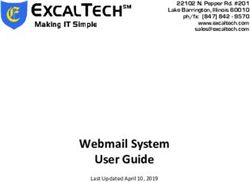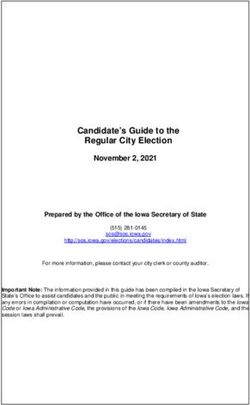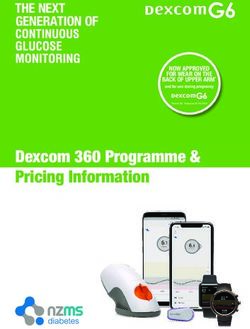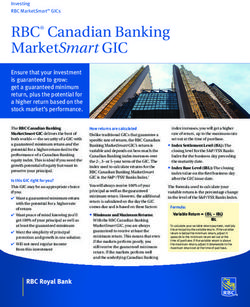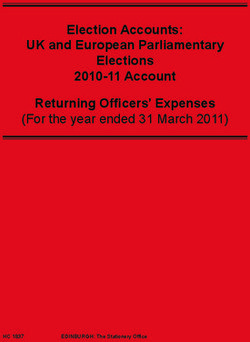E-POST OFFICE USER SUPPORT
←
→
Page content transcription
If your browser does not render page correctly, please read the page content below
CONTENTS
1 Service description 3
2 Registration 4
3 E-Post Office in the portal 5
3.1 Archive (homepage) 5
3.2 E-letter 5
3.2.1 Archive – folder structure in E-Post Office 6
3.2.2 Reply 6
3.2.3 Forward 7
3.2.4 Tags 7
3.2.5 Split 7
3.2.6 “Pay invoices” function (payment order transfer) 7
3.2.7 Scan options 10
3.3 E-mail 12
3.4 Payment 13
3.5 Subscription 14
3.6 Settings 14
3.6.1 Sender activation 15
3.6.2 Notification 16
3.6.3 E-mail 16
3.6.4 Subscription with scanning 16
3.6.5 Promotions (campaigns) 17
3.6.6 Account details 17
3.6.7 SyncClient 17
3.6.8 Access rights 17
3.6.9 Reports 17
3.6.10 Receipts 17
3.6.11 Homepage 17
3.6.12 Security settings 17
3.6.13 Data export 18
3.6.14 Termination 18
4 Differences between web and mobile apps 18
2 E-Post Office1 Service description
E-Post Office is an Internet platform through which senders and recipients can communicate simply and securely. The main advantage
is that recipients decide from which companies they would like to receive post digitally. The sender only submits mail in digital form.
In contrast to traditional e-mail, communication via E-Post Office is conducted within the security mechanisms of swisspost.ch.
The identity of senders and recipients will be checked by Swiss Post.
The recipient has the option to manage all of the incoming mail via the platform to prevent any media disruptions in the end-to-end
process and to increase transparency and convenience. All of the relevant documents are archived in a safe place at Swiss Post.
A single authentication login gives users access from wherever they are and from any device. E-Post Office is available to users as
a portal solution within the browser or as a mobile application on the Android and iOS operating systems.
E-Post Office 32 Registration Use of the “E-Post Office” online service is free of charge for data volumes up to 5GB. To register as a user of the “E-Post Office” on- line service, you need a user account at swisspost.ch. As part of the registration process, you must set up a “two-step login”. Two-step login requires an additional step, as opposed to the simple login process. As an additional security element, an SMS with an individual one-off code is also sent to your mobile phone. You must enter this code in addition to your username and password whenever you log in to E-Post Office. 1. You have the option to use E-Post Office for archiving only. A user account at swisspost.ch is sufficient for this. Important: functions that require a verified domicile address cannot be used. The code will be sent to you automatically by post after you have registered. 2. If you want to use the complete functionality, you must also have a verified domicile address in Switzerland. To this end, enter the code you received by post. In order to complete the registration process, a personal e-mail address (@epost.ch) will be generated in Switzerland in the background and a password will be set automatically. You can change this in your settings. You can manage your e-mail address in the E-Post Office portal or using an external e-mail program (Outlook, Thunderbird, smartphones, etc.) – see also 3.3 E-mail. 4 E-Post Office
3 E-Post Office in the portal
Within the navigation menu, you can switch between the following sub-areas of the “E-Post Office” online service:
– Archive (homepage)
– E-letter (inbox)
– E-mail (@epost.ch inbox)
– Payment
– Subscription (scanning subscription)
– Settings
The functions available to you in the sub-areas are explained in more detail in the following sections.
3.1 Archive (homepage)
In the archive, you can manage your documents. You can create a personalized folder structure in E-Post Office and move documents
into it. You can select “Edit” to modify your individual folder structure. You can click the “Download” symbol to save folders,
including subfolders and any documents they contain, locally on your computer. For e-letters, only the main document is download-
ed. Any attachments to e-letters must be downloaded manually in the document view. Storage space of up to 5GB is available free of
charge. This area is also available to you without a verified domicile address.
3.2 E-letter
As a user, your e-letter inbox offers a range of functions which are described below.
Figure 1 E-letter inbox
1 Credit on your user account
2 Navigation menu
3 System folders (drafts for E-Post Office items, sent E-Post Office items, etc.)
4 List of documents and function menu
5 Search function
E-Post Office 5Opening an item in your e-letter inbox takes you to the document view: Figure 2 Document view 1 Archive with personal folder structure (section 3.2.1) 2 Function menu (from section 3.2.2) 3 PDF view in full screen mode 4 Download file 3.2.1 Archive – folder structure in E-Post Office The archive is also listed under this menu item so that you can move your documents into it. Documents in this archive are no longer visible in the inbox. You can use the (+) or (-) symbol to open and close the archive. 3.2.2 Reply Sending a reply via E-Post Office is a chargeable service provided by Post CH Ltd. When sending a reply via E-Post Office, the mail item is transferred within the secure (non-public) E-Post Office system. In line with the E-Post Office concept, the recipient of the mail item decides whether to receive it as a digital e-letter or as a physical letter. If the recipient is not an E-Post Office user, the mail will always be sent as a letter. The cost to you as the sender will vary, depending on the choice made by the recipient as to how to receive the mail. If the recipient has chosen to receive the mail as an e-letter, sending the mail costs CHF 0.50 per item. If the recipient has chosen to receive the mail as a physical letter, sending the mail costs CHF 2.50 per item. The cost of letter mail comprises the following elements: number of pages, printing and preparation for mailing, franking and mailing. 6 E-Post Office
3.2.3 Forward
Forwarding via E-Post Office is a chargeable service provided by Post CH Ltd. When forwarding via E-Post Office, you as the user must
first register the address (postcode, location, street, house number and name) of the recipient of the mail item. The system will then
search for the recipient in the Swiss Post database.
If the recipient is found in the database, you can select the recipient. Before mailing, the system checks whether the recipient is an
E-Post Office user and then sends the mail based on the E-Post Office concept.
3.2.4 Tags
As a user, you can tag your documents individually. This ensures that documents are easy to find using the search function.
To do this, use the “Tag” function.
Figure 3 Tag management
3.2.5 Split
If a document has two or more pages, you can select the pages that are relevant to you and save them in a new document or forward
them to a recipient of your choice.
3.2.6 “Pay invoices” function (payment order transfer)
“Pay invoices” (transfer of a payment order to your bank) via E-Post Office is a free service provided by Post CH Ltd. E-Post Office gives
you the ability to edit invoices received digitally and physically (on paper) using the online service or the E-Post Office App and to
transfer a payment order to a selected financial institution. You can start the payment process for invoices you have received directly
in your e-letter inbox, or alternatively, you can scan physical invoices or photograph them with the E-Post Office App and upload
them to the archive. The automatic readout of payment data from an inpayment slip greatly simplifies the transfer of a payment order
to a financial institution.
Before you can use the “Pay invoices” function, you must have an e-banking contract with the financial institution and have entered
the relevant account details in E-Post Office. You can manage your account details for the use of the “Payment order transfer”
function under Settings --> Account details.
You can enter one or more new bank accounts for a wide range of financial institutions.
You can find an overview of supported financial institutions at www.swisspost.ch/epostoffice-info --> Instructions.
E-Post Office 7Figure 4 Entering account details With some banks, you may need to enable a function in e-banking to allow the transfer of electronic payment orders. You can define any bank account as the default and edit or delete account details at any time. You can create a payment order and send it to the relevant financial institution by selecting one or more documents and then selecting the “Payment” button (see Figure 5). This opens a window with an inpayment slip, where you can review the automatically read invoice information to ensure that it is correct and add additional information if necessary (see Figure 6). Figure 5 Entering one or more payment orders 8 E-Post Office
1
2
3
5
4 6
Figure 6 Entering payment information
1 Enter the debit account, execution date and booking text (optional)
2 Review and complete the payment information in the inpayment slip
3 Change the inpayment slip type (red or orange inpayment slip)
4 Display the original document
5 Remove the check mark to save the invoice data (if the payment is not to be transferred immediately)
6 Transfer the payment order to the financial institution for which you entered the debit account or save the payment order.
You can find additional information and frequently asked questions about the “Pay invoices” function at
www.swisspost.ch/epostoffice-info --> Instructions --> FAQ on the “Pay invoices” function.
E-Post Office 93.2.7 Scan options
Figure 7 Scan options
Scan
In the scan function in Subscription with scanning (scan options), the physical consignment is opened, then the content is digitized
and displayed in E-Post Office. A scan order cannot be issued for printer results. Only the front and back are recorded here. Printer
results are magazines or newspapers, catalogues and some addressed advertising (depending on the format).
Rescan
In the rescan function in Subscription with scanning (scan options), a consignment that has already been scanned is reopened
and the content digitized again. The user can request a rescan if the scan quality is insufficient. If a consignment is rescanned,
the elements that were not previously visible will also be scanned. For instance, a letter from a bank containing a PIN code will have
the protective film removed so that the PIN code beneath can also be scanned (staff will write it down by hand next to the field).
Destroy
If you no longer need the physical copy of the consignment, it can be safely destroyed. Requests for destruction cannot be cancelled.
As such, we will always ask you to confirm the order twice.
Sending mail
If you would like to receive a physical copy of the consignment, you have two options:
1. Batch mailing (monthly)
Batch mailing is included in the subscription. Users are always able to view the next batch mailing shipment. The date cannot
be changed. The delivery address in your customer account is used as your shipping address (Swiss addresses only). You can change
the delivery address under Settings --> Subscription with scanning --> Customer account --> Change delivery address. Stored
consignments that are older than 30 days will be automatically assigned to a batch mailing.
2. Extra mailing
If a user needs a consignment before the batch mailing date, there is an option to request an extra mailing. The extra mailing will
incur a charge. In addition to postage, a fee is charged per consignment. The delivery address, shipping date and shipping option
(A Mail/Prio, B Mail/Eco or A Mail Plus with Track & Trace) can be freely defined.
You can also pay an extra charge for weekly batch mailing. You can subscribe to this under Subscription in the “Weekly mailing”
option. It will always be sent on the allocated weekday. The allocated day cannot be changed.
You can view all details of your shipping orders under “Shipping orders”.
10 E-Post OfficeScan and destroy
In the scan and destroy function in Subscription with scanning (scan options), the two “Scan” and “Destroy” scan options are listed
next to each other. The consignment will be permanently destroyed immediately after it is scanned. An order for destruction cannot
be cancelled.
Cancel pending order
A consignment order can be cancelled within five minutes after making a request. The order will then be sent for processing and can
no longer be cancelled.
This function does not apply to the “Reject” and “Assign” scan options, which cannot be cancelled.
Reject
In the reject function in Subscription with scanning (scan options), a consignment received by a user can be rejected. If you select
this option as a user, two rejection reasons will be displayed. Here you can state whether the consignment was delivered to you
by mistake or whether you refuse to accept the item. Once you have selected and confirmed the rejection reason, you will no longer
be able to view it in your inbox.
If you refuse acceptance, the consignment will be returned to the sender. If you state that the item was sent to you by mistake, then
the address on the consignment will be verified and sent to the correct recipient.
Assign
In the assign function in Subscription with scanning, consignments can be assigned to another user in the same “Subscription
with scanning” account. “Assign” can only be selected by business customers who have several user accounts. Once you select this
scan option, the consignment will no longer be displayed in your inbox, but in the selected user’s inbox.
Processing times
The scan options are processed on Monday to Friday (excluding public holidays) from 7 a.m. to 3 p.m. Swiss time.
E-Post Office 113.3 E-mail The e-mail sub-area contains the inbox for your @epost.ch e-mail address. Here you can view your incoming messages and create new messages. You have access to the e-mail system folder (inbox, drafts, sent, Recycle Bin) and to the IMAP folders you create yourself. The necessary specifications to configure IMAP access to external e-mail programs (Outlook, Thunderbird, smartphones, etc.) are provided as follows. Settings for external e-mail programs: Name: First name Last name E-mail address: Your_e-mail-address@epost.ch Account type: IMAP Select SMTP authentication Inbox server: imap.epost.ch Username: Your_e-mail-address@epost.ch Password: *Your password* Inbox server (IMAP): 993 Encrypted connection type: TLS or STARTTLS Outbox server: mail.epost.ch Username: Your_e-mail-address@epost.ch Password: *Your password* Outbox server (SMTP): 587 Encrypted connection type: TLS Home folder path: INBOX You can set up other configurations for your e-mail address in the settings in the E-mail tab (see section 3.6.3). * Password is set during registration and can be changed in the settings in the E-mail section. 12 E-Post Office
3.4 Payment
In the payment sub-area, you can view and manage all your payments in the payment list.
Payments can also be made with the E-Post Office App. See also section 3.2.5 “Pay invoices” function (payment order transfer).
Figure 8 Entering payment information
1 Payment list with an overview of payments
2 Filter payments by status
3 Update status of payments
4 Prepare and save one or more payments
5 Prepare one or more payments and transfer to the financial institution
E-Post Office 133.5 Subscription If required, the scanning subscription can be activated using E-Post Office. As part of this chargeable value-added service, physical letters are scanned and can be managed electronically. More information can be found at: www.swisspost.ch/epostoffice. Figure 9 Subscription with scanning 1 List of future shipping orders and number of consignments in brackets 2 “Scan options” button 3 Consignment status 4 Transporter: extra mailing 5 Truck: batch mailing 3.6 Settings The user can manage the following areas under Settings: – Sender activation – Notification – E-mail – Subscription with scanning – Promotions (campaigns) – Account details – SyncClient – Access rights – Reports – Receipts – Homepage –– Security settings –– Data export –– Termination The selection is made by clicking on the relevant tab. 14 E-Post Office
3.6.1 Sender activation
As the recipient, you can use the platform of the “E-Post Office” online service to select participating senders from whom you would
like to receive your post digitally in future. You can select the desired sender from a list or by using the search function. Once you
have activated the desired senders, all mail items from that sender will be delivered to you electronically.
Figure 10 Sender activation
E-Post Office 153.6.2 Notification You can select how you want to be informed about the receipt of new documents by activating one or more checkboxes. The e-mail address saved at swisspost.ch that is used as the standard e-mail address for notifications can be selected. If you would like to register an alternative e-mail address as the notification address, you can enter it directly in E-Post Office. As another alternative, notifications can also be sent by SMS to the mobile number saved at swisspost.ch or by push notification in the E-Post-Office App. You can choose whether you want to receive notifications as individual messages or as a daily report (summary report sent at 10 a.m. each day). You can also personalize your e-mail notifications by selecting the checkboxes to activate the available options and then saving the settings: 1. Direct link to the new mail item 2. Mail subject 3. Mail category 4. Mail sender You can also use this tab to activate the newsletter at a later date. It can only be deactivated again within the newsletter itself. 3.6.3 E-mail The e-mail address selected during registration (@epost.ch) is managed via the E-mail tab. You can set up automatic forwarding by storing an e-mail address. Incoming messages are then automatically forwarded to the saved e-mail address. You can also determine whether a copy should be kept in your inbox. Without this option, the e-mail is deleted in E-Post Office after being forwarded. You also have the option of activating an automatic reply. E-Post Office then sends the reply to anyone who sends you an e-mail. You can also define a signature in the e-mail tab. The signature is automatically inserted into all sent messages. This tab can also be used to specify a new password or change your e-mail address. The password is required if you want to access your e-mail account via an external e-mail program. In order to provide better protection against junk e-mails, E-Post Office is configured by default to block the automatic loading of external content from the Internet. If you require images and other content to be shown, you can activate the option to load external content automatically in the e-mail tab. 3.6.4 Subscription with scanning Customer account In the Customer account tab, you can manage and adjust the subscriptions and their options as a user/administrator. Here you can also manage and define whether your users are authorized to use paid options. My user account Here you can change the settings for your user account. These include the delivery address for physical consignments as well as auto-scan, which when activated issues a scan command for all scannable letters after receipt. Recipients In the Recipients tab, you can create new recipients in order to create additional people, departments or companies. Statistics Here you can find an overview of the usage of Subscription with scanning for all of your users. The received, scanned and destroyed consignments and the number of consignments in extra mailings are displayed here. 16 E-Post Office
Redirections
To redirect your letters to the scanning center, you can set up free mail forwarding here. This redirects all letters to the scanning
center. Parcels are still delivered to your domicile address.
Credit card payments
Here you can conveniently settle any open payments.
3.6.5 Promotions (campaigns)
Swiss Post and its partners offer a range of free special offers in E-Post Office. Under Promotions (campaigns), you can choose the
offers you want to benefit from.
3.6.6 Account details
See section 3.2.5 Payment (payment order transfer).
3.6.7 SyncClient
In the SyncClient tab, you will find the open beta version of SyncClient. The new SyncClient allows you to synchronize the files in
your E-Post Office filing system with a Windows PC. Once the files have been synchronized, they will be available in E-Post Office and
you will also be able to access them while on the go, for example via your smartphone or tablet.
3.6.8 Access rights
You can use this tab to view all access rights that have been granted and received. You can share your documents with other E-Post
Office users by granting them permission to access some or all archive folders. You can remove permissions that have been granted at
any time.
3.6.9 Reports
In the Reports tab, you can view the storage space utilized in recent months for the individual areas of E-Post Office (e-mail system
folders, e-mail and E-Post Office archive).
3.6.10 Receipts
You can use the Receipts tab to manage your receipts. These can be downloaded and/or deleted. In contrast to documents, receipts
are deleted directly and are not moved to the trash.
3.6.11 Homepage
On the Homepage, you can choose which page is displayed when the application starts. The available options are: Archive, E-letter
inbox and E-mail inbox. Messages you have suppressed via the checkbox can be displayed again here (e.g. information page when
replying).
3.6.12 Security settings
If you selected the “Stay logged in” option during login to the mobile application or you use SyncClient, you can reset the local login
credentials under Security settings. Resetting the local login credentials is recommended if you have lost a mobile device or computer or
they have been stolen.
E-Post Office 173.6.13 Data export
You can download all your saved documents and e-mails conveniently at the click of a button. Your data remains on
E-Post Office even after export.
3.6.14 Termination
You can terminate the E-Post Office online service, subject to the contractual notice periods. The notice period for
E-Post Office customers is 30 days. The “Subscription with scanning” service can be terminated at the end of
each subscription period with a notice period of 4 days. More details on the notice period can be found in the E-Post
Office GTCs.
4 Differences between web and mobile apps
Functions Availability Remarks
Portal Mobile
Application
Registration ☒ – Registration for the swisspost.ch Customer Center and E-Post Office can only be done
in a browser, not directly in the mobile application.
Archive and system folder ☒ ☒ Mobile applications:
Documents can be saved for offline access.
Inbox and functions ☒ ☒
Folder management (archive) ☒ ☒ Portal:
Folders including subfolders and any documents they contain can be downloaded
as a ZIP file; you can also upload your own files.
Managing tags ☒ ☒
Search function ☒ ☒
Sender activation ☒ ☒
Manage notifications ☒ –
Reply/Forward ☒ ☒ Mobile applications:
Reply and forward via e-mail is only possible using an e-mail address that is configured
on the device.
E-mail function ☒ – Mobile applications:
A preconfigured e-mail profile can be installed on the device the first time the application
is started.
Subscription ☒ ☒ Mobile applications:
Settings only available via portal.
“Pay invoices” function ☒ ☒
18 E-Post Office2014-146 (PM) 11.2018 Post CH Ltd swisspost.ch/epostoffice PostMail Tel. 0842 880 088 E-Post custcare@swisspost.ch Wankdorfallee 4 3030 Berne Switzerland
You can also read