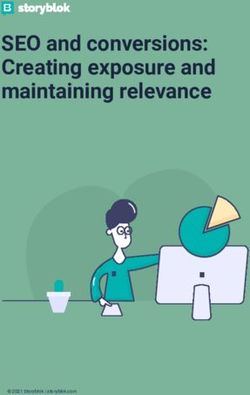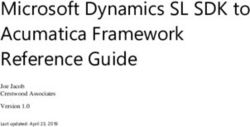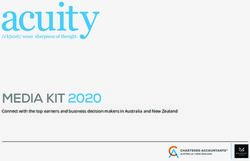How To: Verify Online Census Media - Data & Society
←
→
Page content transcription
If your browser does not render page correctly, please read the page content below
How To:
Verify Online Census Media
Verification is an important process to integrate into your responses to disinformation.While
there is no such thing as a foolproof method of verification in the digital age, understanding
how to apply certain techniques to verify what you’re seeing online is a vital skill—one that can
help familiarize you with a variety of disinformation tactics and bolster your public responses.
Of course, the threat classification model should be the centerpiece of any response; though it
can be tempting to show off the fruits of your verification efforts, your public responses should
still hinge on how a threat is classified, so as to avoid unnecessary amplification. And regard-
less of whether or not problematic content can be verified, it’s still always a good practice to
flag it to the platforms where it’s circulating, as those platforms have a clearer picture of where
that content came from, how it’s spreading, and whether it violates their policies.
There are four categories of verification techniques you can use:
1. ■ ASSESS PROVENANCE
For any piece of problematic content, you should determine its original version and
context to the best of your ability. Are you looking at the original piece of content, or has
it been manipulated or repurposed? As First Draft News writes in its “Essential Guide to
Verifying Online Information,” this is the most important verification process and should
always be done first.
⚫ Census scenarios
- A photo is circulating purporting to show an ICE agent examining census data,
implying it has been illegally shared outside of the Bureau.
- A photo or video is circulating purporting to show law enforcement rounding
up immigrants after they’ve filled out the census.
-1-⚫ Verification action
Run a reverse image search, which can find identical copies of an image, organized
by date and site. You can find many exact matches and thematically similar images. If
you find the image was published years earlier, for instance, you’ll know it has nothing
to do with the 2020 Census, but has instead been repurposed and recontextualized
to deceive people. Similarly, if you find an older image that looks almost identical but
has something changed—such as the census data on an ICE agent’s computer screen,
for example—you’ll know it was manipulated.
⚫ Tools
Google reverse image search: If using Chrome, simply right click on an image
and select “search Google for image.” Or you can go to this link and either upload an
image or paste an image URL by clicking the camera icon. The results will show you
links to sites Google thinks are most relevant, visually similar images, and pages that
include matching images, where you should pay special attention to the date when a
page was published.
TinEye: Go to this link and upload, paste, or enter an image URL. You can sort the
results from oldest to newest, which is extremely helpful for verification purposes.
Note that TinEye only supports the following file formats: JPEG, PNG, GIF, BMP,
TIFF or WebP.
Yandex: Go to this link click the camera icon, to upload an image or paste an image
URL. Results will show you similar images and sites where the image is displayed.
InVID verification plugin: (Note: InVID can help perform reverse searches for stills
in video content.) Go to this link and download the free plugin, which works with
Chrome or Firefox. Once installed, you can click on the inVID icon on your browser
and select “Open inVID.” There are many tabs and tutorials to explore, and Amnesty
International’s Citizen Evidence Lab does a good job breaking them all down here.
But a good place to start is to click on “analysis” and paste a YouTube, Facebook,
or Twitter URL. Once you hit submit, the tool gives you useful metadata associated
with the video, such as the upload time and number of likes and shares. It also breaks
down social media video into thumbnails which you can then run a reverse image
search on, using the tools at the bottom of the analysis page.
RevEye Reverse Image Search browser extension: (Note: This is a great tool be-
cause it is a one-stop-shop that aggregates all the other reverse image tools.) Go to
this link if using Chrome or this link if using Firefox, and download the browser ex-
tension. Once downloaded, simply right click on an image and scroll down to “reverse
-2-
image search” with the eyeball icon. Select “all search engines.”⚫ Example: RevEye Reverse Image Search
Image 1
Hypothetical example of a
problematic image online.
(Note: This image was
created for the purpose
of this demonstration.
It was never circulating
online.)
Image 2
The RevEye tool opens a
new tab for each search
engine. The first new tab
shows Google’s reverse
image search results. Pay
special attention to the
dates of associated web
pages and to the selec-
tion of visually similar
images.
-3-Image 3
The second-to-last tab
shows TinEye’s results.
Change to “sort by
oldest” to see earliest
match. Hover cursor over
image and select “com-
pare” to spot manipulated
elements.
Change sorting to “Sort
by oldest”
Sorting by oldest allows
you see the earliest
publication date.
Image 4
By comparing similar
images on other web-
sites, you may discover
clear evidence that a
problematic image has
been manipulated.
-4-⚫ Limits to this approach
- Google and Yandex don’t order search results by date, so it can be difficult to
find the earliest version.
- TinEye and Yandex require direct links to image files, so when searching for
content embedded in Twitter posts, for instance, you must first open the actual
image file itself in a separate window to get the URL the search engine can use.
- There is no easy reverse image search tool for a full video; you can only run a
reverse image search on a screen grab or thumbnail from a video. InVID makes
that process easy by breaking down social media video into thumbnails, but
sometimes its analysis tool doesn’t work if the social media user has enabled
certain privacy/sharing restrictions.
2. ■ CONDUCT GEOLOCATION ANALYSIS
Many photos or videos include details that can identify where and when the event oc-
curred. You can use these clues to assess: does the content show an event taking place
where and when the account sharing it claims it did?
⚫ Census scenario
A photo or video is circulating claiming to show the enumeration process being mis-
used in a particular place (e.g. ICE raids or home robberies in a specific neighbor-
hood)
⚫ Verification action
Look for visual clues (e.g. signs, license plates, landmarks, weather conditions) that
can corroborate the claim that the event took place where and when the account
sharing it says it did. For example, if the content shows an event that purportedly took
place in a particular neighborhood, can you spot any street signs or monuments that
that confirm or contradict this? Or if the content shows an event that purportedly
took place in a cold area, can you spot weather conditions or winter clothing?
⚫ Tools
Satellite map imagery: If the photo or video is purportedly from a particular town
or neighborhood, type the location into Google Maps. The more specific the infor-
mation you have about the location, the better. So, if the account sharing the content
-5-says the event in question happened on a particular street and you see a door number
in the photo or video, search for that address. From there, you can use the “Nearby”
search to check for notable buildings in the source material. For instance, if you see a
mosque in a particular video, you can search for “mosque” in the area. The results will
give you red arrows where all the mosques in the vicinity are located, narrowing your
search. You can also see a satellite image by clicking the box in the lower left-hand
corner, and you can browse street view images by dragging the little yellow person
icon in the lower-right hand corner into the part of the map you’re interested in. The
goal is to see if the street view satellite images match up with the images in the photo
or video you’re analyzing.
Weather reports: Wolfram Alpha is a useful tool that allows you to check the weath-
er in a particular location, on a particular date. So, for example, if you type “weather
Denver November 25” into the search bar at the top, you’ll see it was snowing that
day. Therefore, any photos or videos that claim to show an event taking place in Den-
ver on November 25 should have snow in it.
⚫ Limits to this approach
- Geolocation is difficult if there are no visible structures or other unique identi-
fiers that could connect an image to a place or time.
- Sometimes visual clues can be deceptive. For instance, you might see building
signs in a foreign language and be tempted to conclude the image wasn’t taken
in the U.S. But it might be from a neighborhood with a high concentration of a
particular ethnic group, such as Chinatown, Manhattan.
3. ■ INVESTIGATE THE SOURCE
Do you know who shared the content and why?
⚫ Census scenario
A social media user tweets problematic content about the count (e.g. “I’m hearing
from my friend who works at the Census Bureau that they’re completely unprepared
for a cyber attack and that all our personally identifiable information is vulnerable. No
way I’m filling out the census and neither should you!”)
⚫ Verification action
Analyze social media metadata and search engine results to determine account legit-
imacy and motivation. Are there any red flags in the metadata that might suggest the
-6-account doesn’t belong to the person it claims to belong to, such as a stock photo av-
atar that’s been lifted from somewhere on the internet and is being used for multiple
accounts? Can you find any other evidence online that the person behind the account
holds particular opinions or biases—e.g. blog posts expressing anti-government views?
⚫ Tools
Social media metadata: Follow the below guide for analyzing metadata, as recom-
mended in Data & Society’s report “Data Craft: The Manipulation of Social Media
Metadata.”
Metadata Red Flags To Verify
Account Double consonants, default avatars, random Search for user name and screen name on
Names numbers; Screen name different from user other platforms.
name; Nonverified account (which is espe-
cially suspicious if the account claims to be
representing a public official or a high-profile
person); Name contains the word ‘Official’
or ‘Real.’
Banner, Available on Wikipedia, Internet Archive, or Search for images with reverse image search
Bio, Profile other public platforms; Posted to other social tools; Search distinct phrases with “quotes” to
Pics, or media accounts; Far more reposts than ‘origi- discover sources of copied content; Compare
Content nal’ content; Lots of duplicate content. to profiles from other platforms with similar
account names.
Followers Recent account creation; Followed by large Examine the Wayback Machine Archive of
number of suspicious accounts; Nonsense account to determine the rate of growth; Con-
comments from followers; Sudden growth in duct steps 1 and 2 with a sample of followers
followers or following. to ensure authentic behavior with account
engagement.
Authentic Unrelated hashtags; Automated responses Search for conversations, interactions, and
Interaction from other accounts; Low rates of being liked activity between the account and followers;
or shared by other accounts; Content promot- Confirm that replies are not simply automated
ed by ad purchase. messages, reshares, or responses with links.
Search engines: Search for the account’s screen name and user name on Google,
Bing, and YouTube and see if the results shed light on the user’s possible motivation
for sharing the content. Many people use the same username across different sites, so
you may be able to find blog posts, comments, or other information related to em-
ployment or membership in an organization that can help link the user to a particular
viewpoint.
Twitonomy: If the problematic content is posted to a Twitter account, you can sign
into Twitonomy and gather useful information about other Twitter accounts, such as
when the account joined, its tweet history over a particular range, how many tweets
per day it averages, what percentage of its tweets are retweets, what hashtags it uses
-7-
most, and what users it retweets the most.⚫ Limits to this approach
- Even when you analyze relevant metadata, illegitimate accounts (such as those
that impersonate someone else) can still appear legitimate. Disinformation
agents use sock puppet accounts, for instance, to evade platform bans and sway
online conversations. These puppet accounts can build up a network of content
and followers over time, making it easy to attribute the account to a real per-
son—especially if there are no other accounts tied to that person which you can
compare side-by-side.
- Suspicious-looking metadata can also make legitimate accounts appear illegiti-
mate. For instance, you may be convinced that an account is automated be-
cause it posts so frequently and never takes breaks, like a human would (e.g. to
sleep). Platforms like Twitter, however, make it easy to schedule posts during
the day, so an account that posts all the time may still be a real person. To pro-
tect yourself from online harassment or reputational harm, you should never publicly
accuse an online account of being a bot.
4. ■ CHECK FOR AUTOMATED OR COORDINATED
INAUTHENTIC BEHAVIOR:
Could the account or content you’re seeing be part of a network of bot, human, or cyborg
accounts working in tandem to spread disinformation, sow fear and, ultimately, suppress
census participation?
⚫ Census scenario
A problematic hashtag (e.g. #boycottthecensus) starts trending on one or multiple
social media platforms.
⚫ Verification action
Analyze social media metadata of the accounts heavily using or retweeting the
hashtag.
⚫ Tools
Social media metadata: Follow the same guide for analyzing metadata as above,
but do so for multiple accounts using the hashtag in question. Pay special attention to
whether the accounts are using nearly the exact same language or posting at almost
identical times, both of which are red flags.
-8-Bot detection tools: Hoaxy allows you to type in a phrase like “boycott census” and
see “bot scores” for the accounts that are using it. Similarly, BotSentinel allows you to
analyze an account by clicking the green box on the upper right hand corner. You can
enter either a Twitter handle or a tweet URL and see a “trollbot rating,” which the site
uses to describe “human controlled accounts who exhibit toxic troll-like behavior.”
⚫ Limits to this approach
Bot detection tools can only provide a probabilistic estimation of whether an account
is a bot based on different behavioral criteria. Results should, therefore, be analyzed
in tandem with other metadata.
While there are limits to each of the actions described above, verification is still an important
process for anyone operating in today’s information ecosystem to understand. It might not be
a silver bullet, but when it comes to disinformation, there really is no quick fix. The best we
can do is take a number of steps that together will minimize harm, rather than definitively solve
the problem. To that end, it’s worth taking some time in the coming weeks to identify
the people in your organizations who might carry out this verification work, much
in the same way you’ve already designated the people who talk to the press or create digital
content. And if you have the resources to spare, you might consider investing in Hunch.ly,
which is a great tool for documenting online research—something that can be very useful, as
digital content sometimes disappears without warning. For more information about these and
other verification techniques, check out Amelia Acker’s report on “Data Craft,” First Draft
News’s “Essential Guide to Verifying Online Information,” and bellingcat’s “Beginner’s Guide
to Geolocating Videos.”
This document was drafted by Data & Society.
-9- For more research on disinformation, please visit www.datasociety.netYou can also read