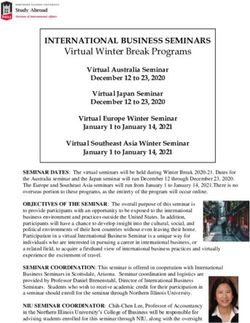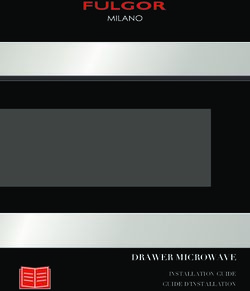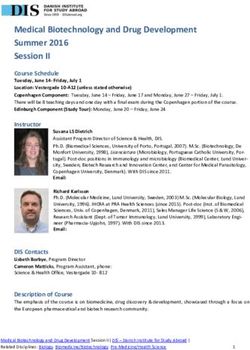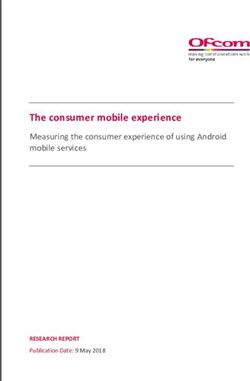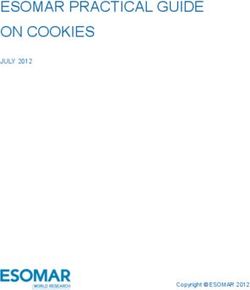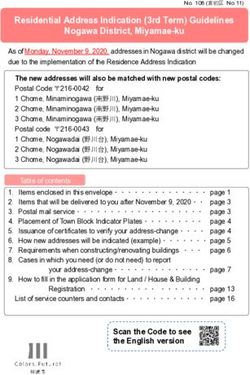ISE 14.7 VM for Windows 10 User Guide - Installation, Licensing and Release Notes - Xilinx
←
→
Page content transcription
If your browser does not render page correctly, please read the page content below
ISE 14.7 VM for Windows 10 User Guide Installation, Licensing and Release Notes UG1227 (v14.7) February 18, 2020
Revision History
The following table shows the revision history for this document.
Section Revision Summary
02/18/2020 Version 14.7
Release version number and title updates. Provides an overview of using the ISE 14.7 Virtual
Machine for Windows 10. This User Guide now
supports more than Spartan-6 specific VM information.
12/07/2017 Version 1.0
Initial Xilinx release. N/A
ISE 14.7 VM for Windows 10 User Guide Send Feedback
2
UG1227 (v14.7) February 18, 2020 www.xilinx.comTable of Contents
Revision History . . . . . . . . . . . . . . . . . . . . . . . . . . . . . . . . . . . . . . . . . . . . . . . . . . . . . . . . . . . . . . . . . . . . 2
Chapter 1: Introduction
Chapter 2: Release Notes
Supported Flows . . . . . . . . . . . . . . . . . . . . . . . . . . . . . . . . . . . . . . . . . . . . . . . . . . . . . . . . . . . . . . . . . . 5
Known Issues . . . . . . . . . . . . . . . . . . . . . . . . . . . . . . . . . . . . . . . . . . . . . . . . . . . . . . . . . . . . . . . . . . . . . 5
Chapter 3: Architecture Support and Requirements
Operating Systems . . . . . . . . . . . . . . . . . . . . . . . . . . . . . . . . . . . . . . . . . . . . . . . . . . . . . . . . . . . . . . . . . 9
System Requirements . . . . . . . . . . . . . . . . . . . . . . . . . . . . . . . . . . . . . . . . . . . . . . . . . . . . . . . . . . . . . . 9
Architectures . . . . . . . . . . . . . . . . . . . . . . . . . . . . . . . . . . . . . . . . . . . . . . . . . . . . . . . . . . . . . . . . . . . . 10
Compatible Third-Party Tools . . . . . . . . . . . . . . . . . . . . . . . . . . . . . . . . . . . . . . . . . . . . . . . . . . . . . . . 10
Chapter 4: Installation
Installing the ISE Design Tools for Designs . . . . . . . . . . . . . . . . . . . . . . . . . . . . . . . . . . . . . . . . . . . . . 11
Configuring the Virtual Machine Time Zone . . . . . . . . . . . . . . . . . . . . . . . . . . . . . . . . . . . . . . . . . . . 13
Batch Mode Installation Flow . . . . . . . . . . . . . . . . . . . . . . . . . . . . . . . . . . . . . . . . . . . . . . . . . . . . . . . 15
Uninstalling the ISE Design Suite Tools for Devices. . . . . . . . . . . . . . . . . . . . . . . . . . . . . . . . . . . . . . 16
Chapter 5: Licensing
Licensing Overview . . . . . . . . . . . . . . . . . . . . . . . . . . . . . . . . . . . . . . . . . . . . . . . . . . . . . . . . . . . . . . . 17
IP Licensing . . . . . . . . . . . . . . . . . . . . . . . . . . . . . . . . . . . . . . . . . . . . . . . . . . . . . . . . . . . . . . . . . . . . . . 17
Chapter 6: ISE Virtual Machine Configuration
ISE Virtual Machine Environment and its Customization . . . . . . . . . . . . . . . . . . . . . . . . . . . . . . . . . 20
Appendix A: Additional Resources and Legal Notices
References . . . . . . . . . . . . . . . . . . . . . . . . . . . . . . . . . . . . . . . . . . . . . . . . . . . . . . . . . . . . . . . . . . . . . . 23
Please Read: Important Legal Notices . . . . . . . . . . . . . . . . . . . . . . . . . . . . . . . . . . . . . . . . . . . . . . . . 23
ISE 14.7 VM for Windows 10 User Guide Send Feedback
3
UG1227 (v14.7) February 18, 2020 www.xilinx.comChapter 1
Introduction
ISE® Virtual Machine (VM) for Windows 10 extends the ISE Design Suite 14.7 products for
the latest Microsoft Windows offering. This solution is enabled for all Xilinx® ISE 14.7
devices. Xilinx devices are cost-optimized FPGAs, offering industry leading connectivity
features such as high logic-to-pin ratios, small form-factor packaging, and a diverse
number of supported I/O protocols. Built on 45 nanometer technology, the devices are
ideally suited for a range of advanced bridging applications found in automotive
infotainment, consumer, and industrial automation.
ISE VM for Windows 10 executes on a virtualized environment. The ISE tools execute on an
Oracle Linux Virtual Machine.
ISE 14.7 VM for Windows 10 User Guide Send Feedback
4
UG1227 (v14.7) February 18, 2020 www.xilinx.comChapter 2
Release Notes
Supported Flows
The majority of the standard flows supported with ISE® 14.7 tools are supported with this
solution as well. Following are the list of exceptions.
• Design entry is supported via Project Navigator only. The PlanAhead™ tool as a design
entry environment is not supported in this release.
• Synplify, ModelSim and Mentor Graphics Questa Advanced Simulator integration are
not supported.
• SmartXplorer and System Generator are not supported.
• All ISE 14.7 devices are supported.
Known Issues
ISE VM is a Single-User Solution
The ISE VM installed can only be used by the user who installed it and cannot be shared
with other users with access to the same Windows 10 host machine.
The ISE Virtual Machine Does Not Have Internet Access Enabled
by Default
You can give Internet access to the ISE VM by upgrading the networking configuration. See
Enabling Full Networking in Chapter 6 for details.
Converting Windows Batch Script to Linux Bash Script
Because ISE runs in a Linux environment, existing Windows batch scripts must be converted
to Linux bash syntax.
The syntax is similar and a simple batch file can be easily converted.
ISE 14.7 VM for Windows 10 User Guide Send Feedback
5
UG1227 (v14.7) February 18, 2020 www.xilinx.comChapter 2: Release Notes
Here are a few key differences that will help you convert your existing scripts.
Windows Batch Syntax vs Linux Bash Syntax
Directory path separator \ /
Variable %VAR% $VAR or ${VAR}
Executable name (typical) EXECNAME.exe EXECNAME
Comments REM #
For additional details, refer to the following document, which covers most commands:
http://www.tldp.org/LDP/abs/html/dosbatch.html
Windows Batch Script Example
Here is a simple example of a Windows batch script, designed to implement a simple
project, and its equivalent in Linux bash.
REM variables
set PRJ_NAME=MYPROJECT
set DEVICEICE=xc6slx9-csg324-3
REM generate IP
coregen.exe -b "ipcore_dir\CORE_NAME.xcp" -p
"ipcore_dir\coregen.cgp"
REM Synthesis
xst.exe -ifn "%PRJ_NAME%.xst" -ofn "%PRJ_NAME%.syr"
ISE 14.7 VM for Windows 10 User Guide Send Feedback
6
UG1227 (v14.7) February 18, 2020 www.xilinx.comChapter 2: Release Notes
REM Implementation
ngdbuild.exe -dd _ngo -sd ipcore_dir -nt timestamp -uc
"%PRJ_NAME%.ucf" -p %DEVICE% "%PRJ_NAME%.ngc" "%PRJ_NAME%.ngd"
map.exe -p %DEVICE% -w -logic_opt off -ol high -t 1 -xt 0
-register_duplication off -r 4 -mt off -ir off -pr off -lc off
-power off -o "%PRJ_NAME%_map.ncd" "%PRJ_NAME%.ngd" "%PRJ_NAME%.pcf"
par.exe -w -ol high -mt off "%PRJ_NAME%_map.ncd" "%PRJ_NAME%.ncd"
"%PRJ_NAME%.pcf"
REM bitstream generation
bitgen.exe -w "%PRJ_NAME%.ncd"
Windows Bash Script Converted into a Linux Bash Script
#!/bin/bash
# variables
PRJ_NAME=ROM_display
DEVICE=xc6slx9-csg324-3
# generate IP
coregen -b ipcore_dir/CORE.xcp -p ipcore_dir/coregen.cgp
# Synthesis
xst -ifn ${PRJ_NAME}.xst -ofn ${PRJ_NAME}.syr
ISE 14.7 VM for Windows 10 User Guide Send Feedback
7
UG1227 (v14.7) February 18, 2020 www.xilinx.comChapter 2: Release Notes
# Implementation
ngdbuild -dd _ngo -sd ipcore_dir -nt timestamp -uc ${PRJ_NAME}.ucf -p
$DEVICE ${PRJ_NAME}.ngc ${PRJ_NAME}.ngd
map -p $DEVICE -w -logic_opt off -ol high -t 1 -xt 0
-register_duplication off -r 4 -mt off -ir off -pr off -lc off
-power off -o ${PRJ_NAME}_map.ncd ${PRJ_NAME}.ngd ${PRJ_NAME}.pcf
par -w -ol high -mt off ${PRJ_NAME}_map.ncd ${PRJ_NAME}.ncd
${PRJ_NAME}.pcf
# bitstream generation
bitgen -w ${PRJ_NAME}.ncd
Additional Known Issues
Additional known issues are documented on the ISE VM for Windows 10 lounge web page.
ISE 14.7 VM for Windows 10 User Guide Send Feedback
8
UG1227 (v14.7) February 18, 2020 www.xilinx.comChapter 3
Architecture Support and Requirements
Operating Systems
This solution supports Windows 10 Professional and Windows 10 Enterprise.
System Requirements
Because this solution is enabled by virtualization, the processor of the Windows 10 machine
must support virtualization technology.
This technology is called VT-x for Intel processors and AMD-V for AMD CPUs.
In addition to the CPU requirement, this virtualization technology also needs to be enabled
in the BIOS setup. Note that in some cases this technology is not enabled by default and
must be enabled by updating the BIOS settings.
Refer to your Windows 10 machine vendor documentation for instructions to access BIOS.
The ISE® Virtual Machine is deployed using Oracle VirtualBox hypervisor. Because only one
hypervisor can be enabled on a system, you must disable/uninstall any other hypervisor,
such as Microsoft Hyper-V, prior installation.
In order to run properly this solution has the following minimum hardware requirements:
• CPU: minimum of 2 cores
• RAM: 8 GB
• Disk Space: 85 GB
Xilinx recommends a minimum screen resolution of 1280 x 1024. Some GUI elements do not
display properly at lower resolutions.
ISE 14.7 VM for Windows 10 User Guide Send Feedback
9
UG1227 (v14.7) February 18, 2020 www.xilinx.comChapter 3: Architecture Support and Requirements
Architectures
The solution supports all Xilinx devices. See the ISE supported devices product page [Ref 1].
Compatible Third-Party Tools
All parts (ISE 14.7 VM for Win 10) do not provide support for any integrated third-party
tools.
Xilinx supports importing of EDIF files generated using any supported version of
SynplifyPro. This can be from Windows 10 or any RHEL Linux environment. In ISE, the
project setting is Design Property >Top-Level Source type = EDIF.
ISE 14.7 VM for Windows 10 User Guide Send Feedback
10
UG1227 (v14.7) February 18, 2020 www.xilinx.comChapter 4
Installation
Installing the ISE Design Tools for Designs
This chapter explains the installation process for ISE® 14.7 tools for devices on Windows
10.
Installation Preparation
Before starting installation the follow steps must be completed.
1. Make sure your system meets the requirements described in Chapter 3, Architecture
Support and Requirements.
2. Disable anti-virus software to reduce installation time
3. To install the ISE Virtual Machine First you will need to install the Oracle VM.
Installation Steps
Decompress the downloaded installation zip file, and run xsetup.exe to launch the
installation.
Note: Oracle VirtualBox needs to be installed prior to the ISE VM installation.
Oracle VirtualBox Installation
The version of Oracle VirtualBox officially supported by Xilinx is 5.2.34. See the Oracle
Documentation to install Virtualbox and for more information.
License Agreements
Carefully read the license agreements before continuing with the installation. If you do not
agree to the term and conditions, cancel the installation and contact Xilinx.
ISE 14.7 VM for Windows 10 User Guide Send Feedback
11
UG1227 (v14.7) February 17, 2020 www.xilinx.comChapter 4: Installation
Installation Options
Unlike in a typical ISE 14.7 tools installation process, you are not provided with any options
to select from.
This is mostly the case because options have already customized for this solution.
• ISE Design Suite System Edition is installed. All devices are supported.
• ISE tools for all devices are already licensed.
• Cable drivers are already pre-installed.
Shortcuts
You can customize the creation of desktop and program group shortcuts. Xilinx highly
recommends installing shortcuts; these shortcuts greatly facilitate the access to ISE tools
from the Windows 10 machine. By default ISE tools shortcuts are provided on the Virtual
Machine.
Shared Folder
In order to facilitate the sharing of files between the Windows 10 host machine and the
Virtual Machine running ISE tools, you are provided with an installation option to specify a
shared folder. See the Oracle VirtualBox documentation. 4.3 Shared folders [Ref 3].
IMPORTANT: Keep all user data files, such as project source files, in the shared folder. That allows them
to be accessible from both operating systems and will not be lost if ISE is uninstalled.
The directory that you specify will be available on the virtual machine under
/home/ise/.
For instance, if you specify the Windows 10 host directory
c:\xilinx_projects\test_design or all_ise_designs at installation time, its
content will be accessible on the ISE Virtual Machine under /home/ise/test_design or
all_ise_designs.
ISE 14.7 VM for Windows 10 User Guide Send Feedback
12
UG1227 (v14.7) February 17, 2020 www.xilinx.comChapter 4: Installation
The installation process only allows you to specify one shared folder, but it is possible to
configure additional shared folders post installation. See Chapter 6, ISE Virtual Machine
Configuration for more details.
X-Ref Target - Figure 4-1
Figure 4-1: Installer Select Destination Directory Window
Configuring the Virtual Machine Time Zone
After the installation is complete, most users will need to manually update the Virtual
Machine time zone. The time of the Virtual machine is automatically synchronized with the
Windows 10 host machine, but the time zone must be initialized manually.
By default, the ISE Virtual Machine time zone is set to UTC. Users outside of the UTC time
must follow the steps below to update the time zone:
1. Start the ISE Virtual Machine using the ISE Project Navigator desktop shortcut.
2. Right-click the Virtual Machine desktop and select Open in Terminal to open a new
terminal window.
3. In the terminal window type the following command to launch the Linux utility tool to
adjust the time:
sudo system-config-date
ISE 14.7 VM for Windows 10 User Guide Send Feedback
13
UG1227 (v14.7) February 17, 2020 www.xilinx.comChapter 4: Installation
The Date/Time Properties dialog box opens.
X-Ref Target - Figure 4-2
Figure 4-2: Date/Time Properties Dialog Box
4. In the utility time tool, click the Time Zone tab, select your local time zone, and click
OK.
ISE 14.7 VM for Windows 10 User Guide Send Feedback
14
UG1227 (v14.7) February 17, 2020 www.xilinx.comChapter 4: Installation
Batch Mode Installation Flow
The installer can be run as an unattended batch process. To run unattended, a configuration
file must be present that tells the installation location and options you wish to install.
The installer has a mode in which it can generate a reference option file for you based on
common configurations, which you can further edit to customize your installation.
To begin, open a command prompt as administrator and change the working directory to
the bin directory of the unzipped installer.
Generate Configuration File
1. Run xsetup.bat -b ConfigGen
After selecting the edition you want to install, the default configuration file is
generated.
2. Edit the file to specify the installation location and the path of the Shared Folder and
any other installation option you wish to customize. See Oracle VirtualBox
documentation, 4.3 Shared folders [Ref 3] for details.
Run the installer
Now that you have edited your configuration file to reflect your installation preferences,
you are ready to run the installer. As part of the installer command line, you will need to
indicate your acceptance of the Xilinx and Third Party license agreements.
Xilinx End-User license Agreement (EULA)
See the Xilinx End-User License Agreement (EULA) document on the ISE VM for Windows 10
lounge web page.
Third Party End-User License Agreement (EULA)
See the Third Party End-User License Agreement (EULA) document on the ISE VM for
Windows 10 lounge web page.
Example Command Line
This is an example of the command line for a typical new installation using a configuration
file.
xsetup.bat -- agree XilinxEULA,3rdPartyEULA --batch Install --config
install_config.txt
ISE 14.7 VM for Windows 10 User Guide Send Feedback
15
UG1227 (v14.7) February 17, 2020 www.xilinx.comChapter 4: Installation
For the full list of the installer batch options run xsetup.bat --help
Uninstalling the ISE Design Suite Tools for Devices
CAUTION! Before uninstalling, make sure to move all important files located on the Linux guest Virtual
Machine you want to keep on the Windows 10 host. You might also want to make sure that you do not
have any important files under the ISE VM installation directory (typically under C:\Xilinx\14.7_VM).
To uninstall, launch the uninstaller from the Control Panel >Uninstall a program or from
the Add or remove programs application.
The uninstall process will uninstall the ISE Virtual Machine only.
Note: Virtualbox must be uninstalled manually.
ISE 14.7 VM for Windows 10 User Guide Send Feedback
16
UG1227 (v14.7) February 17, 2020 www.xilinx.comChapter 5
Licensing
Licensing Overview
The ISE® Virtual Machine solution is installed licensed; it is ready to use as is.
IP Licensing
Pointing to IP Licenses Available on the License Server
In case your design is using an IP that is licensed and that IP license is hosted on a license
server, perform the following instructions to make that license accessible to ISE tools on the
Virtual Machine.
Because the default ISE Virtual Machine network configuration limits it to have access only
to the Windows 10 host, its network configuration must be updated. Enable external
networking as detailed in Enabling Full Networking in Chapter 6.
After the ISE VM has full networking enabled, you need to point the ISE tools to your
existing IP license server.
1. Open a terminal window on the ISE VM guest, Applications > System Tools >Terminal.
2. Type the following:
export LM_LICENSE_FILE=@
For example export LM_LICENSE_FILE=2100@pikachu.
3. Verify that the IP licenses are accessible to ISE tools by launching Project Navigator from
the same terminal by typing ise and go to help->Manage Licenses.
ISE 14.7 VM for Windows 10 User Guide Send Feedback
17
UG1227 (v14.7) February 18, 2020 www.xilinx.comChapter 5: Licensing
Deploying/Using new IP license
Deploying a new IP license requires attaining a floating license that will be hosted on the
Windows 10 host computer.
1. To attain the hostid of the Windows 10 computer, open a Windows Command Prompt
and navigate to the tps\FlexLM directory of the install. By default this is
C:\Xilinx\14.7_VM\tps\FlexLM.
2. Issue the following command: lmutil lmhostid. This command generates at least one
hostid, multiple ones are separated by spaces, to use when requesting a floating license
for the paid IP. Additionally run lmutil lmhostid -hostname to get the hostname of the
Windows 10 host computer used when generating the license.
3. After all information has been collected, request a floating license from Xilinx.
4. After the IP license is acquired from Xilinx, put the file somewhere on the Windows 10
host computer file system. Then, open a new Command Prompt and again navigate to
the tps\FlexLM directory of the install and launch lmgrd -c -z.
IMPORTANT: The lmgrd command must be active. Rather than closing the command window, you can
minimize it.
5. To connect the Virtual Machine to the lmgrd instance running on the Windows 10 host,
the IP address of the VirtualBox Host-Only Network must be known. To determine this
run ipconfig from a Windows Command Prompt, and look for the Ethernet adapter
VirtualBox Host-Only Network entry. Use the IPv4 Address to access the license. For
example:
X-Ref Target - Figure 5-1
Figure 5-1: IPv4 Address
6. In the ISE Virtual Machine open a Linux terminal window, Applications->System
Tools->Terminal, in the window type:
export XILINXD_LICENSE_FILE=2100@192.168.56.1
7. To verify that the IP license is available to ISE tools, open Project Navigator and go to
Help->Manage Licenses to determine if the license is available.
8. If the license is not available, close Project Navigator. In a Windows 10 command
window, change the directory to c:\Xilinx\14.7_VM\tps\FlexLM and type:
lmutil lmstat -a -c 2100@192.168.56.1
ISE 14.7 VM for Windows 10 User Guide Send Feedback
18
UG1227 (v14.7) February 18, 2020 www.xilinx.comChapter 5: Licensing
or the appropriate IP address listed in Figure 5-1 to see if the license is being served by
the server. If it is not, there might be a problem with the firewall on the host. One way
to circumvent this is to open the license file in a text editor and where the hostname is
given as the SERVER, change that to the IP address, save the file, and relaunch lmgrd.
ISE 14.7 VM for Windows 10 User Guide Send Feedback
19
UG1227 (v14.7) February 18, 2020 www.xilinx.comChapter 6
ISE Virtual Machine Configuration
ISE Virtual Machine Environment and its
Customization
ISE Virtual Machine Default Configuration
The ISE® tools run on an Oracle Linux 6.4 Virtual Machine (VM) and that Virtual Machine is
deployed on the Windows 10 host machine using Oracle VirtualBox hypervisor.
The ISE Virtual Machine is deployed by default with the following configuration
• OS: Oracle Linux 6.4 64 bit
• Processor: 1 CPU
• Base Memory: 6144 MB
• Internal Disk Space: 64 GB
This configuration should be considered as the minimum configuration but is sufficient for
all ISE devices development. You can change post-installation based on your needs and the
capability of your Windows 10 host machine. See Oracle VirtualBox documentation,
Chapter 3 Configuring virtual machines [Ref 6] for details.
Enabling Full Networking
The virtual machine ships with Host-only-Networking mode enabled by default. This means
that the ISE Virtual Machine does not have Internet access and can only access the
Windows 10 host machine. If full access is needed, perform the following instructions.
Xilinx recommends using NAT networking, followed by bridged. However, some network
adapters and most wireless cards do not support bridged networking.
ISE 14.7 VM for Windows 10 User Guide Send Feedback
20
UG1227 (v14.7) February 18, 2020 www.xilinx.comChapter 6: ISE Virtual Machine Configuration
To enable NAT networking follow these simple steps.
1. Close the ISE VM if it is open.
2. On the Windows 10 host, open Oracle VM VirtualBox from the Start Menu.
3. Click Settings >Network.
4. Select NAT from the drop-down options under Attached to: and click OK.
5. Restart the ISE VM.
For full instructions and more information see the Oracle VirtualBox documentation,
Chapter 6. Virtual networking [Ref 4].
ISE Virtual Machine Login and Permissions
The ISE Virtual Machine is setup to automatically log in as user ise, password xilinx.
You may need root access for some actions in the ISE Virtual Machine, in most cases you
can use sudo which does not require a password. For instance, type the following command
in a command shell to create a directory as root.
%sudo mkdir /opt/mydir
Accessing Additional Shared Folders and Network Storage on
an ISE Virtual Machine
To mount more than one shared folder into the VM after installation, you must follow the
instructions in Oracle VirtualBox documentation, 4.3 Shared folders [Ref 3].
Note that the mountpoint referred to in the instructions must be created on the virtual
guest prior to mounting. For example, if you have shared the C:\projects folder with the
shared name of "projects" using the preceding instructions, you need to open a terminal
window in the Virtual Machine from Applications >System Tools >Terminal and create a
directory with the following command: mkdir -p /home/ise/projects. Then the mount
command is sudo mount -t vboxsf projects projects.
ISE 14.7 VM for Windows 10 User Guide Send Feedback
21
UG1227 (v14.7) February 18, 2020 www.xilinx.comChapter 6: ISE Virtual Machine Configuration
USB Pass-Through for Unrecognized Programming Cables
The virtual machine contains out-of-the-box support for the Xilinx® and Digilent
programming cables. If further support is needed, you need to pass through the USB cable
to the guest to make it available to the Impact and ChipScope™ tools.
To configure the machine to capture USB devices while the machine is not running you can
follow the instructions in the Oracle VirtualBox documentation, 3.10. USB support [Ref 5]. If
the machine is running, the previous instructions will work, or you can use the menu in the
status bar of the VM to attach USB devices through to the guest.
Right-click the USB icon located in the of the VirtualBox window in Figure 6-1.
X-Ref Target - Figure 6-1
Figure 6-1: USB Icon
Then click the device you would like the guest to have access to. This operation will transfer
the device to the Virtual Machine. Keep in mind that the guest will need drivers for the
device in some cases. Please follow the cable manufacturer's instructions for installing the
Linux drivers.
ISE 14.7 VM for Windows 10 User Guide Send Feedback
22
UG1227 (v14.7) February 18, 2020 www.xilinx.comAppendix A
Additional Resources and Legal Notices
References
1. ISE Product Page:
https://www.xilinx.com/support/download/index.html/content/xilinx/en/downloadNav/
vivado-design-tools/archive-ise.html
2. Oracle VirtualBox documentation: 4.2.2. Guest Additions for Linux
3. Oracle VirtualBox documentation: 4.3 Shared folders
4. Oracle VirtualBox documentation: Chapter 6. Virtual networking
5. Oracle VirtualBox documentation: 3.10. USB support
6. Oracle VirtualBox documentation: Chapter 3 Configuring virtual machines
Please Read: Important Legal Notices
The information disclosed to you hereunder (the “Materials”) is provided solely for the selection and use of Xilinx products. To the
maximum extent permitted by applicable law: (1) Materials are made available "AS IS" and with all faults, Xilinx hereby DISCLAIMS
ALL WARRANTIES AND CONDITIONS, EXPRESS, IMPLIED, OR STATUTORY, INCLUDING BUT NOT LIMITED TO WARRANTIES OF
MERCHANTABILITY, NON-INFRINGEMENT, OR FITNESS FOR ANY PARTICULAR PURPOSE; and (2) Xilinx shall not be liable (whether
in contract or tort, including negligence, or under any other theory of liability) for any loss or damage of any kind or nature related
to, arising under, or in connection with, the Materials (including your use of the Materials), including for any direct, indirect,
special, incidental, or consequential loss or damage (including loss of data, profits, goodwill, or any type of loss or damage
suffered as a result of any action brought by a third party) even if such damage or loss was reasonably foreseeable or Xilinx had
been advised of the possibility of the same. Xilinx assumes no obligation to correct any errors contained in the Materials or to
notify you of updates to the Materials or to product specifications. You may not reproduce, modify, distribute, or publicly display
the Materials without prior written consent. Certain products are subject to the terms and conditions of Xilinx’s limited warranty,
please refer to Xilinx’s Terms of Sale which can be viewed at http://www.xilinx.com/legal.htm#tos; IP cores may be subject to
warranty and support terms contained in a license issued to you by Xilinx. Xilinx products are not designed or intended to be
fail-safe or for use in any application requiring fail-safe performance; you assume sole risk and liability for use of Xilinx products
in such critical applications, please refer to Xilinx’s Terms of Sale which can be viewed at http://www.xilinx.com/legal.htm#tos.
AUTOMOTIVE APPLICATIONS DISCLAIMER
AUTOMOTIVE PRODUCTS (IDENTIFIED AS “XA” IN THE PART NUMBER) ARE NOT WARRANTED FOR USE IN THE DEPLOYMENT OF
AIRBAGS OR FOR USE IN APPLICATIONS THAT AFFECT CONTROL OF A VEHICLE (“SAFETY APPLICATION”) UNLESS THERE IS A
SAFETY CONCEPT OR REDUNDANCY FEATURE CONSISTENT WITH THE ISO 26262 AUTOMOTIVE SAFETY STANDARD (“SAFETY
DESIGN”). CUSTOMER SHALL, PRIOR TO USING OR DISTRIBUTING ANY SYSTEMS THAT INCORPORATE PRODUCTS, THOROUGHLY
TEST SUCH SYSTEMS FOR SAFETY PURPOSES. USE OF PRODUCTS IN A SAFETY APPLICATION WITHOUT A SAFETY DESIGN IS FULLY
AT THE RISK OF CUSTOMER, SUBJECT ONLY TO APPLICABLE LAWS AND REGULATIONS GOVERNING LIMITATIONS ON PRODUCT
LIABILITY.
© Copyright 2017–2020 Xilinx, Inc. Xilinx, the Xilinx logo, Artix, ISE, Kintex, Spartan, Virtex, Vivado, Zynq, and other designated
brands included herein are trademarks of Xilinx in the United States and other countries. All other trademarks are the property of
their respective owners.
ISE 14.7 VM for Windows 10 User Guide Send Feedback
23
UG1227 (v14.7) February 18, 2020 www.xilinx.comYou can also read