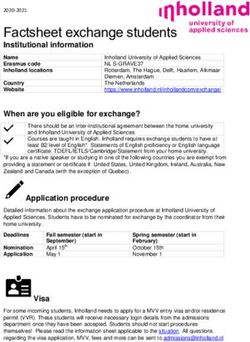Demo Recording Guide - Finovate
←
→
Page content transcription
If your browser does not render page correctly, please read the page content below
Demo Recording Guide
1. Establishing the perfect filming location
a. Quiet – no background noise like traffic, children, animals, appliances, etc.
i. Choose a location without foot traffic from household or office members, traffic noise from outside, etc.
ii. Avoid small rooms with empty walls – this can create an echo chamber and drastically reduce the quality of
the recorded audio.
iii. Reduce external noises by closing windows or doors.
iv. Make sure any devices in the room will remain silent.
v. Let household or office members know the time you are recording and ask not to be disturbed.
b. Lighting – even and steady illumination to ensure you are visible and clear on camera
i. Sit or stand with your face to a window or place two lamps on either side of you to provide soft lighting. Avoid
harsh lighting, like that emitted by fluorescent bulbs.
ii. Do not sit or stand with your back to a window or under bright overhead/ceiling light – you’ll look like a black
silhouette on camera.
c. Visual – keep things behind you (i.e., your background) neat and clean
i. We strongly recommend using a real, physical background instead of a Zoom background. Zoom backgrounds
look glitchy and do strange things to speakers’ bodies in the demo videos (like cut off their ears). If you want
to change your background, please just blur it.
ii. We recommend setting up a real, physical branded background (if possible) as an advertising tool for your
company. It also looks fresher and cleaner. A shower curtain also works well for a unique background. For
examples, see first two images below.
iii. Avoid clutter and a distracting setting (or else the audience will spend more time exploring the background
than listening to you).
iv. Plants, bookcases, and paintings can liven up your background. For example, see third image below.
v. Don’t show what you don’t want the audience to see.
d. Camera – eye level
Information Classification: General 1i. Below eye level results in the dreaded double chin, as well as seeing the ceiling more than the speaker.
ii. Remember to look into the camera when speaking. This will connect you to the audience.
e. Posture & gestures – sit or stand up tall and use normal hand movements
i. Most people have better posture when standing or perching on a stool, which looks better for filming. If you
decide to sit, place a pillow behind your back (between your back and the chair), as it will prompt you to sit up
straighter. See the images below.
ii. Use normal hand gestures when speaking, as this is more engaging for the audience.
iii. Remember you’re being filmed – do not slump at your desk, hunch over your laptop, tip way back in your chair
or become distracted.
Recording Location Diagrams
Image 1
Image 2 Image 3
Information Classification: General 2In the first diagram above on page 3, one person from the demoing company is the speaker and another person is the driver of the
demo – this is the recommended set up for demo recording because the speaker only needs to focus on speaking (instead of
speaking and demoing the technology). Each person will only need one device for recording.
The driver of the demo will need a device to share and record the technology via screen share (denoted by the gray box Device for
screen share recording in Room 1) – this person will not be set up to speak. The second person is the speaker and will need a device
requiring a camera to record the speaker’s image and audio (denoted by the purple box, Device for speaker recording in Room 2).
In the second diagram above on page 4, one person from the demoing company is both the speaker and the driver of the demo –
this means they will both speak and demo the technology. This person will still only need one device for recording.
Information Classification: General 42. Format, recording, and equipment
a. Format – Finovate emcee and podcast host, Greg Palmer, will join your speaker(s) during the 8-minute digital demo.
i. Please plan your side of the demo content to be 7 minutes. That will allow extra time for Greg to ask a few
questions during the demo and help close out the session.
ii. Please note: If you have more than one speaker, you will need to provide a script of who is speaking when so
that the A/V team can properly prepare. Please have this script ready for rehearsal.
iii. See the diagrams and accompanying explanations above for more information on speakers and devices.
b. Recording – see the diagrams and accompanying explanations above for more information.
i. Speaker images, audio, and demos of the technology are screen shared and recorded via Zoom -- we will also
provide a Zoom link, which you can access via web browser or downloaded application. One Zoom link will be
used to record all speaker images, audio, and the technology feed. Our A/V team will have several computers
joining the Zoom link to record and capture everything.
c. Equipment – here is what our A/V team recommends:
i. Audio: For the best audio recording, earbuds/headphones containing a microphone are required (you cannot
use the built-in mic and speakers on your laptop). Wireless earbud/headphones are preferred because they
do not have the unattractive wire. Here are a couple options:
• Apple AirPods: click here
• Low Cost Wireless Earbuds: click here
ii. Video: For recording speaker images, you can use a laptop or tablet with built-in webcam (a device with a
larger screen (larger than a phone) is preferred). Though more difficult to navigate, a mobile phone with
internet (and Chrome or Firefox applications) will also work.
• If you plan on using a phone or tablet for speaker image recording, we recommend you use a stand so
that you can position the device to record at the best angle.
• Option for a phone holder: click here
• Option for a tablet holder: click here
iii. Screenshare: Laptop or tablet.
Information Classification: General 53. Ensuring a strong internet connection
a. Consistently strong internet connection – this is extremely important for a high quality demo video. To get a 720p
recording, you need at least 5 Mbps of bandwidth. Here is a speed test: https://www.speedtest.net/
b. Hardwired internet connection via ethernet port is the best option.
c. If you are on a wireless/Wi-Fi connection, record in a location with the strongest signal (i.e., next to the router).
d. During our previous event, some demo videos were lower resolution because the speakers had lower bandwidth or
were sharing it with other people on their network.
High Bandwidth
Low Bandwidth
Information Classification: General 6You can also read