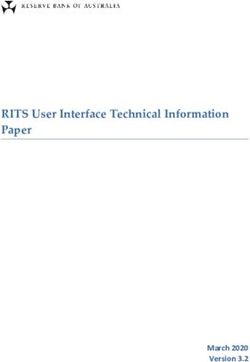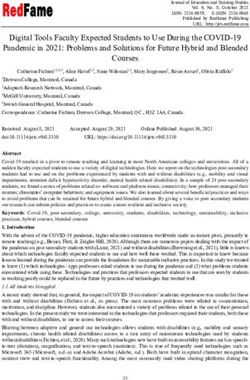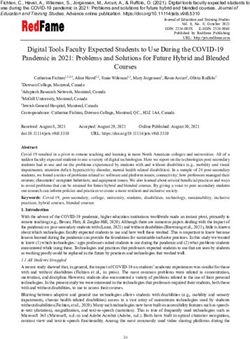Classes for the Month of Oct - Sun City Anthem Computer Club
←
→
Page content transcription
If your browser does not render page correctly, please read the page content below
Volume 22 Number 10 Oct 2021
Classes for the Month of Oct
To enroll, log into the website at https://computer.scaclub.org/. Go to Calendars and select
Classes/Events. Click on the class you want to take and under “Action”, click on “Enroll”. (Be
sure to check the date as there may be multiple offerings of the class). If you need to cancel
your enrollment, please log back in, select the class again and click on “Drop”. All classes are
FREE to Computer Club members in good standing and are geared for beginners unless
otherwise indicated. A member can take any class as many times as desired. IMPORTANT: You
must have your SCA Resident ID with you to check-in at the Monitor desk AND AGAIN in the front of the
Classroom to ensure you are enrolled on the day of the class. Check-in will begin 20 minutes before the
scheduled class time. If you are late, you may be bumped from the class by someone on the waiting list.
Photos for Mac Parts 1 & 2: Part 1 is an Macintosh Contacts App: We will cover account
introduction to Photos including how to connect configuration, using groups to organize contacts,
your camera or memory card and how to organize integration with the Mail app and import and
your photos. Create albums of selected photos export options. We will also cover moving contacts
and smart albums using different search criteria. between servers and printing (including labels).
Time permitting, location tagging and facial Prerequisites: Mac for Beginners or familiarity with
recognition will be included. Part 2 is a Mac operating system.
presentation on the editing capabilities built into If you’ve recently joined our Club we highly
Photos. encourage you to attend the New Member
Macintosh Mail App: Topics will include basic Orientation class to familiarize yourself with our
account setup, creating and using mailboxes, mail Club’s activities. Learn how to sign up for classes,
filtering rules, attachments, signatures and schedule a house call, volunteer to be a monitor
stationary. We will also cover sending attachments and more. Current members not familiar with all
of the benefits offered by our Computer Club are
including pictures by email. Avoiding Spam and
also encouraged to take this Orientation as a
phishing Avoiding Spam and phishing schemes will
refresher.
be explained. Prerequisites: Mac for Beginners or
Buying a Computer: Are you considering buying a
familiarity with Mac operating system.
new computer for yourself or as a gift? Should you
Macintosh Calendar App: Account configuration, buy a desktop, a laptop or a tablet? What are the
using groups to organize contacts, integration with differences between them? Should you buy a Mac,
the Mail app, and import and export options will be PC or even a Chromebook? Will it be used for
covered. Moving contacts between servers will be email, to watch movies, organize your photos, write
covered. Printing including labels will also be a book, etc.? Have your questions answered before
you shop and buy.
covered. Prerequisites: Mac for Beginners or
familiarity with Mac operating system.Special Interest Groups
Special Interest groups meet on a weekly or monthly basis. We invite ANY Computer Club
member who is interested in learning more about a specific product/application or a
specific topic to join in the discussions. All groups meet in the computer classroom.
Participants ask questions and discuss various topics at each session.
If you are an Apple user, Apple Talk meets monthly to investigate Apple products. Did you
recently buy a Mac, an iPad or MacBook Air? Do you have questions regarding specific
Apple products or applications? Sit in on this month’s meeting on Saturday, Oct 9 from
10 AM - noon and see if this is the group you have been looking to join.
The Photography Group will meet on Monday, Oct 11 from 1-3 PM. We are meeting via
Zoom, so be sure to go to the Calendar and enroll so you can get the link to the Zoom
meeting. Be sure to check out the Photography Group’s newsletters that provide both
agendas and summaries of its meetings each month. They can be found on our website at:
https://computer.scaclub.org On the menu tab, select “Documents> Photography Group
Newsletters”. See what the group has been doing. All experience levels, from beginners to
experts, are welcome.
Computer Talk meets weekly from 9 –10 AM every Thursday and is designed as a
“question and answer” session. Can’t figure out how to do something? Do you have a
question regarding a specific product or application? This group is for computer related
discussions and not limited to any specific product. Bring your Android, Apple,
Chromebook, Windows, etc. questions and we’ll try to answer them. Please don’t ask how
replace your garbage disposal or fix your washing machine. New members are always
welcome.
___________________________________________________________________
The election for Club Officers and Directors will take place electronically (similarly to last
year) and will be available beginning November 1 and close on November 15. The
candidate’s statements are available for review our website at: Home | Sun City Anthem
Computer Club (scaclub.org) Navigate to Documents > All Documents. Under category,
Election, select View (on the right hand side). Or click here: https://computer.scaclub.org/
club/document/document/2
Please update your calendars now so you do not miss our November General
Membership meeting. The date has changed due to scheduling conflicts and the NEW
DATE is: Tuesday, Nov 16, 2021 at 1:00 pm in the Delaware Room, Anthem Center. The
election results will be announced at that time. As soon as we confirm the November
presentation, we will let you know. HINT: it will be interesting and you won’t want to miss
it.Apple’s newest operating systems for iPhone and iPad
In mid-September, Apple released iOS 15 (for iPhone) and iPadOS 15 (for iPad). So, what is new? In
iOS 15:
• FaceTime improved features
- Spatial Audio – improves the audio balance of a person speaking on a FaceTime call
- Voice Isolation – uses machine earning to identify and block annoying background sounds
- Grid view – multiple participants in a video call are seen in a grid view
- Portrait mode – blurs the background so the person speaking on the call stands out better
- FaceTime link – allows one to generate a web link to a FaceTime call, making it easier to share with
other so they too can join in. Even Windows and Android users will be able to join in the call with use
of the new FaceTime web interface.
SharePlay – allows one to listen to music or watch movies with friends remotely over FaceTime and
one can share one’s screen too.
• Focus – a new feature expanding the Do Not Disturb mode allowing one to set notification filters
and limit access to apps based upon context. Also, notifications include contact photos and larger
app icons as well as a summary feature so one can silence and prioritize and group notifications
for delivery at a later time.
• Live Text – text is automatically recognized and captured from the live view of the Camera app or
screenshots and can be used to search, call a phone number or copy and paste it to another app
• Visual Look Up - one can identify plants, flowers, paintings, dog breeds, books and more using
the Camera app
• Safari newest features -now supports web extensions (available through the App Store) as well
as a new tabs bar (at the bottom of the screen) with Tab Groups
• Messages – new Memoji options that one can customize as well as a Photo Collections option.
• Shared with You – is a new feature that integrates Messages into other apps such as Apple News,
Photos, Safari, Music, Podcasts and the TV app.
• Wallet – allows one to scan their ID (e.g., driver’s license) and store it in the Wallet app. Also,
Wallet supports car keys with Ultra-Wideband (UWB) so one can unlock one’s vehicle without
needing to remove one’s iPhone from one’s purse or pocket.
There are other featured improvements to the Maps, Weather and Notes and Photos
Memories apps.Apple’s newest operating systems for iPhone and iPad (continued)
In iPadOS 15, the following improvements include:
• Widgets - one can now place widgets directly on the home screen.
• App Library – a new feature included to assist in managing all of one’s apps in one place. There
will be a special icon on the Dock to access the App Library.
• Improvements with multi-tasking – a new control added at the top of the screen so one can
chose to Slide Over or to Split View. There is a new interface at the bottom of the screen so one
can quickly switch between open app windows. Also, there are new keyboard shortcuts
available to create split view workspaces directly from the App Switcher screen.
• Quick Note – a virtual note pad (Quick Note) appears in the corner of the screen with a simple
swipe. One can type in the note (or write using an Apple pencil) and once done, simply swipe it
away and the contents is automatically saved.
• Translate App – includes a new Auto Translate mode to automatically detect another language
and begin translation (without even tapping a button). And one can practice handwriting in
another language with an Apple Pencil, of course.
• Swift Playgrounds 4 – allows one to build apps for both the iPhone and iPad using SwiftUI and
not requiring Xcode to do so
There are other iPadOS15 improvements to Messages, Notes, Maps, Safari and FaceTime
similar to iOS 15, such as SharePlay, Live Text, Focus, the streamlined tab bar in Safari and Safari
web extension, etc.
These most recent updates, iOS 15 and iPadOS 15, are sure to entertain those with iPhones and
iPads, if their device supports them. To see a list of device compatibility, click here: Will iOS 15 and
iPadOS 15 Run on my iPhone or iPad? (howtogeek.com)
By the way, Apple has not yet announced when macOS Monterey will be released, but we expect
to see it arrive sometime later in fall 2021. Stay tuned.Tips and tricks you might want to try
Customize your Start Menu in Windows 10
Windows allows one to
customize the Start menu. To do
so, go to:
Settings (the gear icon) > select
Personalization > Start OR simply
type in “Start Settings” (without the
quotes) into the Search box and
then select Start Settings from the
search results. Either way works.
You should see the Start section of
the Settings dialog box as in Fig 1.
This dialog box allows one to
specify what will appear in the
Start menu. One can simply click on each of the buttons to either
toggle them on or off as desired. One can further customize the Start
menu by clicking on the “Choose which folder appear on Start” link.
This will display what you see in Fig.2. Again, toggle on or off the buttons to best reflect your preferences.
Once done, simply close the dialog box and your choices are immediately saved.
Using Gmail: Archive or Delete? And how to unarchive an email if desired
Did you know that Gmail offers two (2) ways to get rid of email. Most of us simply delete that which
we no longer need. But, some archive their emails or at least some of them. What is the difference you
ask? Well, there is a big difference. You see, when one archives an email, it is not technically removed
from your email account. As a result, one can search and find it again, if needed, but they will not be
visible in one’s Inbox so it appears to be gone. If one deletes an email, it goes into the Trash and is
permanently removed from one’s account after 30 days (unless one manually removes it sooner).
So why would one archive instead of delete? Well, if one is not sure they will need the email later, one
might archive it in order to retrieve it later. It would not appear in the Inbox (so the inbox is not
cluttered). Remember, once the trash is emptied, it is gone forever and not retrievable.
To unarchive an email, open Gmail and expand the menu so “All Mail” is displayed. (If one doesn’t see
it initially, one might have to click on the down arrowhead adjacent to “More” to expand the menu, then
select “All Mail”. It is here that one will see received, sent and archived emails all in one place. Find the
email desired and it can be moved back into the Inbox by selecting the “Move to Inbox “ icon
Now the email will be back in one’s Gmail inbox for easier reference.Tips and tricks you might want to try (continued)
Useful Windows 10 features you might use if you knew about them
Video Streaming: one can use Windows 10 to stream videos to one’s TV, using compatible devices
like Roku and Xbox One S. In the search box (on the left-hand side of the task bar) type in “media
streaming” and then select the Media Streaming Options (Control Panel). It should display the
following image, then select Turn on media streaming and follow the instructions.
Virtual Desktop: there’s a Task View icon to the right of
your search box on the taskbar. It looks like this .
Click on it to see all the windows you have open. One can
also click on New Desktop to create a new workspace
without closing the windows one has open.
Print PDF: PDF is a print format that is compatible
across multiple operating systems and software
programs. One can print in PDF format from any
program that’s running on Windows 10. To try to print
it with a Word document simply go through the steps
to print as you normally would. When you see the
option to choose a printer, select the one that says
“Microsoft Print to PDF”.Windows 10-10 and listening in ON THE AIR
What is “Microsoft Start”? On Sep 7th, Microsoft rebranded its MSN and Microsoft
News sites. Microsoft Start is now a personalized news feed, along with other content
such as sports, weather, traffic, stocks, etc. It will be available as a stand-alone website
on Microsoft Edge and Chrome, as “MicrosoftStart.com”. Also, it will be available as a
mobile app on both Android and iOS, and from the News and Interests experience on
the Windows 10 taskbar, as well as from Widgets in the new Windows 11. Microsoft
Start will combine news publishers’ content in such a way as to let the user customize it
to one’s individual interests, but it will not replace MSN, which will still be available.
To use it go to Microsoft.com (available on both Windows Chrome and Microsoft Edge (but not Sa-
fari)) or download the Microsoft Start mobile apps for either iOS or Android. The service will be
available on the taskbar in Windows 10 (right-hand side) or one can find it as a Widget in the
Windows 11. Users can customize what they see via a “Personalize” button to manually add or
remove interests from several categories such as new, entertainment, sports, technology, etc. There
is also a search capability for categories and interests. Users will have the ability to better adjust
their preferences using a “thumbs up” or “thumbs down” button. Gradually the feed will become
more refined to the individual user’s preferences, leveraging AI and machine learning to improve
one’s experiences.
Coming soon:
• The Windows 10 21H2 update is expected to be ready for release in Oct and a cumulative update
has been released already to prepare for this new version of Windows. The update will be an
optional update that has some bug fixes and improvements, but users shouldn’t expect any new
features to appear.
• Windows is preparing the launch its new Windows 11 store in Oct. This new app store app has
a new design and policy changes that Microsoft hopes it appeals to everyone. The new Microsoft
Store’s proposes not only a new design, but improved performance and support for touchscreens.
Additionally, it offers new developer policies and now is open to all third-arty stores. Microsoft
confirmed the new app store will allow third-party stores (e.g., Amazon) and third-party
browsers (e.g., Opera with their own engines). While Epic Games’ store and the Amazon store
will be listed within the Microsoft Store, one will need to create the required accounts for those
stores before they can download apps or games from them. And support for third-party
browsers such as Chromium, Mozilla’s Gecko engine, Opera, Firefox and Chrome will be available
according to Microsoft.
For those eagerly awaiting the newest OS, Windows 11, be patient. Microsoft has announced it
will begin rolling out to eligible Windows 10 PCs and PCs that come pre-loaded with Windows 11.
“ The free upgrade to Windows 11 starts on October 5 and will be phased and measured with a
focus on quality. That means new eligible devices will be offered the upgrade first. The upgrade will
then roll out over time to in-market devices based on intelligence models that consider hardware
eligibility, reliability metrics, age of device and other factors that impact the upgrade
experience.ON THE AIR
Windows 10-10 and listening in (continued)
That means new eligible devices will be offered the upgrade first. The upgrade will
then roll out over time to in-market devices based on intelligence models that
consider hardware eligibility, reliability metrics, age of device and other factors that
impact the upgrade experience.“
Microsoft additionally stated that they expect all eligible devices to be offered the
free upgrade to Windows 11 by mid-2022. So if you have a Windows 10 PC that’s eligible for the
upgrade, Windows Update will let you know when it’s available. Remember you can also check to
see if Windows 11 is ready for your device by going to Settings > Windows Update and select
Check for updates.
AND IF you don’t have a device that meets the hardware requirements OR if you prefer NOT to
update to Windows 11, you can still run Windows 10 until 2025 AND it will be supported by
Microsoft for security and other updates.
Be sure to read Useful things you may want to know, or Frequently Asked Questions (FAQs)
that we made up ourselves, on the following page for more specific information on how to determine
if your device is compatible with Windows 11.
____________________________________________________________________________________________
Are you interesting in teaching a class to your fellow Computer Club members? Do you
know a particular software application that you think others might be interested in? Are
you a regular user of social media? Are you a Mac user proficient in the use of Pages,
Numbers, Key Note, etc.? Do you know and use the Safari browser well enough to teach
it?
Are you a Windows user proficient in the use of Word, Excel, PowerPoint, etc.? Do you
know and use the Microsoft Edge browser and could you teach a class on it? What about
other browsers such as Opera, Firefox, Chrome, etc.?
We are always looking for new Instructors. If you are interested, don’t hesitate con-
tacting any Board member to discuss OR go to our website at https://
www.computer.scaclub.org and select “Contact Us”. Click on “Education” and send us a
note. The year is almost over so it is not too late to think about trying something new in
2022.
If instructing is not your thing, then at least think about becoming a Monitor. We can
always use more monitors to help keep our Club open, running efficiently and available to
our members. Thanks for at least giving it a thought!Useful things you may want to know, or Frequently Asked Questions (FAQs)
that we made up ourselves
Q. I keep my operating system (OS) updated. Do I need to keep my browser(s) updated as well?
A. Excellent question. Good computer maintenance involves keeping your software up to date and that
includes browser as well, so yes, it is recommended to not forget to update browsers, when necessary. A
recent 19-flaw patch was issued mid-Sep for Chrome bringing the current version to 94.0.4606.54. But
since then, a zero-day exploit has been identified (designated CVE-2021-37973) as critical, so it is best to
update the Chrome browser again, as soon as possible. To do so, open Chrome, then click on the Menu
button (in the top right corner) the three stacked dots icon. Hover your cursor over “Help”, then click on
“About Chrome”. This will display the version you have. If an update is available, it will automatically start
downloading. If you are working on something, save it as the browser will need to reload once completed.
Periodically checking your browser for updates is a good way to keep them updated.
Q. How do know IF my computer is compatible with Windows 11? I have read so many reviews that
indicate my computer must meet certain hardware requirements. Some reviews seem to contradict each
other, while others say I can still run the new Windows 11, even if my computer doesn’t meet the hard-
ware requirements. Any suggestions?
A. You are correct. There have been a lot of articles regarding the upcoming Windows 11 OS, which has
yet to be released. One might say the articles are based upon the views of those in the Windows Insider
Program (e.g. those users who test ahead of the release), or those who beta test for Microsoft, etc. Are
they speculating, hoping, or objectively reviewing? Perhaps it is best to go with what Microsoft has put
out (as it is their OS). They have recently released a tool which is supposed to let one know IF one’s
computer is compatible. Highlight Upgrade to the New Windows 11 OS | Microsoft then right click to
open the link. This will bring one to Microsoft’s Introducing Window 11 page. Scroll down to the bottom
until “Check for Compatibility “ is displayed. The option to “Download PC Health Check app” is found
there. If downloaded, open the file and follow the prompts. One will first have to agree to license terms
in order to proceed. If you do not feel comfortable downloading the PC Health Check app but you know
your computer’s configuration, here is what Microsoft says is needed in order to support Windows 11.
Highlight Windows 11 Specs and System Requirements | Microsoft then right click to open the link.
A recent article indicated one might still be able to install Windows 11 (on incompatible systems) IF one
signs a waiver that could have security implications. In such cases, one might want to seriously consider
whether or not installing Windows 11 is worth it, when Windows 10 will be supported until 2025. The old
caveat, IF it isn't broke, don't fix it, just might be well advised. Hope this helps.
Q. I am so tired of wearing a mask every time I come to use the Computer Club. I know that it is a SCA
policy to do so, but what happens if I decide not to comply?
A. I am so glad you asked. First, many of us feel the same way as you do. BUT the HOA masking policy is
enforcing the Governor’s directive and our Computer Club is only complying with the HOA. The Computer
Club did not make the policy but there are serious repercussions and consequences if we, as a Club, fail to
comply. Our SCA Centers periodically get monitored/inspected by the City of Henderson and if the HOA is
found to be in violation of the directive, it could results in the shutting down of our Centers.Useful things you may want to know, or Frequently Asked Questions (FAQs)
that we made up ourselves (continued)
Second, having the Centers closed would affect many of our residents who use the Centers daily, not to
mention the embarrassment reflected upon our Club if it was determined that it was the result of a
member of the Computer Club causing the closures. Most of us would agree that wearing a mask while
using our Club is uncomfortable even though after a year of doing so, one might think we would be used to
it. Not so. If for medical reasons, one cannot wear a mask properly covering both the nose AND the
mouth, then one must wear a face shield. Unfortunately, there are no other alternatives. It is not a
matter of whether or not one agrees or disagrees with the masking policy. It is a matter of following the
rules; something we all had to do at various points in our lifetime. One can choose to stay away from the
Centers and the Computer Club until such time as the directives are relaxed or lifted if one feels one
cannot follow the rules. In our By-laws, our Club Board can take specific disciplinary actions against
members whose actions/activities are detrimental to our club. Such activities may include, but are not
limited to, excessive disruptive behavior; physical violence; abusive or obscene language; sexual
harassment; unauthorized use of Club equipment; damage to fixtures and/or equipment; or, action in
violation of these Bylaws. Violating the current masking is potentially detrimental to the health and
well-being of other club members using the Club. A copy of the most current By-Laws (dated 2015) can be
found on our website under Documents > All Documents > Bylaws. A rather long answer to your
question, but hopefully satisfactory. The majority of our members have complied with the masking policy
and we appreciate it. For those few who find they cannot comply, please just stay home rather than risk
disciplinary action that could result in suspension or expulsion from the Club.
Q. Will there be an auction this year? I missed it last year and am interested updating my 12 year-old
computer but I don’t need a 2021 one to meet my needs. I would be interested in one of the Computer
Club’s devices if any are going to be auctioned off this year.
A. Thank you for asking. We do plan to hold an auction this year, sometime in the Fall, possibly the
November time period. The exact date has yet to be determined but we will announce it on the website,
so keep checking back. Any Computer club member in good standing is eligible to participate in the
auction and a current SCA resident card will be required for attendance. We typically auction six (6) to
eight (8) machines and they will be identified and available for inspection as soon as the auction date is
set.
_________________________________________________________________________________
Questions can be submitted via our website. Select “Contact Us” via the main menu headings, then select
“Newsletter” and send us a message.
__________________________________________________________________________________You can also read