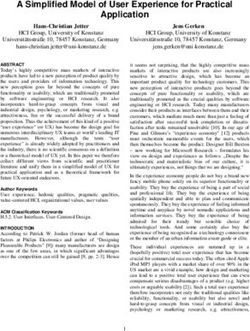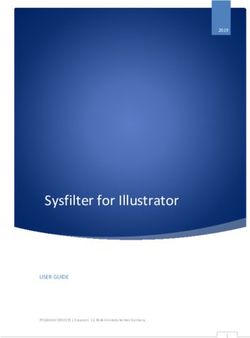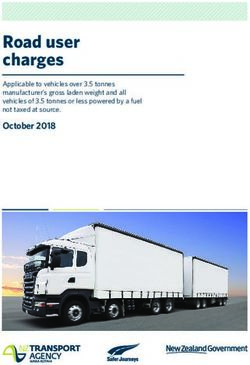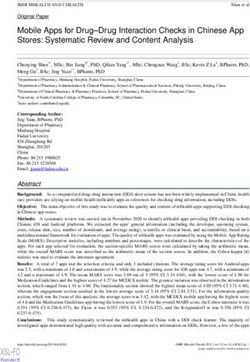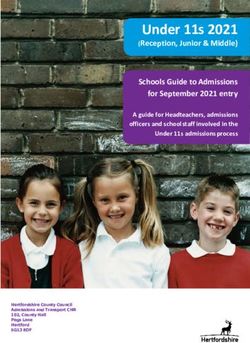RITS User Interface Technical Information Paper - March 2020 Version 3.2 - Reserve ...
←
→
Page content transcription
If your browser does not render page correctly, please read the page content below
Revision History
Date Completed Comments
Version
1.0 November 2004 Distributed to Members of RITS Technical Working
Group (TWG) for review.
1.1 January 2005 Incorporating questions from TWG and more
information about tokens and certificates.
1.2 June 2005 Contains details of hosts, names, addresses, URLs and
some updated information
1.3 February 2006 Some updates, in particular an Appendix about
ActiveX controls.
1.4 April 2006 Updated to describe use of the new RITS Launch
Page.
1.5 May 2006 Update Section 6.1.1 on Trusted Zones, update
Section 7.4 on Proxy Options, new Section 7.8 on
MTU Parameter, and update Network Addresses in
Appendix 1.
1.6 June 2006 Add notes on Fast User Switching and Software
Installation requires Admin privilege.
1.7 October 2006 Internet Explorer v7 incompatibility, Proxy settings,
Adobe and PDF information, other technical
clarifications.
1.8 April 2007 Explorer v7 Compatibility, Alternate JRE Version
Support, removed Redundant Auth IP Addresses,
Access options-removed reference to Old Forms
Interface, Updated Contact Details.
1.9 October 2007 Update for Phase 3 Client Side Requirements, RITS
Compatibility with JRE 1.5 and 1.6.
2.0 June 2008 Update for Vista Requirements.
2.1 November 2008 Removed reference to Austraclear Certificates.
2.2 January 2009 Java JRE 1.6.0_10 Plug-in Compatibility Issues,
Disabling Java Auto-Updates.
2.3 September 2009 Update to include additional RBA Addresses.
2.4 August 2011 Updated for new SafeNet Token Driver Software and
client Side Installer (SAC 8.0 SP2).
Support for Windows 2000 stopped.
Support for IE8, IE9, Windows 7 added.2.5 December 2012 Updated for new Certificate Authority. Replace
broken links.
2.6 February 2014 Support for Windows XP and IE versions 6 and 7
stopped.
2.7 April 2014 Support added for Windows 8.1 and newer versions
of Internet Explorer (IE). PCs with Windows 7 can now
use IE version 11 in addition to the already supported
IE versions 8 and 9. PCs with Windows 8.1 can use IE
version 11. Compatibility with Java version 1.7.0_51
also added.
2.8 March 2018 Support added for Windows 10 IE version 11.
2.9 May 2019 Removed superseded information on Java, updated
information on tokens
3.0 August 2019 Removed support for TLS protocol versions 1.0 and
1.1. Section 6.2.1 added on how to enable TLS 1.2 in
browser settings.
Updated information in section 5.3.2 on Java support.
3.1 February 2020 Removed support for Windows 7 (from 14 January
2020) and updated minimum requirements for
access.
3.2 March 2020 Minor formatting change.Contents
1. Introduction 1
1.1 Background 1
1.2 Intended Audience and Purpose 1
1.3 What is the RITS User Interface? 1
1.4 Basis of Information 1
2. Access Arrangements 2
2.1 Access Options 2
2.2 Accessing RITS 2
2.3 Accessible Environments 2
3. Security Arrangements 3
3.1 Tokens and Digital Certificates 3
3.2 Operational Arrangements – Tokens and Digital Certificates 3
3.3 Internet Access Authentication 4
4. Hardware Requirements 5
4.1 USB Port 5
4.2 Desktop PC Specifications 5
5. Software Requirements 6
5.1 Browser – Internet Explorer (IE) Version 6
5.2 Applet Download 6
5.3 Other Software – RITS Client Side Software Installer 6
5.4 Reports and Data Exports 7
6. Browser Settings 8
6.1 Security Settings 8
6.2 Advanced Settings 11
6.3 Pop-ups 12
6.4 Compatibility View Settings 13
7. Environment Requirements 14
7.1 Unique Email Addresses 14
7.2 SSL Encryption 14
7.3 Network Address Translation (NAT) 147.4 DNS and Name Resolution 14
7.5 Caching for Improved Response Times 15
7.6 Adobe Reader Settings 15
7.7 Timeout Period 15
7.8 Graphical Identification and Authentication (GINA) 15
7.9 Maximum Transmission Unit (MTU) Size 16
7.10 Fast User Switching 16
7.11 Proxy/Firewall Settings – Enable Downloading of .jar files 17
7.12 Secondary Site Arrangements 17
8. Thin Client Installations (e.g. Citrix or Windows Terminal Services) 18
9. System Validation – Test Card 18
10. PC Information Captured at Logon 19
11. Further Information 19
12. Appendix 1 – Summary of Hosts, Names, Addresses And URLs 20
13. Appendix 2 – ActiveX Controls and Plug-Ins 22
13.1 Configuration Basics 22
13.2 Recommended ActiveX Settings for RITS Usage 22
13.3 Reasons for the Recommended Settings 24
13.4 Choosing the Appropriate Web Content Zone 24
14. Appendix 3 – Examples of problems caused by pop-up blocking 26RITS User Interface Technical Information Paper 1. Introduction 1.1 Background This paper provides detailed information about the technical requirements for Members accessing the Reserve Bank Information and Transfer System (RITS). Members should advise the Reserve Bank immediately if they see that any of these requirements will conflict with their own environments, policies or procedures. Contact details are provided in Section 11. 1.2 Intended Audience and Purpose This paper is for staff of RITS Members who are responsible for establishing and maintaining the technical environment for RITS users. 1.3 What is the RITS User Interface? The RITS User Interface is the browser-based user interface for online (terminal) access to RITS in production since June 2006. 1.4 Basis of Information These requirements are based on information available as at February 2020. February 2020 1
RITS User Interface Technical Information Paper
2. Access Arrangements
2.1 Access Options
The Reserve Bank and ASX Limited have agreed that online access to RITS may be provided using the
Austraclear National Network Infrastructure (ANNI)/ASX Net network, providing operational convenience
for RITS Members requiring access to both RITS and the Austraclear System.
RITS can also be accessed via the Internet. Use of the Internet involves strict security controls, and is
subject to certain restrictions, particularly in relation to the types of institutions that may use it as their
only means of connection to RITS. Further information about these restrictions is outlined in the
Requirements for Access to the RITS User Interface, which is available on the RITS Information Facility,
under the ‘Connectivity Requirements’ tab.
2.2 Accessing RITS
A RITS Launch Page is provided for users and can be accessed via the Desktop or the Windows Start Menu.
The Launch Page is an HTML page containing JavaScript. When the user attempts to connect to RITS via
the Launch Page, the JavaScript automatically detects which site RITS is operating from and opens a new
browser window that connects to that site. For those Members with ANNI/ASX Net access, the Launch
Page selects the ANNI/ASX Net path by default. If ANNI/ASX Net access is not available, the Internet access
option is chosen.
Members accessing RITS via the Internet are using a web address that resolves to a public Internet IP
using DNS.
Members accessing RITS via ANNI/ASX Net are using a web address that corresponds to one of the
following:
• a name that is resolved to the IP address of the RITS server by the Member’s internal DNS (or use of
the ANNI/ASX Net DNS service if appropriate) or alternative name resolution mechanism 1; or
• a name that is resolved to a private IP address by the Member’s internal DNS or alternative name
resolution mechanism, and subsequently converted to the target server address by network address
translation (NAT).
It should be noted that RITS uses SSL to provide privacy and ensure the integrity of the connection. The
direct use of IP addresses corresponding to the web addresses referred to above will work, but results in
browser-generated messages such as ‘The name of the security certificate is invalid or does not match
the name of the site’. This approach is not recommended.
2.3 Accessible Environments
The following three RITS environments are accessible from Member sites:
• RITS Production via Reserve Bank Primary Site
• RITS Production via Reserve Bank Alternate Site
• RITS Pre-Production
Refer to Appendix 1 for details on how to set up access to each of the environments.
1
Such as host files.
February 2020 2RITS User Interface Technical Information Paper
3. Security Arrangements
3.1 Tokens and Digital Certificates
RITS online access is based on the use of X.509 digital certificates that uniquely identify individual users.
Properly authorised users are able to download a certificate following receipt of ‘security codes’ from the
RITS Help Desk. Each RITS user is issued a personal hardware token (see image below) to safely store the
digital certificate. These certificates are used for user authentication (in addition to login and password)
and for digital ‘signing’ of user actions for ‘value’ transactions such as cash transfers and changes to sub-
limits and queued payment statuses.
The tokens are SafeNet iKey 2032, SafeNet eToken 5105 or SafeNet eToken 5110. A detailed description
of the SafeNet eToken 5110 is available at:
https://safenet.gemalto.com/multi-factor-authentication/authenticators/pki-usb-
authentication/etoken-5110-usb-token/.
SafeNet iKey 2032, SafeNet eToken 5105 and SafeNet eToken 5110
Users are required to insert the token into a USB port of their PCs to access RITS and perform transactions.
Users will need to have write access to their USB port to be able to collect certificates.
3.2 Operational Arrangements – Tokens and Digital Certificates
This section summarises some of the operational arrangements relating to tokens and digital certificates.
Information on policy and procedures is provided in the RITS Access and Security User Guide, which is
available on the RITS Information Facility at:
www.rba.gov.au/rits/info/pdf/RITS_Access_and_Security_User_Guide.pdf
3.2.1 Internet Access Required
All Members are required to have public Internet access to the RITS Certificate Authority (CA) for
registration and collection of digital certificates. The RITS CA is only available from the public Internet;
details can be found in Appendix 1.
3.2.2 Email Address for Each RITS User
The Reserve Bank very strongly recommends that each RITS user has their own email address to receive
security information as part of the certificate enrolment procedure. These procedures are designed to
ensure that only the authorised user may enrol for the certificate issued in their name. The use of shared
email addresses by a Member may weaken the very high security built into RITS certificate issuance
procedures, by exposing them to a greater risk of internal misconduct, with resulting unauthorised
issuance and use of certificates. It also means that a user may not receive certificate expiry reminder
emails.
February 2020 3RITS User Interface Technical Information Paper
Where a Member’s internal policies or environment does not allow each RITS user to have an individual
email address, the Reserve Bank requires a written acknowledgement from that Member (signed by RITS
authorised signatories), that they do not provide all users with individual email addresses, and instead
rely on other internal security controls. These might, for example, involve the following:
• that the Password Administrators have their own individual email addresses to receive notice of
revocation emails, and expiry emails
• a user with the role of Password Administration should not have access to the shared email address
that users format their own tokens and set a Token Codeword known only to themselves
• each RITS user enrols (i.e. receives certificate) via the Internet. This should not be done by any other
person.
Email addresses are subject to certain restrictions that are common in business applications. In particular,
apostrophes and single quotes are not accepted as valid characters in email addresses.
3.2.3 Multiple Logins
A user is permitted to have multiple RITS User IDs if each is with a different Member. For these users, the
RITS Login Page presents a list of valid RITS certificates from which the appropriate selection can be made.
3.2.4 Lost Tokens
If a user has lost their token, they must arrange for their Password Administrator or the RITS Help Desk to
revoke the certificate. The user must then enrol for a new certificate. Members maintain a small store of
spare blank tokens for this purpose. If the user, a Password Administrator and RITS authorised signatories
are available, this process can be normally completed within 30 minutes.
3.2.5 Contingency Arrangements
Members are advised to keep a store of blank tokens at their Disaster Recovery/Business Continuity
site(s). If users have to work from their backup site and do not have their current token with them, they
need to follow the procedures for a lost token (i.e. have the existing certificate revoked by a Password
Administrator or the RITS Help Desk and enrol for a new certificate).
3.2.6 Certificate Expiration
In most circumstances, RITS certificates expire after two years. Users will be advised well in advance that
they need to obtain a new certificate (via the standard issuance process).
3.3 Internet Access Authentication
An additional authentication step is required for those Members accessing RITS from the Internet. This
authentication is performed at the Reserve Bank’s external firewall, and uses the same token and Reserve
Bank issued RITS certificate. The user is required to select a valid RITS certificate in order to gain access to
the RITS Login Page.
February 2020 4RITS User Interface Technical Information Paper
4. Hardware Requirements
4.1 USB Port
User PCs must have a USB port available for the security token. The token must be in place for RITS logon
and when any value transaction or command action (e.g. changing an ESA sub-limit) is performed. The
token is also required for administrative actions such as user updates. Enquiry-only functions will not
access the token.
Users will need to have write access to their USB port to be able to collect certificates.
4.2 Desktop PC Specifications
Desktop PC specifications for RITS include:
• Operating System: Windows 8.1 SP1 or later (32 bit or 64 bit) or Windows 10 (64 bit). 2
• Memory requirements: 1GB minimum.
• Minimum monitor and screen resolution: 17” (1024 X 768 pixels).
2
Fast User Switching feature must be disabled – refer to Section 7.10 for more information.
February 2020 5RITS User Interface Technical Information Paper
5. Software Requirements
5.1 Browser – Internet Explorer (IE) Version
Desktop PCs using the Windows 8.1 or Windows 10 operating system should use Internet Explorer
version 11.
Microsoft Edge is not supported.
Other browser software can co-exist on the same desktop.
5.2 Applet Download
At first use 3 , RITS performs an applet download of approximately 100 kilobytes. This may recur
periodically due to application upgrades.
5.3 Other Software – RITS Client Side Software Installer
The following software components are provided by the Reserve Bank in the RITS Client Side Software
Installer, available from www.rba.gov.au/rits/software/. Each Member is responsible for the deployment
of this software to the RITS user PCs. The installation must be performed by a person appropriately
authorised by the Member. The installation must be done with Administrative rights to the PC, and a
system restart is required to complete the installation process.
There are two versions of the RITS Client Side Software Installer, one for 32bit and one for 64bit versions
of the Windows 8.1 or Windows 10 Operating System (OS).
Date Completed Comments
32 bit Windows 8.1 RITSClient_32bit_ v2-2_20130517.msi
64 bit Windows 8.1 or 10 RITSClient_64bit_ v2-2_20130517.msi
Note: These installers require Microsoft Windows Installer version 4.5 or later.
5.3.1 SafeNet Driver for Hardware Security Token
This contains drivers and token/certificate management software. The size of the installation software is
approximately six megabytes.
Note: The SafeNet Token drivers do not work on Windows machines that have the Fast User Switching
feature enabled. Refer to section 7.10 for more information.
5.3.2 Java Runtime Environment (JRE) Supported Versions
The RBA supports and recommends the use of Java version 1.8.
Whilst access to the RITS UI may still be possible using earlier versions of Java (e.g. 1.6 and 1.7), this is
not recommended and would require manual configuration of parameters to use version 1.2 of the
Transport Layer Security (TLS) protocol (see section 6.2.1; from 31 October 2019, the RBA will no longer
be supporting earlier versions of TLS such as TLS 1.0 and TLS 1.1.)
3
That is, first use of each link to RITS. The download will occur for the first use of RITS Production at the Primary
Site via ANNI/ASX Net and the Internet, RITS Production at the Alternate Site via ANNI/ASX Net and the internet.
It will also occur for the first use of RITS Pre-Production.
February 2020 6RITS User Interface Technical Information Paper
Later versions of Java (i.e. 1.9 and 1.10) are not currently supported by Oracle. Members must not use
Java version 1.11, as this version does not support the use of applets (which are used when logging in to
RITS, signing transactions and for token administration). Compatibility with future JRE versions will be
confirmed to Members in updates to this Technical Information Paper.
Members should be aware that Java 1.8 licensing requirements may result in Members incurring licensing
costs.
The Java Runtime Environment is no longer supplied with the RITS Client Side Software Installer. The latest
version of Java can be downloaded from the Oracle Java website
(http://java.com/en/download/index.jsp). If you have any questions about JRE compatibility with RITS,
please contact the RITS Help Desk.
5.3.3 Windows 64 Bit – Internet Explorer and Java JRE Combinations
It is possible to run both 32bit and 64bit versions of Internet Explorer and Java JRE on Windows 8.1 and
Windows 10 64bit operating systems. Only the following combinations are supported:
Windows Internet Explorer Java JRE
8.1 (IE11)
32 or 64bit 32bit 32bit
64bit 64bit 64bit
Windows 10 Internet Explorer Java JRE
(IE11)
64bit 32bit 32bit
5.4 Reports and Data Exports
RITS provides options for generating reports in PDF format and data exports to Excel. All Reserve Bank
testing of these functions has been performed with Adobe Reader 11.0 (Adobe Reader 2018.011.20038
for Windows 10) and Microsoft Office Excel 2010.
February 2020 7RITS User Interface Technical Information Paper
6. Browser Settings
6.1 Security Settings
The following settings should be enabled in the Security tab in Internet Options:
6.1.1 Trusted Zones
The following site addresses should be added to the Internet Explorer trusted zone list:
• https://*.rits.anni.rba.gov.au
• https://*.rits.rba.gov.au
• https://pki-prod-ho.rits.rba.gov.au 4
• https://pki-prod-brs.rits.rba.gov.au
• https://rits.anni.rba.gov.au
• https://dr.rits.anni.rba.gov.au
• https://rits.rba.gov.au
• https://dr.rits.rba.gov.au
4
The Certificate Collection Page must be added to the list of trusted sites to allow the Certificate Collection
ActiveX control (CertEnroll) to function correctly.
February 2020 8RITS User Interface Technical Information Paper
Additionally, the Trusted Zone security settings should be modified, where required, to ensure that the
following settings are set to the required levels:
Grouping Trusted Zone setting Required value
ActiveX Controls and Plug-ins Run ActiveX Controls and Plug-ins Enable
ActiveX Controls and Plug-ins Script ActiveX controls marked safe for Enable
scripting
ActiveX Controls and Plug-ins Allow Previously Unused ActiveX Controls Enable
to run without prompting
ActiveX Controls and Plug-ins Initialize and script ActiveX Controls not Enable
marked as safe for scripting
Downloads File Downloads Enable
Miscellaneous Web sites in less privileged web content Enable
zone can navigate into this zone
Scripting Active Scripting Enable
Scripting Scripting of Java Applets Enable
Further information on ActiveX settings and an explanation of why these settings are required for RITS is
provided in Appendix 2 of this document.
6.1.2 Protected Mode
It should be possible to log in to RITS with Protected Mode switched either ‘On’ or ‘Off’. The preferred
option is to have Protected Mode switched ‘On’.
February 2020 9RITS User Interface Technical Information Paper 6.1.3 Trusted Sites To allow a certificate to be collected, the certificate collection page must be a trusted site. You must add the certificate collection pages (https://pki-prod-ho.rits.rba.gov.au, https://pki-prod-brs.rits.rba.gov.au) as trusted sites in Internet Explorer Security Settings. February 2020 10
RITS User Interface Technical Information Paper
6.2 Advanced Settings
On the Advanced tab in Internet Options, Use Java 2 v1.8 for (requires restart) must be enabled.5
In later versions of Internet Explorer, this option may not be available. In this scenario, this should be
checked by accessing Tools then manage add-ons, and ensuring the Java Plug-in is enabled.
Tests performed at the Reserve Bank using a Microsoft ISA Proxy server showed a significant system
performance benefit when Use HTTP 1.1 and Use HTTP 1.1 through proxy connections settings were both
enabled. Members should assess whether this is helpful in their own environment.
Execution of the installation script for the RITS software components (see Section 5.3) requires Enable
Install on Demand (Other) to be enabled. Alternatively, the script can be saved and then executed
manually.
Note that Reserve Bank testing was performed with the option to Enable 64-bit processes for Enhanced
Protected Mode turned on.
6.2.1 Transport Layer Security (TLS) protocols
Members are required to check that their browser settings enable TLS version 1.2 in order to access the
RITS UI. From 31 October 2019, earlier versions of TLS protocols (TLS 1.0 and TLS 1.1) will no longer be
supported and browsers that do not support TLS 1.2 will be blocked from accessing the RITS UI.
Internet Explorer Versions 8 and 9 require configuration to ensure TLS 1.2 compatibility. On the Advanced
tab in Internet Options, scroll down to the Security section. Select Use TLS 1.2. Select Apply and then OK.
Internet Explorer Version 11 is configured to use TLS 1.2 by default.
5
The exact version referred to in this option changes to reflect the local installation.
February 2020 11RITS User Interface Technical Information Paper 6.3 Pop-ups Pop-up blockers such as the one included in Windows 10 (found under Tools->Internet Options->Privacy- >Pop-up Blocker in Internet Explorer), and third party pop-up blockers such as Google Toolbar can interfere with the RITS login process, and may also interfere with other RITS screens. Most packages allow pop-up blocking to be disabled for specific sites. However, due to the wide variety of blocking software available, the Reserve Bank cannot provide specific instructions for doing this for every package available. If you encounter errors such as the ones in Appendix 3, and you have ensured your settings comply with those in this guide, please ensure that pop-up blocking is not active for the RITS website. If that does not work, try disabling all pop-up blocking software. See your System Administrator if you require further assistance with this. If no pop-up blocking software is active and your software is configured as indicated in this guide, then contact the RITS Help Desk. 6.3.1 User Account Control (UAC) Collection of RITS certificates may be affected by this setting. Before collecting a certificate, please disable UAC for the user account that will collect the certificate. Note: you must be an Administrator to modify the UAC Settings. February 2020 12
RITS User Interface Technical Information Paper This is done by selecting Control Panel->User Accounts->Select the user collecting the certificate->Select ‘Turn User Account Control On or Off’. On this dialogue box (shown below) ensure the checkbox is NOT selected and click ‘OK’. Once the certificate has been collected, you may turn UAC back on and use RITS. Only the collection of certificates is affected by this setting. 6.4 Compatibility View Settings The RBA’s testing for Windows 10 compatibility was performed with the RBA website added to Compatibility View Settings: February 2020 13
RITS User Interface Technical Information Paper 7. Environment Requirements 7.1 Unique Email Addresses RITS records an email address for each user ID. This is used to send security information during the certificate enrolment procedure. By default, RITS security arrangements do not allow multiple users to have identical email addresses for receipt of this information. This does not preclude users from being in email groups for other purposes. Refer to Section 3.2.2 for more information. Email addresses are subject to certain restrictions that are common in business applications. In particular, apostrophes and single quotes are not accepted as valid characters in email addresses. 7.2 SSL Encryption Member access to RITS systems is protected via SSL. This requires that the Member must type https:// before the appropriate URL. For the Member to be confident in their secure connection, the ‘common name’ referred to in the SSL certificate should match the corresponding name in the URL used for accessing the server. If the name does not match, a warning message is displayed that indicates a mismatch. The following image shows the browser-generated warning message that the Member sees if a mismatch occurs. Under normal circumstances, Members should not see a warning message. Members that access RITS via the Internet, and Members that have set up their internal DNS or alternative name resolution mechanism in accordance with Reserve Bank recommendations, should not see these warning messages. Note that HTTP/HTTPS requests may be compressed between RITS and users’ PCs to achieve optimum response times. 7.3 Network Address Translation (NAT) Members who currently perform their own NATing to access RITS need to modify the IP addresses provided by the Reserve Bank. Details of IP addresses are provided in Appendix 1. 7.4 DNS and Name Resolution For Internet-based access to RITS, the look-up is performed by checking the Reserve Bank’s (public) domain name server (DNS), which is registered as being authoritative for the domain rba.gov.au. February 2020 14
RITS User Interface Technical Information Paper
For ANNI/ASX Net access, where there is no DNS, a Member organisation must use its own mechanism
to resolve to the correct IP address.
The most common approach is to use an internal (private) DNS server that is checked first before the
external name server.
Another option that may be used is to configure the ‘hosts’ file with the required look-up information.
The relevant hosts file could be on the workstation or on a proxy server, depending on the following:
• if Internet Explorer is configured to use a proxy server 6 and there is ANNI/ASX Net connectivity from
that proxy server, then the hosts file on the proxy server should be modified;
• alternatively, if Internet Explorer is configured to use a proxy server and the RITS addresses
(*rits.anni.rba.gov.au) are included in the proxy exception list 7, then the workstation hosts file should
be modified. Some Members may use a Proxy Automatic Configuration (PAC) file as a variation on this
solution; or
• if Internet Explorer is not configured to use a proxy server, then the hosts files on the workstation
should be modified accordingly.
Details of URLs, DNS and host file details and IP addresses are provided in Appendix 1.
7.5 Caching for Improved Response Times
Some screen information may be cached on desktop PCs to reduce network traffic and hence improve
response times. Accordingly, Members’ proxy and firewall configurations should respect HTTP cache-
control directives.
Tests performed at the Reserve Bank using a Microsoft ISA Proxy server showed a significant system
performance benefit when the IE settings Use HTTP 1.1 and Use HTTP 1.1 through proxy connections
were enabled in the browser (refer to Section 6.2). Members should assess whether this is helpful in their
own environment.
7.6 Adobe Reader Settings
Adobe Reader is used to read RITS reports generated in PDF format. If the Use HTTP 1.1 through proxy
connections setting is enabled in IE (see above), then the Display PDF in browser option must be
unchecked in Adobe Reader. This setting is found under Edit – Preferences – Internet. A reboot may be
required for the change to take effect.
7.7 Timeout Period
Members’ proxies and firewalls should not timeout pending HTTP/HTTPS requests in less than 60 seconds
and, desirably, should be configured for a longer timeout period to assist their users.
7.8 Graphical Identification and Authentication (GINA)
GINA is the standard Windows component that handles the logon presentation to the user. It contains
Application Programming Interfaces (APIs) that recognise the installation of hardware token drivers. After
6
See IE/Tools/Options/Connections/LAN Settings
7
See IE/Tools/Options/Connections/LAN Settings/Advanced
February 2020 15RITS User Interface Technical Information Paper
such drivers are installed, the Windows logon screen provides a new option allowing logon by
token/certificate, in addition to existing options (typically Ctrl/Alt/Delete then logon/password).
GINA recognises the installation of the drivers mentioned in Section 5.3 above. Therefore, it presents an
extra option on the Windows logon screen. Obviously the RITS certificates cannot be used for accessing
Members’ local systems. Therefore, this new Windows logon option, although presented to the user,
cannot be used and has no effect on user procedures for logging on to Windows.
It is emphasised that this is a change in the appearance generated by the standard Microsoft Windows
software. GINA itself is untouched and standard Microsoft code is still in place.
7.9 Maximum Transmission Unit (MTU) Size
Members may experience a ‘no page displayed’ error caused by registry settings for MTU size. In this case,
the machines may require an additional entry in the registry, the MTU parameter. (Please note that
changes to the Registry require great care and should only be undertaken by experienced personnel.)
To add this registry entry:
1. Start Regedit.
2. Select HKEY_LOCAL_MACHINE.
3. Select System/Current Control Set/Services/TCPIP/Parameters/Interfaces. There will be several keys
under Interfaces. Select the key that contains the Current IP address by inspecting each of the keys
values for DhcpIPAddress. The current IP address can be found using IPCONFIG in a DOS window.
4. Once the correct key is determined, a new value needs to be added (i.e. if the MTU value does not
already exist. If the MTU value does exist, make a note of the current setting):
o Select Edit-New-DWORD value;
o Name the value MTU;
o Double click on MTU;
o Set the MTU to have a decimal value of 1300;
NOTE: If the MTU value already exists, ensure that it is set to 1300 or less.
5. Exit from Regedit and RESTART the machine. Test access to RITS. If this registry change does not fix
the problem, then set the MTU parameter back to the previously noted value and advise the RITS Help
Desk.
7.10 Fast User Switching
In Windows 8.1, the Fast User Switching feature must be disabled. To do this:
1. Login as a user with administrative rights.
2. Click Start, type gpedit.msc in the Start Search or Run dialog box and press Enter.
3. Navigate to the following location: Local Computer Policy > Computer Configuration > Administrative
Templates > System > Logon.
4. Set Hide entry points for Fast User Switching to Enabled.
February 2020 16RITS User Interface Technical Information Paper 7.11 Proxy/Firewall Settings – Enable Downloading of .jar files The RITS client software runs Java applets in the client browser to facilitate PKI security. Applets are used when logging in, signing transactions and for token administration. The client network firewall and proxies must allow the Browser Java Plug-in to download jar files. Preventing downloading will prevent access to RITS. An example jar file for Production can be found at: https://rits.rba.gov.au/login/rba-rits-cryptoClient.jar; and from the Alternate site https://dr.rits.rba.gov.au/login/rba-rits-cryptoClient.jar. Note that jar files need to be downloaded from all Reserve Bank sites (refer to the list in Section 6.1.1). 7.12 Secondary Site Arrangements The RITS Launch Page will detect if the secondary site links are to be used for RITS access. Users who are logged in before a failover to the secondary site will need to login again. Details of URLs for the secondary site system are provided in Appendix 1. February 2020 17
RITS User Interface Technical Information Paper 8. Thin Client Installations (e.g. Citrix or Windows Terminal Services) The Reserve Bank does not provide Member support for thin client installations, whether via Citrix, Windows Terminal Server or other products. Where a Member decides to use thin client technology, they should ensure that the client/server connection is encrypted to preserve the integrity of the signing and the privacy of the token PIN. The Reserve Bank does use Citrix in some of its operational environments. Consequently, RITS has undergone some testing with Citrix, particularly in relation to the use of the SafeNet iKey and EToken security tokens. This testing found that the standard Safenet Token drivers supplied as part of the RITS Client Installer should be installed on the both the Citrix Server and Citrix client. The Reserve Bank’s experience, however, may not be directly applicable to Members due to differences in the technical environments. The Reserve Bank has not investigated whether its experience with Citrix is relevant to the Windows Terminal Services environment. 9. System Validation – Test Card The Reserve Bank has developed a ‘Test Card’ web page where Members are able to confirm that all the required software has been installed correctly on a particular PC and that it has connected through relevant firewalls and networks to RITS. The Test Card also identifies if a token with a valid RITS certificate installed is present. However, it will not be necessary to have a token/certificate for the initial system validation. The Test Card can be accessed from a link on the RITS Login page, or via the RITS Information Facility at www.rba.gov.au/rits/testcard/. Please note that the first time you run the Test Card, you may be prompted to allow the running of the Microsoft add-on, ‘Window Script Host Runtime Library’. An example of the Test Card screen is shown below: February 2020 18
RITS User Interface Technical Information Paper
10. PC Information Captured at Logon
Information about a user’s PC configuration is captured at every logon to RITS. This information is limited
to:
- Internet Explorer Version
- Windows Version
- Java Runtime Environment Version
- Token Driver Version
- Token Serial Number
- Token Model Type
An example of this information is shown below:
IE=11,OS=Windows10,JRE=1.8.0_241 32(bit),TDV=eTPKCS11.dll,TSN=90187699,TM=eToken
This information will be used to troubleshoot Member technical issues and to guide future support
arrangements for the RITS user interface.
11. Further Information
Further information is available from the RITS Help Desk:
Freecall: 1800 659 360*
International: +61 2 9551 8930*
Email: rits@rba.gov.au
* Calls to and from this number are recorded.
February 2020 19RITS User Interface Technical Information Paper 12. Appendix 1 – Summary of Hosts, Names, Addresses And URLs (1) Web addresses for RITS environments via Internet: Resolved over the public DNS – no IP addresses required: https://rits.rba.gov.au – access to RITS Primary Site Production via Internet/Intranet https://dr.rits.rba.gov.au – access to RITS Alternate Site Production via Internet/Intranet https://pp.rits.rba.gov.au – access to RITS Pre-Production via Internet/Intranet The Reserve Bank may vary at its option the environment used for connection to RITS. (2) Web addresses for RITS environments accessed via ANNI/ASX Net: Resolved using Member organisation DNS, or local hosts files: rits.anni.rba.gov.au – access to RITS Primary Site Production via ANNI/ASX Net 172.21.1.10 dr.rits.anni.rba.gov.au – access to RITS Alternate Site Production via ANNI/ASX Net 172.23.1.10 pp.rits.anni.rba.gov.au – access to RITS Pre-Production via ANNI/ASX Net 172.23.1.30 (3) Certificate Authority: Web addresses used by Members during certificate enrolment: Resolved over the public DNS – no IP addresses required: https://pki-prod-ho.rits.rba.gov.au – Member enrolment for PKI Primary Site https://pki-prod-brs.rits.rba.gov.au – Member enrolment for PKI Secondary Site NETWORKS USED BY RITS For Members’ information, the following networks are reserved for internal use by the Reserve Bank and the ASX for RITS communications. Members DO NOT need to have routes to these full Class B networks; however, they have been established for external access to Reserve Bank applications. 172.21.0.0/16 172.22.0.0/16 172.23.0.0/16 NETWORK ROUTES REQUIRED Routes ARE REQUIRED in the Members’ network to the following sub-networks to access RITS: 172.21.1.0/24 RITS UI Primary Site applications 172.22.1.0/24 (reserved for future use) 172.23.1.0/24 RITS UI Secondary Site applications and Pre-Production February 2020 20
RITS User Interface Technical Information Paper The Gateway to these networks is the local ANNI/ASX Net router. NETWORK PORTS REQUIRED TO BE OPEN 80 (http) 443 (https) Note also that certificate enrolment requires https access over the Internet. SAMPLE HOSTS FILE FOR ANNI/ASX NET ACCESS # Copyright (c) 1993-1999 Microsoft Corp. # # This is a sample HOSTS file used by Microsoft TCP/IP for Windows. # # This file contains the mappings of IP addresses to host names. Each # entry should be kept on an individual line. The IP address should # be placed in the first column followed by the corresponding host name. # The IP address and the host name should be separated by at least one # space. # # Additionally, comments (such as these) may be inserted on individual # lines or following the machine name denoted by a # symbol. # # For example: # # 102.54.94.97 rhino.acme.com # source server # 38.25.63.10 x.acme.com # x client host 127.0.0.1 localhost 172.21.1.10 rits.anni.rba.gov.au 172.23.1.10 dr.rits.anni.rba.gov.au 172.23.1.30 pp.rits.anni.rba.gov.au February 2020 21
RITS User Interface Technical Information Paper 13. Appendix 2 – ActiveX Controls and Plug-Ins 13.1 Configuration Basics Internet Explorer (IE) allows the user to configure several different settings, which pertain to ‘ActiveX Controls and Plug-Ins’. The following settings are available: • Allow previously unused ActiveX controls to run without prompt • Allow scriptlets • Automatic prompting for ActiveX controls • Binary and script behaviours • Download signed ActiveX controls • Download unsigned ActiveX controls • Initialize and script ActiveX controls not marked as safe • Run ActiveX controls and plug-ins • Script ActiveX controls marked safe for scripting Available settings are Enable, Disable, Prompt and Administrator-Approved. Choosing Enable or Disable will respectively allow or deny the action in question to happen without user intervention while the user is browsing. Choosing Prompt means that while browsing the user will be prompted by IE to allow or deny the particular action to happen. Choosing Administrator-Approved allows the user to enable only for administrator-approved items. To access the appropriate configuration dialog so as to view and adjust these settings, the user performs the following: 1. On the IE menu bar choose ‘Tools / Internet Options...’ 2. Choose the ‘Security’ tab 3. Choose the appropriate Web Content Zone – typically for RITS Members this will be the Trusted Sites Zone (see section 6.1.1 for further details) 4. Hit the ‘Custom Level...’ button 5. Choose the appropriate value for each of the settings, hit OK to save changes, hit ‘Yes’ when asked to confirm the changes, then hit OK to exit the Internet Options dialog box. 13.2 Recommended ActiveX Settings for RITS Usage The following screen shot gives the recommended ActiveX settings. The technical reasons for these settings are explained in the next section. February 2020 22
RITS User Interface Technical Information Paper
Disable to allow certificate
collection
Enable to avoid prompt on first
collection of Certificate
Does not affect the operation
of RITS UI
Does not affect the operation
of RITS UI
Does not affect the operations of
RITS UI
These settings do not affect the
operation of RITS UI
Enable to allow certificate
collection
Enable to allow certificate
collection
Must be set to Enable to allow RITS
UI to function correctly. If disabled,
RITS UI will not work. It may be
possible to set to Prompt, but the
user will be continually prompted
whilst using RITS UI.
February 2020 23RITS User Interface Technical Information Paper
13.3 Reasons for the Recommended Settings
13.3.1 Run ActiveX Controls and Plug-ins: Enable
Much of RITS functionality (for example RITS Token administration and the digital signing of transactions)
is implemented using Java applets. The browser plug-in, which enables the running of Java applets, is
implemented in IE as an ActiveX control. Thus, IE must be allowed to run ActiveX controls for RITS applets
to work.
Furthermore, the RITS certificate enrolment page is implemented using an ActiveX control. This control
enables the browser to communicate with the user’s RITS Token for the generation of key pairs and the
storing of digital certificates. For this reason also, IE must be allowed to run ActiveX controls.
Setting this option to Prompt rather than Enabled is impractical. The user would, while using the system,
have to repeatedly confirm that these actions are allowed to happen for RITS to function correctly.
13.3.2 Script ActiveX Controls Marked Safe for Scripting: Enable
Much of RITS functionality relies on JavaScript being able to invoke the Java plug-in for running Java code
within the browser. Such code includes that for digital signing and for communication with the RITS Token
but extends also to data completion on input forms. IE must be allowed to invoke ActiveX controls (the
Java plug-in) from JavaScript for such RITS functionality to work.
Setting this option to Prompt rather than Enabled is impractical. The user would, while using the system,
have to repeatedly confirm that these actions are allowed to happen for RITS to function correctly.
13.3.3 Allow Previously Unused ActiveX Controls to Run Without Prompt: Enable
The first time an ActiveX control is run the user must approve use of the control. It is recommended that
this setting be Enabled for successful Certificate Collection. If Disabled, the first time the user tries to
collect a certificate they will have to approve use of the control, and certificate collection will fail.
Subsequent retrying will, however, be successful.
13.3.4 Initialize and Script ActiveX Controls Not Marked as Safe for Scripting: Enable
On Windows 8.1, this setting should be enabled to allow RITS Certificates to be collected and to enable
the RITS Test Card to function correctly.
13.4 Choosing the Appropriate Web Content Zone
IE allows the user to configure different ActiveX Control and Plug-In settings for different kinds of
websites. For example, the user may want to allow unsigned ActiveX controls to be downloaded from
internal (intranet) sites but not from external (Internet) sites. This profiling is achieved through the use of
Web Content Zones.
There are four zones available:
• Internet – intended to refer to all external (internet) sites but in reality this zone simply covers all sites
not covered by the other three zones.
• Local Intranet – intended to refer to all internal (intranet) sites.
• Trusted Sites – intended to refer specifically to all sites which the user trusts and for which the security
would be set quite low.
February 2020 24RITS User Interface Technical Information Paper
• Restricted Sites – intended to refer specifically to all sites that the user does not trust and for which
the security would be set quite high.
In practice, these zones can be set to refer to almost anything, regardless of their name. So, for example,
choosing the Internet zone and then configuring does not guarantee that all external internet sites would
be subject to those configurations. It could be that a particular external internet site is listed in another
zone (even, for example, in the Local Intranet zone) and would be subject to the configurations for that
zone instead.
For RITS set-up purposes, knowing in which zone the ActiveX settings are made requires the Member to
determine which zone applies for the RITS site or sites to which its users connect.
For external users (RITS Members), if the RITS web URLs are specifically mentioned in the sites list of
any of the configurable zones (i.e. the Local Intranet zone, the Trusted Sites zone or the Restricted Sites
zone), then the appropriate zone for applying the recommended settings is the one in which those URLs
are mentioned.
The Reserve Bank recommends that the URLs are specifically mentioned in the Trusted Sites zone. If
the URLs are not included in any other zone, then the Internet zone settings apply.
February 2020 25RITS User Interface Technical Information Paper 14. Appendix 3 – Examples of problems caused by pop-up blocking The following warning will be seen when accessing RITS when pop-up blocking is enabled. February 2020 26
You can also read