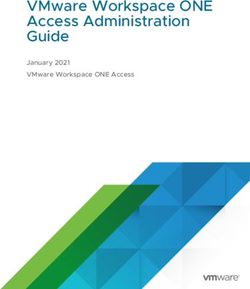ABB Service Connection Platform Quick Start Guide
←
→
Page content transcription
If your browser does not render page correctly, please read the page content below
AB B S ERVI C E CO NN ECT I O N PL AT FOR M Q UI C K STAR T GUI D E
Table of Contents
About .......................................................................................................................................................................... 3
Login........................................................................................................................................................................... 3
User Interface ........................................................................................................................................................... 3
Common Functionality ........................................................................................................................................... 4
Contract Tab – Contract Overview (Entitlements) ............................................................................................ 4
Rapid Response (RR) Tab - Item and Parts Life Cycle Status ........................................................................... 5
Life Cycle Management (LCM) Tab – Service Activity ........................................................................................ 6
Additional LCM Tab Functionality. .................................................................................................................. 7
Site Work Order Summary Dashboard ........................................................................................................... 7
Performance Improvement (PI) Tab ..................................................................................................................... 9
Operational Excellence (OE) Tab – Performance Accelerators ...................................................................... 10
Self-Assessment (SE) Tab (Conn Eng) ................................................................................................................ 11
Take a Skills Assessment ................................................................................................................................. 11
Previous Survey Results – Individual View ....................................................................................................12
Site Functions/Skills/Training – Team View ................................................................................................13
Support Tab ............................................................................................................................................................ 15
Revision History ..................................................................................................................................................... 16
9AKK107964 - Revision: C Page 2 of 16
We reserve the right to make technical changes or modify the contents of this document without prior notice. ABB does not accept any responsibility whatsoever for
potential errors or possible lack of information in this document. We reserve all rights in this document and in the subject matter and illustrations contained therein.
Any reproduction, disclosure to third parties or utilization of its contents – in whole or in parts – is forbidden without prior written consent of ABB. Copyright© 2020
ABB. All rights reserved.AB B S ERVI C E CO NN ECT I O N PL AT FOR M Q UI C K STAR T GUI D E
About
The ABB Service Connection Platform (hosted on Grafana) is a dashboard that syncs with ServicePro
once daily and can be used to quickly visualize service activity data.
If support is needed, send an email to us-theabbconnectedengineer@abb.com
This dashboard is constantly evolving. Screens may vary slightly but functionality is similar.
Login
For tool to function properly, use Chrome or Edge browsers. Log in to the tool by selecting the Sign in
with OAuth button. Currently, other methods are available but should not be used at this time.
Non-ABB emails can be set up with an ABB account by going HERE.
4 5 6 7 8
1
2 9
3 10
User Interface
Select various tabs for desired functionality. Some are not active to date. The
1 Dashboard Tabs
contract management tab is only visible for specified users.
2 Site Selection Select dropdown to select sites.
3 Breadcrumb Trail Use for navigation.
4 Favorites Select to save favorite dashboards.
5 Share Share and customize dashboards with these options.
6 View Mode Select to toggle between cycle view mode (less options) and kiosk mode.
Select time range from presets or customize a range. Depending on view, carats
7 Time Range
may be present to move up or down to the next time range.
8 Zoom Out Range Click to expand time range (not view).
Launch Quick Start
9 Select to launch the latest version of this document from the ABB Library.
Guide
Use this to switch to other views (tabs) and keep the site selected. Switching
10 Navigation
views by using the tabs will deselect the site.
9AKK107964 - Revision: C Page 3 of 16
We reserve the right to make technical changes or modify the contents of this document without prior notice. ABB does not accept any responsibility whatsoever for
potential errors or possible lack of information in this document. We reserve all rights in this document and in the subject matter and illustrations contained therein.
Any reproduction, disclosure to third parties or utilization of its contents – in whole or in parts – is forbidden without prior written consent of ABB. Copyright© 2020
ABB. All rights reserved.AB B S ERVI C E CO NN ECT I O N PL AT FOR M Q UI C K STAR T GUI D E
Common Functionality
The dashboard opens with several panels. Sites that the user has permissions to will be visible. If there
are sites not present that should be, email us-theabbconnectedengineer@abb.com.
The following functionality is common across all tabs.
1. Select the dropdown icon in a panel to open this menu:
View expands the panel to the entire screen. Click Esc from keyboard to revert.
Share allows for these customizable share options of panel details.
More allows for export to JSON file.
2. Select any blue text at the top of a column to sort content in ascending or descending order.
3. Select data from legends to remove data from the pie chart.
4. Note the Navigation button. This can be used to select other tabs and maintain the current site
selection. Using tabs to change views will deselect the current selected site.
Contract Tab – Contract Overview (Entitlements)
This tab is only visible for managers, etc. Information on this tab should be viewed with discretion due
to monetary and contract details.
1
2
1 Contract View Select to toggle between Contract Overview and Contract Margins – Manager View.
Proposal
2 Select to view proposal details
Number
9AKK107964 - Revision: C Page 4 of 16
We reserve the right to make technical changes or modify the contents of this document without prior notice. ABB does not accept any responsibility whatsoever for
potential errors or possible lack of information in this document. We reserve all rights in this document and in the subject matter and illustrations contained therein.
Any reproduction, disclosure to third parties or utilization of its contents – in whole or in parts – is forbidden without prior written consent of ABB. Copyright© 2020
ABB. All rights reserved.AB B S ERVI C E CO NN ECT I O N PL AT FOR M Q UI C K STAR T GUI D E
Rapid Response (RR) Tab - Item and Parts Life Cycle Status
In this tab, view details from ServicePro for all the items and spare parts for sites. The dots on the map
show all sites with part information. Data tables populate when you select a site. This is powerful for
selling Parts Fingerprints, Parts Gap Analysis, and Upgrade Candidates.
1
2
3
1 Site List Select to search by site name and launch details. Default is all sites.
Items Site Map Select a site to view dashboard for site items, lifecycle status and spare part details.
2
Panel Once selected, use dropdowns to sort by system name or lifecycle status.
Parts Site Map Select a site to view dashboard for site parts, lifecycle status and spare part details.
3
Panel Once selected, use dropdowns to sort by system name or lifecycle status.
9AKK107964 - Revision: C Page 5 of 16
We reserve the right to make technical changes or modify the contents of this document without prior notice. ABB does not accept any responsibility whatsoever for
potential errors or possible lack of information in this document. We reserve all rights in this document and in the subject matter and illustrations contained therein.
Any reproduction, disclosure to third parties or utilization of its contents – in whole or in parts – is forbidden without prior written consent of ABB. Copyright© 2020
ABB. All rights reserved.AB B S ERVI C E CO NN ECT I O N PL AT FOR M Q UI C K STAR T GUI D E
Life Cycle Management (LCM) Tab – Service Activity
In this tab, all work order and service activity displays.
1 2 3
4 5
1 Site List Select to search by site name and launch details. Default is all sites.
2 Site Map Panel Select a site to view dashboard for site work order summary details.
Open Work Displays the number of open work orders and the total contract hours for the
3
Orders Panel selected time range.
Top 15 Failed Displays the top 15 item failures for all sites or a specific site for a selected time
4
Items. range.
Detailed Pie
5 Further breakdown of hours by different categories (four total).
Chart Panels
9AKK107964 - Revision: C Page 6 of 16
We reserve the right to make technical changes or modify the contents of this document without prior notice. ABB does not accept any responsibility whatsoever for
potential errors or possible lack of information in this document. We reserve all rights in this document and in the subject matter and illustrations contained therein.
Any reproduction, disclosure to third parties or utilization of its contents – in whole or in parts – is forbidden without prior written consent of ABB. Copyright© 2020
ABB. All rights reserved.AB B S ERVI C E CO NN ECT I O N PL AT FOR M Q UI C K STAR T GUI D E Additional LCM Tab Functionality. 1. Select any hyperlink under Top 15 failed items to launch a detailed incident summary. Site Work Order Summary Dashboard 1. To open a specific site work order summary dashboard, select a site from the Site Map Panel. Panels on this dashboard include: Open Work Orders with details, Total Contracted Hours, Support Service Hours by category and updated work orders. Note that there may be several pages at the bottom of the screen. 9AKK107964 - Revision: C Page 7 of 16 We reserve the right to make technical changes or modify the contents of this document without prior notice. ABB does not accept any responsibility whatsoever for potential errors or possible lack of information in this document. We reserve all rights in this document and in the subject matter and illustrations contained therein. Any reproduction, disclosure to third parties or utilization of its contents – in whole or in parts – is forbidden without prior written consent of ABB. Copyright© 2020 ABB. All rights reserved.
AB B S ERVI C E CO NN ECT I O N PL AT FOR M Q UI C K STAR T GUI D E
2. From the Open Work Order panel on the left, click on any system to view the component list for a
system. In addition, any incidents for that system are also detailed in this panel below the component
list.
3. Change systems by selecting any system from the left panel.
4. Select View Site System Summary Dashboard toggle for this view.
From these panels, system component lists and incident details can be launched.
9AKK107964 - Revision: C Page 8 of 16
We reserve the right to make technical changes or modify the contents of this document without prior notice. ABB does not accept any responsibility whatsoever for
potential errors or possible lack of information in this document. We reserve all rights in this document and in the subject matter and illustrations contained therein.
Any reproduction, disclosure to third parties or utilization of its contents – in whole or in parts – is forbidden without prior written consent of ABB. Copyright© 2020
ABB. All rights reserved.AB B S ERVI C E CO NN ECT I O N PL AT FOR M Q UI C K STAR T GUI D E Performance Improvement (PI) Tab This tab is still under development. Select a site from the map or from the list to display the top 24 checks. Use drop downs to filter results. Use drop downs across the top of the screen to filter results. 9AKK107964 - Revision: C Page 9 of 16 We reserve the right to make technical changes or modify the contents of this document without prior notice. ABB does not accept any responsibility whatsoever for potential errors or possible lack of information in this document. We reserve all rights in this document and in the subject matter and illustrations contained therein. Any reproduction, disclosure to third parties or utilization of its contents – in whole or in parts – is forbidden without prior written consent of ABB. Copyright© 2020 ABB. All rights reserved.
AB B S ERVI C E CO NN ECT I O N PL AT FOR M Q UI C K STAR T GUI D E Operational Excellence (OE) Tab – Performance Accelerators In this tab, analytics are applied to raw data and converted to KPIs (Key Performance Indicators). They are then sorted and prioritized based on triggered condition monitors. This helps protect against failures before they occur. 1. Currently, this dashboard is populated with demo data. 2. Select a KPI name to launch details. 9AKK107964 - Revision: C Page 10 of 16 We reserve the right to make technical changes or modify the contents of this document without prior notice. ABB does not accept any responsibility whatsoever for potential errors or possible lack of information in this document. We reserve all rights in this document and in the subject matter and illustrations contained therein. Any reproduction, disclosure to third parties or utilization of its contents – in whole or in parts – is forbidden without prior written consent of ABB. Copyright© 2020 ABB. All rights reserved.
AB B S ERVI C E CO NN ECT I O N PL AT FOR M Q UI C K STAR T GUI D E Self-Assessment (SE) Tab (Conn Eng) This dashboard is personalized to you; The Connected Engineer. See what functions and skills are required at each of your sites and get specific training details. Take a self-assessment to see if your skills are where they need to be. Take a Skills Assessment 1. This feature helps you know where your skill set stands. Feedback from your results will appear in the dashboard on the Conn Eng tab. Only you and your manager will have access to your results. Click the blue Skills Assessment Survey. 2. Take the comprehensive survey or individual skills assessment by function. 9AKK107964 - Revision: C Page 11 of 16 We reserve the right to make technical changes or modify the contents of this document without prior notice. ABB does not accept any responsibility whatsoever for potential errors or possible lack of information in this document. We reserve all rights in this document and in the subject matter and illustrations contained therein. Any reproduction, disclosure to third parties or utilization of its contents – in whole or in parts – is forbidden without prior written consent of ABB. Copyright© 2020 ABB. All rights reserved.
AB B S ERVI C E CO NN ECT I O N PL AT FOR M Q UI C K STAR T GUI D E
3. Once the self-assessment is complete, learning activities for that function populates.
Previous Survey Results – Individual View
1. Once any surveys are completed, results populate the Conn Eng Tab. Click
to view your results..
From this screen, you can retake a specific survey by selecting from the Survey column on the right.
9AKK107964 - Revision: C Page 12 of 16
We reserve the right to make technical changes or modify the contents of this document without prior notice. ABB does not accept any responsibility whatsoever for
potential errors or possible lack of information in this document. We reserve all rights in this document and in the subject matter and illustrations contained therein.
Any reproduction, disclosure to third parties or utilization of its contents – in whole or in parts – is forbidden without prior written consent of ABB. Copyright© 2020
ABB. All rights reserved.AB B S ERVI C E CO NN ECT I O N PL AT FOR M Q UI C K STAR T GUI D E
2. Select any Function to see your specific results breakdown along with associated training.
3. Select any skill to further filter learning activities.
Site Functions/Skills/Training – Team View
1. To see how the service engineering staff (as a whole) is performing at a site, select
.
9AKK107964 - Revision: C Page 13 of 16
We reserve the right to make technical changes or modify the contents of this document without prior notice. ABB does not accept any responsibility whatsoever for
potential errors or possible lack of information in this document. We reserve all rights in this document and in the subject matter and illustrations contained therein.
Any reproduction, disclosure to third parties or utilization of its contents – in whole or in parts – is forbidden without prior written consent of ABB. Copyright© 2020
ABB. All rights reserved.AB B S ERVI C E CO NN ECT I O N PL AT FOR M Q UI C K STAR T GUI D E 1. Select one or several sites from the site selection along with a time range. 2. Select a Function from the list. Ratings and skill priorities populate. 9AKK107964 - Revision: C Page 14 of 16 We reserve the right to make technical changes or modify the contents of this document without prior notice. ABB does not accept any responsibility whatsoever for potential errors or possible lack of information in this document. We reserve all rights in this document and in the subject matter and illustrations contained therein. Any reproduction, disclosure to third parties or utilization of its contents – in whole or in parts – is forbidden without prior written consent of ABB. Copyright© 2020 ABB. All rights reserved.
AB B S ERVI C E CO NN ECT I O N PL AT FOR M Q UI C K STAR T GUI D E
3. Select any specific skill from the list for training details.
Support Tab
The new support tab launches these resources.
Note: for Remote Insights to launch, it must be previously loaded onto your device. To learn
more, visit the Inside+ page HERE. For the Quick Start Guide, click HERE.
9AKK107964 - Revision: C Page 15 of 16
We reserve the right to make technical changes or modify the contents of this document without prior notice. ABB does not accept any responsibility whatsoever for
potential errors or possible lack of information in this document. We reserve all rights in this document and in the subject matter and illustrations contained therein.
Any reproduction, disclosure to third parties or utilization of its contents – in whole or in parts – is forbidden without prior written consent of ABB. Copyright© 2020
ABB. All rights reserved.AB B S ERVI C E CO NN ECT I O N PL AT FOR M Q UI C K STAR T GUI D E
Revision History
Rev. Description Date Dept./Init.
A Initial Version JUNE 2020/ RM, JLS
B Update for Service Activity, Performance Accelerators and AUG 2020/ RM, JLS
Connected Engineer and Support. Added TOC.
C Update for new tab names. Rapid Response and Contract Tabs OCT 2020/ RM, JLS
ABB Service Connection Platform Quick Start Guide 9AKK107964 Rev C.docx 10/13/2020 11:36 AM
Judith L. Salopek
9AKK107964 - Revision: C Page 16 of 16
We reserve the right to make technical changes or modify the contents of this document without prior notice. ABB does not accept any responsibility whatsoever for
potential errors or possible lack of information in this document. We reserve all rights in this document and in the subject matter and illustrations contained therein.
Any reproduction, disclosure to third parties or utilization of its contents – in whole or in parts – is forbidden without prior written consent of ABB. Copyright© 2020
ABB. All rights reserved.You can also read