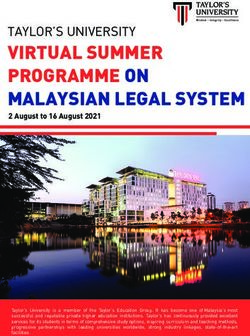6-8th -Sphero Robots and the Periodic Table - Greenbush
←
→
Page content transcription
If your browser does not render page correctly, please read the page content below
6-8th -Sphero Robots and the Periodic Table
Description: Students will learn the importance of coding and get an
introduction to the Periodic Table. During this lab, students will learn the
basics of coding the Sphero, and then will demonstrate what they have
learned by programming their Sphero across the Periodic Table.
Standards:
• CSS 1B-CS-01 Describe how internal and external parts of computing devices function
to form a system. Computing devices often depend on other devices or components.
For example, a robot depends on a physically attached light sensor to detect changes in
brightness, whereas the light sensor depends on the robot for power. Keyboard input
or a mouse click could cause an action to happen or information to be displayed on a
screen; this could only happen because the computer has a processor to evaluate what
is happening externally and produce corresponding responses. Students should describe
how devices and components interact using correct terminology.
• CSS 1B-CS-02 Model how computer hardware and software work together as a
system to accomplish tasks. In order for a person to accomplish tasks with a computer,
both hardware and software are needed. At this stage, a model should only include the
basic elements of a computer system, such as input, output, processor, sensors, and
storage. Students could draw a model on paper or in a drawing program, program an
animation to demonstrate it, or demonstrate it by acting this out in some way.
• CSS 1B-AP-10 Create programs that include sequences, events, loops, and
conditionals. Control structures specify the order (sequence) in which instructions are
executed within a program and can be combined to support the creation of more
complex programs. Events allow portions of a program to run based on a specific action.
For example, students could write a program to explain the water cycle and when a
specific component is clicked (event), the program would show information about that
part of the water cycle. Conditionals allow for the execution of a portion of code in a
program when a certain condition is true. For example, students could write a math
game that asks multiplication fact questions and then uses a conditional to check
whether or not the answer that was entered is correct. Loops allow for the repetition of
a sequence of code multiple times. For example, in a program that produces an
animation about a famous historical character, students could use a loop to have the
character walk across the screen as they introduce themselves.
• MS-ETS1 Define the criteria and constraints of a design problem with sufficient
precision to ensure a successful solution, taking into account relevant scientific
principles and potential impacts on people and the natural environment that may limit
possible solutions.
• MS-ETS2 Evaluate competing design solutions using a systematic process to determine
how well they meet the criteria and constraints of the problem.Materials supplied by classroom teacher:
• 1-2 Rolls-Masking Tape (to hold down periodic table and for students to
mark a start/stop spot when programing)
Materials supplied by Greenbush:
• Sphero and docking station for charging with charging blocks.
• iPad with Sphero App and iPad charging station.
• Periodic Tables and Element Flashcards
Advanced Preparation for teacher:
• Make sure the Sphero’s and iPads are charged.
• Each student should have an iPad and a Sphero and docking station at their
desk.
• Please print a Sphero protractor (at the end of the packet) for each student
or pair of students.
Post Lab Sanitation:
• Please make sure iPads and Spheros’ are sanitized (Lysol spray or wipes)
and charged. A solid blue light means it is charged; a blinking blue light
means it is charging. If there is no light, slowly rotate the Sphero until you
see a light appear.Program Connection Information Please use an external microphone (conference style) rather than the integrated one in the computer for the audio for your class and locate it centrally in the room. It can be difficult for the Greenbush teacher to hear the students using the computer microphone and therefore it reduces the interactive nature of the lesson. It is fine to use the computer webcam for your video source though. All classes will take place using Zoom desktop video. If your building is already set up to use a desktop video application with a computer, simply open a browser and enter https://greenbush.zoom.us/j/6913388482 in the URL space. You may need to download Zoom launcher software (free download) if you don't already have it. This needs to be done in advance of the lesson. If using a Polycom video conferencing unit (or any legacy type video conferencing unit) to connect to a ZOOM conference, make sure the unit is in "encrypted mode" then dial the following IP on the internet: 162.255.37.11 or 162.255.36.11 and once connected, they will ask for a MEETING ID: enter 6913388482 (for Kenzie at Science Center). It’s always a good idea to touch base with your district technology facilitator prior to your program to make sure all systems/equipment are in place and operational and no firewalls that might prevent you from connecting to Zoom. Once you connect, you will enter a Zoom waiting room. Your Greenbush teacher will admit you into the final meeting room. Classes take place at the following times: 9:00-9:45 10:00-10:45 12:15-1:00
1:15-2:00 2:15-3:00 If you log in during one of those times, you may connect during another class’ lesson. If you do, please check your connection to make sure things are working properly and then leave the meeting until your scheduled time by selecting “End Meeting” in the lower right corner of your Zoom screen and click on “End Meeting”. You will need to rejoin the meeting at your scheduled time. This prevents your site from interfering with the lesson currently in progress. After your lesson is finished, please leave the meeting. If you have questions, please call Kenzie Heatherly at Greenbush (620-724- 6281).
You can also read