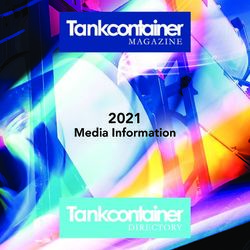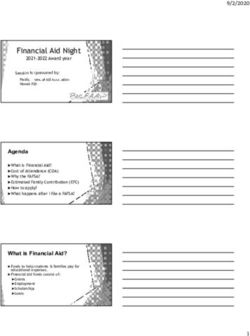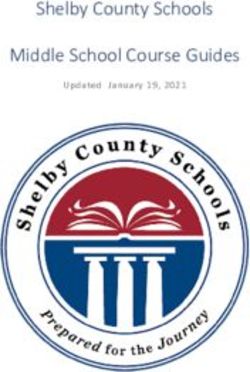2022-23 Virtual Orientation
←
→
Page content transcription
If your browser does not render page correctly, please read the page content below
Getting to your courses
Please Open a New Tab
Go To: https://publish.gwinnett.k12.ga.us/gcps/home/gcpslogin Bookmark This!
Login: Student NumberWhen you login, this is what you will see…
You can click on different areas to get to
Help Video Resources.Navigating to Your Classes • Click on this icon to see your list of available courses. • To go to a course, click on the course title. Take a few minutes to look around your course. What do you think so far?
Work To Do widget We’re excited to introduce the new Work To do widget! We know that learners sometimes have a hard time keeping track of what they need to get done. They may need to hop in and out of several courses to determine if there are upcoming assignments or projects with due dates in the near future (or even past due!).
Course Features • Click on different items in the nav bar to navigate to them – Submit your assignments to the Dropbox – See your scores by clicking Grades
Discussions
Uploading Images Best
Practices
DO
DON’TFeedback Teachers will post comments about your assignments, quizzes, and tests. This is called Feedback. Paying attention to this feedback is an important part of your job as a student. It helps you make corrections to your learning. You will be able to read your feedback in your gradebook and in the dropbox and quiz tool. It is very important to read your feedback on EVERY assignment!
GCPS Email ▪ Everyone at GOC has been assigned a GCPS email ▪ This email should be used for ALL school- related correspondence ▪ It is YOUR responsibility to check your email regularly
Accessing Your GCPS Email
Logging into Your GCPS Email
Logging into Your GCPS Email
Using GOC Email ▪ To read a message, click it to open it ▪ Remember, electronic communication is extremely important… be sure to proofread and check your tone!
Creating a Gmail Signature ▪ Click the Gear Shift icon in the top right hand corner. ▪ Click See all Settings. ▪ Scroll down to the Signature section. ▪ Create a signature that includes: o your name, Grade level o the best phone number to contact you o Classes you are enrolled in
Get ready to practice! ❑ You are going to send an email to a teacher. :) ❑ Remember that this is one of our primary methods of communication at GOC. ❑ Go to your inbox and find the email from your teacher.
• To create a new message, click Compose • Type in a recipient, subject, and text and then click Send • Helpful hint… Put your name in the subject and course!
Helpful Tips Let’s talk about things that will help you as you begin your school year at Gwinnett Online Campus…..
Set up your Computer
• Update the latest version:
– Adobe Reader
Be sure to run all
Windows or OS
updates when notified.
It is always a good
practice to keep all
technology updated!Set up your Computer
▪ Make sure you know how to:
o Save files
o Navigate to folders
o Create new folders
o Take a screenshot
(Snip & Sketch, Snipping Tool)
o Use standard tools like cut and paste,
click and drag, save as, and print.Basic Supplies ▪ Microphone ▪ Web Camera ▪ Speakers ▪ Pencil, paper, notebooks (digital), etc. ▪ Backup Internet Source
Set up the Space
▪ You will be at home,
but “at school” at the
same time. A space
for working is really
important.
▪ A desk or table with
your computer and
class materials is the
best setup.Establishing a Routine
Use the
“Waffle”
to get to your
appsGoogle Calendar Google Calendar is a great way to stay informed about school-wide events and testing windows. Save Important Dates! Create Events/Reminders for classes!
Google Drive ▪ Web-based productivity suite ▪ Use for all Dropbox assignments! ▪ Select Drive and then click Create on the left-hand side. ▪ Type your assignment, then under the File menu, select Download as->PDF ▪ You can then submit the document to the dropbox
Completing a document in
Google DocsBasic Troubleshooting • Logout of D2L and restart your browser (Chrome works best). • Clear your browser’s cache. • Try a different browser or computer. • Reboot your computer. • Check any filtering software (Norton, MacAfee, Etc…)
Technical Difficulties If you experience any technical difficulties with the course or items in the course, email or call your teacher right away. Your teachers will help you solve the problem. If your internet or computer is acting up, let your parents know so they can help you solve the internet issue at home. Always contact your teacher first!
Kaltura Classroom
Online Rooms
* Students are expected to be present on campus or in the
Online Kaltura Classroom Room.
* Watch archived session if not present in person or
virtually. Also, if the student wishes to review.
* Bring Basic Materials to Labs (paper, pencil, laptop, etc)
* Learning Labs are not “tutoring” for individual students
who need help.Accessing Kaltura Classroom from your Course * To access Kaltura Classroom from your course, go to Course Content> Course Gallery and click Join Meeting.
Plagiarism • Plagiarism is taking someone else's words or creation and presenting it as your own. Plagiarism is the stealing of ideas from an old source and passing those ideas off as new and original. This Includes Copy/Paste from websites! • At GOC you must do your own work. Teachers can see if you have copied something from another source or student and turned it in as your work. This is not acceptable at GOC.
Assessments • Students will have the option to complete reassessments throughout the school year. • Final exams will be completed at Gwinnett Online Campus at the end of each semester.
Remember… ▪ GOC classes are about helping YOU learn ▪ Watch your due dates – never fall behind ▪ YOUR daily choices determine YOUR level of success ▪ Everyone here wants YOU to achieve your goals ▪ YOUR school is unlike any in the country
It’s Going to be
an Owlsome Year!
Common Issues
Questions?You can also read