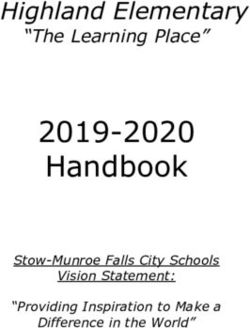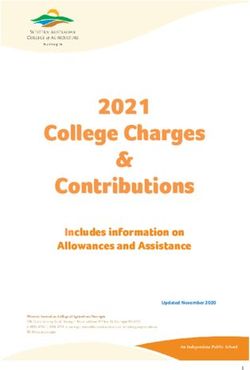Dove Science Academy 1:1 Chromebooks Procedures & Information 2019-2020 Parent/Student Handbook - Dove School of ...
←
→
Page content transcription
If your browser does not render page correctly, please read the page content below
Dove Science Academy
1:1 Chromebooks
Chromebook Procedures and Information for Students and Parents
The mission of the 1:1 program in the Dove Public Schools is to help propel our
personalized learning initiatives and establish the foundation for a seamless
program that supports individualized instruction in our classrooms. It supports anytime
access to online resources for learning by providing portable devices for each student in
middle and high school for use at school. This ensures that students can access
educational resources throughout the school day. Every student has a device that
provides real-time data to a reporting dashboard providing an interactive interface for
students where they can access tools and resources, post their current work, track their
progress, and interact with teachers and other students around their projects.
Dove Public Schools prepares students for an ever-changing world that sees
technological advancements happening at a rapid rate and is committed to preparing
students for whatever path they choose after high school. Dove Public Schools
demonstrate that with a rigorous, high- quality program and the right social and
emotional supports in place, all students, regardless of racial or economic background,
can achieve outstanding results. Our schools consistently outperform regional and
state averages in all four core subject areas and are making great progress in
closing the achievement gap for minority and low-income students. Dove is
implementing the 1:1 Chromebook initiative to further personalize the way each student
uses time, receives support to master essential skills, and deepens understanding of
content.Use of Technology
All students in grades 2-7 will have access to Google Chromebooks for
educational use in school. The school administration will assign Chromebooks to
teachers to be used as classroom sets. This document provides students and their
parents/guardians with information about the general use of technology, educational
use, care of the Chromebook and being a good digital citizen. Additionally, the last page
is a Chromebook Agreement form for parents to complete.
Students and their parents/guardians are reminded that use of School Technology
is a privilege and not a right and that everything done on any School-owned computer,
network, or electronic communication device may be monitored by school authorities.
Inappropriate use of School Technology can result in limited or banned computer
use, disciplinary consequences, removal from courses, loss of credit, receiving a failing
grade, and/or legal action as stated in the Student Code of Conduct.
To understand the technology use expectations, students and their
parents/guardians are responsible for reviewing the Dove Public School’s Acceptable
Use Policy.
Dove Public Schools retains sole right of possession of the Chromebook. Dove
Public Schools lends the Chromebook to the students for educational purposes only for
the academic year during the school hours. Additionally, Dove Public Schools
administrative staff and faculty retain the right to collect and/or inspect Chromebooks
at any time, including via electronic remote access and to alter, add or delete installed
software or hardware.
Rights and Responsibilities
Responsibility for Electronic Data
The students are solely responsible for any apps or extensions on their
Chromebooks that are not installed by a member of the Dove Public Schools technology
staff. Students are responsible for backing up their data to protect from loss. Users of
School Technology have no rights, ownership, or expectations of privacy to any data that
is, or was, stored on the Chromebook/Laptop, school network, or any school-issued
applications and are given no guarantees that data will be retained or destroyed.Operating System and Security
Students may not use or install any operating system on their Chromebook
other than the current version of Chrome OS that is supported and managed by the
school.
Updates
● The Chromebook operating system, Chrome OS, updates itself automatically.
Students
do not need to manually update their Chromebooks.
Virus Protection
● Chromebooks use the principle of “defense in depth” to provide multiple layers
of
protection against viruses and malware, including data encryption and verified boot.
● There is no need for additional virus
protection.
Content Filter
The school utilizes an Internet content filter that is in compliance with the
federally mandated Children’s Internet Protection Act (CIPA). All Chromebooks will
have all Internet activity protected and monitored by the school while on
campus. If an educationally valuable site is blocked, students should contact their
teachers to request the site be unblocked.
Software
Google Apps for Education
● Chromebooks seamlessly integrate with the Google Apps for Education suite of
productivity and collaboration tools. This suite includes Google Docs (word processing),
Spreadsheets, Presentations, Drawings, and Forms.
● All work is stored in the
cloud.
Chrome Web Apps and Extensions
● Students are allowed to install appropriate Chrome web apps and extensions from the
Chrome Web Store.
● Students are responsible for the web apps and extensions they install on theirChromebooks. Inappropriate material will result in disciplinary action.
● Some web apps will be available to use when the Chromebook is not connected to the
Internet.
Chromebook Identification
Records
● The school will maintain a log of all Chromebooks that includes the Chromebook serial
number, asset tag code, and the name of the student assigned to the device.
No Expectations of Privacy
Students have no expectation of confidentiality or privacy with respect to any usage of a
Chromebook, regardless of whether that use is for school-related or personal purposes,
other than as specifically provided by law. The school may, without prior notice or
consent, log, supervise, access, view, monitor, and record use of student Chromebooks
at
any time for any reason related to the operation of the school. By using a Chromebook,
students agree to such access, monitoring, and recording of their use.
Monitoring Software
Teachers, school administrators, and the technology department staff may use
monitoring software that allows them to view the screens and activity on student
Chromebooks.
Educational Use
School-issued Chromebooks should be used for educational purposes and students are
to
adhere to the Acceptable Use Policy and all of its corresponding
administrative procedures at all times.
Backgrounds and Themes
● Inappropriate media may not be used as Chromebook backgrounds or themes.
No images or graphics containing people can ever be used as a background or theme.
The
presence of such media will result in disciplinary action.
Sound
● Sound must be muted at all times unless permission is obtained from a
teacher.● Headphones may be used only if the instructional software has an audio
component.
● Students should have their own personal set of headphones for sanitary
reasons.
Printing
● Students will be encouraged to digitally publish and share their work with their
teachers and peers when appropriate.
● Because all student work should be stored in an Internet/cloud application, students
will not print directly from their Chromebooks at school. Any printing that needs to be
done must be accomplished at home or with the assistance of a staff member.
Logging into a Chromebook
● Students will log into their Chromebooks using their school email username and
password.
● Students should never share their account passwords with others, unless requested
by
an administrator.
Managing and Saving Your Digital Work with a Chromebook
● The majority of student work will be stored in Internet/cloud based applications and
can be accessed from any computer with an Internet connection and most mobile
Internet devices.
● Some files may be stored on the Chromebook’s hard
drive.
● Students should always remember to save frequently when working on digital
media.
● The school will not be responsible for the loss of any student
work.
● Students are encouraged to maintain backups of their important work on a portable
storage device or by having multiple copies stored in different Internet storage solutions.Chromebook Care
Taking Care of Your Chromebook
Students are responsible for the general care of the Chromebook they have been issued
by the school. Chromebooks that are broken or fail to work properly must be reported to
a teacher or administrator as soon as possible so that they can be taken care of properly.
School-owned Chromebooks should NEVER be taken to an outside computer service for
any type of repairs or maintenance. Students are responsible for proper use and care
of school property such as textbooks, desks, uniforms, and technology equipment.
The parent of a student is responsible for the replacement or repair of damaged school
property when it is determined that the damage was committed by the student as a
result of the student’s negligence.
General Precautions
● No food or drink should be next to
Chromebooks.
● Cords, cables, and removable storage devices must be inserted carefully
into
Chromebooks.
● Chromebooks should not be used or stored near
pets.
● Chromebooks should not be used with the power cord plugged in when the cord
may
be a tripping hazard.
● Chromebooks must remain free of any writing, drawing, stickers, and
labels.
● Heavy objects should never be placed on top of
Chromebooks.
Carrying Chromebooks
● Always transport Chromebooks with care and with the screen closed. Failure to do
so
may result in disciplinary action.
● Never lift Chromebooks by the
screen.
● Never carry Chromebooks with the screen open.
Screen CareThe Chromebook screen can be damaged if subjected to heavy objects, rough treatment,
some cleaning solvents, and other liquids. The screens are particularly sensitive to
damage from excessive pressure, heat, and light.
● Do not put pressure on the top of a Chromebook when it is closed.
● Do not store a Chromebook with the screen
open.
● Make sure there is nothing on the keyboard before closing the lid (e.g. pens, pencils,
or
disks).
● Only clean the screen with a soft, dry microfiber cloth or anti-static cloth.
Asset Tags
● All Chromebooks will be labeled with a school asset tag.
● Asset tags may not be modified or tampered with in any way.
Chromebooks left unattended
● Under no circumstances should Chromebooks be left in unsupervised
areas.
Unsupervised areas include the school grounds, the lunchroom, vehicles,
bathrooms, computer labs, library, unlocked classrooms, and hallways. Any Chromebook
left in these areas is in danger of being stolen. If a Chromebook is found in an
unsupervised area, it should be taken immediately to the office. Multiple offences
will result in disciplinary action.
Proper Care and Handling of Chromebooks in the Classroom
Chargers
● Avoid bending the charger cord at sharp angles.
● Don't strain the power cord at right angles to the power port. This can damage the
charger cord, and the computer itself.● Position your charger so that you won't roll over the cord with a chair, or catch the
cord
in the sharp edges of desk drawers.
● Disconnect all connected cords, USB memory and any adapters before putting
your
Chromebook into a carrying case, bag or slot in a mobile cart.
● Be careful and gentle as you connect and disconnect the power
cord.
Heat
● Always place your Chromebook on a flat, stable
surface.
● Do not place it on top of stacks of paper, blanket, upholstery, or anything else that is
an
insulator.
● The bottom of your Chromebook is a cooling surface. Excessive heat buildup will lead
to
premature failure. The computer needs proper air flow to operate correctly.
Gravity - The enemy of a Chromebook
● Don't drop them. This can break the hinge, latch, or
worse.
● Keep your Chromebook away from the edges of tables and
desks.
Liquids
● Keep liquids away from your Chromebook. Liquids damage the electronic components
quickly and easily. Always put water bottles or any other liquids on the floor while using
these devices.
The Screen● Your Chromebook’s LCD Display is a very expensive component, and physical damage
to
it is not covered by warranty. If you drop your Chromebook or slam the lid shut, it may
crack. Make sure you don't have anything between the screen and keyboard as you close
the case such as a pencil.
● If you open the screen beyond its hinge limitation it will break and be very costly to
repair. It is not designed to open to a flat position.
● Do not pick it up by the
screen.
● Don't place items on top of your Chromebook as the weight can cause damage to the
screen. Always keep magnetic devices away from your Chromebook.
Keep it clean
● Don't use your Chromebook while you eat. Make sure your hands are clean when
using
your Chromebook.
● To clean, shutdown your Chromebook, disconnect the power adapter and
network cable, and remove the battery (if apply). Use a damp, soft, lint- free cloth to
clean the computer's exterior. Avoid getting moisture in any openings. Do not spray
liquid
directly on the computer.
● Don't use aerosol sprays, solvents, or abrasives.
Proper way to carry your Chromebook
● Be sure to use both hands if you are moving your
Chromebook.
● Never lift or carry by the screen as you can either break the screen or damage the
hinge. It is safer to close the Chromebook before moving.
Authorized users● The school Chromebook is assigned to you for your use alone. Please don't allow
others
to use your device while in use. Remember you are responsible for any damage or
misuse.
Keep your Chromebook secure
● Please keep Chromebook in a secure area when not in use. Do not leave your
Chromebook sitting in an empty classroom or any other area without adult supervision. If
using Chromebook cart, once is used place the Chromebook back to the assigned slot.
Stay out of the inside
● Under no circumstances should you open (or attempt to open) your school computer
case. Touching the wrong components may not only damage the computer, it may
seriously hurt you. Report the failure to the Teacher or IT person on your school. Let a
district technician handle any repairs that require the case to be opened.
Digital Citizenship
Appropriate Uses and Digital Citizenship
While working in a digital and collaborative environment, students should always
conduct
themselves as good digital citizens by adhering to the following:
1. Respect Yourself. I will show respect for myself through my actions. I will select online
names that are appropriate. I will use caution with the information, images, and other
media that I post online. I will carefully consider what personal information about my life,
experiences, or relationships I post. I will not be obscene. I will act with integrity.
2. Protect Yourself. I will ensure that the information, images, and materials I post online
will not put me at risk. I will not publish my personal details, contact details, or a
schedule
of my activities. I will report any attacks or inappropriate behavior directed at me while
online. I will protect passwords, accounts, and resources.
3. Respect Others. I will show respect to others. I will not use electronic mediums
to antagonize, bully, harass, or stalk people. I will show respect for other people in my
choice of websites: I will not visit sites that are degrading to others, pornographic,
racist, or inappropriate. I will not enter other people's private spaces or areas.4. Protect Others. I will protect others by reporting abuse and not forwarding inappropriate materials or communications. I will avoid unacceptable materials and conversations. 5. Respect Intellectual property. I will request permission to use copyrighted or otherwise protected materials. I will properly cite all use of websites, books, media, etc. I will acknowledge all primary sources. I will validate information. I will use and abide by the fair use rules. Copyright and File Sharing Students are required to follow all copyright laws around all media including text, images, programs, music, and video. Downloading, sharing, and posting online illegally obtained media is against the Acceptable Use Policy. Chromebook Agreement By signing below, the student and their parent/guardian agree to follow and accept: ● Acceptable Use Policy ● This Chromebook Agreement in its entirety ● The Website and Social Media Guidelines (below) ● That Dove Science Academy owns the Chromebook, software and issued peripherals ● In no event shall Dove Science Academy be held liable to any claim of damage, negligence, or breach of duty. ● Chrome In School usage: Students are responsible for the care and proper use of their assigned Chromebooks in the classroom. Students will be charged for the full replacement cost of a device that has been lost or damaged due to intentional misuse or abuse. Part One: Student Information Please complete the boxes below to identify the student and their assigned devices. Student Name: Campus: Student Signature: Student ID: Parent Name: Grade:
Parent Signature: Serial Number:
**Continue to next page for Part Two**
Part Two
Website & Social Media Guidelines
Think before you act because your virtual actions are real and permanent!
Student Initials Parent Initials
Be aware of what you post online. Website and social media
venues are very public. What you contribute leaves a digital
footprint for all to see. Do not post anything you wouldn’t want
friends, enemies, parents, teachers, future colleges, or employers
to see.
Follow the school’s code of conduct when writing online. It is
acceptable to disagree with others’ opinions; however, do it in a
respectful way. Make sure that criticism is constructive and not
hurtful. What is inappropriate in the classroom is inappropriate
online.
Be safe online. Never give out personal information, including, but
not limited to, last names, phone numbers, addresses, exact birth
dates, and pictures. Do not share your password with anyone
besides your teachers and parents.
Linking to other websites to support your thoughts and ideas is
recommended. However, be sure to read and review the entire
website prior to linking to ensure that all information is
appropriate for a school setting.
Do your own work! Do not use other people’s intellectual
property without their permission. Be aware that it is a violation
of copyright law to copy and paste other’s thoughts. It is good
practice to hyperlink to your sources.
Be aware that pictures may also be protected under copyright
laws. Verify that you have permission to use the image or that it is
under Creative Commons attribution.
How you represent yourself online is an extension of yourself. Do
not misrepresent yourself by using someone else’s identity.
Online work should be well written. Follow writing conventions
including proper grammar, capitalization, and punctuation. If you
edit someone else’s work, be sure it is in the spirit of improvingthe writing. If you run across inappropriate material that makes you feel uncomfortable or is not respectful, tell your teacher right away.
You can also read