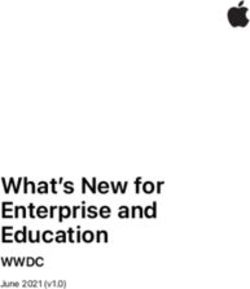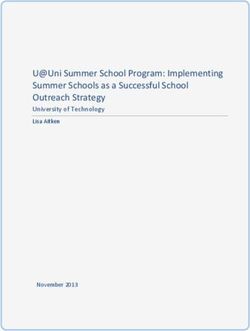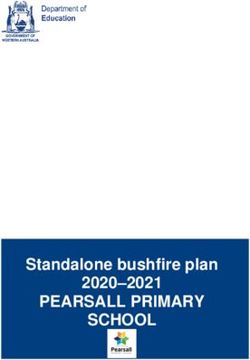Mobile Device Management 101 - FOR EDUCATION Unlock the power of Apple in education
←
→
Page content transcription
If your browser does not render page correctly, please read the page content below
The state of Apple in K-12 education
Education technology
Why iPad for education Transformation
Now more than ever, education technology With the need for technology and distance
is shaping and advancing the way we think learning becoming more prolific in the lives
about modern education and it is essential of teachers and students, they’re pairing
to the distance-learning environments innovative teaching methods, such as
many are now accustomed to. iPad blended learning or flipped classrooms,
transforms the static classroom setting and with education apps to achieve
further streamlines distance learning by individualized learning and enriched
offering interactive learning tools to foster educational opportunities. The result is
creativity and curiosity, no matter from higher student engagement, addressing
where a student may be learning. the needs of all students and delivering on
the goal of academic success.
iPads are the gateway to educational
transformation, and as schools look to
modernize teaching and personalize
learning, iPadOS apps are a mechanism to
turn rooms into interactive environments
and provide individualized learning paths.
iPads are the gateway to
educational transformationThe state of Apple in K-12 education Education technology
Productivity Deployment
Communication is simply a steppingstone Schools need to tackle the challenge of
for what is possible with iPad. Paired with deployment, device configurations and
classroom management apps, teachers inventory. This is the foundation for any
are better equipped to create productive school looking at significant quantities of
learning experiences and maximize the iPadOS devices. With the help of a mobile
value of precious classroom time. device management (MDM) solution,
schools can take advantage of zero-touch
deployment to make this process as
Communication seamless as possible.
Once devices are in the hands of teachers
and students, IT needs to enable basic
communications for them. This includes With the help of a mobile device
access to email, Wi-Fi and VPN settings management (MDM) solution,
— all without adding unnecessary bloat. schools can take advantage of
On top of the basic communication zero-touch deployment
functions, apps offer an additional layer
of connectivity, which is crucial in keeping
everyone connected when learning from a
distance.The state of Apple in K-12 education
Apple School Manager
Everything you need in one location
First introduced with iOS 9.3, Apple When schools pair iPad with education-
School Manager is a tool that allows IT supported mobile device management (MDM)
administrators to more easily manage solutions, they are able to:
people, devices and content in a central,
web-based portal. Apple School Manager utomate device enrollment, setup and
A
simplifies education deployments by distribute apps and content
consolidating previous Apple deployment
Create Managed Apple IDs
programs into one., Now with iOS 10.3
and higher, it is even easier to manage Utilize Shared iPad
educational devices with Apple School
Manager.The state of Apple in K-12 education Apple School Manager Shared iPad By using the capabilities of Apple’s Shared iPad feature, schools can extend the personalized learning experience iPad offers to all students. While allowing multiple users to engage with an iPad throughout the day, Shared iPad provides a unique experience to each user by giving students access to their own apps and content. The only thing students share is the iPad itself. This allows students to pick up where they left off the day before and creates a streamlined learning experience. The benefits of Shared iPad are expansive and cater to all ages. Younger students, who may not be as familiar with iPad devices as their older classmates, can access their own personalized apps and content by simply tapping their photo on the device’s home screen. This capability is possible when schools integrate Shared iPad, Apple School Manager and a student photo server within their MDM.
Mobile device management overview
Why MDM is necessary
MDM is Apple’s framework for managing Deployment
iPadOS (operating system for iPad). To
Before you can use an MDM solution to
effectively manage iPadOS devices and
manage your iPadOS devices, you first
unleash their full potential, organizations
have to enroll them. For iPad, an MDM
require an equally powerful MDM
tool allows you to easily enroll devices
solution. From deploying new devices and
into management, consistently distribute
gathering inventory, to configuring settings,
apps and content, and set up security
managing apps or wiping data, MDM
and access profiles. There are several
provides a complete toolset to address
methods to enroll an iPad, including
deployments and ensure device security.
enrollment via Apple Configurator, a
user-based enrollment via a webpage,
or automated zero-touch deployment
with MDM and Apple School Manager.Mobile device management overview Why MDM is necessary
Deployment methods Description User experience Supervision Best for
User receives shrink-wrapped
Automated deployment Automatic enrollment over the
box, and the device is
with MDM and Apple air (also referred to as zero- Yes, wirelessly Everyone
automatically configured when
School Manager touch deployment)
turned on
Enrollment through a Mac app
N/A — IT manages this process
Apple Configurator that connects to devices via Yes, wired iPad carts
and hands devices to users
USB
User visits a specific URL to
User-initiated via URL Manual enrollment over the air automatically configure their No BYOD
device
Supervision
Supervision is a special mode of iPadOS that enables deeper
management by an MDM solution. A growing number of configurations
are only available if a device is supervised. It is recommended that
school-owned devices are put into supervision mode.
Examples of Supervision-only commands:
isable Camera
D isable modifying wallpaper
D
isable App Store
D isable adding email accounts
D
isable Safari
D lus, many more....
PBest Practice
Zero-Touch deployments with MDM and Apple School Manager
1 2 Jamf can automatically
configure your iPad.
3
Sign up for Apple School Manager Purchase devices and link As a user turns their iPad on
via https://school.apple.com/ and them to your Apple School for the first time, the device will
add your MDM server to the Apple Manager account. No need automatically be enrolled — no
School Manager portal. to unbox devices. additional interaction is needed.
4 5
Device enrolls with the MDM server. Device receives configurations and apps
Prepare any configuration profiles and scoped to it, and the user is brought to
apps you’d like to apply to devices the Home screen. The device is now
through your MDM solution. managed and configured — all without IT
having to touch it.Mobile device management overview Why MDM is necessary
Inventory Examples of data collected with MDM
MDM solutions are capable of querying
an iPad to collect a large amount of
Hardware Details Software Details
inventory data. This ensures you always
have updated device information, Device Type iPadOS Version
which allows you to make informed Device Model List of Apps Installed
management decisions or trigger Device Name Storage Capacity
automated actions. Collect inventory Serial Number Available Space
information, such as serial numbers, UDID iTunes Store Status
iPadOS version, apps installed and Battery Level
more, from devices at various intervals.
Management Details Additional Details
Managed Status Profiles Installed
Supervised Status Certificates Installed
IP Address Activation Lock Status
Enrollment Method Purchasing Information
Security Status Last Inventory Update
Why does inventory matter?
Use the inventory data from the MDM and empower yourself
to answer common questions like: Are all my devices secure?
How many apps do we have deployed? What version of
iPadOS do we have deployed?Mobile device management overview Why MDM is necessary
Configuration Profiles Available Profiles for MDM
Configuration profiles give you The Basics Email Accounts Internet Settings Other Settings
the ability to tell your devices how
Passcode Mail Global HTTP Proxy AirPlay
to behave. While you once had
to manually configure devices,
Restrictions Exchange ActiveSync Content Filter AirPlay Security
MDM technology allows you to
automate the process of configuring
Conference
passcode settings, Wi-Fi passwords, Wi-Fi Google Account Domains
Room Display
VPN configurations and more.
Configuration profiles also have the VPN VPN Cellular AirPrint
ability to restrict items in iPadOS, such
as the Camera, Safari web browser or Home Screen Layout Calendar Network Usage Rules Fonts
even the ability to rename the device.
Single App Mode Contacts Certificates SCEP
Lock Screen
LDAP Subscribed Calendars Message
Web Clips macOS Server Account Notifications
Single Sign-on
Access Point
NameMobile device management overview Why MDM is necessary
Restrictions
Using configuration profile restrictions, IT can select individual For example, in an elementary setting (K-5): To keep students from
items to restrict in iPadOS devices, such as the Camera or Safari installing apps beyond those that are pre-determined to be age
web browser. This functionality is especially helpful when schools appropriate and necessary for learning, IT can:
need to limit student access to certain apps and websites.
isable the App Store
D
Restrictions also allow schools to create age-appropriate iPadOS
experiences for their students. isable side-loaded apps and certificates
D
isable Siri
D
isable iCloud, FaceTime and iMessage
D
When restrictions are applied, elementary students will have
access to a pre-determined set of apps. Additional functionality
on the device will be limited. By allowing students to access only
what they need for their academic success, the school proactively
mitigates class distractions and encourages engaged learning.
Whether it is schoolwide or for a specific grade, schools apply
restrictions for a variety of reasons. They often include creating
a more focused classroom and establishing a safer technological
experience for students.Best Practice
iPad display configuration
In education, one size does not fit all. Providing consistency throughout
a classroom’s iPads (in-person or remote) does not mean giving up
personalization for each student. When you personalize iPad, you
are able to provide users with an easier setup and allow them to get
started on learning without having to find apps.
Three ways to tailor the iPad display for students:
1 2 3
Show/hide apps Wallpaper Home screen layout
Show only the apps you need. Hide Set the Home screen wallpaper to Define the placement of apps and folders,
the ones you don’t. This makes the your school’s mascot or classroom along with web clips. Put mission-critical
learning experience as relevant as name. apps on the first page and less important
possible for the student. apps on other pages.Mobile device management overview Why MDM is necessary
Management commands Available Commands for MDM
Management commands (also known
as MDM commands), are specifications
you can apply to individual devices
to ensure security of student data.
Leverage this capability within MDM Update Inventory Lock Clear Clear Unmanage
Device Passcode Restrictions Device
to take action on lost or stolen
devices by locking a device or wiping
it completely. Additional commands
allow you to send push notifications,
update iPadOS to the latest version,
and change the device name to make Wipe Send Blank Set Send Update
Device Push Wallpaper Notification iOS
it easier for IT to manage their devices.
Change Lost Shutdown Restart
Name Mode & Sound Device Device
Shared iPad Only
Logout Delete
User UserBest Practice
Manage Activation Lock with MDM
Activation Lock is designed to prevent the theft of iPhone and
iPad devices. They both require an Apple ID and password,
which means only those with that information can activate the
devices. This feature is great for theft prevention, but can also 3
cause problems for IT admins if they are not managing their
students’ Apple IDs. This, however, is easier to manage when
pairing Activation Lock with an MDM. If a device is enrolled in
IT reboots the device into the Setup
an MDM, and it is supervised, an Activation Lock Bypass Code
Assistant, and the first screen asks for
will allow the IT admin to unlock the device.
the previous student’s Apple ID and
password. To bypass the Activation
Lock, IT enters the code in the password
field and leaves the Apple ID field blank.
2 The device is now unlocked.
1 A locked device is returned to IT.
They retrieve the Bypass Code
stored on the MDM server.
Device is already enrolled in an MDM
server and is supervised. An Activation
Lock Bypass Code is generated and
stored in the MDM server.Mobile device management overview Why MDM is necessary
App deployment
iPad serves as a great out-of-the-box communication tool on its
own, but the rich library of personal and education apps in the App
Store can enhance a student’s productivity and overall learning
experience. Apps can transform an iPad into a video production
studio, science laboratory, planetarium and much more. With an
app strategy and MDM to manage your app deployments, you
will ensure students and teachers have the apps they need —
configured and secure for your school.
App management strategies
Managed App Configuration Managed Open In What is a Managed App?
Sometimes deploying an app isn’t Managed Open In takes the Introduced in iOS 5, managed apps
enough. You’d like to pre-customize concept of managed apps a step differ from a standard app, because
some of the settings. This is the premise further by controlling the flow of they are flagged as owned by an
for Managed App Configuration. App data from one app to another. With organization. Specifically, managed
developers can customize what settings MDM, organizations can restrict apps are distributed via an MDM
can be pre-configured by an MDM server what apps are presented in the solution and can be configured and
for their app. For example, you could iPadOS share sheet for opening reassigned by MDM.
deploy the Box app with a pre-populated documents. This allows for truly
server URL. After entering a username native data management without
and password, the app is operational. the need for a container.Best Practice
Managed Apple IDs
What is an Apple ID?
Benefits of Managed Apple IDs
An Apple ID is a personal account for users to access
Schools can create Managed Apple IDs in bulk for all Apple services, such as the App Store, iTunes,
teachers, students and staff across an entire district. iCloud, iMessage, FaceTime and more. An Apple ID is
Unlike a personal Apple ID, a Managed Apple ID is identified by an email address and password, and may
controlled by the school and can be customized with
be linked to contact, payment and security details.
specific user roles and service restrictions. For example,
Managed Apple IDs cannot be used with Apple Pay or to
purchase apps through the App store. When a student Why are Apple IDs important for schools?
graduates or leaves the district, their school administrator
can transfer their Apple ID account, which gives them the An Apple ID allows students to take full advantage of
ability to take all their school-related work with them. iPadOS and the app ecosystem. For example, students
can download educational apps, e-books and iTunes U
content using their Apple ID.
Shared iPad: Managed Apple ID required
With Shared iPad, a student can leverage their
Managed Apple ID to log into a specific iPad to access
their assigned apps and content, as well as their
individual schoolwork.Mobile device management overview Why MDM is necessary
Security and privacy
Security and privacy are major concerns for schools. iPadOS has
a number of security features built into the operating system to
keep both student and teacher data safe. Additionally, with Apple’s
commitment to student privacy, parents and students can take
comfort knowing Apple does not allow geo-tracking for devices.
Coupling these features with MDM, you can ensure your devices,
apps and network are secure, and users feel protected.
Lost Mode
With Lost Mode, schools have the ability to locate and recover lost or stolen
Apple devices without compromising student privacy through ongoing location
tracking. When Lost Mode is activated, the iPad receives a customized lock
screen message, is disabled from use and sends its location to IT.
Encryption
iPadOS has a built-in 256-bit encryption and is automatically
enabled if a passcode is in use. This means the data on
your devices remain secure without having to add additional
software bloat to the operating system. Since Apple makes
both the hardware and software, the encryption is virtually
unnoticeable to the user.Best Practice
Using an MDM solution for loss prevention
When a school manages their iPadOS devices, they can take advantage
of various security features that help reduce the number of devices
that are lost or stolen. The following steps will help ensure a school can
located their devices when they go missing.
Additionally, by requiring a passcode on the device, access to the home
screen is prevented, data privacy stays intact and the device is encrypted.
Ensure devices are Supervised and Set a lock screen message and Utilize Lost Mode if a device is missing.
disable the removal of the MDM profile apply physical asset tags that clearly This disables the device, displays a
using your MDM solution. show the device is owned by the custom message and reports the GPS
school. This will help deter theft. coordinates.iPad in the classroom
iPad in the classroom
iPad in K-12
iPad and teacher app management with Classroom
iPad transforms the way teachers teach and students learn. With
the right classroom management strategy and a robust tool to
support it, teachers feel more confident enhancing the classroom
experience with technology.
With Apple’s Classroom app, configured by MDM, teachers have a tool to manage four common classroom challenges:
Transitions Collaboration
Streamline transitions to maximize class time. Easily Encourage interactivity and collaboration through the
switch students from one app to the next as the app. When it’s time to share work with the class, a teacher
lesson continues. Regain attention on the teacher by
can easily project a student’s iPad to the big screen
momentarily locking the screen. And, reset forgotten
using Apple TV — making the transition seamless for the
passwords immediately without calling IT.
student when it’s time to present.
Focused engagement Classroom awareness
To help students stay on task, teachers can easily focus Check in with each student and see where they are at
a student’s iPad on a specific app or webpage. This can in the lesson or how they are tackling an assignment.
be helpful during both work time or when it’s time for an Teachers can view what each student is working on and
assessment or quiz. see what they see on their iPad.iPad in the classroom iPad in K-12
iPad and teacher app management with Jamf School
Jamf School is accessible management for IT, teachers and parents.
Jamf School management also also helps foster education with the
Jamf Teacher, Jamf Parent and Jamf Student apps.
Jamf Teacher
Gives teachers the tools to manage their class and keep
students focused on their education — regardless of where
they are learning. This includes restricting websites, apps
and the camera, plus locking all student devices at once.
Jamf Student
Gives students restricted permissions over their own
device, allowing them to focus on their education and
eliminate distractions.
Jamf Parent
Gives parents the ability to limit apps and device
functionality on their student’s device; again, eliminating
potential distractions from learning.iPad in the classroom
Educational apps and Apple Books for iPad
With more than 75,000 education apps With so many apps available, it is
in the App Store that are designed essential that every district has a way to
specifically for the iPad, Apple has the evaluate what apps will provide the most Explain Everything
strongest education app ecosystem benefits to their students. Interactive whiteboard for
for students of any grade level, age sketch noting or real-time
or learning style. In addition to a wide Jamf recommends leveraging an collaboration
variety of education apps, students can app rubric, such as “Substitution,
also enjoy a new learning experience Augmentation, Modification and
through interactive Apple Books. Redefinition” (SAMR) and/or the 4C’s
model (Communication, Collaboration, Sphero EDU
One of the biggest advantages of Critical Thinking and Creativity) as part Bridge the physical and digital
utilizing education apps and Apple of the app evaluation process. This will world with an approachable
Books on the iPad is the ability to ensure the apps that students are using robotics platform
be interactive and provide engaged will truly engage them in curriculum and
learning for students — a stark help them continue to progress in their
difference to only viewing a lesson on a studies.
GeoGebra 3D
web-based device. With Apple Books,
students can interactively highlight text,
Graphing Calculator
leave comments and even collaborate Perform advanced calculations
with other students. and render beautiful graphsiPad in the classroom
Secure Assessments with iPad
Whether administering formative or summative assessments, With MDM, IT can configure restrictions on an
have peace of mind that iPad provides a secure platform. By iPad during the assessment.
combining MDM restrictions and a classroom management app,
you can focus each student on a specific webpage or app until Common restrictions include the ability to disable:
the assessment is complete.
Predictive Keyboard
Keyboard Shortcuts
Auto-Correction
Spell Check
Definition Lookup
Read how Sewanhaka Central High School District
leveraged GeoGebra, iPad and Jamf to conduct the New
York State Regents exams.
Read NowiPad in the classroom
Apple TV in K-12
Apple TV is proving its value to students, faculty and staff in a Learn More
wide variety of ways. Within the classroom, students can use
AirPlay to display their Mac, iPad or other device screen on an Read about how schools can leverage Apple TV devices
HDTV or projector. With the ability to instantly share content, to make the classroom a more collaborative and engaging
teachers can seamlessly highlight student work, encourage learning environment.
collaboration and keep the class engaged. With access to
Apple TV Management: Moving Education Forward
the latest technology, students gain real-world presentation
experience with iPad and Apple TV.
With MDM and Apple TV, schools are able to unlock the full
potential of the large screen in a manageable and scalable way.
Read Now
Schools see the benefits of Apple TV beyond the classroom and
are already using them to:
Serve as kiosks in media centers
Provide districtwide emergency notifications
Display messages on welcome screens
Deliver upcoming event notifications
Post the cafeteria menu
And much moreMDM for iPad
Jamf is the leading mobile device management tool for iPadOS. Designed
to automate common tasks around Apple deployment, inventory and
security, it makes mobile device management easy. A transformative
learning experience is within reach.
Put Jamf’s iPad management capabilities to the test
with a free trial today.
Request TrialYou can also read