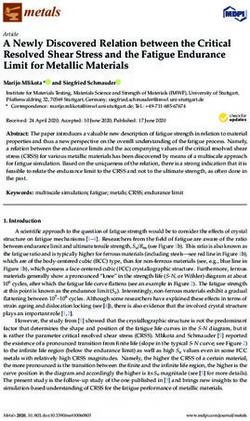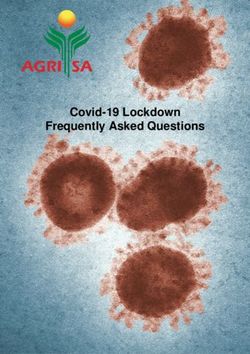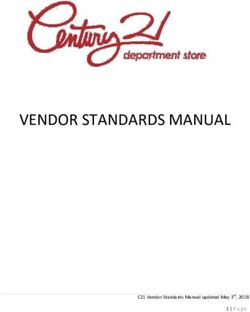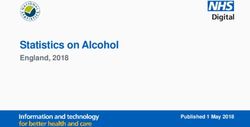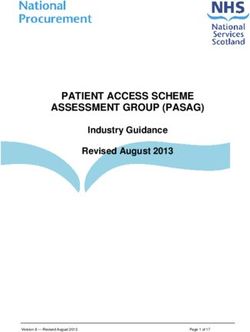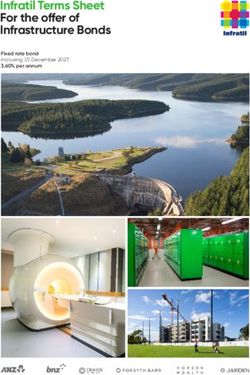Welcome Guide - A Different Kind of Broadband - Brightbulb Design
←
→
Page content transcription
If your browser does not render page correctly, please read the page content below
Contents Broadband 3 The WightFibre Twist Modem with Plume® 3 Getting Connected 4 Plume Adaptive WiFi 5 Optimising your Network 7 Need to be Faster? 8 Frequently Asked Questions 9 Television 10 Netgem TV Support 11 Frequently Asked Questions 12 Telephone - Line Rental 13 Add-Ons 13 Call Features 14 Caller Access Codes 15 Frequently Asked Questions 16 Get in Touch 16 Welcome to WightFibre A Different Kind Of Broadband At WightFibre we don’t want anything to We’re sure you can’t wait to get online, come between you and the power of full- but it might be worth taking a browse fibre, ultrafast, future-proof broadband. through this little welcome guide. It will Whether you’re streaming the latest help you get the most out of your brilliant must-watch series in 4K, uploading that new connection and offer a few pointers. all-important presentation for work or Also, in the rare case of something going online gaming at a gazillion miles an hour wrong, you’ll find a Frequently Asked - we’ve got it covered. Questions section.
Stream ultra
HD TV
with no
buffering
Game online
with no lag
Run multiple
devices at the
same time
with no lag
Download new
apps and upload
your latest snaps
in no time
Broadband
WightFibre full-fibre broadband
Our Twist modem with Plume®
Ultrafast is here. Whether you’re doing a quick
online shop, streaming, or playing with 100
other people online there’s plenty of broadband
for you and all the family.
The WightFibre Twist modem delivers our
full-fibre, ultrafast, future-proof broadband at
speeds up to 900Mbps.
3Broadband Every WightFibre full-fibre customer will receive a single Plume SuperPod to provide immediately improved WiFi coverage included in their basic broadband package. Download the Plume app as soon as you’ve signed-up. Either from the Google Play store or the Apple App Store. ● Mum’s streaming her favourite TV programme whilst playing scrabble on her tablet, the children are saving the World in a far away land. And Dad’s streaming the Grand Tour in 4k whilst checking email on his phone. ● Sophisticated Tri Band technology. Avoiding the clunkiness of a standard router. The Plume® SuperPod outputs 5GHz too. You’ve got two wireless networks coming from one SuperPod™! ● Ultrafast to your smart device is easy peasy with your new WightFibre Twist modem with Plume®. This bit of kit beams the best possible connection to your devices with some of the most up-to-date WiFi technology. First things first... Let’s get you connected It’s always best to link high demand devices like smart TVs and computers with a wired connection. There is an Ethernet port at the bottom of the SuperPod™ – simply plug your device in and away you go. It’s also worth making sure the cable you are using supports Gigabit speeds (so look for cables with Cat5e or Cat6 printed on them). Our engineer will help you connect your wireless devices but if you have a lot of wireless devices, you may want to connect them to the WiFi in your own time once the engineers have left. You will need to download the Plume® app from the app store on your mobile. If your WiFi password has changed or you can’t remember it, you can check and update it at anytime in the Plume app - and if you can’t get on to the app, you can always call our friendly and professional customer service team on 01983 24 24 24. 4
What do the lights on my modem mean?
Activity Description
On (green) Powered up successfully
On (red) System error
On (flashing green) System initialising
Off No power
On Uplink active
Off Uplink inactive
On Phone line active
Off Phone line inactive
Green 1000 Mbps connection
Yellow 100/10 Mbps connection
LAN Ports Blinking Network activity
Plume Adaptive WiFi™*
WightFibre brings you Plume® membership – a smart
home super bundle featuring:
● Plume Adaptive WiFi – Fast, reliable,
consistent internet, everywhere, always,
for everyone
● HomePass® – Parental controls and guest
access with unparalleled capabilities
● AISecurity™ – Safe and secured devices, worry-free browsing,
no advertisements
All available at the touch of a button through the best-rated Plume app.
Say hello to great services that transform your smart home experience – all delivered
from the cloud and enabled by Plume’s beautiful SuperPod™ WiFi access points.
Trademarks & Privacy
Plume, Plume Adaptive WiFi, SuperPod, HomePass and AI
Security are either trademarks, or registered trademarks of Plume Design, Inc.
WightFibre Whole Home WiFi, Powered by Plume Privacy policy can be found on our website.
5Broadband
Never a dull moment
Walk room-to-room on a FaceTime call, stream your AI Security
favourite 4K content or download a large work file – all at
the same time.
Cyberthreats are evolving.
Using breakthrough cloud-based technology powered by So are we.
AI, Plume provides you with full-strength, uninterrupted
Online Protection
connectivity where and when you need it.
Plume® filters out suspicious content as your devices
connect to the internet, providing you with real-time threat
Getting smarter all the time protection against crypto-mining, ransomware, malware,
Unlike other mesh network systems, Plume® continuously
viruses, botnets, phishing attacks and more.
learns about your internet needs and performs advanced
self-optimisations, allocating capacity to devices that need
Advanced IoT Protection
it most. And it gets better each day!
Plume® identifies all your connected devices and
continuously monitors them for suspicious activity. If a
HomePass® device is compromised, Plume quarantines the device,
preventing the threat from spreading to the rest of your
Home all access connected devices.
Give full home WiFi access to people you implicitly trust.
This will allow their devices to interact with all other Adblocking
connected devices in your home. Plume® blocks the ad content coming from known ad
servers, significantly improving your browsing experience.
Limited Guest Access
Create custom passwords for each guest and then choose
which connected devices—like printers, TVs, security
cameras or thermostats— they can access to make them
feel instantly at home.
Internet Only Access
Devices with internet only WiFi passwords will only be
connected to the internet and not any of the connected
devices in your home.
Parental Controls
Make the internet a safer place by managing the type
of content that each device or user profile can access. Upgrade to Whole Home WiFi
Additionally, approve or block specific websites per device Extra WiFi that covers your whole home –
or profile to keep your family safe. guaranteed! Use multiple devices in multiple
rooms at the same time with Plume® Whole Home
WiFi from WightFibre.
Internet Freeze
Going offline is sometimes a good habit! Schedule an Call us on 01983 240 240 to find out more.
Internet freeze, give a time out to a specific device or
person and monitor their levels of Internet usage. *Some features only available with Whole Home WiFi
6Optimising Your Network
Every home is different, so sometimes it’s worth getting to know your kit
so that you can get the most out of your brand spanking new full-fibre
broadband.
Magically simple to set up Manage your network like Insights to fine tune your
Plug Plume® in and let the system go a pro setup
to work. Plume recognises all of your
devices, identifies the flow of traffic, As people and devices come and Once our engineers have got your
and starts to optimise your home go in your house, Plume® lets you equipment installed, it’s always
network. The Plume app helps you see which devices are accessing worth making sure there’s no thick
manage the setup with a few quick the internet and how much they’re objects between your devices and
taps. uploading or downloading. You can the Plume® SuperPod™ when first
block and unblock specific devices connecting.
from accessing the internet.
The Plume app notifies you if you
Your new Plume® service cleverly need to reposition your SuperPods
optimises bandwidth to your devices. based on signal strength, network
A tap on each device provides activity and the way you’re using the
insights into the signal strength wireless network.
and bandwidth consumption. You
The WiFi module is in the Plume®
can also see which Plume pod it’s
SuperPod™, so our installers will
connected to.
install this facing outwards, and
You can see in the Plume app how not near mirrors, cordless phones,
much bandwidth each device uses, baby monitors or Bluetooth enabled
which SuperPod™ it is connected to devices.
and even limit when certain devices
You can always upgrade to more
or users can access the internet.
SuperPods to extend coverage with
Who’s playing games? Watching TV? our Whole Home WiFi, powered by
Streaming music? With the ability Plume.
to keep track of which devices are
on your network and how people
are using them, you’ll always enjoy
peace of mind at home.
7Broadband
Need To Be Faster?
Loving your new broadband? After a while you might feel you want even more speed. Not a
problem, we’ve got lots of packages to suit your speed needs. All these packages are 100%
unlimited and for each package speed, the upload speed is the same as the download speed.
50 100 300
Full-Fibre 50 Full-Fibre 100 Full-Fibre 300
For a minimum speed that’s pretty This is your middle-weight speed. Need to step up a level? Perfect
amazing. It may be our slowest Brilliantly faster than any standard if you have lots of users in your
connection but still leaves most broadband and still great value for household who want to download
other connections in the dust. This money. Faster than all other so files or stream HD movies at
speed is perfect for day-to-day called fibre broadband connections blisteringly high speeds all at
browsing, downloading data and on the Island– and this is not even the same time - you will easily
streaming. This connection really our fastest speed. download a full HD movie in
is the bee’s knees. minutes.
500 900
Full-Fibre 500 Full-Fibre 900
Want to impress the neighbours Want broadband as fast as the
or make your kids really popular fastest? Buy this not because you
with their friends? Then this is the need it, but just because you can.
speed for you.
Remember - Every WightFibre Home Broadband Connection comes with unlimited
usage AND your upload speed is the same as your download speed.
8Frequently Asked Questions
● Keep the SuperPod in the most central spot in the home
I don’t think my broadband is working.
and away from anything that might block its signal such as
Any suggestions? metal objects, bodies of water, reinforced concrete walls,
● Try and connect to another website besides the one foil-insulated walls, and other similar construction materials
you’re currently trying to access. It’s also worth trying an may severely weaken a wireless signal passing through it.
alternative browser, such as Google Chrome or Mozilla
Firefox. ● The more devices that are sharing the wireless network, the
less bandwidth is available for each device to use. One or
● If you have access to the internet on a smartphone, you two devices may be ‘hogging’ bandwidth, especially if there
can check to see if there’s a known fault with the service, is a lot going on in the background. Try disconnecting some
you can do this by checking our Service Update page on of the devices to improve performance on other devices.
our website, visit wightfibre.com/support for more info.
● All devices with an antenna are trying to send data over
● Reboot the Modem (never reset) Also reboot your devices the air. Cordless phones, baby monitors, Bluetooth devices
and wait for a few moments. The easiest way to do this is (i.e. wireless speakers, mouse) and neighbouring wireless
to find the power cable on the Modem, remove it, wait for networks are all competing with the wireless network. Move
5-10 seconds, and re-attach it. WiFi devices away from other transmitting devices, or turn
them off when not in use.
I think my broadband is slow, how do I
double check? Are there any usage limits?
No. There are no usage limits on your WightFibre broadband
To check your broadband speed, all that is required is to run
service, however we do ask that you abide by the fair usage
the ethernet cable from the back of your Hub. Plug it in to
policy that can be found online. Please go to
either a laptop or PC.
wightfibre.com/legal-information/fair-usage-policy
You will then want to navigate to isleofwightspeedtest.com.
Once this has loaded, click “Begin Test”. This will now show
you your download speed, upload speed and your ping.
If you see that your speeds are not as advertised, it’s always
good to try another device (laptop or PC) to see if the results
vary. If the result remains the same we advise you contact us
Your question
for further assistance.
not here?
Speedtests conducted on wireless devices are less reliable
as there are so many different factors which can affect the Please get in contact on our
results. website chat or call 01983
24 24 24 and we will be
happy to assist.
My devices keep dropping off the WiFi
● The further away from the SuperPod™ you go, the weaker
the wireless signal will be. Try moving closer to the
router to see if the connection improves. You may want
to consider upgrading to WightFibre Whole-Home wifi,
powered by Plume®.
9Television
Netgem TV
Your TV. Your Choice.
Netgem TV is your TV, reinvented. The best of live TV, catch-up and on-demand
streaming, all in one place in a smart, relevant and personalised way.
1010Can’t find the remote?
No problem. Use Alexa to control your TV.
Your Alexa voice control has been made easier by simply asking for the right command e.g “Alexa go to BBC One”. These are the
list of commands Alexa responds to:
To go to a channel: Launch App Guide
Alexa, go to BBC One, Alexa, launch Amazon Prime Alexa, go to guide
Alexa, go to Channel 103 Video
Alexa, go to Hopster Changing volume
Search in Live TV content Alexa, start Radioline Alexa, mute / unmute
Alexa, search EastEnders, Alexa, set volume to 40
Alexa, find programme called Frasier, Pause / Play
Alexa, search for Peppa Pig Alexa, pause
Alexa, play
Watch Live TV programme
Alexa, watch Homes Under the Hammer
Alexa, play Grand Tour.
Alexa, play content from (any app that
is available in the Hubs).
Need help with your
Netgem TV box
Visit Wightfibre.com/support or call
01983 24 24 24. Download the Netgem TV
app to access the full Netgem TV experience
and it will give you personalised content,
great recommendations and new features.
+ many more
11Television
Netgem TV
Your TV. Your Choice.
Frequently Asked Questions
How do I register my Netgem TV device? LOCK APPS – you can set additional controls per On
To register your device, download the Netgem TV mobile Demand App (i.e. bar access to each individual App) in
app from either the app store or the Google playstore, the On Demand section, like Amazon Prime Video,
once downloaded pair it with your device and follow the Hayu, Deezer etc…
onscreen sign-in instructions.
MODIFY PIN – Change the PIN of your device.
Why should I register my
Netgem TV device? How can I activate my special offer
You would need to register your device to have access Amazon Prime voucher?
to the full benefits of the Netgem TV experience. This Your Amazon Prime voucher code will be emailed to you.
gives you personalised content, great recommendations To redeem the Prime voucher, go to
and new features. Also by registering, you activate the 12 https://www.amazon.co.uk/prime/promo/landing
month warranty on your device.
For a fulll list of the Netgem TV T&Cs please visit
How do I set up Parental Controls for https://www.netgem.co.uk/support/
my device?
Parental Controls can be easily set up on your device for How do I subscribe to On
channels as well as for On Demand Apps from Demand Apps?
the ‘Settings’. Subscription to On Demand Apps varies with each
content provider. Some On Demand Apps are free while
On your device, go to MENU > Settings > personalisation others require a subscription – usually a monthly fee
> parental settings and enter your PIN. All your parental (no contract).
control options will be displayed. Select the options for
which you wish to set up the controls. For Apps that require a subscription, launch the App and
click on the ‘subscribe’ or ‘sign up’ button. Then follow the
LOCK TV PROGRAMMES WITH GUIDANCE – Select instructions on the screen within the On Demand App.
this box if you wish to lock programmes that They are usually charged per month, without a contract
require guidance. (no commitment and can be canceled at any time except
for the Amazon Prime which is valid for 12 months from
HIDE ADULT TV CHANNELS – Select this box if you wish the day of activation)
to hide all adult channels.
Lock TV programmes broadcast after the watershed
(9:00pm – 5.30am)
TV CHANNELS LOCKED AND HIDDEN - You can set
which channels you wish to hide and lock by clicking on
this option
12Use your phone
how you want and
when you want
Telephone
Add-Ons
With a huge amount of features available to accompany your phone line,
WightFibre’s phone service is truly unique to you.
Evening & Weekend Calls numbers. This also includes 0845 and 0870 numbers
Free evening (between 7pm and 7am) & weekend calls and 07 mobile numbers on EE, Vodafone, O2, THREE
to 01, 02, 03, 07 mobile numbers on EE, Vodafone, O2 and Associated networks.
and THREE for up to 60 minutes. Some 05 and 08
number access charges.
Anytime International
Free* calls to the relatives in Australia, or a friend in
Anytime Calls Sweden? Yes please. Free calls to over 20 countries.
Make a lot of calls? Not a problem, we can guarantee
you free* calls to any 01, 02, 03 numbers and most 07
1313Telephone
Call Features
Enjoy the flexibility of using your phone how you want and when you want.
Going out and don’t want to miss an important call? Not a problem.
Call Forwarding Conceal Number
Forward your calls to any other number. Dial *70, If you want to hide your number for just the one call, dial
followed by the number you want calls diverted to. 141, followed by the number you wish to dial.
Remove this feature by dialling #70.
Anonymous Caller Rejection
Call Forwarding while busy You may not want to receive calls from those who hide
Forwards calls if your line is in use. Dial *76 followed by their number. Take note however, that this will include
number you want calls diverted to, and #76 to places such as a doctor’s surgery, hospitals, or certain
disable. official call centres. To enable this feature please call our
Customer Service department.
Call Forward on no reply
Forwards calls if line is not picked up. Dial *77 to enable,
followed by number of phone receiving forwarded calls.
Dial #77 to disable.
14Caller Access Codes
Code Feature How to
1571 Voicemail Enter 1571
Replays last number that called in, prior to
1471 Enter 1471
returning the call.
*70 Set Call forward unconditionally Enter *70 followed by the phone number to divert to
#70 Cancel call forward unconditionally Enter #70
*76 Set call forward only when the line is busy Enter *76 followed by the phone number to divert to
Cancel call forward only when the line
#76 Enter #76
is busy
Set call forward only when the call is not
*77 Enter *77 followed by the phone number to divert to
answered
Cancel call forward only when the call is
#77 Enter #77
not answered
141 Withhold number on a per call basis Enter 141 followed by the telephone number to call
1470 Reveal number on a per call basis Enter 1470 followed by the telephone number to call
1478 Set to reject anonymous calls Enter 1478
1479 Cancel reject anonymous calls Enter 1479
Short Dial Service Additional notes
150 Residential Customer Services WightFibre Customer Services
101 National non-emergency number This is a national service, not operated by WightFibre.
111 NHS non-emergency health services This is a national service, not operated by WightFibre.
100 Operator This is a national service, not operated by WightFibre.
155 International assistance operator This is a national service, not operated by WightFibre.
National power cut and electricity network
105 This is a national service, not operated by WightFibre.
safety service
123 Speaking clock This is a national service, not operated by WightFibre.
This is a national service, not operated by WightFibre.
You must have already signed up to the service by
195 Special Assistance Operator calling 0800 587 0195, and completed the application
form. The service requires countersignatory by medical
practiioner.
15Telephone
Frequently Asked Questions
I can’t ring out or make calls or I have a ● Australia ● Austria
faulty line ● Brazil ● Canada
● Croatia ● Denmark
● Check your equipment is set up properly and plugged
● Estonia ● France
in securely.
● French Guiana ● Germany
● Greece ● Iceland
● Try another phone in the same socket to see if it’s the
● India ● Ireland
phone that’s faulty. Try a corded phone if you’ve been
● Italy ● Luxembourg
using a cordless one
● Malaysia ● Malta
● Mexico ● Netherlands
If you still have a problem call our customer service
● New Zealand ● Norway
team on: 01983 24 24 24 who can run a line test and
● Poland ● Portugal
arrange for one of our engineers to attend.
● Puerto Rico ● Romania
● Slovakia ● South Korea
How do I deal with cold calls?
● Spain ● Sweden
Not a lot can be done about withheld cold-callers, as ● Switzerland ● USA
there is no telling if the call is important or not. However ● Vatican City
there is a third party that can assist with telemarketing
hagglers and cold-callers. They’re called the Telephone An up to date list can be found at wightfibre.com/phone.
Preference Service. For more info you can visit their
website - www. tpsonline.org.uk. You can also call them Get in Touch
on 0845 070 0707.
We would love to hear from you, whether
If there is a presentation number on your telephone, it’s a quick question about your invoice, or a
you can call our customer service team and get up to 5 brand-spanking new upgrade.
numbers blocked from calling you.
Customer Service
Can I withhold my number? 01983 24 24 24
wightfibre.com/support
If you do not wish to present your number during a call,
you can withhold your number by dialling 141 before the Email
phone number you are calling. Once the call has ended
help@wightfibre.com
your number will be presented again. If you would like
your number permanently withheld, please call us.
Website
wightfibre.com
What countries does Anytime
International cover? Social Media
Our Anytime International call package cover various www.facebook.com/Wightfibre
countries including: www.twitter.com/WightFibre
www.instagram.com/wightfibreltd
Want to speak to someone online? Click to chat on our
website, or direct message us on Facebook or Twitter.
16You can also read