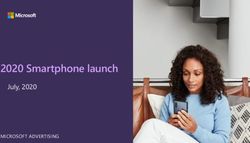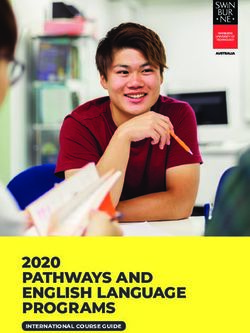Crash Course in Microsoft 365 Business for Nonprofits - Securely run and grow your nonprofit with an integrated solution purpose built for small ...
←
→
Page content transcription
If your browser does not render page correctly, please read the page content below
Crash Course in
Microsoft 365
Business for
Nonprofits
Securely run and grow your nonprofit with an integrated
solution purpose built for small and midsized organisations.
1
Copyright © 2020 QUANTIQ Technology. All Rights Reserved.Table of contents
3 Introduction
5 Get more done
6 Work better together
7 Safeguard your organisation
8 Simplified for you
9 Shortcuts to enhanced collaboration
10 What’s the difference between Office 365 and Microsoft 365 Business?
11 Office 365 and Microsoft 365 feature comparison
13 Building digital capacity
14 Microsoft 365 Business FAQs
2
Copyright © 2020 QUANTIQ Technology. All Rights Reserved.Introduction
More than four million nonprofits around the world have fewer than 50
employees. These small and medium size organisations have many of the same
needs and goals as larger nonprofits. They work on the frontlines to save lives,
provide critical services to underserved communities, protect the environment,
and much more. The challenge is they have fewer resources to purchase the
latest technology, train their employees to use it, employ IT support staff, or
invest in resources to keep their organisations secure.
A study from Microsoft found that 60 percent of nonprofits report having no
organisational digital policy to manage cybersecurity risk, and 74 percent do
not take critical security steps to ensure email accounts are not compromised.
If nonprofits don’t have cybersecurity practises in place, their organisation and
beneficiary and donor data is vulnerable to hackers.
To address these challenges, Microsoft assembled a team of engineers,
philanthropists, and business development professionals to focus on helping
every nonprofit accelerate their mission through more productive, efficient, and
safer use of technology. The result is a three-pronged approach that includes:
• Making best in class cloud technology available at an affordable price
• Offering nonprofit-specific solutions to improve efficiency and impact
• Supporting your nonprofit’s digital fluency and capacity to use this
technology successfully through digital skills training and resources
specific to your unique challenges and needs.
All three components help bridge the digital divide and create greater
efficiencies, collaboration, and security that can propel nonprofit organisations
forward. To support your organisation’s work we are rolling out a series of
solutions designed to help even the smallest nonprofits focus on what matters
most—accelerating your mission.
3
Copyright © 2020 QUANTIQ Technology. All Rights Reserved.Get Microsoft 365 Business for your
first 10 users—Free
Microsoft 365 Business is a cost-effective, subscription-based cloud service, built
especially for small and medium-size organisations. It combines the best-in-
class productivity of Office 365 with advanced security and device management
capabilities to help nonprofits securely run and grow their organisations. This
combination helps your employees work together more easily from anywhere on
any device, knowing that their activities are protected by strong, integrated, yet
transparent security solutions, managed from one simple administrative console.
To make those services more affordable to nonprofits of all sizes, Microsoft
has created a special offer just for nonprofits. Nonprofits can get Microsoft 365
Business free for up to 10 users, and discounted pricing of $5 per additional user per
month above that.
Learn more about Microsoft nonprofit offers.
New Teams Templates
Beyond simply saving your organisation money, Microsoft is also committed to
enhancing the ability of your employees and volunteers to work better together.
We are launching new Teams Templates designed specifically to address many
common nonprofit scenarios. We’re starting with program and grant management,
and will add templates for volunteer management, nonprofit board management
and governance, and more in the coming months. These templates make it easier to
standardise and collaborate on tasks so your staff can achieve more together.
On-demand training specifically for nonprofits
We also want to help nonprofits to get the most value from your technology tools
so you can do more good in the world. A recent survey of nonprofits conducted
by Microsoft, found that more than 60 percent of respondents desired more IT
training. To address that demand, Microsoft is aiming to provide training to 1 million
nonprofits by 2023.
We are teaming up with TechSoup—a trusted partner in providing digital
platforms for nonprofit organisations for nearly three decades—to launch the
Microsoft Digital Skills Centre for Nonprofits to help advance digital skills. Our initial
offerings include free Teams Templates webinars and other nonprofit-specific
courses to help you get the most out of the core productivity tools in the Microsoft
365 Business apps you already know and love. In these courses, we’ll show you
quick tricks and shortcuts to help you save time and increase your mission impact.
Check out the Digital Skills Centre’s latest offerings.
How to use this eBook
This e-book highlights scenarios that show how Microsoft
365 Business can help you get more done, faster, easier, and from anywhere. It also
summarises the resources available to nonprofits from Microsoft that can help you
make the most of those tools to serve the populations at the heart of your mission.
Our goal is to support your goals, so you can continue to do more good work.
4
Copyright © 2020 QUANTIQ Technology. All Rights Reserved.Get more done
Increase productivity with intelligent tools built into the Office apps you love, along
with enterprise-grade email and file storage
Scenario 1: Drive decisions with visual collaboration
Getting the right information in front of the right people right now is crucial if you
want to effectively capture immediate opportunities and serve your beneficiaries.
Whether you’re reviewing the latest donation numbers with managers or planning
a major fundraiser, presenting information visually in real-time improves the
experience and gets you to the next step faster. With Teams, part of Office 365, How it works
it’s easy to schedule an online meeting from Outlook or immediately jump into
an online meeting directly from PowerPoint, Excel, or Word. You can share your Avoid versioning issues caused by
screen, brainstorm on a virtual whiteboard, edit documents in real time, and passing files back and forth in email.
instant message with other meeting members to make decisions quickly and keep
work moving. 1. Save an edited file in OneDrive.
2. Open a new email in Outlook and
select “Insert” and “Attach file.” Then,
select the file you want to send from
Scenario 2: Stay productive on the go recent files saved in OneDrive.
Expanding your outreach services? Gearing up for a major volunteer recruitment 3. A OneDrive link will be attached. Click
effort? Launching a new initiative? When your employees or external partners on that link to “Change permissions”
need to collaborate, they can streamline their efforts and stay in sync, wherever for added security to allow only
they may be working. SharePoint team sites provide a set of tools that are the recipient or people in your
integral for collaboration, including (via Outlook) a group calendar, a planner for organisation to edit or view the file.
task management, and a group inbox. Teams can access a common set of files
Because a OneDrive link is attached, files
stored in SharePoint and customize their team sites to highlight the most relevant
are kept out of your inbox and everyone
files, resources, and content. Adding or removing members updates the team
works from the most recent version
site’s permissions automatically in both SharePoint and Outlook. That means
saved in the cloud.
information is securely shared with the right team members without users having
to call you or an IT resource for help. Put simply, with Microsoft 365 Business,
teams are empowered to build collaboration spaces as needed.
Scenario 3: Stay a step ahead
Information isn’t much use when you can’t find it, and looking for it wastes too
much time. OneDrive for Business can help your staff find what they need quickly.
They can easily save email attachments from Outlook to OneDrive and can search
files and folders across any of their devices. OneDrive even uses optical character
recognition (OCR) to search images and PDFs. They can preview more than 270
common file types, including images, PDF, Photoshop, Illustrator, and Visio.
And they can stream videos directly from OneDrive to help them find what
they need quickly without filling their devices with unneeded files. Looking for
an older version of a file? Right-click on a file for a history of up to 25 versions.
Wherever your employees are working, they will have access to these search and
discovery features.
5
Copyright © 2020 QUANTIQ Technology. All Rights Reserved.Work better together
Collaborate, share, and communicate with flexible tools that go wherever
your team goes
Scenario 1: Stay connected even offline
Microsoft 365 Business keeps all your teams in touch and productive on the go on
any Windows, Mac, iOS, or Android device. They can even auto-sync after working
offline on a laptop. Let’s say some of your employees are traveling to check out
new field operations. With Exchange Online and Outlook, they can communicate
in real time while on the ground. In the air, they can read and respond to emails How it works
sent before the flight, review and set calendar appointments, and access contacts
stored on their devices. Once their device reconnects, their emails are sent Need to talk in real-time about a
automatically, their calendar is updated, and they’re back in “real time.” document, spreadsheet, or presentation?
1. From Word, Excel, or PowerPoint,
select “File” and then “Share.”
Scenario 2: Sync files automatically 2. Select “Present online” and then
click the “Present” box to open
Mobile access also works for Office productivity apps, such as Word, Excel, and a new Teams meeting. Your
PowerPoint. Imagine creating a document on your desktop, making edits on a document will automatically open
smartphone while waiting for an appointment, and finishing it on your laptop in the Teams meeting and your
at home. Each time, employees pick up right where they left off. Thanks to screen will be shared.
OneDrive, files stay synced so employees have access to the latest version of each
document, no matter where they are working from. And sharing files is easy. Your 3. In Teams, select the “Invite more
staff can share files or folders with specific people, send links that enable access people” icon. As you type your
inside or outside your organisation, and easily view and modify the permissions colleagues’ names, you can even
they’ve granted. see if they’re already in another
Teams meeting or when they were
last online.
Scenario 3: Create and collaborate anywhere
With Office 365, team members can collaborate on the same documents at the
same time. Let’s say you and an associate are putting the finishing touches on
a presentation to corporate donors that must be delivered in an hour. You’re in
Seattle, and your associate is in San Francisco. You jump on a Teams video call,
and each of you opens the document saved to OneDrive on your devices. As you
review the document, you can quickly make decisions and edits together, rather
than laboriously swapping versions back and forth in email.
6
Copyright © 2020 QUANTIQ Technology. All Rights Reserved.Safeguard your
organisation
Help protect your nonprofit against external threats and data leaks with built-in
privacy compliance tools
Scenario 1: Reduce your security risk
Microsoft 365 Business includes all the security features of Windows 10 Pro,
including Windows Defender Management Controls, which allow you to manage How it works
your security controls within one product. This will help you gain peace of mind
with a consistent set of security settings designed for your organisation. With Need to remotely wipe an employee’s
automatic and universal enforcement of policies, your nonprofit’s risk profile will personal device after they leave your
be lowered, even across personal devices that employees and volunteers use for organisation?
working on projects for your organisation.
1. In the Admin Centre, click on the
Devices card.
2. Search for the employee’s name to
Scenario 2: Protect devices and data from security threats view all their devices.
3. Select the device you wish to
Microsoft 365 Business is built with enterprise-grade security, at a price your
remotely wipe, click “Remove
nonprofit can afford. Each user automatically receives all the latest security
company data” and “confirm.”
updates from Office 365 and Windows 10. This helps to ensure that your
organisation’s data is protected across devices against every new threat—from
The next time the former employee logs
malware to phishing to ransomware—and business information is confined to
in to an Office app on that device, they
Office apps. For example, if you equip your employees with Surface devices and
will be notified that your organisation’s
Microsoft 365 Business subscriptions, they’ll be able to work and collaborate on
data has been removed.
the go, with no trade-off for security.
Scenario 3: Control access to your data
Even when your organisation’s data is out of your hands, you can still easily
protect it with Microsoft 365 Business. If an employee or volunteer leaves your
organisation, loses a phone while traveling, or has a laptop or Surface device
stolen, devices and data are automatically protected with built-in encryption.
You can easily perform a remote wipe of business data on devices and even
automatically wipe a device that’s been dormant for a certain number of days,
while leaving personal data untouched. This level of security and control provides
the assurance your staff needs to use personal devices for work, and the
protection your organisation needs to confidently pursue your mission.
7
Copyright © 2020 QUANTIQ Technology. All Rights Reserved.Simplified for you
Easily setup and manage your users, devices, and data, and gain more time to
focus on your mission
Scenario 1: Manage users and devices with
a single console
The Microsoft Admin Console is your control Centre for Microsoft 365 Business,
giving you a single place to configure your nonprofit’s security policies, and
manage devices and apps. The Setup Wizard condenses 45 enterprise-grade
security settings into 15 easy-to-understand toggles or pull-down menus. How it works
Here, you can set organisation-wide or group-specific policies for mobile and
Need different policies for different user
Windows 10 devices. For example, you can manage access to Office files on
types, such as your executive team?
mobile devices by requiring a PIN or fingerprint. And you can prevent users from
copying content from Office apps into personal apps. On the Windows 10 side,
1. In the Admin Centre, select “Add
you can ensure Windows Defender antivirus is always active and keep Windows
policy” on the Policies card.
10 devices up to date automatically. You can even install Office on Windows 10
devices automatically. 2. Name the policy and select the policy
type. For example, select “Windows 10
Device Configuration”.
3. At this point, you can select different
Scenario 2: Easy employee setup and deployment options for each team. For example,
you may want your executive team
Microsoft 365 makes it simple to set up new staff on their devices, so they can to be able to download apps from
start working quickly. To create a new user, just assign the user to a security group; the Windows Store, but you may
the policies that you have set up for that group will be applied automatically. not want to give your volunteers
Depending on these policies, when staffers sign in to their Windows 10 device, that option.
their Office 365 apps may be downloaded automatically, and their operating
system will be kept up to date without any effort on their part. They can even use
their own mobile devices and your organisation’s data will be just as secure.
Scenario 3: Single sign-in for all services and devices
As easy as it is for you to administer your staff’s devices and apps, it’s even easier
for your staff to use them. Microsoft 365 requires them to sign in just once for
every app, Windows 10 device, and service. As a result, your employees can work
anywhere on any of their devices, using their favourite Office 365 productivity
apps, safe in the knowledge that security is taken care of.
8
Copyright © 2020 QUANTIQ Technology. All Rights Reserved.Shortcuts to enhanced
collaboration
Save time on essential tasks with Teams Templates
To help our nonprofit customers take full advantage of Microsoft Teams, we’re
developing a series of easy-to-use Teams Templates that will streamline the tasks
in many essential nonprofit scenarios, including:
• Program and grant management
• Volunteer engagement
• Nonprofit board and management governance
• Building and delivering fundraising proposals and managing campaigns
• Month-end financial closings and financial reviews
• Empowering firstline workers with scheduling management
• Managing recruitment, onboarding, and employee performance reviews
These templates are designed to save nonprofits time and enhance your control
over all aspects of your mission. More related tools will be coming as we discover
new ways to address the unique business challenges nonprofits face in their drive
to reach more people and do more good.
9
Copyright © 2020 QUANTIQ Technology. All Rights Reserved.What’s the difference between Office
365 and Microsoft 365 Business?
Choosing the best solution for your organisation
Office 365 is the best-in-class productivity solution that gives you the apps and services to help
your employees get more done and work better together. Microsoft 365 Business includes the
same apps and services as Office 365, along with additional security and management capabilities
to help you safeguard your organisation’s data across devices. Your staff can use Microsoft 365
Business to communicate, collaborate, and do amazing work together. Plus, it protects your data
without requiring complex IT management or expensive on-premises equipment.
As a subscription service, Microsoft 365 Business offers cost-effective pricing, while ensuring that
you and your staff are always working with the latest and most secure version of Windows 10 and
Office 365. It is designed to be run by you or a trusted partner, which can help you save on capital
expenses, scale as you grow, and get the IT expertise you need to run your business better.
Your Microsoft 365 Business subscription includes:
Office apps
Get premium versions of Word, Excel, PowerPoint, OneDrive, OneNote (features vary) Outlook,
Publisher,* and Access* installed across PCs, Macs, tablets, and mobile devices.
Email and calendaring
Use business-class email through Outlook that you can access from your desktop or from
a web browser.
Data protection controls
Protect your organisation’s data on both personal and organisation-owned devices, and remotely
remove that data from both types of devices.
File storage and sharing
Manage files from anywhere with 1TB of storage.
Cyberthreat protection
Guard against unsafe attachments, suspicious links, and other malware.
Administration and deployment
Manage new PCs and devices faster and more easily than ever.
Dependability and support
Get a 99.9% financially backed uptime guarantee and 24x7 online and phone support.
*PC Only.
Microsoft 365 Business and Office 365 at a glance
Microsoft 365 is an integrated solution built especially for small and medium-size organisations
that prefer to focus on their mission rather than on managing IT systems. It includes all the apps
and services of Office 365, plus management capabilities, and the best-in-class security protection
of Windows 10 Pro.
10
Copyright © 2020 QUANTIQ Technology. All Rights Reserved.Office 365 and Microsoft 365
feature comparison
Devices per licence
5 PCs or Macs, 5 tablets & 5 mobile devices
Productivity applications
Premium versions of Word, Excel, PowerPoint, and
Outlook. OneNote: access to additional OneNote
features (features vary)
Publisher & Access (PC only)
Office apps for iOS and Android devices
Automatic new features updates
Business applications
Customer relationship manager built into Outlook
Self-service online customer scheduling
Create automated workflows with Microsoft Flow
Collaboration services
Online meetings with screen sharing, audio,
and HD video
A hub for teamwork with Microsoft Teams
Task management for teams with
Microsoft Planner
Business-class email, calendar, and contact
11
Copyright © 2020 QUANTIQ Technology. All Rights Reserved.Document storage
Office document versioning and history
File storage and sharing with 1 TB per user
Document co-authoring and offline sync
Device management
Securely manage data on Windows, macOS, iOS,
and Android
Self-service PC deployment with
Windows Autopilot
Simplified controls to manage Windows 10 Pro PCs
Advanced Security Features
Helps protect your business from malware
Information Protection policies help control &
manage data access
Controls to help protect company data on personal
mobile devices
Preservation, compliance & archiving capabilities
w/ continuous backup
Support
24x7 web and phone support included
Deployment support with purchase of 150+ seats
via FastTrack
99.9% financially backed uptime guarantee
Learn more about Office 365 and Microsoft 365.
This document is provided “as-is.” Information and views expressed in this document, including URL and other internet
website references, may change without notice. You bear the risk of using it. This document does not provide you with any
legal rights to any intellectual property in any Microsoft product. You may copy and use this document for your internal,
reference purposes. You may modify this document for your internal, reference purposes. Document accurate as of October 1,
2018; refresh to be published January 2019.
12
Copyright © 2020 QUANTIQ Technology. All Rights Reserved.Building digital capacity
Learning to make the most of your technology tools
A recent survey conducted by Microsoft found that more than 60 percent of the nonprofit
organisations that responded wanted more IT training. To address that need, Microsoft is planning
to provide this training to 1 million nonprofits by 2023. Our goal is to equip nonprofits of all sizes
around the world with not only the best technology, but also the skills to make the most of that
technology to increase their impact.
To support that training goal, we’re proud to partner with TechSoup in launching the Microsoft
Digital Skills Centre for Nonprofits. This Centre is dedicated to helping advance digital skills for
nonprofit organisations of all sizes. TechSoup is a trusted partner that has helped nonprofits gain
the skills and resources to accelerate their missions all over the world. Their digital platforms and
in-person experiences have helped people work together for a more equitable world for nearly
three decades.
By combining high-quality educational materials from Microsoft and the existing reach and
platform behind TechSoup courses, the Digital Skills Centre will help build digital capacity and
enable cloud adoption among nonprofits. The courses offered will also help you get the most value
possible from the Microsoft solutions you’re already using.
Online, on-demand, nonprofit-specific learning opportunities
The first set of courses from the Microsoft Digital Skills Centre includes free webinars on Teams
Templates and other free nonprofit-specific courses that cover core Office 365 productivity tools.
The Digital Skills Centre takes a “microlearning” approach, which delivers learning objectives
in bite-size portions that are more instructionally effective and result in more easily searchable
content. As a result, courses can double as on-the-job support materials.
All courses are available on demand, so you and your staff can progress through each learning
path at a pace that suits your schedule. As you and your staff complete each learning path, you
will receive a learning certificate. This makes the Digital Skills Centre a valuable professional
development resource for your whole organisation.
More to come
The Microsoft Digital Skills Centre is a new frontier for helping nonprofits optimise some of the
most widely used tools on the planet. We will constantly be gathering feedback from participants
to learn more about the specific needs of our learning community and will continually update our
course offerings based on that feedback.
Some of the new courses we’re planning include topics such as:
• Impact Measurement Using Power BI
• Building Dashboards for Nonprofits
• Intro to PowerApps for Nonprofits
• Project Management Using Project
13
Copyright © 2020 QUANTIQ Technology. All Rights Reserved.Microsoft 365 Business FAQs
Who is the Microsoft 365 Business donation offer intended for?
Microsoft 365 Business was purpose-built for small and medium-size organisations with less than
300 users. It is intended for organisations that want to provide their employees with the best-in-
class productivity and collaboration capabilities of Office 365 as well as device management and
security solutions to safeguard organisation data and assets across devices.
What should customers and partners know before running
Microsoft 365 Business in their organisation?
Customers who wish to run Microsoft 365 Business in their organisation must be running
Windows 7, 8.1, or 10 Pro* on their current desktops. Current Windows 10 Pro PCs should be running
Creators Update if they are not already doing so.
What is the best way to deploy Microsoft 365 Business
in my organisation?
Partner-assisted deployment is the recommended way to deploy Microsoft 365 Business. Contact
your Microsoft partner and ask them if they are offering Microsoft 365 Business. Your partner
is well equipped to help you understand your options and make the best recommendations for
deploying Microsoft 365 Business in your organisation.
How do I take advantage of the donated offer if I have already
purchased Microsoft 365 Business?
Customers may acquire Microsoft 365 Business with the help of a partner. A Microsoft partner can
help modify the licences to add the free offer into your assets.
If you do not have a Microsoft partner, you can
find one here.
*Windows 10 Pro upgrade rights are included with the Microsoft 365 Business preview if the target machines are presently
running Windows 7, 8, or 8.1.
14
Copyright © 2020 QUANTIQ Technology. All Rights Reserved.Get Microsoft 365 Business free
Securely run and grow your nonprofit with an integrated solution purpose built for small and
midsized organisations.
Get it now.
Nonprofit Sales Desk
To learn more about the Microsoft 365 Business donation and
other offers for nonprofit organisations, and to get help finding
the right products for your organisation, contact sales through
email or phone (Monday–Friday, 7 AM–7 PM Central Time).
Email us: tsisales@microsoft.com
Call us: +18002586149
Back to top
Offer available only to eligible non-profit organisations, as defined at https://www.microsoft.com/en-us/nonprofits/eligibility.
Microsoft has sole discretion for determining eligibility. Limit one offer per organisation. This offer is non-transferable
and cannot be combined with any other offer. This offer is not redeemable for cash. Taxes, if any, are the sole
responsibility of the organisation. Microsoft reserves the right to cancel, change, or suspend this offer at any time without
notice. Offer is intended for the sole benefit and use of the organisation and is not provided for personal use or benefit of
any individual employee.
This document is provided “as-is.” Information and views expressed in this document, including URL and other Internet Web
site references, may change without notice. You bear the risk of using it.
15
Copyright © 2020 QUANTIQ Technology. All Rights Reserved.You can also read