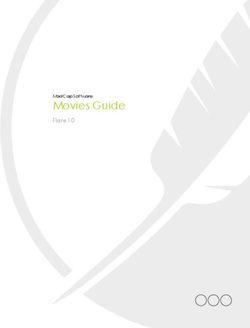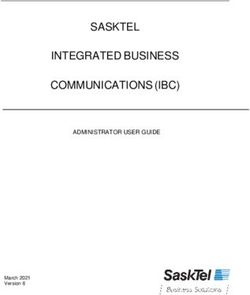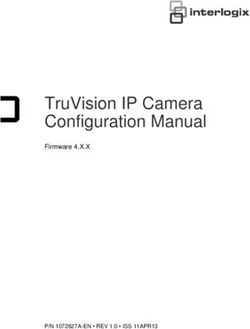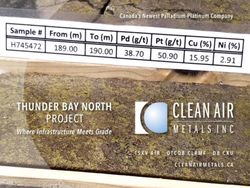Microsoft Teams Rapid Resource Guide - Tips, activities and online training to help connect, collaborate and create together
←
→
Page content transcription
If your browser does not render page correctly, please read the page content below
Microsoft Teams Rapid Resource Guide Tips, activities and online training to help connect, collaborate and create together March 2020 COVID-19: What to do Now, What to do Next NOW NEXT
The time for rapid, highly informed
decisions to keep your business
working is right now. The way to put the
power of Microsoft Teams to work is
right here.
Microsoft is making Teams available to
all organizations. Accenture and
Avanade are here to help.
2 Microsoft Teams Rapid Resource Guide 2Protect your people
and your productivity
Each section of this guide include links to how-to videos,
key activities and best practices to help you put Teams to work.
01 Setting up a team 05 Hosting town hall meetings
02 Working on documents together 06 Running interactive workshops
03 Working across boundaries 07 Organizing learning sessions
04 Holding effective meetings
3 Microsoft Teams Rapid Resource GuideSetting up a team
Bring people together to chat, share content and access
the tools you need to collaborate and achieve more. Best Practices
Determine if a related team might already exist
How to create & manage your team Setting up a group to collaborate on a piece of work
could be as simple as creating a channel or identifying an
Video: Intro to Microsoft Teams
existing channel for the right subset of the people in an
Video: Set up and customize your team existing team. Make use of private channels to limit
Video: Take Microsoft Teams to the Next Level: access rather than creating a whole new team.
Part 1 Video & Part 2 Video
Plan the structure of your team in advance
Video: Create and organize Teams Add and organize channels based on sub teams or
Online Training: Take Microsoft Teams to the Next Level : workstreams. Structure folders and subfolders ahead of
`
Online Training time.
Use tabs for eas`y sorting
How to create & manage channels Add tabs to link to key documents, external sites or
external applications that people need to do their work.
Guide: Create a channel in Teams
Video: Collaborate in teams and channels Customize your notifications
You can customize notifications to prioritize messages
about key projects and avoid being “over-notified.”
How to have a chat
Video: Work with posts and messages Set up a governance process
Governance is key to managing access, documents,
and other tasks.
5 Microsoft Teams Rapid Resource GuideKey activities when setting up a team NOW NEXT
Name your team Add all appropriate members
Choose a name that is short but descriptive and and set permissions
clearly articulates the purpose of the channel. Add a It is good to have at least two owners of the
distinctive team icon to make the team easily Team to manage access and other activities
recognizable in the user’s list of teams
Create folders within your channel’s
files section
Create channels Within each channel create the appropriate files
Segment your team by creating channels. Channels structure allowing team members to effectively
organize a team's conversations and content. They navigate within the Team and find information. It
also provide a way for teams to share content. For may be easiest to use the SharePoint view to set up
example, you can create a project-wide Teams site the folder structures and/or leverage the Files
Explorer view.
and then create channels for each of your
workstreams. Create private channels for small, ad-
hoc groups to organize information which doesn’t
Manage your notifications
Show team members how to set notifications on
need to be shared across the team. Be thoughtful
channels so they don’t miss any chats/updates. Show
when setting up channels. Creating too many team members how to set notifications on channels so
channels can be overwhelming and create too many they don’t miss any chats/updates, how to “@” target
places for people to check. the team and individuals and how to pin a channel so it
is at the top and they will easily see recent activity.
6 Microsoft Teams Rapid Resource GuideWorking on
documents together
Best Practices
Link across store teams to co-author and edit documents in
real-time, share and files, and gather feedback all in one place. Work with a cloud-first mentality
Save your files to your teams, then share a
link to save your and your colleagues’ inbox
space. `
How to chat effectively
Video: Start chats and calls Get up to speed on version controls
Learn how file versioning and check-out
Video: Work with posts and messages
features work so you can get away from
trying to manage versions and archives
How to co-author documents
Video: Collaborate on Files
Video: Upload and share files
Video: Work together in Teams
Video: Optimize team conversations
Video: Collaborate in teams and channels
Video: Create a plan with Planner in teams
Video: Say Hello to Teams
Online Training: Say Hello to Teams
8 Microsoft Teams Rapid Resource GuideKey activities when working NOW NEXT
on documents together
Chat Collaborate during meetings
The chat feature lets you name, pin, hide and mute Set-up a meeting with one or multiple people.
your chats as needed to stay on top of your Teams Use the chat or file sharing features during your
messages. You can also add emojis to your meetings as well.
conversations for additional communication options.
Share a link to your file instead of emailing an
Group your conversations attachment whenever possible. Use the Share
Threaded conversations or channel conversations feature next to the document that you want to
live on Teams channels and are visually grouped by a share in your OneDrive and choose if you would
specific topic. like to allow or block editing and downloading.
Make it easy for team members to reference tasks
Make calls
and keep each other accountable with the Teams
Easily call your colleagues both inside and outside
Planner application.
your organization.
9 Microsoft Teams Rapid Resource GuideWorking across
business boundaries
Best Practices
Host and join conference calls and video calls with people
outside of your organization even if they’re not on Teams. Host calls with external contacts
For simple video/conference calls with external
clients you can set up a normal Teams call and add
your external participants. They can join via a
How to collaborate externally browser or Teams client.
Guide: Communicate with users from other organizations in
Microsoft Teams Set up guest access `
Guide: Manage external access in Microsoft Teams If your external contact does have Teams deployed,
inquire if they have guest access enabled and if they
could join you to a team.
How to chat effectively Access meetings by phone
Video: Start chats and calls External clients can also join your Teams meeting by
phone, though that would limit their meeting
Video: Work with posts and messages options
11 Microsoft Teams Rapid Resource GuideKey activities when working NOW NEXT
across business boundaries
Chat, call and meet with colleagues Host meaningful and productive meetings
inside and outside your organization Use the chat or file sharing features during your
External colleagues will need to be granted meetings and use the @mentioning feature to call out
permission to join your meeting. When an external specific people in the comments so they are aware of
questions/comments which are directed towards them.
colleague joins your meeting, they will enter a virtual
lobby until they are granted permission by a
Video is encouraged so that people can read facial cues
member within the organization. Once allowed into
and to keep participants focused on the conversation at
the meeting, your colleague will be able to see
hand, minimizing multi-tasking.
screenshare content and participate in the call. If it
is your colleague’s first time joining your Teams Bad audio is a showstopper for virtual meetings. Make
meeting, consider running a test meeting or having sure you are in a quiet private space and use an external
them join early to troubleshoot any potential issues. speaker or headset.
Put whiteboarding to work Monitor the meeting chat actively for participants
Microsoft Whiteboard is an option if your colleague who cannot interject during the discussion or have
is on Teams and can add you as a guest to their technical difficulties participating in your meeting. Use
Meeting Notes to capture minutes, key decisions, and
Whiteboard session (if they have guest access
action items. The Meeting Notes will stay pinned to your
enabled in Teams).
meeting for future reference and edits. This is
especially useful for recurring meetings.
12 Microsoft Teams Rapid Resource GuideHolding
effective
meetings
13 Microsoft Teams Rapid Resource GuideHolding effective
meetings Best Practices
Bring people together to chat, share content and access Use video
the tools you need to collaborate and achieve more. People are more engaged when they can see each
other. Use video and encourage all participants to
do so.
Schedule and Engage audience Capture and share notes
run the meeting Guide: Share Content in a meeting Meeting Notes can be captured directly in the
Guide: Meeting and calls in Teams meeting and the meeting chat is available for later
Video: View, Schedule & Manage Guide: Use Whiteboard in MS teams reference as well as for team members who are not
able to join.
Appointments `
Video: Create Ad-hoc Meetings Record a meeting Prepare shared content ahead of time
Video: Join a Teams Meeting Guide: Record a meeting in Teams Understand the different ways to share content
Online Training: Maximize Team Meetings during the meeting so you are prepared with the
Video: Maximize Team Meetings Other useful tips & best option. Have your content ready to share
before starting the call.
tricks
Guide: Blur your background in
Use real-time collaboration tools
Teams Collaboration tools, such as Whiteboard, help
Guide: Turn on Live Caption and capture work and ideas for easy sharing later.
Subtitles
Turn on accessibility options
Teams gives you the ability to turn on live captions
and subtitles
14 Microsoft Teams Rapid Resource GuideKey activities when holding effective meetings
Scheduling and setting up a meeting Starting a meeting
Add the agenda/meeting objective to the Meeting Test audio, video and. Say hello to attendees as they join or
in a larger setting, ask one person (by name) if they can hear
Notes before the meeting starts. If there is a Team set
you and see the screen share. If you are recording the meeting,
up for the group that is meeting, schedule the meeting announce just prior to officially starting the meeting that it will
in the Microsoft Teams app (vs Outlook) and schedule be recorded and if anyone does not wish to be recorded, they
it in a channel in the Team so the chat is saved in the can choose to leave the meeting or remain silent. For those new
channel. Add a OneNote to the meeting channel and to Teams, give a quick overview basic functionality. If it is a large
keep record of the agenda, notes and actions. Engage meeting, ask participants to mute to limit background noise.
with participants via the Chat before the meeting if you Engaging your audience
need to alert them to any pre-work or expectations. Or Turn on your video. Pause frequently to allow people to ask
have fun and post a GIF to set the tone of the meeting. questions and remind attendees to use the chat to type their
questions or share their thoughts. Ask co-presenters or another
Recording a meeting participant to watch the chat window and monitor questions. If
Often, all invitees cannot attend, or new people are the meeting is longer than 30 minutes, plan some exercises to
added to a team later and would benefit from a engage people approximately every 15 minutes. This might
recording. Ensure you have a place to post and share. include an icebreaker at the beginning (tell everyone something
surprising about yourself), or a survey to get input on people's
Not every company enables call recording for all of
knowledge coming into the meeting or a meeting evaluation at
their employees. If you are sending out the meeting
the end. Microsoft Forms is a great tool for creating surveys and
invitation, make sure you have the appropriate
is integrated with Teams. Call on participants by name to keep
recording rights. them engaged ("Sarah, which direction do you think we should
go?" or "Bill, what would you add to this discussion?").
15 Microsoft Teams Rapid Resource GuideKey activities when holding effective meetings
Sharing content Collaborating during a meeting
There are three primary ways to share content during a If the call requires co-creation or brainstorming, use the
meeting: virtual Whiteboard. All attendees are able to contribute to
Desktop the virtual Whiteboard and it will be persistent with the
This will share your screen and allows you to switch meeting, so participants can continue to contribute. For
between programs, windows and files for all full functionality in Whiteboard, download and use the
participants to see. If you have multiple monitors, you Microsoft Whiteboard app which is used outside of
can choose the one that you’d like to share. Teams. If your company has Microsoft Forms enabled,
Window you can use this as a way to present icebreakers to the
group, or to easily gain consensus and feedback on a
This shares only the window that you select. If you
topic. Use the chat to encourage people to interact
want to share a different window or application, you
during the call. If working on documents as a group,
need to stop sharing and follow the steps again to
put the link to the document in the chat so participants
share the other application. can open the document and co-create.
PowerPoint
This uploads a PPT file to the meeting and allows Ending a meeting
others to browse the slides and take control to
Remind participants they can continue the conversation
progress the slides. This option allows you to multi-
in the chat after the meeting. Make sure participants
task in other windows as the participants will only see
know how to access the Meeting Notes for reference and
the PPT that has been uploaded.
action items. If you recorded the meeting, post the
recording and share with participants.
16 Microsoft Teams Rapid Resource GuideHosting
Town Halls
17 Microsoft Teams Rapid Resource GuideHosting town hall meetings Best Practices
Set up and host Teams meetings or Live Events to keep a large, Choose the right tool for the job
distributed team up to date on projects, progress, and priorities. For smaller groups (up to 250 people), you
can use a standard Teams meeting which will
allow for full interaction with participants.
Schedule and run a Engage audience For larger (250- 10,000 people) sessions, use
MS Teams meeting and collaborate live Teams Live events, which is intended for one-
to-many communications where the host of
Guide: Meeting and calls Guide: Share Content in a the event is leading the interactions and
Video: View, Schedule & Manage Appts. meeting in Teams audience participation is primarily to view the
Video: Join a Teams Meeting content shared by host.
Guide: Use Whiteboard in MS teams
Online Training: Maximize Team Meetings `
Video: Maximize Team Meetings Have a detailed "show flow" outlining exactly
Video: Create Ad-hoc Meetings Record a meeting/event how the call will run
Assign a Producer who will control what/who
Guide: Record a meeting in Teams is shown when during the call. Plan in advance
who all of the presenters will be and ensure
Schedule and run a Other useful they all have a great connection, proper
Teams Live Event tips and tricks
lighting, know their part, know who they are
handing over to, and are well prepared.
Video: How to run a live event
Guide: Blur your background in Teams
Video: Tech Administrator Sets Do a practice run
Guide: Turn on Live Caption and Subtitles Test all presenter connections and video and
Up Live Event
do a run-through of the session at least one
Video Produce a live event day before
Video: Moderate a live event
18 Microsoft Teams Rapid Resource GuideKey activities when
hosting town hall meetings
Schedule the town hall Planning your agenda
For a Teams meeting with less than 250 participants, When planning your agenda, take into account
you can schedule it as a standard meeting. Scheduling icebreakers, polls, breaks, and other ideas to help
a Teams Live Event requires using the Teams app, facilitate interaction. Remember, in Teams Live events,
going into the calendar and selecting Live Event. This participants can only interact through submitting
will create a shared URL to distribute to participants. If questions in the Teams Chat or in Yammer. Ensure
the audience size is getting close to 250, use Teams participants know where to go to submit questions
Live Events to ensure the best end user experience. before the event.
You will need to decide if you want the session
recorded and if the session should have Q&A enabled. Prepare for the event
With a larger event, it will be important to determine
Send out the invite roles and responsibilities ahead of time. This includes
For standard Teams meetings, attendees are invited who will be the organizer(s), producer(s) and
through a meeting invite in Teams or Outlook. For presenter(s), along with support roles such as
Teams Live Events, attendees are invited through dedicated note takers and Q&A facilitators. Ensure a full
distribution of a shared URL after the Live event is tech rehearsal at least a day, but optimally 48 hours,
scheduled in Teams calendar. Include the purpose before the event. This will ensure that all connections
and/or agenda with the invite , or update it before the and video are adequate. Review the show flow with all
call, with enough lead time so attendees can digest presenters so they are comfortable with their role.
and prepare.
19 Microsoft Teams Rapid Resource GuideKey activities when
hosting town hall meetings
Run the event Participate s through the Q&A function
f you are using a standard Teams meeting to hold a town Since attendees are not able to speak up during the Live
hall with less than 250 people, it is important to ensure event, the Q&A functionality enables attendees to participate.
participants know how to mute themselves and keep The Q&A functionality is hosted within Teams via the existing
themselves muted. Background noise can be very Chat functionality or in a Yammer conversation. Questions
distracting with a large audience. It may also be helpful must be published in order for all attendees to see the
to have someone monitoring the participant list and question and related answer provided. Let attendees know
muting anyone who is not muted. Presenting in a Teams that when they submit a question, their name will be recorded
Live Event works similar to a regular Team meeting with their question. If they do not wish to be identified, they
where multiple types of content can be shared, but only should select “ask anonymously.” Ensure that there is at least
by the producer(s) or presenter(s). one person managing the Q&A. For each question, they can
give a private reply, reply and publish the question, or dismiss
the question. If key links or content are brought up during the
call, these can easily be shared to all participants by sending
the information via the chat.
Follow up
The Producer can download the recording along with reports
on engagement and the Q&A. Promptly follow up with the
event recording and any materials covered over the call. This
may include additional Q&A materials that were not
20 Microsoft Teams Rapid Resource Guide addressed during the call.Running
interactive
workshops
21 Microsoft Teams Rapid Resource GuideRunning Interactive
Workshops Best Practices
Set your goals, prepare and plan
Connect groups for real-time co-creation through video, chat, Successful workshops require a clear alignment on
whiteboarding and more, then share the output and results. desired goals and outcomes. Virtual workshops
require more preparation compared to on-site
workshops – account for double to triple the
Schedule and run meeting amount of planning and organization.
Guide: Meeting and calls
Video: View, Schedule & Manage Appointments Remember less is more
Video: Join a Teams Meeting Expect to cover about 1/3 of the activities that you
Online Training: Maximize Team Meetings would normally cover in a physical workshop and
Video: Maximize Team Meetings favor activities that can be` done individually. Play
Video: Create Ad-hoc Meetings music during the silent time!
Engage audience and collaborate live Plan for interactivity, Show and tell
Guide: Share Content in a meeting in Teams If your workshop is interaction-heavy, consider the
Guide: Use Whiteboard in MS teams general rule of thumb of 1 facilitator to six
participants. If a large audience is expected, use
breakouts. Using a collaboration tool like Microsoft
External Collaboration Whiteboard is key for engaging participants.
Guide: Communicate with users from other organizations in Microsoft Teams
Guide: Manage external access in Microsoft Teams Schedule sessions and breaks
Attention spans tend to wander around the 2-4
hours mark. If possible, consider scheduling
segments of the workshop across multiple days or
weeks.
22 Microsoft Teams Rapid Resource GuideKey activities when running NOW NEXT
interactive workshops
Schedule and prepare for the workshop Remember to schedule breaks
Make sure attendees will have access to Teams so that Encourage video participation by including a note
they can fully use the tool and collaborate in the about it in the invite.
workshop. Test every activity and tool and conduct full
dry runs with your stakeholders prior to the event. Have Video will help keep your participants focused on
a Plan B in place if the activities do not work out as the workshop and minimize multi-tasking. If your
intended. company allows recordings, decide if the workshop
should be recorded and make sure you are
To potentially save time during the workshop, assign comfortable with how it works.
pre-work and other self-guided tasks, but note that not
everyone will participate in the pre-work. Include the With a larger meeting, it will be important to
purpose and/or agenda with the invite or update it determine roles and responsibilities ahead of time.
before the call with enough lead time so that attendees This can include dedicated note takers, facilitators,
can digest and prepare. When planning your agenda, whiteboard owners, etc.
take into account icebreakers, polls, breaks, and other
ideas to help facilitate interaction.
23 Microsoft Teams Rapid Resource GuideKey activities when running NOW NEXT
interactive workshops
Run and participate in the workshop For workshops that require co-creation or brainstorming, use
Turn on video when joining the workshop to the virtual Whiteboard. All attendees can view and contribute
encourage connection and engagement. Establish to the virtual Whiteboard. If your company has Microsoft
ground rules early and reinforce them consistently. Forms enabled, you can use this as a way to present
This will solidify your role as a facilitator and clarify icebreakers, easily gain consensus, or gather feedback on a
guidelines and expectations for engaging in the topic. Use the Notes function in the workshop to easily
workshop. collaborate on and share workshop notes.
Share key content during the workshop. You can Ensure that all voices are heard. Design Thinking is a great
share your entire screen or only certain windows to way to equalize the different voices in your workshop. Use
minimize distractions. If key links or content are fun sound effects and/or visual warnings for rule breaks and
brought up during the call, these can easily be shared timing. Set a specific time limit for every activity.
to all participants through the workshop's chat. Those
who were unable to attend the workshop will also be
able to see this information. Chat can be helpful if an
Follow up after the workshop
attendee is in a noisy environment, but still would like Promptly follow up with workshop, including key content
to contribute to the call. However, it can lead to such as poll results and the final whiteboard. You can send
tangential conversations. this over email with links to the content in Teams, or you can
use a Teams page or Channel to update attendees.
24 Microsoft Teams Rapid Resource GuideOrganizing
learning
sessions
25 Microsoft Teams Rapid Resource GuideOrganizing learning
sessions
Share the materials you need to educate and inform your team,
Best Practices
then encourage participation to enhance learning. Use a private channel to prepare and another for
learners
Create a private Teams channel to co-create session
Create a Team Collaborate with materials with other session planners, then set up a
Video: Say Hello to Teams Microsoft Whiteboard meeting on this channel to dry run the presentation. Set
Online Training: Say Hello to Teams Article: Use Microsoft Whiteboard up another Teams channel to engage session participants
in Teams before, during and after your event.
Create & Manage Channels
Guide: Create a channel in Teams Organize learning materials
Poll Channel Share and organize files to encourage self-directed
Video: Collaborate in teams and channels
Participants with learning along with instructions for navigating your
Schedule a Teams Polly learning modules. You can also ` use the Stream
Article: Create a poll in Microsoft application to create a video library within Teams.
Meeting or Live Event
Teams
Article: Schedule a meeting in Teams
Put two facilitators in charge
Video: Schedule a Teams Live Event When conducting a live session, it is ideal to have two
Assign Tasks and facilitators: one to lead the session and the other to
Record a Meeting Schedule Due Dates moderate the chat thread for questions, comments and
Guide: Record a meeting in Teams with Planner feedback from the audience.
Video: Create a plan with
Create a Video Library Planner in Teams Put participation tools to work
with Stream Use Microsoft Whiteboard to have your audience draw,
sketch and write together on a shared digital canvas
Article: Use Microsoft Stream in
during your learning session. Use the Polly application to
Microsoft Teams
poll your audience.
26 Microsoft Teams Rapid Resource GuideKey activities when organizing NOW NEXT
learning sessions
Set up a Teams Meeting for smaller, Monitor the meeting chat actively
interactive sessions where audience There may be participants who cannot interject during the
discussion is encouraged session or who have technical difficulties participating in
A Teams Meeting is limited to a total of 250 people your meeting. Use the @mentioning feature to call out
on the call. specific people in the comments so they are aware of
questions or comments which are directed toward them.
Set up a Teams Live Event for larger
sessions where communication is
primarily one-to-many Use Meeting Notes
Teams Live Events is an extension of Teams Capture minutes, questions, feedback or action items. The
meetings, enabling users to broadcast video and Meeting Notes will stay pinned to your meeting for future
meeting content to a large online audience. With reference and edits.
this version of Teams, up to 10,000 attendees can
join the event but can only participate via text- Create channels within your Team
based Q&A.
Channels organize a team's conversations and content.
Segment your Team by creating channels. For example, if
Use the chat, file sharing and notebook you plan to run different training sessions with different
features for interactive learnings groups of people, you can create an initiative-wide Teams
Use chat to monitor and encourage questions, site and set up different channels for different lesson topics
feedback and ideas from the audience throughout or audiences. Create private channels for small, ad-hoc
your session, whether it’s a Teams Meeting or Live
groups—for example, to co-create training materials with
Event.
other session planners before your learning session.
27 Microsoft Teams Rapid Resource GuideKey activities when organizing NOW NEXT
learning sessions
Access and edit files as a group Use the Teams Planner to assign tasks,
Shared files can be found in the Files tab at the top of set due dates and create a shared
each channel. Shared files can be collectively schedule
organized, accessed and edited by channel participants. Make it easy for learners to track and manage lesson-
You may restrict shared editing for files that you do not related assignments with the Teams Planner
wish to be altered, particularly for standardized learning application and scheduling feature.
materials. For example, to restrict the shared editing of
a document, open the document and click “Restrict Use Microsoft Whiteboard to collectively
Editing” in the “Protect” section of the “Review” tab. draw, sketch and write together
Different files can be made available to different
channels within the same Team. Files shared in a private When facilitating online learning sessions, consider
channel are only visible to those with access to that using Microsoft Whiteboard, a free-form digital canvas
channel. where people, content and ideas can come together
in real-time.
Record live learning sessions for later use
Record your meetings in Teams to capture audio, video,
and screen sharing activity. To start recording a
meeting, go to the meeting controls, click the three dots
to view more options, then select “Start recording”.
28 Microsoft Teams Rapid Resource GuideContact Us
Eva Sage-Gavin Keith Lippiatt Jill Goldstein Florin Rotar
Senior Managing Director Senior Managing Managing Director Executive, Global Modern
Accenture Talent Director Accenture Talent & HR Workplace Lead,
& Organization Consulting Accenture Technology Business Process Services Avanade & Accenture
Microsoft Business Group
Operations
eva.sage-gavin@accenture.com keith.g.lippiatt@accenture.com jill.k.goldstein@accenture.com florin.rotar@avanade.com
29 Microsoft Teams Rapid Resource GuideAbout Accenture Accenture is a leading global professional services company, providing a broad range of services in strategy and consulting, interactive, technology and operations, with digital capabilities across all of these services. We combine unmatched experience and specialized capabilities across more than 40 industries—powered by the world’s largest network of Advanced Technology and Intelligent Operations centers. With 505,000 people serving clients in more than 120 countries, Accenture brings continuous innovation to help clients improve their performance and create lasting value across their enterprises. Visit us at www.accenture.com DISCLAIMER: This document is intended for general informational purposes only and does not take into account the reader’s specific circumstances, and may not reflect the most current developments. Accenture disclaims, to the fullest extent permitted by applicable law, any and all liability for the accuracy and completeness of the information in this presentation and for any acts or omissions made based on such information. Accenture does not provide legal, regulatory, audit, or tax advice. Readers are responsible for obtaining such advice from their own legal counsel or other licensed professionals. Copyright © 2020 Accenture All rights reserved. Accenture, its logo, and New Applied Now are trademarks of Accenture.
To help our clients navigate both the human and business impact of COVID-19, we’ve created a hub of all of our latest thinking on a variety of topics. Each topic highlights specific actions which can be taken now, and what to consider next as industries move towards a new normal. From leadership essentials to ensuring productivity for your employees and customer service groups to building supply chain resilience and much more, our hub will be constantly updated. Check back regularly for more insights. VISIT OUR HUB HERE
You can also read