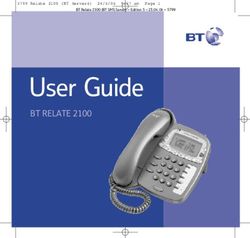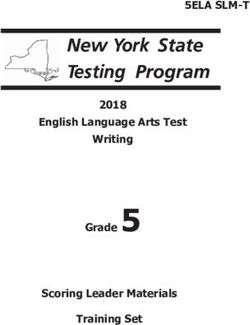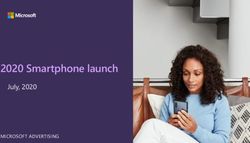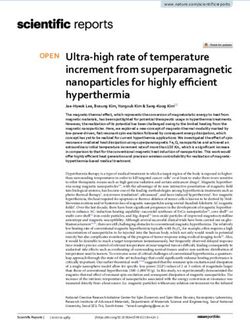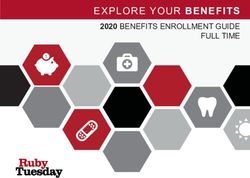Sparkrock 365 Fall 2020 Update 2 Release Notes - April 2021 Copyright 2021 Sparkrock. All rights reserved - NET
←
→
Page content transcription
If your browser does not render page correctly, please read the page content below
Sparkrock 365 Fall 2020 Update 2 Release Notes April 2021 Copyright © 2021 Sparkrock. All rights reserved.
These release notes include supplemental information about the Sparkrock
365 Fall 2020 Update 2 release.
Topics include:
Revision history ........................................................................................................2
Highlights...................................................................................................................3
New features and changes ...................................................................................5
Upgrade considerations ..................................................................................... 24
Defects corrected ................................................................................................. 26
Known issues......................................................................................................... 42
Appendix ................................................................................................................ 45
Revision history
The following table lists the revision history for these release notes.
Revision Date Description
00 April 2021 Initial version.
Sparkrock 365 Fall 2020 Update 2 Release Notes 2Highlights
The following sections highlight the major accomplishments in this release.
Platform
• Microsoft Dynamics 365 Business Central 17.5 update
• Finance and HR Department Manager role center approvals
Finance and Procurement
• Vendor information is displayed when you copy a purchase requisition
• Aged Accounts Payable report
• mySparkrock user experience for Account Sets on expenses
• RBC 152 STD EFT export template
• Expense Type Price List Line changes
• View and edit price lists
HR Management
• Required fields on the Load HR Request Worksheet page
• Company email as contact email:
Contact email for an HR Request that creates a vendor
Contact email for an HR Request that creates a mySparkrock user
Sparkrock 365 Fall 2020 Update 2 Release Notes 3Payroll Administration
• Statutory pay setup enhancements:
Statutory Pay FastTab on the Advanced HR Setup page
Statutory pay calculation methods
Earnings period end setup options
Statutory pay allocations by dimensions
Statutory Pay Eligibility page
Eligibility Exception report
• Primo Payday updated from 17.12 to 17.13
• Retro pay enhancements:
Negative retro payments validation
HR Pay Code validation
Retro Pay Worksheet Status field
Retro Pay Worksheet Mark as Reviewed and Reopen actions
Retro pay for the HR Request process type of Additional
Assignment
Retro pay for the HR Request process types of New Hire and
Rehire
Retro pay for the HR Request process type of Transfer
Process lines actions on the Retro Pay Worksheet
Split Lines action on the Retro Pay Worksheet
Scheduling and Time Entry
• Time entry line is added to an existing approval batch
Sparkrock 365 Fall 2020 Update 2 Release Notes 4New features and changes
Sparkrock 365’s Fall 2020 Update 2 release introduces exciting new features
and enhancements to existing functionality.
Platform
Microsoft Dynamics 365 Business Central 17.5 update
The base Microsoft Dynamics 365 Business Central platform that powers
Sparkrock 365, has been updated from 17.3 to 17.5. To view a detailed list of
cumulative platform fixes that are available from Microsoft, see Update history
for Microsoft Dynamics 365 Business Central.
Terminology
Core Product
The term core product distinguishes between the mySparkrock web interface
and the interface which includes and extends Microsoft Dynamics 365
Business Central. The latter is referred to as the core product.
Note: In these release notes, if mySparkrock is not mentioned, the interface
that is being referred to is the core product.
Finance and HR Department Manager role center approvals
From the Finance Department Manager and HR Department Manager role
centers, you can now access all approvals, for example, approvals for journals,
new customers, new vendors, purchase invoices, time entry, and absence
requests. You no longer need to navigate to multiple role centers.
When you approve purchase requisitions, payment requests, expense claims,
and purchase orders from the HR Department Manager role center, the same
security as on the Finance Department Manager role center is now applied.
Sparkrock 365 Fall 2020 Update 2 Release Notes 5Finance and Procurement
Vendor information is displayed when you copy a purchase requisition
Before this release, when you copied purchase requisitions that involved
multiple vendors, there was no easy way to view the vendor information. Now,
to view the vendor information, you can use the new Vendors FactBox on the
Finance Requests - Purchase page.
Aged Accounts Payable report
Starting with this release, when you run the Aged Accounts Payable report
from the Accounts Payable Coordinator and Accounting Manager role centers,
instead of the 322 report layout, the 10085 report layout is used. The captions
on the 10085 report layout are intended for North American audiences.
Sparkrock 365 Fall 2020 Update 2 Release Notes 6mySparkrock user experience for Account Sets on expenses
When you select the Type for an expense on mySparkrock, background
processing occurs to build the subset of allowable Account Sets. This
processing may take a few seconds. To improve performance and the user
experience, mySparkrock now locks down the Account Set and general ledger
account fields while processing. Also, a visual indicator appears to show that
mySparkrock is performing processing.
RBC 152 STD EFT export template
Starting with this release, you can export EFT data with the new CA EFT RBC-
152 STD.xml template. This template has a 7-digit Julian date and an additional
header that requires a qualifier.
The new template is loaded when a company is created or can be downloaded
from the Sparkrock Customer Success Center.
To support this feature, the following changes have been completed:
• A new date field 23022301 Julian date has been added to support the
YYYYDDD format.
• The new date field was added to the header and line mapping table.
• The new header line was added to the definition to populate the file
qualifier value.
Sparkrock 365 Fall 2020 Update 2 Release Notes 7Expense Type Price List Line changes
This release introduces the following changes on the Expense Type page, to
Price List Lines:
• A price list can only be attached once to an expense type. Activating a
price list checks for duplicate records. If a duplicate record is found, the
record is removed.
• The Status field on an expense type price list line cannot be changed.
The price list determines the value of the Status field.
• To avoid issues with cost calculations, if two or more price lists have the
same start date, the following notification appears:
There are two or more lines with the same starting date.
View and edit price lists
From the Price Lists page, you can now view and edit price lists.
To view a list of all expense types that are configured for the selected price list,
choose View.
To create, change, and delete price list lines for the selected price list, choose
Edit. You can also change general information for the selected price list.
Sparkrock 365 Fall 2020 Update 2 Release Notes 8HR Management
Required fields on the Load HR Request Worksheet page
On the Load HR Request Worksheet page, for Leave Details Change HR
Requests, the following fields that were required in a previous release are now
optional:
• Cause of Inactivity
• Leave Comments
• Leave Type
Also, for Leave Details Change HR Requests, the Leave Expected Return Date
field is no longer displayed.
For Leave and Return HR Requests, the following fields are now optional:
• Leave Comments
• Leave Type
Company email as contact email
Starting with this release, when processing HR Requests, Sparkrock 365 now
automatically populates the company email as the contact email. The following
sections include more information.
Contact email for an HR Request that creates a vendor
When processing an HR Request that creates a vendor, Sparkrock 365 now
sets the Email field on the Vendor Card page, to be the same as the Company
Email field on the Employee Card page.
Contact email for an HR Request that creates a mySparkrock user
When processing an HR Request that creates a mySparkrock user, Sparkrock
365 now sets the Contact Email field on the mySparkrock User Card page and
the Email field on the mySparkrock User Setup Card page, to be the same as
the Company Email field on the Employee Card page.
Sparkrock 365 Fall 2020 Update 2 Release Notes 9Payroll Administration
Statutory pay enhancements
This release includes several statutory pay enhancements.
Statutory Pay FastTab on the Advanced HR Setup page
The Advanced HR Setup page now includes a Statutory Pay FastTab.
The following list describes the new fields on this FastTab:
• Calendar Day Calc to Use: Specifies the day calculation field in the HR
Base Calendar to use to indicate statutory holidays.
• Earnings Period Date Formula: Specifies the start date of the earnings
period from the end of the week before the statutory holiday.
• Calculation Method: Specifies the method to use for statutory pay
calculations.
• Earnings Period End: Specifies how to determine the period end for
statutory pay calculations.
• Earnings Period Percentage: Specifies the percent that is to be applied to
the lookback earnings for the statutory holiday period when determining
the pay for the holiday.
• Allocation by Dimensions: Specifies whether to create general ledger
account allocation based on the distribution of the dimensions in the
earning period of the statutory pay calculation.
Sparkrock 365 Fall 2020 Update 2 Release Notes 10Statutory pay calculation methods
You can now specify whether to calculate statutory pay by percentage or
average day. The following list includes information about these options:
• Percentage: The statutory pay calculation is based on the percentage
that is specified in the Earnings Period Percentage field. This setting
works the same as the functionality in previous releases.
• Average Day: The statutory pay calculation is based on the calculated
average pay per day. When this option is selected, the value of the
Earnings Period Percentage field cannot be changed.
Earnings period end setup options
You can now specify how to determine the period end for statutory pay
calculations. The following list includes information about the allowable
options:
• Previous Week: Works the same as the functionality in previous releases.
Considers the value in the Earnings Period Date Formula field to
determine how far back earnings qualify for statutory pay. Uses the end
of the week as the end of the earning period calculation.
• Previous Day: Uses the day before the statutory holiday as the end of the
earning period calculation
• Previous Pay Period: Uses the end of the previous pay period as the end
of the earning period calculation.
Sparkrock 365 Fall 2020 Update 2 Release Notes 11Statutory pay allocations by dimensions
This release adds the capability for you to create general ledger account
allocation based on the distribution of the dimensions in the earning period of
the statutory pay calculation.
To turn on this feature, perform the following setup:
1. Choose , enter advanced hr setup, and then choose the related link.
The Advanced HR Setup page opens.
2. On the Statutory Pay FastTab, turn on Allocation by Dimension.
3. Choose , enter compensation journal, and then choose the related link.
If required, select a compensation journal template, and then choose
OK.
The Compensation Journal page opens.
4. On the action bar, choose Process > Load Lines.
The Compensation Journal Load page opens.
5. On the Options FastTab, turn on Load Stat. Pay.
The following example demonstrates a statutory pay allocation by dimension:
Scenario
• Earnings Period Date Formula: -4W
• Total Earnings during that time: $176
• Total Earnings by Dimension Set:
o Dimension Set ID 9 = $132
o Dimension Set ID 33 = $44
Result
Sparkrock 365 determines all the Dimension Set IDs that compose the
$176 and creates the general ledger account allocation accordingly for
the statutory pay line in the compensation journal. Based on the
scenario above, the allocation is as follows:
• Dimension Set ID 9: 75% (132 / 176 x 100)
• Dimension Set ID 33: 25% (44 / 176 x 100)
Sparkrock 365 Fall 2020 Update 2 Release Notes 12Statutory Pay Eligibility page
To support statutory pay requirements in Alberta and British Columbia, this
release introduces a Statutory Pay Eligibility page.
The values that are defined on the Statutory Pay Eligibility page affect the
statutory pay calculations that occur when lines are loaded in the
Compensation Journal page and on the Compensation Journal Load page, on
the Options FastTab, Load Stat. Pay is turned on.
To access the new Statutory Pay Eligibility page, perform the following steps:
1. Choose , enter advanced hr setup, and then choose the related link.
The Advanced HR Setup page opens.
2. On the action bar, choose Statutory Pay Eligibility.
The Statutory Pay Eligibility page opens.
The following list includes information about the fields on this page:
• Code: Specifies the code that represents the eligibility criteria.
• Description: Specifies a description for the code.
• Order: Specifies the order in which the eligibility criteria is checked.
• Eligibility Type: Specifies the type of eligibility. The following list includes
information about the allowable options:
o Earnings Period: Uses the values in the Eligibility Date Formula and
Eligibility Working Days fields to determine eligibility. For example,
did the employee work 30 working days in the last 1 year?
Sparkrock 365 Fall 2020 Update 2 Release Notes 13o Regular Day: Uses the values in the Eligibility Date Formula and
Eligibility Working Days fields to determine eligibility. This setting is
based on the day of the week where the statutory holiday falls. For
example, did the employee work at least 5 of the last 9 Mondays?
• Eligibility Formula: Specifies the date formula to calculate how far in the
past to determine eligibility.
• Eligibility Working Days: Specifies the number of working days for the
employee to be eligible. If Earnings Period is selected, the value
represents how many working days in the past period are required. If
Regular day is selected, the value represents how many working days on
the weekday where the statutory holidays falls are required.
Sparkrock 365 Fall 2020 Update 2 Release Notes 14Eligibility Exception report
To help troubleshoot situations where statutory pay does not appear for
certain employees, this release introduces a new Eligibility Exception report.
The report includes details about employees that are not currently eligible for
statutory pay for a specific HR Pay Cycle Period.
To run the report, perform the following steps:
1. Choose , enter advanced hr setup, and then choose the related link.
The Advanced HR Setup page opens.
2. On the action bar, choose Statutory Pay Eligibility.
The Statutory Pay Eligibility page opens.
3. On the action bar, choose Reports > Eligibility Exception Report.
The Eligibility Exception Report page opens.
4. Specify values as required.
5. To view the report, choose Send to, Print, or Preview.
The report can also be run from the Compensation Journal page.
Sparkrock 365 Fall 2020 Update 2 Release Notes 15Primo Payday updated from 17.12 to 17.13
To stay current with the latest Primo Payday updates and fixes, Primo Payday
has been updated from 17.12 to 17.13. To view a detailed list of updates that
are available from Primo, see the Primo Payday Release Notes.
This Primo Payday release includes the following Export & Process Check
enhancements that were requested by Sparkrock:
• Negative Earnings without Hours
• Export & Process Check
Retro pay enhancements
This release includes several retro pay enhancements.
Negative retro payments validation
This release introduces a new validation for negative retro payments. Negative
retro payments can occur in cases where an employee was overpaid in
previous pay periods.
The new validation occurs when you Load Lines into the Retro Pay Worksheet.
The validation ensures that the Payroll Code that is linked to the Retro HR Pay
Code has on the Payroll Code Setup Card page, the Reverse Sign Allowed field
turned on.
HR Pay Code validation
This release introduces a new HR Pay Code validation that occurs when you
Load Lines into the Compensation Journal. This validation is required to
support scenarios where negative One-Time Payment HR Requests must be
processed, for example, a negative retro pay.
If a compensation journal line has a negative salary amount with zero hours,
the validation ensures that the Payroll Code that is linked to the HR Pay Code
has on the Payroll Code Setup Card page, the Reverse Sign Allowed field
turned on.
Sparkrock 365 Fall 2020 Update 2 Release Notes 16Retro Pay Worksheet Status field
On the Retro Pay Worksheet page, there is a new Status column that you can
use to track the state of Retro Pay Worksheet lines.
The status of a line can be Open or Reviewed. To make changes to a record,
the status must be Open.
Retro Pay Worksheet Mark as Reviewed and Reopen actions
On the Retro Pay Worksheet page, this release adds Mark as Reviewed and
Reopen actions.
You can use the Mark as Reviewed action to update the Status field to
Reviewed for one or more selected lines. Similarly, to update the Status field
from Reviewed to Open for one or more selected lines, choose the Reopen
action. To make changes to a record, the status must be Open.
Sparkrock 365 Fall 2020 Update 2 Release Notes 17Retro pay for the HR Request process type of Additional Assignment
This release introduces retro pay functionality for the HR Request process type
of Additional Assignment. This new functionality has a similar design as the
existing retro pay functionality for the HR Request process type of Details
Change.
This new functionality helps in cases where paperwork is submitted to HR after
a delay and the employee has missed at least one pay period with that new
assignment.
To support this new functionality, fields have been added to the Payroll
FastTab on the HR Request-Additional Assignment page.
Sparkrock 365 Fall 2020 Update 2 Release Notes 18The following list describes the new fields on the HR Request-Additional
Assignment page:
• Retro to be Calculated: Specifies whether the employee requires retro
pay to be calculated on the Retro Pay Worksheet after the HR Request is
processed.
• Retro Date: Specifies the oldest posting date that the Retro Pay
Worksheet is to consider when calculating the retro pay amount.
When you open the Load Retro Pay Lines page to load lines into the Retro Pay
Worksheet, the new Cause of Retro Pay field option of New Assignment
includes functionality for the HR Request process type of Additional
Assignment.
Retro pay for the HR Request process types of New Hire and Rehire
This release introduces retro pay functionality for the HR Request process
types of New Hire and Rehire. This new functionality has a similar design as the
existing retro pay functionality for the HR Request process type of Details
Change.
This new functionality helps in cases where paperwork is submitted to HR after
a delay and the new employee or rehired employee has missed at least one
pay period.
To support this new functionality, the following new fields have been added to
the Payroll FastTab on the HR Request - New Hire page.
• Retro to be Calculated: Specifies whether the employee requires retro
pay to be calculated on the Retro Pay Worksheet after the HR Request is
processed.
• Retro Date: Specifies the oldest posting date that the Retro Pay
Worksheet is to consider when calculating the retro pay amount.
When you open the Load Retro Pay Lines page to load lines into the Retro Pay
Worksheet, the new Cause of Retro Pay field option of New Assignment
includes functionality for the HR Request process types of New Hire or Rehire.
Sparkrock 365 Fall 2020 Update 2 Release Notes 19Retro pay for the HR Request process type of Transfer
This release introduces retro pay functionality for the HR Request process type
of Transfer. This new functionality has a similar design as the existing retro pay
functionality for the HR Request process type of Details Change.
This new functionality helps in cases where paperwork is submitted to HR after
a delay and the employee has missed at least one pay period with that new
assignment. If there is a difference in pay between the new and old
assignments, a retro pay amount is required.
To support this new functionality, the following new fields have been added to
the Payroll FastTab on the HR Request-Transfer page:
• Retro to be Calculated: Specifies whether the employee requires retro
pay to be calculated on the Retro Pay Worksheet after the HR Request is
processed.
• Retro Date: Specifies the oldest posting date that the Retro Pay
Worksheet is to consider when calculating the retro pay amount.
When you open the Load Retro Pay Lines page to load lines into the Retro Pay
Worksheet, the Cause of Retro Pay field option of Assignment Change includes
functionality for the HR Request process type of Transfer.
Sparkrock 365 Fall 2020 Update 2 Release Notes 20Process lines actions on the Retro Pay Worksheet
This release enhances the Process All Lines and Process Selected Lines actions
on the Retro Pay Worksheet page. After you choose one of these actions, the
Process HR Request Worksheet page opens and displays new fields.
The following list describes the new fields:
• Create Only for Reviewed: Specifies whether HR Requests are to be
created for only reviewed lines.
• Process All Steps: Specifies whether HR Requests are to be processed
after they are created.
• Move to Completed Status: Specifies whether the status of HR Requests
is to be changed to Completed after they are processed.
Sparkrock 365 Fall 2020 Update 2 Release Notes 21Split Lines action on the Retro Pay Worksheet
This release introduces the capability for you to split retro pay amounts over
multiple pay periods. This functionality is useful for scenarios where a negative
retro pay amount is greater than the pay for one pay period.
To use this new functionality, perform the following steps:
1. On the Retro Pay Worksheet page, on the action bar, choose Process >
Split Line.
The Split Retro Pay Worksheet Line page opens.
2. Choose By Pay Cycle Periods.
Note: If you choose the New Amount option, lines are split in the same
way as previous releases.
3. In the No. of Pay Cycle Periods field, specify the number of pay cycle
periods that the current amount is to be split.
4. Choose OK.
Sparkrock 365 Fall 2020 Update 2 Release Notes 22Scheduling and Time Entry
Time entry line is added to an existing approval batch
When a line is added on a timesheet and submitted for approval, if there is an
existing approval batch that has the same employee number, week start, and
activity code, the line is now added to that approval batch. This design provides
the capability for a manager to review all lines at the same time as one request.
Sparkrock 365 Fall 2020 Update 2 Release Notes 23Upgrade considerations
The following sections include information about upgrade considerations for
the Sparkrock 365 Fall 2020 Update 2 release.
Platform
Permission Set update
This release adds a permission set for the following new table.
ID Name
23068730 SRW Statutory Pay Eligibility
Finance and Procurement
Replacement of Sparkrock general ledger entries dimensions fields
In this release, Microsoft introduced dimension FlowFields to the general
ledger table and pages in Business Central. These new FlowFields replace the
FlowFields that were previously introduced by Sparkrock.
Payroll Administration
Advanced HR Setup General FastTab changes
As part of the statutory pay enhancements, several Advanced HR Setup page
fields were moved from the General FastTab to the new Statutory Pay FastTab.
After the fields were moved, the fields were renamed as described in the
following table:
Old Name New Name
Statutory Pay Calendar Day to Calc Use Calendar Day Calculation to Use
Statutory Pay Date Formula to Compute Earning Period Date Formula
Earnings Period
Statutory Pay Percent Earnings Period Percentage
Sparkrock 365 Fall 2020 Update 2 Release Notes 24Retro pay enhancements
Due to the retro pay enhancements in this release, it is recommended that you
process existing Retro Pay Worksheet lines before the upgrade.
Sparkrock 365 Fall 2020 Update 2 Release Notes 25Defects corrected
The following sections include information about the defects that have been
corrected in the Sparkrock 365 Fall 2020 Update 2 release.
Finance and Procurement
Invalid error appears when working with a posted invoice
When you try to correct a posted invoice that has a sales tax amount
difference, an invalid error appears. The following text is an example of the
error:
Canceling the invoice failed because of the following error:
The record in table Sales Tax Amount Difference already exists.
Identification fields and values: Document Product Area=’Purchase’, Document
Type=’Credit Memo’, Document No.=’1003’, Tax Area Code=’’, Tax Jurisdiction
Code=’PST-100’, Tax %=’-6’, Tax Group Code=’TAXABLE’,
Expense/Capitalize=’Yes’, Tax Type=’Sales and Use Tax’, Use Tax=’No’.
If you try to cancel or copy the posted invoice, or create a correcting credit
memo, the same error message appears.
Resolution
You can now cancel, correct, and copy the posted purchase invoice, as well as
create a corrective credit memo.
Invalid message appears when you run the Batch Control report
When there is a vendor posting group that has a code that is greater than 10
characters and you try to run the Batch Control report, an invalid error
appears.
Resolution
The invalid error no longer appears.
Sparkrock 365 Fall 2020 Update 2 Release Notes 26Vendor Remittance Advice report for U.S. ACH masks the vendor bank
account number incorrectly
When the Vendor Remittance Advice report is run for a U.S. ACH, the vendor
bank account number is masked incorrectly. For example, for the bank account
number 9988881444, the report displays *****9988881444. The correct bank
account number to display is *******444.
Resolution
Only the last 3 digits of the vendor bank account number now appear on the
Vendor Remittance Advice report for a U.S. ACH.
Invalid message appears when mileage threshold is zero
When the Mileage Threshold field on the Purchases & Payables Setup page is
set to zero, and you create an expense on mySparkrock with the Type of
Distance, the following invalid message appears:
Total mileage over 0 will result in change in rates.
Resolution
The invalid message no longer appears when the Mileage Threshold field is set
to zero.
Request is automatically cancelled when invoice is deleted
When you delete a purchase invoice that is linked to a purchase requisition
through a purchase order, the Status of the requisition line and header is
automatically changed to Cancelled.
Resolution
When the purchase invoice is deleted, the Status remains as In-Progress.
Sparkrock 365 Fall 2020 Update 2 Release Notes 27Incorrect caption on expense claim print view
On mySparkrock, on an expense claim print view, the Employee No. field does
not display an employee number. The caption must be corrected to match the
information that appears.
Resolution
Instead of displaying Employee No., the caption now displays User.
Budget amount disappears when a filter is applied for dimensions 7 or
8
On the Budget page, when a filter is applied for dimensions 7 or 8 and you
enter an amount, the amount disappears.
Resolution
When you apply a filter for dimensions 7 or 8 and enter an amount, the
amount does not disappear.
Purchase requisition created from a template opens an empty
document
When you create a purchase requisition from a template and you have security
filters applied, the document is created, but a blank document is displayed.
Resolution
When you create a purchase requisition from a template and you have security
filters applied, instead of a blank document, the new document appears.
Standard and Extended Text do not appear on sales invoice lines
On sales invoice lines, the Details field is not automatically populated with the
information that has been setup for Standard Text Codes and Extended Text.
Resolution
The Details field on sales invoice lines is now automatically populated with the
correct Standard Text and Extended Text information.
Sparkrock 365 Fall 2020 Update 2 Release Notes 28A/P Batch status is not updated during posting
When an A/P Batch is successfully posted, the Status field may not be updated
to Posted.
Resolution
When an A/P Batch is successfully posted, the Status field is now updated to
Posted. Purchase invoices and credit memos from the batch can be posted
individually from the Purchase Invoices or Purchase Credit Memos pages. After
the last document from the batch is posted, the Status of the A/P Batch is set
to Posted.
Previous data for Audit By fields is overwritten during A/P Batch
posting
When an A/P Batch is posted, data for Audit By fields is overwritten with the
user who posted the batch.
Resolution
When an A/P Batch is posted, data for Audit By fields is no longer
overwritten.Purchase invoices and credit memos from the batch can be posted
individually from the Purchase Invoices or Purchase Credit Memos pages. After
the last document from the batch is posted, the Posted By User ID field is
updated with the user ID of the user who posted the batch.
Budget checking information is visible when Show Budget Checking is
turned off
Even though the Show Budget Checking field is turned off on the mySparkrock
user profile, a user can still view budget checking information for expense
claims on the Finance Department Manager role center.
Resolution
When the Show Budget Checking field is turned off, budget checking
information is now hidden.
Sparkrock 365 Fall 2020 Update 2 Release Notes 29Incorrect dimensions appear on general ledger entries
When the G/L Account Card page for a general ledger account has Always Use
Account Dimensions turned on, the preview posting and posted general ledger
entries display incorrect dimension values.
Resolution
The correct dimension values now appear.
Cannot edit purchase requisition documents that are accessed from a
cue
If you have the Purchasing Agent role and you access a purchase requisition
record from a cue on the Purchasing Agent role center, you cannot make
changes to the record.
Resolution
When you access a purchase requisition record from a cue on the Purchasing
Agent role center, you can now make the appropriate changes to the record.
Default GL Account is not automatically populated on a sales invoice
line
The Default GL Account field value that is set up on a Customer Card page is
not automatically populated on a sales invoice line for the corresponding
customer.
Resolution
When a default general ledger account is set up for a customer and a sales
invoices is created for this customer, the default general ledger account is now
automatically populated on the sales invoice lines.
Sparkrock 365 Fall 2020 Update 2 Release Notes 30Purchase requisition approval request email only displays one vendor
When you create a purchase requisition for more than one vendor, the related
approval request notification email displays one vendor in the body of the
email.
Resolution
A purchase requisition approval request notification now displays all vendors in
the body of the email.
Quantity field on a comment line cannot be greater than zero
The Quantity field on a purchase order line is automatically populated with the
value from the Default Quantity field on the Purchases & Payables Setup page.
This functionality causes an issue for comment lines on a purchase order
because if the value of the Quantity field is greater than zero, an error appears.
Resolution
The Quantity field for a comment line on a purchase order is now always set to
zero.
Invalid error for general ledger accounts and dimensions for blocked
account sets
If on the Dimension Validation Setup page, Enable Account Set Verification is
turned on, and you post a document that has a line where the general ledger
account and dimensions that are entered match a blocked account set, an
error appears even though the blocked account set does not appear on the
line.
Resolution
The validation no longer checks the general ledger account and dimensions
against blocked account sets when the blocked account set does not appear
on the line.
Sparkrock 365 Fall 2020 Update 2 Release Notes 31Posting a purchase order is allowed when Disable PO Posting is turned
on
On the Purchase Order page, the Post and New action appears even though
on the Purchases & Payables Setup page, the Disable PO Posting field is turned
on.
Resolution
When the Disable PO Posting field is turned on, the Post and New action no
longer appears.
Purchase requisition types do not appear on expense claims
On mySparkrock, when you enter an expense claim for a new company, you
are not able to see a list of purchase requisition types (PR Types).
Resolution
When you enter an expense claim for a new company, a list of purchase
requisition types now appears.
Cost not updated when you change the date for an expense type that
has a price list
On mySparkrock, for an expense type that has a price list, when you change
the date on the expense to a date that has a different price, the cost is not
updated.
Resolution
The cost is now updated when you change the date on an expense to a date
that has a different price.
Sparkrock 365 Fall 2020 Update 2 Release Notes 32Default vendor general ledger account does not appear on purchase
lines
When a vendor has a default general ledger account configured, this account is
not automatically populated during purchase line creation.
Resolution
When a purchase line is created, the default vendor general ledger account is
now automatically populated.
Vendor number is not posted in fixed asset ledger entries
When a user posts a purchase invoice for an asset with TCA Expense Posting
turned on, the fixed asset ledger entries that are created from the posting of
the invoice do not display the vendor information.
Resolution
When posting a purchase invoice for an asset that has TCA Expense Posting
turned on, the fixed asset ledger entries now display the vendor.
HR Management
Seniority Group Detail field is optional when you post Employee
Experience Worksheet lines
When you post lines on the Employee Experience Worksheet page, the
Seniority Group Detail field is optional.
Resolution
The Seniority Group Detail field is now mandatory when you post lines on the
Employee Experience Worksheet page.
Sparkrock 365 Fall 2020 Update 2 Release Notes 33HR Request status updates to Complete when there are unresolved
errors
When processing an HR Request for a new hire, if you leave fields blank on the
Employee Experience Worksheet page, and then process all steps, the Status
changes to Complete and all fields are disabled, even though there are
unresolved errors.
Resolution
The fields now remain enabled, and the Status does not change until all errors
are resolved.
Contacts are not removed when an HR Request is reversed
When an HR Request that created contacts is reversed, the contacts are not
removed.
Resolution
Now, when an HR Request that created contacts is reversed, the contacts are
removed.
HR Position Class Code and HR Position Code fields are editable
On the Employee Assignment page, the HR Position Class Code and HR
Position Code fields are editable.
Resolution
The HR Position Class Code and HR Position Code fields are no longer directly
editable on the Employee Assignment page. These fields can only be updated
through an HR Request.
Sparkrock 365 Fall 2020 Update 2 Release Notes 34Cannot process Leave and Return lines from the HR Request
Worksheet
When trying to process Leave and Return lines from the HR Request
Worksheet, an error appears indicating that there is a missing Leave Return
Date even though the field is populated.
Resolution
Leave and Return lines are now processed when the required fields are
populated.
Extra absence request lines appear in the Compensation Journal
If a Details Change HR Request is processed in the middle of a pay cycle and
absence requests are registered after the effective date of the Details Change,
lines for these absence requests are incorrectly loaded in the Compensation
Journal.
Resolution
When this scenario occurs, the absence request lines are no longer loaded in
the Compensation Journal.
Payroll Administration
Retro pay calculations are incorrect for dates in the middle of a pay
cycle
When a retro date is in the middle of a pay cycle period, retro pay calculations
are not prorated correctly.
Resolution
Retro pay calculations are now prorated correctly.
Sparkrock 365 Fall 2020 Update 2 Release Notes 35Invalid employee blocked from payroll error in Retro Pay Worksheet
When you load lines into the Retro Pay Worksheet and an employee who is
blocked from payroll is found, an invalid error appears, and lines are not
loaded.
Resolution
The invalid error no longer appears, and lines can now be loaded.
One-Time Payment HR Requests for Grid Change do not appear in the
compensation journal
When a Grid Change retro pay is completed with the effective date set to the
start of a pay cycle period, the One-Time Payment does not appear in the
compensation journal.
Resolution
One-Time Payment HR Requests for Grid Change now appear in the
compensation journal.
Cannot delete retro pay lines from the compensation journal
After you delete a One-Time Payment HR Request, if you try to delete the
related compensation journal line, an error appears.
Resolution
A new validation has been added to prevent the deletion of One-Time Payment
HR Requests when there are related open compensation journal lines.
Incorrect force payout amount
The force payout for salary deferrals is not calculated correctly on the
Compensation Journal when the force payout is completed during a deferral
pay cycle period.
Resolution
Force payouts are now calculated correctly.
Sparkrock 365 Fall 2020 Update 2 Release Notes 36ROE Reason Code is not automatically populated
When an HR Request is created to indicate that an employee is on leave, the
ROE Reason Code that was used is not automatically populated on the related
Return from Leave HR Request.
Resolution
The ROE Reason Code is now automatically populated on the related Return
from Leave HR Request.
Scheduling and Time Entry
You can delete a schedule unit that is assigned as an unavailable unit
to an area
When you delete a schedule unit that is assigned as an unavailable unit to an
area, the link to the area remains.
Resolution
You can no longer delete a schedule unit that is assigned as an unavailable unit
to an area.
Opening timesheet entries to approve entries adds Approval Tracking
ID
On mySparkrock, on the Timesheets page, for a specific scenario, approval
related values from a pending line are copied to a new line.
Resolution
Approval related values from a pending line are no longer copied to the new
line.
Sparkrock 365 Fall 2020 Update 2 Release Notes 37Invalid error when a different time zone is used
On mySparkrock, an error appears when you change your time zone, and then
perform the following steps on the Timesheets page:
1. Enter data on a line.
2. Save the line.
3. Submit the line.
Resolution
When you change your time zone, an error no longer appears.
Invalid error appears when creating a shift on the My Schedule page
On mySparkrock, when you try to create a shift on the My Schedule page, an
invalid error appears in the console and the shift is not created.
Resolution
Now, when you try to create a shift, no error appears in the console and the
shift is created.
Time entry multiplier is not working correctly
If the Multiplier field on the HR Pay Codes page is less than 1, when processing
the compensation journal, the multiplier is ignored during the calculation of
the Amount and Ending Balance fields on employee attendance plan lines.
Resolution
The Sparkrock 365 logic has been updated to consider multipliers that are
greater than 0, instead of greater than 1.
Sparkrock 365 Fall 2020 Update 2 Release Notes 38Cannot open comments for any lines on a timesheet
On mySparkrock, on the Timesheet Admin Monthly page, after you save a line
comment, an error appears in the console and you cannot open comments for
any line.
Resolution
An error no longer appears in the console and you can now open comments
for any line.
Invalid error appears when cancelling a line on a timesheet
On mySparkrock, when a manager opens the Timesheets page and cancels a
pending approval line, an invalid error appears and the approval request for
the line is not cancelled.
Resolution
The approval request for the line is now cancelled and the status of the line
returns to Open.
Sparkrock 365 Fall 2020 Update 2 Release Notes 39An employee cannot clock in after a pending trade is cancelled
If the following sequence of events occurs, an employee cannot clock in on the
mySparkrock Welcome page:
1. Two shifts are created and are filled with two different employees. The
employees have assignments that have Time Clock Required turned on.
2. One employee makes a request to trade shifts with the other employee.
3. One of the employees clocks in for the shift that was traded. A message
appears and asks whether the employee wants to cancel the shift trade
and clock in.
4. If the employee chooses Yes, the trade is cancelled, an error appears,
and the employee is not clocked in.
5. If the employee tries to clock in again, an incorrect message appears,
and the employee is prevented from clocking in because the trade was
cancelled.
Resolution
An employee can now clock in after a pending shift trade is cancelled.
Week start date is incorrect on the Timesheet Admin Monthly page
On the mySparkrock Timesheet Admin Monthly page, when you perform the
following steps, the week start date is incorrect:
1. Go to My Self Service > Timesheet Admin Monthly.
2. Select a unit and an employee.
3. Change the time zone on your desktop.
4. Refresh the page.
5. Select a unit and an employee.
The week start date is the previous day.
Resolution
When you change the time zone, the week start date is now correct.
Sparkrock 365 Fall 2020 Update 2 Release Notes 40Invalid console errors on the Timesheet Admin Monthly page
On the mySparkrock Timesheet Admin Monthly page, when you perform the
following steps, invalid errors appear in the console and the data may not be
saved:
1. On the first line, enter time for a day, and then choose Save.
An error appears in the console and the data is saved.
2. Change the time on the same day, and then choose Save.
An error appears in the console and the data may not be saved.
Resolution
When you perform these steps, errors no longer appear in the console and the
line is now saved.
Sparkrock 365 Fall 2020 Update 2 Release Notes 41Known issues
The following sections include information about known issues in the
Sparkrock 365 Fall 2020 Update 2 release.
Platform
French Canadian Language Support
Some fields are displayed in English.
Finance and Procurement
Name selection field filters are not working correctly
On the Purchase Invoice, Purchase Order, and Sales Invoice pages, when
characters are entered in the Vendor Name or Customer Name fields, a
filtered list of records is not displayed.
Workaround
To perform lookups on these pages, use the Customer No. or Vendor No.
fields. To have the Customer No. or Vendor No. fields displayed on these
pages, on the General FastTab, choose Show more.
Expense Type List may open with no lines displayed
The very first time a user opens the Expense Type list on an expense line, the
page may open with no lines displayed. This issue happens when the expense
types have not finished loading into the application’s data cache.
Workaround
To display the expense types, close the page, and then open the page again.
Sparkrock 365 Fall 2020 Update 2 Release Notes 42FA Depreciation Book does not exist error
When you create a fixed asset record on the Fixed Asset Card page and specify
a value in the Depreciation Book Code field, if you try to change the value that
you just specified, you cannot save the changes and the following error
appears:
The FA Depreciation Book does not exist.
Workaround
Perform the following steps:
1. On the Fixed Asset Card page, choose Related > Fixed Asset >
Depreciation Books.
The FA Depreciation Books page opens.
2. Add a record for the new depreciation book that you want to use.
3. Delete the existing record for the depreciation book that was previously
assigned.
4. Close the FA Depreciation Books page.
5. To view the changed value, refresh the Fixed Asset Card page.
mySparkrock link in an Expense Claim email notification does not open
the claim
If your default web browser is Microsoft Edge, the mySparkrock link in an
Expense Claim email notification does not open the claim.
Workaround
Set another web browser to be your default web browser.
Sparkrock 365 Fall 2020 Update 2 Release Notes 43Something went wrong error on the Bank Account Card page
On the Bank Account Card page, when you repeatedly choose the Go to the
next document of the same type or Go to the previous document of the same
type buttons, a Something went wrong error may appear and you are logged
out of Sparkrock 365.
Workaround
Instead of using the Go to the next document of the same type or Go to the
previous document of the same type buttons to view the Bank Account Card
page, access the Bank Account Card page for each bank account from the
Bank Accounts page.
Payroll Administration
Payroll Employee or Payroll Processing pages may fail to open
When using the platform security filters on permission sets, the Payroll
Employee page, Payroll Processing page, or both pages may fail to open with a
something went wrong error message. This is a limitation of the payroll
processing module.
Workaround
Remove the permission sets with security filters from the user who must
access these pages.
Sparkrock 365 Fall 2020 Update 2 Release Notes 44Appendix
Apps available on Sparkrock 365 for Canadian Installations
The following apps are available on Sparkrock 365 for Canadian installations.
Installed by default
The following apps are installed by default for Canadian installations.
App Name Publisher App Description
Application Sparkrock Application (CA)
Base Application Microsoft Base Application (CA)
Core Application Sparkrock Core Application (CA)
English language Microsoft This application adds the English language (Canada) to Dynamics 365 Business Central
(Canada)
Finance and Sparkrock A financial accounting and procurement product that is purpose-built to serve the
Procurement needs of mission-based organizations. Enables your finance department by
automating processes and data sharing across all accounting, budgeting, purchasing
and approval workflows. Streamlines accuracy, efficiency, and transparency across all
financial processes and reporting.
HR Management Sparkrock A human resources management product that enables your HR team to work more
efficiently with all your common HR processes in one solution. Connects a single
source of employee data to Finance, Payroll, and Scheduling–reducing the
administrative burden and improving compliance.
Platform Sparkrock
Primo Payday Primo Payday Increase efficiency and financial analytics with this fully integrated payroll solution.
Post payroll directly to your GL and easily leverage the payroll accounting detail for
financial analysis.
Primo Payday Sparkrock The Primo Payday Connector App is an integrated payroll product that simplifies and
Connector automates pay for greater reliability. Staff can run payroll correctly every time without
the stress of error-prone manual tasks, including complex payroll calculations. Save
payroll administration time with straightforward allocations for job-sharing,
employees working in multiple roles, and complex direct and indirect costs.
Scheduling Sparkrock A scheduling product that makes scheduling more efficient and organized, including
templates, auto-fill settings, and self-service capabilities for employees and managers.
Proactively prevent budget issues with automatic warnings for schedule changes that
could lead to overtime costs. Staff details such as qualifications, seniority, and
availability are readily available to supervisors.
Send remittance Microsoft Allows to send remittance advice to vendors by email
advice by email
Send To Email Microsoft Provides functionality to use the printer's email address to send print jobs to the
Printer printer.
System Microsoft Provides a standard set of capabilities that serve as a foundation for developing
Application business apps.
Time Entry Sparkrock A time entry product that makes your time entry process more efficient and traceable.
Categorize activities on time sheets to collect the information you need and automate
approval notifications to managers about submitted time sheets. Load approved time
sheet entries directly into payroll without any reformatting and seamlessly integrate
allocation data for different departments, cost centers, or dimensions.
Sparkrock 365 Fall 2020 Update 2 Release Notes 45Available to install
The following apps are available to install for Canadian installations.
App Name Publisher App Description
AMC Banking 365 Microsoft AMC Banking 365 Fundamentals for Microsoft Dynamics 365 Business Central
Fundamentals
Business Central Cloud Microsoft Enables data migration from the previous version of Dynamics BC (n-1) to the
Migration - Previous current release of Dynamics 365 Business Central SaaS.
Release
Business Central Cloud Microsoft Enables data migration from the previous version of Dynamics BC (n-1) to the
Migration - Previous current release of Dynamics 365 Business Central SaaS.
Release (CA)
Business Central Microsoft This extension will take you through the process to configure your Cloud
Intelligent Cloud Migration environment.
Ceridian Payroll Microsoft The Ceridian Payroll functionality allows you to import payroll transactions from
Ceridian HR/Payroll (US) and Ceridian Powerpay (Canada).
DIOT - Localization for Microsoft Easily configure and create DIOT file.
Mexico
Dynamics GP History Microsoft This extension will allow you to query your Dynamics GP history data with your
SmartLists Dynamics 365 Business Central cloud tenant.
Dynamics GP Intelligent Microsoft This extension will allow you to set up data migration from your Dynamics GP
Cloud companies to your Dynamics 365 Business Central tenant through a wizard.
Envestnet Yodlee Bank Microsoft Envestnet Yodlee Bank Feeds enables you to process payments and reconcile
Feeds bank accounts faster and safer.
Essential Business Microsoft Essential business headlines draw facts out of your data. Your people draw the
Headlines conclusions.
French language Microsoft This application adds the French language (Canada) to Dynamics 365 Business
(Canada) Central
Image Analyzer Microsoft Analyze images using Microsoft Cognitive Services.
Intelligent Cloud Base Microsoft This extension will take you through the process to configure your Cloud
Migration environment.
Late Payment Prediction Microsoft Predict whether payments for sales will be on-time.
Microsoft Pay Payments Microsoft The Microsoft Pay Payments service adds a Microsoft Pay Payments link to your
sales documents so customers can easily pay using Microsoft Pay Payments.
From inside Dynamics 365 Business Central you can send the documents by
email.
PayPal Payments Microsoft PayPal Payments Standard adds a PayPal link to your sales documents so
Standard customers can easily pay using PayPal. From inside Dynamics 365 Business
Central; you can send the documents by email.
QuickBooks Data Microsoft Enables users to migrate their Customers, Vendors, Items and Accounts and
Migration open transactions from QuickBooks to Microsoft Dynamics 365 Business
Central.
QuickBooks Payroll File Microsoft The QuickBooks Payroll File Import functionality allows you to import payroll
Import transactions from a QuickBooks IIF file.
Sales and Inventory Microsoft Get insights about potential sales and a clear overview of expected stock-outs.
Forecast
Sparkrock 365 Fall 2020 Update 2 Release Notes 46Apps available on Sparkrock 365 for U.S. Installations
The following apps are available on Sparkrock 365 for U.S. installations.
Installed by default
The following apps are installed by default for U.S. installations.
App Name Publisher App Description
Application Sparkrock Application (US)
Base Application Microsoft Base Application (US)
Core Application Sparkrock Core Application (US)
English language Microsoft This application adds the English language (United States) to Dynamics 365
(United States) Business Central
Finance and Sparkrock A financial accounting and procurement product that is purpose-built to serve
Procurement the needs of mission-based organizations. Enables your finance department by
automating processes and data sharing across all accounting, budgeting,
purchasing and approval workflows. Streamlines accuracy, efficiency, and
transparency across all financial processes and reporting.
HR Management Sparkrock A human resources management product that enables your HR team to work
more efficiently with all your common HR processes in one solution. Connects a
single source of employee data to Finance, Payroll, and Scheduling–reducing
the administrative burden and improving compliance.
Platform Sparkrock
Primo Payday Primo Payday Increase efficiency and financial analytics with this fully integrated payroll
solution. Post payroll directly to your GL and easily leverage the payroll
accounting detail for financial analysis.
Primo Payday Sparkrock The Primo Payday Connector App is an integrated payroll product that
Connector simplifies and automates pay for greater reliability. Staff can run payroll
correctly every time without the stress of error-prone manual tasks, including
complex payroll calculations. Save payroll administration time with
straightforward allocations for job-sharing, employees working in multiple
roles, and complex direct and indirect costs.
Scheduling Sparkrock A scheduling product that makes scheduling more efficient and organized,
including templates, auto-fill settings, and self-service capabilities for
employees and managers. Proactively prevent budget issues with automatic
warnings for schedule changes that could lead to overtime costs. Staff details
such as qualifications, seniority, and availability are readily available to
supervisors.
Send remittance advice Microsoft Allows to send remittance advice to vendors by email
by email
Send To Email Printer Microsoft Provides functionality to use the printer's email address to send print jobs to
the printer.
System Application Microsoft Provides a standard set of capabilities that serve as a foundation for developing
business apps.
Time Entry Sparkrock A time entry product that makes your time entry process more efficient and
traceable. Categorize activities on time sheets to collect the information you
need and automate approval notifications to managers about submitted time
sheets. Load approved time sheet entries directly into payroll without any
reformatting and seamlessly integrate allocation data for different
departments, cost centers, or dimensions.
Sparkrock 365 Fall 2020 Update 2 Release Notes 47Available to install
The following apps are available to install for U.S. installations.
App Name Publisher App Description
AMC Banking 365 Microsoft AMC Banking 365 Fundamentals for Microsoft Dynamics 365 Business Central
Fundamentals
Business Central Cloud Microsoft Enables data migration from the previous version of Dynamics BC (n-1) to the
Migration - Previous current release of Dynamics 365 Business Central SaaS.
Release
Business Central Cloud Microsoft Enables data migration from the previous version of Dynamics BC (n-1) to the
Migration - Previous current release of Dynamics 365 Business Central SaaS.
Release (US)
Business Central Microsoft This extension will take you through the process to configure your Cloud
Intelligent Cloud Migration environment.
Ceridian Payroll Microsoft The Ceridian Payroll functionality allows you to import payroll transactions
from Ceridian HR/Payroll (US) and Ceridian Powerpay (Canada).
DIOT - Localization for Microsoft Easily configure and create DIOT file.
Mexico
Dynamics GP History Microsoft This extension will allow you to query your Dynamics GP history data with
SmartLists your Dynamics 365 Business Central cloud tenant.
Dynamics GP Intelligent Microsoft This extension will allow you to set up data migration from your Dynamics GP
Cloud companies to your Dynamics 365 Business Central tenant through a wizard.
Envestnet Yodlee Bank Microsoft Envestnet Yodlee Bank Feeds enables you to process payments and reconcile
Feeds bank accounts faster and safer.
Essential Business Microsoft Essential business headlines draw facts out of your data. Your people draw
Headlines the conclusions.
Image Analyzer Microsoft Analyze images using Microsoft Cognitive Services.
Intelligent Cloud Base Microsoft This extension will take you through the process to configure your Cloud
Migration environment.
Late Payment Prediction Microsoft Predict whether payments for sales will be on-time.
Microsoft Pay Payments Microsoft The Microsoft Pay Payments service adds a Microsoft Pay Payments link to
your sales documents so customers can easily pay using Microsoft Pay
Payments. From inside Dynamics 365 Business Central you can send the
documents by email.
PayPal Payments Microsoft PayPal Payments Standard adds a PayPal link to your sales documents so
Standard customers can easily pay using PayPal. From inside Dynamics 365 Business
Central; you can send the documents by email.
QuickBooks Data Microsoft Enables users to migrate their Customers, Vendors, Items and Accounts and
Migration open transactions from QuickBooks to Microsoft Dynamics 365 Business
Central.
QuickBooks Payroll File Microsoft The QuickBooks Payroll File Import functionality allows you to import payroll
Import transactions from a QuickBooks IIF file.
Sales and Inventory Microsoft Get insights about potential sales and a clear overview of expected stock-
Forecast outs.
Sparkrock 365 Fall 2020 Update 2 Release Notes 48You can also read