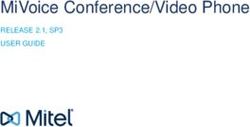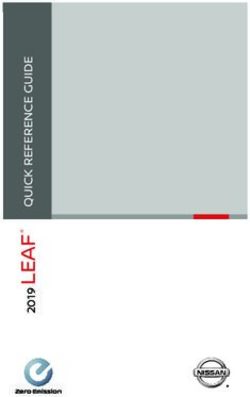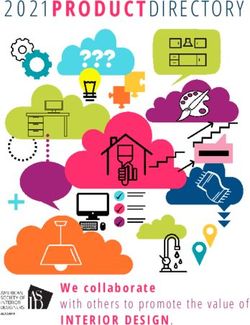2018 GENESIS G80 GETTING S TARTED GUIDE - AUDIO, CONNECTIVITY, AND NAVIGATION - GENESIS BLUETOOTH ...
←
→
Page content transcription
If your browser does not render page correctly, please read the page content below
TABLE OF Tier 1 – VDS Icons
CONTENTS
2018
Voice
Activation
GENESIS
Bluetooth G80
TPMS Battery Window
Defog 1
Window
Defog 2
getting started guide
Audio, Connectivity, and Navigation
App Clock Steering Light Gear Air
Adjustments
Window Automatic
Window Manual Seat Seat Seat Seat
Defog 1 Transmission
Defog 2 Transmission Adjusting Lumbar Height Recliner
VDS Icons
VDS Gear
Icons Gauge
Air Media 1 Media 2 Sunroof Fuel Keyfob
HOW TO IDENTIFY YOUR
3
MULTIMEDIA SYSTEM
Seat Rear
Seat Smart Car Turn Wiper Navigation Phone
Battery
Battery
Height Window
Camera
Window
Recliner Window
Features
Window Signals Pairing
Defog
Defog 11 Defog
Defog 22
SMARTPHONE INTEGRATION
NAVIGATION 4
DRIVER INFORMATION SYSTEM
Fuel Smartphone
Keyfob Bluelink Tailgate Custom Genesis 36
Light
Light Gear
Gear
Integ Air
Air Favorites Conn. Serv.
PHONE PAIRING
NAVIGATION 6
DRIVER
Tier INFORMATION
1 – VDS Icons SYSTEM
Navigation Phone
Seat
Seat Seat
Seat
Pairing Seat
Seat
Lumbar
Lumbar Height
Height Recliner
Recliner
MAKING A CALL
NAVIGATION 10
DRIVER INFORMATION SYSTEM
Genesis Voice
36 Bluetooth TPMS Battery Window Window
Sunroof
Sunroof Fuel
Fuel
Activation Keyfob
Keyfob Defog 1 Defog 2
Conn. Serv.
NAVIGATION
NAVIGATION 16
App Clock
DRIVER INFORMATION
Steering Light
SYSTEM
Gear Air
Wiper Navigation
Navigation Phone
Phone Adjustments
Wiper
Pairing
Pairing
GENESIS CONNECTED SERVICES
NAVIGATION 24
Custom
Automatic
Genesis 36
DRIVERSeat
Manual INFORMATION
Seat SYSTEM
Seat Seat
Custom Transmission
Genesis Transmission
36 Adjusting Lumbar Height Recliner
Favorites
Favorites Conn.
Conn. Serv.
Serv.HOW TO IDENTIFY 2018 GENESIS G80
YOUR MULTIMEDIA SYSTEM
The Genesis G80 is available with two different
multimedia systems.
navigation
Equipped without central control knob.
Driver Information System
Equipped with central control knob.
3 DISCOVER EXCLUSIVE ONLINE RESOURCES AND INFORMATION AT MYGENESISUSA.COMRear Sma
Camera Fea
SMARTPHONE
INTEGRATION
Smartphone Blu
2018 GENESIS Integ
G80
ANDROID AUTO & APPLE CARPLAY – NAVIGATION
1 Connect a USB cable
from your phone to the
Android Auto Apple CarPlay
vehicle’s USB slot.
2 Allow permission from
your phone to connect
Android Auto Apple CarPlay
to your vehicle.
3 Enjoy using the applications displayed on your vehicle’s
multimedia screen.
Android Auto Apple CarPlay
NOTE
Android Auto users will be prompted to view a tutorial. Select your option
and proceed.
4 DISCOVER EXCLUSIVE ONLINE RESOURCES AND INFORMATION AT MYGENESISUSA.COMRear Sma
Camera Fea
SMARTPHONE
INTEGRATION
Smartphone Blu
2018 GENESIS Integ
G80
ANDROID AUTO & APPLE CARPLAY – DRIVER INFORMATION SYSTEM
1 Make sure the app
of your selection is
Android Auto Apple CarPlay
installed on your phone.
Then connect a USB
cable from your phone
to the vehicle’s USB slot.
2 Allow permission from
your phone to connect
Android Auto Apple CarPlay
to your vehicle.
3 Enjoy using the applications displayed on your vehicle’s
multimedia screen.
Android Auto Apple CarPlay
NOTE
When connecting an Android device, the
following message will appear. Press OK
to continue.
5 DISCOVER EXCLUSIVE ONLINE RESOURCES AND INFORMATION AT MYGENESISUSA.COMGauge Media 1 Media 2 Sunroof Fuel Keyfob
PHONE PAIRING
Rear Smart Car Turn Wiper Navigation Phone
Camera Features Signals 2018 GENESISPairing
G80
NAVIGATION
1 The vehicle’s shifter
must be in PARK.
Smartphone
Integ
Bluelink Tailgate Custom
Favorites
Genesis
Conn. Serv.
36
Then press the
SETUP button.
2 Press the BLUETOOTH® icon on the screen.
Then press BLUETOOTH CONNECTION.
3 Press ADD NEW.
Then turn on your phone’s BLUETOOTH and select the
device (Genesis G80) found by your phone.
NOTE
Bluetooth settings can be found in the SETTINGS app on most smartphones.
Refer to your phone’s owner’s manual or visit GenesisBluetooth.com
for more information.
6 DISCOVER EXCLUSIVE ONLINE RESOURCES AND INFORMATION AT MYGENESISUSA.COMGauge Media 1 Media 2 Sunroof Fuel Keyfob
PHONE PAIRING
Rear Smart Car Turn Wiper Navigation Phone
Camera Features Signals 2018 GENESISPairing
G80
NAVIGATION
4 Your phone may
require a PASSKEY.
Smartphone
Integ
Bluelink Tailgate Custom
Favorites
Genesis
Conn. Serv.
36
If prompted, enter it
into your phone.
5 The vehicle will confirm
that your phone has been
successfully connected.
6 Contacts download will
begin automatically after
phone has been paired.
The vehicle will confirm
that your contacts
download is complete.
NOTE
If your phone is supported, then your contact list
may be transferred to your vehicle automatically.
Depending on the phone make and model:
• Some phones may request approval to
download contacts; this process will take
a few minutes
• Contact list may start with First or Last Name,
depending on phone models
7 DISCOVER EXCLUSIVE ONLINE RESOURCES AND INFORMATION AT MYGENESISUSA.COMGauge Media 1 Media 2 Sunroof Fuel Keyfob
PHONE PAIRING
Rear Smart Car Turn Wiper Navigation Phone
Camera Features Signals 2018 GENESISPairing
G80
DRIVER INFORMATION SYSTEM
1 The vehicle’s shifter
must be in PARK.
Smartphone
Integ
Bluelink Tailgate Custom
Favorites
Genesis
Conn. Serv.
36
Then press the HOME
button located next to
the central control knob.
2 Using the central control
knob, scroll to the
SETUP icon and press
down to select.
3 Using the central control
knob, turn the knob
to the right to scroll
down to the PHONE
SETTINGS icon and
press down to select.
4 Press down on the knob
to select BLUETOOTH
CONNECTION.
Then press ADD
NEW DEVICE by using
the central control knob.
NOTE
Bluetooth settings can be found in the SETTINGS app on most smartphones. Refer to
your phone’s owner’s manual or visit GenesisBluetooth.com for more information.
8 DISCOVER EXCLUSIVE ONLINE RESOURCES AND INFORMATION AT MYGENESISUSA.COMGauge Media 1 Media 2 Sunroof Fuel Keyfob
PHONE PAIRING
Rear Smart Car Turn Wiper Navigation Phone
Camera Features Signals 2018 GENESISPairing
G80
DRIVER INFORMATION SYSTEM
5 Turn on your phone’s
BLUETOOTH® and
Smartphone
Integ
Bluelink Tailgate Custom
Favorites
Genesis
Conn. Serv.
36
select the device
(Genesis G80) found
by your phone.
6 Your phone may require
a PASSKEY. If prompted,
enter it into your phone.
7 The vehicle will confirm
that your phone has been
successfully connected.
NOTE
• Some phones may request approval to
download contacts; this process will take
a few minutes
• Contact list may start with First or Last Name,
depending on phone models
9 DISCOVER EXCLUSIVE ONLINE RESOURCES AND INFORMATION AT MYGENESISUSA.COMMAKING A CALL
VOICE COMMAND
Voice Blue
2018 GENESISActivation
G80
NAVIGATION
App C
BEFORE YOU START
Make sure your phone is connected to your vehicle and
your phone contacts have been downloaded to the vehicle.Automatic Ma
If this has not been done, please follow the instructions onTransmission
the Trans
previous pages.
Gauge Me
1 TALK
Press the PUSH TO
button on the
steering wheel. Rear Sma
Camera Fea
You will hear a beep.
Smartphone Blu
Integ
2 After the beep, say
the command “CALL”
followed by the name
of the desired contact.
Example:
“CALL JOHN SMITH”
3 Select the number you
would like to call by saying
“1,” “2,” “WORK,” or
“HOME.”
10 DISCOVER EXCLUSIVE ONLINE RESOURCES AND INFORMATION AT MYGENESISUSA.COMMAKING A CALL
VOICE COMMAND
Voice Blue
2018 GENESISActivation
G80
NAVIGATION
4 The selected number
will be dialed and your
App C
contact’s name and
phone number will Automatic Ma
Transmission Trans
appear on the screen.
Gauge Me
5 steering
Press END on the
wheel to
Rear Sma
end the call. Camera Fea
Smartphone Blu
Integ
NOTE
If additional help is needed, then please visit GenesisBluetooth.com
for more information.
11 DISCOVER EXCLUSIVE ONLINE RESOURCES AND INFORMATION AT MYGENESISUSA.COMMAKING A CALL
COMMON PHONE VOICE COMMANDS
Voice Blue
2018 GENESISActivation
G80
NAVIGATION
To start voice command, App C
press the PUSH TO
TALK button on the
steering wheel. Automatic Ma
Transmission Trans
HELP provides guidance
on commands that can
be used within the Gauge Me
current function.
Here are a few common voice commands to use after theCamera
Rear Sma
Fea
phone has been paired:
Say “CALL” to initiate a call followed by saying the name Smartphone Blu
of the saved contact with whom you wish to speak. Integ
For example, “CALL JOHN SMITH.”
“DIAL” makes a call by dialing the spoken numbers.
For example: “DIAL 1-800-633-5151.”
“PHONE” provides guidance on phone-related commands.
“CALL HISTORY” displays the phone’s call history screen.
“CONTACTS” displays the phone’s contacts screen.
NOTE
Compatibility and performance may vary based on your phone, the phone’s
software, and your wireless carrier.
12 DISCOVER EXCLUSIVE ONLINE RESOURCES AND INFORMATION AT MYGENESISUSA.COMMAKING A CALL
VOICE COMMAND USING BLUETOOTH
Voice Blue
2018 GENESISActivation
G80
DRIVER INFORMATION SYSTEM
App C
BEFORE YOU START
Make sure your phone is connected to your vehicle and
your phone contacts have been downloaded to the vehicle.Automatic Ma
If this has not been done, please follow the instructions onTransmission
the Trans
previous pages.
Gauge Me
1 TALK
Press the PUSH TO
button on the
steering wheel. Rear Sma
Camera Fea
You will hear a beep.
Smartphone Blu
Integ
2 After the beep, say
the command “CALL”
followed by the name
of the desired contact.
Example:
“CALL JOHN SMITH”
3 Select the number you
would like to call by saying
“1,” “2,” “WORK,” or
“HOME.”
13 DISCOVER EXCLUSIVE ONLINE RESOURCES AND INFORMATION AT MYGENESISUSA.COMMAKING A CALL
VOICE COMMAND USING BLUETOOTH
Voice Blue
2018 GENESISActivation
G80
DRIVER INFORMATION SYSTEM
4 The selected number
will be dialed and your
App C
contact’s name and
phone number will Automatic Ma
Transmission Trans
appear on the screen.
Gauge Me
5 steering
Press END on the
wheel to
Rear Sma
end the call. Camera Fea
Smartphone Blu
Integ
NOTE
If additional help is needed, then please visit GenesisBluetooth.com
for more information.
14 DISCOVER EXCLUSIVE ONLINE RESOURCES AND INFORMATION AT MYGENESISUSA.COMMAKING A CALL
COMMON PHONE VOICE COMMANDS
Voice Blue
2018 GENESISActivation
G80
DRIVER INFORMATION SYSTEM
To start voice command, App C
press the PUSH TO
TALK button on the
steering wheel. Automatic Ma
Transmission Trans
HELP provides guidance
on commands that can
be used within the Gauge Me
current function.
Here are a few common voice commands to use after theCamera
Rear Sma
Fea
phone has been paired:
Say “CALL” to initiate a call followed by saying the name Smartphone Blu
of the saved contact with whom you wish to speak. Integ
For example, “CALL JOHN SMITH.”
“DIAL” makes a call by dialing the spoken numbers.
For example: “DIAL 1-800-633-5151.”
“PHONE” provides guidance on phone-related commands.
“CALL HISTORY” displays the phone’s call history screen.
“CONTACTS” displays the phone’s contacts screen.
NOTE
Compatibility and performance may vary based on your phone, the phone’s
software, and your wireless carrier.
15 DISCOVER EXCLUSIVE ONLINE RESOURCES AND INFORMATION AT MYGENESISUSA.COMGauge Media 1 Media 2 Sunroof Fuel Ke
NAVIGATION
DESTINATION VOICE COMMAND
Rear Smart Car Turn Wiper Navigation Ph
Camera Features 2018 GENESIS G80
Signals Pa
NAVIGATION
1 TALK
Press the PUSH TO
button on the
Smartphone
Integ
Bluelink Tailgate Custom
Favorites
Genesis
Conn. Serv.
steering wheel.
You will hear a beep.
2 After the beep,
say the command
“FIND POI*.”
*Point of Interest
3 This step will display the
list of POI categories that
you can say.
Say “RESTAURANTS.”
4 Awilllistbeofdisplayed.
POI categories
If
you would like to find
coffee shops nearby,
say “COFFEE SHOPS.”
16 DISCOVER EXCLUSIVE ONLINE RESOURCES AND INFORMATION AT MYGENESISUSA.COMGauge Media 1 Media 2 Sunroof Fuel Ke
NAVIGATION
DESTINATION VOICE COMMAND
Rear Smart Car Turn Wiper Navigation Ph
Camera Features 2018 GENESIS G80
Signals Pa
NAVIGATION
5 The results will be listed
on the screen.
Smartphone
Integ
Bluelink Tailgate Custom
Favorites
Genesis
Conn. Serv.
Say the line item number
(for example: “2”) to
make your selection.
6 Follow the prompt and
say “YES” to set as your
destination.
7 Route guidance will
begin when you select
START GUIDANCE.
8 Press the PUSH TO
TALK
button and
say “CANCEL ROUTE”
after the prompt to stop
navigation guidance.
17 DISCOVER EXCLUSIVE ONLINE RESOURCES AND INFORMATION AT MYGENESISUSA.COMGauge Media 1 Media 2 Sunroof Fuel Ke
NAVIGATION
GO TO ADDRESS
Rear Smart Car Turn Wiper Navigation Ph
Camera Features 2018 GENESIS G80
Signals Pa
NAVIGATION
1 The vehicle must Smartphone Bluelink Tailgate Custom Genesis
Integ Favorites Conn. Serv.
be in PARK*.
Press the NAVI button.
2 SEARCH
Touch the UNIFIED
box.
3 Enter the address of your
destination and press
DONE.
4 The location will be
pinned on the map.
If the address is correct,
press SET AS
DESTINATION.
NOTE
*Manual destination input is only available when the vehicle is in PARK.
18 DISCOVER EXCLUSIVE ONLINE RESOURCES AND INFORMATION AT MYGENESISUSA.COMGauge Media 1 Media 2 Sunroof Fuel Ke
NAVIGATION
GO TO ADDRESS
Rear Smart Car Turn Wiper Navigation Ph
Camera Features 2018 GENESIS G80
Signals Pa
NAVIGATION
5 to
Press START GUIDANCE
begin your route.
Smartphone
Integ
Bluelink Tailgate Custom
Favorites
Genesis
Conn. Serv.
19 DISCOVER EXCLUSIVE ONLINE RESOURCES AND INFORMATION AT MYGENESISUSA.COMGauge Media 1 Media 2 Sunroof Fuel Ke
NAVIGATION
DESTINATION VOICE COMMAND
Rear Smart Car Turn Wiper Navigation Ph
Camera Features 2018 GENESIS G80
Signals Pa
DRIVER INFORMATION SYSTEM
1 TALK
Press the PUSH TO
button on the
Smartphone
Integ
Bluelink Tailgate Custom
Favorites
Genesis
Conn. Serv.
steering wheel.
You will hear a beep.
2 After the beep,
say a command:
“FIND POI*.”
*Point of Interest
3 Awilllistbeofdisplayed.
POI categories
Say the selection of
your choice. Example:
“RESTAURANTS.”
4 Say the category name.
Example:
“COFFEE SHOPS.”
20 DISCOVER EXCLUSIVE ONLINE RESOURCES AND INFORMATION AT MYGENESISUSA.COMGauge Media 1 Media 2 Sunroof Fuel Ke
NAVIGATION
DESTINATION VOICE COMMAND
Rear Smart Car Turn Wiper Navigation Ph
Camera Features 2018 GENESIS G80
Signals Pa
DRIVER INFORMATION SYSTEM
5 Ashops
list of nearby coffee
will display on the
Smartphone
Integ
Bluelink Tailgate Custom
Favorites
Genesis
Conn. Serv.
screen. Say the line item
number (“1,” “2,” etc.) to
make your selection.
6 Your selection’s name
and address will display
on the screen and ask
you to speak the next
command. For example,
say “YES” to select as
your destination.
7 Route guidance will
begin when you select
START GUIDANCE.
8 TALK
Press the PUSH TO
button on the
steering wheel and say
“CANCEL ROUTE” to
end route guidance.
21 DISCOVER EXCLUSIVE ONLINE RESOURCES AND INFORMATION AT MYGENESISUSA.COMGauge Media 1 Media 2 Sunroof Fuel Ke
NAVIGATION
GO TO ADDRESS
Rear Smart Car Turn Wiper Navigation Ph
Camera Features 2018 GENESIS G80
Signals Pa
DRIVER INFORMATION SYSTEM
1 The vehicle must Smartphone Bluelink Tailgate Custom Genesis
Integ Favorites Conn. Serv.
be in PARK*.
Then press the NAV
button located next to
the central control knob.
2 DESTINATION will be
highlighted. Press down
on the central control
knob to select.
SEARCH will be
highlighted. Press down
on the central control
knob to select.
3 Input the address of your
destination and press
the SEARCH ICON to
continue.
NOTE
*Manual destination input is only available when the vehicle is in PARK.
22 DISCOVER EXCLUSIVE ONLINE RESOURCES AND INFORMATION AT MYGENESISUSA.COMGauge Media 1 Media 2 Sunroof Fuel Ke
NAVIGATION
GO TO ADDRESS
Rear Smart Car Turn Wiper Navigation Ph
Camera Features 2018 GENESIS G80
Signals Pa
DRIVER INFORMATION SYSTEM
4 Aaddress
map view of the
inputted
Smartphone
Integ
Bluelink Tailgate Custom
Favorites
Genesis
Conn. Serv.
will appear on the
screen. Select SET AS
DESTINATION.
5 to
Press START GUIDANCE
begin your route.
23 DISCOVER EXCLUSIVE ONLINE RESOURCES AND INFORMATION AT MYGENESISUSA.COMRear Smart Car Turn Wiper
Camera Features Signals Pa
DESTINATION SEARCH BY VOICE
Smartphone Bluelink Tailgate Custom Genesis
Integ 2018 GENESIS
Favorites G80
Conn. Serv.
NAVIGATION
1 Press the
DESTINATION
SEARCH button.
When prompted, say
“COFFEE,” “ADDRESS,”
or “POI NAME IN CITY.”
2 Adestinations
list of nearby
matching
your search criteria
will be displayed.
Select a destination from
the list for a map view.
3 to
Press START GUIDANCE
begin your route.
NOTE
Genesis Connected Services subscription is required. To enroll, please visit
your dealer or visit MyGenesisUSA.com. All product names, trademarks,
logos, and brands are the property of their respective owners. All company,
product, trademarks, and service names used herein are for illustrative
purposes only.
24 DISCOVER EXCLUSIVE ONLINE RESOURCES AND INFORMATION AT MYGENESISUSA.COMRear Smart Car Turn Wiper
Camera Features Signals Pa
DESTINATION SEARCH BY VOICE
Smartphone Bluelink Tailgate Custom Genesis
Integ 2018 GENESIS
Favorites G80
Conn. Serv.
DRIVER INFORMATION SYSTEM
1 Press the
DESTINATION
SEARCH button.
When prompted, say
“COFFEE,” “ADDRESS,”
or “POI NAME IN CITY.”
2 Adestinations
list of nearby
matching
your search criteria will
be displayed.
Make your selection by
using the central control
knob.
3 to
Press START GUIDANCE
begin your route.
NOTE
Genesis Connected Services subscription is required. To enroll, please visit
your dealer or visit MyGenesisUSA.com. All product names, trademarks,
logos, and brands are the property of their respective owners. All company,
product, trademarks, and service names used herein are for illustrative
purposes only.
25 DISCOVER EXCLUSIVE ONLINE RESOURCES AND INFORMATION AT MYGENESISUSA.COMYou can also read