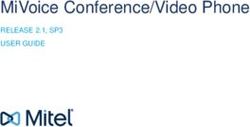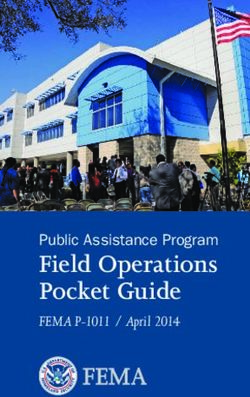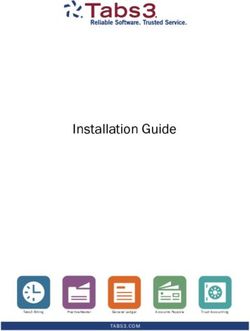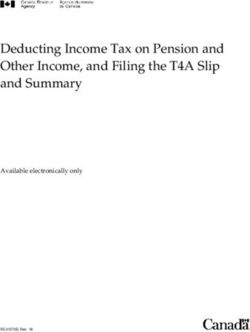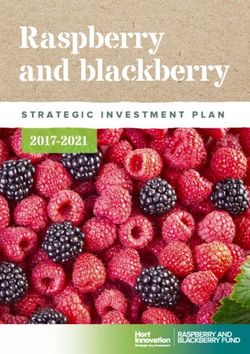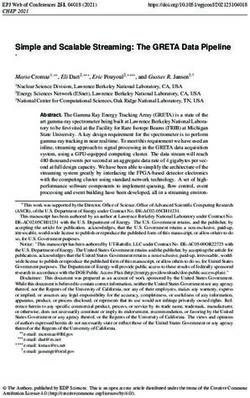Cisco Unified Communications Manager - (CUCM) Interoperability Guide: Version 12.5 - Spectralink ...
←
→
Page content transcription
If your browser does not render page correctly, please read the page content below
Spectralink 84-Series Feature Phone Cisco Unified Communications Manager (CUCM) Interoperability Guide: Version 12.5 1725-86980-000 Rev: F July 2021
Cisco Unified Communications Manager (CUCM) Interoperability Guide Copyright Notice © 2014-2021 Spectralink Corporation All rights reserved. SpectralinkTM, the Spectralink logo and the names and marks associated with Spectralink’s products are trademarks and/or service marks of Spectralink Corporation and are common law marks in the United States and various other countries. All other trademarks are property of their respective owners. No portion hereof may be reproduced or transmitted in any form or by any means, for any purpose other than the recipient’s personal use, without the express written permission of Spectralink. All rights reserved under the International and Pan-American Copyright Conventions. No part of this manual, or the software described herein, may be reproduced or transmitted in any form or by any means, or translated into another language or format, in whole or in part, without the express written permission of Spectralink Corporation. Do not remove (or allow any third party to remove) any product identification, copyright or other notices. Notice Spectralink Corporation has prepared this document for use by Spectralink personnel and customers. The drawings and specifications contained herein are the property of Spectralink and shall be neither reproduced in whole or in part without the prior written approval of Spectralink, nor be implied to grant any license to make, use, or sell equipment manufactured in accordance herewith. Spectralink reserves the right to make changes in specifications and other information contained in this document without prior notice, and the reader should in all cases consult Spectralink to determine whether any such changes have been made. NO REPRESENTATION OR OTHER AFFIRMATION OF FACT CONTAINED IN THIS DOCUMENT INCLUDING BUT NOT LIMITED TO STATEMENTS REGARDING CAPACITY, RESPONSE-TIME PERFORMANCE, SUITABILITY FOR USE, OR PERFORMANCE OF PRODUCTS DESCRIBED HEREIN SHALL BE DEEMED TO BE A WARRANTY BY SPECTRALINK FOR ANY PURPOSE, OR GIVE RISE TO ANY LIABILITY OF SPECTRALINK WHATSOEVER. Warranty The Product Warranty and Software License and Warranty and other support documents are available at http://support.spectralink.com. Contact Information US Location Denmark Location UK Location +1 800-775-5330 +45 7560 2850 +44 (0) 20 3284 1536 Spectralink Corporation Spectralink Europe ApS Spectralink Europe UK 2560 55th Street Bygholm Soepark 21 E Stuen 329 Bracknell, Doncastle Road Boulder, CO 80301 8700 Horsens Bracknell, Berkshire, RG12 8PE USA Denmark United Kingdom info@spectralink.com infoemea@spectralink.com infoemea@spectralink.com 1725-86980-000_F.docx July 2021 2
Contents
About This Guide ............................................................... 6
Product Support ............................................................................................................... 6
Spectralink References .................................................................................................... 6
Specific Documents ..................................................................................................... 7
Cisco Documentation ....................................................................................................... 8
Conventions Used In This Document .............................................................................. 8
Typography .................................................................................................................. 8
Chapter 1: Overview .......................................................... 10
System Diagram ...............................................................................................................10
Test Infrastructure Version Information .......................................................................10
Feature Configuration and Test Summary .....................................................................11
Configuration Sequence Overview .................................................................................13
Chapter 2: Configuration Steps ............................................ 14
1. Licenses .....................................................................................................................14
2. Phone Security Profile ...............................................................................................15
3. Add the End User .......................................................................................................18
4. Add the Phone............................................................................................................20
5. Add a Directory Number ............................................................................................24
6. Configure and Deploy the Spectralink 84-Series Feature Phone............................28
7. Verify the Configuration Files have been received by the Feature Phone .............30
8. Verify Registration Status .........................................................................................31
Registration Status in the Spectralink 84-Series Feature phone ..................................31
9. Test Basic Calling Features and Functionality ..........................................................33
Chapter 3: SIP Feature Configuration and Configuration Parameter
Test Details ..................................................................... 34
Direct to CUCM SIP Registration ....................................................................................34
SIP Digest Authentication ...............................................................................................35
Basic Calls .......................................................................................................................36
Voicemail Integration.......................................................................................................36
Message Waiting Indication (MWI) .................................................................................37
Call Waiting ......................................................................................................................37
Multiple Calls per Line Key or Maximum Calls per Line................................................37
Conference 3-way ............................................................................................................38
Transfer: Blind .................................................................................................................38
Troubleshooting Blind Transfer Issues ........................................................................38
1725-86980-000_F.docx
July 2021 3Cisco Unified Communications Manager (CUCM) Interoperability Guide
Transfer: Announced.......................................................................................................38
Transfer: Attended ...........................................................................................................38
Caller ID ............................................................................................................................39
Hold and Resume.............................................................................................................40
Music On Hold..................................................................................................................40
Call Reject ........................................................................................................................41
Do Not Disturb .................................................................................................................41
Call Park ...........................................................................................................................41
DTMF via RFC2833...........................................................................................................41
Call Forward .....................................................................................................................42
Call Forward All Calls Using the Feature phone ..........................................................42
Call Forward All Calls Using the Cisco UCM ...............................................................42
Call Forward Busy and Call Forward No Answer .........................................................42
Call Forward Timers ....................................................................................................43
Troubleshooting Call Forward Issues ..........................................................................43
Feature Access Codes ....................................................................................................43
SIP Using TCP ..................................................................................................................43
G.711u, G.711a, G.729A, and G.722 codecs ...................................................................44
Default 8400 Advertised Codec List ............................................................................44
Verifying the Codec the feature phone is using ...........................................................44
Multiple Line Keys (or Registrations) per Feature phone .............................................45
Configuring the CUCM for Multiple Registrations ........................................................47
‘Paired’ Lines (Shared Line, Bridged Line) ....................................................................48
Call Pickup .......................................................................................................................48
Trunk Calling ....................................................................................................................48
Failover, Fallback, Redundancy or Resiliency...............................................................48
TLS & SRTP ......................................................................................................................49
Busy Lamp Field ..............................................................................................................49
Barge-In ............................................................................................................................49
Presence...........................................................................................................................49
Reset and Restart through the Cisco UCM ....................................................................49
Cisco’s Dial Plan File .......................................................................................................50
Centralized Cisco TFTP Integration ................................................................................50
Cisco XML Applications ..................................................................................................50
Cisco Phone Directory ....................................................................................................50
Cisco Ad-Hoc Conferencing ...........................................................................................50
Chapter 4: Troubleshooting ................................................. 51
SIP Traces on the CUCM .................................................................................................51
DSCP Values ....................................................................................................................51
Audio DSCP ................................................................................................................51
1725-86980-000_F.docx
July 2021 4Cisco Unified Communications Manager (CUCM) Interoperability Guide
Appendix A: Sample Configuration Files ................................. 54
000000000000.cfg ......................................................................................................54
site.cfg ........................................................................................................................55
00907a138ed0-ext.cfg.................................................................................................56
00907a138fa2-ext.cfg .................................................................................................56
00907a138ed3-ext.cfg.................................................................................................57
1725-86980-000_F.docx
July 2021 5About This Guide This interoperability guide describes the procedures for configuring Spectralink 84-Series feature phones with the Cisco Unified Communications Manager. The overall objective of the interoperability compliance testing is to verify that Spectralink 84-Series feature phones function in an environment comprised of a Cisco Unified Communications Manager and various Cisco telephones and PSTN connections. All testing was performed in Spectralink laboratories. Product Support Spectralink wants you to have a successful installation. If you have questions please contact the Customer Support Hotline at 1-800-775-5330. The hotline is open Monday through Friday, 6 a.m. to 6 p.m. Mountain Time. For Technical Support: mailto:technicalsupport@Spectralink.com For Knowledge Base: http://support.Spectralink.com For Return Material Authorization: mailto:nalarma@Spectralink.com Spectralink References All Spectralink documents are available at http://support.Spectralink.com. 1725-86980-000_F.docx July 2021 6
Cisco Unified Communications Manager (CUCM) Interoperability Guide To go to a specific product page: Select the Product Category and Product Type from the dropdown lists and then select the product from the next page. All resources for that particular product are displayed by default under the All tab. Documents, downloads and other resources are sorted by the date they were created so the most recently created resource is at the top of the list. You can further sort the list by the tabs across the top of the list to find exactly what you are looking for. Click the title to open the link. Specific Documents Spectralink 84-Series system documents are available on the Spectralink support site at Spectralink 84-Series Wireless Telephone | Spectralink Support Spectralink 84-Series Wireless Telephone Deployment Guide This document introduces deployment concepts and the methods of provisioning the 84-Series when using a provisioning server. It is the fundamental text for administrators who are new to the Spectralink 84-Series feature phones or who may wish a refresher course. The Spectralink 84-Series Wireless Telephone Administration Guide provides a comprehensive list of every parameter available on Spectralink 84-Series Wireless Telephones. The Spectralink 84-Series User Guide offers comprehensive instructions on using each of the features deployed on the feature phones. The Web Configuration Utility User Guide is used for troubleshooting in certain isolated cases as explained in the text. Spectralink Configuration Management System Administration Guide The CMS Administration Guide provides information about every setting and option available to the administrator on Spectralink 84-Series feature phones and CMS. Time-saving shortcuts, troubleshooting tips and other important maintenance instructions are also found in this document. CMS software and documents are available on the Spectralink support site at CMS Management System | Spectralink Support. Spectralink 84-Series Wireless Telephone Deployment Guide using CMS This document introduces deployment concepts and the methods of provisioning the 84-Series feature phones when deploying the Spectralink 84-Series feature phones using the CMS system. CMS Management System | Spectralink Support Quick Network Connect Administration Guide QNC provides step-by-step instructions for configuring wireless settings required for the smartphones to associate with the wireless LAN. QNC software and documents are available on the Spectralink support site at QNC - Quick Network Connector | Spectralink Support For additional information about deploying Microsoft Skype for Business (formerly Lync) in your phone environment, see Microsoft Skype for Business Interoperability Guide. 1725-86980-000_F.docx July 2021 7
Cisco Unified Communications Manager (CUCM) Interoperability Guide
For information on IP PBX and softswitch vendors, see the Spectralink 84-Series Call Server
Interoperability Guide.
Technical Bulletins and Feature Descriptions explain workarounds to existing issues and
provide expanded descriptions and examples.
AP Configuration Guides explain how to correctly configure access points and WLAN controllers
(if applicable) and identify the optimal settings that support Spectralink 84-Series feature
phones. You can find them on the VIEW Certified webpage.
Cisco Documentation
Interoperability testing between the Spectralink 84-Series feature phones and the CUCM was
conducted using version 12.5 of the Cisco Unified Communications Manager. Other fairly recent
versions of CUCM are expected to interoperate successfully with the 84-Series feature phones
but may need to be field verified. This document covers only a small subset of the features and
functionality available in the Cisco Unified Communications Manager in conjunction with the
Spectralink 84-Series feature phone interoperation. Please navigate to the Cisco documentation
site for the latest Cisco branded documentation:
http://www.cisco.com/c/en/us/support/unified-communications/unified-communications-
manager-callmanager/tsd-products-support-series-home.html
Conventions Used In This Document
Typography
A few typographic conventions, listed next, are used in this guide to distinguish types of in-text
information.
Convention Description
Bold Highlights interface items such as menus, softkeys, file names, and
directories. Also used to represent menu selections and text entry to the
feature phone.
Italics Used to emphasize text, to show example values or inputs, and to show
titles of reference documents available from the Spectralink Support Web
site and other reference sites.
Underlined blue Used for URL links to external Web pages or documents. If you click text
in this style, you will be linked to an external document or Web page.
Bright orange text Used for cross references to other sections within this document. If you
click text in this style, you will be taken to another part of this document.
Fixed-width-font Used for code fragments and parameter names.
This guide also uses a few writing conventions to distinguish conditional information.
1725-86980-000_F.docx
July 2021 8Cisco Unified Communications Manager (CUCM) Interoperability Guide
Convention Description
Indicates that you must enter information specific to your installation,
feature phone, or network. For example, when you see ,
enter your feature phone’s 12-digit MAC address. If you see , enter the path to your installation directory.
> Indicates that you need to select an item from a menu. For example,
Settings> Basic indicates that you need to select Basic from the
Settings menu.
1725-86980-000_F.docx
July 2021 9Chapter 1: Overview
System Diagram
Below is a system diagram depicting the lab setup used to test the Spectralink 84-Series
interoperation with the Cisco Unified Communications Manager.
Test Infrastructure Version Information
• Cisco Unified Communications Manager Software Version: 12.5.1.11900-146
• Cisco Unity Connection Software Version: 12.5.1.11900-57
• Spectralink 84-Series Feature phone Software Version: 6.3.1.2252
• Motorola 6532 Access Point Software Version: 5.2.3.0-023
1725-86980-000_F.docx
July 2021 10Cisco Unified Communications Manager (CUCM) Interoperability Guide
Feature Configuration and Test Summary
A description of each feature tested and comments about feature functionality can be found in
SIP Feature Configuration and Configuration Parameter Test Details.
Features Tested Supported
Direct to CUCM SIP Registration Y
SIP Digest Authentication Y
Basic Calls Y
Voicemail Integration Y
Message Waiting Indication (MWI) Y
Call Waiting Y
Multiple Calls Per Line Key or Maximum Calls Per Line Y
Conference: 3-way Y
Transfer: Blind Y
Transfer: Announced Y
Transfer: Attended Y
Caller ID Y
Hold and Resume Y
Music On Hold N
Call Reject Y
Do Not Disturb Y
Call Park Y
DTMF via RFC2833 Y
Call Forward Y
Feature Access Codes N
SIP Using TCP Y
G.711u, G.711a, G.729A and G.722 Codecs Y
Multiple Line Keys (or registrations) per feature phone Y
‘Paired’ lines (shared line, bridged line ) Y
Call Pickup N
Trunk Calling Y
Failover / Fallback / Redundancy / Resiliency N
TLS / SRTP N
Busy Lamp Field N
Barge-In N
Presence N
1725-86980-000_F.docx
July 2021 11Cisco Unified Communications Manager (CUCM) Interoperability Guide
Features Tested Supported
Reset and Restart through the Cisco UCM N
Cisco’s Dial Plan File N
Centralized Cisco TFTP Integration N
Cisco XML Applications N
Cisco Phone Directory N
Cisco Ad-Hoc Conferencing N
Y– Yes
N– No
1725-86980-000_F.docx
July 2021 12Cisco Unified Communications Manager (CUCM) Interoperability Guide
Configuration Sequence Overview
Steps required to support a Spectralink 84-Series Feature phone on the CUCM. Each item on
this list links to the corresponding step information later in this document.
1 Ensure adequate licenses are available in the CUCM to support the 84-Series feature
phone
2 Build a Phone Security Profile appropriate for the 84-Series feature phone (if one does
not exist)
3 Add the End User
4 Add the Phone
5 Add a Directory Number
6 Configure and Deploy the Spectralink 84-Series Feature phone
7 Verify the Configuration Files Have Been Received by the Feature phone
8 Verify Registration Status
9 Test Basic Calling Features and Functionality
1725-86980-000_F.docx
July 2021 13Chapter 2: Configuration Steps The intent of this section of the guide is to provide a minimum series of steps necessary to create the configuration on the CUCM to support the Spectralink 84-Series feature phones, and then connect the 84-Series feature phones to the network and achieve registration. Your environment may require that some additional fields or configuration be completed to ensure the feature phone works as desired. Please consult SIP Feature Configuration and Configuration Parameter Test Details for configuration details regarding more advanced features and functionality. 1. Licenses Ensure adequate licenses are available to support the 84-Series feature phone. The Spectralink 84-Series phone was configured as a Third-Party Advanced SIP Endpoint, and consumed one CUCL Enhanced License unit per device deployed. An additional license unit will be consumed in the messaging system per voicemail box built. License requirements and availability can be confirmed under the System> Licensing> License Management menu of the CUCM. Example: License requirements page in CUCM 12.5 showing Enhanced Licenses used by Third Party SIP Advanced Device Integrations 1725-86980-000_F.docx July 2021 14
Cisco Unified Communications Manager (CUCM) Interoperability Guide
2. Phone Security Profile
You may build a unique Phone Security Profile for the Spectralink 84-Series phones or utilize an
existing Phone Security Profile as long as it conforms to the recommended values below.
1 Navigate to System> Security> Phone Security Profile.
2 Select the Add New soft key:
Example: Phone Security Profiles Page
3 In the Phone Security Profile Type Drop-Down box, select the Third-party SIP Device
(Advanced) option.
4 Select the Next soft key:
1725-86980-000_F.docx
July 2021 15Cisco Unified Communications Manager (CUCM) Interoperability Guide
Example: Phone Security Profile Configuration Page
5 On the Phone Security Profile Information form
a. Give the new profile a name, such as Spectralink Wireless Phones
b. Select the Enable Digest Authentication checkbox.
c. Select the Save key:
1725-86980-000_F.docx
July 2021 16Cisco Unified Communications Manager (CUCM) Interoperability Guide Example: Phone Security Profile Information Page 1725-86980-000_F.docx July 2021 17
Cisco Unified Communications Manager (CUCM) Interoperability Guide
3. Add the End User
1 Navigate to User Management> End User
2 Select the Add New soft key:
3 On the User Information page that appears Spectralink recommends setting the
following fields at a minimum:
a User ID: jtaylor (Enter a user ID that complies with your system and account
policies. This value will correspond with the reg.1.auth.userId value in the
configuration file for the 84-Series feature phone.)
b Password: 1234 (Enter a password for this user that complies with your system and
account policies. If you are LDAP integrated, this field will be grayed out and
unavailable, and you would create or modify this password through the Active
Directory Server. This password is not used by the 84-Series phone, but it is good
practice to assign a password for each user.)
c Confirm Password: 1234 (Repeat the value you entered in the last step)
d (Optional) Self Service-User ID: 7040 (We may use the extension number we intend
for the device. This is not used by the 84-Series phone, but the user might wish to
utilize this to enter the Self Service Web portal)
e (Optional) Pin: 1234 Enter a pin if you wish the user to take advantage of pin
enabled features such as user web login.
f Confirm Pin: 1234 (Repeat the value you entered in the last step)
g Last Name: Taylor (Enter the User’s last name)
h First Name: James (Enter the User’s first name)
i Digest Credentials: 9876 (Enter the Digest Authentication Password you would like
the phone to use to register. This will correspond with the reg.1.auth.userID value in
the configuration file for the 84-Series feature phone.)
j Confirm Digest Credentials: 9876 (Repeat the value you entered in the last step)
k Enter other End User field values as required by your site’s system and account
policies.
l Select the Save key:
1725-86980-000_F.docx
July 2021 18Cisco Unified Communications Manager (CUCM) Interoperability Guide Example: End User Configuration Page 1725-86980-000_F.docx July 2021 19
Cisco Unified Communications Manager (CUCM) Interoperability Guide
4. Add the Phone
1 Navigate to Device> Phone.
2 Select the Add New soft key:
Example: Find and List Phones Page
3 On the Add a New Phone page, in the Phone Type pull-down box, select Third-party
SIP Device (Advanced).
4 Select the Next soft key:
1725-86980-000_F.docx
July 2021 20Cisco Unified Communications Manager (CUCM) Interoperability Guide
Example: Add a New Phone Page
5 In the Device Information section of the Phone Configuration page, Spectralink
recommends configuring the following fields at a minimum. We should mention that
Cisco offers many configuration features and functionality that we will not detail in this
example, but instead, we will attempt to illustrate a minimal configuration that should
allow us to make and receive calls and address the major configuration requirements of
the CUCM and the 84-Series feature phone. Enter additional fields as required by your
site policies and procedures for new phone additions:
a MAC Address: 00907A0DFB30 (Enter the MAC address of the 84-Series phone
you are configuring. This is not utilized by the CUCM since this is a third party SIP
phone, but we must populate this field, so we might as well use the phones’ actual
MAC address.)
b (Optional) Description: James Taylor 8400 (Enter a description for the phone in
this field that will help you to identify this unique device.)
c Device Pool: Default (Select a Device Pool appropriate for the Codec Region you
wish to use, the Date / Time group, and Call Manager Group for your site.)
d Phone Button Template: Third-party SIP Device (Advanced).
e Calling Search Space: None (Select a Calling Search Space appropriate for your
phone and installation. The Calling Search Space determines how or if a dialed
number can be routed. In our lab environment the Default Calling Search Space is
unrestricted, but in a production environment the Calling Search Space must be
configured such that it will be able to route to any numbers that are part of your dial
plan just as you would configure any standard Cisco SCCP station.)
1725-86980-000_F.docx
July 2021 21Cisco Unified Communications Manager (CUCM) Interoperability Guide
f Location: Hub_None (Select a Location for your phone. In our lab, we selected
Hub_None, which means that Call Admission Control will not be used. Note that if
you do specify a location, and you wish to call devices located within other locations,
the call would potentially result in a G.729 call since Cisco’s default inter-region
codec is G.729.)
g Owner User ID: jtaylor (Select the End User you created in Step 3)
Example: Device Information Section of the Phone Configuration Page
6 Scroll Down to the Protocol Specific Information section of the Phone Configuration
page. Spectralink recommends configuring the following fields at a minimum:
1725-86980-000_F.docx
July 2021 22Cisco Unified Communications Manager (CUCM) Interoperability Guide
a Device Security Profile: Spectralink Wireless Phones (Select the Phone Security
Profile you created in Step 2)
b Re-routing Calling Search Space: None (Select a Calling Search Space with
permissions appropriate for dialing any call forward or transfer destination you may
use. In our lab environment a CSS of None was used, but in your environment the
CSS chosen must have appropriate permissions to allow the phone to find the route
to the refer-to-target.)
c SIP Profile: Standard SIP Profile
d Digest User: jtaylor (Select the End User you created in Step 3.)
e Select the Save soft key:
f You will likely receive a pop-up notifying you that you need to Apply the
Configuration. Select OK in response to this pop-up.
Example: Protocol Specific Information Section of the Phone Configuration Page
1725-86980-000_F.docx
July 2021 23Cisco Unified Communications Manager (CUCM) Interoperability Guide
5. Add a Directory Number
1 Still on the Phone Configuration screen, In the Association Information area on the
left side of the Phone Configuration window at the top, click the Line [1] – Add a new
DN link.
2 In the Directory Number Configuration window that appears, Spectralink recommends
configuring the following fields at a minimum, though additional fields may be required by
your site policies and procedures for new extension provisioning:
a Directory Number: 7151 (Enter the Extension number, or Directory Number you
wish to use for your feature phone’s deployment. This value will correspond with the
Extension number value entered in the SIP phone menu on your 84-Series feature
phone.)
b Description: James Taylor Reg 1 (Enter a description for this particular Directory
Number)
c Alerting Name: James Taylor (Enter a name that will be displayed to callers)
d ASCII Alerting Name: James Taylor (Typically we use the same name here that we
use in the Alerting Name field)
e Voice Mail Profile: Cisco_Unity_Connection_Profile (If this Directory Number will
utilize voicemail, specify a Voice Mail Profile that will allow callers to be directed to
the Voice Mail pilot number. This should be provisioned in the same manner as other
Cisco phones.)
f Calling Search Space: None (Select a Calling Search Space with partitions that
include any numbers you may dial from this line. In our lab environment Calling
Search Spaces are not utilized, but in a production environment a CSS appropriate
for your deployment should be chosen.)
1725-86980-000_F.docx
July 2021 24Cisco Unified Communications Manager (CUCM) Interoperability Guide
Example: Upper Portion of the Directory Number Configuration Page
g Configure the Call Forward Settings as desired for your environment. In our sample
configuration, we have configured Call Forward for all Unavailable, No Answer, or
Busy scenarios to forward calls to the Cisco Unity Connection Voicemail server. You
might also specify a different, unique Call Forward Destination for any of the Call
Forward scenarios listed. Note that if the CUCM system is using Partitions and
Calling Search Spaces, Cisco recommends that you configure the Call Forward
Calling Search Spaces as well (shown at right in the below screen shot). Failure to
configure a Call Forward CSS may result in Call Forward failures. In our lab
environment, Calling Search Spaces are not utilized so we are able to leave the Call
Forward CSS’s with a value of None, but your deployment will likely require that
these are populated with appropriate CSS’s in order to achieve proper Call
Forwarding.
1725-86980-000_F.docx
July 2021 25Cisco Unified Communications Manager (CUCM) Interoperability Guide
Example: Call Forward and Call Pickup Settings on the Directory Number Configuration Page
h Display: James Taylor (This name will be presented to internal called parties)
i ASCII Display: James Taylor (Typically we use the same name here that we use in
the Display field)
j Maximum Number of Calls: 4 (This value determines the maximum number of calls
the phone can place. Four calls was the maximum tested.)
k Busy Trigger: 4 (This value determines how many calls the phone can receive
before the CUCM will provide additional callers the Call Forward Busy treatment.
Four calls was the maximum number of calls tested.)
l Select the Save soft key:
1725-86980-000_F.docx
July 2021 26Cisco Unified Communications Manager (CUCM) Interoperability Guide Example: Caller ID and Call Waiting Settings on the Directory Number Configuration Page 1725-86980-000_F.docx July 2021 27
Cisco Unified Communications Manager (CUCM) Interoperability Guide
6. Configure and Deploy the Spectralink 84-Series
Feature Phone
The first step in connecting the Spectralink 84-Series feature phone to the CUCM is to get the
feature phone connected to the wireless LAN, and communicating with a provisioning server.
Detailed discussions of this topic are available through the Spectralink support web site:
http://support.spectralink.com/products/wi-fi/spectralink-84-series-wireless-telephone. See
Spectralink 84-Series Wireless Telephone Deployment Guide or the Spectralink 84-Series SLIC
Administration Guide.
A significant variable in provisioning the Spectralink 84-Series feature phones is setting the
parameters in the .cfg files provided with the software. The test scenario conducted in our labs
modified the site.cfg and MACaddress-ext.cfg files provided with Spectralink software
6.3.1.2252 in the Flat Deployment Scenario directory. The parameters for these files should
provide single line functionality and enough information to allow the Spectralink 84-Series’s
registration with the Cisco Unified Communications Manager System.
Use the Spectralink 84-Series Deployment Guide for an in-depth discussion of provisioning
server requirements, other provisioning deployment configuration file models, and a high level
over-view of the provisioning process.
The MACaddress-ext.cfg file in our example provides per-feature phone line registration
parameters. One file is created for each feature phone that is deployed. The following
parameters were used in the MACaddress-ext.cfg file for the test scenario. These parameters
align with those provided by the MACaddress-ext.cfg template provided for the Flat Deployment
scenario.
reg.1.address="7151" specifies the SIP address to be used for registration.
reg.1.auth.password="9876" specifies the authentication password to be used for response to
digest authentication challenges
specifies the authentication user id to be used for response to
reg.1.auth.userID="jtaylor"
digest authentication challenges
reg.1.label="James Taylor" specifies the label that will appear on the idle display of the 8400
feature phone to help identify the phone and corresponding with
the Line label for the first line on the phone (subsequent line
labels will appear in the line menu)
reg.1.displayName="7151" specifies the display name used in SIP Signaling for the line
The site.cfg file provides global or site-wide parameters. One file is configured for the facility.
The following parameters were used in the test scenario. Some of these have been modified
from the default parameter values provided by the site.cfg template for the Flat Deployment
scenario.
1725-86980-000_F.docx
July 2021 28Cisco Unified Communications Manager (CUCM) Interoperability Guide
Note that in the example below all of the parameters below the
voIpProt.SIP.use486forReject="1" parameter are simply matters of personal preference, and not
necessary for basic registration or functionality.
Additional parameters included as personal preferences for logging and polling are also
included in the sample config file set in Appendix A: Sample Configuration Files.
. They are intended to provide examples of the types of parameters you might wish to enable for
all feature phone users at your site.
reg.1.x parameters replace the SIPserver voIpProt.x parameters
reg.1.server.1.address="172.29.103.150" specifies the address of the proxy server that
we will register with i.e. the CUCM’s address
reg.1.server.1.port="5060" specifies the port we will use to attempt
registrations. Note: Do NOT specify the port
number if you are utilizing a DNS SRV record
to resolve the reg.x.server.x.address. It will
prevent the phone from querying for a DNS
SRV record.
up.oneTouchVoicemail="1" enables one-touch voicemail dialing
msg.mwi.1.callBackMode="contact" specifies that we will contact the server using a
call with the number specified by
msg.mwi.1.callback. Note that “registration” is
the parameter given in the template.
“Registration” was not tested.
specifies the number the phone will dial when
msg.mwi.1.callBack="2999"
attempting to contacting the Voice Mail system
(The Voicemail Pilot Number)
voIpProt.SIP.use486forReject="1" specifies the feature phone should send 486,
rather than 603 messages when rejecting a call
Parameters below are optional but are included in
the site.cfg template in this manual
dialplan.impossibleMatchHandling="2" Forces the phone to wait for the user to press
the send key before delivering digits to the
reg.1.server
dialplan.digitmap="" Nulls the existing dialplan
For more advanced feature configuration recommendations related directly to the CUCM
System please consult the SIP Feature Configuration and Configuration Parameter Test Details
section of this document. For feature configuration items such as dial plan configuration
recommendations, Push To Talk (PTT), logging level changes or other general configuration
items please consult the Spectralink 84-Series Deployment Guide, and the Spectralink
84-Series Administration Guide.
1725-86980-000_F.docx
July 2021 29Cisco Unified Communications Manager (CUCM) Interoperability Guide 7. Verify the Configuration Files have been received by the Feature Phone On the Feature phone, Navigate to Settings> Status> Platform> Configuration. The configuration screen displays the IP address of the server, the provisioning protocol being used, the .cfg files it is using, and detailed information about the number of parameters accepted from each configuration file, any duplicate parameters, and any errors. Ensure that any errors or unintended duplicate parameters are corrected before leaving the site. Also ensure that the number of parameters accepted from each file aligns with the number of parameters expected. 1725-86980-000_F.docx July 2021 30
Cisco Unified Communications Manager (CUCM) Interoperability Guide 8. Verify Registration Status Registration Status in the Spectralink 84-Series Feature phone Verify Registration Status on the Feature phone by checking to see if the Spectralink 84-Series has successfully registered all configured line appearances. Look in the upper right hand corner of the idle screen for the green checkmark. This indicates the feature phone believes it has successfully registered all lines: Example: 8400 Successful Registration You can also see the status of each individual line registered (useful for multi-line feature phones) by Navigating to Settings> Status> Lines 1725-86980-000_F.docx July 2021 31
Cisco Unified Communications Manager (CUCM) Interoperability Guide Registration Status in the CUCM: You can check to see the status of the 84-Series feature phone according to the CUCM by navigating to Device> Phone> Find and List Phones, and then using one of the search mechanisms to find the phone of interest. If the feature phone has successfully contacted the CUCM it should show you the current registration status as Registered and allow you to observe the IP address the CUCM thinks the registration is coming from. An example of this is shown below: Example: 8400 Successful Registration Confirmation in the CUCM 1725-86980-000_F.docx July 2021 32
Cisco Unified Communications Manager (CUCM) Interoperability Guide
9. Test Basic Calling Features and Functionality
Once the device’s registration has been confirmed, a basic functionality test should be
performed. Spectralink recommends running the following tests at a minimum in order to verify
proper 84-Series feature phone / CUCM interaction.
• Basic Call to and from the 84-Series feature phone to another CUCM System device.
• Call Transfer the 84-Series feature phone to another device, and use the 84-Series
feature phone to conduct a transfer.
• Perform a conference call with the 84-Series feature phone, using the 84-Series feature
phone as the conference initiator and test using the 84-Series feature phone as a
conference participant.
• Hold and resume a call (note that MOH is not supported by the CUCM for devices
integrated using the third-party SIP integrationfeature phone).
• Leave a voicemail for the 84-Series feature phone (if equipped) – Ensure Message
Waiting Indication is delivered. Call the voicemail system from the 84-Series feature
phone and retrieve the call.
• Place a call to a PSTN number equipped with a menu system and verify the functionality
of DTMF tones to navigate the menus.
• Verify other functionality of interest.
1725-86980-000_F.docx
July 2021 33Chapter 3: SIP Feature Configuration and
Configuration Parameter Test Details
Direct to CUCM SIP Registration
Spectralink 84-Series feature phones register directly to the CUCM System. The default
registration period requested by the 84-Series feature phones is 3600s, or an hour. However,
the Cisco UCM sets the default registration interval for SIP endpoints to 120s, and the 8400
Series feature phones will negotiate down to the CUCM’s 120s re-registration interval. This
relatively short interval allows the CUCM to better track the current status of an endpoint and is
a boon for a wireless endpoint in comparison with the default 3600s time. Spectralink tested
with the CUCM default value of 120s, and recommends this default value be utilized to help
rapidly determine the availability of the wireless feature phones. However, if you do wish to
change this value you can find it under System> Service Parameters> Service> Cisco Call
Manager. The parameter name is: Sip Station Keep Alive Interval
IP Address, DNS A-Name record or SRV record for registration
You may use any of these methods to resolve the CUCM’s address. Method 1 below discusses
the use of an ip address or DNS A-Name record. Method 2 discusses the use of a DNS SRV
record.
Method 1
This is the method included in the sample configuration file in Appendix A: Sample
Configuration Files. This method is “shorter” but not quite as flexible. In this method we utilize
the following two parameters to ensure that registration requests and invites are sent to the
CUCM utilizing the correct format:
reg.1.server.1.address="172.29.103.150"
In this example you would replace the 172.29.103.150 address with the ip address or DNS A-
Name of your sites’ CUCM System. The 84-Series will direct SIP registration requests,
subscriptions, and invites to this location.
reg.1.address="7151"
In this example you would replace the 7151 value with your extension number.
The two parameters above would result in a SIP URI of 7151@172.29.103.150 for the device.
Method 2
This method allows us to utilize a DNS SRV record to locate the PBX, determine the port
number to use for SIP communication with the PBX, and may also be utilized to attempt
1725-86980-000_F.docx
July 2021 34Cisco Unified Communications Manager (CUCM) Interoperability Guide
registration to a secondary CUCM in case of failures (this latter part is further discussed in the
Failover / Fallback / Redundancy / Resiliency portion of this document.)
If we adapt the above example where we have a Primary Callserver with an ip address of
172.29.103.150 and we decide to create a SRV record using the Domain name ciscoslnk.local,
then there are three main tasks we will need to accomplish; first we need to configure the 84-
Series feature phone appropriately to find and resolve this address, and then we need to create
a DNS SRV record in the customer provided DNS server that will point requests made to the
SIP Domain name along to the correct Callserver(s), and finally we need to ensure the CUCM is
configured to be authoritative for our SIP Domain name.
On the 84-Series phone we would need to specify:
reg.1.server.1.address="ciscoslnk.local"
In this example you would replace ciscoslnk.local with your SIP domain name.
reg.1.address="7151"
In this example you would replace the 7151 value with your extension number.
Note: If utilizing SRV records do NOT specify a reg.1.server.1.port value in any of your phones’
configuration files as these will prevent the Spectralink 84-Series phone from attempting SRV
lookups.
The two parameters above would result in a SIP URI of 7151@ciscoslnk.local for the device.
On the Customer provided DNS Server ensure there is a supporting DNS SRV record in the
DNS server that will resolve queries looking for sip service at ciscoslnk.local to the correct
Callserver address, protocol and port number. For DNS Server configuration examples please
consult the Spectralink support site and reference Technical Bulletin # CS-14-12; Domain
Requirements in Spectralink SIP Phones.
Last, the CUCM would need to be configured to be authoritative for the SIP Domain name you
are using for registration. This can be accomplished by entering your SIP Domain name in the
System> Enterprise Parameters Configuration> Cluster Fully Qualified Domain Name field
in the CUCM. (In our case we entered ciscoslnk.local in this field.)
SIP Digest Authentication
The configuration instructions in 2. Phone Security Profile of this manual detail how to
configure a Device Security Profile on the CUCM to support the 84-Series feature phone using
Digest Authentication. Digest Authentication can be disabled by creating a Device Security
Profile without the Enable Digest Authentication checkbox selected, and then assigning that
Profile to the phone.
The reg.1.auth.userId="" value in the 84-Series’ MACaddress-ext.cfg file corresponds with the
User ID value entered on the End User Configuration form in the CUCM.
1725-86980-000_F.docx
July 2021 35Cisco Unified Communications Manager (CUCM) Interoperability Guide
The reg.1.auth.password="" value in the 84-Series’ MACaddress-ext.cfg file corresponds with
the Digest Credentials value entered on the End User Configuration form in the CUCM.
Basic Calls
Call functionality was tested by calling between Spectralink 84-Series feature phones as well as
to and from a Cisco 7960 phone. No special 84-Series configuration parameters should be
required in order to realize this ability.
Voicemail Integration
Testing was performed with Cisco Unity Connection version 12.5. There is no special
configuration required for the 84-Series feature phones within the Cisco Unity Connection
configuration. Mailboxes should be built and configured as with other Cisco extensions.
Please note also that Cisco Unity Connection does not provide notifications including the
number of waiting messages. MWI notifications are delivered to SIP endpoints with a simple yes
/ no status, and as such, the Spectralink 84-Series phone cannot provide a message count to
the user, but will provide an indicator that it has message(s) waiting.
Testing in Spectralink’s labs also showed that extensions with Voicemail integration were
notified automatically of Message Waiting Status when they registered, and that a separate SIP
Subscribe for Message Summary was not required.
However, the below 84- Series configuration parameters were found to help optimize the Cisco
Unity Connection voicemail integration with the 84-Series phones:
msg.mwi.1.callBack="2999"
In this example, you would need to replace the number 2999, with the voicemail system’s pilot
number. This is the number the phone should dial to access the Voice Mail system.
msg.mwi.callBackMode="contact"
This tells the phone to dial the msg.mwi.1.callBack number rather than the phones' own
extension number in order to access the VM system
up.oneTouchVoiceMail="1"
This tells the phone to skip the message summary screen (Urgent / New / Old). The CUCM
does not provide Message Waiting Notification Messages that include the number or count of
waiting voice messages. Instead, the MWI notifications are delivered to SIP endpoints with a
simple yes / no status. As such, the summary screen is not useful in the integration with the
CUCM system and Spectralink recommends implementing the above parameter to allow users
to skip this screen when accessing the voicemail system.
1725-86980-000_F.docx
July 2021 36Cisco Unified Communications Manager (CUCM) Interoperability Guide Message Waiting Indication (MWI) Parameters described in the Voicemail Integration section above were all that we found to be required to realize successful Message Waiting Indications. There is no need to Subscribe for MWI notifications, as endpoints are automatically subscribed in the CUCM upon successful registration. Call Waiting By default, when you build a DN on a phone in the CUCM, it will allow two calls to that number. Additional calls will be sent to Forward Busy treatments defined on the Directory Number Configuration page in the CUCM. However, in our example configuration, we recommended modifying this value to four calls, and that is the configuration we tested with in our labs. To verify current call waiting settings on the CUCM navigate to the phones’ configuration in the CUCM, and then select the DN you wish to modify in the Line Association Information section of the Phone Configuration Form. Now scroll down to the Multiple Call / Call Waiting Settings on Device portion of the Directory Number Configuration Window and edit the Maximum Number of Calls and Busy Trigger fields as shown below: Example: Directory Number Call Waiting Configuration Settings Multiple Calls per Line Key or Maximum Calls per Line The guidelines specified in the Call Waiting section of this document apply to Multiple Calls and Maximum Calls per Line Key. 1725-86980-000_F.docx July 2021 37
Cisco Unified Communications Manager (CUCM) Interoperability Guide
Conference 3-way
In a three way conference, the 84-Series feature phone will merge the appropriate audio
streams locally. No special treatment is required from the CUCM. It should be noted that if the
84-Series feature phone is the conference initiator and ends the conference by hanging up, the
default behavior of the 84-Series phone is to invite the other two conference participants to a
peer to peer audio call. If it is desired to have all end points drop out of conference when the
conference initiator leaves, administrators should invoke the following parameter:
call.transferOnConferenceEnd="0"
This parameter will cause all members of a conference call to be dropped when the conference
initiator ends the call.
Transfer: Blind
This type of transfer occurs when Phone A calls Phone B and they are in call. Phone B then
presses the Transfer button, placing Phone A on Hold, and dials the number for Phone C,
followed by pressing the Transfer button again. Phone B never talks to Phone C and Phone C
begins ringing with the call from Phone A. If Phone C answers he will be in call with Phone A.
Blind Transfer was successfully tested in Spectralink’s labs.
Troubleshooting Blind Transfer Issues
If blind transfer is not working as expected, please ensure the Rerouting Calling Search Space
on the Phone Configuration page is set such that the transfer destination is included in the
Calling Search Spaces you define.
Transfer: Announced
This type of transfer occurs when Phone A calls Phone B and they are in call. Phone B then
presses the Transfer button, placing Phone A on Hold, and dials the number for Phone C,
followed by pressing the Send key. Phone C begins ringing with the call from Phone B, and if
Phone C answers he will be in call with Phone B. Phone B can then “announce” that he is going
to connect Phone C to Phone A. Phone B then presses the Transfer key again to complete the
transfer. The result is that Phone C and Phone A are in call and Phone B returns to idle.
Announced transfer was successfully tested in Spectralink’s labs.
Transfer: Attended
This type of transfer is really a conference, where the conference initiator drops out of the call
after the conference has been established and the two parties that were conferenced are re-
1725-86980-000_F.docx
July 2021 38Cisco Unified Communications Manager (CUCM) Interoperability Guide invited to a peer to peer call. It should be noted that if the administrator chooses to configure call.transferOnConferenceEnd="0", then this type of conference will not be possible. Caller ID Calling Party and Called Party name and number are supported by the Spectralink 84-Series feature phones. The 84-Series feature phones make use of the Cisco provided Remote-Party-ID field which allows the phone to use PBX supplied messages to update the called and calling party names when SIP re-invites, refers, or progress messages occur such as in the course of a transfer. Caller ID returned to the calling party is typically controlled by the Alerting Name, and ASCII Alerting Name fields on the Directory Number Configuration page of the extension of interest. Example: Caller ID Returned to the Calling Party Caller ID Displayed to the Called Party is typically controlled by the Display (Caller ID), and ASCII Display (Caller ID) fields on the Directory Number Configuration page of the extension of interest. 1725-86980-000_F.docx July 2021 39
Cisco Unified Communications Manager (CUCM) Interoperability Guide Example: Caller ID Sent to the Called Party Hold and Resume Spectralink 84-Series feature phones are capable of hold and resume, however, clients placed on hold by a Spectralink 84-Series feature phone will not hear (MOH) Music On Hold. Spectralink 84-Series feature phones placed on hold by a Cisco SCCP or SIP client will hear MOH if configured. Music On Hold Spectralink 84-Series feature phones are capable of hold and resume, however, clients placed on hold by a Spectralink 84-Series feature phone will not hear (MOH) Music On Hold. Spectralink 84-Series feature phones placed on hold by a Cisco SCCP or SIP client will hear MOH if configured. Spectralink feature phones currently revert to the RFC2543 variant of hold mechanisms when configured against the CUCM. Music on hold is not supported by the CUCM for devices integrated using the third-party SIP integration. 1725-86980-000_F.docx July 2021 40
You can also read