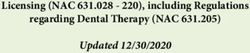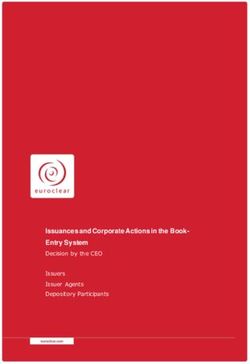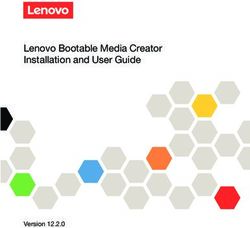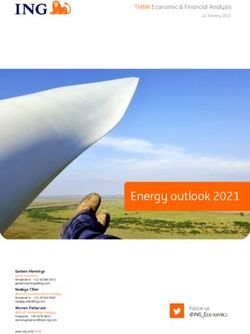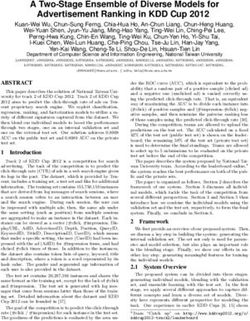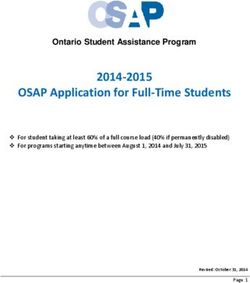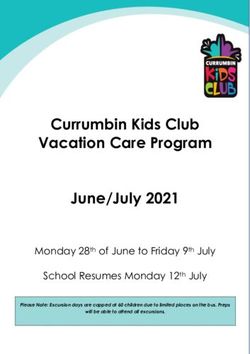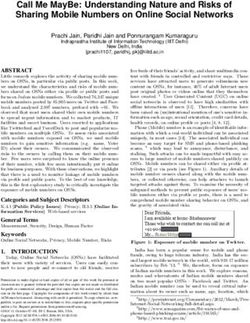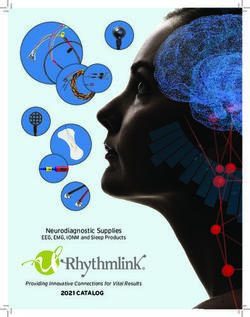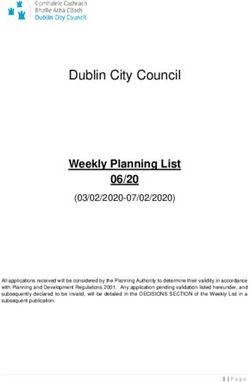HP Pro Tablet 610 and HP Omni10 - Maintenance and Service Guide IMPORTANT! This document is intended for HP authorized service providers only.
←
→
Page content transcription
If your browser does not render page correctly, please read the page content below
HP Pro Tablet 610 and HP Omni10 Maintenance and Service Guide IMPORTANT! This document is intended for HP authorized service providers only.
© Copyright 2014 Hewlett-Packard Development Company, L.P. Bluetooth is a trademark owned by its proprietor and used by Hewlett-Packard Company under license. Intel and Core are U.S. registered trademarks of Intel Corporation. Microsoft and Windows are U.S. registered trademarks of Microsoft Corporation. SD Logo is a trademark of its proprietor. The information contained herein is subject to change without notice. The only warranties for HP products and services are set forth in the express warranty statements accompanying such products and services. Nothing herein should be construed as constituting an additional warranty. HP shall not be liable for technical or editorial errors or omissions contained herein. Second Edition: April 2014 First Edition: October 2013 Document Part Number: 737637-002 Product notice This guide describes features that are common to most models. Some features may not be available on your tablet. Not all features are available in all editions of Windows 8. This tablet may require upgraded and/or separately purchased hardware, drivers, and/or software to take full advantage of Windows 8 functionality. See for http://www.microsoft.com details. Software terms By installing, copying, downloading, or otherwise using any software product preinstalled on this tablet, you agree to be bound by the terms of the HP End User License Agreement (EULA). If you do not accept these license terms, your sole remedy is to return the entire unused product (hardware and software) within 14 days for a refund subject to the refund policy of your place of purchase. For any further information or to request a full refund of the tablet, please contact your local point of sale (the seller).
Safety warning notice
WARNING! To reduce the possibility of heat-related injuries or of overheating the device, do not
place the device directly on your lap or obstruct the device air vents. Use the device only on a hard, flat
surface. Do not allow another hard surface, such as an adjoining optional printer, or a soft surface,
such as pillows or rugs or clothing, to block airflow. Also, do not allow the AC adapter to contact
the skin or a soft surface, such as pillows or rugs or clothing, during operation. The device and the AC
adapter comply with the user-accessible surface temperature limits defined by the International
Standard for Safety of Information Technology Equipment (IEC 60950).
iiiiv Safety warning notice
Table of contents
1 Product description ........................................................................................................... 1
2 External component identification ..................................................................................... 4
Finding your hardware and software information ......................................................................... 4
Locating hardware .................................................................................................... 4
Locating software ....................................................................................... 4
Front ....................................................................................................................................... 5
Back ....................................................................................................................................... 6
Top edge ................................................................................................................................ 7
Back edge ............................................................................................................................... 8
Labels ..................................................................................................................................... 9
3 Illustrated parts catalog .................................................................................................. 10
Locating the serial number, product number, and model number .................................................. 10
Tablet major components ........................................................................................................ 11
Miscellaneous parts ................................................................................................................ 13
Sequential part number listing .................................................................................................. 14
4 Removal and replacement preliminary requirements ...................................................... 16
Tools required ....................................................................................................................... 16
Service considerations ............................................................................................................ 16
Plastic parts ............................................................................................................ 16
Cables and connectors ............................................................................................ 16
Grounding guidelines ............................................................................................................. 17
Electrostatic discharge damage ................................................................................. 17
Packaging and transporting guidelines ....................................................... 18
Workstation guidelines .............................................................. 18
5 Removal and replacement procedures ............................................................................ 20
Back cover ............................................................................................................................ 20
Power button board ................................................................................................................ 22
vVolume button board .............................................................................................................. 23
Front-facing webcamera ......................................................................................................... 25
Light sensor board .................................................................................................................. 27
Rear-facing webcamera .......................................................................................................... 28
Audio board ......................................................................................................................... 30
Vibrator module ..................................................................................................................... 32
Battery .................................................................................................................................. 33
Wireless antennas .................................................................................................................. 35
SIM/card reader board .......................................................................................................... 37
Speakers ............................................................................................................................... 38
Display panel cable ............................................................................................................... 40
System board ........................................................................................................................ 42
6 Using Setup Utility (BIOS) ................................................................................................ 46
Starting Setup Utility (BIOS) ..................................................................................................... 46
Updating the BIOS ................................................................................................................. 46
Determining the BIOS version ................................................................................... 47
Downloading a BIOS update .................................................................................... 47
7 Specifications .................................................................................................................. 49
8 Backing up, restoring, and recovering ............................................................................ 50
Creating a Microsoft recovery drive (select models only) ............................................................. 50
Using Windows Refresh for quick and easy recovery .................................................................. 51
Removing everything and reinstalling Windows ......................................................................... 51
Backing up data using File History ........................................................................................... 52
9 Power cord set requirements .......................................................................................... 53
Requirements for all countries .................................................................................................. 53
Requirements for specific countries and regions ......................................................................... 53
10 Recycling ...................................................................................................................... 55
Index ................................................................................................................................. 56
vi1 Product description
Category Description HP Pro Tablet 610 HP Omni10
Product Name HP Pro Tablet 610 ×
HP Omni10 ×
Processor Intel Quad Core Z3795 1.60-GHz (turbo ×
up to 2.39-GHz) processor
Intel Quad Core Z3775 1.46-GHz (turbo
up to 2.39-GHz) processor
Intel Quad Core Z3770 1.46-GHz (turbo ×
up to 2.40-GHz) processor
Panel 10.1-in, AntiGlare (AG), light-emitting × ×
display (LED), WUXGA (1920×1200) ,
multitouch, capacitive, Gorilla glass 3
TouchScreen (with antismudge and air-
bonding, Windows 8
compliant); .ultraslim; 16:10 aspect ratio,
typical brightness: 400 nits; 18-bit color
depth with FRC; ≥80/80/80/80
viewing angle; UWVA Dual-link eDP
interface
Graphics Intel Graphics Media Accelerator × ×
Support for HD playback, streaming, and
recording at 1080p at 30fps
Support for DX11
Memory Support for 2048-MB (1024-MB × 2), 8- × ×
GB at 1600-MHz LPDDR3 128M × 32 ×
2 memory IC
Mass storage Support for embedded MultiMediaCard × ×
(eMMC) NAND flash (v4.51)
Support for 64- or 32-GB eMMC mass
storage memory
1Category Description HP Pro Tablet 610 HP Omni10
Audio and video One digital microphone × ×
Stereo speakers
2.0-MP front-facing webcamera
with webcamera activity light
8.0-MP rear-facing webcamera with auto-
focus
Sensors ● Ambient light sensor × ×
● Accelerometer
● eCompass
● Gyro
● Hall-effect sensor
Wireless networking Integrated wireless option: Mitsumi × ×
DWM-W095A WiFi+BT 4.0 combination
module with 2 antenna
Bluetooth: Class 1 Bluetooth 4.0+LE
Wifi: 802.11a/b/g/n 2×2 multiple-
input and multiple-output (MIMO)
External expansion Integrated micro SD card, support SDXC × ×
in DDR50, SDR25 and SDR12 mode
Ports ● Audio: 3.5-mm headphone/ × ×
microphone combo jack, support
NA type headset only
● HDMI type-D connector
● Power connector
● Micro USB 2.0 type AB connector
(support for host mode only)
Keys ● Power × ×
● Volume down
● Volume up
Power requirements Support for 2-cell, 3.10-WHr, 4.19-AHr, × ×
Li-ion battery (non-removable)
Support for 18-W (12-V/1.5-A) non-PFC
AC adapter with DC plug and localized
cable plug support
Security Software-based Trusted Platform Module × ×
(TPM) solution
2 Chapter 1 Product descriptionCategory Description HP Pro Tablet 610 HP Omni10
Operating system Preinstalled: Microsoft Windows 8.1 × ×
(32-bit)
Serviceability End user replaceable part: AC × ×
adapter
32 External component identification
Finding your hardware and software information
Locating hardware
To find out what hardware is installed on the tablet:
1. On the Start screen, type control panel, and then select Control Panel.
2. Select System and Security, and then in the System area, tap Device Manager. A list
displays all the devices installed on the tablet.
Locating software
To find out what software is installed on the tablet:
▲ Swipe from the left until the arrow appears, and then tap the arrow in the lower-left corner of
the screen.
– or –
Swipe up from the bottom to display the Apps screen.
4 Chapter 2 External component identificationFront
Item Component Description
(1) WLAN antennas (2)* Send and receive wireless signals to communicate with wireless local
area networks.
(2) Webcamera Records video and captures photographs. Some models allow you to video
conference and chat online using streaming video. To use the webcam, on the
Start screen, tap the Camera app.
(3) Webcamera light On: The webcam is in use.
(4) Ambient light sensor Automatically adjusts the display brightness based on the lighting conditions in
your environment.
(5) WWAN antennas (2)* Send and receive wireless signals to communicate with wireless wide
(select models only) area networks.
(6) Windows button Minimizes all open applications and displays the Start screen.
*The antennas are not visible from the outside of the tablet. For optimal transmission, keep the areas immediately around the
antennas free from obstructions. For wireless regulatory notices, see the section of the Regulatory, Safety, and Environmental
Notices that applies to your country or region. To access this guide, on the Start screen, type support, select the
HP Support Assistant app, select My Computer, and then select User guides.
Front 5Back
Item Component Description
(1) Volume down button To decrease speaker volume, press the bottom edge of the button.
(2) Volume up button To increase speaker volume, press the top edge of the button.
(3) Webcamera Records video and captures photographs. To use the webcamera, on the Start
screen, tap the Camera app.
(4) Audio-out (headphone)/ Connects optional powered stereo speakers, headphones, earbuds, a headset, or
Audio-in (microphone) a television audio cable. Also connects an optional headset microphone. This
jack jack does not support optional microphone-only devices.
WARNING! To reduce the risk of personal injury, adjust the volume before
putting on headphones, earbuds, or a headset. For additional safety information,
refer to the Regulatory, Safety, and Environmental Notices. To access this guide,
on the Start screen, type support, select the HP Support Assistant app,
select My computer, and then select User guides.
NOTE: When a device is connected to the jack, the tablet speakers
are disabled.
NOTE: Be sure that the device cable has a 4-conductor connector that supports
both audio-out (headphone) and audio-in (microphone).
6 Chapter 2 External component identificationTop edge
Item Component Description
(1) Power button ● When the tablet is off, press the button to turn on the tablet.
● When the tablet is on, press the button briefly to initiate Sleep.
● When the tablet is in the Sleep state, press the button briefly to exit Sleep.
● When the tablet is in Hibernation, press the button briefly to
exit Hibernation.
CAUTION: Pressing and holding down the power button will result in the loss
of unsaved information.
If the tablet has stopped responding and Windows shutdown procedures are
ineffective, press and hold the power button down for at least 5 seconds to turn
off the tablet.
NOTE: For select models, the Intel Rapid Start Technology feature is enabled at
the factory. Rapid Start Technology allows your tablet to resume quickly
from inactivity.
To learn more about your power settings, see your power options. On the Start
screen, type power options, and then select Power Options.
(2) Internal microphone Records sound.
Top edge 7Back edge
Item Component Description
(1) Speakers (2) Produce sound.
(2) Serial number and Provide important information to identify your tablet. When contacting support,
product number you will probably be asked for the serial number, and possibly for the product
number or the model number. Locate these numbers before you contact support.
(3) Power connector Connects an AC adapter.
(4) Micro USB 2.0 port Connects an optional micro USB device.
(5) Micro HDMI port Connects an optional video or audio device, such as a high-definition television,
any compatible digital or audio component, or a high-speed HDMI device.
(6) Micro SIM slot Supports a wireless subscriber identity module (SIM) (select models only).
(7) Micro memory card Reads optional memory cards that store, manage, share, or access information.
reader To insert a card: Hold the card label-side up, with connectors facing the slot,
insert the card into the slot, and then push in on the card until it is firmly seated.
To remove a card: Press in on the card it until it pops out.
8 Chapter 2 External component identificationLabels
The labels affixed to the tablet provide information you may need when you troubleshoot system
problems or travel internationally with the tablet.
IMPORTANT: All labels described in this section are located on the back of the tablet.
● Serial number and product number are located on the bottom edge of the tablet and/or affixed to
the back of the tablet. When contacting support, you will probably be asked for the serial number,
and possibly for the product number or the model number. Locate these numbers before you
contact support.
● Regulatory label(s)—Provide(s) regulatory information about the tablet. Regulatory markings for
your country or region are located on the back of the tablet. For regulatory identification
purposes, your product is assigned a Regulatory Model Number. The regulatory number should
not be confused with the marketing name or product numbers. For more information, see the
Quick Start guide included with your tablet.
● Wireless certification label(s)—Provide(s) information about optional wireless devices and the
approval markings for the countries or regions in which the devices have been approved for use.
Labels 93 Illustrated parts catalog
NOTE: HP continually improves and changes product parts. For complete and current information on
supported parts for your computer, go to http://partsurfer.hp.com, select your country or region, and
then follow the on-screen instructions.
Locating the serial number, product number, and
model number
The serial number and product number of your tablet are located on the left edge of the tablet. The
model number of your tablet is located on the back of your tablet. You may need the information when
you travel internationally or when you contact support.
10 Chapter 3 Illustrated parts catalogTablet major components
Item Component Spare part number
(1) Back cover (includes shielding):
For use only on HP Pro Tablet 610 tablet models 763533-001
For use only on HP Omni 10 tablet models 739813-001
(2) Power button board (includes cable) 739807-001
(3) Light sensor board (includes double-sided adhesive and microphone) 739810-001
(4) Front-facing webcamera (includes cable and double-sided adhesive) 739815-001
Tablet major components 11Item Component Spare part number
(5) Rear-facing webcamera (includes bracket and cable) 739816-001
(6) Volume button board (includes cable and double-sided adhesive) 739808-001
(7) Audio board (includes bracket and cable) 739811-001
(8) Battery, 2-cell, 3.10-WHr, 4.19-AHr, Li-ion (includes cable) 740479-001
(9) Antenna Kit (includes left and right wireless antennna cables and transceivers) 744496-001
(10) SIM/card reader board (includes cable) 739809-001
(11) Speaker Kit (includes left and right speakers and cables) 739814-001
(12) Vibrator module (includes cable) 741075-001
(13) Display panel cable 739817-001
(14) System board:
For use only on HP Pro Tablet 610 tablet models:
System board for use only on HP Pro Tablet 610 tablet models equipped with an Intel 764203-601
Quad Core Z3795 1.60-GHz (turbo up to 2.39-GHz) processor, 4.0-GB of system
memory, 64-GB eMMC system storage, and a graphics subsystem with UMA memory
for use only on tablet models equipped with the Windows 8 Professional
operating system
System board for use only on HP Pro Tablet 610 tablet models equipped with an Intel 764203-501
Quad Core Z3795 1.60-GHz (turbo up to 2.39-GHz) processor, 4.0-GB of system
memory, 64-GB eMMC system storage, and a graphics subsystem with UMA memory
for use only on tablet models equipped with the Windows 8 Standard
operating system
System board for use only on HP Pro Tablet 610 tablet models equipped with an Intel 764203-001
Quad Core Z3795 1.60-GHz (turbo up to 2.39-GHz) processor, 4.0-GB of system
memory, 64-GB eMMC system storage, and a graphics subsystem with UMA memory
for use only on tablet models equipped with the FreeDOS or Linux operating systems
System board for use only on HP Pro Tablet 610 tablet models equipped with an Intel 764202-601
Quad Core Z3775 1.46-GHz (turbo up to 2.39-GHz) processor, 2.0-GB of system
memory, 32-GB eMMC system storage, and a graphics subsystem with UMA memory
for use only on tablet models equipped with the Windows 8 Professional
operating system
System board for use only on HP Pro Tablet 610 tablet models equipped with an Intel 764202-501
Quad Core Z3775 1.46-GHz (turbo up to 2.39-GHz) processor, 2.0-GB of system
memory, 32-GB eMMC system storage, and a graphics subsystem with UMA memory
for use only on tablet models equipped with the Windows 8 Standard
operating system
System board for use only on HP Pro Tablet 610 tablet models equipped with an Intel 764202-001
Quad Core Z3775 1.46-GHz (turbo up to 2.39-GHz) processor, 2.0-GB of system
memory, 32-GB eMMC system storage, and a graphics subsystem with UMA memory
for use only on tablet models equipped with the FreeDOS or Linux operating systems
For use only on HP Omni 10 tablet models:
12 Chapter 3 Illustrated parts catalogItem Component Spare part number
System board equipped with an Intel Quad Core Z3770 1.46-GHz (turbo up to 2.40- 739805-501
GHz) processor, 2.0-GB of system memory, 64-GB eMMC system storage, and
a graphics subsystem with UMA memory for use only on tablet models equipped
with the Windows 8 Standard operating system
System board equipped with an Intel Quad Core Z3770 1.46-GHz (turbo up to 2.40- 739805-001
GHz) processor, 2.0-GB of system memory, 64-GB eMMC system storage, and
a graphics subsystem with UMA memory for use only on tablet models equipped
with the FreeDOS or Linux operating systems
NOTE: This system board spare part kit is also used by European, Middle Eastern,
and African countries and regions for refurbishing.
System board equipped with an Intel Quad Core Z3770 1.46-GHz (turbo up to 2.40- 739803-501
GHz) processor, 2.0-GB of system memory, 32-GB eMMC system storage, and
a graphics subsystem with UMA memory for use only on tablet models equipped
with the Windows 8 Standard operating system
System board equipped with an Intel Quad Core Z3770 1.46-GHz (turbo up to 2.40- 739803-001
GHz) processor, 2.0-GB of system memory, 32-GB eMMC system storage, and
a graphics subsystem with UMA memory for use only on tablet models equipped
with the FreeDOS or Linux operating systems
NOTE: This system board spare part kit is also used by European, Middle Eastern,
and African countries and regions for refurbishing.
(15) 10.1-in, AG, LED, WUXGA, TouchScreen, display panel assembly
NOTE: The display assembly does not include the display panel cable. The display panel cable is available using
spare part number 739817-001.
For use only on HP Pro Tablet 610 tablet models 763536-001
For use only on HP Omni 10 tablet models 739812-001
Miscellaneous parts
Component Spare part number
18-W AC adapter:
For use only on HP Pro Tablet 610 tablet models in Australia 741855-002
For use on all tablet models in Europe and South Korea 741855-009
For use only on HP Pro Tablet 610 tablet models in India 741855-005
For use on all tablet models in North America 741855-008
For use on all tablet models in the United Kingdom 741855-003
Screw Kit 744498-001
Miscellaneous parts 13Sequential part number listing
Spare part number Description
739803-001 System board for use only on HP Omni 10 tablet models equipped with an Intel Quad Core Z3770
1.46-GHz (turbo up to 2.40-GHz) processor, 2.0-GB of system memory, 32-GB eMMC system
storage, and a graphics subsystem with UMA memory for use only on tablet models equipped
with the FreeDOS or Linux operating systems
NOTE: This system board spare part kit is also used by European, Middle Eastern, and African
countries and regions for refurbishing.
739803-501 System board for use only on HP Omni 10 tablet models equipped with an Intel Quad Core Z3770
1.46-GHz (turbo up to 2.40-GHz) processor, 2.0-GB of system memory, 32-GB eMMC system
storage, and a graphics subsystem with UMA memory for use only on tablet models equipped
with the Windows 8 Standard operating system
739805-001 System board for use only on HP Omni 10 tablet models equipped with an Intel Quad Core Z3770
1.46-GHz (turbo up to 2.40-GHz) processor, 2.0-GB of system memory, 64-GB eMMC system
storage, and a graphics subsystem with UMA memory for use only on tablet models equipped
with the FreeDOS or Linux operating systems
NOTE: This system board spare part kit is also used by European, Middle Eastern, and African
countries and regions for refurbishing.
739805-501 System board for use only on HP Omni 10 tablet models equipped with an Intel Quad Core Z3770
1.46-GHz (turbo up to 2.40-GHz) processor, 2.0-GB of system memory, 64-GB eMMC system
storage, and a graphics subsystem with UMA memory for use only on tablet models equipped
with the Windows 8 Standard operating system
739807-001 Power button board (includes cable)
739808-001 Volume button board (includes cable and double-sided adhesive)
739809-001 SIM/card board (includes cable)
739810-001 Light sensor board (includes double-sided adhesive and microphone)
739811-001 Audio board (includes bracket and cable)
739812-001 10.1-in, AG, LED, WUXGA, TouchScreen, display panel assembly for use only on HP Omni 10
tablet models
739813-001 Back cover for use only on HP Omni 10 tablet models
739814-001 Speaker Kit (includes left and right speakers and cables)
739815-001 Front-facing webcamera (includes cable and double-sided adhesive)
739816-001 Rear-facing webcamera (includes bracket and cable)
739817-001 Display panel cable (includes double-sided adhesive)
740479-001 Battery, 2-cell, 3.10-WHr, 4.19-AHr, Li-ion, (includes cable)
741075-001 Vibrator module (includes cable)
741855-002 18-W AC adapter for use only on HP Pro Tablet 610 tablet models in Australia (includes plug)
741855-003 18-W AC adapter for use on all tablet models in the United Kingdom (includes plug)
741855-005 18-W AC adapter for use only on HP Pro Tablet 610 tablet models in India (includes plug)
14 Chapter 3 Illustrated parts catalogSpare part number Description
741855-008 18-W AC adapter for use on all tablet models in North America (includes plug)
741855-009 18-W AC adapter for use on all tablet models in Europe and South Korea (includes plug)
744496-001 Antenna Kit (includes left and right wireless antennna cables and transceivers)
744497-001 Card reader bezel
744498-001 Screw Kit
763533-001 Back cover for use only on HP Pro Tablet 610 tablet models
763536-001 10.1-in, AG, LED, WUXGA, TouchScreen, display panel assembly for use only on HP Pro Tablet
610 tablet models
764202-001 System board for use only on HP Pro Tablet 610 tablet models equipped with an Intel Quad Core
Z3775 1.46-GHz (turbo up to 2.39-GHz) processor, 2.0-GB of system memory, 32-GB eMMC
system storage, and a graphics subsystem with UMA memory for use only on tablet models
equipped with the FreeDOS or Linux operating systems
764202-501 System board for use only on HP Pro Tablet 610 tablet models equipped with an Intel Quad Core
Z3775 1.46-GHz (turbo up to 2.39-GHz) processor, 2.0-GB of system memory, 32-GB eMMC
system storage, and a graphics subsystem with UMA memory for use only on tablet models
equipped with the Windows 8 Standard operating system
764202-601 System board for use only on HP Pro Tablet 610 tablet models equipped with an Intel Quad Core
Z3775 1.46-GHz (turbo up to 2.39-GHz) processor, 2.0-GB of system memory, 32-GB eMMC
system storage, and a graphics subsystem with UMA memory for use only on tablet models
equipped with the Windows 8 Professional operating system
764203-001 System board for use only on HP Pro Tablet 610 tablet models equipped with an Intel Quad Core
Z3795 1.60-GHz (turbo up to 2.39-GHz) processor, 4.0-GB of system memory, 64-GB eMMC
system storage, and a graphics subsystem with UMA memory for use only on tablet models
equipped with the Windows 8 Professional operating system
764203-501 System board for use only on HP Pro Tablet 610 tablet models equipped with an Intel Quad Core
Z3795 1.60-GHz (turbo up to 2.39-GHz) processor, 4.0-GB of system memory, 64-GB eMMC
system storage, and a graphics subsystem with UMA memory for use only on tablet models
equipped with the Windows 8 Standard operating system
764203-601 System board for use only on HP Pro Tablet 610 tablet models equipped with an Intel Quad Core
Z3795 1.60-GHz (turbo up to 2.39-GHz) processor, 4.0-GB of system memory, 64-GB eMMC
system storage, and a graphics subsystem with UMA memory for use only on tablet models
equipped with the FreeDOS or Linux operating systems
Sequential part number listing 154 Removal and replacement
preliminary requirements
Tools required
You will need the following tools to complete the removal and replacement procedures:
● Plastic case utility tool
● Flat-bladed screw driver
● Magnetic screw driver
● Phillips P0 screw driver
Service considerations
The following sections include some of the considerations that you must keep in mind during
disassembly and assembly procedures.
NOTE: As you remove each subassembly from the tablet, place the subassembly (and all
accompanying screws) away from the work area to prevent damage.
Plastic parts
CAUTION: Using excessive force during disassembly and reassembly can damage plastic parts.
Use care when handling the plastic parts. Apply pressure only at the points designated in the
maintenance instructions.
Cables and connectors
CAUTION: When servicing the tablet, be sure that cables are placed in their proper locations during
the reassembly process. Improper cable placement can damage the tablet.
Cables must be handled with extreme care to avoid damage. Apply only the tension required to unseat
or seat the cables during removal and insertion. Handle cables by the connector whenever possible. In
all cases, avoid bending, twisting, or tearing cables. Be sure that cables are routed in such a way that
they cannot be caught or snagged by parts being removed or replaced. Handle flex cables
with extreme care; these cables tear easily.
16 Chapter 4 Removal and replacement preliminary requirementsGrounding guidelines
Electrostatic discharge damage
Electronic components are sensitive to electrostatic discharge (ESD). Circuitry design and structure
determine the degree of sensitivity. Networks built into many integrated circuits provide some
protection, but in many cases, ESD contains enough power to alter device parameters or melt
silicon junctions.
A discharge of static electricity from a finger or other conductor can destroy static-sensitive devices or
microcircuitry. Even if the spark is neither felt nor heard, damage may have occurred.
An electronic device exposed to ESD may not be affected at all and can work perfectly throughout a
normal cycle. Or the device may function normally for a while, then degrade in the internal layers,
reducing its life expectancy.
CAUTION: To prevent damage to the tablet when you are removing or installing internal
components, observe these precautions:
Keep components in their electrostatic-safe containers until you are ready to install them.
Before touching an electronic component, discharge static electricity by using the guidelines described
in this section.
Avoid touching pins, leads, and circuitry. Handle electronic components as little as possible.
If you remove a component, place it in an electrostatic-safe container.
The following table shows how humidity affects the electrostatic voltage levels generated by
different activities.
CAUTION: A product can be degraded by as little as 700 V.
Typical electrostatic voltage levels
Relative humidity
Event 10% 40% 55%
Walking across carpet 35,000 V 15,000 V 7,500 V
Walking across vinyl floor 12,000 V 5,000 V 3,000 V
Motions of bench worker 6,000 V 800 V 400 V
Removing DIPS from plastic tube 2,000 V 700 V 400 V
Removing DIPS from vinyl tray 11,500 V 4,000 V 2,000 V
Removing DIPS from Styrofoam 14,500 V 5,000 V 3,500 V
Removing bubble pack from PCB 26,500 V 20,000 V 7,000 V
Packing PCBs in foam-lined box 21,000 V 11,000 V 5,000 V
Grounding guidelines 17Packaging and transporting guidelines
Follow these grounding guidelines when packaging and transporting equipment:
● To avoid hand contact, transport products in static-safe tubes, bags, or boxes.
● Protect ESD-sensitive parts and assemblies with conductive or approved containers or packaging.
● Keep ESD-sensitive parts in their containers until the parts arrive at static-free workstations.
● Place items on a grounded surface before removing items from their containers.
● Always be properly grounded when touching a component or assembly.
● Store reusable ESD-sensitive parts from assemblies in protective packaging or
nonconductive foam.
● Use transporters and conveyors made of antistatic belts and roller bushings. Be sure that
mechanized equipment used for moving materials is wired to ground and that proper materials
are selected to avoid static charging. When grounding is not possible, use an ionizer to dissipate
electric charges.
Workstation guidelines
Follow these grounding workstation guidelines:
● Cover the workstation with approved static-shielding material.
● Use a wrist strap connected to a properly grounded work surface and use properly grounded tools
and equipment.
● Use conductive field service tools, such as cutters, screw drivers, and vacuums.
● When fixtures must directly contact dissipative surfaces, use fixtures made only of static-
safe materials.
● Keep the work area free of nonconductive materials, such as ordinary plastic assembly aids
and Styrofoam.
● Handle ESD-sensitive components, parts, and assemblies by the case or PCM laminate. Handle
these items only at static-free workstations.
● Avoid contact with pins, leads, or circuitry.
● Turn off power and input signals before inserting or removing connectors or test equipment.
18 Chapter 4 Removal and replacement preliminary requirementsEquipment guidelines
Grounding equipment must include either a wrist strap or a foot strap at a grounded workstation.
● When seated, wear a wrist strap connected to a grounded system. Wrist straps are flexible straps
with a minimum of one megohm ±10% resistance in the ground cords. To provide proper ground,
wear a strap snugly against the skin at all times. On grounded mats with banana-plug connectors,
use alligator clips to connect a wrist strap.
● When standing, use foot straps and a grounded floor mat. Foot straps (heel, toe, or boot straps)
can be used at standing workstations and are compatible with most types of shoes or boots. On
conductive floors or dissipative floor mats, use foot straps on both feet with a minimum of one
megohm resistance between the operator and ground. To be effective, the conductive must be
worn in contact with the skin.
The following grounding equipment is recommended to prevent electrostatic damage:
● Antistatic tape
● Antistatic smocks, aprons, and sleeve protectors
● Conductive bins and other assembly or soldering aids
● Nonconductive foam
● Conductive tabletop workstations with ground cords of one megohm resistance
● Static-dissipative tables or floor mats with hard ties to the ground
● Field service kits
● Static awareness labels
● Material-handling packages
● Nonconductive plastic bags, tubes, or boxes
● Metal tote boxes
● Electrostatic voltage levels and protective materials
The following table lists the shielding protection provided by antistatic bags and floor mats.
Material Use Voltage protection level
Antistatic plastics Bags 1,500 V
Carbon-loaded plastic Floor mats 7,500 V
Metallized laminate Floor mats 5,000 V
Grounding guidelines 195 Removal and replacement
procedures
CAUTION: Components described in this chapter should only be accessed by an authorized service
provider. Accessing these parts can damage the tablet and void the warranty.
NOTE: HP continually improves and changes product parts. For complete and current information on
supported parts for your computer, go to http://partsurfer.hp.com, select your country or region, and
then follow the on-screen instructions.
This chapter provides removal and replacement procedures for authorized service provider only parts.
There are as many as 19 screws that must be removed, replaced, and/or loosened when servicing the
tablet. Make special note of each screw size and location during removal and replacement.
Back cover
Description Spare part number
Back cover (includes shielding):
For use only on HP Pro Tablet 610 tablet models 763533-001
For use only on HP Omni 10 tablet models 739813-001
10.1-in, AG, LED, WUXGA, TouchScreen, display assembly
NOTE: The display assembly does not include the display panel cable. The display panel cable is available using spare part
number 739817-001.
For use only on HP Pro Tablet 610 tablet models 763536-001
For use only on HP Omni 10 tablet models 739812-001
Before disassembling the tablet, follow these steps:
1. Turn off the tablet. If you are unsure whether the tablet is off or in Hibernation, turn the tablet on,
and then shut it down through the operating system.
2. Disconnect the power from the tablet by unplugging the power cord from the tablet.
3. Disconnect all external devices from the tablet.
20 Chapter 5 Removal and replacement proceduresRemove the back cover:
CAUTION: Before turning the display assembly upside down, make sure the work surface is clear of
tools, screws, and any other foreign objects. Failure to follow this caution can result in damage to the
display assembly.
1. Place the tablet on a flat surface, display panel side down, with the power button toward you.
CAUTION: When inserting the plastic tool into the tablet as described in Step 2, make sure not
to insert the tool into the power button area. Failure to follow this caution can result in damage to
the tablet.
2. Insert a thin, plastic tool (1) between the back cover and the display assembly. The first insertion
point should be between the power button (2) and the middle of the top edge (3) of the
back cover.
3. Separate the top edge of the back cover (4) from the display assembly.
CAUTION: When removing the back cover, make sure the bottom edge, opposite the power
button, is the last edge removed. Failure to follow this caution can result in damage to the tablet.
4. Remove the back cover (5).
Reverse this procedure to install the back cover.
CAUTION: When installing the back cover, make sure the bottom edge, opposite the power button,
is the first edge installed. Failure to follow this caution can result in damage to the tablet.
Back cover 21Power button board
Description Spare part number
Power button board (includes cable) 739807-001
Before removing the power button board, follow these steps:
1. Turn off the tablet. If you are unsure whether the tablet is off or in Hibernation, turn the tablet on,
and then shut it down through the operating system.
2. Disconnect the power from the tablet by unplugging the power cord from the tablet.
3. Disconnect all external devices from the tablet.
4. Remove the back cover (see Back cover on page 20).
Remove the power button board:
1. Disconnect the battery cable from the system board.
2. Disconnect the power button board cable (1) from the volume button board.
3. Remove the Phillips PM2.0×3.0 screw (2) that secures the power button board to the
display assembly.
22 Chapter 5 Removal and replacement procedures4. Remove the power button board (3) and cable.
Reverse this procedure to install the power button board.
Volume button board
Description Spare part number
Volume button board (includes cable) 739808-001
Before removing the volume button board, follow these steps:
1. Turn off the tablet. If you are unsure whether the tablet is off or in Hibernation, turn the tablet on,
and then shut it down through the operating system.
2. Disconnect the power from the tablet by unplugging the power cord from the tablet.
3. Disconnect all external devices from the tablet.
4. Remove the back cover (see Back cover on page 20).
5. Disconnect the battery cable from the system board (see Power button board on page 22).
Volume button board 23Remove the volume button board:
1. Disconnect the power button board cable (1) from the volume button board.
2. Release the zero insertion force (ZIF) connector (2) to which the volume button board cable is
attached, and then disconnect the volume button board cable from the system board.
3. Detach the volume button board cable (3) from the battery. (The volume button board cable is
attached to the battery with double-sided adhesive.)
4. Detach the volume button board (4) from the display assembly. (The volume button board is
attached to the display assembly with double-sided adhesive.)
5. Remove the volume button board and cable.
Reverse this procedure to install the volume button board.
24 Chapter 5 Removal and replacement proceduresFront-facing webcamera
Description Spare part number
Front-facing webcamera (includes cable and double-sided adhesive) 739815-001
Before removing the front-facing webcamera, follow these steps:
1. Turn off the tablet. If you are unsure whether the tablet is off or in Hibernation, turn the tablet on,
and then shut it down through the operating system.
2. Disconnect the power from the tablet by unplugging the power cord from the tablet.
3. Disconnect all external devices from the tablet.
4. Remove the back cover (see Back cover on page 20).
5. Disconnect the battery cable from the system board (see Power button board on page 22).
Remove the front-facing webcamera:
1. Release the ZIF connector (1) to which the front-facing webcamera cable is attached, and then
disconnect the front-facing webcamera cable from the system board.
2. Release the microphone (2) from the mold built into the display assembly.
Front-facing webcamera 253. Detach the front-facing webcamera (3) from the display assembly. (The front-facing webcamera is
attached to the display assembly with double-sided adhesive.)
4. Remove the front-facing webcamera, microphone, and cable.
Reverse this procedure to install the front-facing webcamera.
26 Chapter 5 Removal and replacement proceduresLight sensor board
Description Spare part number
Light sensor board (includes double-sided adhesive and microphone) 739810-001
Before removing the light sensor board, follow these steps:
1. Turn off the tablet. If you are unsure whether the tablet is off or in Hibernation, turn the tablet on,
and then shut it down through the operating system.
2. Disconnect the power from the tablet by unplugging the power cord from the tablet.
3. Disconnect all external devices from the tablet.
4. Remove the back cover (see Back cover on page 20).
5. Disconnect the battery cable from the system board (see Power button board on page 22).
6. Remove the rear-facing webcamera (see Rear-facing webcamera on page 28).
Remove the light sensor board:
1. Release the ZIF connector (1) to which the rear-facing webcamera cable is attached, and then
disconnect the rear-facing webcamera cable (2) from the light sensor board.
2. Remove the light sensor board.
Reverse this procedure to install the light sensor board.
Light sensor board 27Rear-facing webcamera
Description Spare part number
Rear-facing webcamera (includes bracket and cable) 739816-001
Before removing the rear-facing webcamera, follow these steps:
1. Turn off the tablet. If you are unsure whether the tablet is off or in Hibernation, turn the tablet on,
and then shut it down through the operating system.
2. Disconnect the power from the tablet by unplugging the power cord from the tablet.
3. Disconnect all external devices from the tablet.
4. Remove the back cover (see Back cover on page 20).
5. Disconnect the battery cable from the system board (see Power button board on page 22).
Remove the rear-facing webcamera:
1. Release the ZIF connector (1) to which the rear-facing webcamera cable is attached, and then
disconnect the rear-facing webcamera cable from the system board.
2. Remove the Phillips PM2.0×3.0 screw (2) that secures the rear-facing webcamera bracket to the
tablet.
3. Lift the left side of the bracket (3) until it releases from the tab (4), and then remove
the bracket (5).
28 Chapter 5 Removal and replacement procedures4. Remove the rear-facing webcamera and cable (6).
Reverse this procedure to install the rear-facing webcamera.
Rear-facing webcamera 29Audio board
Description Spare part number
Audio board (includes bracket and cable) 739811-001
Before removing the audio board, follow these steps:
1. Turn off the tablet. If you are unsure whether the tablet is off or in Hibernation, turn the tablet on,
and then shut it down through the operating system.
2. Disconnect the power from the tablet by unplugging the power cord from the tablet.
3. Disconnect all external devices from the tablet.
4. Remove the back cover (see Back cover on page 20).
5. Disconnect the battery cable from the system board (see Power button board on page 22).
Remove the audio board:
1. Release the ZIF connector (1) to which the audio board cable is attached, and then disconnect the
audio board cable from the system board.
2. Detach the audio board cable (2) from the battery. (The audio board cable is attached to the
battery with double-sided adhesive.)
3. Remove the two Phillips PM2.0×3.0 screws (3) that secure the audio board and bracket to the
display assembly.
4. Remove the audio board bracket (4).
30 Chapter 5 Removal and replacement procedures5. Remove the audio board and cable (5).
Reverse this procedure to install the audio board.
Audio board 31Vibrator module
Description Spare part number
Vibrator module (includes cable) 741075-001
Before removing the vibrator module, follow these steps:
1. Turn off the tablet. If you are unsure whether the tablet is off or in Hibernation, turn the tablet on,
and then shut it down through the operating system.
2. Disconnect the power from the tablet by unplugging the power cord from the tablet.
3. Disconnect all external devices from the tablet.
4. Remove the back cover (see Back cover on page 20).
5. Disconnect the battery cable from the system board (see Power button board on page 22).
Remove the vibrator module:
1. Disconnect the vibrator module cable (1) from the system board.
2. Release the vibrator module (2) from the clip molded into the display assembly.
3. Remove the vibrator module and cable.
Reverse this procedure to install the vibrator module.
32 Chapter 5 Removal and replacement proceduresBattery
Description Spare part number
Battery, 2-cell, 3.10-WHr, 4.19-AHr, Li-ion (includes cable) 739807-001
Before removing the battery, follow these steps:
1. Turn off the tablet. If you are unsure whether the tablet is off or in Hibernation, turn the tablet on,
and then shut it down through the operating system.
2. Disconnect the power from the tablet by unplugging the power cord from the tablet.
3. Disconnect all external devices from the tablet.
4. Remove the back cover (see Back cover on page 20).
5. Disconnect the battery cable from the system board (see Power button board on page 22).
6. Remove the volume button board (see Volume button board on page 23).
7. Remove the audio board (see Audio board on page 30).
WARNING! To reduce potential safety issues, use only the battery provided with the tablet, a
replacement battery provided by HP, or a compatible battery purchased from HP.
CAUTION: Removing a battery that is the sole power source for the tablet can cause loss of
information. To prevent loss of information, save your work or shut down the tablet through Windows
before removing the battery.
Remove the battery:
1. Release the wireless antenna cables (1) and (2) from the routing clips and channels built into
the battery.
2. Release the ZIF connector (3) to which the TouchScreen board cable is attached, and then
disconnect the TouchScreen board cable from the system board.
Battery 333. Detach the TouchScreen board cable (4) from the battery. (The TouchScreen board cable is
attached to the battery with double-sided adhesive.)
4. Remove the six Phillips PM2.0×3.0 screws (1) and the four Phillips PM2.0×3.25 screws (2) that
secure the battery to the display assembly.
5. Lift the front edge of the battery (3) until the tabs (4) on the back edge of the battery disengage
from the display assembly.
6. Remove the battery (5) by sliding it forward.
34 Chapter 5 Removal and replacement proceduresReverse this procedure to install the battery.
Wireless antennas
Description Spare part number
Antenna Kit (includes WLAN antenna cables and transceivers and WLAN antenna cables and 744496-001
transceivers)
Before removing the wireless antenna cables and transceivers, follow these steps:
1. Turn off the tablet. If you are unsure whether the tablet is off or in Hibernation, turn the tablet on,
and then shut it down through the operating system.
2. Disconnect the power from the tablet by unplugging the power cord from the tablet.
3. Disconnect all external devices from the tablet.
4. Remove the back cover (see Back cover on page 20).
5. Disconnect the battery cable from the system board (see Power button board on page 22), and
then remove the following components:
a. Volume button board (see Volume button board on page 23)
b. Audio board (see Audio board on page 30)
c. Battery (see Battery on page 33)
Remove the wireless antenna cables and transceivers:
1. Disconnect the wireless antenna cables (1) from the system board.
NOTE: The wireless antenna cable labeled “1” connects to the “Main” terminal labeled “1”.
The wireless antenna cable labeled “2” connects to the “Aux” terminal labeled “2”.
2. Release the wireless antenna cables from the retention clip (2) built into the display assembly.
Wireless antennas 353. Detach the wireless antenna transceivers (3) from the display assembly. (The wireless antenna
transceivers are attached to the display assembly with double-sided adhesive.)
4. Remove the wireless antenna cables and transceivers.
Reverse this procedure to install the wireless antenna cables and transceivers.
36 Chapter 5 Removal and replacement proceduresSIM/card reader board
Description Spare part number
SIM/card reader board (includes cable) 739809-001
Before removing the SIM/card reader board, follow these steps:
1. Turn off the tablet. If you are unsure whether the tablet is off or in Hibernation, turn the tablet on,
and then shut it down through the operating system.
2. Disconnect the power from the tablet by unplugging the power cord from the tablet.
3. Disconnect all external devices from the tablet.
4. Remove the back cover (see Back cover on page 20).
5. Disconnect the battery cable from the system board (see Power button board on page 22), and
then remove the following components:
a. Volume button board (see Volume button board on page 23)
b. Audio board (see Audio board on page 30)
c. Battery (see Battery on page 33)
Remove the SIM/card reader board:
1. Release the ZIF connector (1) to which the SIM/card reader board cable is attached, and then
disconnect the SIM/card reader board cable from the system board.
2. Detach the SIM/card reader board (2) from the display assembly. (The SIM/card reader board is
attached to the display assembly with double-sided adhesive.)
3. Remove the two Phillips PM2.0×3.0 screws (3) that secure the SIM/card reader board to the
display assembly.
SIM/card reader board 374. Remove the SIM/card reader board (4) and cable.
Reverse this procedure to install the SIM/card reader board.
Speakers
Description Spare part number
Speaker Kit (includes left and right speakers and cables) 739814-001
Before removing the speakers, follow these steps:
1. Turn off the tablet. If you are unsure whether the tablet is off or in Hibernation, turn the tablet on,
and then shut it down through the operating system.
2. Disconnect the power from the tablet by unplugging the power cord from the tablet.
3. Disconnect all external devices from the tablet.
4. Remove the back cover (see Back cover on page 20).
5. Disconnect the battery cable from the system board (see Power button board on page 22), and
then remove the following components:
a. Volume button board (see Volume button board on page 23)
b. Audio board (see Audio board on page 30)
38 Chapter 5 Removal and replacement proceduresc. Battery (see Battery on page 33)
d. SIM/card reader board (see SIM/card reader board on page 37)
Remove the speakers:
1. Disconnect the speaker cables (1) from the system board.
2. Remove the speakers (2) and cables.
Reverse this procedure to install the speakers.
Speakers 39Display panel cable
Description Spare part number
Display panel cable 739817-001
Before removing the display panel cable, follow these steps:
1. Turn off the tablet. If you are unsure whether the tablet is off or in Hibernation, turn the tablet on,
and then shut it down through the operating system.
2. Disconnect the power from the tablet by unplugging the power cord from the tablet.
3. Disconnect all external devices from the tablet.
4. Remove the back cover (see Back cover on page 20).
5. Disconnect the battery cable from the system board (see Power button board on page 22), and
then remove the following components:
a. Volume button board (see Volume button board on page 23)
b. Audio board (see Audio board on page 30)
c. Battery (see Battery on page 33)
d. SIM/card reader board (see SIM/card reader board on page 37)
Remove the display panel cable:
1. Release the ZIF connector (1) to which the display panel cable is attached, and then disconnect
the display panel cable from the system board.
2. Release the ZIF connector (2) to which the display panel cable is attached, and then disconnect
the display panel cable from the display assembly.
40 Chapter 5 Removal and replacement procedures3. Detach the display panel cable (3) from the display assembly. (The display panel cable is
attached to the display assembly with double-sided adhesive.)
4. Remove the display panel cable.
Reverse this procedure to install the display panel cable.
Display panel cable 41System board
Description Spare part number
For use only on HP Pro Tablet 610 tablet models:
System board for use only on HP Pro Tablet 610 tablet models equipped with an Intel Quad Core 764203-601
Z3795 1.60-GHz (turbo up to 2.39-GHz) processor, 4.0-GB of system memory, 64-GB eMMC
system storage, and a graphics subsystem with UMA memory for use only on tablet models
equipped with the Windows 8 Professional operating system
System board for use only on HP Pro Tablet 610 tablet models equipped with an Intel Quad Core 764203-501
Z3795 1.60-GHz (turbo up to 2.39-GHz) processor, 4.0-GB of system memory, 64-GB eMMC
system storage, and a graphics subsystem with UMA memory for use only on tablet models
equipped with the Windows 8 Standard operating system
System board for use only on HP Pro Tablet 610 tablet models equipped with an Intel Quad Core 764203-001
Z3795 1.60-GHz (turbo up to 2.39-GHz) processor, 4.0-GB of system memory, 64-GB eMMC
system storage, and a graphics subsystem with UMA memory for use only on tablet models
equipped with the FreeDOS or Linux operating systems
System board for use only on HP Pro Tablet 610 tablet models equipped with an Intel Quad Core 764202-601
Z3775 1.46-GHz (turbo up to 2.39-GHz) processor, 2.0-GB of system memory, 32-GB eMMC
system storage, and a graphics subsystem with UMA memory for use only on tablet models
equipped with the Windows 8 Professional operating system
System board for use only on HP Pro Tablet 610 tablet models equipped with an Intel Quad Core 764202-501
Z3775 1.46-GHz (turbo up to 2.39-GHz) processor, 2.0-GB of system memory, 32-GB eMMC
system storage, and a graphics subsystem with UMA memory for use only on tablet models
equipped with the Windows 8 Standard operating system
System board for use only on HP Pro Tablet 610 tablet models equipped with an Intel Quad Core 764202-001
Z3775 1.46-GHz (turbo up to 2.39-GHz) processor, 2.0-GB of system memory, 32-GB eMMC
system storage, and a graphics subsystem with UMA memory for use only on tablet models
equipped with the FreeDOS or Linux operating systems
For use only on HP Omni 10 tablet models:
System board equipped with an Intel Quad Core Z3770 1.46-GHz (turbo up to 2.40-GHz) 739805-501
processor, 2.0-GB of system memory, 64-GB eMMC system storage, and a graphics subsystem
with UMA memory for use only on tablet models equipped with the Windows 8 Standard
operating system
System board equipped with an Intel Quad Core Z3770 1.46-GHz (turbo up to 2.40-GHz) 739805-001
processor, 2.0-GB of system memory, 64-GB eMMC system storage, and a graphics subsystem
with UMA memory for use only on tablet models equipped with the FreeDOS or Linux
operating systems
NOTE: This system board spare part kit is also used by European, Middle Eastern, and African
countries and regions for refurbishing.
42 Chapter 5 Removal and replacement proceduresYou can also read