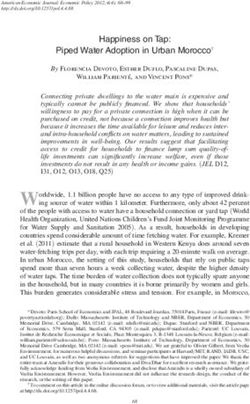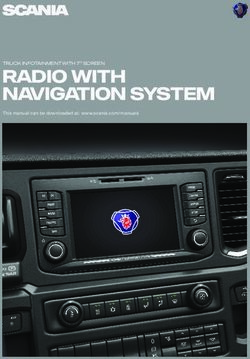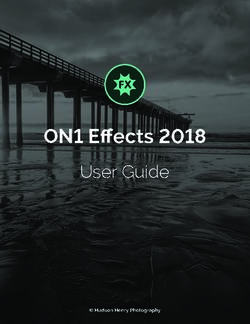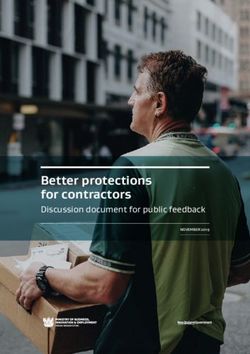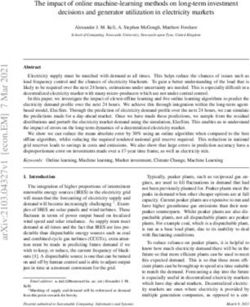Using Avaya Conference Phone B199 - Release 1.0.4 Issue 1 February 2021 - Avaya Support
←
→
Page content transcription
If your browser does not render page correctly, please read the page content below
© 2018-2021, Avaya, Inc. Licenses
All Rights Reserved. THE SOFTWARE LICENSE TERMS AVAILABLE ON THE AVAYA
Note WEBSITE, HTTPS://SUPPORT.AVAYA.COM/LICENSEINFO,
UNDER THE LINK “AVAYA SOFTWARE LICENSE TERMS (Avaya
Using a cell, mobile, or GSM phone, or a two-way radio in close Products)” OR SUCH SUCCESSOR SITE AS DESIGNATED BY
proximity to an Avaya IP telephone might cause interference. AVAYA, ARE APPLICABLE TO ANYONE WHO DOWNLOADS,
Documentation disclaimer USES AND/OR INSTALLS AVAYA SOFTWARE, PURCHASED
FROM AVAYA INC., ANY AVAYA AFFILIATE, OR AN AVAYA
“Documentation” means information published in varying mediums CHANNEL PARTNER (AS APPLICABLE) UNDER A COMMERCIAL
which may include product information, operating instructions and AGREEMENT WITH AVAYA OR AN AVAYA CHANNEL PARTNER.
performance specifications that are generally made available to users UNLESS OTHERWISE AGREED TO BY AVAYA IN WRITING,
of products. Documentation does not include marketing materials. AVAYA DOES NOT EXTEND THIS LICENSE IF THE SOFTWARE
Avaya shall not be responsible for any modifications, additions, or WAS OBTAINED FROM ANYONE OTHER THAN AVAYA, AN AVAYA
deletions to the original published version of Documentation unless AFFILIATE OR AN AVAYA CHANNEL PARTNER; AVAYA
such modifications, additions, or deletions were performed by or on RESERVES THE RIGHT TO TAKE LEGAL ACTION AGAINST YOU
the express behalf of Avaya. End User agrees to indemnify and hold AND ANYONE ELSE USING OR SELLING THE SOFTWARE
harmless Avaya, Avaya's agents, servants and employees against all WITHOUT A LICENSE. BY INSTALLING, DOWNLOADING OR
claims, lawsuits, demands and judgments arising out of, or in USING THE SOFTWARE, OR AUTHORIZING OTHERS TO DO SO,
connection with, subsequent modifications, additions or deletions to YOU, ON BEHALF OF YOURSELF AND THE ENTITY FOR WHOM
this documentation, to the extent made by End User. YOU ARE INSTALLING, DOWNLOADING OR USING THE
Link disclaimer SOFTWARE (HEREINAFTER REFERRED TO
INTERCHANGEABLY AS “YOU” AND “END USER”), AGREE TO
Avaya is not responsible for the contents or reliability of any linked THESE TERMS AND CONDITIONS AND CREATE A BINDING
websites referenced within this site or Documentation provided by CONTRACT BETWEEN YOU AND AVAYA INC. OR THE
Avaya. Avaya is not responsible for the accuracy of any information, APPLICABLE AVAYA AFFILIATE (“AVAYA”).
statement or content provided on these sites and does not
necessarily endorse the products, services, or information described Avaya grants You a license within the scope of the license types
or offered within them. Avaya does not guarantee that these links will described below, with the exception of Heritage Nortel Software, for
work all the time and has no control over the availability of the linked which the scope of the license is detailed below. Where the order
pages. documentation does not expressly identify a license type, the
applicable license will be a Designated System License as set forth
Warranty below in the Designated System(s) License (DS) section as
Avaya provides a limited warranty on Avaya hardware and software. applicable. The applicable number of licenses and units of capacity
Refer to your sales agreement to establish the terms of the limited for which the license is granted will be one (1), unless a different
warranty. In addition, Avaya’s standard warranty language, as well as number of licenses or units of capacity is specified in the
information regarding support for this product while under warranty is documentation or other materials available to You. “Software” means
available to Avaya customers and other parties through the Avaya computer programs in object code, provided by Avaya or an Avaya
Support website: https://support.avaya.com/helpcenter/ Channel Partner, whether as stand-alone products, pre-installed on
getGenericDetails?detailId=C20091120112456651010 under the link hardware products, and any upgrades, updates, patches, bug fixes,
“Warranty & Product Lifecycle” or such successor site as designated or modified versions thereto. “Designated Processor” means a single
by Avaya. Please note that if You acquired the product(s) from an stand-alone computing device. “Server” means a set of Designated
authorized Avaya Channel Partner outside of the United States and Processors that hosts (physically or virtually) a software application
Canada, the warranty is provided to You by said Avaya Channel to be accessed by multiple users. “Instance” means a single copy of
Partner and not by Avaya. the Software executing at a particular time: (i) on one physical
machine; or (ii) on one deployed software virtual machine (“VM”) or
“Hosted Service” means an Avaya hosted service subscription that similar deployment.
You acquire from either Avaya or an authorized Avaya Channel
Partner (as applicable) and which is described further in Hosted SAS License types
or other service description documentation regarding the applicable Designated System(s) License (DS). End User may install and use
hosted service. If You purchase a Hosted Service subscription, the each copy or an Instance of the Software only: 1) on a number of
foregoing limited warranty may not apply but You may be entitled to Designated Processors up to the number indicated in the order; or 2)
support services in connection with the Hosted Service as described up to the number of Instances of the Software as indicated in the
further in your service description documents for the applicable order, Documentation, or as authorized by Avaya in writing. Avaya
Hosted Service. Contact Avaya or Avaya Channel Partner (as may require the Designated Processor(s) to be identified in the order
applicable) for more information. by type, serial number, feature key, Instance, location or other
Hosted Service specific designation, or to be provided by End User to Avaya through
electronic means established by Avaya specifically for this purpose.
THE FOLLOWING APPLIES ONLY IF YOU PURCHASE AN AVAYA
HOSTED SERVICE SUBSCRIPTION FROM AVAYA OR AN AVAYA Shrinkwrap License (SR). End User may install and use the Software
CHANNEL PARTNER (AS APPLICABLE), THE TERMS OF USE in accordance with the terms and conditions of the applicable license
FOR HOSTED SERVICES ARE AVAILABLE ON THE AVAYA agreements, such as “shrinkwrap” or “clickthrough” license
WEBSITE, HTTPS://SUPPORT.AVAYA.COM/LICENSEINFO UNDER accompanying or applicable to the Software (“Shrinkwrap License”)
THE LINK “Avaya Terms of Use for Hosted Services” OR SUCH as indicated in the order, Documentation, or as authorized by Avaya
SUCCESSOR SITE AS DESIGNATED BY AVAYA, AND ARE in writing.
APPLICABLE TO ANYONE WHO ACCESSES OR USES THE Heritage Nortel Software
HOSTED SERVICE. BY ACCESSING OR USING THE HOSTED
SERVICE, OR AUTHORIZING OTHERS TO DO SO, YOU, ON “Heritage Nortel Software” means the software that was acquired by
BEHALF OF YOURSELF AND THE ENTITY FOR WHOM YOU ARE Avaya as part of its purchase of the Nortel Enterprise Solutions
DOING SO (HEREINAFTER REFERRED TO INTERCHANGEABLY Business in December 2009. The Heritage Nortel Software is the
AS “YOU” AND “END USER”), AGREE TO THE TERMS OF USE. IF software contained within the list of Heritage Nortel Products located
YOU ARE ACCEPTING THE TERMS OF USE ON BEHALF A at https://support.avaya.com/LicenseInfo under the link “Heritage
COMPANY OR OTHER LEGAL ENTITY, YOU REPRESENT THAT Nortel Products” or such successor site as designated by Avaya. For
YOU HAVE THE AUTHORITY TO BIND SUCH ENTITY TO THESE Heritage Nortel Software, Avaya grants Customer a license to use
TERMS OF USE. IF YOU DO NOT HAVE SUCH AUTHORITY, OR IF Heritage Nortel Software provided hereunder solely to the extent of
YOU DO NOT WISH TO ACCEPT THESE TERMS OF USE, YOU the authorized activation or authorized usage level, solely for the
MUST NOT ACCESS OR USE THE HOSTED SERVICE OR purpose specified in the Documentation, and solely as embedded in,
AUTHORIZE ANYONE TO ACCESS OR USE THE HOSTED for execution on, or for communication with Avaya equipment.
SERVICE. Charges for Heritage Nortel Software may be based on extent of
activation or use authorized as specified in an order or invoice.Copyright PARTNER ACKNOWLEDGES AND AGREES THE AVAYA
CHANNEL PARTNER IS RESPONSIBLE FOR ANY AND ALL
Except where expressly stated otherwise, no use should be made of RELATED FEES AND/OR ROYALTIES. THE H.264 (AVC) CODEC
materials on this site, the Documentation, Software, Hosted Service, IS LICENSED UNDER THE AVC PATENT PORTFOLIO LICENSE
or hardware provided by Avaya. All content on this site, the FOR THE PERSONAL USE OF A CONSUMER OR OTHER USES
documentation, Hosted Service, and the product provided by Avaya IN WHICH IT DOES NOT RECEIVE REMUNERATION TO: (I)
including the selection, arrangement and design of the content is ENCODE VIDEO IN COMPLIANCE WITH THE AVC STANDARD
owned either by Avaya or its licensors and is protected by copyright (“AVC VIDEO”) AND/OR (II) DECODE AVC VIDEO THAT WAS
and other intellectual property laws including the sui generis rights ENCODED BY A CONSUMER ENGAGED IN A PERSONAL
relating to the protection of databases. You may not modify, copy, ACTIVITY AND/OR WAS OBTAINED FROM A VIDEO PROVIDER
reproduce, republish, upload, post, transmit or distribute in any way LICENSED TO PROVIDE AVC VIDEO. NO LICENSE IS GRANTED
any content, in whole or in part, including any code and software OR SHALL BE IMPLIED FOR ANY OTHER USE. ADDITIONAL
unless expressly authorized by Avaya. Unauthorized reproduction, INFORMATION FOR H.264 (AVC) AND H.265 (HEVC) CODECS
transmission, dissemination, storage, and or use without the express MAY BE OBTAINED FROM MPEG LA, L.L.C. SEE HTTP://
written consent of Avaya can be a criminal, as well as a civil offense
WWW.MPEGLA.COM.
under the applicable law.
Compliance with Laws
Virtualization
You acknowledge and agree that it is Your responsibility for
The following applies if the product is deployed on a virtual machine.
complying with any applicable laws and regulations, including, but not
Each product has its own ordering code and license types. Unless
limited to laws and regulations related to call recording, data privacy,
otherwise stated, each Instance of a product must be separately
intellectual property, trade secret, fraud, and music performance
licensed and ordered. For example, if the end user customer or
rights, in the country or territory where the Avaya product is used.
Avaya Channel Partner would like to install two Instances of the
same type of products, then two products of that type must be Preventing Toll Fraud
ordered.
“Toll Fraud” is the unauthorized use of your telecommunications
Third Party Components system by an unauthorized party (for example, a person who is not a
corporate employee, agent, subcontractor, or is not working on your
“Third Party Components” mean certain software programs or
company's behalf). Be aware that there can be a risk of Toll Fraud
portions thereof included in the Software or Hosted Service may
associated with your system and that, if Toll Fraud occurs, it can
contain software (including open source software) distributed under
result in substantial additional charges for your telecommunications
third party agreements (“Third Party Components”), which contain
services.
terms regarding the rights to use certain portions of the Software
(“Third Party Terms”). As required, information regarding distributed Avaya Toll Fraud intervention
Linux OS source code (for those products that have distributed Linux
OS source code) and identifying the copyright holders of the Third If You suspect that You are being victimized by Toll Fraud and You
Party Components and the Third Party Terms that apply is available need technical assistance or support, call Technical Service Center
in the products, Documentation or on Avaya’s website at: https:// Toll Fraud Intervention Hotline at +1-800-643-2353 for the United
support.avaya.com/Copyright or such successor site as designated States and Canada. For additional support telephone numbers, see
by Avaya. The open source software license terms provided as Third the Avaya Support website: https://support.avaya.com or such
successor site as designated by Avaya.
Party Terms are consistent with the license rights granted in these
Software License Terms, and may contain additional rights benefiting Security Vulnerabilities
You, such as modification and distribution of the open source
software. The Third Party Terms shall take precedence over these Information about Avaya’s security support policies can be found in
Software License Terms, solely with respect to the applicable Third the Security Policies and Support section of https://
Party Components to the extent that these Software License Terms support.avaya.com/security.
impose greater restrictions on You than the applicable Third Party Suspected Avaya product security vulnerabilities are handled per the
Terms. Avaya Product Security Support Flow (https://
The following applies only if the H.264 (AVC) codec is distributed with support.avaya.com/css/P8/documents/100161515).
the product. THIS PRODUCT IS LICENSED UNDER THE AVC Downloading Documentation
PATENT PORTFOLIO LICENSE FOR THE PERSONAL USE OF A
CONSUMER OR OTHER USES IN WHICH IT DOES NOT RECEIVE For the most current versions of Documentation, see the Avaya
REMUNERATION TO (i) ENCODE VIDEO IN COMPLIANCE WITH Support website: https://support.avaya.com, or such successor site
THE AVC STANDARD (“AVC VIDEO”) AND/OR (ii) DECODE AVC as designated by Avaya.
VIDEO THAT WAS ENCODED BY A CONSUMER ENGAGED IN A Contact Avaya Support
PERSONAL ACTIVITY AND/OR WAS OBTAINED FROM A VIDEO
PROVIDER LICENSED TO PROVIDE AVC VIDEO. NO LICENSE IS See the Avaya Support website: https://support.avaya.com for
GRANTED OR SHALL BE IMPLIED FOR ANY OTHER USE. product or Hosted Service notices and articles, or to report a problem
ADDITIONAL INFORMATION MAY BE OBTAINED FROM MPEG LA, with your Avaya product or Hosted Service. For a list of support
L.L.C. SEE HTTP://WWW.MPEGLA.COM. telephone numbers and contact addresses, go to the Avaya Support
website: https://support.avaya.com (or such successor site as
Service Provider designated by Avaya), scroll to the bottom of the page, and select
THE FOLLOWING APPLIES TO AVAYA CHANNEL PARTNER’S Contact Avaya Support.
HOSTING OF AVAYA PRODUCTS OR SERVICES. THE PRODUCT Regulatory Statements
OR HOSTED SERVICE MAY USE THIRD PARTY COMPONENTS
SUBJECT TO THIRD PARTY TERMS AND REQUIRE A SERVICE Industry Canada (IC) Statements
PROVIDER TO BE INDEPENDENTLY LICENSED DIRECTLY FROM RSS Standards Statement
THE THIRD PARTY SUPPLIER. AN AVAYA CHANNEL PARTNER’S
HOSTING OF AVAYA PRODUCTS MUST BE AUTHORIZED IN This device complies with Industry Canada licence-exempt RSS
WRITING BY AVAYA AND IF THOSE HOSTED PRODUCTS USE standard(s). Operation is subject to the following two conditions:
OR EMBED CERTAIN THIRD PARTY SOFTWARE, INCLUDING
BUT NOT LIMITED TO MICROSOFT SOFTWARE OR CODECS, 1. This device may not cause interference, and
THE AVAYA CHANNEL PARTNER IS REQUIRED TO 2. This device must accept any interference, including
INDEPENDENTLY OBTAIN ANY APPLICABLE LICENSE interference that may cause undesired operation of the
AGREEMENTS, AT THE AVAYA CHANNEL PARTNER’S EXPENSE, device.
DIRECTLY FROM THE APPLICABLE THIRD PARTY SUPPLIER.
WITH RESPECT TO CODECS, IF THE AVAYA CHANNEL
PARTNER IS HOSTING ANY PRODUCTS THAT USE OR EMBED
THE H.264 CODEC OR H.265 CODEC, THE AVAYA CHANNELLe présent appareil est conforme aux CNR d'Industrie Canada
applicables aux appareils radio exempts de licence. L'exploitation est • Power cords shipped with this equipment must not be
autorisée aux deux conditions suivantes: used with any other equipment. In case the above
guidelines are not followed, it may lead to death or
1. L'appareil ne doit pas produire de brouillage, et severe injury.
2. L'utilisateur de l'appareil doit accepter tout brouillage
radioélectrique subi, même si le brouillage est susceptible
d'en compromettre le fonctionnement.
Radio Transmitter Statement 本製品を安全にご使用頂くため、以下のことにご注意ください。
Under Industry Canada regulations, this radio transmitter may only • 接続ケーブル、電源コード、AC アダプタなどの部品は、必ず
operate using an antenna of a type and maximum (or lesser) gain 製品に同梱されております添付品または指定品をご使用くだ
approved for the transmitter by Industry Canada. To reduce potential さい。添付品指定品以外の部品をご使用になると故障や動作
radio interference to other users, the antenna type and its gain 不良、火災の原因となることがあります。
should be so chosen that the equivalent isotropically radiated power
(EIRP) is not more than that necessary for successful • 同梱されております付属の電源コードを他の機器には使用し
communication. ないでください。上記注意事項を守らないと、死亡や大怪我
Conformément à la réglementation d'Industrie Canada, le présent など人身事故の原因となることがあります。
émetteur radio peut fonctionner avec une antenne d'un type et d'un México Statement
gain maximal (ou inférieur) approuvé pour l'émetteur par Industrie
Canada. Dans le but de réduire les risques de brouillage The operation of this equipment is subject to the following two
radioélectrique à l'intention des autres utilisateurs, il faut choisir le conditions:
type d'antenne et son gain de sorte que la puissance isotrope
1. It is possible that this equipment or device may not cause
rayonnée équivalente ne dépasse pas l'intensité nécessaire à
harmful interference, and
l'établissement d'une communication satisfaisante.
This Class B digital apparatus complies with Canadian ICES-003. 2. This equipment or device must accept any interference,
including interference that may cause undesired operation.
Cet appareil numérique de la classe B est conforme à la norme
NMB-003 du Canada. La operación de este equipo está sujeta a las siguientes dos
condiciones:
Radiation Exposure Statement
1. Es posible que este equipo o dispositivo no cause
This equipment complies with FCC & IC RSS102 radiation exposure interferencia perjudicial y
limits set forth for an uncontrolled environment. This equipment
should be installed and operated with minimum distance 20cm 2. Este equipo o dispositivo debe aceptar cualquier
between the radiator & your body. This transmitter must not be co- interferencia, incluyendo la que pueda causar su operación
located or operating in conjunction with any other antenna or no deseada.
transmitter.
Brazil Statement
Cet équipement est conforme aux limites d'exposition aux
rayonnements ISEDétablies pour un environnement non contrôlé. Este equipamento não tem direito à proteção contra interferência
Cet équipement doit être installé et utilisé avec un minimum de 20 prejudicial e não pode causar interferência em sistemas devidamente
cm de distance entre la source de rayonnement et votre corps. autorizados
This product meets the applicable Innovation, Science and Economic Power over Ethernet (PoE) Statement
Development Canada technical specifications. This equipment must be connected to PoE networks without routing
Industry Canada (IC) Statements to the outside plant.
This Class B digital apparatus complies with Canadian ICES-003. Taiwan Low Power Radio Waves Radiated Devices Statement
Cet appareil numérique de la classe B est conformeà la norme 802.11b/802.11g/BT:
NMB-003 du Canada. Article 12 — Without permission granted by the NCC, any company,
This product meets the applicable Innovation, Science and Economic enterprise, or user is not allowed to change frequency, enhance
Development Canada technical specifications. transmitting power or alter original characteristic as well as
performance to an approved low power radio-frequency devices.
Japan Statements
Article 14 — The low power radio-frequency devices shall not
Class B Statement influence aircraft security and interfere legal communications; If
This is a Class B product based on the standard of the VCCI Council. found, the user shall cease operating immediately until no
If this is used near a radio or television receiver in a domestic interference is achieved. The said legal communications means radio
environment, it may cause radio interference. Install and use the communications is operated in compliance with the
equipment according to the instruction manual. Telecommunications Act. The low power radio-frequency devices
must be susceptible with the interference from legal communications
or ISM radio wave radiated devices.
低功率電波輻射性電機管理辦法
第十二條 經型式認證合格之低功率射頻電機,非經許可,公司、商號
或使用者均不得擅自變更頻率、加大功率或變更原設計之特性及功
能。
Denan Power Cord Statement
第十四條 低功率射頻電機之使用不得影響飛航安全及干擾合法通信;
Danger: 經發現有干擾現象時,應立即停用,並改善至無干擾時方得繼續使
用。前項合法通信,指依電信法規定作業之無線電通信。低功率射頻
Please be careful of the following while installing the 電機須忍受合法通信或工業、科學及醫療用電波輻射性電機設備之干
equipment: 擾。
• Please only use the connecting cables, power cord, and U.S. Federal Communications Commission (FCC) Statements
AC adapters shipped with the equipment or specified by
Avaya to be used with the equipment. If you use any Compliance Statement
other equipment, it may cause failures, malfunctioning,
or fire.The changes or modifications not expressly approved by the party • Keep the device away from benzene, diluents, and other
responsible for compliance could void the user’s authority to operate chemicals.
the equipment.
Trademarks
To comply with the FCC RF exposure compliance requirements, this
device and its antenna must not be co-located or operating to The trademarks, logos and service marks (“Marks”) displayed in this
conjunction with any other antenna or transmitter. site, the Documentation, Hosted Service(s), and product(s) provided
by Avaya are the registered or unregistered Marks of Avaya, its
This device complies with part 15 of the FCC Rules. Operation is affiliates, its licensors, its suppliers, or other third parties. Users are
subject to the following two conditions: not permitted to use such Marks without prior written consent from
Avaya or such third party which may own the Mark. Nothing
1. This device may not cause harmful interference, and
contained in this site, the Documentation, Hosted Service(s) and
2. This device must accept any interference received, product(s) should be construed as granting, by implication, estoppel,
including interferences that may cause undesired or otherwise, any license or right in and to the Marks without the
operation. express written permission of Avaya or the applicable third party.
Class B Part 15 Statement Avaya is a registered trademark of Avaya Inc.
This equipment has been tested and found to comply with the limits All non-Avaya trademarks are the property of their respective owners.
for a Class B digital device, pursuant to Part 15 of the FCC Rules. Linux® is the registered trademark of Linus Torvalds in the U.S. and
These limits are designated to provide reasonable protection against other countries.
harmful interferences in a residential installation. This equipment Device Usage Consent
generates, uses and can radiate radio frequency energy and, if not
installed and used in accordance with the instructions, may cause By using the Avaya device you agree that Avaya, from time to time,
harmful interference to radio communications. However, there is no may collect network and device data from your device and may use
guarantee that interference will not occur in a particular installation. If such data in order to validate your eligibility to use the device.
this equipment does cause harmful interferences to radio or
television reception, which can be determined by turning the
equipment off and on, the user is encouraged to try to correct the
interference by one or more of the following measures:
• Reorient or relocate the receiving antenna.
• Increase the separation between the equipment and receiver.
• Connect the equipment into an outlet on a circuit different from
that to which the receiver is connected.
• Consult the dealer or an experienced radio/TV technician for
help.
Radiation Exposure Statement
This equipment complies with FCC radiation exposure limits set forth
for an uncontrolled environment . This equipment should be installed
and operated with minimum distance of 8 in or 20 cm between the
radiator and your body. This transmitter must not be co-located or
operating in conjunction with any other antenna or transmitter.
EU Countries
This device when installed complies with the essential requirements
and other relevant provisions of EMC DirectiveButt 2014/30/EU and
LVD Directive 2014/35/EU. A copy of the Declaration may be
obtained from https://support.avaya.com or Avaya Inc., 2605
Meridian Parkway Suite 200. Durham, NC 27713 USA.
WiFi transmitter
Frequencies for 2412-2472 MHz, transmit power: 10 dBm
General Safety Warning
• Use only the Avaya approved Limited Power Source power
supplies specified for this product.
• Ensure that you:
- Do not operate the device near water.
- Do not use the device during a lightning storm.
- Do not report a gas leak while in the vicinity of the leak.
- For Accessory Power Supply – Use Only Limited Power
Supply and products that conform to Radio Equipment
Directive, EU directive 2014/53/EU.
• Do not push objects into holes and ventilation slots of the
device.
• Do not place a naked flame source, such as lighted candles,
on or near the device.
• Do not intentionally hit the device or place heavy or sharp
objects on the device.
• Do not attempt to repair the device yourself. Always use a
qualified service agent to perform adjustments and repairs.Contents
Chapter 1: Introduction............................................................................................................ 9
Purpose.................................................................................................................................. 9
Change history........................................................................................................................ 9
Chapter 2: Overview............................................................................................................... 11
Phone overview..................................................................................................................... 11
Safety guidelines................................................................................................................... 11
Physical layout...................................................................................................................... 13
Connection layout.................................................................................................................. 14
Dimensions........................................................................................................................... 14
Icons.................................................................................................................................... 15
LED status indicators............................................................................................................. 18
Specifications........................................................................................................................ 18
Sleep mode.......................................................................................................................... 19
Chapter 3: Telephony operations.......................................................................................... 21
Regular phone calls............................................................................................................... 21
Making a call................................................................................................................... 21
Answering a call.............................................................................................................. 22
Answering a call while on another call............................................................................... 22
Muting and unmuting the microphone during a call............................................................. 22
Placing a call on hold....................................................................................................... 23
Redialing a number......................................................................................................... 23
Conference calls................................................................................................................... 24
Setting up a conference call............................................................................................. 24
Adding a participant to a conference call........................................................................... 25
Placing a participant of a conference call on hold............................................................... 25
Talking to a participant of a conference call privately.......................................................... 26
Dropping a participant from a conference call.................................................................... 26
Splitting a conference call................................................................................................ 26
Bluetooth calls...................................................................................................................... 27
Handling incoming Bluetooth calls.................................................................................... 28
Handling outgoing Bluetooth calls..................................................................................... 28
Phone book.......................................................................................................................... 29
Searching for a contact.................................................................................................... 29
Making a call to a contact................................................................................................. 30
Viewing a contact card..................................................................................................... 30
Call transfer.......................................................................................................................... 31
Making an attended transfer............................................................................................. 31
Making an unattended call............................................................................................... 32
Caller information presentation............................................................................................... 33
February 2021 Using Avaya Conference Phone B199 6
Comments on this document? infodev@avaya.comContents
Chapter 4: Settings configuration and management.......................................................... 34
Configuration of Avaya Conference Phone B199...................................................................... 34
Viewing the IP address.................................................................................................... 34
Setting the password for Avaya Conference Phone B199................................................... 35
Changing the password................................................................................................... 35
Logging in to the web interface of Avaya Conference Phone B199...................................... 36
Logging out from Avaya Conference Phone B199.............................................................. 36
Configuration of the basic settings.......................................................................................... 37
Configuring the phone settings on the phone..................................................................... 37
Configuring the settings through the web interface............................................................. 38
Phone settings description............................................................................................... 38
Daylight Saving Time....................................................................................................... 45
Configuring Daylight Saving Time through the web interface............................................... 45
Configuring the minute offset through the web interface...................................................... 46
Time format.................................................................................................................... 46
Chapter 5: Connectivity.......................................................................................................... 47
Connection to other devices................................................................................................... 47
USB cable connection........................................................................................................... 47
Connection to a personal computer or a deskphone........................................................... 47
Connecting to a personal computer or a deskphone........................................................... 47
Managing VoIP calls through a PC.................................................................................... 48
Bluetooth connection............................................................................................................. 48
Pairing and connecting Bluetooth devices......................................................................... 49
Connection between paired Bluetooth devices................................................................... 50
Disconnecting Bluetooth devices...................................................................................... 51
Removing Bluetooth pairing............................................................................................. 51
Bridge connection.................................................................................................................. 52
Chapter 6: Phone management application......................................................................... 53
®
Avaya Conference Assistant................................................................................................. 53
Pairing and connecting devices........................................................................................ 53
Disconnecting devices..................................................................................................... 54
Deleting pairing............................................................................................................... 55
Checking the calendar and scheduled events.................................................................... 56
Participating in a conference call from the calendar............................................................ 56
Starting an unscheduled call............................................................................................ 57
Managing contacts.......................................................................................................... 57
®
Configuring the Avaya Conference Assistant settings....................................................... 58
®
Avaya Conference Assistant settings............................................................................... 58
Chapter 7: Features and accessories................................................................................... 60
Expansion of the phone coverage........................................................................................... 60
Arranging a daisy chain................................................................................................... 61
Defining the mode of the phone........................................................................................ 61
Disabling the daisy chain mode........................................................................................ 62
February 2021 Using Avaya Conference Phone B199 7
Comments on this document? infodev@avaya.comContents
Expansion microphone firmware upgrade................................................................................ 63
Upgrading expansion microphone firmware....................................................................... 63
Upgrading two expansion microphones............................................................................. 64
Terminating expansion microphone upgrade...................................................................... 65
Upgrading Smart Expansion Microphone manually............................................................ 66
Chapter 8: Maintenance......................................................................................................... 67
Device status........................................................................................................................ 67
Viewing the phone status................................................................................................. 68
Licenses............................................................................................................................... 69
Viewing licenses.............................................................................................................. 70
Chapter 9: Related resources................................................................................................ 71
Documentation...................................................................................................................... 71
Finding documents on the Avaya Support website............................................................. 72
Support................................................................................................................................ 72
Using the Avaya InSite Knowledge Base........................................................................... 72
Viewing Avaya Mentor videos........................................................................................... 73
February 2021 Using Avaya Conference Phone B199 8
Comments on this document? infodev@avaya.comChapter 1: Introduction
Purpose
This document describes the procedures for using Avaya Conference Phone B199 and is intended
for the end users.
Change history
Issue Date Summary of changes
Release 1.0.4 February 2021 • Updated Phone settings description on page 38 with the Allow
Legacy Encryption settings.
• Updated Bluetooth connection on page 48 with information on
switching between the Bluetooth modes.
• Updated Avaya Conference Assistant on page 53 in line with
the change in MD5 usage.
• Added new section Expansion microphone firmware upgrade on
page 63.
Release 1.0.3 October 2020 • Added new section Call transfer on page 31.
• Added new section Caller information presentation on page 33.
• Updated Phone settings description on page 38 with the date,
date format, time, time format, Daylight Saving Time (DST)
mode, timezone and Custom DST settings.
• Added new section Daylight Saving Time on page 45.
• Added new section Configuring the minute offset through the
web interface on page 46.
• Added new section Time format on page 46.
Release 1.0.2 August 2020 • Added new section Sleep mode on page 19.
• Added new section Bluetooth calls on page 27.
• Added new section Bluetooth connection on page 48.
• Added new section Phone book on page 29.
Table continues…
February 2021 Using Avaya Conference Phone B199 9
Comments on this document? infodev@avaya.comIntroduction
Issue Date Summary of changes
Release 1.0.1 March 2020 • Updated Logging in to the web interface of Avaya Conference
Phone B199 on page 36 with the supported browser and
communication protocol.
• Updated Phone settings description on page 38 with key tone
functionality.
• Added Disabling the daisy chain mode on page 62.
• Added Upgrading Smart Expansion Microphone manually on
page 66.
February 2021 Using Avaya Conference Phone B199 10
Comments on this document? infodev@avaya.comChapter 2: Overview
Phone overview
Avaya Conference Phone B199 is a SIP conference phone that you can use to make calls and
hold conferences with a great audio quality. It provides an improved user experience and ensures
an easier connection to audio conference bridges. The phone is based on a multi-connectivity
platform to leverage the “Bring your own device” approach.
The features of the conference phone include a simple-to-use 4.3 inch graphical LCD with a
backlight and volume control and mute buttons. Two more mute key buttons are located along the
perimeter of the device. You can attach additional expansion microphones or cascade three B199
devices in a daisy chain to expand the audio distribution and pickup in the room.
B199 Conference Phone is supported in the Avaya network through the Avaya Aura®
communication solutions and IP Office.
Safety guidelines
Ensure that you are familiar with the following safety guidelines before using, installing,
configuring, and administering Avaya Conference Phone B199.
Note:
This conference phone is not designed for making emergency telephone calls when the power
fails. Make alternative arrangements for access to emergency services.
• Read, understand, and follow all the instructions.
• Do not place this phone on an unstable cart, stand, or table. If the phone falls, serious
damages can be caused to the device.
• Do not drop, knock, or shake the phone. Rough handling can break internal circuit boards.
• Ensure that the power cord or plug is not damaged.
• Do not overload wall outlets and extension cords as this can result in the risk of fire or electric
shock.
• Avoid wetting the device to prevent fire or electrical shock hazard.
February 2021 Using Avaya Conference Phone B199 11
Comments on this document? infodev@avaya.comOverview
• Unplug the device from the wall outlet before cleaning. Do not use liquid or aerosol cleaners,
harsh chemicals, cleaning solvents, or strong detergents to clean the device. Use a damp
cloth for cleaning.
• Avoid exposing the phone to high temperatures above 40°C (104°F), low temperatures below
0°C (32°F), or high humidity.
• Do not block or cover slots and openings of the phone. These openings are provided for
ventilation, to protect the phone from overheating.
• Never push objects of any kind into this phone through cabinet slots as they might touch
dangerous voltage points or short out parts that could result in a risk of fire or electric shock.
• Do not disassemble this product to reduce the risk of electric shock. Opening or removing
covers may expose you to dangerous voltages or other risks. Incorrect reassembly can
cause electric shock during subsequent use.
• Do not use the phone to report a gas leak in the vicinity of the leak.
• Do not use the phone near intensive care medical equipment or close to persons with
pacemakers.
• Do not place the phone too close to electrical equipment such as answering machines, TV
sets, radios, computers, and microwave ovens to avoid interference.
Important:
In case B199 Conference Phone and the corresponding accessories are damaged, the device
does not operate normally or exhibits a distinct change in performance, refer for servicing to
the qualified service personnel.
February 2021 Using Avaya Conference Phone B199 12
Comments on this document? infodev@avaya.comPhysical layout
Physical layout
6
1
1
6 6
1 5
2
4 3
Figure 1: Front view of Avaya Conference Phone B199
The following table lists the buttons and the other elements of Avaya Conference Phone B199.
Callout number Description
1 Mute buttons
2 Volume down button
3 Volume up button
4 NFC tag
5 Touch screen
6 LED status indicators
February 2021 Using Avaya Conference Phone B199 13
Comments on this document? infodev@avaya.comOverview
Connection layout
Figure 2: Connection layout of Avaya Conference Phone B199
The following table lists the sockets and ports available on Avaya Conference Phone B199 for
connection.
Callout number Description
1 PoE/Ethernet connection socket
2 USB Type A
3 Micro-USB Type B
4 Audio expansion ports
5 Kensington® security lock port
6 NFC tag for Bluetooth
Dimensions
The following table shows the dimensions of Avaya Conference Phone B199.
February 2021 Using Avaya Conference Phone B199 14
Comments on this document? infodev@avaya.comIcons
Parameter Dimension
Width 326.41 mm
Length 369.87 mm
Height 74.7 mm
Icons
Icons on the home screen of Avaya Conference Phone B199
Icon Name Description
Recent To check the call list. The phone provides the following information about
the calls:
• Number. View the phone number of the contact.
• Date. View the information when the phone received the call. This
applies only to the calls preceding the current day.
• Time. For the current day, the phone shows the time of the call in the
convenient time format.
• Direction. View the incoming, outgoing and missed calls.
Conference To access the Avaya® Conference Assistant settings.
Assistant
Call To dial phone numbers and codes for telephone operations or Avaya®
Conference Assistant connection.
Settings To check and configure the settings from the phone. View the phone
status and reach the menu.
Microphone Muted To mute and unmute the phone.
Volume Up To increase the phone volume level.
Volume Down To decrease the phone volume level.
NFC To indicate the built-in NFC tag.
February 2021 Using Avaya Conference Phone B199 15
Comments on this document? infodev@avaya.comOverview
Other icons of B199 Conference Phone
Icon Name Description
Make Call or To indicate the phone off-hook status and answer an incoming call.
Answer
Hang Up To indicate the phone on-hook status and end a call.
Incoming To show an incoming call.
Outgoing To show an outgoing call.
Missed To indicate a missed call.
Hold or On Hold To put a call on hold or to indicate that a call is on hold.
Conference To arrange a conference call.
Split To split a conference call into several separate calls.
Add Participant To add a participant to a conference call.
Talk Private To arrange a private discussion with a participant of a conference call.
Caps To type in capital letters.
Delete To delete an unneeded number or letter.
Visibility To mark whether the characters must stay visible to the user, for example,
when logging in with the password.
Invisibility To mark whether the characters must stay invisible to the user, for
example, when logging in with the password.
Logged In To indicate that the user logged in as the administrator.
Microphone Muted To indicate that the phone is in muted state.
Table continues…
February 2021 Using Avaya Conference Phone B199 16
Comments on this document? infodev@avaya.comIcons
Icon Name Description
Enter To confirm the input of information.
Confirm To confirm the information.
Reject To discard the information.
Arrow Down To move to the sections below.
Arrow Up To move to the sections above.
Arrow Left To return to the previous page.
Arrow Right To move to subsections of a section.
USB Connected To indicate an active USB connection.
Avaya® Conference To show the connection of the phone to Avaya® Conference Assistant.
Assistant
connected
Daisy Chain Mode To indicate that the phone is in a daisy chain mode.
Loading To show that the phone is loading the new version of the firmware or new
setting from DES server.
DES warning icon To notify the user of issues which occurred during the automatic
provisioning process performed using Device Enrollment Services.
Contacts To show that the LDAP external phone book is available.
Bluetooth To indicate an active Bluetooth Classic connection.
connection
Call Transfer To show that it is possible to transfer an ongoing call to another contact
person.
February 2021 Using Avaya Conference Phone B199 17
Comments on this document? infodev@avaya.comOverview
LED status indicators
The LEDs on the phone indicate the status of a call, such as an incoming call, a call on hold, or a
call on mute, or the status of the phone. The LEDs emit bright red, green, and blue colors that are
visible over a distance to draw your attention to the phone status as required.
You can also press the status indicator LEDs to mute and unmute the phone.
LED color Description
Steady red Microphones are on mute.
Flashing red A call is on hold. Microphones and the speaker are turned off.
Steady green A call is in progress.
Flashing green An incoming call is ringing.
Steady blue Active Bluetooth connection.
Flashing blue The phone is in Bluetooth pairing mode.
LEDs off The phone is inactive.
Specifications
The following table lists the specifications that Avaya Conference Phone B199 supports:
Name Description
Power • PoE 802.3af
• PoE 802.3at
• PoE injector available as an accessory
Connectivity • Ethernet RJ45 10/100/1000 Mbps, PoE 802.3af, and PoE 802.3at
• USB 3.0 device
• Built-in Bluetooth LE and NFC
• Bluetooth Classic
• Daisy Chain (audio) ports (6-pin RJ-type)
Screen Graphical touch screen with a resolution of approximately 480 x 800 and
size of 4.3”
Acoustics • 3 symmetrically placed MEMS microphones
• Full range speaker in the sealed enclosure
Music • PoE 802.3at: 91 dB and bass boost
• PoE 802.3af: 87 dB
• Daisy Chain: 91 dB
Table continues…
February 2021 Using Avaya Conference Phone B199 18
Comments on this document? infodev@avaya.comSleep mode
Name Description
Speech • PoE 802.3at: 91 dB
• PoE 802.3af: 87 dB
• Daisy Chain: 91 dB
USB Micro USB 3.0 device Type B
Bluetooth • Bluetooth LE
• Bluetooth Classic
Accessories You can additionally purchase the following accessories:
• Avaya PoE kit
• Avaya Smart Microphones
• Avaya Daisy Chain kit
User interface • Simplified user interface
• Functional keypad and dial pad
• LED indicators for call and connectivity status
Mobile app Avaya® Conference Assistant. With the app, you can access your mobile
phone contact book and calendar. The app is available for free at
AppStore and Google Play
Operation environment • Avaya Aura®
• IP Office
Interoperability with PBX and • Broadsoft
platforms
• Zang Office
• Ring Central
Sleep mode
B199 Conference Phone supports the sleep mode feature, which saves power by turning the
screen off after a specified period of inactivity. By default, the sleep mode is in disabled state. The
phone administrator can enable the sleep mode and configure the time-out value.
The phone wakes up from the sleep mode when you do any of the following:
• Touch the screen
• Connect or disconnect the USB cable
• Connect or disconnect a daisy chain Slave device
• Connect or disconnect the Bluetooth Classic
The phone also wakes up from the sleep mode in case of screen activity, such as an incoming
call, Avaya® Conference Assistant connection, or error prompts.
February 2021 Using Avaya Conference Phone B199 19
Comments on this document? infodev@avaya.comOverview
The phone cannot enter the sleep mode during an active call or when it is in the music streaming
mode.
February 2021 Using Avaya Conference Phone B199 20
Comments on this document? infodev@avaya.comChapter 3: Telephony operations
Regular phone calls
You can make and manage regular phone calls with Avaya Conference Phone B199. Regular call
is a traditional telephony option when two persons are speaking over the phone.
B199 Conference Phone supports the following regular phone call operations:
• Making a call
• Answering a call
• Answering a call while on another call
• Muting the phone during a call
• Placing the call on hold
• Redialing a number
You can use the volume control buttons on the phone to adjust the volume during a call.
Making a call
About this task
Use this procedure to make a call with Avaya Conference Phone B199.
Procedure
1. On the phone screen, tap the Call icon.
The Dialpad view opens.
2. Use the dial pad to dial the number you want to call.
3. (Optional) To edit a dialed number, tap the Delete icon.
4. Tap the Make Call icon.
The phone starts dialing the number. The LEDs show a steady green light. When the other
person answers, you can see the duration of the call on the screen.
If the other person discards your call, the phone shows you the following message: User
busy.
February 2021 Using Avaya Conference Phone B199 21
Comments on this document? infodev@avaya.comTelephony operations
Answering a call
About this task
Use this procedure to answer an incoming call. When there is an incoming call, the phone plays a
ringtone, the green LED starts flashing, and the phone displays the number of the calling person
on the screen.
Procedure
1. On the phone screen, tap the Answer icon.
When you answer the call, the phone displays the timer to control the duration of the call,
the phone number or the name of the caller or both. If the caller information is unavailable,
the phone displays Unknown.
2. To end an ongoing call, tap the Hang Up icon.
Answering a call while on another call
About this task
Use this procedure to answer an incoming call when you are on a call without dropping the first
call. When there is a second incoming call, the phone shows the caller’s number and the green
LED starts flashing.
Procedure
1. On the phone screen, tap one of the following:
a. Answer: To answer the second call, and put the first call on hold.
b. Hang Up: To ignore the second call, and continue the first call.
2. Go on with the call.
B199 Conference Phone stops ringing.
Muting and unmuting the microphone during a call
About this task
Use this procedure to mute the microphone during a call.
Before you begin
Start a call.
Procedure
1. On the phone, tap the Microphone Muted icon.
February 2021 Using Avaya Conference Phone B199 22
Comments on this document? infodev@avaya.comRegular phone calls
The LED color changes from green to red. The other participant cannot hear what you are
saying.
2. To unmute the microphone, tap the Microphone Muted icon again.
Placing a call on hold
About this task
Use this procedure to place an active call on hold and then resume the call.
Before you begin
Start a call.
Procedure
1. On the phone screen, tap the On Hold icon.
The LED starts flashing red indicating that the call is placed on hold.
2. Tap the On Hold icon again.
The LEDs turn green indicating that the call is active again.
3. To end an ongoing call, tap the Hang Up icon.
Redialing a number
About this task
Use this procedure to redial the number from your call list.
Procedure
1. On the phone screen, tap the Recent icon.
The phone displays the list of the last incoming, outgoing and missed calls.
2. Scroll through the list and select the number you want to call.
The phone displays the following information about the call:
• Number
• Date or time
• Direction
3. Tap the Make Call icon to redial the number.
The phone dials the selected number.
February 2021 Using Avaya Conference Phone B199 23
Comments on this document? infodev@avaya.comYou can also read