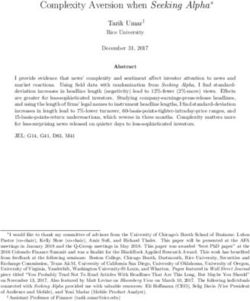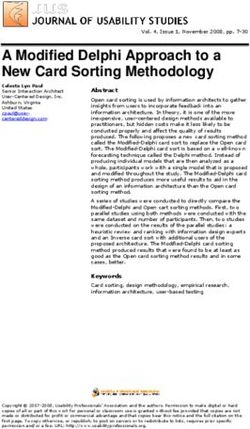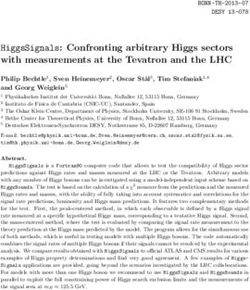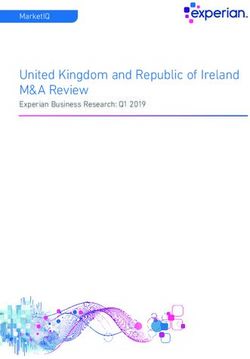NAPALM Documentation Release 3 - David Barroso - Read the Docs
←
→
Page content transcription
If your browser does not render page correctly, please read the page content below
NAPALM Documentation
Release 3
David Barroso
Jan 06, 2021Contents
1 Supported Network Operating Systems: 3
1.1 extras . . . . . . . . . . . . . . . . . . . . . . . . . . . . . . . . . . . . . . . . . . . . . . . . . . . 3
2 Selecting the right driver 5
3 Documentation 7
3.1 Installation . . . . . . . . . . . . . . . . . . . . . . . . . . . . . . . . . . . . . . . . . . . . . . . . 7
3.2 Tutorials . . . . . . . . . . . . . . . . . . . . . . . . . . . . . . . . . . . . . . . . . . . . . . . . . 8
3.3 Validating deployments . . . . . . . . . . . . . . . . . . . . . . . . . . . . . . . . . . . . . . . . . 23
3.4 Supported Devices . . . . . . . . . . . . . . . . . . . . . . . . . . . . . . . . . . . . . . . . . . . . 28
3.5 Command Line Tool . . . . . . . . . . . . . . . . . . . . . . . . . . . . . . . . . . . . . . . . . . . 35
3.6 NetworkDriver . . . . . . . . . . . . . . . . . . . . . . . . . . . . . . . . . . . . . . . . . . . . . . 40
3.7 YANG . . . . . . . . . . . . . . . . . . . . . . . . . . . . . . . . . . . . . . . . . . . . . . . . . . 66
3.8 napalm-logs . . . . . . . . . . . . . . . . . . . . . . . . . . . . . . . . . . . . . . . . . . . . . . . 67
3.9 Integrations . . . . . . . . . . . . . . . . . . . . . . . . . . . . . . . . . . . . . . . . . . . . . . . . 67
3.10 Contributing . . . . . . . . . . . . . . . . . . . . . . . . . . . . . . . . . . . . . . . . . . . . . . . 74
3.11 Development . . . . . . . . . . . . . . . . . . . . . . . . . . . . . . . . . . . . . . . . . . . . . . . 77
3.12 Hackathons . . . . . . . . . . . . . . . . . . . . . . . . . . . . . . . . . . . . . . . . . . . . . . . . 82
Index 87
iii
NAPALM Documentation, Release 3 NAPALM (Network Automation and Programmability Abstraction Layer with Multivendor support) is a Python li- brary that implements a set of functions to interact with different network device Operating Systems using a unified API. NAPALM supports several methods to connect to the devices, to manipulate configurations or to retrieve data. Contents 1
NAPALM Documentation, Release 3 2 Contents
CHAPTER 1
Supported Network Operating Systems:
• Arista EOS
• Cisco IOS
• Cisco IOS-XR
• Cisco NX-OS
• Juniper JunOS
1.1 extras
In addition to the core drivers napalm also supports community driven drivers. You can find more information about
them here: Community Drivers
3NAPALM Documentation, Release 3 4 Chapter 1. Supported Network Operating Systems:
CHAPTER 2
Selecting the right driver
You can select the driver you need by doing the following:
>>> from napalm import get_network_driver
>>> get_network_driver('eos')
>>> get_network_driver('iosxr')
>>> get_network_driver('junos')
>>> get_network_driver('nxos')
>>> get_network_driver('ios')
5NAPALM Documentation, Release 3 6 Chapter 2. Selecting the right driver
CHAPTER 3
Documentation
3.1 Installation
3.1.1 Full installation
You can install napalm with pip:
pip install napalm
That will install all the core drivers currently available.
Note: Beginning with release 3.0.0 and later, NAPALM offers support for Python 3.6+ only.
3.1.2 OS Package Managers
Some execution environments offer napalm through a system-level package manager. Installing with pip outside of a
user profile or virtualenv/venv is inadvisable in these cases.
FreeBSD
pkg install net-mgmt/py-napalm
This will install napalm and all drivers and dependencies for the default version(s) of python. To install for a specific
version, python X.Y, if supported:
pkg install pyXY-napalm
7NAPALM Documentation, Release 3 3.1.3 Dependencies Although dependencies for the transport libraries are solved by pip, on some operating systems there are some particular requirements: napalm-ios dependencies Ubuntu and Debian sudo apt-get install -y --force-yes libssl-dev libffi-dev python-dev python-cffi RedHat and CentOS sudo yum install -y python-pip gcc openssl openssl-devel libffi-devel python-devel napalm-iosxr dependencies Ubuntu and Debian sudo apt-get install -y --force-yes libssl-dev libffi-dev python-dev python-cffi RedHat and CentOS sudo yum install -y python-pip gcc openssl openssl-devel libffi-devel python-devel napalm-junos dependencies Ubuntu and Debian sudo apt-get install -y --force-yes libxslt1-dev libssl-dev libffi-dev python-dev ˓→python-cffi RedHat and CentOS sudo yum install -y python-pip python-devel libxml2-devel libxslt-devel gcc openssl ˓→openssl-devel libffi-devel 3.2 Tutorials 3.2.1 Outline This tutorial gets you up-and-running quickly with NAPALM in a local virtual environment so you can see it in action in under an hour. We’ll cover the following: 8 Chapter 3. Documentation
NAPALM Documentation, Release 3
1. Installing the required tools
2. Creating a virtual lab with an Arista device
3. Manually applying configuration to the device using NAPALM
4. Driving NAPALM through Python code
Note: This tutorial does not cover fully automated configuration management (e.g., using NAPALM in conjunction
with Ansible, Chef, Salt, etc.). We hope that tutorials for these tools will be contributed soon so that you can evaluate
the options for your particular environment.
3.2.2 Installation
Tools
You’ll need a few tools:
• Python
• pip: The PyPA recommended tool for installing Python packages
• VirtualBox: a software virtualization tool
• Vagrant: a command line utility for managing the lifecycle of virtual machines
As the focus of this tutorial is NAPALM, we don’t even scratch the surface of these tools. If you’re not familiar with
them, please do some research1 as they will be an important part of your development/ops toolkit.
Install
Install NAPALM with pip:
pip install napalm
3.2.3 Setting up the lab
We’ll set up a lab using VirtualBox and Vagrant, with a virtual Arista device, and get some sample files for the
following steps.
Working directory
Create a directory for your files anywhere on your machine.
Arista vEOS
The Arista EOS image can be downloaded for free from the Arista site.
Create an account at https://www.arista.com/en/user-registration, and go to https://www.arista.com/en/support/
software-download.
Download the latest “vEOS-lab--virtualbox.box” listed in the vEOS folder at the bottom of the page.
1 Vagrant’s getting started guide is worth reading and working through.
3.2. Tutorials 9NAPALM Documentation, Release 3
Add it to your vagrant box list, changing the :
$ vagrant box add --name vEOS-lab--virtualbox ~/Downloads/vEOS-lab--
˓→virtualbox.box
$ vagrant box list
vEOS-lab-quickstart (virtualbox, 0)
You can delete the downloaded .box file once you have added it, as vagrant box add copies downloaded file
to a designated directory (e.g., for Mac OS X and Linux: ~/.vagrant.d/boxes, Windows: C:/Users/
USERNAME/.vagrant.d/boxes).
Starting Vagrant
Create a file named Vagrantfile (no file extension) in your working directory with the following content (replace
VEOS_BOX by your downloaded EOS version):
# Vagrantfile for the quickstart tutorial
# Script configuration:
#
# Arista vEOS box.
# Please change this to match your installed version
# (use `vagrant box list` to see what you have installed).
VEOS_BOX = "vEOS-lab-4.15.5M-virtualbox"
Vagrant.configure(2) do |config|
config.vm.define "base" do |base|
# This box will be downloaded and added automatically if you don't
# have it already.
base.vm.box = "hashicorp/precise64"
base.vm.network :forwarded_port, guest: 22, host: 12200, id: 'ssh'
base.vm.network "private_network", virtualbox__intnet: "link_1", ip: "10.0.1.100"
base.vm.network "private_network", virtualbox__intnet: "link_2", ip: "10.0.2.100"
base.vm.provision "shell", inline: "apt-get update; apt-get install lldpd -y"
end
config.vm.define "eos" do |eos|
eos.vm.box = VEOS_BOX
eos.vm.network :forwarded_port, guest: 22, host: 12201, id: 'ssh'
eos.vm.network :forwarded_port, guest: 443, host: 12443, id: 'https'
eos.vm.network "private_network", virtualbox__intnet: "link_1", ip: "169.254.1.11
˓→", auto_config: false
eos.vm.network "private_network", virtualbox__intnet: "link_2", ip: "169.254.1.11
˓→", auto_config: false
end
end
The above content is also available on GitHub.
This Vagrantfile creates a base box and a vEOS box when you call vagrant up:
$ vagrant up --provider virtualbox
... [output omitted] ...
$ vagrant status
(continues on next page)
10 Chapter 3. DocumentationNAPALM Documentation, Release 3
(continued from previous page)
Current machine states:
base running (virtualbox)
eos running (virtualbox)
You may see some errors when the eos box is getting created1 .
Troubleshooting
• After running vagrant up, ensure that you can ssh to the box with vagrant ssh eos.
• If you receive the warning “eos: Warning: Remote connection disconnect. Retrying. . . ”, see this StackOverflow
post.
Sample files
There are some sample Arista vEOS configuration files on GitHub. You can download them to your machine by
copying them from GitHub, or using the commands below:
$ for f in new_good.conf merge_good.conf merge_typo.conf; do
$ wget https://raw.githubusercontent.com/napalm-automation/napalm/master/docs/
˓→tutorials/sample_configs/$f
$ done
(Note: please open a GitHub issue if these URLs are invalid.)
3.2.4 Programming samples
NAPALM tries to provide a common interface and mechanisms to push configuration and retrieve state data from
network devices. This method is very useful in combination with tools like Ansible, which in turn allows you to
manage a set of devices independent of their network OS.
Note: These samples assume you have set up your virtual lab (see Setting up the lab), and that the ‘eos’ box is
accessible via point 12443 on your machine. You should also have the sample configuration files saved locally.
Now that you have installed NAPALM (see Installation) and set up your virtual lab, you can try running some sample
scripts to demonstrate NAPALM in action. You can run each of the scripts below by either pulling the files from the
GitHub repository, or you can copy the content to a local script (e.g., sample_napalm_script.py) and run it.
For people new to Python:
• the script name should not conflict with any existing module or package. For example, don’t call the script
napalm.py.
• run a Python script with $ python your_script_name.py.
1 Currently, vagrant up with the eos box prints some warnings: “No guest additions were detected on the base box for this VM! Guest
additions are required for forwarded ports, shared folders, host only networking, and more. If SSH fails on this machine, please install the guest
additions and repackage the box to continue. This is not an error message; everything may continue to work properly, in which case you may ignore
this message.” This is not a reassuring message, but everything still seems to work correctly.
3.2. Tutorials 11NAPALM Documentation, Release 3
Load/Replace configuration
Create a file called load_replace.py in a folder with the following content:
# Sample script to demonstrate loading a config for a device.
#
# Note: this script is as simple as possible: it assumes that you have
# followed the lab setup in the quickstart tutorial, and so hardcodes
# the device IP and password. You should also have the
# 'new_good.conf' configuration saved to disk.
from __future__ import print_function
import napalm
import sys
import os
def main(config_file):
"""Load a config for the device."""
if not (os.path.exists(config_file) and os.path.isfile(config_file)):
msg = "Missing or invalid config file {0}".format(config_file)
raise ValueError(msg)
print("Loading config file {0}.".format(config_file))
# Use the appropriate network driver to connect to the device:
driver = napalm.get_network_driver("eos")
# Connect:
device = driver(
hostname="127.0.0.1",
username="vagrant",
password="vagrant",
optional_args={"port": 12443},
)
print("Opening ...")
device.open()
print("Loading replacement candidate ...")
device.load_replace_candidate(filename=config_file)
# Note that the changes have not been applied yet. Before applying
# the configuration you can check the changes:
print("\nDiff:")
print(device.compare_config())
# You can commit or discard the candidate changes.
try:
choice = raw_input("\nWould you like to commit these changes? [yN]: ")
except NameError:
choice = input("\nWould you like to commit these changes? [yN]: ")
if choice == "y":
print("Committing ...")
device.commit_config()
else:
print("Discarding ...")
(continues on next page)
12 Chapter 3. DocumentationNAPALM Documentation, Release 3
(continued from previous page)
device.discard_config()
# close the session with the device.
device.close()
print("Done.")
if __name__ == "__main__":
if len(sys.argv) < 2:
print('Please supply the full path to "new_good.conf"')
sys.exit(1)
config_file = sys.argv[1]
main(config_file)
Run the script, passing the path to the new_good.conf file as an argument:
python load_replace.py ../sample_configs/new_good.conf
3.2.5 First Steps Manipulating Config
NAPALM tries to provide a common interface and mechanisms to push configuration and retrieve state data from
network devices. This method is very useful in combination with tools like Ansible, which in turn allows you to
manage a set of devices independent of their network OS.
Connecting to the Device
Use the appropriate network driver to connect to the device:
>>> from napalm import get_network_driver
>>> driver = get_network_driver('eos')
>>> device = driver('192.168.76.10', 'dbarroso', 'this_is_not_a_secure_password')
>>> device.open()
Configurations can be replaced entirely or merged into the existing device config. You can load configuration either
from a string or from a file.
Replacing the Configuration
To replace the configuration do the following:
>>> device.load_replace_candidate(filename='test/unit/eos/new_good.conf')
Note that the changes have not been applied yet. Before applying the configuration you can check the changes:
>>> print(device.compare_config())
+ hostname pyeos-unittest-changed
- hostname pyeos-unittest
router bgp 65000
vrf test
+ neighbor 1.1.1.2 maximum-routes 12000
+ neighbor 1.1.1.2 remote-as 1
- neighbor 1.1.1.1 remote-as 1
(continues on next page)
3.2. Tutorials 13NAPALM Documentation, Release 3
(continued from previous page)
- neighbor 1.1.1.1 maximum-routes 12000
vrf test2
+ neighbor 2.2.2.3 remote-as 2
+ neighbor 2.2.2.3 maximum-routes 12000
- neighbor 2.2.2.2 remote-as 2
- neighbor 2.2.2.2 maximum-routes 12000
interface Ethernet2
+ description ble
- description bla
If you are happy with the changes you can commit them:
>>> device.commit_config()
On the contrary, if you don’t want the changes you can discard them:
>>> device.discard_config()
Merging Configuration
Merging configuration is similar, but you need to load the configuration with the merge method:
>>> device.load_merge_candidate(config='hostname test\ninterface
˓→Ethernet2\ndescription bla')
>>> print(device.compare_config())
configure
hostname test
interface Ethernet2
description bla
end
If you are happy with the changes you can commit them:
>>> device.commit_config()
On the contrary, if you don’t want the changes you can discard them:
>>> device.discard_config()
Rollback Changes
If for some reason you committed the changes and you want to rollback:
>>> device.rollback()
Disconnecting
To close the session with the device just do:
>>> device.close()
14 Chapter 3. DocumentationNAPALM Documentation, Release 3
3.2.6 Context Manager
In the previous tutorial we used the methods open() to connect to the device and close() to disconnect. Using
those methods are useful if you want to do complex or asynchronous code. However, for most situations you should
try to stick with the context manager. It handles opening and closing the session automatically and it’s the pythonic
way:
>>> from napalm import get_network_driver
>>> driver = get_network_driver('eos')
>>> with driver('localhost', 'vagrant', 'vagrant', optional_args={'port': 12443}) as
˓→device:
... print(device.get_facts())
... print(device.get_interfaces_counters())
...
{'os_version': u'4.15.2.1F-2759627.41521F', 'uptime': 2010, 'interface_list': [u
˓→'Ethernet1', u'Ethernet2', u'Management1'], 'vendor': u'Arista', 'serial_number': u'
˓→', 'model': u'vEOS', 'hostname': u'NEWHOSTNAME', 'fqdn': u'NEWHOSTNAME'}
{u'Ethernet2': {'tx_multicast_packets': 1028, 'tx_discards': 0, 'tx_octets': 130744,
˓→'tx_errors': 0, 'rx_octets': 0, 'tx_unicast_packets': 0, 'rx_errors': 0, 'tx_
˓→broadcast_packets': 0, 'rx_multicast_packets': 0, 'rx_broadcast_packets': 0, 'rx_
˓→discards': 0, 'rx_unicast_packets': 0}, u'Management1': {'tx_multicast_packets': 0,
˓→'tx_discards': 0, 'tx_octets': 99664, 'tx_errors': 0, 'rx_octets': 105000, 'tx_
˓→unicast_packets': 773, 'rx_errors': 0, 'tx_broadcast_packets': 0, 'rx_multicast_
˓→packets': 0, 'rx_broadcast_packets': 0, 'rx_discards': 0, 'rx_unicast_packets': 0},
˓→u'Ethernet1': {'tx_multicast_packets': 1027, 'tx_discards': 0, 'tx_octets': 130077,
˓→'tx_errors': 0, 'rx_octets': 0, 'tx_unicast_packets': 0, 'rx_errors': 0, 'tx_
˓→broadcast_packets': 0, 'rx_multicast_packets': 0, 'rx_broadcast_packets': 0, 'rx_
˓→discards': 0, 'rx_unicast_packets': 0}}
3.2.7 Extend Driver
Occassionally you may have a need that does not fit within one of Napalm’s methods, nor will support ever be expected.
As an example, if you wanted to build a parser to filter your unique banner and return structured data from it, you could
extend the driver. The positive side effect is that tools such as Salt, Ansible, and Netbox implicitly have access to these
methods.
The get_driver method, is simply looking for a custom_napalm. driver first, and then fail to the normal napalm
driver.
try:
module = importlib.import_module("custom_" + module_install_name)
except ImportError:
module = importlib.import_module(module_install_name)
Extending a Driver
By simply adding custom_napalm folder with an __init__.py and an .py (e.g. ios.py) with class built to inherit
the os class, you can expose all of the napalm methods, and your custom ones. This may sound like a lot, but this is
here is a simple example of how to inherit the OS driver and all the requirements.
from napalm.ios.ios import IOSDriver
class CustomIOSDriver(IOSDriver):
(continues on next page)
3.2. Tutorials 15NAPALM Documentation, Release 3
(continued from previous page)
"""Custom NAPALM Cisco IOS Handler."""
def get_my_custom_method(self):
pass
Sample python path custom_napalm directory.:
custom_napalm/
__init__.py
ios.py
Creating a Custom Method
Bulding on the previous example, we can create a a simple parse to return what our custom enviornment is looking
for.
def get_my_banner(self):
command = 'show banner motd'
output = self._send_command(command)
return_vars = {}
for line in output.splitlines():
split_line = line.split()
if "Site:" == split_line[0]:
return_vars["site"] = split_line[1]
elif "Device:" == split_line[0]:
return_vars["device"] = split_line[1]
elif "Floor:" == split_line[0]:
return_vars["floor"] = split_line[1]
elif "Room:" == split_line[0]:
return_vars["room"] = split_line[1]
return return_vars
Which can build.
>>> import napalm
>>> ios_device='10.1.100.49'
>>> ios_user='ntc'
>>> ios_password='ntc123'
>>> driver = napalm.get_network_driver('ios')
>>> device = driver(ios_device, ios_user, ios_password)
>>> device.open()
>>> device.get_my_banner()
{'device': u'NYC-SW01', 'room': u'1004', 'site': u'NYC', 'floor': u'10'}
Custom Driver Notes
Please note that since there is no base class get_my_banner method, if you attempt to access this method from an os
that is not supporting, then it will fail ungracefully. To alleviate that, you can raise NotImplementedError methods in
other os’s. It is up to the user to be able to support their own environment.
def get_my_banner(self):
raise NotImplementedError
16 Chapter 3. DocumentationNAPALM Documentation, Release 3
This feature is meant to allow for maximum amount of flexibility, but it is up to the user to ensure they do not run into
namespace issues, and follow best practices.
3.2.8 Wrapping up
You’ve now tried the main pieces of NAPALM:
• using NAPALM to get, set, and diff the configuration of a device manually
• driving NAPALM using Python
Shutting down
Shut down the Vagrant virtual boxes. You can recreate them later using vagrant up if needed.:
$ vagrant destroy -f
Next Steps
There are many possible steps you could take next:
• create Vagrant boxes for other devices
• explore using configuration management tools (Ansible, Chef, Salt, etc.)
Thanks for trying NAPALM! Please contribute to this documentation and help grow the NAPALM community!
3.2.9 napalm-ansible
Collection of ansible modules that use napalm to retrieve data or modify configuration on networking devices.
Modules
The following modules are currently available:
• napalm_get_facts
• napalm_install_config
• napalm_validate
Install
To install, clone napalm-ansible into your ansible module path. This will depend on your own setup and contents of
your ansible.cfg file which tells ansible where to look for modules. For more in-depth explanation, see the Ansible
Docs.
If your ansible.cfg looks like:
[defaults]
library = ~/workspace/napalm-ansible
Then you can do the following:
3.2. Tutorials 17NAPALM Documentation, Release 3
cd ~/workspace
git clone
If your ansible.cfg looks like:
[defaults]
library = ~/workspace/napalm-ansible
Then you can do the following:
cd ~/workspace
git clone https://github.com/napalm-automation/napalm-ansible.git
user@hostname:~/workspace ls -la
total 12
drwxrwxr-x 3 user user 4096 Feb 26 12:51 .
drwxr-xr-x 7 user user 4096 Feb 26 12:49 ..
drwxrwxr-x 5 user user 4096 Feb 26 12:51 napalm-ansible
From here you would add your playbook(s) for your project, for example:
mkdir ansible-playbooks
user@hostname:~/workspace ls -la
total 12
drwxrwxr-x 3 user user 4096 Feb 26 12:51 .
drwxr-xr-x 7 user user 4096 Feb 26 12:49 ..
drwxrwxr-x 5 user user 4096 Feb 26 12:51 napalm-ansible
drwxrwxr-x 5 user user 4096 Feb 26 12:53 ansible-playbooks
Dependencies
napalm 1.00.0 or later
Examples
Example to retrieve facts from a device:
- name: get facts from device
napalm_get_facts:
hostname={{ inventory_hostname }}
username={{ user }}
dev_os={{ os }}
password={{ passwd }}
filter='facts,interfaces,bgp_neighbors'
register: result
- name: print data
debug: var=result
Example to install config on a device:
18 Chapter 3. DocumentationNAPALM Documentation, Release 3
- assemble:
src=../compiled/{{ inventory_hostname }}/
dest=../compiled/{{ inventory_hostname }}/running.conf
- napalm_install_config:
hostname={{ inventory_hostname }}
username={{ user }}
dev_os={{ os }}
password={{ passwd }}
config_file=../compiled/{{ inventory_hostname }}/running.conf
commit_changes={{ commit_changes }}
replace_config={{ replace_config }}
get_diffs=True
diff_file=../compiled/{{ inventory_hostname }}/diff
Example to get compliance report:
- name: GET VALIDATION REPORT
napalm_validate:
username: "{{ un }}"
password: "{{ pwd }}"
hostname: "{{ inventory_hostname }}"
dev_os: "{{ dev_os }}"
validation_file: validate.yml
A More Detailed Example
It’s very often we come to these tools needing to know how to run before we can walk. Please review the Ansible
Documentation as this will answer some basic questions. It is also advised to have some kind of yaml linter or syntax
checker available.
Non parameterized example with comments to get you started:
- name: Test Inventory #The Task Name
hosts: cisco #This will be in your ansible inventory file
connection: local #Required
gather_facts: no #Do not gather facts
tasks: #Begin Tasks
- name: get facts from device #Task Name
napalm_get_facts: #Call the napalm module, in this case
˓→napal_get_facts
optional_args: {'secret': password} #The enable password for Cisco IOS
hostname: "{{ inventory_hostname }}" #This is a parameter and is derived from
˓→your ansible inventory file
username: 'user' #The username to ssh with
dev_os: 'ios' #The hardware operating system
password: 'password' #The line level password
filter: 'facts' #The list of items you want to retrieve.
˓→The filter keyword is _inclusive_ of what you want
register: result #Ansible function for collecting output
- name: print results #Task Name
debug: msg="{{ result }}" #Display the collected output
Keeping with our example dir at the beginning of the Readme, we now have this layout:
3.2. Tutorials 19NAPALM Documentation, Release 3
user@host ~/workspace/ansible-playbooks
08:16 $ ls -la
total 32
drwxrwxr-x 3 user user 4096 Feb 26 07:24 .
drwxrwxr-x 8 user user 4096 Feb 25 16:32 ..
-rw-rw-r-- 1 user user 404 Feb 26 07:24 inventory.yaml
You would run this playbook like as:
cd ~/workspace
ansible-playbook ansible-playbooks/inventory.yaml
And it should produce output similar to this:
PLAY [Push config to switch group.] ********************************************
TASK [get facts from device] ***************************************************
ok: [192.168.0.11]
TASK [print results]
˓→*******************************************************************
ok: [192.168.0.11] => {
"msg": {
"ansible_facts": {
"facts": {
"fqdn": "router1.not set",
"hostname": "router1",
"interface_list": [
"FastEthernet0/0",
"GigabitEthernet1/0",
"GigabitEthernet2/0",
"GigabitEthernet3/0",
"GigabitEthernet4/0",
"POS5/0",
"POS6/0"
],
"model": "7206VXR",
"os_version": "7200 Software (C7200-ADVENTERPRISEK9-M), Version 15.
˓→2(4)S7, RELEASE SOFTWARE (fc4)",
"serial_number": "0123456789",
"uptime": 420,
"vendor": "Cisco"
}
},
"changed": false
}
}
PLAY RECAP *********************************************************************
192.168.0.11 : ok=2 changed=0 unreachable=0 failed=0
3.2.10 Unit tests: Mock driver
A mock driver is a software that imitates the response pattern of another system. It is meant to do nothing but returns
the same predictable result, usually of the cases in a testing environment.
20 Chapter 3. DocumentationNAPALM Documentation, Release 3
A driver mock can mock all actions done by a common napalm driver. It can be used for unit tests, either to test napalm
itself or inside external projects making use of napalm.
Overview
For any action, the mock driver will use a file matching a specific pattern to return its content as a result.
Each of these files will be located inside a directory specified at the driver initialization. Their names depend on the
entire call name made to the driver, and about their order in the call stack.
Replacing a standard driver by a mock
Get the driver in napalm:
>>> import napalm
>>> driver = napalm.get_network_driver('mock')
And instantiate it with any host and credentials:
device = driver(
hostname='foo', username='user', password='pass',
optional_args={'path': path_to_results}
)
Like other drivers, mock takes optional arguments:
• path - Optional directory where results files are located (defaults to the current directory).
Open the driver:
>>> device.open()
A user should now be able to call any function of a standard driver:
>>> device.get_network_instances()
But should get an error because no mocked data is yet written:
NotImplementedError: You can provide mocked data in get_network_instances.1
Mocked data
We will use /tmp/mock as an example of a directory that will contain our mocked data. Define a device using this
path:
>>> with driver('foo', 'user', 'pass', optional_args={'path': '/tmp/mock'}) as device:
Mock a single call
In order to be able to call, for example, device.get_interfaces(), a mocked data is needed.
To build the file name that the driver will look for, take the function name (get_interfaces) and suffix it with the
place of this call in the device call stack.
3.2. Tutorials 21NAPALM Documentation, Release 3
Note: device.open() counts as a command. Each following order of call will start at 1.
Here, get_interfaces is the first call made to device after open(), so the mocked data need to be put in
/tmp/mock/get_interfaces.1:
{
"Ethernet1/1": {
"is_up": true, "is_enabled": true, "description": "",
"last_flapped": 1478175306.5162635, "speed": 10000,
"mac_address": "FF:FF:FF:FF:FF:FF"
},
"Ethernet1/2": {
"is_up": true, "is_enabled": true, "description": "",
"last_flapped": 1492172106.5163276, "speed": 10000,
"mac_address": "FF:FF:FF:FF:FF:FF"
}
}
The content is the wanted result of get_interfaces in JSON, exactly as another driver would return it.
Mock multiple iterative calls
If /tmp/mock/get_interfaces.1 was defined and used, for any other call on the same device, the number of
calls needs to be incremented.
For example, to call device.get_interfaces_ip() after device.get_interfaces(), the file /tmp/
mock/get_interfaces_ip.2 needs to be defined:
{
"Ethernet1/1": {
"ipv6": {"2001:DB8::": {"prefix_length": 64}}
}
}
Mock a CLI call
device.cli(commands) calls are a bit different to mock, as a suffix corresponding to the command applied to
the device needs to be added. As before, the data mocked file will start by cli and the number of calls done before
(here, cli.1). Then, the same process needs to be applied to each command.
Each command needs to be sanitized: any special character (‘‘ -,./‘‘, etc.) needs to be replaced by _. Add the index
of this command as it is sent to device.cli(). Each file then will contain the raw wanted output of its associated
command.
Example
Example with 2 commands, show interface Ethernet 1/1 and show interface Ethernet 1/2.
To define the mocked data, create a file /tmp/mock/cli.1.show_interface_Ethernet_1_1.0:
Ethernet1/1 is up
admin state is up, Dedicated Interface
22 Chapter 3. DocumentationNAPALM Documentation, Release 3
And a file /tmp/mock/cli.1.show_interface_Ethernet_1_2.1:
Ethernet1/2 is up
admin state is up, Dedicated Interface
And now they can be called:
>>> device.cli(["show interface Ethernet 1/1", "show interface Ethernet 1/2"])
Mock an error
The mock driver can raise an exception during a call, to simulate an error. An error definition is actually a json
composed of 3 keys:
• exception: the exception type that will be raised
• args and kwargs: parameters sent to the exception constructor
For example, to raise the exception ConnectionClosedException when calling device.get_interfaces(), the
file /tmp/mock/get_interfaces.1 needs to be defined:
{
"exception": "napalm.base.exceptions.ConnectionClosedException",
"args": [
"Connection closed."
],
"kwargs": {}
}
Now calling get_interfaces() for the 1st time will raise an exception:
>>> device.get_interfaces()
ConnectionClosedException: Connection closed
As before, mock will depend on the number of calls. If a second file /tmp/mock/get_interfaces.2 was
defined and filled with some expected data (not an exception), retrying get_interfaces() will run correctly if the first
exception was caught.
3.3 Validating deployments
Let’s say you just deployed a few devices and you want to validate your deployment. To do that, you can write a
YAML file describing the state you expect your devices to be in and tell napalm to retrieve the state of the device and
build a compliance report for you.
As always, with napalm, doing this is very easy even across multiple vendors : )
Note: Note that this is meant to validate state, meaning live data from the device, not the configuration. Because that
something is configured doesn’t mean it looks as you want.
3.3.1 Documentation
Writing validators files that can be interpreted by napalm is very easy. You have to start by telling napalm how to
retrieve that piece of information by using as key the name of the getter and then write the desired state using the same
3.3. Validating deployments 23NAPALM Documentation, Release 3
format the getter would retrieve it. For example:
---
- get_facts:
os_version: 7.0(3)I2(2d)
interface_list:
_mode: strict
list:
- Vlan5
- Vlan100
hostname: n9k2
- get_environment:
memory:
used_ram: 'NAPALM Documentation, Release 3
A few notes:
• You don’t have to validate the entire state of the device, you might want to validate certain information only.
For example, with the getter get_interfaces_ip we are only validating that the interface Ethernet2/1
has the IP address 192.0.2.1/30. If there are other interfaces or if that same interface has more IP’s, it’s ok.
• You can also have a more strict validation. For example, if we go to get_bgp_neighbors, we want to
validate there that the default vrf has only the BGP neighbor 192.0.2.2. We do that by specifying at that
level _mode: strict. Note that the strict mode is specific to a level (you can add it to as many levels as
you want). So, going back the the example, we are validating that only that BGP neighbor is present on that vrf
but we are not validating that other vrfs don’t exist. We are not validating all the data inside the BGP neighbor
either, we are only validating the ones we specified.
• Lists of objects to be validated require an extra key list. You can see an example with the get_facts getter.
Lists can be strict as well. In this case, we want to make sure the device has only those two interfaces.
• We can also use comparison on the conditions of numerical validate. For example, if you want to validate there
that the cpu``and ``memory into get_environment are 15% or less. We can use writing comparison
operators such as 10.0 in this case, or range with the operator syntax of such as 10.020.
0 or 1020.
• Some methods require extra arguments, for example ping. You can pass arguments to those methods using the
magic keyword _kwargs. In addition, an optional keyword _name can be specified to override the name in
the report. Useful for having a more descriptive report or for getters than can be run multiple times
3.3.2 Example
Let’s say we have two devices, one running eos and another one running junos. A typical script could start like
this:
from napalm import get_network_driver
import pprint
eos_driver = get_network_driver("eos")
eos_config = {
"hostname": "localhost",
"username": "vagrant",
"password": "vagrant",
"optional_args": {"port": 12443},
}
junos_driver = get_network_driver("junos")
junos_config = {
"hostname": "localhost",
"username": "vagrant",
"password": "",
"optional_args": {"port": 12203},
}
Now, let’s validate that the devices are running a specific version and that the management IP is the one we expect.
Let’s start by writing the validator files.
• validate-eos.yml:
---
- get_facts:
os_version: 4.17
(continues on next page)
3.3. Validating deployments 25NAPALM Documentation, Release 3
(continued from previous page)
- get_interfaces_ip:
Management1:
ipv4:
10.0.2.14:
prefix_length: 24
_mode: strict
• validate-junos.yml:
---
- get_facts:
os_version: 12.1X47
- get_interfaces_ip:
ge-0/0/0.0:
ipv4:
10.0.2.15:
prefix_length: 24
_mode: strict
Note: You can use regular expressions to validate values.
As you can see we are validating that the OS running is the one we want and that the management interfaces have only
the IP we expect it to have. Now we can validate the devices like this:
>>> with eos_driver(**eos_config) as eos:
... pprint.pprint(eos.compliance_report("validate-eos.yml"))
...
{u'complies': False,
u'skipped': [],
'get_facts': {u'complies': False,
u'extra': [],
u'missing': [],
u'present': {'os_version': {u'actual_value': u'4.15.2.1F-2759627.41521F
˓→',
u'complies': False,
u'nested': False}}},
'get_interfaces_ip': {u'complies': True,
u'extra': [],
u'missing': [],
u'present': {'Management1': {u'complies': True,
u'nested': True}}}}
Let’s take a look first to the report. The first thing we have to note is the first key complies which is telling us that
overall, the device is not compliant. Now we can dig in on the rest of the report. The get_interfaces_ip part
seems to be complying just fine, however, the get_facts is complaining about something. If we keep digging we
will see that the os_version key we were looking for is present but it’s not complying as its actual value is not the
one we specified; it is 4.15.2.1F-2759627.41521F.
Now let’s do the same for junos:
>>> with junos_driver(**junos_config) as junos:
... pprint.pprint(junos.compliance_report("validate-junos.yml"))
...
(continues on next page)
26 Chapter 3. DocumentationNAPALM Documentation, Release 3
(continued from previous page)
{u'complies': True,
u'skipped': [],
'get_facts': {u'complies': True,
u'extra': [],
u'missing': [],
u'present': {'os_version': {u'complies': True,
u'nested': False}}},
'get_interfaces_ip': {u'complies': True,
u'extra': [],
u'missing': [],
u'present': {'ge-0/0/0.0': {u'complies': True,
u'nested': True}}}}
This is great, this device is fully compliant. We can check the outer complies key is set to True. However, let’s
see what happens if someone adds and extra IP to ge-0/0/0.0:
>>> with junos_driver(**junos_config) as junos:
... pprint.pprint(junos.compliance_report("validate-junos.yml"))
...
{u'complies': False,
u'skipped': [],
'get_facts': {u'complies': True,
u'extra': [],
u'missing': [],
u'present': {'os_version': {u'complies': True,
u'nested': False}}},
'get_interfaces_ip': {u'complies': False,
u'extra': [],
u'missing': [],
u'present': {'ge-0/0/0.0': {u'complies': False,
u'diff': {u'complies': False,
u'extra': [],
u'missing': [],
u'present': {'ipv4': {u
˓→'complies': False,
u
˓→'diff': {u'complies': False,
˓→ u'extra': [u'172.20.0.1'],
˓→ u'missing': [],
˓→ u'present': {'10.0.2.15': {u'complies': True,
˓→ u'nested': True}}},
u
˓→ 'nested': True}}},
u'nested': True}}}}
After adding the extra IP it seems the device is not compliant anymore. Let’s see what happened:
• Outer complies key is telling us something is wrong.
• get_facts is fine.
• get_interfaces_ip is telling us something interesting. Note that is saying that ge-0/0/0.0 has in-
deed the IPv4 address 10.0.2.15 as noted by being present and with the inner complies set to True.
However, it’s telling us that there is an extra IP 172.20.0.1.
3.3. Validating deployments 27NAPALM Documentation, Release 3
The output might be a bit complex for humans but it’s predictable and very easy to parse so it’s great if you want to
integrate it with your documentation/reports by using simple jinja2 templates.
Skipped tasks
In cases where a method is not implemented, the validation will be skipped and the result will not count towards the
result. The report will let you know a method wasn’t executed in the following manner:
...
"skipped": [ "method_not_implemented", ],
"method_not_implemented": {
"reason": "NotImplemented",
"skipped": True,
}
...
skipped will report the list of methods that were skipped. For details about the reason you can dig into the method’s
report.
3.3.3 CLI & Ansible
If you prefer, you can also make use of the validate functionality via the CLI with the command
cl_napalm_validate or with ansible plugin. You can find more information about them here:
• CLI - https://github.com/napalm-automation/napalm/pull/168
• Ansible - https://github.com/napalm-automation/napalm-ansible/blob/master/napalm_ansible/modules/
napalm_validate.py
3.3.4 Why this and what’s next
As mentioned in the introduction, this is interesting to validate state. You could, for example, very easily check that
your BGP neighbors are configured and that the state is up. It becomes even more interesting if you can build the
validator file from data from your inventory. That way you could deploy your network and verify it matches your
expectations all the time without human intervention.
Something else you could do is write the validation file manually prior to a maintenance based on some gathered data
from the network and on your expectations. You could, then, perform your changes and use this tool to verify the
state of the network is exactly the one you wanted. No more forgetting things or writing one-offs scripts to validate
deployments.
3.4 Supported Devices
3.4.1 General support matrix
_ EOS Junos IOS-XR NX-OS NX-OS SSH IOS
Driver Name eos junos iosxr nxos nxos_ssh ios
Structured data Yes Yes No Yes No No
Minimum version 4.15.0F 12.1 5.1.0 6.11 12.4(20)T
Backend library pyeapi junos-eznc pyIOSXR pynxos netmiko netmiko
Caveats EOS NXOS NXOS IOS
28 Chapter 3. DocumentationNAPALM Documentation, Release 3
Warning: Please, make sure you understand the caveats for your particular platforms before using the library.
3.4.2 Configuration support matrix
_ EOS Junos IOS-XR NX-OS IOS
Config. replace Yes Yes Yes Yes Yes
Config. merge Yes Yes Yes Yes Yes
Compare config Yes Yes Yes2 Yes4 Yes
Atomic Changes Yes Yes Yes Yes/No5 Yes/No5
Rollback Yes3 Yes Yes Yes/No5 Yes
Warning: Before building a workflow to deploy configuration it is important you understand what the table above
means; what are atomic changes and which devices support it, what does replacing or merging configuration mean,
etc. The key to success is to test your workflow and to try to break things on a lab first.
3.4.3 Getters support matrix
Note: The following table is built automatically. Every time there is a release of a supported driver a built is triggered.
The result of the tests are aggregated on the following table.
3.4.4 Other methods
_ EOS Junos IOS-XR NX-OS IOS
load_template
ping
traceroute
3.4.5 Available configuration templates
• set_hostname (JunOS, IOS-XR, IOS) - Configures the hostname of the device.
• set_ntp_peers (JunOS, IOS-XR, EOS, NXOS, IOS) - Configures NTP peers of the device.
• delete_ntp_peers (JunOS, IOS-XR, EOS, NXOS, IOS): Removes NTP peers form device’s configuration.
• set_probes (JunOS, IOS-XR): Configures RPM/SLA probes.
• schedule_probes (IOS-XR): On Cisco devices, after defining the SLA probes, it is mandatory to schedule
them. Defined also for JunOS as empty template, for consistency reasons.
• delete_probes (JunOS, IOS-XR): Removes RPM/SLA probes.
1 NX-API support on the Nexus 5k, 6k and 7k families was introduced in version 7.2
2 Hand-crafted by the API as the device doesn’t support the feature.
4 For merges, the diff is very simplistic. See caveats.
5 No for merges. See caveats.
3 Not supported but emulated. Check caveats.
3.4. Supported Devices 29NAPALM Documentation, Release 3
3.4.6 Caveats
EOS
Minimum Version
To be able to support the compare_config, load_merge_candidate or load_replace_candidate
methods you will require to run at least EOS version 4.15.0F.
Multi-line/HEREDOC
EOS configuration is loaded via pyeapi.eapilib.Node.run_commands(), which by itself cannot handle
multi-line commands such as banner motd. The helper function EOSDriver._load_config() will attempt
to detect HEREDOC commands in the input configuration and convert them into a dictionary that eAPI understands
Rollback
The rollback feature is supported only when committing from the API. In reality, what the API does during the commit
operation is as follows:
copy startup-config flash:rollback-0
And the rollback does:
configure replace flash:rollback-0
This means that the rollback will be fine as long as you only use this library. If you are going to do changes outside
this API don’t forget to mark your last rollback point manually.
IOS
Prerequisites
IOS has no native API to play with, that’s the reason why we used the Netmiko library to interact with it. Having
Netmiko installed in your working box is a prerequisite.
Check napalm-ios/requirements.txt for Netmiko version requirement
Full ios driver support requires configuration rollback on error:
Cisco IOS requirements for 'Configuration Rollback Confirmed Change' feature.
12.2(33)SRC
12.2(33)SB
12.4(20)T
12.2(33)SXI
Downgraded ios driver support (i.e. no auto rollback on configuration error for replace operation):
Cisco IOS requirements for 'Configuration Replace and Configuration Rollback' feature.
12.3(7)T
12.2(25)S
12.3(14)T
(continues on next page)
30 Chapter 3. DocumentationNAPALM Documentation, Release 3
(continued from previous page)
12.2(27)SBC
12.2(31)SB2
12.2(33)SRA
12.2(33)SXH
12.2(33)SB
Note, to disable auto rollback you must add the auto_rollback_on_error=False optional argument.
Archive
IOSDriver requires that the archive functionality be enabled to perform auto-rollback on error. Make sure it’s enabled
and set to a local filesystem (for example ‘flash:’ or ‘bootflash:’:
archive
path flash:archive
write-memory
Configuration file
• IOS requires config file to begin with a version eg. 15.0 and end marker at the end of the file. Otherwise IOS
will reject configure replace operation.
• For the diff to work properly, indentation of your candidate file has to exactly match the indentation in the
running config.
• Finish blocks with ! as with the running config, otherwise, some IOS version might not be able to generate the
diff properly.
Self-Signed Certificate (and the hidden tab character)
Cisco IOS adds a tab character into the self-signed certificate. This exists on the quit line:
crypto pki certificate chain TP-self-signed-1429897839
certificate self-signed 01
3082022B 30820194 A0030201 02020101 300D0609 2A864886 F70D0101 05050030
...
...
...
9353BD17 C345E1D7 71AFD125 D23D7940 2DECBE8E 46553314 396ACC63 34839EF7
3C056A00 7E129168 F0CD3692 F53C62
quit
The quit line reads as follows:
>>> for char in line:
... print("{}: {}".format(repr(char), ord(char)))
...
' ': 32 # space
' ': 32 # space
'\t': 9 # tab
'q': 113
'u': 117
(continues on next page)
3.4. Supported Devices 31NAPALM Documentation, Release 3
(continued from previous page)
'i': 105
't': 116
'\n': 10
This implies that you will not generally be able to copy-and-paste the self-signed certificate. As when you copy-and-
paste it, the tab character gets converted to spaces.
You will need to transfer the config file directly from the device (for example, SCP the config file) or you will need to
manually construct the quit line exactly right.
Cisco IOS is very particular about the self-signed certificate and will reject replace operations with an invalid certifi-
cate. Cisco IOS will also reject replace operations that are missing a certificate (when the current configuration has a
self-signed certificate).
Banner
IOS requires that the banner use the ETX character (ASCII 3). This looks like a cntl-C in the file, but as a single
character. It is NOT a separate ‘^’ + ‘C’ character, but an ASCII3 character:
banner motd ^C
my banner test
^C
>>> etx_char = chr(3)
>>> with open("my_config.conf", "a") as f:
... f.write("banner motd {}\n".format(etx_char))
... f.write("my banner test\n")
... f.write("{}\n".format(etx_char))
...
>>> quit()
Configure replace operations will reject a file with a banner unless it uses the ASCII character. Note, this likely also
implies you cannot just copy-and-paste what you see on the screen.
In vim insert, you can also type +V, release only the V, then type C
File Operation Prompts
By default IOS will prompt for confirmation on file operations. These prompts need to be disabled before the
NAPALM-ios driver performs any such operation on the device. This can be controlled using the auto_file_prompt
optional arguement:
• auto_file_prompt=True (default): NAPALM will automatically add file prompt quiet to the device configuration
before performing file operations, and un-configure it again afterwards. If the device already had the command
in its configuration then it will be silently removed as a result, and this change will not show up in the output of
compare_config().
• auto_file_prompt=False: Disable the above automated behaviour. The managed device must have file prompt
quiet in its running-config already, otherwise a CommandErrorException will be raised when file operations are
attempted.
32 Chapter 3. DocumentationNAPALM Documentation, Release 3
SCP File Transfers
The NAPALM-ios driver requires SCP to be enabled on the managed device. SCP server functionality is disabled in
IOS by default, and is configured using ip scp server enable.
If an operation requiring a file transfer is attempted, but the necessary configuration is not present, a CommandEr-
rorException will be raised.
Notes
• The NAPALM-ios driver supports all Netmiko arguments as either standard arguments (hostname, username,
password, timeout) or as optional_args (everything else).
NXOS
Notes on configuration replacement
Config files aren’t aren’t normal config files but special “checkpoint” files. That’s because on NXOS the only way to
replace a config without reboot is to rollback to a checkpoint (which could be a file). These files explicitly list a lot of
normally implicit config lines, some of them starting with !#. The !# part isn’t necessary for the rollback to work,
but leaving these lines out can cause erratic behavior. See the “Known gotchas” section below.
Prerequisites
Your device must be running NXOS 6.1. The features nxapi server scp-server must be enabled. On the device
and any checkpoint file you push, you must have the lines:
feature scp-server
feature nxapi
Getting a base checkpoint file
An example of a checkpoint file can be seen in test/unit/nxos/new_good.conf. You can get a checkpoint file
representing your device’s current config by running the _get_checkpoint_file() function in the napalm.
nxos driver:
device.open()
checkpoint = device._get_checkpoint_file()
print(checkpoint)
device.close()
Known gotchas
• Leaving out a shutdown or no shutdown line will cause the switch to toggle the up/down state of an
interface, depending on it’s current state.
• !#switchport trunk allowed vlan 1-4094 is required even if the switchport is in switchport
mode access. However if !#switchport trunk allowed vlan 1-4094 is included with no
switchport, the configuration replacement will fail.
3.4. Supported Devices 33NAPALM Documentation, Release 3
• Vlans are listed vertically. For example vlan 1, 10, 20, 30 will fail. To succeed, you need:
vlan 1
vlan 10
vlan 20
vlan 30
Diffs
Diffs for config replacement are a list of commands that would be needed to take the device from it’s current state to
the desired config state. See test/unit/nxos/new_good.diff as an example.
Notes on configuration merging
Merges are currently implemented by simply applying the the merge config line by line. This doesn’t use the check-
point/rollback functionality. As a result, merges are not atomic.
Diffs
Diffs for merges are simply the lines in the merge candidate config.
3.4.7 Optional arguments
NAPALM supports passing certain optional arguments to some drivers. To do that you have to pass a dictionary via
the optional_args parameter when creating the object:
>>> from napalm import get_network_driver
>>> driver = get_network_driver('eos')
>>> optional_args = {'my_optional_arg1': 'my_value1', 'my_optional_arg2': 'my_value2'}
>>> device = driver('192.168.76.10', 'dbarroso', 'this_is_not_a_secure_password',
˓→optional_args=optional_args)
>>> device.open()
List of supported optional arguments
• allow_agent (ios, iosxr, nxos_ssh) - Paramiko argument, enable connecting to the SSH agent (default:
False).
• alt_host_keys (ios, iosxr, nxos_ssh) - If True, host keys will be loaded from the file specified in
alt_key_file.
• alt_key_file (ios, iosxr, nxos_ssh) - SSH host key file to use (if alt_host_keys is True).
• auto_probe (junos) - A timeout in seconds, for which to probe the device. Probing determines if the device
accepts remote connections. If auto_probe is set to 0, no probing will be done. (default: 0).
• auto_rollback_on_error (ios) - Disable automatic rollback (certain versions of IOS support configure
replace, but not rollback on error) (default: True).
• config_lock (iosxr, junos) - Lock the config during open() (default: False).
• lock_disable (junos) - Disable all configuration locking for management by an external system (default:
False).
34 Chapter 3. DocumentationYou can also read