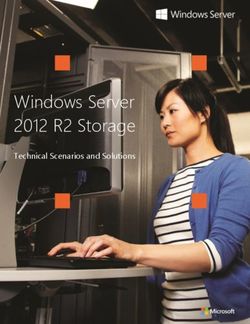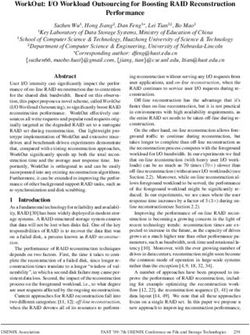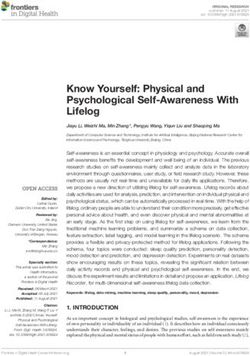Developing Desktop Applications with SQL Server Express Edition
←
→
Page content transcription
If your browser does not render page correctly, please read the page content below
619239.book Page 427 Tuesday, May 31, 2005 9:24 PM
Chapter 14
Developing Desktop
Applications with SQL Server
Express Edition
—Rob Walters
In this chapter:
What Is SQL Server Express Edition?. . . . . . . . . . . . . . . . . . . . . . . . . . . . . . . . . . . . . 427
Configuration . . . . . . . . . . . . . . . . . . . . . . . . . . . . . . . . . . . . . . . . . . . . . . . . . . . . . . . . 435
Working with SQL Server Express Edition . . . . . . . . . . . . . . . . . . . . . . . . . . . . . . . . 437
Installing SQL Server Express Edition . . . . . . . . . . . . . . . . . . . . . . . . . . . . . . . . . . . . 451
Summary . . . . . . . . . . . . . . . . . . . . . . . . . . . . . . . . . . . . . . . . . . . . . . . . . . . . . . . . . . . . 485
As time passes, database engines that perform basic relational database actions are becoming
more of a commodity. With the advent of MySQL, Postgres, and a number of other open
source database vendors, more options exist today for developers then ever before. The
impact of these disruptive technologies can be seen in the free database offerings not only
from Microsoft but also from Oracle (Oracle Express) and IBM (DB2 Express). Each of these
relational database vendors wants you, the developer, to use their product so that one day
your application might grow enough that you actually need to buy a license for an “upper-
level” edition. Although these marketing tactics might be of little interest to us as developers,
in reality we benefit tremendously from this competitive environment. Could you ever have
imagined 10 years ago that companies like Microsoft would essentially give away a powerful
developer tool like Visual Studio Express? Bundled with a rock-solid database like SQL Server,
it solves a lot of development needs for a reasonable price: free.
This chapter covers SQL Server Express Edition. It goes into depth about installation, config-
uration, and management, and it explores Express Edition’s features. It also compares and
contrasts Express Edition with the Microsoft SQL Server Desktop Engine (MSDE). Finally,
you will learn how Express Edition fits into the overall SQL Server product lineup.
What Is SQL Server Express Edition?
Express Edition is one of four SQL Server editions. The others are Workgroup, Standard, and
Enterprise. Figure 14-1 shows the progression of editions from Express to Enterprise.
427619239.book Page 428 Tuesday, May 31, 2005 9:24 PM
428 Part II: Application Development and Reach Technologies
Express Workgroup Standard Enterprise
Fastest way for Easiest to use & Complete data Fully integrated data
developers to most affordable management & management and
learn, build, & database solution analysis platform for analysis platform for
deploy siimple data for smaller medium busninesses business critical
driven applications departments & and large enterprise
growing businesses departments applications
1 CPU 2 CPU 4 CPU Unlmited Scale
1 GB RAM 3 GB RAM Unlimited RAM + Partitioning
4 GB Database Size (64bit)
Management Tool Management Tools Database Mirroring Database mirroring,
Complete online &
Reporting Import/Export OLAP Server parallel operations.
Replication Limited Replication Report Server Database snapshot
Publishing
Service Broker New Integraton Advanced Analysis
Back-up Log- Services Tools including full
Full Text shipping OLAP % Data
Data Mining Mining
Full Replication Customized & High
Scale Reporting
Figure 14-1 The four editions of SQL Server 2005
Some people might be wondering, “Where is Developer Edition?” The Developer and Evalua-
tion editions are actually the same as Enterprise Edition, but with some licensing restrictions.
Each SQL Server edition builds on the previous one’s functionality. So Standard Edition, for
example, has the same functionality as Express Edition and Workgroup Edition (such as man-
agement tools, the ability to import and export, and so on).
Note that the Express database engine itself is the same as those of the other editions. It dif-
fers only in the restrictions imposed on its use: 1 CPU, 1 GB of RAM, and 4 GB database file
size. There are some interesting things to note about these restrictions. If you have a multi-core
CPU, Express Edition will leverage all the cores. (After all, to the SQL engine it’s still just one
CPU.) If you exceed the database file size limit, you will get an error on the command that
caused the size to exceed the limit and any transactions in that session will be rolled back.
This is the same behavior you would see if you set a fixed size for a database, the database
almost reached that size, and then you tried to insert one more row, causing it to exceed the
limit. One of the restrictions that existed previously in MSDE was the workload governor.
This “feature” intentionally decreased performance as the workload increased. You can
forget about this in Express Edition—there is no such thing, so you can throw as much
work at Express Edition as your box can handle (and as the CPU, RAM, and database
size restrictions allow). Express Edition truly is the same database engine as all the other
editions.619239.book Page 429 Tuesday, May 31, 2005 9:24 PM
Chapter 14: Developing Desktop Applications with SQL Server Express Edition 429
Licensing
Some in the developer community might be thinking about deploying Express Edition with their
own applications. This is possible, legal, and royalty-free as long as you do not change any parts
of the shipped bits of Express Edition. You must also register on Microsoft’s Web site if you want
to redistribute Express Edition. The URL is http://go.microsoft.com/fwlink/?LinkId=64062.
Later in this chapter, we will cover how to silently install Express Edition—this is the most likely
way you will deploy Express Edition with your application. In addition to the database engine,
Express Edition contains a few extra components such as SQL Server Management Studio
Express and SQLCMD. All these tools are also redistributable as long as you don’t change them.
You cannot redistribute the tools alone, however—you must redistribute Express Edition in
addition to the tools. You can, however, redistribute just the SQL Server Express Edition engine.
Feature Review
With the exception of the memory, database size, and CPU restrictions, SQL Server Express
Edition contains all the basic relational database features seen in the other editions. For
example, you can create common language runtime (CLR) stored procedures, store data as
XML, and encrypt your data using symmetric keys. However, Microsoft did not give away the
farm in this edition—if you want to use more “enterprise-like” features such as database mir-
roring or partitioning, you have to pay for the upper-level edition. The business intelligence
tools (such as SQL Server Analysis Services) and extract, transform, and load (ETL) tools
(such as SQL Server Integration Services, known as Data Transformation Services in SQL
2000) are also not available in Express Edition.
The lack of Integration Services in Express Edition causes some minor pain. For one thing,
there is no Import And Export Wizard for moving a database nor any relatively easy alterna-
tive. The easiest workaround is to perform a detach, file copy, and attach. Alternatively, you
can back up and then restore a database on the destination server. If you need just specific
tables within a database, you might consider using the Bulk Copy Program (BCP), which
ships with Express Edition as well as all the other editions of SQL Server.
Now let us focus on the database engine–specific features that are significant to SQL Server
Express Edition users. Table 14-1 shows key database administration features for the SQL
Server product as described by the folks in SQL Server marketing. This table includes a col-
umn that describes the availability of the feature in Express Edition.
Table 14-1 SQL Server Database Engine Features
Feature Available in Express Edition?
Database Mirroring No
Online Restore No
Online Indexing Yes
Operations
Fast Recovery Yes619239.book Page 430 Tuesday, May 31, 2005 9:24 PM
430 Part II: Application Development and Reach Technologies
Table 14-1 SQL Server Database Engine Features
Feature Available in Express Edition?
Security Enhancements Yes
New SQL Server Available as a scaled-down version called SQL Server Management
Management Studio Studio Express.
Dedicated Administrator Yes, but it is not enabled by default. To use it in Express Edition, you
Connection must start the service using the trace flag 7806. You do not need to
specify this trace flag if you are using any other edition of SQL Server.
Snapshot Isolation No
Data Partitioning No
Replication Enhancements Available but scaled down. Later in this chapter, see the “Replication in
Express Edition” section for additional details.
SQL Server Agent No. The workaround is to create Transact-SQL (T-SQL) scripts that are
executed via SQLCMD through the Windows Task Scheduler.
SQL Mail and Database No
Mail
Mirrored Media Sets No
Address Windowing No
Extensions (AWE)
Hot-add memory No
Failover clustering No
VIA Protocol support No
Table 14-2 shows the key development features of SQL Server as well as their availability in
Express Edition.
Table 14-2 SQL Server Database Development Features
Feature Available in Express Edition?
.NET Framework Hosting Yes. This feature is off by default in all SQL Server editions, so you must
enable the CLR by selecting the Enable CLR check box in the SQL Server
Surface Area Configuration tool.
XML Technologies Yes
ADO.NET 2.0 Yes
T-SQL Enhancements Yes
SQL Service Broker Available but scaled down. Later in this chapter, see the “Service Broker
in Express Edition” section for additional details.
Notification Services No
Web Services No. You cannot create HTTP endpoints in Express Edition, but it is still
possible to create a Web service and use Express Edition—you just can’t
make Express Edition an HTTP listener.
Reporting Services Yes. Later in this chapter, see the “Reporting Services in Express Edition”
section for additional details.
Full-Text Search Yes. Later in this chapter, see the “Full Text in Express Edition” section
Enhancements for additional details.619239.book Page 431 Tuesday, May 31, 2005 9:24 PM
Chapter 14: Developing Desktop Applications with SQL Server Express Edition 431
Replication in Express Edition
Express Edition can serve as a Subscriber for all types of replication, providing a convenient
way to distribute data to client applications that use SQL Server Express Edition. Note that
this is a change in behavior from MSDE. If you are using MSDE for replication, MSDE can be
either a Snapshot Publisher or a Merge Publisher. If you want to continue to use this function-
ality, you must upgrade to at least Workgroup Edition.
SQL Server Express Edition does not include the SQL Server Agent, which is typically used to
run replication agents. If you use push subscription, replication agents run at the Distributor,
which will be an instance of SQL Server 2005, so options are available for synchronizing. But
if you use a pull subscription, in which agents run at the Subscriber, you must synchronize the
subscription by using the Windows Synchronization Manager tool or do it programmatically
using Replication Management Objects (RMO).
Windows Synchronization Manager is available with Microsoft Windows 2000 and later. If
SQL Server is running on the same computer as Synchronization Manager, you can do the
following:
■ Synchronize a subscription.
■ Reinitialize a subscription.
■ Change the update mode of an updatable transactional subscription.
Service Broker in Express Edition
Service Broker is a new technology in SQL Server 2005 that helps developers create distrib-
uted applications that provide support for queuing and reliable messaging. Developers can
compose applications from independent, self-contained components called services. Applica-
tions can then use messages to interact with these services and access their functionality. Ser-
vice Broker uses TCP/IP to exchange messages between SQL Server instances, and it includes
features to help prevent unauthorized access from the network and to encrypt messages sent
over the network.
The SQL Server Express Edition database engine supports Service Broker only as a client.
Express Edition can participate in a Service Broker messaging application only when a paid
edition of SQL Server (Workgroup, Standard, or Enterprise) is part of the message chain.
Express Edition can also send Service Broker messages to itself.
SQL Server 2005 Express Edition with Advanced Services
At the time SQL Server 2005 Express Edition shipped, Microsoft promised that it would soon
release a version of Reporting Services as well as Full-Text Search capabilities for Express
Edition. The time has come—with the release of Service Pack 1 (SP1) also comes the release of
SQL Server Express Edition with Advanced Services, SQL Server Express Edition Toolkit, and
SQL Server Management Studio Express.619239.book Page 432 Tuesday, May 31, 2005 9:24 PM
432 Part II: Application Development and Reach Technologies
Express Edition Download Page
SQL Server 2005 Express Edition with Advanced Services is available for download
from the main SQL Server Express Edition page. The URL is http://
msdn.microsoft.com/vstudio/express/sql/download/.
On the download page for Express Edition, you have a number of options, depending on
exactly what features you need. The following are the available downloads:
■ SQL Server Express Edition with SP1 (SQLEXPR.exe) This download gives you just the
Express Edition database engine and connectivity tools. It does not include any
management tools or any of the advanced services such as Full-Text Search or Reporting
Services.
■ SQL Server Express Edition with Advanced Services (SQLEXPR_ADV.exe) This download
gives you the Express Edition database engine plus additional components that include
SQL Server Management Studio Express, support for full-text catalogs, and support
for viewing reports via Report Server. SQL Server Express Edition with Advanced
Services also includes SP1. It’s a bit tricky if you already have Express Edition installed
from RTM: Installing this component is just like installing another instance of Express
Edition. During the setup of Express Edition with Advances Services, if you choose not
to upgrade your current Express Edition installation, you will end up with two
installations of Express Edition on your box.
■ SQL Server Express Edition Toolkit (SQLEXPR_TOOLKIT.exe) SQL Server 2005 Express
Edition Toolkit provides tools and resources to manage SQL Server Express Edition and
SQL Server Express Edition with Advanced Services. It also allows you to create reports
using SQL Server 2005 Business Intelligence Development Studio. This download does
not include the database engine; it includes only the management tools.
■ SQL Server Management Studio Express (SQLServer2005_SSMSEE.msi) SQL Server
Management Studio Express provides a graphical management tool for managing SQL
Server 2005 Express Edition and SQL Server 2005 Express Edition with Advanced
Services instances. Management Studio Express can also manage relational engine
instances created by any edition of SQL Server 2005. It cannot manage Analysis
Services, Integration Services, SQL Server 2005 Mobile Edition, Notification Services,
Reporting Services, or SQL Server Agent. This download is just for the Management
Studio Express tool; it does not contain the database engine or the reporting services
designer.
In summary, if you want to install Express Edition with all the bells and whistles, just down-
load and install SQL Server Express Edition with Advanced Services (SQLEXPR_ADV.exe)
followed by SQL Server Express Edition Toolkit (SQLEXPR_TOOLKIT.exe). This will get you
all the components that Express Edition has to offer.619239.book Page 433 Tuesday, May 31, 2005 9:24 PM
Chapter 14: Developing Desktop Applications with SQL Server Express Edition 433
Reporting Services in Express Edition
Reporting Services in SQL Server Express Edition is a server-based solution that enables the
creation and management of reports derived from data stored in Express Edition. The full ver-
sion of Reporting Services found in other editions provides many more features—such as the
ability to schedule deployment of reports and create subscriptions—but even without these
advanced features, Express Edition users have a powerful enough database engine and toolset
to conquer many scenarios.
To use Reporting Services within Express Edition, you must have Microsoft Internet Informa-
tion Services (IIS) installed before you install Express Edition.
Note If you installed the Microsoft .NET Framework before installing IIS, you might receive
an error in the Express Edition setup program asking you to reinstall the .NET Framework. To
avoid rolling back and reinstalling the .NET Framework, run the following on the command
line and then click the Retry button.
Aspreg_iis.exe –i This .exe file is located in the .NET Framework folder under :\WINDOWS\Microsoft.NET\Framework\v2.0.50727.
Reporting Services can be considered a two-part installation. The Reporting Server service and
Web-based administration page can be installed as an option with SQL Server Express Edition
with Advanced Services (SQLEXPR_ADV.exe). If you want to actually create reports and do
not want to modify XML using Notepad, you might want to also install BI Development Stu-
dio from the SQL Server Express Edition Toolkit (SQLEXPR_TOOLKIT.exe). BI Development
Studio is a Visual Studio application that allows you to create reports using a full-featured
wizard or by manually building reports using a designer surface (Figure 14-2).
Figure 14-2 Report designer in SQL Server BI Development Studio619239.book Page 434 Tuesday, May 31, 2005 9:24 PM
434 Part II: Application Development and Reach Technologies
During the setup of SQL Server Express Edition with Advanced Services, if you opt to include
Report Server, you are presented with some additional forms asking whether you want to con-
figure the Report Server now or later. If you install the report server without configuring it,
you can use the Reporting Services Configuration Manager to perform the same configuration
work. You must configure the Report Server before you can deploy any reports (Figure 14-3).
Figure 14-3 Configure Report Server tool
Note If you instructed setup to automatically configure Report Server, you should know that
it creates the Report Server Virtual Directory as ReportServer$SQLEXPRESS and it creates the
Report Manager Virtual Directory as Reports$SQLEXPRESS. This is important because when
you are deploying your report using the Report Designer, you must tell the designer to use
ReportServer$SQLEXPRESS, not ReportServer, which is the default. This property is called the
TargetServerURL, and you can change it by going to the Properties dialog box reached via the
Project menu.
An in-depth discussion of Reporting Services is beyond the scope of this book, but a plethora
of resources are available online, including free Report Packs to help you get started writing
reports. Report Packs can be found at http://www.microsoft.com/downloads/
details .aspx?FamilyId=D81722CE-408C-4FB6-A429-2A7ECD62F674&displaylang=en.
MSDN provides tutorials on Reporting Services as well as Webcasts and many other types of
information. Go to this URL: http://msdn.microsoft.com/sql/bi/reporting/.
Full Text in Express Edition
The full-text feature within SQL Server Express Edition is no different than in any other
edition of SQL Server. The main issue with full text in Express Edition is that the SQL Server619239.book Page 435 Tuesday, May 31, 2005 9:24 PM
Chapter 14: Developing Desktop Applications with SQL Server Express Edition 435
Management Studio Express tool does not have any fancy user interface to manage the
full-text catalogs or anything related to full text. Thus, to use full text within Express
Edition, you must brush up on your T-SQL skills. Luckily, Template Explorer within
Management Studio Express helps you by providing templates for creating a full-text
catalog, creating a full-text index, populating an index, and stopping population of an index.
To start playing with full text in Express Edition, we’ll walk through creating a full-text index
on the ProductName of the Products table in the Northwind database. First we must create
our full-text catalog as shown here:
USE Northwind
GO
CREATE FULLTEXT CATALOG MyNorthwindCatalog AS DEFAULT
In SQL Server 2005, all user-defined databases are enabled for full text by default, so there is
no need to explicitly call sp_fulltext_database ‘enable’, as you do in previous versions of SQL
Server. Next we will create the actual index:
CREATE FULLTEXT INDEX ON dbo.Products(ProductName) KEY INDEX PK_Products
Now we can use this index and query the Products table. Because I love gumbo, I can now
quickly return all the gumbo products using the CONTAINS keyword, as shown here:
SELECT ProductName from Products where CONTAINS(ProductName,'Gumbo')
The result is as follows:
ProductName
----------------------
Chef Anton’s Gumbo Mix
In SQL Server 2005, only columns of type char, varchar, nchar, nvarchar, text, ntext, image, xml,
and varbinary can be indexed for full-text search. The previous example shows how to quickly
get an index up and running. However, as with most multi-generational features in SQL
Server, the capabilities of full text go far beyond what was discussed here. If you are interested
in learning more about full-text searching within SQL Server 2005, go to http://
msdn2.microsoft.com/en-us/library/ms142547(SQL.90).aspx.
Configuration
Every new database version seems to have even more features, more knobs to turn, and other
things that users must learn about. SQL Server 2005 reflects a lot of effort put into improving
the security of the product. One aspect of this effort was an “off by default” initiative, which
basically required all nonessential features of SQL Server to be turned off. For example, on a
default installation of SQL Server, the Browser service and Full-Text service are not running.
Turning these features off reduces the surface area available for a malicious user.619239.book Page 436 Tuesday, May 31, 2005 9:24 PM
436 Part II: Application Development and Reach Technologies
The SQL Server Surface Area Configuration tool allows you to turn on and off these various
features. This tool is installed as part of a database engine installation, so you have it regard-
less of which edition or components you install.
When the Surface Area Configuration tool is launched, you get two options: Surface Area
Configuration for Services and Connections, and Surface Area Configuration for Features.
The Services and Connections dialog box, shown in Figure 14-4, shows a tree view list of SQL
Server components installed on the server.
Figure 14-4 The Surface Area Configuration tool’s remote connections panel
Under Database Engine you’ll find two panels: Services allows the user to start, stop, and
change the automatic startup settings of the service, and Remote Connections is perhaps
one of the more important switches to remember. By default, in the Express, Evaluation,
and Developer editions of SQL Server, remote connections are disabled. Thus, if you
installed Express Edition and try to connect to it from another client machine, the
connection will fail. To enable remote connections, you must choose which kind of remote
connections to allow.
Note If you allow remote connections and are still having trouble connecting, check your
firewall settings. You might have to add an exception for the sqlsvr.exe process or open a
specific port for SQL Server.
The other important feature of this tool is the ability to configure which features should be on
or off. Clicking on Surface Area Configuration for Features launches the dialog box shown in
Figure 14-5.619239.book Page 437 Tuesday, May 31, 2005 9:24 PM
Chapter 14: Developing Desktop Applications with SQL Server Express Edition 437
Figure 14-5 The Surface Area Configuration tool’s features panel
Express Edition has a reduced set of features to enable or disable compared to other versions
of SQL Server. This is because Express Edition doesn’t have features such as SQL Mail,
Database Mail, and SQL Server Agent. In Figure 14-5, you can see that the Surface Area
Configuration tool allows you to enable and disable the use of the xp_cmdshell extended
stored procedure. Other features that you can turn on and off include the CLR, ad hoc remote
queries, and Service Broker.
You can programmatically turn on and off each of these options via the sp_configure stored
procedure. To view these options, set the Show Advanced property on sp_configure first. There
is also a new system view called sys.configurations that effectively shows the same information
as sp_configure with the Show Advanced option set.
Working with SQL Server Express Edition
SQL Server Management Studio Express is a graphical user interface tool for managing SQL
Server. It is a stripped-down version of its parent SQL Server Management Studio. The full
version, which ships with all other editions of SQL Server, includes support for managing
Analysis Services and Integration Services and offers much more functionality. This isn’t to say
that Management Studio Express is not useful; on the contrary, it supports all the basic
administration functions, such as backup and restore, and it provides a rich text editor for
creating and executing queries.
You can launch Management Studio Express from the Start menu. You first see a Connection
dialog box. The default SQLEXPRESS instance name is automatically provided for you, so to
connect to your Express Edition instance on your local machine, simply click the Connect
button.619239.book Page 438 Tuesday, May 31, 2005 9:24 PM
438 Part II: Application Development and Reach Technologies
The GUI has three main parts: the toolbar, the Object Explorer tree view, and the document
window, as shown in Figure 14-6. Visual Studio users will be most familiar with how the
GUI works—in fact, SQL Server Management Studio is technically a Visual Studio
application.
Figure 14-6 The SQL Server Management Studio Express tool
Figure 14-6 shows Management Studio Express connected to a server. The Object Explorer
tree enumerates the Tables node of the Northwind database. One issue to note is that multi-
select is not supported in Object Explorer in either Management Studio or Management Stu-
dio Express. To perform an action such as deleting multiple objects, you must use the Sum-
mary panel. By default, this panel shows information that depends on which object is selected
in Object Explorer. You can close this panel without closing Management Studio Express. If
this panel is not visible, you can always enable it by choosing Summary from the View menu
or by pressing F7.
On the subject of multi-select, you can hold down the Ctrl key and select multiple objects
in the grid and then right-click on the grid to see a shortcut menu of available options.
This is the same behavior you would expect from any other Windows application. Another
thing you will notice with shortcut menus and multi-select is that a lot more options are
available when you select only one object. Because Object Explorer only supports selecting
one item at a time, you get the same shortcut menu for both Object Explorer and the
Summary grid if you have only one object selected.
You can use Management Studio Express to manage other editions of SQL Server, but the
functionality is limited to what is available for Express Edition. (For example, when you
connect to Workgroup Edition or Enterprise Edition, there is no way to manage Agent
jobs.)619239.book Page 439 Tuesday, May 31, 2005 9:24 PM
Chapter 14: Developing Desktop Applications with SQL Server Express Edition 439
At this point, we are ready to discuss some of the more useful features within Management
Studio Express. For this example, we will create a new database called CustomerOrders.
Connect to your Express Edition server and select New Database from the shortcut menu of the
Database Node in Object Explorer. This brings up the New Database dialog box (Figure 14-7).
Figure 14-7 The New Database dialog box in Management Studio Express
Using this dialog box, we can specify the most common parameters, such as data and log file
location, autogrowth parameters, and other database attributes. Almost all dialog boxes in
Management Studio Express (including those in the full version of Management Studio) allow
you to script the action instead of actually executing the action against the server. This is
useful in a variety of ways—for example, if we want to know exactly what will be executed
against our server without actually executing any commands. All you do is click the Script
button in the dialog box and choose where to dump the script.
Once we have specified the name of the database—in our case, CustomerOrders—we can click
OK, and we will see the new CustomerOrders node in Object Explorer. Now it’s time to create
a table for our new database. We could open a new query window and type the CREATE
TABLE syntax with all the interesting columns we want, but there is a much simpler way to
use Management Studio Express.
Management Studio Express provides a table designer for creating and modifying tables, as
well as a view designer. To launch the table designer, right-click on the Tables node under our
new database and choose New Table. This launches the table designer in another document
window, as shown in Figure 14-8. This modeless approach allows users to go back and forth
between document windows without having to close down each one first. Every dialog box
used in Management Studio Express is modeless, so you do not have to launch another
instance of Management Studio Express to do other work while another task (such as
restoring a database) is taking a long time.619239.book Page 440 Tuesday, May 31, 2005 9:24 PM
440 Part II: Application Development and Reach Technologies
Figure 14-8 The table designer in Management Studio Express
The table designer has two main sections, the column definition grid and the column
properties panel at the bottom of the window. The grid allows you to simply type the name of
the column, select a data type from the combo box, and specify whether the column will allow
null values. You can set the primary key, create an index, and create check constraints—among
other things—by right-clicking a row in the grid. The power of the table designer and its ease
of use make it a valuable asset in Management Studio Express.
The View designer in Management Studio Express provides a feature-rich environment for
creating and modifying views. This designer has four panes: Diagram, Criteria, SQL, and
Results. You can enable all panes at once (which results in a busy user interface, but if you
have a big enough monitor this might be OK). For a clearer demonstration, Figure 14-9 shows
the designer with the Diagram and Criteria panes, and Figure 14-10 shows the SQL and
Results panes. These figures show data from the Northwind database because it offers a more
complex relationship than the single table we have built so far in this chapter.
The Diagram pane shows an entity relationship among the various tables within the view.
Note To diagram the database, you can use a separate Diagram node in Object Explorer,
which produces a user interface that is similar to the designers previously described.
The boxes indicate a table; you can resize and move them by clicking and dragging with the
mouse. This view is not read-only; it’s interactive—you can modify the contents of the tables
and add or remove tables. For example, if you selected the Description check box in the
Categories table, this would add Description to the criteria pane and you can add this to your
view.619239.book Page 441 Tuesday, May 31, 2005 9:24 PM
Chapter 14: Developing Desktop Applications with SQL Server Express Edition 441
Figure 14-9 The View designer with the Diagram and Criteria panes
Figure 14-10 The View designer with the SQL and Results panes
If you want to tweak the T-SQL in the view, you can do so through the SQL pane. Any changes
made in the SQL pane are carried over to all the other panes, and vice-versa. So if you checked
the Description check box in the Categories table, this information is automatically added to
the Criteria pane and the T-SQL within the SQL pane.
To conclude our discussion of Management Studio Express, we’ll look at the ability to create
and manage ad hoc queries. To create a new query, you simply click the New Query button.
This creates a new document window and allows you to free-type T-SQL or load or save a
script file. The query editor (as it is called) does not have IntelliSense (which offers
autocompletion based on the first few characters of an object name that are typed), but it
does have some other helpful features, such as line numbering and displaying the execution
plan. Figure 14-11 shows the execution plan of the Invoices view in the Northwind
database.619239.book Page 442 Tuesday, May 31, 2005 9:24 PM
442 Part II: Application Development and Reach Technologies
Figure 14-11 Invoices view
Notice the three tabs in the bottom section of the document window: Results, Messages, and
Execution Plan. The Results tab normally shows up by default, displaying the results of
whatever we submitted to SQL Server. In this example, to get the Execution Plan tab to show
up, we had to first choose Include Actual Execution Plan from the Query menu.
Management Studio Express goes far beyond any management tool provided with MSDE—
which is, basically, nothing. Most important, its tools are free and can be freely distributed
with any custom application as long as the SQL Server Express Edition engine is shipped in
the same application.
SQLCMD Command-Line Tool
Traditionally, command-line tools have always been available for executing script or ad hoc
queries against SQL Server. These have included iSQL and oSQL, which each use a different
technology, such as Open Database Connectivity (ODBC), to connect to the server instance
and have different features. In SQL Server 2005, a new command-line tool replaces both oSQL
and iSQL. SQLCMD is not just a replacement—it extends the functionality of the current tools
in a variety of ways. Some of the new features include the following:
■ Scripting variables
■ Ability to include multiple in-line scripts
■ Ability to dynamically change connections
■ Support for Dedicated Administrator Connection (DAC)
■ Support for the new SQL Server 2005 data types: xml and nvarchar(max)619239.book Page 443 Tuesday, May 31, 2005 9:24 PM
Chapter 14: Developing Desktop Applications with SQL Server Express Edition 443
Suppose you need to create a maintenance script that performs a DBCC CHECKDB, performs
a database backup, and then copies the backup file to another location. Here is an example
T-SQL script:
DBCC CHECKDB (‘Northwind’) WITH NO_INFOMSGS
GO
BACKUP DATABASE [Northwind] TO DISK=’C:\Backups\Northwind\Northwind.bak’
GO
Exec xp_cmdshell ‘copy C:\Backups\Northwind\*.bak D:\TapeBackupDropFolder\Northwind’
GO
Life with this single script file goes well, and eventually you are tasked with doing this for
another database. Fine—you copy and paste the code and change the Northwind entries
to pubs entries, and now you have the script shown in Listing 14-1.
Listing 14-1 T-SQL script
DBCC CHECKDB (‘Northwind’) WITH NO_INFOMSGS
GO
BACKUP DATABASE [Northwind] TO DISK=’C:\Backups\Northwind\Northwind.bak’
GO
Exec xp_cmdshell ‘copy C:\Backups\Northwind\*.bak D:\TapeBackupDropFolder\Northwind’
GO
DBCC CHECKDB (‘Pubs’) WITH NO_INFOMSGS
GO
BACKUP DATABASE [Pubs] TO DISK=’C:\Backups\Pubs\Pubs.bak’
GO
Exec xp_cmdshell ‘copy C:\Backups\Pubs\*.bak D:\TapeBackupDropFolder\Pubs’
GO
Time passes, and you are asked to do this for another three databases, and the location of the
drop folder has changed. You can imagine that every time you want to add databases to this
script, another copy and paste will be required, which introduces the possibility of bugs
within the script. Wouldn’t it be great if we could use variables within the script instead? SQL-
CMD in SQL Server 2005 supports the use of variables for this type of scenario. To create a
variable, we use :SETVAR, as shown in the modified script in Listing 14-2.
Listing 14-2 T-SQL script (modified)
:SETVAR DatabaseName Northwind
DBCC CHECKDB ($(DatabaseName)) WITH NO_INFOMSGS
GO
BACKUP DATABASE $(DatabaseName) TO DISK=’C:\Backups\$(DatabaseName)\$(DatabaseName).bak’
GO
Exec xp_cmdshell ‘copy C:\Backups\$(DatabaseName)\*.bak D:\TapeBackupDropFolder\
$(DatabaseName)’
GO
:SETVAR DatabaseName Pubs619239.book Page 444 Tuesday, May 31, 2005 9:24 PM
444 Part II: Application Development and Reach Technologies
DBCC CHECKDB ($(DatabaseName)) WITH NO_INFOMSGS
GO
BACKUP DATABASE $(DatabaseName) TO DISK=’C:\Backups\$(DatabaseName)\$(DatabaseName).bak’
GO
Exec xp_cmdshell ‘copy C:\Backups\$(DatabaseName)\*.bak
D:\TapeBackupDropFolder\$(DatabaseName)’
GO
Before we optimize this example, we should mention a few key points. You can create and
change variables throughout the script. You can also place the value of the variable by typing
the name of the variable preceded by $( and followed by ). The replacement happens at run
time for the script, and as you can see in this example, it dynamically places the backup in the
folder whose name is defined in the variable. In addition, a list of environment variables are
available to use within your script. They are listed in Table 14-3.
Table 14-3 SQLCMD Environment Variables
Variable Related Switch Read/Write
SQLCMDUSER U R
SQLCMDPASSWORD P N/A
SQLCMDSERVER S R
SQLCMDWORKSTATION H R
SQLCMDDBNAM d R
SQLCMDLOGINTIMEOUT l R/W
SQLCMDSTATTIMEOUT t R/W
SQLCMDHEADERS h R/W
SQLCMDCOLSEP s R/W
SQLCMDCOLWIDTH w R/W
SQLCMDPACKETSIZE a R
SQLCMDERRORLEVEL m R/W
SQLCMDMAXVARTYPEWIDTH y R/W
SQLCMDMAXFIXEDTYPEWIDTH Y R/W
Using these special variables is the same as using a custom variable. For example, if we want
to print out the name of the workstation executing the script, we can do the following:
Print “$(SQLCMDWORKSTATION)”
Returning to our example, if we simply left the script as is, our managers and colleagues might
question our programming skills. To make this script more efficient, let’s just write the
process once and define the variables on the command line. So our script, which we will call
BackupMyDatabase.sql, becomes that shown in Listing 14-3.619239.book Page 445 Tuesday, May 31, 2005 9:24 PM
Chapter 14: Developing Desktop Applications with SQL Server Express Edition 445
Listing 14-3 BackupMyDatabase.sql
DBCC CHECKDB ($(DatabaseName)) WITH NO_INFOMSGS
GO
BACKUP DATABASE $(DatabaseName) TO DISK=’C:\Backups\$(DatabaseName)\$(DatabaseName).bak’
GO
Exec xp_cmdshell ‘copy C:\Backups\$(DatabaseName)\*.bak D:\TapeBackupDropFolder\
$(DatabaseName)’
GO
To back up each database, we can use SQLCMD as follows:
SQLCMD –E –S.\SQLEXPRESS –i “C:\MaintenanceScripts\BackupMyDatabase.sql” –
v DatabaseName=”Northwind”
Notice that the parameters are case sensitive. A -v tells SQLCMD that the subsequent value is
a variable name, not a severity level (as in the case of a capital V). In this example, we tell SQL-
CMD to connect to the SQLEXPRESS instance, execute the .sql script file BackupMyData-
base.sql, and define the DatabaseName variable to be Northwind. Now all we have to do is
repeat this for pubs, and we are all set. However, we can leverage yet another feature to make
this even more efficient. We can include a script within an existing script and still keep our
variable values. Expanding on this example, let’s create a new script called LaunchBackup.sql,
as defined in Listing 14-4.
Listing 14-4 LaunchBackup.sql
:SETVAR DatabaseName Northwind
:R “BackupMyDatabase.sql”
:SETVAR DatabaseName Pubs
:R “BackupMyDatabase.sql”
The :R tells SQLCMD to load the .sql script in-line at run time, before execution. Now it’s quite
easy to add another database to our process of backing up the database.
Note To run this script, all we have to do is tell SQLCMD to launch the script file. We don’t
have to pass variables because they are defined in the script file itself.
SQLCMD –E –S.\SQLEXPRESS –i “LaunchBackup.sql”
What if we want to perform this operation on multiple servers or multiple instances of SQL
Server? SQLCMD has yet another feature that allows the script to make connections from
within the script using the :CONNECT command. Expanding on our example, say we want to
connect to our test server and perform this operation. We can do this with the code in
Listing 14-5.619239.book Page 446 Tuesday, May 31, 2005 9:24 PM
446 Part II: Application Development and Reach Technologies
Listing 14-5 LaunchBackup.sql connecting to multiple servers
--Connect to my local express machine
:CONNECT .\SQLEXPRESS
:SETVAR DatabaseName Northwind
:R “BackupMyDatabase.sql”
--Now connect to my test server and backup Northwind
:CONNECT TESTSERVER1\SQLEXPRESS
:SETVAR DatabaseName Northwind
:R “BackupMyDatabase.sql”
Combining the powerful functionality of connecting to different servers and variables gives us
the ability to do a plethora of tasks within our database scripts. One additional key feature of
SQLCMD is worth mentioning here. In the SQL Server 2005 engine there is a special thread
that basically waits just for a connection from an SQLCMD client with a -A parameter. This
special connection is called the Dedicated Administrator Connection (DAC), and its purpose
is to provide administrators with a way to connect to SQL Server if, for whatever reason, the
server becomes unresponsive. The DAC is available only when you connect to SQL Server via
SQLCMD with the special -A parameter. You cannot make this connection from any other
client software (such as SQL Server Management Studio). In addition, only one connection of
this type is allowed per instance of SQL Server because this feature is designed to be used only
in the event that administrators cannot gain access through a normal network connection.
There is one more important point about the DAC: In Express Edition, the DAC is disabled. To
use the DAC, you must start the service running a trace flag of 7806. If you have trouble
connecting to the DAC once you restart the service with this trace flag, make sure the SQL
Server Browser service is running.
Note To set a trace flag in SQL Server, use -T# as a startup parameter, where # is the trace
flag number. If you view the SQL Server service properties from the Service control panel, you
will see a Start Parameters text box. To experiment with the DAC, you can place -T7806 (no
space between the T and 7) there.
SQLCMD can connect to the Express Edition–only feature called User Instances. However,
there is another tool called SSEUTIL (available for download on MSDN) that looks and feels
like SQLCMD but is used primarily to manage Express Edition user instances. Before we go
into the details of SSEUTIL and how it compares with SQLCMD, we should first provide
an overview of User Instances.
User Instances
SQL Server 2005 Express Edition supports a new feature called User Instances that is
available only when you use the .NET Framework data provider for SQL Server (SqlClient).
This feature is available only with Express Edition. A user instance is basically a separate619239.book Page 447 Tuesday, May 31, 2005 9:24 PM
Chapter 14: Developing Desktop Applications with SQL Server Express Edition 447
instance of the Express Edition database engine that is generated by a parent instance. For
example, as a Windows administrator, I can install Express Edition on my client machine. I
can then take an application that will connect to Express Edition and create a separate
instance of Express Edition for each client user of the application. When connected to this
user instance, the client is the sysadmin for that instance but does not have any special privi-
leges on the parent Express Edition instance. This is important because software executing on
a user instance with limited permissions cannot make system-wide changes. This is because
the instance of Express Edition is running under the non-administrator Windows account of
the user, not as a service. Each user instance is isolated from its parent instance and from any
other user instances running on the same computer. Databases running on a user instance are
opened in single-user mode only, and multiple users cannot connect to databases running on
a user instance. Replication, distributed queries, and remote connections are also disabled for
user instances.
When you install Express Edition, one of the setup wizard pages asks if you want to enable
User Instances. This is one way to enable them; the other is to toggle the setting using
sp_configure, as follows:
-- Enable user instances.
sp_configure 'user instances enabled','1'
-- Disable user instances.
sp_configure 'user instances enabled','0'
There are a couple more restrictions on user instances. For one thing, the only way to connect
to them is through Named Pipes. In addition, SQL Server logins are not supported on User
Instances; connections to the User Instance must be made using Windows Authentication.
Now that we have discussed User Instances and some of the restrictions on them, take a look
at the example connection string shown here:
Data Source=.\\SQLExpress;Integrated Security=true;
User Instance=true;AttachDBFilename=|DataDirectory|\InstanceDB.mdf;
Initial Catalog=InstanceDB;
Note the following:
■ The Data Source keyword refers to the parent instance of Express Edition that is gener-
ating the user instance. The default instance is .\sqlexpress.
■ Integrated Security is set to true. To connect to a user instance, you must use Windows
Authentication; SQL Server logins are not supported.
■ User Instance is set to true, which invokes a user instance. (The default is false.)
■ AttachDBFilename indicates the location of the InstanceDB database.619239.book Page 448 Tuesday, May 31, 2005 9:24 PM
448 Part II: Application Development and Reach Technologies
■ The DataDirectory substitution string enclosed in the pipe symbols refers to the data
directory of the application opening the connection and provides a relative path
indicating the location of the .mdf and .ldf database and log files. If you want to locate
these files elsewhere, you must provide the full path to the files.
When the SqlConnection is opened, it is redirected from the default Express Edition instance
to a run-time-initiated instance running under the caller’s account.
Unlike with versions of SQL Server that run as a service, SQL Server Express Edition user
instances do not need to be manually started and stopped. Each time a user logs in and con-
nects to a user instance, the user instance is started if it is not already running. User instance
databases have the AutoClose option set so that the database is automatically shut down after
a period of inactivity. The Sqlservr.exe process that is started is kept running for a limited
timeout period after the last connection to the instance is closed, so it does not need to be
restarted if another connection is opened before the timeout has expired. The user instance
automatically shuts down if no new connection opens before that timeout period has expired.
A system administrator on the parent instance can set the duration of the timeout period for
a user instance by using sp_configure to change the user instance timeout option. The default
is 60 minutes.
The first time a user instance is generated for each user, the master and msdb system data-
bases are copied from the Template Data folder to a path under the user’s local application
data repository directory for exclusive use by the user instance. This path is typically C:\Doc-
uments and Settings\\Local Settings\Application Data\Microsoft\Microsoft
SQL Server Data\SQLEXPRESS. When a user instance starts up, the tempdb, log, and trace
files are also written to this directory. A name is generated for the instance, which is
guaranteed to be unique for each user.
By default, all members of the Windows Builtin\Users group are granted permissions to
connect on the local instance as well as read and execute permissions on the SQL Server
binaries. Once the credentials of the calling user hosting the user instance have been verified,
that user becomes the sysadmin on that instance. Only shared memory is enabled for user
instances, which means that only operations on the local machine are possible.
Note that users must be granted both read and write permissions on the .mdf and .ldf files
specified in the connection string. These files represent the database and log files, respec-
tively, and are a matched set. The main database file will not open if it is coupled with the
wrong log file.
To prevent data corruption, a database in the user instance is opened with exclusive access. If
two different user instances share the same database on the same computer, the user on the
first instance must close the database before it can be opened in a second instance. User
instances are given a globally unique ID (GUID) as a name. This makes them a bit more
challenging to manage. The SSEUTIL command-line tool makes managing user instances
easier.619239.book Page 449 Tuesday, May 31, 2005 9:24 PM
Chapter 14: Developing Desktop Applications with SQL Server Express Edition 449
SSEUTIL
SSEUTIL is available as a free download from MSDN at http://www.microsoft.com/downloads/
details.aspx?FamilyID=fa87e828-173f-472e-a85c-27ed01cf6b02&DisplayLang=en. The tool lets
you easily interact with SQL Server. Among other things, it allows you to:
■ Connect to the main instance or user instance of SQL Server
■ Create, attach, detach, and list databases on the server
■ Upgrade database files to match the version of the server
■ Execute SQL statements via the console (similar to SQLCMD)
■ Retrieve the version of SQL Server that is running
■ Enable and disable trace flags (for example, to trace SQL statements sent to the server by
any client application)
■ List the instances of SQL Server on the local machine or on remote machines
■ Checkpoint and shrink a database
■ Measure the performance of executing specific queries
■ Create and play back lists of SQL commands for the server to execute
■ Log all input and output
Although SSEUTIL might appear to be very similar to SQLCMD, it uses different command-
line switches to connect to SQL Server. Once you connect to SQL Server Express Edition
using SSEUTIL, you can either use a command prompt (which resembles the SQLCMD
behavior) or you can request a graphical console window. Either way, you must specify either
-c for a command prompt or -consolewnd to use the graphical user interface, as shown here:
C:\>sseutil –s .\sqlexpress –c
The default in Express Edition is to call the named instance, SQLEXPRESS. SSEUTIL does not
require you to specify the -s (servername) parameter; if you omit it, SSEUTIL assumes that you
want to connect to the SQLEXPRESS instance on your local box.
Another important point about SSEUTIL and defaults is worth noting. From the preceding
information, you might think that we are connecting to the default parent instance of Express
Edition. In reality, we are connecting to the server instance, .\sqlexpress, but our connection is
then redirected to the user instance of the user who is logged in. If we specifically want to con-
nect to the Express Edition parent instance, we must pass the -m parameter, as shown here:
C:\>sseutil –s .\sqlexpress –m
If you do not specify -m, SSEUTIL uses the -child parameter, which tells SSEUTIL to connect
to the user instance of the user who is currently logged in to the box. You can append a619239.book Page 450 Tuesday, May 31, 2005 9:24 PM
450 Part II: Application Development and Reach Technologies
different user name to this parameter if you want to connect to another user instance. To
obtain a list of active user instances, you can use the -childlist parameter, as shown here:
C:\>sseutil -childlist
User Pipe ProcessId Status
---------------------------------------------------------------------------
DOMAIN\robwal \\.\pipe\07EB27D8-877E-4F\tsql\query 2168 alive
Now that we have discussed how to connect to both the parent and child instances using
SSEUTIL, it’s time to do something useful with SSEUTIL. Suppose we want to attach the
Northwind database to our user instance. We can enumerate the databases that are attached
to our instance by using the -l parameter:
C:\>sseutil -child DOMAIN\robwal -l
Using instance '\\.\pipe\07EB27D8-877E-4F\tsql\query'.
1. master
2. tempdb
3. model
4. msdb
SSEUTIL lets you attach or detach a database from both the parent instance and any user
instance on your box. Let’s attach Northwind, whose database files we’ll assume are located in
a directory called C:\databases.
C:\>sseutil -child DOMAIN\robwal -a "C:\databases\northwnd.mdf" Northwind
Using instance '\\.\pipe\07EB27D8-877E-4F\tsql\query'.
Command completed successfully.
For completeness, we specified the -child parameter, but it does not actually need to be there
because it’s the default. The -a attach parameter takes two values. The first is the location of
the .mdf file to be attached. The second parameter, which is optional, is the name of the data-
base. Once attached, the database exists on the instance but not on the parent instance, again
reinforcing our belief that user instances are truly a separate instance of SQL Server.
Here is a list of databases on the parent Express Edition instance:
C:\>sseutil -m -l master
2. tempdb
3. model
4. msdb
5. CustomerOrders619239.book Page 451 Tuesday, May 31, 2005 9:24 PM
Chapter 14: Developing Desktop Applications with SQL Server Express Edition 451
Here is a list of databases on the user instance of the logged-in user:
C:\>sseutil -child DOMAIN\robwal -l
Using instance '\\.\pipe\07EB27D8-877E-4F\tsql\query'.
1. master
2. tempdb
3. model
4. msdb
5. Northwind
If you develop an application that uses user instances, you will find that SSEUTIL is a useful
tool for quickly obtaining information and performing tasks against the instance. Alterna-
tively, you can use SQL Server Management Studio Express against a user instance. To do
this, you simply obtain the pipename of the user instance. One way to get the pipename is
to use the -childlist parameter. In the examples in this section, our pipename was
\\.\pipe\07EB27D8-877E-4F\tsql\query. Open Management Studio Express and, in the
Connection dialog box, paste the pipename into the Server Name text box.
Installing SQL Server Express Edition
Express Edition offers three ways to perform an installation or upgrade: via the Setup Wizard,
silently through the use of command-line parameters, or via a configuration file. Using the
wizard to quickly get your development or test environment set up is useful if you don’t
already have Express Edition on your box. When bundling Express Edition with your appli-
cation, you might find that installing Express Edition via a configuration file provides the best
user experience.
Note You might already have Express Edition installed if you already have Visual Studio
installed on your box. You can check to see whether Express Edition is installed by going to the
Services applet in Control Panel and looking for “SQL Server (SQLEXPRESS).” Note that if you
installed Express Edition and gave it a different instance name from the default SQLEXPRESS,
the name shown in Control Panel might be different.
You can also run the Express Edition setup to install another instance of Express Edition.
Express Edition supports up to 50 instances on a single computer.
Existing Beta Versions of SQL Server 2005
If your box contains previously released versions of SQL Server, you might run into
problems if you attempt to upgrade to the released version by simply executing the
setup program of the released version. To ensure a successful installation, manually
remove all pre-release versions of SQL 2005, Visual Studio 2005, and the .NET619239.book Page 452 Tuesday, May 31, 2005 9:24 PM
452 Part II: Application Development and Reach Technologies
Framework 2.0. If you are lucky enough to be in this situation, it will be beneficial to
read through the MSDN article “Uninstalling Previous Versions of Visual Studio 2005,”
which can be found at http://msdn.microsoft.com/vstudio/express/support/uninstall.
If you want to download SQL Server 2005 Express Edition from the Microsoft Web site,
you can go to http://go.microsoft.com/fwlink/?LinkId=64064. On this Web page, you will
see the prerequisites for installing Express Edition. You need Windows Installer 3.0 and
the .NET Framework 2.0. The Web page includes links for downloading these—you
must install them before you can run setup for Express Edition, which is the file on this
Web page called SQLEXPR.exe. If you simply run this executable, it self-extracts and
runs through the Setup Wizard. To perform a silent installation or an installation using
the configuration file, you can download this file and run SQLEXPR.exe /X with the /X
attribute; this extracts the files without running the Setup Wizard. If you do not want to
extract all the Express Edition installation files, you can also pass installation parame-
ters to SQLEXPR.exe.
After we have the Express Edition setup bits on our box, we can either run through the
wizard to install or upgrade to SQL Server 2005 Express Edition or we can use a config-
uration file called Template.ini to silently perform an installation. We will first cover
installing Express Edition using the Setup Wizard.
Using the Setup Wizard to Manually Install Express Edition
Once you have the .NET Framework 2.0 and at least version 3.0 of the Windows Installer, you
are ready to run the Setup Wizard for Express Edition. In this example, we’ll use the setup for
SQL Server Express Edition with Advanced Services (SQLEXPR_ADV.exe).
Setup first installs the SQL Native Client and some additional setup support files. The SQL
Native Client is a standalone data access API that is used for both the Object Linking and
Embedding Database (OLE DB) and ODBC. It combines the SQL OLE DB provider and the
SQL ODBC driver into one native dynamic link library (DLL). It also provides new function-
ality beyond that supplied by the Microsoft Data Access Components (MDAC).
Next, the familiar Welcome screen appears. Continuing through the wizard brings us to the
System Configuration Check page. This page does some rudimentary checks to see whether
your operating system is appropriate for Express Edition and whether you have any pending
reboot requests from another application, and it looks at a number of other issues that could
prevent setup from working correctly.
The next page in the wizard is for registration (Figure 14-12).
Notice the Hide Advanced Configuration Options check box at the bottom of the page. This is
selected by default; if we uncheck it, we can change the name of the instance and databaseYou can also read