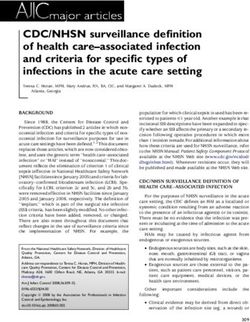User Guide - Medtronic Diabetes
←
→
Page content transcription
If your browser does not render page correctly, please read the page content below
10542428-011DOC_a REF MMT-7745 ©2016 Medtronic MiniMed, Inc. All rights reserved. CareLink®, Enlite®, iPro®, MiniLink®, MiniMed®, Paradigm®, and Sof-sensor® are registered trademarks of Medtronic MiniMed, Inc. Revel™ and Veo™ are trademarks of Medtronic MiniMed, Inc. Bayer® is a registered trademark of Bayer. CONTOUR® is a registered trademark of Ascensia Diabetes Care Holding AG. ENZOL® is a registered trademark of Johnson & Johnson. Clorox® is a registered trademark of The Clorox Company. Detachol® is a registered trademark of Ferndale Laboratories Inc. YSI® is a registered trademark of YSI Inc.
Contacts:
Africa: Deutschland:
Medtronic Africa (Pty) Ltd. Medtronic GmbH
Tel: +27 (0) 11 677 4800 Geschäftsbereich Diabetes
Telefon: +49 2159 8149-370
Argentina:
Telefax: +49 2159 8149-110
Corpomedica S.A.
Tel: +(11) 4 814 1333 24-Stdn-Hotline: 0800 6464633
Medtronic Directo 24/7: +0800 333 0752 Eire:
Accu-Science LTD.
Australia:
Tel: +353 45 433000
Medtronic Australasia Pty. Ltd.
Tel: 1800 668 670 España:
Azerbaijan: Medtronic Ibérica S.A.
Isomed Tel: +34 91 625 05 42
Fax: +34 91 625 03 90
Tel: +994 (12) 464 11 30
24 horas: +34 900 120 330
Bangladesh:
Europe:
Sonargaon Healthcare Pvt Ltd.
Mobile: (+91)-9903995417 Medtronic Europe S.A. Europe, Middle East and Africa
Headquarters
or (+880)-1714217131
Tel: +41 (0) 21-802-7000
Belarus:
France:
ОДО “Баджин”
Medtronic France S.A.S.
Tel: +375 17 313 0990
Tel: +33 (0) 1 55 38 17 00
België/Belgique:
N.V. Medtronic Belgium S.A. Hellas:
Medtronic Hellas S.A.
Tel: 0800-90805
Tel: +30 210677-9099
Bosnia and Herzegovina:
Hong Kong:
Medimpex d.o.o.
Tel: +387 33 476 444 Medtronic International Ltd.
Tel: +852 2919-1300
or +387 33 476 400
To order supplies: +852 2919-1322
Fax: +387 33 476 401
or +387 33 432 241 24-hour helpline: +852 2919-6441
India:
Brasil:
India Medtronic Pvt. Ltd
Medtronic Comercial Ltda.
Tel: (+91)-80-22112245 / 32972359
Tel: +(11) 2182-9200
Mobile: (+91)-9611633007
Medtronic Directo 24/7: +0800 773 9200
Bulgaria: Indonesia:
RSR Ltd. Medtronic International Ltd.
Tel: +65 6436 5090
Tel: +359 885 428 900
or +65 6436 5000
Canada:
Israel:
Medtronic of Canada Ltd.
Tel: 1-800-284-4416 (toll free/sans-frais) Medtronic World Trade Corporation
Tel: +972 9972 4400
Chile:
Italia:
Medtronic Chile
Medtronic Italia S.p.A.
Tel: +(9) 66 29 7126
Tel: +39 02 24137 261
Medtronic Directo 24/7: +1 230 020 9750
Fax: +39 02 24138 210
Medtronic Directo 24/7 (From Santiago): +(2) 595 2942
Servizio assistenza tecnica:
China: Nº verde: 800 60 11 22
Medtronic (Shanghai) Ltd.
24 Hour Help (Cell): +86 400-820-1981 Japan:
24 Hour Help (Landline): +86 800-820-1981 Medtronic Japan Co. Ltd.
Tel: +81-3-6776-0019
Colombia: 24 Hr. Support Line: 0120-56-32-56
Medtronic Latin America Inc. Sucursal Colombia
Kazakhstan:
Tel: +(1) 742 7300
Medtronic Directo 24/7 (Landline): +01 800 710 2170 Medtronic BV in Kazakhstan
Tel: +7 727 311 05 80 (Almaty)
Medtronic Directo 24/7 (Cellular): +1 381 4902
Tel: +7 717 224 48 11 (Astana)
Croatia: Круглосуточная линия поддержки: 8 800 080 5001
Medtronic Adriatic d.o.o.
Latin America:
Tel: +385 1 488 11 20
Medtronic, Inc.
Fax: +385 1 484 40 60
Tel: 1(305) 500-9328
Danmark: Fax: 1(786) 709-4244
Medtronic Danmark A/S
Tel: +45 32 48 18 00Latvija: Schweiz:
Ravemma Ltd. Medtronic (Schweiz) AG
Tel: +371 7273780 Tel: +41 (0)31 868 0160
24-Stunden-Hotline: 0800 633333
Macedonia:
Fax Allgemein: +41 (0)318680199
Alkaloid Kons Dooel
Tel: +389 2 3204 430 Serbia:
Medtronic B.V. Serbia
Magyarország:
Medtronic Hungária Kft. Tel: +381 11 2095 900
Tel: +36 1 889 0688 Singapore:
Malaysia: Medtronic International Ltd.
Tel: +65 6436 5090
Medtronic International Ltd.
or +65 6436 5000
Tel: +603 7946 9000
Slovenija:
Middle East and North Africa:
Zaloker & Zaloker d.o.o.
Regional Office
brezplačna številka: 080 1880
Tel: +961-1-370 670
Tel: +386 1 542 51 11
Montenegro:
Slovenská republika:
Glosarij
Tel: +382 20 642 495 Medtronic Slovakia, s.r.o.
Fax: +382 20 642 540 Tel: +421 26820 6942
HelpLine: +421 26820 6986
México:
Sri Lanka:
Medtronic Servicios S. de R. L. de C.V.
Swiss Biogenics Ltd.
Tel (México DF): +(11) 029 058
Tel (Interior): +01 800 000 7867 Mobile: (+91)-9003077499
or (+94)-777256760
Medtronic Directo 24/7 (from México DF):
+(55) 36 869 787 Suomi:
Medtronic Directo 24/7: +01 800 681 1845 Medtronic Finland Oy
Tel: +358 20 7281 200
Nederland, Luxembourg:
Help line: +358 400 100 313
Medtronic B.V.
Tel: +31 (0) 45-566-8291 Sverige:
Gratis: 0800-3422338 Medtronic AB
New Zealand: Tel: +46 8 568 585 20
Medica Pacifica Fax: +46 8 568 585 11
Phone: 64 9 414 0318 Taiwan:
Free Phone: 0800 106 100 Medtronic (Taiwan) Ltd.
Tel: 02-21836000
Norge:
Medtronic Norge A/S Toll free: +886-800-005285
Tel: +47 67 10 32 00 Thailand:
Fax: +47 67 10 32 10 Medtronic (Thailand) Ltd.
Tel: +662 232 7400
Philippines:
Medtronic International Ltd. Türkiye:
Tel: +65 6436 5090 Medtronic Medikal Teknoloji
or +65 6436 5000 Ticaret Ltd. Sirketi.
Tel: +90 216 4694330
Poccия:
ООО «Медтроник» USA:
Tel: +7 495 580 73 77 Medtronic Diabetes Global Headquarters
Круглосуточная линия поддержки: 8 800 200 76 36 24 Hour HelpLine: +1-800-646-4633
To order supplies: +1-800-843-6687
Polska:
Medtronic Poland Sp. z o.o. Ukraine:
Tel: +48 22 465 6934 Medtronic B.V. Representative office in Ukraine
Tel: +38 044 392 04 01
Portugal:
Лінія цілодобової підтримки:
Medtronic Portugal Lda
0 800 508 300
Tel: +351 21 7245100
Fax: +351 21 7245199 United Kingdom:
Puerto Rico: Medtronic Ltd.
Medtronic Puerto Rico Tel: +44 1923-205167
Tel: 787-753-5270 Österreich:
Medtronic Österreich GmbH
Republic of Korea:
Tel: +43 (0) 1 240 44-0
Medtronic Korea, Co., Ltd.
Tel: +82.2.3404.3600 24 – Stunden – Hotline: 0820 820 190
Česká republika:
Romania:
Medtronic Czechia s.r.o.
Medtronic BV Reprezentanta
Tel: +420 233 059 111
Tel: +40 372 188 000
Non-stop helpLine (24/7):
+420 233 059 059Zákaznický servis (8:00 - 17:00): +420 233 059 950
Contents
Chapter 1 1 Introduction
2 iPro2 system
4 User safety
4 Indications for use
4 Contraindications
4 Warnings
5 Precautions
6 Meters supported by CareLink iPro for uploading
6 Compliance information
6 Interference from wireless devices
7 Assistance
Chapter 2 8 One-time device setup
9 One-time iPro2 activation
11 Key notes about iPro2
Chapter 3 12 Patient setup
13 Preparing for study
13 Wiping the iPro2 with alcohol before a patient study
14 Tips for a successful patient study
16 Preparation for sensor insertion
16 Inserting the sensor
17 Briefing the patient
18 Meter use
18 First day
18 Remaining days
18 Care and wearing instructions
19 Preparing to connect the iPro2 (after briefing the patient)
19 Connecting the iPro2 to the sensor
iPro2 CGM User Guide Contents viChapter 4 22 Uploading data to CareLink iPro
23 Before you begin
23 Disconnecting the iPro2 and removing the sensor
23 Disconnecting the iPro2 from the sensor
24 Removing the sensor from the patient
24 Cleaning and disinfecting the iPro2
29 One-time CareLink iPro software and computer setup
29 Uploading iPro2 data
Chapter 5 32 System maintenance
33 Cleaning the iPro2
33 Cleaning the Dock
33 Components that cannot be cleaned
34 Charging the iPro2 between studies
35 Storage and organization tips
Appendix A 37 Troubleshooting
37 Troubleshooting reference
40 Checking the iPro2 connector pins
41 Dock lights quick reference
42 Resetting the iPro2
Appendix B 44 Enlite Sensor Performance for the iPro2
44 CGM performance
44 Clinical study description
45 Results
45 Mean and median absolute relative difference, by number of daily
calibrations
47 Percent agreement, by number of daily calibrations
54 Sensor life
54 Safety
Appendix C 55 Specifications and notices
55 iPro2 system specifications
57 Guidance and manufacturer's declaration
61 Warranty
62 Icon table
Glossary 64
Index 66
iPro2 CGM User Guide Contents viiiPro2 CGM User Guide Contents viii
1
Introduction
iPro2 system user safety assistance
1 2 3
Welcome to iPro®2 Continuous Glucose Monitoring (CGM)
Thank you for your trust in Medtronic products and services. We hope you will find iPro2 to be the
simplest and most convenient CGM product that you have ever used.
• This User Guide provides the information that you need for setting up and using the iPro2 CGM
system.
• You will find a page like this at the beginning of each chapter. This page gives you a basic
overview of that chapter, and the steps you will take to complete each task.
• You will also see a “Key Notes” area on each chapter overview page. These are the important
points for you to remember from that chapter.
iPro2 CGM User Guide Introduction 1iPro2 system
iPro2 iPro2 Dock Dock USB wall-powered cleaning
Cable adapter plug
These are the components of the iPro2 CGM system, MMT-7745:
• iPro®2 digital recorder, MMT-7741 (iPro2)
The iPro2 collects and stores data from a glucose sensor. The data can be uploaded into CareLink
iPro® Therapy Management Software for Diabetes (CareLink iPro, MMT-7340), to generate reports
and store the data. The iPro2 can collect up to seven 24-hour periods of data, after which it
shuts off automatically.
The iPro2 has an internal green light. This light flashes when you connect the iPro2 to an
inserted glucose sensor. It will only flash if the iPro2 detects an adequately hydrated sensor, is
fully charged, and does not already contain any data.
The iPro2 can be used up to 60 times. Keep track of iPro2 uses by entering each use on
the Clinic Equipment Log. Discard the iPro2 after 60 uses. If you continue to use the iPro2
beyond 60 times, the disinfection process may damage the device.
• iPro®2 Docking Station, MMT-7742 (Dock)
The Dock has two main functions: charging the iPro2 and uploading data from the iPro2 to
CareLink iPro. The Dock has three lights to provide status information. The white Dock power
light indicates whether power is supplied to the Dock. When you connect the iPro2 to the
Dock, the green charging light and the red warning light indicate the status of the iPro2. If the
green charging light is on, the iPro2 is 100% ready to use.
In this User Guide, you will see the three Dock lights described using the following
conventions. Each light is always either off, on, or flashing.
!
Red Warning Light Flashing
Green Charging Light On
White Dock Power Light Off
iPro2 CGM User Guide Introduction 2• iPro®2 Dock USB cable (refer to MMT-7747 if re-ordering)
The small end of the Universal Serial Bus (USB) cable connects to the Dock. The other end of
the cable connects to a USB port on a computer, so that you can upload data into CareLink
iPro® and charge the iPro2. You can also connect the USB cable to a wall-powered adapter.
• Wall-powered adapter (refer to MMT-7747 if re-ordering)
The wall-powered adapter lets you charge the iPro2 by connecting the Dock to a regular
electrical socket, instead of a computer.
• Three (3) iPro®2 Cleaning Plugs, MMT-7744 (cleaning plug)
The cleaning plugs provide a watertight seal to protect the connector pins on the iPro2. Always
use a cleaning plug when cleaning and disinfecting the iPro2.
Do not clean the o-rings on the cleaning plug, as this can damage the o-rings.
The cleaning plug can be used to clean the iPro2 30 times. Keep track of cleaning plug uses
and discard the cleaning plug after 30 uses. If you continue to use the cleaning plug beyond
30 times, the iPro2 connector pins could be damaged, because the cleaning plug cannot
continue to provide a watertight seal.
Keep only one unwrapped cleaning plug at hand, so that you can keep track of its use and will
know when to unwrap a new cleaning plug.
To order more cleaning plugs, contact your local representative or call Medtronic Diabetes at
800 843 6687.
You will also need the following:
• Serter, MMT-7510
• Enlite® sensor, MMT-7008 (Glucose sensor)
• A computer with Internet access to CareLink iPro, MMT-7340 (http://www.carelinkipro.com)
• Patient Log Sheet
• Patient Consent Form
• Patient Instructions Sheet
• Clinic Equipment Log Sheet
• Clinic Checklist (for patient setup and for uploading iPro2 data and printing reports)
• Occlusive adhesive dressing
iPro2 CGM User Guide Introduction 3User safety
This section includes important safety information such as indications, contraindications, warnings,
and precautions.
Indications for use
The iPro2 Recorder is to be used with either Enlite sensor or Sof-sensor and is intended to
continuously record interstitial glucose levels in persons with diabetes mellitus. This information is
intended to supplement, not replace, blood glucose information obtained using standard home
glucose monitoring devices. The information collected by the iPro2 digital recorder may be uploaded
to a computer (with Internet access) and reviewed by healthcare professionals. The information may
allow identification of patterns of glucose-level excursions above and below a desired range,
facilitating therapy adjustments, which may minimize these excursions.
This iPro2 system:
• is intended for prescription use only.
• does not allow data to be made available directly to patients in real time.
• provides data that will be available for review by physicians after the recording interval (up to
144 hours).
• is intended for occasional rather than everyday use.
• is to be used only as a supplement to, and not a replacement for, standard invasive
measurement.
Contraindications
None known.
Warnings
• This product contains small parts and may pose a choking hazard for young children.
• The glucose sensor should be removed if redness, bleeding, pain, tenderness, irritation, or
inflammation develops at the sensor insertion site, or if the patient experiences unexplained
fever.
iPro2 CGM User Guide Introduction 4• An optional occlusive adhesive dressing should be removed if irritation or reaction to the tape
develops.
• The glucose sensor may create special needs regarding your patients' medical conditions or
medications. Bleeding, swelling, irritation or infection at the insertion site are possible risks
associated with inserting the sensor and sometimes result from improper insertion and
maintenance of insertion site. Taking medications with acetaminophen while wearing the sensor
may falsely raise your sensor glucose readings. The level of inaccuracy depends on the amount
of acetaminophen active in your body and may be different for each person. Always use BG
meter readings to verify your glucose level before making therapy decisions. Healthcare
professionals should discuss this with their patients before they use the glucose sensor.
• Do not modify this product, as modification could result in a safety hazard.
• The iPro2 must be disinfected after every use on a patient. Users must adhere to universal
precautions when handling or using this device to prevent transmission of diseases. For more
information, refer to "Guideline for Isolation Precautions: Preventing Transmission of Infectious
Agents in Healthcare Settings 2007." www.cdc.gov/hicpac/2007ip/
2007isolationprecautions.html. For more information on cleaning and disinfection, see Cleaning
and disinfecting the iPro2 on page 24.
• Do not expose your iPro2 or sensor to Magnetic Resonance Imaging (MRI) equipment, x-ray
equipment, Computed Tomography (CT) scanners, Intensity-Modulated Radiation Therapy
(IMRT), diathermy devices, or other devices that generate strong magnetic fields or ionizing
radiation. This equipment has strong magnetic fields or ionizing radiation that can cause the
device to malfunction. If the iPro2 or sensor is inadvertently exposed to a strong magnetic
field, discontinue use and contact the 24 Hour HelpLine for further assistance.
Precautions
• If performing multiple iPro2 studies on the same patient, establish a rotation schedule for
choosing new sensor sites.
• Avoid inserting a sensor in areas on the body that are constrained by clothing, have scar
tissue, or are subject to rigorous movement during exercise.
• Before connecting the iPro2, do the following:
- Make sure that the sensor insertion site is not bleeding before connection. If you find blood
on top of the sensor adhesive, do not connect the iPro2. This is to prevent body fluids from
getting into the iPro2 connector opening. If blood gets inside the iPro2's connector
opening, it may not be properly cleaned and disinfected without damaging the connector
pins. So the iPro2 will have to be discarded.
- If bleeding occurs, apply steady pressure with a sterile gauze or cloth at the insertion site
until bleeding stops. After bleeding stops, attach the iPro2 to the sensor.
- If bleeding persists after three minutes, remove the sensor and discard. Insert a new sensor
in a different location.
iPro2 CGM User Guide Introduction 5• If body fluid comes into contact with the cleaning plug's connector or the Dock's connector,
the contaminated device must be discarded to prevent contamination of the iPro2.
• Do not allow fluids (including water, cleaning fluids, and disinfectants) on the iPro2's connector
opening or connector pins. Fluids can cause the connector pins to corrode and may affect the
iPro2's performance.
Meters supported by CareLink iPro for uploading
For a list of supported meters, see your CareLink iPro Software User Guide.
Compliance information
The iPro2 and Dock comply with the United States Federal Communications Commission (FCC) and
international standards for Electromagnetic Compatibility. For the specific regulations and test results
for your area, please contact your local representative.
These devices comply with Part 15 of the FCC Rules. Operation is subject to the following two
conditions:
1 These devices may not cause harmful interference.
2 These devices must accept any interference received, including interference that may cause
undesirable operation.
These standards are designed to provide reasonable protection against excessive radio frequency
interference and prevent undesirable operation of the device from unwanted electromagnetic
interference.
Interference from wireless devices
Common wireless consumer devices, such as cellular (mobile) phones or cordless phones, may
disrupt communication during iPro2 uploads to the computer. It is likely that other wireless devices
using similar frequency ranges will have a similar effect. This interference, however, will not cause
any incorrect data to be sent, and will not cause any harm to your iPro2 system.
To reduce the likelihood of data communication errors, you should relocate either the wireless device
or the iPro2 system devices. Testing conducted with several different cellular phones suggests that
interference will not be a problem if the phone is at least 12 inches (30 centimeters) from the iPro2
system devices. Please keep your mobile device no closer than 12 inches from your iPro2 device.
Please note that mobile devices kept on your belt or in your pocket may be closer than 12 inches
from the iPro2 device and may cause interference.
iPro2 CGM User Guide Introduction 6Assistance
If you need help, contact one of the following resources:
Support Contact information
24 Hour HelpLine, Advanced Software Support 800 646 4633
Monday through Friday, 5 a.m. to 5 p.m. (PST) 818 576 5555
Medtronic Diabetes website www.medtronicdiabetes.com
iPro2 CGM User Guide Introduction 72
One-time device setup
activate iPro2
1
!
!
Key Notes:
• The reset button on the Dock is used to wake up (or activate) the iPro2 because it is shipped
in a special sleep mode. This is a one-time task. In the future, doing this will erase all sensor
data that is on the iPro2.
• Never connect an iPro2 to any device other than the Dock, sensor, or cleaning plug.
• For cleaning, use only the cleaning plug.
iPro2 CGM User Guide One-time device setup 8One-time iPro2 activation
The iPro2 is shipped in a special sleep mode to protect its battery. You need to wake it up by
following this one-time procedure. This should be done a minimum of eight hours before your
first iPro2 patient setup.
CAUTION: Do not perform this procedure if you already have sensor data on the iPro2. If you
press the reset button while the iPro2 is connected to the Dock, all sensor data on the iPro2
will be erased. This procedure is only for activating the iPro2 for the first time.
1 Connect the small end of the USB cable to the Dock.
2 Connect the other end of the USB cable to the wall-powered adapter.
!
3 Connect the wall-powered adapter into an electrical socket. The three lights on the Dock will
flash once, and then the white Dock power light will remain on, indicating that the Dock is
plugged in.
!
!
iPro2 CGM User Guide One-time device setup 94 Place the iPro2 into the Dock.
!
The green charging light will start flashing.
NOTE: The red warning light may turn on if you do not immediately complete the next
steps. This is normal because the iPro2 has not been activated. You can continue to follow
these instructions even if you see the red warning light.
5 Find the small hole on the back of the Dock, next to the USB cable. This is the reset button.
6 Insert the end of a small paper clip into the hole about 1/8 inch (0.30 cm). Push the reset button
once and release. The white Dock power light will flash . After a few seconds, the green
light on the iPro2 will flash.
Important: Do not apply excessive pressure, or the reset button may be damaged.
The iPro2 is now activated. It will never return to sleep mode.
iPro2 CGM User Guide One-time device setup 107 Leave the iPro2 on the Dock to continue charging. During charging, the white Dock power light
will be on, and the green charging light will flash.
!
8 Allow up to eight (8) hours for the iPro2 to fully charge. Once the iPro2 is charged, the green
charging light on the Dock will stop flashing and will remain on. This means that the iPro2 is
fully charged.
!
Key notes about iPro2
• The reset button on the Dock is used to wake up (or activate) the iPro2 because it is shipped
in a special sleep mode. This is a one-time task. In the future, doing this will erase all sensor
data that is on the iPro2.
• Never connect an iPro2 to any device other than the Dock, sensor, or cleaning plug. For
example, never connect the iPro2 to the charger for the MiniLink®, shown here, because any
patient data on the iPro2 could be erased.
!
• For cleaning, use only the cleaning plug.
iPro2 CGM User Guide One-time device setup 113
Patient setup
prepare for patient insert sensor connect iPro2
1 2 3
!
Key Notes:
• Use universal precautions when handling the sensor and iPro2.
• Do not use IV Prep prior to sensor insertion. It can damage the sensor.
• Before setting up any patients on iPro2, make sure that your clinic has completed the one-time
CareLink iPro software and computer setup instructions. For more information, see your CareLink
iPro User Guide.
iPro2 CGM User Guide Patient setup 12Preparing for study
Before the patient arrives in your office, make sure that all the necessary equipment and supplies
are available and ready.
!
Materials needed for patient setup:
• Cleaning plug
• Alcohol swabs
• Gloves
• Serter
• Glucose sensor
• Sharps container
• iPro2, charged and disinfected. The green charging light on the Dock must be on (not
flashing) before you remove the iPro2 from the Dock.
• Patient Log Sheets
• Patient Consent Form
• Patient Instructions
• Clinic Equipment Log
• Occlusive adhesive dressing
• Optional: Clinic Checklist
NOTE: Use universal precautions when handling the sensor and iPro2.
Wiping the iPro2 with alcohol before a patient study
The iPro2 is intended for multiple patient use and must be properly cleaned and disinfected. The
following steps can only be taken once the iPro2 has been cleaned and disinfected.
iPro2 CGM User Guide Patient setup 131 While wearing gloves, attach the cleaning plug to the iPro2 to make sure that fluids do not
contact the iPro2's connector opening. Fluids can cause the connector pins to corrode and affect
the iPro2's performance.
CAUTION: Do not twist the cleaning plug while it is attached to the iPro2. This will damage
the iPro2.
2 Wipe the iPro2 with an alcohol swab or rinse with alcohol.
3 Disconnect the cleaning plug from the iPro2 by gently squeezing the arms of the cleaning plug.
CAUTION: The o-rings on the cleaning plug have lubricant to help make a watertight seal
with the iPro2. This lubricant may wear off after approximately 30 uses. At that time, the
cleaning plug must be discarded. Keep only one unwrapped cleaning plug at hand, so that
you can keep track of its use and will know when to unwrap a new cleaning plug.
Tips for a successful patient study
• Keep the sensor hydrated and fully inserted throughout the study:
iPro2 CGM User Guide Patient setup 14- Make sure to follow the sensor insertion instructions carefully.
- Choose a good sensor insertion site.
- Use the proper angle for insertion.
- Apply an adhesive dressing over the sensor and iPro2.
• If you see gaps in sensor data, it could be caused by any of the following reasons:
- The sensor was partially removed during the study, which means that no data was being
collected for that period of time.
- The iPro2 lost its connection with the sensor. If the iPro2 is disconnected from the sensor
and then reconnected during the study, it will continue recording. However, there will be
a gap in the sensor data. The length of the gap depends on how long the iPro2 was
disconnected.
- The sensor was not continuously hydrated while connected to the body. It is possible for
the sensor to lose hydration and then regain it, even if it does not pull out.
- CareLink iPro does not have good BG meter readings within 12 hours of each other to
calibrate all of the sensor data.
• Emphasize to the patient, ideally by using a Patient Instructions Sheet, the importance of
following instructions for blood glucose testing throughout the study. Patients should complete
at least four BG meter readings per day to avoid data gaps. If a patient does not record
accurate BG meter readings frequently enough, CareLink iPro will not have enough BG meter
readings to fully calibrate the sensor data. This can cause gaps in data on the patient's
reports. CareLink iPro needs at least one BG meter reading within an expected range every 12
hours. Erroneous BG meter readings may be ignored by CareLink iPro and may stop the sensor
plot until the next good BG meter reading.
• Make sure that your patient tests blood glucose at least one hour after the iPro2 is connected
to the sensor. The iPro2 takes one hour to start up a sensor. If the patient does the first BG
meter reading too soon, sensor data will not be available for calibration. Therefore, the sensor
trace in the reports will begin at the time of the next BG meter reading. This will be apparent
in CareLink iPro reports because the data will begin later than you expect.
• Make sure that the patient does another BG meter reading two hours after the first one. This
BG meter reading is a backup, in case the first BG meter reading was a few minutes too early.
• Mid-study upload: Uploading sensor data from an iPro2 clears the data from the iPro2. The first
upload will be shown as its own study in CareLink iPro. When the iPro2 is reconnected to the
sensor, it will begin the one-hour start up again and start a new study, assuming that it also
has enough charge to start a new study. You cannot combine two separate uploads into one
set of reports in CareLink iPro.
• Do not change the sensor during the study. The iPro2 will keep recording, but the values on
the second sensor will vary widely for many hours because the iPro2 will not properly start the
second sensor. For the best results, upload data after each sensor use.
iPro2 CGM User Guide Patient setup 15Preparation for sensor insertion
1 Ask your patient about sleeping position and about his or her normal daily routine. Does the
patient exercise or do a lot of bending or lifting at work? What kind of clothing does the patient
normally wear? Are there other activities that could disturb a sensor site, such as prolonged
sitting in a driving position in a car? Choose a site that will be protected.
2 Wash your hands thoroughly.
3 Put on gloves.
4 Ask the patient to stand.
5 Clean the insertion site with alcohol and allow to air dry.
NOTE: Do not use sticky skin preparation solutions before inserting the sensor. A sticky
intravenous (I.V.) preparation solution may be used after the sensor is inserted, and before
applying an occlusive adhesive dressing, to help the adhesive stick to the patient's skin.
Always refer to the instructions that came with the glucose sensor and the sensor insertion device.
Inserting the sensor
1 Refer to your serter user guide for information on sensor insertion.
CAUTION: If you see body fluid on the metal sensor contacts or black o-rings, do not
connect the iPro2. Remove and dispose of the sensor, and insert a new sensor. This will
prevent contamination of the iPro2.
iPro2 CGM User Guide Patient setup 162 Make an entry on the Clinic Equipment Log and the Patient Log Sheet. Make sure to write down
the serial number (SN) of the iPro2, the patient’s name or ID, and the date that you placed it
on the patient.
3 Connect the sensor to the iPro2 recorder.
4 Brief your patient on what to do when he or she goes home.
Briefing the patient
The patient must receive detailed instructions on wearing the sensor and iPro2, study compliance,
meter use and maintaining a log sheet. Ideally, provide the patient with a Patient Log Sheet and a
Patient Instructions Sheet. Go over the items listed on each of the documents and make sure that
your patient understands his or her responsibilities to ensure a successful study.
Key points:
• Wear the iPro2 continuously while following normal daily activities.
• Record meals, blood glucose, exercise or strenuous activities, and medications on a Patient Log
Sheet.
• Keep the Patient Log Sheet accessible at all times so that information can immediately be
written down after each event. Record the time and date within five minutes of each BG meter
reading.
• Use the same glucose meter and the same lot of strips for the entire study.
• Do not let anyone else use the meter during the study.
• Do not use control solution during the study.
• Do not change any settings on the meter during the study, even if a daylight saving time change
occurs.
• Take at least four blood glucose (BG) meter readings per day, such as before each meal and
before bed.
• Take the first BG meter reading at least one hour after leaving the office, and another about
two hours after the first one.
iPro2 CGM User Guide Patient setup 17• Only BG values between 40 and 400 mg/dL (2.2 and 22.2 mmol/L) will be used for calibration.
If a meter reading is outside of this range, it does not count, and another BG meter reading will
be needed when the patient's blood glucose is within the range.
CAUTION: The patient must return the iPro2 to the clinic within 10 days of the end of the study.
After 10 days, if the iPro2 is not connected to a powered Dock, the iPro2 battery may lose its
charge, and all data on the iPro2 could be lost. Make sure to schedule the patient's return of
the iPro2 well within this time period.
What to do while briefing the patient
1 Give the patient the materials they need, including at least one Patient Log Sheet and a Patient
Instructions Sheet.
2 On the Patient Log Sheet, write the patient's name, iPro2 serial number, meter brand, meter
ID, and the times for the first two BG meter readings.
3 Make sure that the patient's blood glucose meter has a good battery that will last for the entire
length of the study.
4 Check the date and time on the blood glucose meter.
Meter use
Instruct the patient that BG meter readings are required to calibrate the sensor data, and that for
successful study data, the patient must follow these guidelines for meter use.
First day
The patient must do three blood glucose (BG) meter readings on the first day at these times:
• At least one hour after you connect the iPro2 and the patient leaves the office (but not any
sooner than one hour). Write this time on the front of the Patient Log Sheet.
• Two hours after the first BG meter reading (three hours after the iPro2 is connected)
• Once more before midnight
Remaining days
• For the remaining days of the study, collect at least four BG meter readings per day, preferably
before breakfast, lunch, dinner, and bedtime.
• The patient should do at least three BG meter readings on the last day before the sensor is
removed.
Care and wearing instructions
The patient can shower and swim without removing the iPro2 or sensor. The iPro2 and sensor are
watertight for up to 30 minutes, up to a depth of 8 feet (2.4 meters). There is no time limit for
swimming on the surface of the water or showering.
iPro2 CGM User Guide Patient setup 18The patient should periodically check the sensor site to ensure that the sensor and iPro2 are tightly
connected, that the sensor is fully inserted and that there is no bleeding or irritation at the sensor
site.
• If the sensor is partly pulled out, attempt to gently push it back into place.
• Remove the sensor if there is redness, pain, tenderness, or swelling at the site. The patient
should notify the physician’s office if experiencing any of these symptoms.
Insulin should be injected at least 3 inches (7.5 centimeters) away from the sensor insertion site,
and insulin pump infusion should be at least 2 inches (5 centimeters) from the sensor insertion site.
The iPro2 and sensor must be removed prior to an x-ray, CT scan or MRI.
Make sure that the patient can return the iPro2 to the clinic well within 10 days of the end of the
study. After 10 days, if the iPro2 is not connected to a powered Dock, the iPro2 battery may lose
its charge, and all data on the iPro2 could be lost.
Preparing to connect the iPro2 (after briefing the patient)
1 If bleeding has occurred:
a. Apply steady pressure with a sterile gauze or cloth at the insertion site until bleeding stops.
b. When bleeding stops, attach the iPro2 to the sensor.
CAUTION: If bleeding does NOT stop, do NOT connect the iPro2 to the sensor.
2 If bleeding does not stop after three minutes, do the following:
a. Remove the sensor and discard.
b. Reapply pressure using a sterile gauze or cloth until the bleeding stops.
c. Insert a new sensor in a different location.
Connecting the iPro2 to the sensor
Important: The iPro2 must be fully charged and cleared of data before connecting to a sensor.
You can verify this by connecting the iPro2 to the Dock. When you connect the iPro2 to the
Dock, if the green charging light is on (not flashing), as shown below, the iPro2 is fully ready to
use.
!
If you see a red warning light while the iPro2 is connected to the Dock, do not connect the iPro2
to the sensor. See Troubleshooting reference on page 37.
1 Make sure that the sensor insertion site is not bleeding before connection.
iPro2 CGM User Guide Patient setup 192 Hold the end of the inserted sensor to prevent it from moving during connection.
3 Hold the iPro2 as shown. The flat side of the iPro2 should face the skin.
4 Push the iPro2 onto the sensor until the sensor's flexible side arms snap into the notches on
the iPro2. If the iPro2 is properly connected, and if the sensor has had enough time to become
hydrated, within 20 seconds the iPro2's green light will flash six times. The flashing takes about
10 seconds.
5 If the iPro2's green light flashes, then the sensor is fully hydrated and the iPro2 has successfully
started the study.
6 If the iPro2's green light does not flash, and the Dock displayed a solid green charging light
before you removed the iPro2 from it, then the sensor is not fully hydrated. You can do
either of the following:
a. Remove the iPro2 from the sensor and then try connecting the iPro2 again. This can be
repeated every five minutes until the sensor is hydrated.
b. Remove the sensor from the patient’s body and insert a sensor in a new site on the
body. Wait for the new sensor to become hydrated before connecting the iPro2 again.
iPro2 CGM User Guide Patient setup 207 Gently cover the iPro2 with the adhesive tab.
Important: If the sensor is pulled out by more than a millimeter, the iPro2 will stop collecting
data until the sensor is pushed back in place. When the sensor is pushed back in, the iPro2 will
start collecting data 30 minutes later.
iPro2 CGM User Guide Patient setup 214
Uploading data to CareLink iPro
1 remove iPro2 and
sensor 2 clean and disinfect
iPro2 3 upload data
!
Key Notes:
• Always clean and disinfect the iPro2 as described in Cleaning and disinfecting the iPro2 on
page 24 before connecting it to the Dock. Always discard used gloves immediately after
disinfecting the iPro2. The Dock connector cannot be disinfected.
• If you see any body fluid in the iPro2 connector opening, do not connect the iPro2 to the
Dock. Instead, you must discard the iPro2 after disinfecting it as described in Cleaning and
disinfecting the iPro2 on page 24.
• Always protect the iPro2's connector pins with a watertight cleaning plug when cleaning and
disinfecting. Replace the cleaning plug after 30 uses to maintain a watertight seal.
iPro2 CGM User Guide Uploading data to CareLink iPro 22• Do not connect more than one Dock or blood glucose meter to the computer at one time. Make
sure that both ends of the Dock USB cable are completely connected.
Before you begin
When the patient returns after wearing the iPro2, you will need the following:
• Items from patient:
- iPro2 (which has been worn by the patient)
- Patient's blood glucose meter
- Completed Patient Log Sheet(s)
• Gloves
• Access to running water
• Cleaning plug
• Optional: adhesive remover, such as Detachol®
• ENZOL® Enzymatic Detergent
• Soft-bristled brush
• Bleach (6% sodium hypochlorite)
• Gauze pad or cloth
• 70% isopropyl alcohol
• Bio-waste container
• Clinic Equipment Log (if used by your office)
• Dock, with the USB cable connected to a computer with Internet access
• Meter manufacturer's cable
Disconnecting the iPro2 and removing the sensor
Disconnecting the iPro2 from the sensor
1 Put on gloves.
2 Carefully remove any adhesive dressing from the iPro2 and sensor assembly.
iPro2 CGM User Guide Uploading data to CareLink iPro 233 Hold iPro2 as shown, and pinch the flexible side arms of the sensor between your thumb and
forefinger. Do not twist the iPro2 relative to the sensor.
4 Gently pull the iPro2 away from the sensor assembly.
Removing the sensor from the patient
While wearing gloves, gently lift the adhesive tape away from the patient’s body to remove the
sensor. Place the sensor in a bio-waste container.
Cleaning and disinfecting the iPro2
The iPro2 is intended for multiple patient use. It is important to always inspect and perform the
entire cleaning and disinfection process between uses. Users must adhere to universal precautions
when handling or using this device. For more information, refer to "Guideline for Isolation
Precautions: Preventing Transmission of Infectious Agents in Healthcare Settings 2007."
www.cdc.gov/hicpac/2007ip/2007isolationprecautions.html. Always inspect, clean, and disinfect the
iPro2 before connecting it to the Dock. The Dock cannot be disinfected. See Warnings for
additional information.
The iPro2 can be used up to 60 times. Keep track of iPro2 uses by entering each use on the Clinic
Equipment Log. Discard the iPro2 after 60 uses. If you continue to use the iPro2 beyond 60 times,
the disinfection process may damage the device.
1 It is strongly recommended to print a copy of the Clinic Checklist to guide you through these
steps. As you complete each step, mark it as complete on the checklist to make sure that you
do not miss any steps.
2 Put on gloves.
iPro2 CGM User Guide Uploading data to CareLink iPro 243 Inspect the inside of the connector opening for any sign of body fluid.
CAUTION: The person inspecting the iPro2 must have sufficient vision that enables him or
her to see small drops of body fluid or debris.
WARNING: If you see any body fluid in the connector opening, you must discard the iPro2.
Because the iPro2 contains a battery, do not discard in a bio-waste container. Instead,
continue to clean and disinfect the iPro2, and then discard according to local regulations
for battery disposal (non-incineration).
connector opening
connector pins
housing
4 Attach the cleaning plug to the iPro2.
Important:
- The cleaning plug is a required component for cleaning and disinfecting. The cleaning plug
ensures that fluids do not contact the iPro2's connector pins. Fluids can cause the connector
pins to corrode and affect the iPro2's performance.
- Do not twist the cleaning plug while it is attached to the iPro2. This will damage the iPro2.
iPro2 CGM User Guide Uploading data to CareLink iPro 255 If there is adhesive residue on the iPro2, you can remove it with adhesive remover (for
example, Detachol®) between each patient use. Follow adhesive remover manufacturer
instructions.
6 Rinse the iPro2 under cool tap water for at least one minute, or until any visible debris is gone.
7 Prepare ENZOL® Enzymatic Detergent solution using one ounce of detergent per gallon of water.
NOTE: Cleaning efficacy testing and robustness testing were conducted on the iPro2 using
ENZOL® Enzymatic Detergent. Robustness testing for the iPro2 included a contact time of
one minute per cycle for 61 cycles, which is equivalent to cleaning every three days for six
months.
8 With the cleaning plug still attached, fully submerge the iPro2 in the detergent solution for at
least one minute.
iPro2 CGM User Guide Uploading data to CareLink iPro 269 Holding the cleaning plug, remove the iPro2 from the solution. Brush the entire surface of the
iPro2 using a soft-bristled brush, paying close attention to hard-to-clean areas, until visibly clean.
10 Rinse the iPro2 under cool tap water until any visible detergent is gone.
11 Dry any excess moisture by wiping the outside of the iPro2 with a clean, dry cloth.
12 Prepare a 1:10 bleach solution by using one (1) part 6% bleach to nine (9) parts water, for a
final concentration of 0.6%. Make sure to prepare a fresh solution for each use.
NOTE: Disinfecting efficacy testing and robustness testing were conducted on the iPro2
using Clorox® Regular Bleach (EPA registration number 5813–50, distributed by The Clorox
Company). Robustness testing for the iPro2 included a contact time of 30 minutes per cycle
for 61 cycles, which is equivalent to cleaning every three days for six months.
13 With cleaning plug still attached, soak the iPro2 in the bleach solution for 30 minutes.
iPro2 CGM User Guide Uploading data to CareLink iPro 27NOTE: Be sure to set a timer to remove the iPro2 from the bleach solution at 30 minutes.
14 Rinse the iPro2 under cool tap water for at least three minutes.
15 Holding the cleaning plug, wipe the iPro2 with 70% isopropyl alcohol.
16 Important: If you saw any body fluid inside the connector opening on earlier inspection, you
must now discard the iPro2 with cleaning plug still attached, according to local regulations for
battery disposal (non-incineration).
17 Disconnect the cleaning plug from the iPro2 by gently squeezing the arms of the cleaning plug.
iPro2 CGM User Guide Uploading data to CareLink iPro 2818 Inspect the housing of the iPro2 for any signs of cracking, flaking, or damage. If you see any of
these signs, you must now discard the disinfected iPro2 according to local regulations for battery
disposal (non-incineration).
WARNING: Cracking, flaking, or damage of the housing are signs of deterioration and the
performance of the device may be compromised. This may affect the ability to properly
clean and disinfect the iPro2. If these signs are noted, the device must be discarded
according to local regulations for battery disposal (non-incineration).
19 Place the iPro2 on a clean, dry, non-shedding cloth and air dry completely.
20 Discard used gloves before proceeding.
Proper performance of the iPro2 is indicated by the lights on the Dock. After you finish the
disinfection process, you must upload the patient data as instructed in the following sections.
If you see a red warning light on the Dock after connecting the iPro2, see Troubleshooting
reference on page 37.
One-time CareLink iPro software and computer setup
Before uploading the iPro2 data, make sure that your office has completed the one-time CareLink
software and computer setup. For more information, see your CareLink iPro User Guide.
Uploading iPro2 data
NOTE: Always navigate using the buttons and links in CareLink iPro.
1 Verify that the iPro2 you are about to upload is for the patient whose record you are viewing
in CareLink iPro:
a. Find the serial number on the Clinic Equipment Log and on the Patient Log Sheet. These
should match the serial number on the back of the iPro2.
b. On the Clinic Equipment Log, indicate that the iPro2 has been returned.
CAUTION: Always make sure to verify that you are uploading the correct iPro2.
2 Click the Upload iPro2 button.
iPro2 CGM User Guide Uploading data to CareLink iPro 293 Follow the on-screen instructions.
If you see a security warning asking if you want to continue, this is asking if you trust that the
content of this system is safe. Your trust is based on the fact that Medtronic MiniMed® has stated
that is safe. Select the check box Always trust content from this publisher, and then click Yes.
4 Make sure that the Dock is connected to the computer by checking both ends of the Dock USB
cable for a complete connection. The white Dock power light indicates that it is connected
to a power source such as a computer or wall-powered adapter.
!
If you do not see the white Dock power light, the Dock may have insufficient power to
operate. If it is the only device connected, try plugging the Dock into a different USB port
directly on the computer. Not all USB ports may get sufficient power for the Dock to operate.
You can also connect the Dock to the computer using a USB hub. However, if the white Dock
power light does not turn on, then try using a powered USB hub, which has its own electrical
plug that is connected to an electrical socket.
5 When instructed by CareLink iPro, connect the iPro2 to the Dock.
WARNING: Always inspect the iPro2 connector opening for body fluid. Always clean and
disinfect the iPro2 after removing it from the patient and before attaching it to the Dock.
!
iPro2 CGM User Guide Uploading data to CareLink iPro 30CAUTION: Do not connect more than one Dock to the computer at one time. Only connect
the iPro2 associated with the opened patient record to the Dock.
The three lights on the Dock will flash once when you connect the iPro2. Then the green
charging light on the Dock will start flashing . This indicates that the iPro2 contains data
that needs to be uploaded (or that the iPro2 is charging).
!
!
!
!
6 Click Continue. CareLink iPro tells you when the upload is successfully completed.
If you see a message that instructs you to see the User Guide, please look up that message in
Troubleshooting reference on page 37.
7 Check the green charging light on the Dock.
- If the green charging light on the Dock is on and no longer flashing, the iPro2 is charged
and ready for the next patient.
!
- If the green charging light is still flashing after the upload, leave the iPro2 on the Dock to
charge it, so that it is ready for the next patient.
!
- You can also choose to move the Dock to the wall-powered adapter for charging the
iPro2, or move the iPro2 to another Dock that is connected to a wall-powered adapter, if
you have multiple iPro2 systems.
iPro2 CGM User Guide Uploading data to CareLink iPro 315
System maintenance
cleaning and storing equipment
1 disinfecting 2
!
! !
Key Notes:
• Always connect the cleaning plug to the iPro2 before cleaning.
• When not in use, leave the iPro2 connected to the Dock, so it will be ready for use with the
next patient.
• If an iPro2 is unused for several weeks, you must store it on a powered Dock. Otherwise, the
iPro2 battery could become damaged.
• Keep extra Patient Log Sheets and other iPro2 supplies in an organized cabinet.
iPro2 CGM User Guide System maintenance 32Cleaning the iPro2
Always clean and disinfect the iPro2 after removing it from a patient. Make sure to connect the
cleaning plug to the iPro2 before cleaning and disinfecting. For complete instructions, see Cleaning
and disinfecting the iPro2 on page 24.
Cleaning the Dock
The Dock cannot be disinfected. This procedure is for general cleaning as required, based on physical
appearance.
WARNING: Always clean and disinfect the iPro2 after removing it from the patient and before
attaching it to the Dock. If the Dock's connector comes in contact with blood, the Dock must be
discarded because the Dock's connector cannot be disinfected. Dispose of the Dock according
to the local regulations for electronic devices.
CAUTION: The Dock is not watertight. Do not immerse in water or any other cleaning agent. Do
not allow liquid to come in contact with the Dock's connector, USB port, or reset button.
Repeated exposure to liquid could damage the connector and affect the performance of the
device. If liquid comes in contact with the connector, allow the Dock to air dry before
proceeding with the cleaning instructions.
1 Disconnect the Dock USB cable from the computer or wall-powered adapter.
2 Disconnect the Dock from the USB cable.
3 Use a damp cloth with mild cleaning solution, such as a dishwashing detergent, to clean any
dirt or foreign material from the outside of the Dock. Never use organic solvents such as paint
thinner or acetone to clean the Dock.
4 Place the Dock on a clean, dry cloth and allow it to air dry completely.
5 When the Dock is completely dry, you can reconnect it to the computer or wall-powered adapter
with the USB cable.
Components that cannot be cleaned
You cannot clean the following components of the iPro2 system:
• Cleaning plugs (discard each cleaning plug after 30 uses)
• Wall-powered adapter
• Dock USB cable
iPro2 CGM User Guide System maintenance 33Charging the iPro2 between studies
Charge the iPro2 in the Dock. The Dock can be connected to the computer or to the wall-powered
adapter, which lets you use a regular power outlet for charging. While the iPro2 is charging, the
green charging light on the Dock is flashing, as shown:
!
Between patient studies, the iPro2 should take less than 30 minutes to reach a full charge. When
the iPro2 is fully charged, the green charging light on the Dock remains on:
!
CAUTION: If the green charging light continues to flash and never turns solid, this indicates
that the iPro2 contains patient data that you have not uploaded. You cannot use the iPro2 for
another study until you upload the data. If you need to clear the data without uploading it,
you can perform a reset. For details, see Resetting the iPro2 on page 42.
Always leave the iPro2 connected to a powered Dock when not in use. This maintains the life of
the iPro2 battery and keeps the iPro2 ready for the next patient study.
If your clinic has only one iPro2, you can leave the Dock connected to the computer and connect
the iPro2 to the Dock when not in use. The computer supplies enough power to charge the
iPro2, as long as the computer is on and the white Dock power light is on .
!
If you have multiple iPro2s, you can use the wall-powered adapters to keep them charged at power
outlets, and leave one Dock connected to the computer at all times so that it is ready to upload
data.
iPro2 CGM User Guide System maintenance 34Tip: To extend the life of your Docks, mark your calendar to periodically exchange the Dock that
you have connected to the computer with a Dock that is connected to an electrical socket. The
Dock connected to the computer gets the most use, and the connector pins can wear out over time.
!
! !
Storage and organization tips
When not in use, store the iPro2 on the Dock and keep the Dock plugged in, so that the iPro2
remains charged. Otherwise, the iPro2 battery could become damaged.
You can organize your other iPro2 supplies in a small drawer organizer, such as the one shown
here. These are some of the items that you will want to keep on hand and ready for the next patient:
• Serter
• Glucose sensors
• Occlusive adhesive dressings
• Alcohol swabs
• Liquid dishwashing detergent
• Adhesive remover
• Gloves
• Documents and forms, including:
- Patient Log Sheets
- Patient Consent Forms
- Patient Instructions Sheets
- Clinic Equipment Log Sheets
- Clinic Checklists
iPro2 CGM User Guide System maintenance 35- A printed copy of this User Guide
• Cleaning plugs
• Gauze pads or cloth
• 70% isopropyl alcohol
• ENZOL® Enzymatic Detergent
• Bleach (6% sodium hypochlorite)
• Soft-bristled brush
iPro2 CGM User Guide System maintenance 36A
Troubleshooting
This appendix contains troubleshooting information for the iPro2 CGM System. Please refer to these
instructions before contacting the 24 Hour HelpLine.
Troubleshooting reference
Problem Possible causes What to do
Did you take the iPro2 directly from a powered Dock, and did
the Dock display a solid green charging light?
• If yes, then the iPro2 may not be connected properly, or the
sensor may not be fully hydrated. Disconnect and reconnect
the iPro2. If this does not work, wait another five minutes
and then connect the iPro2 to the sensor. If the iPro2 still
does not flash, wait another five minutes and try again. In
some cases, it can take up to two hours for the sensor to
become hydrated.
Either the sensor is If the iPro2 still does not flash after two hours, you can
I connected the iPro2 not adequately remove the sensor and insert a new sensor in a different site
to the sensor, and hydrated, the iPro2 is on the body.
the iPro2 did not not connected
• If no, or if you are not sure, the iPro2 may not be fully
flash after 20 properly, or the iPro2
charged, or may still contain data from a previous study. In
seconds. is not ready to begin
these cases, the green light will not flash when connected
a study.
to the sensor.
Disconnect the iPro2 from the sensor. Clean and disinfect it
(see Cleaning and disinfecting the iPro2 on page 24), and then
connect it to the Dock. If the green charging light on the
Dock turns solid after two minutes, the iPro2 is ready to start
a study on a new patient. If not, the iPro2 needs to be
charged or still contains patient data from the previous
study.
If these steps do not work, use the Dock to reset the iPro2. For
instructions, see Resetting the iPro2 on page 42.
iPro2 CGM User Guide Troubleshooting 37Troubleshooting reference
Problem Possible causes What to do
• Check the Clinic Equipment Log or Patient Log
Sheets to find out which patient's data was last
collected. Open CareLink iPro and check to see
The iPro2 has been if a study was uploaded for the dates on the log
connected to the Dock sheet. If there is no study, upload the iPro2 into
with adequate power for that patient's record in CareLink iPro. CareLink
two to three hours, but the iPro clears the data off of the iPro2 as part of
green charging light keeps The iPro2 most likely the upload process. You must then wait for the
flashing. contains data that has not green charging light on the Dock to turn solid
been uploaded. before the iPro2 is ready to use for the next
patient.
! • If you are unable to identify which patient's data
is still on the iPro2, or if you are unable to
upload the iPro2 successfully, you may need to
reset the iPro2. For instructions, see Resetting
the iPro2 on page 42.
Try connecting the Dock to a different USB port on
the computer. Wait for all three lights to flash,
followed by a solid white light. If the Dock is
connected to the computer but none of the lights
turn on, there may be other USB devices connected
that are using up power. Disconnect other devices.
The Dock may not be Do not connect more than one Dock at a time to a
connected to the computer. You can also try connecting the Dock to
computer, or it may not another computer.
I connected the iPro2 to have sufficient power. The
the Dock and no lights white Dock power light If the white Dock power light is on, but the three
came on. lights do not flash when you connect the iPro2,
must be on before check the iPro2 connector pins for damage or
moisture. For assistance in locating the connector
connecting the iPro2. pins, see Checking the iPro2 connector pins on
page 40.
If the pins are damaged or corroded, the iPro2
cannot communicate with the Dock or CareLink
iPro. Contact the 24 Hour HelpLine. It may be time
to replace the iPro2.
iPro2 CGM User Guide Troubleshooting 38You can also read