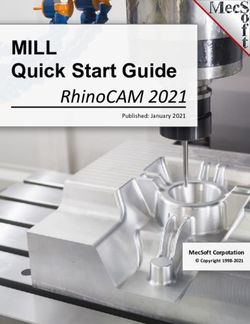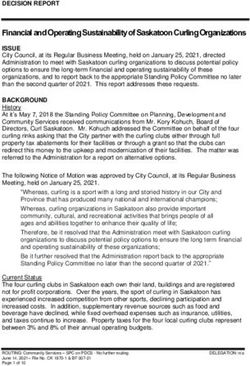Wasp WLP 4170 CCD Programming Guide - Please Read
←
→
Page content transcription
If your browser does not render page correctly, please read the page content below
Wasp WLP 4170 CCD
Programming Guide
Please Read
Note:
The Wasp WLP 4170 CCD Scanner is ready to scan the
most popular bar codes out of the box. This manual
should only be used to make changes in the
configuration of the scanner for specific applications.
This scanner does not require software or drivers to
operate. The scanner enters data as keyboard data. Please
review this manual before scanning any of the programming
bar codes in this manual.
Tech Tip
If you are unsure of the scanner configuration or have
scanned the incorrect codes, please scan the default
bar code on page 6. This will reset the scanner to its
factory settings.© Copyright Wasp Technologies 2002. All rights reser ved. Version 1.0 No part of this publication may be reproduced or transmitted in any form or by any means without the written permission of Wasp Technologies. The information contained in this document is subject to change without notice. Wasp is a trademark of Wasp Technologies. All other trademarks or registered trademarks are the property of their respective owners .
Table of Contents
Chapter 1. Introduction..............................................................................1
Chapter 2. Installation................................................................................2
Chapter 3. Quick Start ..............................................................................3
Chapter 4. Bar Code Symbologies............................................................4
Chapter 5. Setup & Configuration........................................................5-34
1. Factory Default ..........................................................6
2. Beep and Delay..........................................................7
3. Intercharacter Delay ..................................................8
4. Keyboard Wedge........................................................9
5. Scanning Modes ......................................................10
6. Preamble/Postamble Configuration..........................11
5. Bar Code Symbology..........................................12-29
Code 39......................................................12-13
Code 128....................................................14-15
UPC-A ........................................................16-17
UPC-E ........................................................18-19
EAN-13 ......................................................20-21
EAN-8 ........................................................22-23
Code 93 ..........................................................24
Interleaved 2 of 5 ............................................25
Codabar......................................................26-27
MSI/Plessey ....................................................28
PDF417............................................................29
Appendix A. Bar Code Test Symbols....................................................30-33
Specifications ........................................................................34
Product Support, Warranty....................................................35
ASCII Code Table ..................................................................36Chapter 1
Introduction
Bar coding is the most common Automated Data Collection (ADC) technology
providing timely, error-free information that can be used to increase productivity,
accuracy, and efficiency in the workplace. Virtually every type of industry is
using bar codes to replace keyboard data entry. Studies have shown that a
proficient data entry operator will make one error for every 300 characters that
are manually entered. The error rate using bar codes is almost negligible and
can be error-free using bar code symbologies with the check digit enabled.
The Wasp Charged Coupled Device (CCD) technology is a technique whereby a
bar code is photographed, digitized, and electronically sampled by built-in
photodetectors. The detectors process the measurement of every bar and
space using the number of adjacent photodetectors which contrast a black mark
and a white space. Wasp WLP 4170 CCD is extremely rugged since it has no
moving parts. Wasp WLP 4170 CCD reader supports PC AT/XT and PS/2
keyboard interfaces and easily wedges between the computer and keyboard.
Bar code data is passed directly into the keyboard buffer as if it had been typed
in by hand by a data entry operator.
Of all the hand held bar code scanning devices on the market, the CCD reader
is the easiest to use and most cost effective for the typical business user. To
activate the scanner, the user simply points the scanning aperture towards the
bar code, pulls the trigger, and aims the red LED beam across the bar code.
1Chapter 2
Installation
Keyboard
Y-Cable
Scanning Aperture
Din-6M
Din-5F
1. Turn off your computer.
2. Unplug your PC keyboard cable and plug the male end (Din 5) of the Wasp
WLP 4170 CCD Scanner directly into your PC keyboard port. Plug your
keyboard cable into the other end (female Din 5) of the the Wasp WLP
4170 CCD Scanner. If your keyboard and PC support a Din 6 connection,
use the enclosed Din 5 to Din 6 converter cable to connect to the keyboard
power tap cable.
3. Turn your computer on.
2Chapter 3
Quick Start
Your Wasp WLP 4170 CCD Scanner is ready to go. The default settings of the
Wasp WLP 4170 CCD Scanner have been pre-programmed for the most
common bar code configurations. Use the "Setup & Configuration" sections only
to customize the Wasp settings.
Tip: Use the pre-printed "Bar Code Test Symbols" in Appendix A on page 30
as a test chart to begin practicing scanning.
3Chapter 4
Bar Code Symbologies
Bar codes are symbols consisting of a series of bars and spaces which can be
applied to packages, cartons, bottles, and other commercial products. The bars
and spaces in each symbol are grouped in such a way to represent a specific
ASCII character or function. The interpretation of these groups is based on a
particular set of rules called symbologies. Various symbologies have been
developed for particular applications. Some examples are shipping and
receiving, manufacturing, retail, healthcare, transportation, document processing
and tracking, and libraries.
The resolution of a bar code is dependent on the narrowest element of a bar
code (X dimension), and can vary from high density (nominally less than 0.009
in./0.23 mm), medium density (between 0.009 in./0.23 mm and 0.020 in./0.50
mm), and low density (greater than 0.020 in./0.50 mm). Medium and low
densities are the most common since these are the easiest to read (scan) with
nearly all scanning devices. Wasp WLP 4170 CCD Scanner can read bar codes
with X-dimensions as low as 4 mils (0.10mm).
Wasp WLP 4170 CCD Scanner can read the most popular linear bar code
symbologies including Code 39, Code 93, Code 128, Interleaved 2 of 5, UPC-A,
UPC-E, EAN/JAN-8, EAN/JAN-13, Codabar, and MSI Plessey, and also the 2D
bar code symbology PDF417.
Please see test chart on pages 30-33.
4Chapter 5
Setup & Configuration
In order to configure Wasp WLP 4170 CCD Scanner, you must familiarize
yourself with the setup procedures on the following pages. The default settings
of Wasp WLP 4170 CCD Scanner are identified on each page and clearly
marked using an asterisk (*). The default settings have been preprogrammed
for the most common bar code configurations. Use the Setup &
Configuration only to customize the Wasp settings. If you need to configure
Wasp WLP 4170 CCD Scanner, the default settings will be overwritten.All the
programmed settings are stored permanently in non-volatile memory. Therefore,
your configuration will be maintained even if keyboard power to Wasp WLP 4170
CCD Scanner is removed by turning off your PC.
In order to configure Wasp WLP 4170 CCD Scanner, seven basic steps need to
be followed for each programmed setting:
(1) Determine what, if any, options on EACH PAGE that you wish to change.
(2) Scan the "Begin" bar code. WLP 4170 CCD Scanner will sound an
ascending tone to indicate that setup is in progress.
(3) Scan the bar code representing the option to be changed.
(4) Scan the bar codes representing the option values (e.g. 01, 02, 3A etc.).
These option values can be found on the inside back cover flap of this
manual. You must scan two digits for each option setting.
(5) Repeat the above two steps, if necessary, to change the options in the same
group.
(6) Scan the “Set” bar code on the back cover flap to confirm your selections.
(7) Scan the "Exit" bar code to exit the group currently selected. Wasp WLP
4170 CCD Scanner will sound a descending tone.
NOTE: Pages 6 and 7 are designed as walk through example
pages. Use these pages as examples on how to change
an option for the rest of the manual.
5Setup & Configuration
—Factory Default
Tip: Use this configuration to restore the factory default settings if you are
unsure how your scanner has been configured. The 'Factory Default'
configuration is very useful when you need to reprogram your Wasp
WLP 4170 CCD Scanner after the defaults have been changed. By setting
the default configuration, the user knows precisely the configuration for each
programmed setting.
1. Scan “Begin ”
Begin
2. Scan “Default” to restore
scanner to default settings
Default
NOTE: Scanning these bar codes returns the scanner to
the factory default settings
6Setup & Configuration
—Beep and Delay
The 'Beep Volume' configuration changes the volume of the audible indicator of
the WLP 4170 CCD Scanner.
NOTE: For help in configuring these settings, consult the programming
steps on page 5.
1. Scan “Begin ”
Begin
2. Scan “Set Beep Volume”
Set Beep Volume
Beep Volume Settings
3. Pick a setting from the table 00 None
at right, then turn to the 01 Lowest
back cover flap and scan 02 Low
the corresponding two 03 Medium (Default)
digits. For example: if you 04 Medium-High
desire no beep, scan 0 and 05 High
0 on the back cover flap 06 High-Medium
07 Highest
4. Scan the “Set” barcode on
the back cover flap
5. Scan the “Exit” barcode
Exit
7Setup & Configuration
—Intercharacter Delay
The 'Intercharacter Delay' configuration sets the speed at which the WLP 4170
CCD Scanner sends data. The intercharacter delay should be changed only if
the transfer rate cannot be maintained between WLP 4170 CCD Scanner and
the keyboard buffer of the computer.
Note: The default for the intercharacter delay is set to '2ms' and is the most
common configuration; however, your PC may be different.When you scan a bar
code, if some characters are missing, decrease the intercharacter delay speed
to speed up the transfer rate. If some stray or scrambled characters appear on
your screen, increase the intercharacter delay to slow down the transfer rate.
NOTE: For help in configuring these settings, consult the programming
steps on page 5.
Begin
Intercharacter Delay Settings
00 Slowest
01 Slow
Set Intercharacter 02 Default
Delay 50 Medium
75 Fast
99 Fastest
Exit
8Setup & Configuration
—Keyboard Wedge
The 'Keyboard Wedge' configuration supports options related to managing
keyboard operations. The 'Function Code' option enables/disables support for your
keyboard function keys. The 'Caps Lock' option toggles the case sensitivity of your
keyboard.The ‘Laptop/No Keyboard’ setting should be enabled if you are
connecting this scanner to a laptop or to a PC with no keyboard.
NOTE: For help in configuring these settings, consult the programming
steps on page 5.
Begin
Function Code Settings
00 Off*
01 On
Set Function Code
Caps Lock Settings
00 Caps Lock On
01 Caps Lock Off*
Set Caps Lock
Laptop/No Keyboard Settings
00 Keyboard Present*
01 Laptop/No keyboard
Set Laptop/No Keyboard
Exit
9 *DefaultSetup & Configuration
—Scanning Modes
The 'Scanning Mode' option controls the trigger and LED settings for the WLP
4170 CCD Scanner.
NOTE: For help in configuring these settings, consult the programming
steps on page 5.
Begin
00 Default* 04 Continuous
Set Scanning Mode
Continuous Mode
When this option is selected, the LEDs are
visible at all times. Under this option, you cannot
read the same bar code back-to-back.
* Trigger with 10 Sec. Delay
This is the default option for the
Wasp WLP 4170 CCD Scanner.
When this option is selected, the
scanner will stop scanning when
there is a successful read or no
code is scanned after 10 seconds.
Exit
*Default
10Setup & Configuration
—Preamble and Postamble
The 'Preamble' and 'Postamble' options are used to add prefix and suffix
characters to the bar code value. Up to 22 characters may be added for each
option separately.
Note: This example illustrates how data will be formatted when each option is configured.
Data Stream Example
Preamble Data Postamble
NOTE: For help in configuring these settings, consult the programming
steps on page 5.
Begin
Preamble
Scan 'Begin'. Scan "Set Preamble" to program
preamble. Scan characters from the back cover flap
using the ASCII Table on page 36. Scan "Set" on the
Set Preamble
back cover flap to end.Scan 'Exit'.
Postamble
Scan 'Begin'.Scan "Set Postamble" to program
postamble. Scan characters from the back cover flap
using the ASCII Table on page 36. Scan "Set" on the
Set Postamble back cover flap to end.Scan 'Exit'.
Exit
*Default
11Setup & Configuration
—Code 39
Code 39 is variable length and is the most frequently used symbology in industrial
bar code systems today and is extensively used within the Department of Defense
(DOD). The principal feature is to encode messages using the full alphanumeric
character set.
NOTE: For help in configuring these settings, consult the programming
steps on page 5.
Begin
Option Alpha/Numeric Entry
(Back Flap)
Disable 00
On/Off Enable 01*
Disable 00
Enable 01*
Verify Check Digit
Disable 00*
Enable 01
Transmit Check Digit
Exit
(continued on next page) *Default
12Setup & Configuration
—Code 39 (cont.)
Standard Code 39 contains only 43 characters (0-9, A-Z, $, /, %, +, -, ., SPACE)
and can be extended to a 128 character symbology (full ASCII) by combining one
of the special characters ($, /, %, +) with a letter (A-Z) to form the characters that
are not present in the standard Code 39 symbology.
NOTE: For help in configuring these settings, consult the programming
steps on page 5.
Begin
Option Alpha/Numeric Entry
(Back Flap)
00 - 64 00 - 64
Set Maximum Length 00*
00 - 64 00 - 64
Set Minimum Length 00*
Standard 00*
Format Full ASCII 01
Disable 00*
Enable 01
Start/Stop Transmission
Exit
*Default
13Setup & Configuration
—Code128
Code 128 is variable length and encodes the full 128 ASCII character set. Each character is
represented by 11 modules that can be one of four bar widths. Code 128 is the most easily read
code with the highest message integrity due to several separate message check routines. Code
128 is usually the best choice when implementing a new symbology.
NOTE: For help in configuring these settings, consult the programming
steps on page 5.
Begin
Option Alpha/Numeric Entry
(Back Flap)
Disable 00
Enable 01*
On/Off
Disable 00
Enable 01*
Verify Check Digit
Disable 00*
Enable 01
Transmit Check Digit
Exit
(continued on next page) 14 *DefaultSetup & Configuration
—Code128 (cont.)
Code 128 is the most flexible of all the common linear symbologies. It supports alpha and
numeric characters easily, has the highest number of characters per inch, and is variable length.
NOTE: For help in configuring these settings, consult the programming
steps on page 5.
Begin
Option Alpha/Numeric Entry
(Back Flap)
64 - Minimum 00 - 64
00*
Set Maximum Length
64 - Maximum 00 - 64
00*
Set Minimum Length
Standard 00*
UCC/EAN-128 01
Format
Exit
15 *DefaultSetup & Configuration
—UPC-A
UPC-A (Universal Product Code-A) is fixed length and is the most common UPC bar code
for retail product labeling. It is seen in most grocery stores across the United States. The
symbology encodes a 12-digit number.
NOTE: For help in configuring these settings, consult the programming
steps on page 5.
Begin
Option Alpha/Numeric Entry
(Back Flap)
Disable 00
On/Off Enable 01*
Disable 00
Enable
(two digits) 01*
Verify Check Digit
Disable 00
Enable 01*
Transmit Check Digit
Exit
(continued on next page) 16 *DefaultSetup & Configuration
—UPC-A (cont.)
The first six digits of the UPC-A bar code are assigned from the Uniform Code Council
(UCC).The next five digits are assigned by the manufacturer, and the final digit is a modulo
10 check digit.The nominal height for the UPC-A bar code is one inch.The reduced size is
80% of the nominal size.
NOTE: For help in configuring these settings, consult the programming
steps on page 5.
Begin
Option Alpha/Numeric Entry
(Back Flap)
None 00*
2 digits 01
5 digits 02
Supplement Digits
2 / 5 digits 03
or None
Disable 00*
Enable 01
Truncate Leading Zero
Exit
17 *DefaultSetup & Configuration
—UPC-E
UPC-E (Universal Product Code-E) is fixed length and is a compressed six digit code used
for marking small packages, including magazines and paperback books. UPC-E symbols
are UPC-A symbols that have been zero suppressed (i.e. consecutive zeros are not included
in the symbol).
NOTE: For help in configuring these settings, consult the programming
steps on page 5.
Begin
Option Alpha/Numeric Entry
(Back Flap)
Disable 00
Enable 01*
On/Off
Disable 00
Enable 01*
Verify Check Digit
Disable 00
Enable 01*
Transmit Check Digit
Exit
(continued on next page) 18 *DefaultSetup & Configuration
—UPC-E (cont.)
The printed value of the UPC-E code is a twelve digit code. The nominal height for the UPC-
E bar code is one inch.The reduced size is 80% of the nominal size.
NOTE: For help in configuring these settings, consult the programming
steps on page 5.
Begin
Option Alpha/Numeric Entry
(Back Flap)
None 00*
2 digits 01
5 digits 02
Supplement Digits 2 / 5 digits 03
or None
Disable 00*
Truncate Leading Zero Enable 01
Disable 00*
Enable 01
Expansion
Exit
19 *DefaultSetup & Configuration
—EAN-13
The EAN/JAN-13 (European Article Number/Japanese Article Number) is fixed length and
is similar to the UPC-A symbology, but encodes a 13th digit. The nominal height for the
EAN/JAN-8 bar code is one inch.The reduced size is 80% of the nominal size.
NOTE: For help in configuring these settings, consult the programming
steps on page 5.
Begin
Option Alpha/Numeric Entry
(Back Flap)
Disable 00
Enable 01*
On/Off
Disable 00
Enable 01*
Verify Check Digit
Disable 00
Enable 01*
Transmit Check Digit
Exit
(continued on next page) 20 *DefaultSetup & Configuration
—EAN-13 (cont.)
The EAN/JAN-13 (European Article Number/Japanese Article Number) is fixed length and
is similar to the UPC-A symbology, but encodes a 13th digit. The nominal height for the
EAN/JAN-8 bar code is one inch.The reduced size is 80% of the nominal size.
NOTE: For help in configuring these settings, consult the programming
steps on page 5.
Begin
Option Alpha/Numeric Entry
(Back Flap)
None 00*
2 digits 01
5 digits 02
Supplement Digits
2 / 5 digits 03
or None
Disable 00*
Truncate Leading Zero
Enable 01
Disable 00*
Convert to ISBN/ISSN Enable 01
Exit
21 *DefaultSetup & Configuration
—EAN-8
The EAN/JAN-8 is fixed length and is similar to the UPC-E code, but includes two more
digits for the country code. The nominal height for the EAN/JAN-8 bar code is one inch.The
reduced size is 80% of the nominal size.
NOTE: For help in configuring these settings, consult the programming
steps on page 5.
Begin
Option Alpha/Numeric Entry
(Back Flap)
Disable 00
Enable 01*
On/Off
Disable 00
Enable 01*
Verify Check Digit
Disable 00
Enable 01*
Transmit Check Digit
Exit
(continued on next page) 22 *DefaultSetup & Configuration
—EAN-8 (cont.)
The EAN/JAN-8 is fixed length and is similar to the UPC-E code, but includes two more
digits for the country code. The nominal height for the EAN/JAN-8 bar code is one inch.The
reduced size is 80% of the nominal size.
NOTE: For help in configuring these settings, consult the programming
steps on page 5.
Begin
Option Alpha/Numeric Entry
(Back Flap)
None 00*
2 digits 01
5 digits 02
Supplement Digits 2 / 5 digits 03
or None
Disable 00*
Truncate Leading Zero Enable 01
Disable 00*
Enable 01
Expansion
Exit
23 *DefaultSetup & Configuration
—Code 93
Code 93 encodes the full 128 ASCII character set using 9 modules arranged into 3 bars with
adjacent spaces. Two of the characters are check characters. Code 93 is similar to Code 39 but
encodes more characters per inch. Code 93 encodes the full 128 ASCII character set and is
encoded similarly to the extended Code 39.
NOTE: For help in configuring these settings, consult the programming
steps on page 5.
Option Alpha/Numeric Entry
Begin (Back Flap)
Disable 00*
Enable 01
On/Off
Disable 00
Enable
Verify Check Digit (two digits) 01*
Disable 00*
Transmit Check Digit Enable 01
64 - Minimum 64 - 00
00*
Set Maximum Length
00 - Maximum 00 - 64
00*
Set Minimum Length
Exit
24 *DefaultSetup & Configuration
—Interleaved 2 of 5
Interleaved 2 of 5 is a variable length, even numbered, numeric bar code. It is typically used in
industrial and master carton labeling and also in the automobile industry. The symbology uses
bars to represent the first digit of a pair and the interleaved (white) spaces to represent the
second digit of a character pair. See page 24 for information on setting the minimum and
maximum lengths.
NOTE: For help in configuring these settings, consult the programming
steps on page 5.
Begin
Option Alpha/Numeric Entry
(Back Flap)
Disable 00
On/Off Enable 01*
Disable 00
Enable 01*
Verify Check Digit
Disable 00*
Enable 01
Transmit Check Digit
Exit
*Default
25Setup & Configuration
—Codabar
Codabar is a variable length symbology capable of encoding six special alphanumeric
characters, capital letters A through D, T, N, *, E, and all numeric digits. Codabar is one of
the oldest bar code symbologies and is still used in some library applications. It should not
be considered for new applications except under unusual circumstances.
NOTE: For help in configuring these settings, consult the programming
steps on page 5.
Begin Option Alpha/Numeric Entry
(Back Flap)
Disable 00
On/Off Enable 01*
Disable 00*
Enable 01
Verify Check Digit
Disable 00*
Enable 01
Transmit Check Digit
64 - minimum 64 - 00
00*
Set Maximum Length
Exit
(continued on next page) *Default
26Setup & Configuration
—Codabar (cont.)
Codabar is a variable length symbology capable of encoding six special alphanumeric
characters, capital letters A through D, T, N, *, E, and all numeric digits. Codabar is one of
the oldest bar code symbologies and is still used in some library applications. It should not
be considered for new applications except under unusual circumstances.
NOTE: For help in configuring these settings, consult the programming
steps on page 5.
Begin
Option Alpha/Numeric Entry
(Back Flap)
00 - Maximum 00 - 64
00*
Set Minimum Length
ABCD/ABCD 00*
abcd/abcd 01
ABCD/TN*E 02
Abcd/tn*e 03
Start/Stop Type
Disable 00*
Start/Stop Transmission Enable 01
Exit
27 *DefaultSetup & Configuration
—MSI Plessey
MSI Plessey is a variable length numeric symbology and is primarily used in marking retail
shelves. Each character consists of four bars with intervening spaces for each encoded digit,
one or two symbol check digits, and a reverse start code.
NOTE: For help in configuring these settings, consult the programming
steps on page 5.
Option Alpha/Numeric Entry
Begin (Back Flap)
Disable 00*
Enable 01
On/Off
Disable 00*
Mod 10 01
Mod 10/10 02
Verify Check Digit Mod 11/10 03
Disable 00*
Enable 01
Transmit Check Digit
64 - Minimum 64 - 00
00*
Set Maximum Length
00 - Maximum 00 - 64
00*
Set Minimum Length
Exit
28 *DefaultSetup & Configuration
—PDF417
PDF417 is a 2D variable length symbology that can encode virtually any letter, number, or
character. Each character consists of 4 bars and 4 spaces in a 17 module structure. The
name of the symbol is derived from the format of the code. PDF stands for "Portable Data
File" and "417" is derived from the module structure. Each PDF417 symbol consists of 3 to
90 stacked rows surrounded by a quiet zone on all four sides. Each row consists of a leading
quiet zone, start pattern, left row indicator character, one to thirty data characters, right row
indicator character, stop pattern, and trailing quiet zone.
PDF417 supports text compaction, numeric compaction, and byte compaction that correlate
the mapping between code word values and decoded data. PDF417 can accommodate up
to 340 characters per square inch with a maximum data capacity of 1850 text characters.
NOTE: For help in configuring these settings, consult the programming
steps on page 5.
Begin
Option Alpha/Numeric Entry
(Back Flap)
Disable 00*
Enable 01
On/Off
Exit
29 *DefaultSetup & Configuration
—Bar Code Test Symbols—Appendix A
Note: Make sure that the appropriate bar code symbology is configured
properly and enabled before trying to scan. Use the 'Bar Code Symbologies'
configuration beginning on page 14 to enable specific symbologies.
Code 39*
Code 93*
Interleaved 2 of 5
Codabar*
Code 128*
MSI/Plessey
30 *DefaultSetup & Configuration
—Bar Code Test Symbols—Appendix A (cont.)
UPC-A*
UPC-A
w/5 digit supplement
UPC-A
w/2 digit supplement
UPC-E*
UPC-E
w/5 digit supplement
UPC-E
w/2 digit supplement
31 *DefaultSetup & Configuration
—Bar Code Test Symbols—Appendix A (cont.)
EAN/JAN 13*
EAN/JAN 13
w/5 digit supplement
EAN/JAN 13
w/2 digit supplement
3 *DefaultSetup & Configuration
—Bar Code Test Symbols—Appendix A (cont.)
EAN/JAN 8*
EAN/JAN 8+5
w/5 digit supplement
EAN/JAN 8
w/2 digit supplement
PDF417
33 *DefaultSetup & Configuration
—WLP 4170 CCD Specifications
MODEL WLP 4170
OPTICAL
Scanning Width 3.2 in (120 mil)
Depth of Field 0 to 3 in (0 to 200 mil)
Scan Rate 200 scans / second
ELECTRICAL
Light Source 660 nm red visible LED
Sensor 2,048 pixel CCD array
Operating Voltage +5 VDC ± 0.25V
Current Consumption Standby 100 mA @ 5 VDC / Sleep 25 mA @ 5 VDC
Operating 180 mA @ 5 VDC
MECHANICAL
Dimensions W3.5" x T4.5" x H7.2"
Weight 150 g (without cable)
Cable 6 ft
ENVIRONMENTAL
Operating Temperature 0˚C to 40˚C
Storage Temperature -40˚C to 60˚C
Relative Humidity 5% to 90% non-condensing
Safety Certification Conforms FCC Class A and CE requirements
OUTER
DIMENSIONS
34Product Support
If you experience any problems with Wasp WLP 4170 CCD Scanner that you
are unable to resolve, call for technical assistance at (214) 547-4100, Monday
through Friday, 8:00 AM - 5:00 PM Central Standard Time. Our web site is
www.waspbarcode.com
You may also contact us in writing at:
Wasp Technologies
1400 10th Street
Plano, TX 75074
(214) 547-4100
(214) 547-4101 Fax
Warranty Information
Wasp Bar Code products are warranted against defects in workmanship and
materials for a period of one year from the date of shipment, provided that the
product remains unmodified and is operated under normal and proper
conditions.
This warranty is limited to repair or replacement at Wasp Bar Code's option,
with reasonable promptness after being notified. These provisions do not
prolong the original warranty term for any product which has been repaired or
replaced by Wasp Bar Code.
This warranty applies to the original owner and does not extend to any
product which has been subject to misuse, neglect, accidental damage,
unauthorized repair, or tampering.
No other express warranty is given. The replacement or repair of a product is
your exclusive remedy. Any other implied warranty of merchantability or fitness
is limited to the duration of this written warranty. Some states, provinces, and
countries do not allow how long an implied warranty lasts, so the above
limitation may not apply to you.
In no event shall Wasp Bar Code be liable for consequential damages. Some
states, provinces, and countries do not allow the exclusion or limitation of incidental
or consequential damages, so the above limitations may not apply to you.
35ASCII Code Table
ASCII Preamble/Postamble Code Table
Code ASCII Code ASCII Code ASCII Code ASCII
00 Null 23 # 43 C 63 c
01 Up 24 $ 44 D 64 d
02 Down 25 % 45 E 65 e
03 Left 26 & 46 F 66 f
04 Right 27 ‘ 47 G 67 g
05 PgUp 28 ( 48 H 68 h
06 PgDn 29 ) 49 I 69 i
08 BS 2A ★ 4A J 6A j
09 Tab 2B + 4B K 6B k
0B Home 2C 4C L 6C l
0C End 2D - 4D M 6D m
0D Enter 2E . 4E N 6E n
0E Insert 2F / 4F O 6F o
0F Delete 30 0 50 P 70 p
11 F1 31 1 51 Q 71 q
12 F2 32 2 52 R 72 r
13 F3 33 3 53 S 73 s
14 F4 34 4 54 T 74 t
15 F5 35 5 55 U 75 u
16 F6 36 6 56 V 76 v
17 F7 37 7 57 W 77 w
18 F8 38 8 58 X 78 x
19 F9 39 9 59 Y 79 y
1A F10 3A : 5A Z 7A z
1B ESC 3B ; 5B [ 7B
1C F11 3C < 5C 7C
1D F12 3D = 5D ] 7D
1E Ctrl+ 3E > 5E ^ 7E ~
1F Alt+ 3F ? 5F _ 7F Delete
20 Space 40 @ 60 `
21 ! 41 A 61 a
22 “ 42 B 62 b
360 A
1 B
2 C
3 D
4 E
5 F
6 FINISH
7 BACK COVER
BAR CODES
8
9You can also read