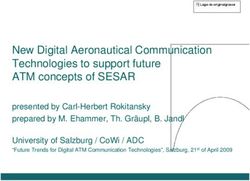Remote Configuration Over Ethernet with the Nios II Processor
←
→
Page content transcription
If your browser does not render page correctly, please read the page content below
Remote Configuration
Over Ethernet with the
Nios II Processor
November 2007, version 1.1 Application Note 429
Introduction Firmware in embedded hardware systems is frequently updated over the
Ethernet. For embedded systems comprised of a discrete microprocessor
and the devices it controls, the term firmware refers to the update of the
software image run by the microprocessor. When the embedded system
includes an FPGA, firmware updates also include the FPGA. If the FPGA
includes a Nios® II soft processor, you can upgrade both the Nios II
processor, as part of the FPGA image, and the software that the Nios II
processor runs in one remote configuration session.
This application note presents a methodology for implementing remote
configuration in Nios II-based systems. Trivial File Transfer Protocol
(TFTP) is used to upload images (software, hardware, or binary data) to
the system and to trigger reconfiguration. The web server that the Nios II
Embedded Development System (EDS) and the web server that
accompanies the Nios II Embedded Evaluation Kit (NEEK) provide
additional remote configuration functionality.
Prerequisites This document targets the systems engineer who wants to design a
system for remote configuration. It also provides a simple application
that uses the Nios II software to implement the basic remote
configuration features.
Knowledge Requirements
This discussion of remote configuration assumes that you have the
following:
■ Knowledge of network programming, preferably sockets-based.
Knowledge of the TFTP protocol is a plus, though a brief description
of how the remote configuration example works is given.
■ A working knowledge of the Nios II subsystems and the tools
necessary to build them. These systems and tools include the
Quartus® II software, SOPC Builder, and the Nios II EDS.
■ Knowledge of Altera configuration methodologies.
■ Experience using the Nios II flash programmer either through the
GUI in the IDE or via the command line interface.
Altera Corporation 1
AN-429-1.1 PreliminaryRemote Configuration Over Ethernet with the Nios II Processor
■ Knowledge of the Motorola S–Record format which is used for all
flash programming and remote configuration images.
f Refer to AN 346: Using the Nios Development Board Configuration Controller
Reference Designs for information relevant to this application note. In
particular, pay attention to the section on remote Ethernet updating.
Refer to the Nios II Flash Programmer User Guide for more information
about the flash programmer.
Requirements for the Software Example
To use the software example described in this application note, you must
have the following:
■ One of the Nios II development kits.
1 The 1C12 Nios II Evaluation Kit is not supported.
■ A computer with a TFTP client installed. The TFTP client can be
found using an Internet search. For Windows, there are multiple
TFTP clients available. For convenience, one client is included with
this application note. For Linux or UNIX, there are multiple TFTP
clients that are freely available.
c The TFTP client command lines in this document are provided
for example purposes only. Your client may require a different
command line for proper operation.
■ The an429_rc_collateral.zip file which contains all the necessary
collateral:
● ReadMe.txt—describes the files
● tftp.exe—the TFTP client for Windows. You can save this
executable in your Windows directory.
● remote_config.zip—the software example referenced later in
this document for use with the Nios II IDE
● rc_iniche.zip—the software example for use as a command line
flow. To use the command line flow, unzip
an429_rc_collateral.zip in the directory for the board reference
design (standard or full-featured) that you are using.
● remote_config.sh—a bash shell script for remote configuration
■ Sample flash images (hardware, software, or binary) to upload.
2 Altera Corporation
PreliminaryHigh-Level Description
The remainder of this document discusses the following topics:
■ “High-Level Description” on page 3
■ “Software Example Explanation” on page 5
■ “Software Example Walkthrough” on page 8
■ “Additional Information” on page 12
■ “Summary” on page 15
High-Level In a Nios II subsystem, remote configuration consists of four steps:
Description 1. Preparing the images
2. Uploading the images
3. Programming the images to flash
4. Triggering reconfiguration
The following sections discuss the methods chosen, why they were
chosen, and present possible alternatives.
Preparing the Images
If you have programmed the flash in your design, you probably already
have the files necessary to remotely update your design images. The
software images are automatically created every time you build your
project in the Nios II IDE.
Before programming the flash, the Nios II flash programmer creates flash
files using one of three commands:
■ elf2flash (software images)
■ bin2flash (binary images)
■ sof2flash (FPGA configuration images)
Here is a sample command to create a software flash image:
elf2flash –-base=
--end=
--reset=
--input=.elf
--output=.flash
--boot=
Altera Corporation 3
PreliminaryRemote Configuration Over Ethernet with the Nios II Processor
The flash file uses the Motorola S-Record format. The addressing is
relative to the base address of the destination flash device. On the target
side, you only need to know which flash to target for programming. You
can also concatenate multiple flash images (software, binary, SOF/FPGA
configuration) and then remotely update all of them at once, provided
that they are destined for the same flash.
When your system is configured to boot from an EPCS device, the
following requirements apply:
■ The reset address, in SOPC Builder, must be set to the base address
of the EPCS controller component.
■ The hardware and software flash images must be concatenated prior
to remotely updating the images.
1 Do not update the hardware and software separately,
because hardware and software images share the same
sector with the provided EPCS boot scheme.
Uploading the Images
TFTP is the accepted standard for remotely updating embedded systems
over Ethernet. TFTP is a lightweight protocol that is commonly
implemented on top of User Datagram Protocol (UDP). Extending this
common methodology to provide remote configuration and update
capabilities is straightforward. A sample command line from the host
computer follows:
tftp PUT ext_flash.flash
This command causes the target Nios II system and software to receive
the file and program it to flash. This operation is covered in more detail
in “Updating Images Remotely” on page 5.
Programming Images to Flash
The Nios II EDS includes the Hardware Abstraction Layer (HAL) which
provides routines to program the flash. The programming algorithm
becomes a four-step task, including one optional step:
1. Gather the data you want to program into a buffer.
2. (optional) Determine if the data that is already on the flash is
identical. If it is, skip the programming.
3. Determine if the flash block needs to be erased.
4 Altera Corporation
PreliminarySoftware Example Explanation
● Programming or writing to flash can only change bits from 1 to
0.
● Erasing a flash sector/block sets all bits to 1, so that any value
can then be programmed.
4. Write or program the flash.
The low-level actions are different for CFI and EPCS flash memories,
but the HAL consolidates this into a single command:
alt_write_flash_block().
Triggering a Reconfiguration
To force the system to reconfigure and reboot after successfully
uploading hardware, software, or binary data images you must trigger
reconfiguration. You can use TFTP to request a file with the name
reconfig, as the following example illustrates:
tftp GET reconfig
You can issue this request to start a sequence of events that initiates a
reconfiguration. Most Nios II development boards contain a PLD that
acts as a configuration controller. Both the standard and full-featured
reference designs, shipped as part of the Nios II EDS, contain a PIO
component named reconfig_request_pio that is connected to a pin on the
PLD. Drive this pin low to force a reset. See “Triggering a
Reconfiguration” on page 6, for more information.
Software This section describes how the target Nios II-based design responds to
the host TFTP client commands.
Example
Explanation Updating Images Remotely
When you execute the TFTP PUT command to upload a flash file, the
following process takes place:
1. The target software receives a TFTP WRQ (write request) packet.
2. The target software validates that the file has a .flash extension.
1 If the file has any extension other than .flash, a file not
found (FNF) error message is sent and the process ends.
3. The target sends an ACK packet back to the host.
Altera Corporation 5
PreliminaryRemote Configuration Over Ethernet with the Nios II Processor
4. The host responds to this ACK by sending the first data packet (512-
byte payload).
5. On receipt of this data packet, the target performs the following
steps:
a. Copies the payload into a buffer
b. Parses this S-Record buffer and programs the data line-by-line
to the flash
c. Returns an ACK on completion
6. The host and target cycle through steps 4 and 5 until the host sends
a data packet that is less than 512-bytes, indicating that data
transmission is complete.
7. The target finishes parsing and programming of this last buffer and
prints a message stating the programming is complete.
Triggering a Reconfiguration
There are two ways to trigger an FPGA reconfiguration event, based
upon whether or not your design contains an
altera_avalon_remote_update_cycloneiii SOPC Builder component
named remote_update. Each method defines an fpga_config()
function that triggers an FPGA configuration.
Method 1—without remote_update Component
When you issue the GET command to get a file named reconfig, the
following events take place:
1. The target software receives a RRQ (read request) packet.
2. The target software looks for the file, reconfig. Any other filename
causes an FNF error.
3. The target begins the reconfiguration process with two writes:
a. A write of 0 to the reconfig_request_pio's base address.
This is the data register.
b. A write of 1 to the reconfig_request_pio's direction
register.
6 Altera Corporation
PreliminarySoftware Example Explanation
These writes tell the bi-directional PIO to drive a 0 on the
reconfig_request_pio's output. This PIO's output is
connected to the PLD's reconfig request line, which starts the
reconfiguration process when drive low.
Method 2—with remote_update Component
When you issue the GET command to get a file named reconfig, the
following events take place:
1. The target software receives a RRQ packet.
2. The target software looks for the file reconfig. Any other filename
causes an FNF error.
3. The target begins the reconfiguration with three writes:
a. A write of 0 to register 3 of the remote update component to
disable the component's watchdog timer.
b. A write of the offset address in a CFI compliant flash to register
4.
c. A write of 1 to address 0x20.
These writes tells the altremote_update feature of Cyclone® III
devices to reconfigure the FPGA with the hardware image located at
the address supplied in step (b).
f For more information on the altremote_update feature refer to the
altremote_update Megafunction User Guide.
Understanding the Software Example Files
The file an429_rc_collateral.zip contains two .zip files,
remote_config.zip and rc_iniche.zip. You can use the files in
remote_config.zip to create a remote configuration application,
download program files and remotely configure your FPGA device with
the Flash Programmer GUI. You can use the files in rc_iniche.zip to
accomplish the same tasks using a Nios II command line interface. The
Altera Corporation 7
PreliminaryRemote Configuration Over Ethernet with the Nios II Processor
contents of the two .zip files is similar; however, rc_iniche.zip also
includes utilities that are needed for the command line flow. Table 1
describes the software example files are included in remote_config.zip.
Table 1. Software Example Files
Filename Description
ReadMe.txt Description of the accompanying software example
alt_error_handler.c, Contains error handling for the networking, uC-OSII, and remote
alt_error_handler.h configuration application portions of this software example.
flash_utilities.c Flash programming functions. The header file, flash_utilities.h,
flash_utilities.h contains the variable, DEFAULT_FLASH_TYPE. You should edit this
variable as necessary for your system. The default value is CFI. You
may also have to modify the GetFlashName() function to match the
flash name(s) in your system.
iniche_init.c Contains Interniche TCP/IP stack and Ethernet device initialization, and
network_utilities.c MAC address routines. These functions are similar to the routines
network_utilities.h provided by the Simple Socket Server example, which is included in the
Nios II EDS.
remote_config.c, Contains the TFTP server and handler. All TFTP commands are
remote_config.h controlled by the tftp_fsm() function.
srec.c, srec.h, Contains the S-Record parsing routines, ParseSRECBuf() and
srec_utilities.c. ParseAndProgramLine(), srec_decode(),
srec_encode() and srec_strerror.
alt_2_wire.c, Contains utilities to provide a low-level interface to the EEPROM.
alt_2_wire.h
alt_eeprom.c, Contains utilities to read, write, dump and fill the contents of EEPROM
alt_eeprom.h devices.
flash_intel_p30.c, Contains flash write and erase routines that are optimized specifically for
flash_intel_p30.h Intel P30 StrataFlash.
Software This section provides step-by-step instructions to configure your Nios II
development board.
Example
Walkthrough Ethernet Considerations
Because this software example is based on the industry standard sockets
interface style of network programming, the code is portable between
Ethernet hardware and TCP/IP network stacks. In general, if your
network stack is functional, you should not have any problems getting
this application to work.
The following configuration was tested with this example:
8 Altera Corporation
PreliminarySoftware Example Walkthrough
■ Hardware => SMSC LAN91C111 MAC/PHY
■ TCP/IP Stack => Interniche NicheStackTM integrated with uC-OSII
Programming Your Device and Running the Code
The following steps allow you to remotely configure your Nios II
development board.
1 The board's Ethernet port must be connected to your computer's
network in order for this application to work.
1. Unzip the file remote_config.zip to your software examples
directory, \examples\software. This action
adds Remote Configuration as another project template in the
Nios II IDE.
2. Open the standard or full_featured reference design for your board.
Program your board with the SOF for the design you selected.
f Refer to the Quartus II Help for details about programming
your board.
3. On the Tools menu, click SOPC Builder.
4. Click the System Generation tab.
5. Click Run Nios II IDE.
6. Create a new Nios II C/C++ Application based on the Remote
Configuration Project Template from within the IDE.
f Refer to the Nios II Help for information about creating
new applications.
7. Build the project. An ext_flash.flash file is created and stored in
your Debug or Release directory, depending upon your
configuration settings. It will be used later to update the flash image
remotely.
8. To program the project to flash, complete the following steps:
a. Highlight remote_config_0 directory in the Nios II C/C++
Projects tab.
b. On the Tools menu, click Flash Programmer. If you have never
used the flash programmer before, you need to set up a flash
configuration.
Altera Corporation 9
PreliminaryRemote Configuration Over Ethernet with the Nios II Processor
f Refer to the Nios II Flash Programmer User Guide for detailed
instructions.
c. Click the Program Flash button.
9. Observe your running application.
Here is the output from a successful session:
TFTP-based Remote Configuration starting up...
Your Ethernet MAC address is 00:07:ed:ff:8f:10
Using DHCP to find an IP Address
Assigned IP Address is 192.168.1.41
1 If necessary, the original factory image can be restored from the
examples\factory_recovery directory for you board.
Updating Images Remotely
Using either the provided TFTP client or your own TFTP client, you can
upload a flash image file to the target. The target receives the image and
programs the flash.
For this example, upload the ext_flash.flash file that you created in
step 7. Before running the tftp command, start a Nios II command shell
and change directories to the Release or Debug directory of your remote
configuration project in the IDE.
A sample session follows:
Host-side input:
tftp 192.168.1.41 PUT ext_flash.flash
Target-side response:
Receiving a flash file.
Flash Name is /dev/ext_flash.
Block size is 65536 bytes.
Programming Flash...
Flash Block 0
0x00000000:
0x00002000:
0x00004000:
0x00006000:
0x00008000:
0x0000A000:
10 Altera Corporation
PreliminarySoftware Example Walkthrough
0x0000C000:
0x0000E000:
Flash Block 1
0x00010000:
0x00012000:
0x00014000:
0x00016000:
0x00018000:
0x0001A000:
0x0001C000:
0x0001E000:
Flash Block 2
0x00020000:
0x00022000:
0x00024000:
0x00026000:
0x00028000:
0x0002A000:
0x0002C000:
Finished Programming.
Follow the same steps for any other images you want to update. You can
also update a hardware image, standard.flash or full_featured.flash,
with this procedure.
Triggering a Reconfiguration
After you have updated your images, run the following TFTP command
line to reconfigure the FPGA device. The command resets the CPU and
restarts your software.
Host-side input and response:
$ tftp 192.168.1.41 GET reconfig
Error on server : Nios II Based System will now reconfigure!!!
The error is intentional. The application is using the TFTP error packet to
send the reconfiguration message back to the host.
Target-side response:
ÿÿÿÿÿÿÿÿÿÿÿÿÿÿÿÿÿÿÿÿÿÿÿÿÿÿÿÿÿÿÿÿÿÿÿÿÿÿÿÿÿÿÿÿÿÿÿÿÿÿÿÿÿÿÿÿÿÿÿÿÿÿÿÿÿÿÿÿÿÿÿÿÿ
ÿÿÿÿÿÿÿÿÿÿÿÿÿÿÿÿÿÿÿÿÿÿÿÿÿÿÿÿÿÿÿÿÿÿÿÿÿÿÿÿÿÿÿÿÿÿÿÿÿÿÿÿÿÿÿÿÿÿÿÿÿÿÿÿÿÿÿÿÿÿÿÿÿ
ÿÿÿÿÿÿÿÿÿÿÿ
Altera Corporation 11
PreliminaryRemote Configuration Over Ethernet with the Nios II Processor
This stream of characters is a result of resetting and reconfiguring the
system while connected via nios2-terminal. If you see this stream of
characters from within the IDE, click Terminate. If you see this from a
command shell, type a CTRL-C to terminate the connection.
Reconnecting to your board with nios2-terminal displays the following
output:
TFTP-based Remote Configuration starting up...
Your Ethernet MAC address is 00:07:ed:ff:8f:10
Using DHCP to find an IP Address
Assigned IP Address is 192.168.1.41
This message indicates that you have successfully updated and
reconfigured your system remotely.
Remote Update for Linux Systems
If you are running the linux operating system, you can use the script,
remote_config.sh, to create the TFTP-HPA commands to upload and
reconfigure your FPGA device. This script takes three arguments for the
upload command and two arguments for the reconfig.
A sample session follows:
$ ./remote_config.sh upload 137.57.237.140 ext_flash.flash
Transfer successful: 698874 bytes in 39 seconds, 17919 bytes/s
$ ./remote_config.sh reconfig 137.57.237.140
Error on server : Nios II Based System will now reconfigure!!!
Additional The following sections contain information on several related topics.
Information
Flash Image Locations
You must define the flash's base address for the remote configuration
application to know where your flash is located. Perform the following
steps to define this base address:
1. Modify DEFAULT_FLASH_TYPE in flash_utilities.h.
2. Modify the GetFlashName() function to match your flash name in
SOPC Builder.
For example, if your flash device is CFI compliant and is named my_flash
in your SOPC Builder system, you could set the DEFAULT_FLASH_TYPE
variable in flash_utilities.h as follows:
12 Altera Corporation
PreliminaryAdditional Information
#define DEFAULT_FLASH_TYPE CFI
Your GetFlashName() function would contain:
static int GetFlashName(char line[30], int flash_type)
{
if (flash_type == CFI)
{
strcpy(line, "/dev/my_flash\0");
}
else if (flash_type == EPCS)
{
strcpy(line, "/dev/epcs_controller\0");
}
return 0;
}
You only need to update the base address once for your custom system.
Simple Configuration Options
Though the Nios II development boards use an additional PLD to act as
a configuration controller for the board, this is not a necessity for
reconfiguration. You should be able to design a board with the following
elements for configuration/reconfiguration purposes:
■ Ethernet PHY or MAC/PHY for Ethernet access
■ EPCS device for configuration
■ Your FPGA
■ Other design-specific components
On your FPGA, wire the nCONFIG pin to a reconfig_request such as
PIO in your SOPC Builder system. Pulsing this pin low initiates a
reconfiguration. The code in the accompanying software example can be
used as a starting point for your remote configuration software.
After reading this application note and studying the accompanying
software example, you should be able to modify your existing code to
support this feature.
There are three main components to the code in the software example:
■ TFTP Server
■ S-Record Parsing
■ Flash Programming
The TFTP Server is tightly integrated with the TCP/IP stack. The
S-Record Parsing and flash programming are accessed through the
following functions:
Altera Corporation 13
PreliminaryRemote Configuration Over Ethernet with the Nios II Processor
■ S-Record Parsing
int ParseSRECBuf( char* buf, int buf_size )
■ Flash Programming
int ProgFlash( int flash_type, int target_addr,
char* data, int data_len )
Data Consistency and Verification
The software example provided checks that the data being received is
correct by calculating and verifying an S-Record checksum dynamically.
However, it does not verify the image after it has been written to flash.
The TFTP server functionality can be extended to support image
verification or, perhaps, checksum calculation. This code is very similar to
to the code to trigger reconfiguration.
Web Based Remote Configuration
If you have the web server installed on your board, you can use a
combination of HTML forms to upload data and individual web pages to
control the flow of the application. Using either the Nios II EDS or the
NEEK you can use HTML forms to configure your system remotely by
completing the following steps:
1. Fill in a file upload form and press the submit/upload button.
2. The web server stores the uploaded file/data in intermediate memory
and/or immediately starts programming it to flash.
3. (Optional) Once the file upload has finished, a flash programming web
page appears.
4. Press the program flash button and the flash is programmed with the
data you uploaded in steps one and two.
5. The server programs the flash and, upon completion, displays a system
reset web page.
6. Press the system reset button to reset the system.
All remote configuration applications take advantage of the flash file
format, which contains information on where to store the data and
provides a line-by-line data checksum.
14 Altera Corporation
PreliminarySummary
f More information on the web server design example is available on the
altera website www.altera.com.
Summary This application note has provided you with enough information to
implement your own Nios II-based remote configuration system.
Because the Nios II processor is a softcore processor, updating the
processor, its entire subsystem, and any custom logic is just a matter of
updating the FPGA hardware image and re-configuring. Remote
configuration enables you to perform network-based updates on a
massive scale and extends your product's life cycle by allowing you to
change both hardware and software in the field.
Altera Corporation 15
PreliminaryRemote Configuration Over Ethernet with the Nios II Processor
Document Table 2 shows the revision history for this document.
Revision History
Table 2. Document Revision History
Date and Document Version Changes Made Summary of Changes
November 2007 v1.1 ● Added “Remote Update for Linux Systems”. Added Added command line
files to implement remote update using a command flow functionality for
line flow instead of the IDE. Added note providing expert users.
factory_recovery location for board.
October 2003 v1.0 Initial release —
Copyright © 2006 Altera Corporation. All rights reserved. Altera, The Programmable Solutions Company,
the stylized Altera logo, specific device designations, and all other words and logos that are identified as
trademarks and/or service marks are, unless noted otherwise, the trademarks and service marks of Altera
Corporation in the U.S. and other countries. All other product or service names are the property of their re-
spective holders. Altera products are protected under numerous U.S. and foreign patents and pending
101 Innovation Drive applications, maskwork rights, and copyrights. Altera warrants performance of its semiconductor products
San Jose, CA 95134 to current specifications in accordance with Altera's standard warranty, but reserves the right to make chang-
(408) 544-7000 es to any products and services at any time without notice. Altera assumes no responsibility or liability
arising out of the application or use of any information, product, or service described
www.altera.com herein except as expressly agreed to in writing by Altera Corporation. Altera customers
Applications Hotline: are advised to obtain the latest version of device specifications before relying on any pub-
(800) 800-EPLD lished information and before placing orders for products or services.
Literature Services:
literature@altera.com
16 Altera Corporation
PreliminaryYou can also read