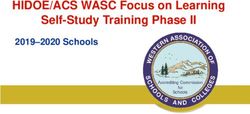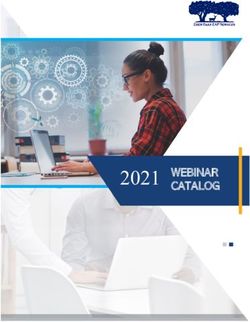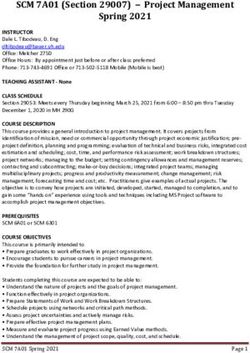RED HAT ENTERPRISE LINUX 8 - USING IDM HEALTHCHECK TO MONITOR YOUR IDM ENVIRONMENT
←
→
Page content transcription
If your browser does not render page correctly, please read the page content below
Red Hat Enterprise Linux 8
Using IdM Healthcheck to monitor your IdM
environment
Monitoring the status of your Identity Management servers with the IdM Healthcheck
utility
Last Updated: 2021-08-24Red Hat Enterprise Linux 8 Using IdM Healthcheck to monitor your IdM environment Monitoring the status of your Identity Management servers with the IdM Healthcheck utility
Legal Notice
Copyright © 2021 Red Hat, Inc.
The text of and illustrations in this document are licensed by Red Hat under a Creative Commons
Attribution–Share Alike 3.0 Unported license ("CC-BY-SA"). An explanation of CC-BY-SA is
available at
http://creativecommons.org/licenses/by-sa/3.0/
. In accordance with CC-BY-SA, if you distribute this document or an adaptation of it, you must
provide the URL for the original version.
Red Hat, as the licensor of this document, waives the right to enforce, and agrees not to assert,
Section 4d of CC-BY-SA to the fullest extent permitted by applicable law.
Red Hat, Red Hat Enterprise Linux, the Shadowman logo, the Red Hat logo, JBoss, OpenShift,
Fedora, the Infinity logo, and RHCE are trademarks of Red Hat, Inc., registered in the United States
and other countries.
Linux ® is the registered trademark of Linus Torvalds in the United States and other countries.
Java ® is a registered trademark of Oracle and/or its affiliates.
XFS ® is a trademark of Silicon Graphics International Corp. or its subsidiaries in the United States
and/or other countries.
MySQL ® is a registered trademark of MySQL AB in the United States, the European Union and
other countries.
Node.js ® is an official trademark of Joyent. Red Hat is not formally related to or endorsed by the
official Joyent Node.js open source or commercial project.
The OpenStack ® Word Mark and OpenStack logo are either registered trademarks/service marks
or trademarks/service marks of the OpenStack Foundation, in the United States and other
countries and are used with the OpenStack Foundation's permission. We are not affiliated with,
endorsed or sponsored by the OpenStack Foundation, or the OpenStack community.
All other trademarks are the property of their respective owners.
Abstract
This documentation collection provides instructions on how to effectively configure, manage and
maintain Identity Management on Red Hat Enterprise Linux 8.Table of Contents
Table of Contents
. . . . . . . . . .OPEN
MAKING . . . . . . SOURCE
. . . . . . . . . .MORE
. . . . . . .INCLUSIVE
. . . . . . . . . . . . . . . . . . . . . . . . . . . . . . . . . . . . . . . . . . . . . . . . . . . . . . . . . . . . . . . . . . . . . . . . . . . . 3. . . . . . . . . . . . .
. . . . . . . . . . . . . FEEDBACK
PROVIDING . . . . . . . . . . . . ON
. . . .RED
. . . . .HAT
. . . . .DOCUMENTATION
. . . . . . . . . . . . . . . . . . . . . . . . . . . . . . . . . . . . . . . . . . . . . . . . . . . . . . . . . . . . . . . . . . . . . .4. . . . . . . . . . . . .
.CHAPTER
. . . . . . . . . . 1.. .INSTALLING
. . . . . . . . . . . . . AND
. . . . . .RUNNING
. . . . . . . . . . THE
. . . . .IDM
. . . . .HEALTHCHECK
. . . . . . . . . . . . . . . . TOOL
. . . . . . . . . . . . . . . . . . . . . . . . . . . . . . . . . . . . . . . . . 5. . . . . . . . . . . . .
1.1. HEALTHCHECK IN IDM 5
1.1.1. Modules are Independent 5
1.1.2. Two output formats 5
1.1.3. Results 5
1.2. INSTALLING IDM HEALTHCHECK 6
1.3. RUNNING IDM HEALTHCHECK 6
1.4. LOG ROTATION 6
1.5. CONFIGURING LOG ROTATION USING THE IDM HEALTHCHECK 7
1.6. ADDITIONAL RESOURCES 8
. . . . . . . . . . . 2.
CHAPTER . . CHECKING
. . . . . . . . . . . . SERVICES
. . . . . . . . . . . USING
. . . . . . . .IDM
. . . . HEALTHCHECK
. . . . . . . . . . . . . . . . . . . . . . . . . . . . . . . . . . . . . . . . . . . . . . . . . . . . . . . . . . . . . 9. . . . . . . . . . . . .
2.1. SERVICES HEALTHCHECK TEST 9
2.2. SCREENING SERVICES USING HEALTHCHECK 9
.CHAPTER
. . . . . . . . . . 3.
. . CHECKING
. . . . . . . . . . . . DISK
. . . . . .SPACE
. . . . . . . USING
. . . . . . . .IDM
. . . . HEALTHCHECK
. . . . . . . . . . . . . . . . . . . . . . . . . . . . . . . . . . . . . . . . . . . . . . . . . . . . . . . . . . .11. . . . . . . . . . . . .
3.1. DISK SPACE HEALTHCHECK TEST 11
3.2. SCREENING DISK SPACE USING THE HEALTHCHECK TOOL 12
.CHAPTER
. . . . . . . . . . 4.
. . .VERIFYING
. . . . . . . . . . . .PERMISSIONS
. . . . . . . . . . . . . . .OF
. . . IDM
. . . . .CONFIGURATION
. . . . . . . . . . . . . . . . . . .FILES
. . . . . . USING
. . . . . . . .HEALTHCHECK
. . . . . . . . . . . . . . . . . . . . . . . . . . 13
..............
4.1. FILE PERMISSIONS HEALTHCHECK TESTS 13
4.2. SCREENING CONFIGURATION FILES USING HEALTHCHECK 14
.CHAPTER
. . . . . . . . . . 5.
. . CHECKING
. . . . . . . . . . . . DNS
. . . . . RECORDS
. . . . . . . . . . . USING
. . . . . . . .IDM
. . . . HEALTHCHECK
. . . . . . . . . . . . . . . . . . . . . . . . . . . . . . . . . . . . . . . . . . . . . . . . . . . . . . . 16
..............
5.1. DNS RECORDS HEALTHCHECK TEST 16
5.2. SCREENING DNS RECORDS USING THE HEALTHCHECK TOOL 16
.CHAPTER
. . . . . . . . . . 6.
. . .CHECKING
. . . . . . . . . . . IDM
. . . . .REPLICATION
. . . . . . . . . . . . . . .USING
. . . . . . . HEALTHCHECK
. . . . . . . . . . . . . . . . . . . . . . . . . . . . . . . . . . . . . . . . . . . . . . . . . . . . . . . . 18
..............
6.1. REPLICATION HEALTHCHECK TESTS 18
6.2. SCREENING REPLICATION USING HEALTHCHECK 18
.CHAPTER
. . . . . . . . . . 7.
. . VERIFYING
. . . . . . . . . . . . .YOUR
. . . . . . IDM
. . . . .AND
. . . . .AD
. . . TRUST
. . . . . . . .CONFIGURATION
. . . . . . . . . . . . . . . . . . .USING
. . . . . . . IDM
. . . . .HEALTHCHECK
. . . . . . . . . . . . . . . . . . . . . . . .20
..............
7.1. IDM AND AD TRUST HEALTHCHECK TESTS 20
7.2. SCREENING THE TRUST WITH THE HEALTHCHECK TOOL 21
. . . . . . . . . . . 8.
CHAPTER . . .VERIFYING
. . . . . . . . . . . .SYSTEM
. . . . . . . . .CERTIFICATES
. . . . . . . . . . . . . . . .USING
. . . . . . .IDM
. . . . .HEALTHCHECK
. . . . . . . . . . . . . . . . . . . . . . . . . . . . . . . . . . . . . . . . . . . . .22
..............
8.1. SYSTEM CERTIFICATES HEALTHCHECK TESTS 22
8.2. SCREENING SYSTEM CERTIFICATES USING HEALTHCHECK 23
.CHAPTER
. . . . . . . . . . 9.
. . .VERIFYING
. . . . . . . . . . . .CERTIFICATES
. . . . . . . . . . . . . . . USING
. . . . . . . .IDM
. . . . HEALTHCHECK
. . . . . . . . . . . . . . . . . . . . . . . . . . . . . . . . . . . . . . . . . . . . . . . . . . . . . . .24
..............
9.1. IDM CERTIFICATES HEALTHCHECK TESTS 24
9.2. SCREENING CERTIFICATES USING THE HEALTHCHECK TOOL 25
1Red Hat Enterprise Linux 8 Using IdM Healthcheck to monitor your IdM environment 2
MAKING OPEN SOURCE MORE INCLUSIVE
MAKING OPEN SOURCE MORE INCLUSIVE
Red Hat is committed to replacing problematic language in our code, documentation, and web
properties. We are beginning with these four terms: master, slave, blacklist, and whitelist. Because of the
enormity of this endeavor, these changes will be implemented gradually over several upcoming releases.
For more details, see our CTO Chris Wright’s message .
In Identity Management, planned terminology replacements include:
block list replaces blacklist
allow list replaces whitelist
secondary replaces slave
The word master is being replaced with more precise language, depending on the context:
IdM server replaces IdM master
CA renewal server replaces CA renewal master
CRL publisher server replaces CRL master
multi-supplier replaces multi-master
3Red Hat Enterprise Linux 8 Using IdM Healthcheck to monitor your IdM environment
PROVIDING FEEDBACK ON RED HAT DOCUMENTATION
We appreciate your input on our documentation. Please let us know how we could make it better. To do
so:
For simple comments on specific passages:
1. Make sure you are viewing the documentation in the Multi-page HTML format. In addition,
ensure you see the Feedback button in the upper right corner of the document.
2. Use your mouse cursor to highlight the part of text that you want to comment on.
3. Click the Add Feedback pop-up that appears below the highlighted text.
4. Follow the displayed instructions.
For submitting more complex feedback, create a Bugzilla ticket:
1. Go to the Bugzilla website.
2. As the Component, use Documentation.
3. Fill in the Description field with your suggestion for improvement. Include a link to the
relevant part(s) of documentation.
4. Click Submit Bug.
4CHAPTER 1. INSTALLING AND RUNNING THE IDM HEALTHCHECK TOOL
CHAPTER 1. INSTALLING AND RUNNING THE IDM
HEALTHCHECK TOOL
This chapter describes the IdM Healthcheck tool and how to install and run it.
Prerequisites
The Healthcheck tool is only available on RHEL 8.1 or later.
1.1. HEALTHCHECK IN IDM
The Healthcheck tool in Identity Management (IdM) helps find issues that may impact the health of your
IdM environment.
NOTE
The Healthcheck tool is a command line tool that can be used without Kerberos
authentication.
1.1.1. Modules are Independent
Healthcheck consists of independent modules which test for:
Replication issues
Certificate validity
Certificate Authority infrastructure issues
IdM and Active Directory trust issues
Correct file permissions and ownership settings
1.1.2. Two output formats
Healthcheck generates the following outputs, which you can set using the output-type option:
json: Machine-readable output in JSON format (default)
human: Human-readable output
You can specify a different file destination with the --output-file option.
1.1.3. Results
Each Healthcheck module returns one of the following results:
SUCCESS
configured as expected
WARNING
not an error, but worth keeping an eye on or evaluating
ERROR
5Red Hat Enterprise Linux 8 Using IdM Healthcheck to monitor your IdM environment
not configured as expected
CRITICAL
not configured as expected, with a high possibility for impact
1.2. INSTALLING IDM HEALTHCHECK
This section describes how to install the IdM Healthcheck tool.
Procedure
Install the ipa-healthcheck package:
[root@server ~]# dnf install ipa-healthcheck
NOTE
On RHEL 8.1 and 8.2 systems, use the dnf install /usr/bin/ipa-healthcheck
command instead.
Verification steps
Use the --failures-only option to have ipa-healthcheck only report errors. A fully-functioning
IdM installation returns an empty result of [].
[root@server ~]# ipa-healthcheck --failures-only
[]
Additional resources
Use ipa-healthcheck --help to see all supported arguments.
1.3. RUNNING IDM HEALTHCHECK
Healthcheck can be run manually or automatically using log rotation.
Prerequisites
The Healthcheck tool must be installed. See Installing IdM Healthcheck .
Procedure
To run healthcheck manually, enter the ipa-healthcheck command.
[root@server ~]# ipa-healthcheck
Additional resources
For all options, see the man page: man ipa-healthcheck.
1.4. LOG ROTATION
Log rotation creates a new log file every day, and the files are organized by date. Since log files are
6CHAPTER 1. INSTALLING AND RUNNING THE IDM HEALTHCHECK TOOL
Log rotation creates a new log file every day, and the files are organized by date. Since log files are
saved in the same directory, you can select a particular log file according to the date.
Rotation means that there is configured a number for max number of log files and if the number is
exceeded, the newest file rewrites and renames the oldest one. For example, if the rotation number is
30, the thirty-first log file replaces the first (oldest) one.
Log rotation reduces voluminous log files and organizes them, which can help with analysis of the logs.
1.5. CONFIGURING LOG ROTATION USING THE IDM HEALTHCHECK
This section describes how to configure a log rotation with:
the systemd timer
the crond service
The systemd timer runs the Healthcheck tool periodically and generates the logs. The default value is
set to 4 am every day.
The crond service is used for log rotation.
The default log name is healthcheck.log and the rotated logs use the healthcheck.log-YYYYMMDD
format.
Prerequisites
You must execute commands as root.
Procedure
1. Enable a systemd timer:
# systemctl enable ipa-healthcheck.timer
Created symlink /etc/systemd/system/multi-user.target.wants/ipa-healthcheck.timer ->
/usr/lib/systemd/system/ipa-healthcheck.timer.
2. Start the systemd timer:
# systemctl start ipa-healthcheck.timer
3. Open the /etc/logrotate.d/ipahealthcheck file to configure the number of logs which should be
saved.
By default, log rotation is set up for 30 days.
4. In the /etc/logrotate.d/ipahealthcheck file, configure the path to the logs.
By default, logs are saved in the /var/log/ipa/healthcheck/ directory.
5. In the /etc/logrotate.d/ipahealthcheck file, configure the time for log generation.
By default, a log is created daily at 4 AM.
6. To use log rotation, ensure that the crond service is enabled and running:
# systemctl enable crond
# systemctl start crond
7Red Hat Enterprise Linux 8 Using IdM Healthcheck to monitor your IdM environment
To start with generating logs, start the IPA healthcheck service:
# systemctl start ipa-healthcheck
To verify the result, go to /var/log/ipa/healthcheck/ and check if logs are created correctly.
1.6. ADDITIONAL RESOURCES
See the following sections of the Configuring and managing Identity Management guide for
examples of using IdM Healthcheck.
Checking services
Verifying your IdM and AD trust configuration
Verifying certificates
Verifying system certificates
Checking disk space
Verifying permissions of IdM configuration files
Checking replication
You can also see those chapters organized into a single guide: Using IdM Healthcheck to
monitor your IdM environment
8CHAPTER 2. CHECKING SERVICES USING IDM HEALTHCHECK
CHAPTER 2. CHECKING SERVICES USING IDM HEALTHCHECK
This section describes monitoring services used by the Identity Management (IdM) server using the
Healthcheck tool.
For details, see Healthcheck in IdM .
Prerequisites
The Healthcheck tool is only available on RHEL 8.1 and newer
2.1. SERVICES HEALTHCHECK TEST
The Healthcheck tool includes a test to check if any IdM services is not running. This test is important
because services which are not running can cause failures in other tests. Therefore, check that all
services are running first. You can then check all other test results.
To see all services tests, run ipa-healthcheck with the --list-sources option:
# ipa-healthcheck --list-sources
You can find all services tested with Healthcheck under the ipahealthcheck.meta.services source:
certmonger
dirsrv
gssproxy
httpd
ipa_custodia
ipa_dnskeysyncd
ipa_otpd
kadmin
krb5kdc
named
pki_tomcatd
sssd
NOTE
Run these tests on all IdM servers when trying to discover issues.
2.2. SCREENING SERVICES USING HEALTHCHECK
This section describes a standalone manual test of services running on the Identity Management (IdM)
server using the Healthcheck tool.
9Red Hat Enterprise Linux 8 Using IdM Healthcheck to monitor your IdM environment
The Healthcheck tool includes many tests, whose results can be shortened with:
excluding all successful test: --failures-only
including only services tests: --source=ipahealthcheck.meta.services
Procedure
To run Healthcheck with warnings, errors and critical issues regarding services, enter:
# ipa-healthcheck --source=ipahealthcheck.meta.services --failures-only
A successful test displays empty brackets:
[]
If one of the services fails, the result can looks similarly to this example:
{
"source": "ipahealthcheck.meta.services",
"check": "httpd",
"result": "ERROR",
"kw": {
"status": false,
"msg": "httpd: not running"
}
}
Additional resources
For reviewing detailed reference, enter man ipa-healthcheck in the command line.
10CHAPTER 3. CHECKING DISK SPACE USING IDM HEALTHCHECK
CHAPTER 3. CHECKING DISK SPACE USING IDM
HEALTHCHECK
This section describes how to monitor the Identity Management server’s free disk space using the
Healthcheck tool.
For details, see Healthcheck in IdM .
Prerequisites
The Healthcheck tool is only available on RHEL 8.1 and newer.
3.1. DISK SPACE HEALTHCHECK TEST
The Healthcheck tool includes a test for checking available disk space. Insufficient free disk space can
cause issues with:
Logging
Execution
Backups
The test checks the following paths:
Table 3.1. Tested paths
Paths checked by the test Minimal disk space in MB
/var/lib/dirsrv/ 1024
/var/lib/ipa/backup/ 512
/var/log/ 1024
var/log/audit/ 512
/var/tmp/ 512
/tmp/ 512
To list all tests, run the ipa-healthcheck with the --list-sources option:
# ipa-healthcheck --list-sources
The file system space check test is placed under the ipahealthcheck.system.filesystemspace source:
FileSystemSpaceCheck
This test checks available disk space in the following ways:
The minimum raw free bytes needed.
11Red Hat Enterprise Linux 8 Using IdM Healthcheck to monitor your IdM environment
The percentage — the minimum free disk space is hardcoded to 20%.
3.2. SCREENING DISK SPACE USING THE HEALTHCHECK TOOL
This section describes a standalone manual test of available disk space on an Identity Management
(IdM) server using the Healthcheck tool.
Since Healthcheck includes many tests, you can narrow the results by:
excluding all successful test: --failures-only
including only space check tests: --source=ipahealthcheck.system.filesystemspace
Procedure
To run Healthcheck with warnings, errors and critical issues regarding available disk space, enter:
# ipa-healthcheck --source=ipahealthcheck.system.filesystemspace --failures-only
A successful test displays empty brackets:
[]
As an example, a failed test can display:
{
"source": "ipahealthcheck.system.filesystemspace",
"check": "FileSystemSpaceCheck",
"result": "ERROR",
"kw": {
"msg": "/var/lib/dirsrv: free space under threshold: 0 MiB < 1024 MiB",
"store": "/var/lib/dirsrv",
"free_space": 0,
"threshold": 1024
}
}
The failed test informs you that the /var/lib/dirsrv directory has run out of space.
Additional resources
For reviewing detailed reference, enter man ipa-healthcheck in the command line.
12CHAPTER 4. VERIFYING PERMISSIONS OF IDM CONFIGURATION FILES USING HEALTHCHECK
CHAPTER 4. VERIFYING PERMISSIONS OF IDM
CONFIGURATION FILES USING HEALTHCHECK
This section describes how to test Identity Management (IdM) configuration files using the Healthcheck
tool.
For details, see Healthcheck in IdM .
Prerequisites
The Healthcheck tool is only available on RHEL 8.1 or newer systems.
4.1. FILE PERMISSIONS HEALTHCHECK TESTS
The Healthcheck tool tests ownership and permissions of some important files installed or configured by
Identity Management (IdM).
If you change the ownership or permissions of any tested file, the test returns a warning in the result
section. While it does not necessarily mean that the configuration will not work, it means that the file
differs from the default configuration.
To see all tests, run the ipa-healthcheck with the --list-sources option:
# ipa-healthcheck --list-sources
The file permissions test is placed under the ipahealthcheck.ipa.files source:
IPAFileNSSDBCheck
This test checks the 389-ds NSS database and the Certificate Authority (CA) database. The 389-ds
database is located in /etc/dirsrv/slapd- and the CA database is located in
/etc/pki/pki-tomcat/alias/.
IPAFileCheck
This test checks the following files:
/var/lib/ipa/ra-agent.{key|pem}
/var/lib/ipa/certs/httpd.pem
/var/lib/ipa/private/httpd.key
/etc/httpd/alias/ipasession.key
/etc/dirsrv/ds.keytab
/etc/ipa/ca.crt
/etc/ipa/custodia/server.keys
If PKINIT is enabled:
/var/lib/ipa/certs/kdc.pem
/var/lib/ipa/private/kdc.key
If DNS is configured:
13Red Hat Enterprise Linux 8 Using IdM Healthcheck to monitor your IdM environment
/etc/named.keytab
/etc/ipa/dnssec/ipa-dnskeysyncd.keytab
TomcatFileCheck
This test checks some tomcat-specific files if a CA is configured:
/etc/pki/pki-tomcat/password.conf
/var/lib/pki/pki-tomcat/conf/ca/CS.cfg
/etc/pki/pki-tomcat/server.xml
NOTE
Run these tests on all IdM servers when trying to find issues.
4.2. SCREENING CONFIGURATION FILES USING HEALTHCHECK
This section describes a standalone manual test of an Identity Management (IdM) server’s configuration
files using the Healthcheck tool.
The Healthcheck tool includes many tests. Results can be narrowed down by:
excluding all successful test: --failures-only
including only ownership and permissions tests: --source=ipahealthcheck.ipa.files
Procedure
1. To run Healthcheck tests on IdM configuration file ownership and permissions, while displaying
only warnings, errors and critical issues, enter:
# ipa-healthcheck --source=ipahealthcheck.ipa.files --failures-only
A successful test displays empty brackets:
# ipa-healthcheck --source=ipahealthcheck.ipa.files --failures-only
[]
Failed tests display results similar to the following WARNING:
{
"source": "ipahealthcheck.ipa.files",
"check": "IPAFileNSSDBCheck",
"result": "WARNING",
"kw": {
"key": "_etc_dirsrv_slapd-EXAMPLE-TEST_pkcs11.txt_mode",
"path": "/etc/dirsrv/slapd-EXAMPLE-TEST/pkcs11.txt",
"type": "mode",
"expected": "0640",
"got": "0666",
14CHAPTER 4. VERIFYING PERMISSIONS OF IDM CONFIGURATION FILES USING HEALTHCHECK
"msg": "Permissions of /etc/dirsrv/slapd-EXAMPLE-TEST/pkcs11.txt are 0666 and should be 0640"
}
}
Additional resources
For reviewing detailed reference material, open man ipa-healthcheck in the command line.
15Red Hat Enterprise Linux 8 Using IdM Healthcheck to monitor your IdM environment
CHAPTER 5. CHECKING DNS RECORDS USING IDM
HEALTHCHECK
This section describes a Healthcheck tool in Identity Management (IdM) to identify issues with DNS
records.
Prerequisites
The DNS records Healthcheck tool is only available on RHEL 8.2 or newer.
5.1. DNS RECORDS HEALTHCHECK TEST
The Healthcheck tool includes a test for checking that the expected DNS records required for
autodiscovery are resolvable.
To list all tests, run the ipa-healthcheck with the --list-sources option:
# ipa-healthcheck --list-sources
The DNS records check test is placed under the ipahealthcheck.ipa.idns source.
IPADNSSystemRecordsCheck
This test checks the DNS records from the ipa dns-update-system-records --dry-run command
using the first resolver specified in the /etc/resolv.conf file. The records are tested on the IPA server.
5.2. SCREENING DNS RECORDS USING THE HEALTHCHECK TOOL
This section describes a standalone manual test of DNS records on an Identity Management (IdM)
server using the Healthcheck tool.
The Healthcheck tool includes many tests. Results can be narrowed down by including only the DNS
records tests by adding the --source ipahealthcheck.ipa.idns option.
Prerequisites
Healthcheck tests must be performed as the root user.
Procedure
To run the DNS records check, enter:
# ipa-healthcheck --source ipahealthcheck.ipa.idns
If the record is resolvable, the test returns SUCCESS as a result:
{
"source": "ipahealthcheck.ipa.idns",
"check": "IPADNSSystemRecordsCheck",
"result": "SUCCESS",
"uuid": "eb7a3b68-f6b2-4631-af01-798cac0eb018",
"when": "20200415143339Z",
"duration": "0.210471",
16CHAPTER 5. CHECKING DNS RECORDS USING IDM HEALTHCHECK
"kw": {
"key": "_ldap._tcp.idm.example.com.:server1.idm.example.com."
}
}
The test returns a WARNING when, for example, the number of records does not match the
expected number:
{
"source": "ipahealthcheck.ipa.idns",
"check": "IPADNSSystemRecordsCheck",
"result": "WARNING",
"uuid": "972b7782-1616-48e0-bd5c-49a80c257895",
"when": "20200409100614Z",
"duration": "0.203049",
"kw": {
"msg": "Got {count} ipa-ca A records, expected {expected}",
"count": 2,
"expected": 1
}
}
Additional resources
For reviewing detailed reference, enter man ipa-healthcheck in the command line.
17Red Hat Enterprise Linux 8 Using IdM Healthcheck to monitor your IdM environment
CHAPTER 6. CHECKING IDM REPLICATION USING
HEALTHCHECK
This section describes how to test Identity Management (IdM) replication using the Healthcheck tool.
For details, see Healthcheck in IdM .
Prerequisites
The Healthcheck tool is only available on RHEL 8.1 or newer.
6.1. REPLICATION HEALTHCHECK TESTS
The Healthcheck tool tests the Identity Management (IdM) topology configuration and searches for
replication conflict issues.
To list all tests, run the ipa-healthcheck with the --list-sources option:
# ipa-healthcheck --list-sources
The topology tests are placed under the ipahealthcheck.ipa.topology and
ipahealthcheck.ds.replication sources:
IPATopologyDomainCheck
This test verifies:
whether topology is not disconnected and there are replication paths between all servers.
if servers don’t have more than the recommended number of replication agreements.
If the test fails, the test returns errors, such as connection errors or too many replication
agreements.
If the test succeeds, the test returns the configured domains.
NOTE
The test runs the ipa topologysuffix-verify command for both the domain
and ca suffixes (assuming the Certificate Authority is configured on this
server).
ReplicationConflictCheck
The test searches for entries in LDAP matching (&(!(objectclass=nstombstone))
(nsds5ReplConflict=*)).
NOTE
Run these tests on all IdM servers when trying to check for issues.
6.2. SCREENING REPLICATION USING HEALTHCHECK
This section describes a standalone manual test of an Identity Management (IdM) replication topology
and configuration using the Healthcheck tool.
18CHAPTER 6. CHECKING IDM REPLICATION USING HEALTHCHECK
The Healthcheck tool includes many tests, therefore, you can shorten the results with:
Replication conflict test: --source=ipahealthcheck.ds.replication
Correct topology test: --source=ipahealthcheck.ipa.topology
Prerequisites
Healthcheck tests must be performed as the root user.
Procedure
To run Healthcheck replication conflict and topology checks, enter:
# ipa-healthcheck --source=ipahealthcheck.ds.replication --
source=ipahealthcheck.ipa.topology
Four different results are possible:
SUCCESS — the test passed successfully.
{
"source": "ipahealthcheck.ipa.topology",
"check": "IPATopologyDomainCheck",
"result": "SUCCESS",
"kw": {
"suffix": "domain"
}
}
WARNING — the test passed but there might be a problem.
ERROR — the test failed.
{
"source": "ipahealthcheck.ipa.topology",
"check": "IPATopologyDomainCheck",
"result": "ERROR",
"uuid": d6ce3332-92da-423d-9818-e79f49ed321f
"when": 20191007115449Z
"duration": 0.005943
"kw": {
"msg": "topologysuffix-verify domain failed, server2 is not connected
(server2_139664377356472 in MainThread)"
}
}
CRITICAL — the test failed and it affects the IdM server functionality.
Additional resources
For reviewing detailed reference, open man ipa-healthcheck in the command line.
19Red Hat Enterprise Linux 8 Using IdM Healthcheck to monitor your IdM environment
CHAPTER 7. VERIFYING YOUR IDM AND AD TRUST
CONFIGURATION USING IDM HEALTHCHECK
This section helps you understand and use the Healthcheck tool in Identity management (IdM) to
identify issues with IdM and an Active Directory trust.
Prerequisites
The Healthcheck tool is only available on RHEL 8.1 or newer
7.1. IDM AND AD TRUST HEALTHCHECK TESTS
The Healthcheck tool includes several tests for testing the status of your Identity Management (IdM)
and Active Directory (AD) trust.
To see all trust tests, run ipa-healthcheck with the --list-sources option:
# ipa-healthcheck --list-sources
You can find all tests under the ipahealthcheck.ipa.trust source:
IPATrustAgentCheck
This test checks the SSSD configuration when the machine is configured as a trust agent. For each
domain in /etc/sssd/sssd.conf where id_provider=ipa ensure that ipa_server_mode is True.
IPATrustDomainsCheck
This test checks if the trust domains match SSSD domains by comparing the list of domains in sssctl
domain-list with the list of domains from ipa trust-find excluding the IPA domain.
IPATrustCatalogCheck
This test resolves resolves an AD user, Administrator@REALM. This populates the AD Global
catalog and AD Domain Controller values in sssctl domain-status output.
For each trust domain look up the user with the id of the SID + 500 (the administrator) and then
check the output of sssctl domain-status --active-server to ensure that the domain is
active.
IPAsidgenpluginCheck
This test verifies that the sidgen plugin is enabled in the IPA 389-ds instance. The test also verifies
that the IPA SIDGEN and ipa-sidgen-task plugins in cn=plugins,cn=config include the nsslapd-
pluginEnabled option.
IPATrustAgentMemberCheck
This test verifies that the current host is a member of cn=adtrust
agents,cn=sysaccounts,cn=etc,SUFFIX.
IPATrustControllerPrincipalCheck
This test verifies that the current host is a member of cn=adtrust
agents,cn=sysaccounts,cn=etc,SUFFIX.
IPATrustControllerServiceCheck
This test verifies that the current host starts the ADTRUST service in ipactl.
IPATrustControllerConfCheck
This test verifies that ldapi is enabled for the passdb backend in the output of net conf list.
20CHAPTER 7. VERIFYING YOUR IDM AND AD TRUST CONFIGURATION USING IDM HEALTHCHECK
IPATrustControllerGroupSIDCheck
This test verifies that the admins group’s SID ends with 512 (Domain Admins RID).
IPATrustPackageCheck
This test verifies that the trust-ad package is installed if the trust controller and AD trust are not
enabled.
NOTE
Run these tests on all IdM servers when trying to find an issue.
7.2. SCREENING THE TRUST WITH THE HEALTHCHECK TOOL
This section describes a standalone manual test of an Identity Management (IdM) and Active Directory
(AD) trust health check using the Healthcheck tool.
The Healthcheck tool includes many tests, therefore, you can shorten the results by:
excluding all successful test: --failures-only
including only trust tests: --source=ipahealthcheck.ipa.trust
Procedure
To run Healthcheck with warnings, errors and critical issues in the trust, enter:
# ipa-healthcheck --source=ipahealthcheck.ipa.trust --failures-only
Successful test displays empty brackets:
# ipa-healthcheck --source=ipahealthcheck.ipa.trust --failures-only
[]
Additional resources
For reviewing detailed reference, enter man ipa-healthcheck in the command line.
21Red Hat Enterprise Linux 8 Using IdM Healthcheck to monitor your IdM environment
CHAPTER 8. VERIFYING SYSTEM CERTIFICATES USING IDM
HEALTHCHECK
This section describes a Healthcheck tool in Identity Management (IdM) to identify issues with system
certificates.
For details, see Healthcheck in IdM .
Prerequisites
The Healthcheck tool is only available on RHEL 8.1 or newer.
8.1. SYSTEM CERTIFICATES HEALTHCHECK TESTS
The Healthcheck tool includes several tests for verifying system (DogTag) certificates.
To see all tests, run the ipa-healthcheck with the --list-sources option:
# ipa-healthcheck --list-sources
You can find all tests under the ipahealthcheck.dogtag.ca source:
DogtagCertsConfigCheck
This test compares the CA (Certificate Authority) certificates in its NSS database to the same values
stored in CS.cfg. If they don’t match, CA fails to start.
Specifically, it checks:
auditSigningCert cert-pki-ca against ca.audit_signing.cert
ocspSigningCert cert-pki-ca against ca.ocsp_signing.cert
caSigningCert cert-pki-ca against ca.signing.cert
subsystemCert cert-pki-ca against ca.subsystem.cert
Server-Cert cert-pki-ca against ca.sslserver.cert
If Key Recovery Authority (KRA) is installed:
transportCert cert-pki-kra against ca.connector.KRA.transportCert
DogtagCertsConnectivityCheck
This test verifies connectivity. This test is equivalent to the ipa cert-show 1 command which checks:
The PKI proxy configuration in Apache
IdM being able to find a CA
The RA agent client certificate
Correctness of CA replies to requests
Note that the test checks a certificate with serial #1 because you want to verify that a cert-show can
be executed and get back an expected result from CA (either the certificate or a not found).
22CHAPTER 8. VERIFYING SYSTEM CERTIFICATES USING IDM HEALTHCHECK
NOTE
Run these tests on all IdM servers when trying to find an issue.
8.2. SCREENING SYSTEM CERTIFICATES USING HEALTHCHECK
This section describes a standalone manual test of Identity Management (IdM) certificates using the
Healthcheck tool.
Since, the Healthcheck tool includes many tests, you can narrow the results by including only DogTag
tests: --source=ipahealthcheck.dogtag.ca
Procedure
To run Healthcheck restricted to DogTag certificates, enter:
# ipa-healthcheck --source=ipahealthcheck.dogtag.ca
An example of a successful test:
{
"source: ipahealthcheck.dogtag.ca",
"check: DogtagCertsConfigCheck",
"result: SUCCESS",
"uuid: 9b366200-9ec8-4bd9-bb5e-9a280c803a9c",
"when: 20191008135826Z",
"duration: 0.252280",
"kw:" {
"key": "Server-Cert cert-pki-ca",
"configfile": "/var/lib/pki/pki-tomcat/conf/ca/CS.cfg"
}
}
An example of a failed test:
{
"source: ipahealthcheck.dogtag.ca",
"check: DogtagCertsConfigCheck",
"result: CRITICAL",
"uuid: 59d66200-1447-4b3b-be01-89810c803a98",
"when: 20191008135912Z",
"duration: 0.002022",
"kw:" {
"exception": "NSDB /etc/pki/pki-tomcat/alias not initialized",
}
}
Additional resources
For reviewing detailed reference, enter man ipa-healthcheck in the command line.
23Red Hat Enterprise Linux 8 Using IdM Healthcheck to monitor your IdM environment
CHAPTER 9. VERIFYING CERTIFICATES USING IDM
HEALTHCHECK
This section helps in understanding and using the Healthcheck tool in Identity management (IdM) to
identify issues with IPA certificates maintained by certmonger.
For details, see Healthcheck in IdM .
Prerequisites
The Healthcheck tool is only available in RHEL 8.1 and newer.
9.1. IDM CERTIFICATES HEALTHCHECK TESTS
The Healthcheck tool includes several tests for verifying the status of certificates maintained by
certmonger in Identity Management (IdM). For details about certmonger, see Obtaining an IdM
certificate for a service using certmonger.
This suite of tests checks expiration, validation, trust and other issues. Multiple errors may be thrown for
the same underlying issue.
To see all certificate tests, run the ipa-healthcheck with the --list-sources option:
# ipa-healthcheck --list-sources
You can find all tests under the ipahealthcheck.ipa.certs source:
IPACertmongerExpirationCheck
This test checks expirations in certmonger.
If an error is reported, the certificate has expired.
If a warning appears, the certificate will expire soon. By default, this test applies within 28 days or
fewer days before certificate expiration.
You can configure the number of days in the /etc/ipahealthcheck/ipahealthcheck.conf file. After
opening the file, change the cert_expiration_days option located in the default section.
NOTE
Certmonger loads and maintains its own view of the certificate expiration. This check
does not validate the on-disk certificate.
IPACertfileExpirationCheck
This test checks if the certificate file or NSS database cannot be opened. This test also checks
expiration. Therefore, carefully read the msg attribute in the error or warning output. The message
specifies the problem.
NOTE
This test checks the on-disk certificate. If a certificate is missing, unreadable, etc a
separate error can also be raised.
24CHAPTER 9. VERIFYING CERTIFICATES USING IDM HEALTHCHECK
IPACertNSSTrust
This test compares the trust for certificates stored in NSS databases. For the expected tracked
certificates in NSS databases the trust is compared to an expected value and an error raised on a
non-match.
IPANSSChainValidation
This test validates the certificate chain of the NSS certificates. The test executes: certutil -V -u V -e
-d [dbdir] -n [nickname]
IPAOpenSSLChainValidation
This test validates the certificate chain of the OpenSSL certificates. To be comparable to the
NSSChain validation here is the OpenSSL command we execute:
openssl verify -verbose -show_chain -CAfile /etc/ipa/ca.crt [cert file]
IPARAAgent
This test compares the certificate on disk with the equivalent record in LDAP in
uid=ipara,ou=People,o=ipaca.
IPACertRevocation
This test uses certmonger to verify that certificates have not been revoked. Therefore, the test can
find issues connected with certificates maintained by certmonger only.
IPACertmongerCA
This test verifies the certmonger Certificate Authority (CA) configuration. IdM cannot issue
certificates without CA.
Certmonger maintains a set of CA helpers. In IdM, there is a CA named IPA which issues certificates
through IdM, authenticating as a host or user principal, for host or service certs.
There are also dogtag-ipa-ca-renew-agent and dogtag-ipa-ca-renew-agent-reuse which renew the
CA subsystem certificates.
NOTE
Run these tests on all IdM servers when trying to check for issues.
9.2. SCREENING CERTIFICATES USING THE HEALTHCHECK TOOL
This section describes a standalone manual test of an Identity Management (IdM) certificate health
check using the Healthcheck tool.
The Healthcheck tool includes many tests, therefore, you can shorten the results with:
excluding all successful test: --failures-only
including only certificate tests: --source=ipahealthcheck.ipa.certs
Prerequisites
Healthcheck tests must be performed as the root user.
Procedure
To run Healthcheck with warnings, errors and critical issues regarding certificates, enter:
25Red Hat Enterprise Linux 8 Using IdM Healthcheck to monitor your IdM environment
# ipa-healthcheck --source=ipahealthcheck.ipa.certs --failures-only
Successful test displays empty brackets:
[]
Failed test shows you the following output:
{
"source": "ipahealthcheck.ipa.certs",
"check": "IPACertfileExpirationCheck",
"result": "ERROR",
"kw": {
"key": 1234,
"dbdir": "/path/to/nssdb",
"error": [error],
"msg": "Unable to open NSS database '/path/to/nssdb': [error]"
}
}
This IPACertfileExpirationCheck test failed on opening the NSS database.
Additional resources
For reviewing detailed reference, enter man ipa-healthcheck in the command line.
26You can also read