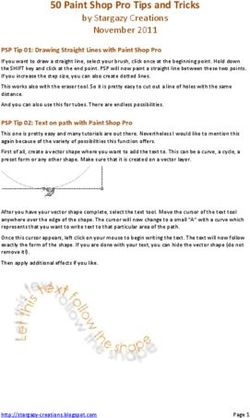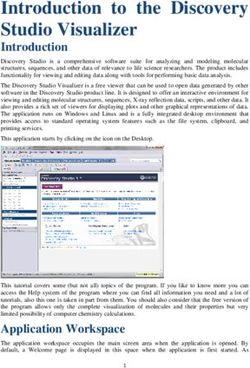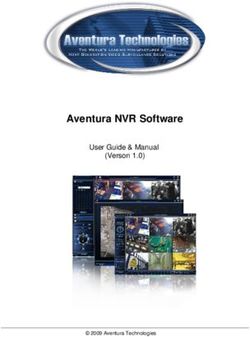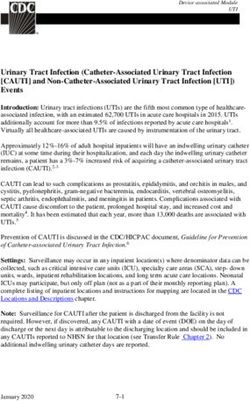NCSP3 Installation and Operation Manual (English) - Patent # (D776,068) Patent # (D762,644) Patent # US 9,679,735 - iN Command
←
→
Page content transcription
If your browser does not render page correctly, please read the page content below
™
NCSP3
RV CONTROL AND MONITORING SYSTEM
Installation and Operation Manual (English)
Patent # (D776,068)
Patent # (D762,644)
Patent # US 9,679,735NCSP3 Important Safety Information Read the iN-Command Manual, and these warnings and instructions carefully before using this product. Failure to follow the use instructions in this owner’s manual, or improper use of the Mobile Application, Display Commander and/or Body Control Module, could result in personal injury, including death. Do not operate while vehicle is being driven. The Mobile Application, Display Commander and/or Body Control Module should not be used while the vehicle is being driven. Use of the Mobile Application, Display Commander and/or Body Control Module while the vehicle is being driven is dangerous and may cause personal injury or property damage. For adult use only. The Mobile Application, Display Commander and Body Control Module are intended for adult use only, and are not to be used by persons under the age of 18. Use by children may cause personal injury or property damage. Operate only when you have a clear line of sight. Do not operate any moving parts (including, but not limited to, awnings, jacks and slides), unless you have a clear line of sight to the moving part. The Mobile Application, Display Commander or Body Control Module may be used only if you are giving instructions to, and receiving instructions from, another person at least age 18 or older who can clearly see the moving part. Failure to follow these instructions may result in serious personal injury or property damage. Do not operate under the influence of alcohol or drugs. Do not operate the Mobile Application, Display Commander or Body Control Module while under the influence of alcohol or drugs. Doing so may result in personal injury or property damage. Avoid moisture. To reduce the risk of fire or electric shock, do not expose this equipment to rain or moisture. Use recommended accessories. To reduce the risk of fire or electric shock and annoying interference, use only the recommended accessories.
NCSP3
• TABLE OF CONTENTS
TABLE OF CONTENTS ...........................................................3 MOBILE DEVICES: .................................................................. 18
INTRODUCTION .....................................................................4 Pairing iOS Mobile Device to DC ........................................... 19
Thank You! ............................................................................4 Pairing Android Mobile Device to DC ..................................... 22
Features ................................................................................4 Loading the DC Floor Plan .................................................... 24
Precautions ...........................................................................4 LANGUAGE SELECTION ........................................................ 25
Packing List ..........................................................................4 CHECKING ACTIVE BLUETOOTH SESSION* ........................ 26
INSTALLATION ........................................................................5 HVAC ........................................................................................ 27
Tools and Supplies ................................................................5 Vent Fans ............................................................................... 27
Disconnecting the Battery .....................................................5 Fan Only Mode ...................................................................... 27
Selecting the Mounting Location ...........................................5 AC Cooling ............................................................................. 27
Mounting the Display Commander (DC) ...............................5 Heating .................................................................................. 28
WIRING ...................................................................................6 Auto ....................................................................................... 28
RV-C SYSTEM LAYOUT .........................................................7 Date & Time ........................................................................... 29
SETUP MENU LIST .................................................................8 HVAC Schedule ..................................................................... 30
TRAVEL LOCKOUT (Safety) ...................................................9 AUTO GENERATOR START .................................................... 30
OVERRIDE SWITCHES * ......................................................10 Generator Schedule ............................................................... 31
DISPLAY COMMANDER BUTTONS .....................................10 SOFTWARE UPDATE* ............................................................. 32
SPECIFICATIONS ................................................................. 11 GLOBAL CONNECT * .............................................................. 35
FCC NOTES .......................................................................... 11 RESET: FLOOR PLAN ............................................................. 38
PASSCODE PROTECTION ..................................................12 TOUCH SCREEN CALIBRATION ............................................ 39
PANIC WARNING ..................................................................12 SYSTEM CALIBRATION * ........................................................ 40
SETTINGS .............................................................................12 TROUBLESHOOTING .............................................................. 42
Text Editing* ........................................................................12
Scroll List Editing ................................................................14
Triggers ..............................................................................15
Generator Fuel ...................................................................15
Alarm Inputs ........................................................................15
Passcode ............................................................................15
Set Passcode Timer.......................................................16
Change Passcode .........................................................17
Clear Passcode .............................................................17
Reset All Settings...........................................................17
3NCSP3
• INTRODUCTION
• Thank You! • Avoid Cleaning Products.
Thank you for choosing a iN-Command product. We hope you will find The front of this unit should only be cleaned with a slightly damp cloth.
the instructions in this owner’s manual clear and easy to follow. If you Do not use cleaning products.
take a few minutes to look through it, you’ll learn how to use all the
features of your new iN-Command system for maximum enjoyment. • Use Recommended Accessories.
TO REDUCE THE RISK OF FIRE OR ELECTRIC SHOCK AND
• Features ANNOYING INTERFERENCE, USE ONLY THE RECOMMENDED
Features of iN-Command system include: ACCESSORIES.
• Simultaneous control by up to three Android Devices and
one iOS Device • Packing List
• Control four zones of Interior Lighting
• Control three zones of Exterior Lighting (1) Cover, (2) Thumb Screws (1) Body Control Module (BCM)
• Monitor all water and fuel tank levels
• Control and monitor the Water Heater
(switches between LP, AC, or both)
• Control and monitor the Water Pump
• Control and monitor the Generator (including all faults)
• Control Awnings & Awning Lights
• Control Electric and Hydraulic Slides
• Control Jacks (non-automatic function)
• 4 Programmable Auxiliary 12V Triggers
• 4 Alarm Inputs (12V)
• Monitor Battery Voltage with Low Voltage Alert
• Auto Generator Start
• HVAC
• Global Connect
(1) Display Commander (DC)
• Precautions
• Use the Proper Power Supply.
This product is designed to operate with a 12 volt DC, negative
ground battery system (the standard system in a North American vehicle).
• Use Authorized Service Centers.
Do not attempt to disassemble or adjust this precision product;
contact a professional for assistance.
• Avoid Moisture.
To reduce the risk of fire or electric shock, do not expose this
equipment to rain or moisture.
4NCSP3
• INSTALLATION
It’s a good idea to read all of the instructions before beginning • Mounting the Display Commander (DC)
the installation. • Use the mounting hole diagram to measure and cut a mounting
hole, allowing space below for future programming via USB drive
• Tools and Supplies • Route power wires through the hole and connect
You will need these tools and supplies to install your iN-Command: • Check and ensure correct operation
• Phillips screwdriver • Mount the unit using four #8 PH (0.164” x 0.75”) screws
• #2 square drive bit • Attach Trim ring
• Wire cutters and strippers
• Electrical tape
CUTOUT FOR DISPLAY COMMANDER (DC)
• Volt meter/test light
• Crimping tool RECOMMENDED CUTOUT
• Fork Crimp connectors
• Minimum of 24 gauge wire required to connect DC to BCM
WALL FOR
• 10 gauge wire for power and slide connections
REFERENCE
• 14 and 18 gauge wire for all other connections
• Four #8 PH (0.164” x 0.75”) screws for the DC
• Six #8 PH (0.164” x 1.0”) screws for the BCM
CUTOUT 4.33"
• Disconnecting the Battery
To prevent a short circuit, be sure to turn off 12V power and
remove the negative (-) battery cable prior to installation.
6.63"
• Selecting the Mounting Location
Select a mounting location, taking care to avoid the following:
• Places exposed to heat-radiating appliances such as electric heaters
• Adjacent to other equipment that radiates heat
• Poorly-ventilated or dusty places NOTE: Before cutting the mounting hole, make sure the area
• Moist or humid locations behind the mounting location is clear of wires, fuel and vacuum
or water lines; ensure there is at least a 2.75”clearance below
the Display Commander to allow for programming by USB stick.
5_`GTGXY}GpuGZWGhtwGzspklGMGqhjrGwv~ly
• WIRING
__GTGXY}GpuGX\GhtwGh~upunGwv~ly
^XGTGXY}Gv|{GX\GhtwGOh~upunJXP
]`GTGXY}Gv|{GX\GhtwGOh~upunJYP
^\GTGXY}Gv|{GZWGhtwGOmyvu{GqhjrzP
^ZGTGXY}Gv|{GZWGhtwGOylhyGqhjrzP
]\GTG~h{lyGw|twGRXY}Gv|{GXWh
_^GTGRXY}kjGpuGwv~lyGjohzzpz
]YGTGh~upunGz~p{joGpuw|{GXY}
]ZGTGh~upunGspno{GXY}G\hGv|{
The Wiring Diagram Depicts
`WGTGRXY}kjGpuGwv~lyGov|zl
]^GTG~h{lyGw|twGRXY}GpuGXWh
_\GTGXY}Gv|{GZWGhtwGOzspklJXP
_ZGTGXY}Gv|{GZWGhtwGOzspklJYP
_XGTGXY}Gv|{GZWGhtwGOzspklJZP
^`GTGXY}Gv|{GZWGhtwGOzspklJ[P
^^GTGXY}Gv|{GZWGhtwGOzspklJ\P
All The Wiring Connections
^[GTGnukGv|{GOmyvu{GqhjrzP
^WGTGnukGv|{GOh~upunJXP
]_GTGnukGv|{GOh~upunJYP
^YGTGnukGv|{GOylhyGqhjrzP
Required For Proper Operation
][GTGh~upunGspno{Gnuk
]]GTG~h{lyGw|twGnuk
_[GTGnukGv|{GOzspklJXP
_YGTGnukGv|{GOzspklJYP
_WGTGnukGv|{GOzspklJZP
^_GTGnukGv|{GOzspklJ[P
^]GTGnukGv|{GOzspklJ\P
Of The Unit.
Body Control Module (BCM)
_]GTGnyv|ukGpu
Connections
]XGTGRXY}G~h{lyGolh{lyGmh|s{GpuGOnylluP
]WGTG~h{lyGolh{lyGlslj{ypjGRXY}GXhGv|{GOlssv~P
\`GTG~h{lyGolh{lyGnhzGRXY}GXhGv|{OvyhunlP
\ ^G \ _G \ `G ] WG ] X
\_GTG~h{lyGolh{lyGnukGOylkP
yGi
\^GTG{yh}lsGsvjrGpuGXY}GOiyv~uP
kl{hpsGo
X W WGG` ` kl{hpsGl \]GTGpuw|{G[GOnyhP
`WG_`G__G_^G_]G_\G_[G_ZG_Y _XG_WG^`G^_G^^G^]G^\G^[G^ZG ^YG^XG^WG]`G]_G]^G]]G]\G][G ]ZG]Y
\\GTGpuw|{GZGOw|ywslP
\[GTGpuw|{GYGOis|lP
[ `G \ WG \ XG \ YG \ ZG \ [G \ \G \ ]
\ZGTGpuw|{GXGOnylluP
XWWGTGnuk
G``GTGRXY}kjGv|{ kl{hpsGm \YGTGh|[GRXY}Gv|{GOlssv~P
\XGTGh|ZGRXY}Gv|{GOvyhunlP
`ZV`[V`^V`_GTGuj \WGTGh|YGRXY}Gv|{GOylkP
[`GTGh|XGRXY}Gv|{GOiyv~uP
kl{hpsGk
[_GTGujGOnyhP
` [G` ZGGGG` _G` ^ [^GTGujGOw|ywslP
[]GTGnukGokyh|spjG}hs}lGXU\hGOis|lP
[ XG [ YG [ ZG [ [G [ \G [ ]G [ ^G [ _G
[\GTGRXY}Gokyh|spjG}hs}lGXU\hGOnylluP
` YG` XGGGG` ]G` \ `G XW XXGXY XZGX[GX\GX]GX^GX_GX`GYWGYX YYGYZGY[GY\GY]GY^GY_GY`GZW ZXGZY
lGGsGGU
[[GTGokyh|spjGyl{yhj{Gv|{GXY}GYhGOlssv~P
kl{hpsGn [ZGTGokyh|spjGl{lukGv|{GXY}GYhGOvyhunlP
[YGTGnukGokyh|spjG}hs}lGXU\hGOshukpunGnlhyPOylkP
`YGTGjhuGsv~ [XGTGRXY}Gokyh|spjG}hs}lGXU\hGOshukpunGnlhyPOiyv~uP
`XGTGjhuGopno
XZGTGspno{Gnyv|wGYGz~p{joGpuw|{GXY}
X[GTGspno{Gnyv|wGYGXY}GX\hGpu
X\GTGspno{Gnyv|wGYGnuk
X]GTGspno{Gnyv|wGYGXY}GX\hGv|{
X^GTGspno{Gnyv|wGZGz~p{joGpuw|{GXY}
X_GTGspno{Gnyv|wGZGXY}GX\hGpu
X`GTGspno{Gnyv|wGZGnuk
YWGTGspno{Gnyv|wGZGXY}GX\hGv|{
YXGTGspno{Gnyv|wG[Gz~p{joGpuw|{GXY}
YYGTGspno{Gnyv|wG[GXY}GX\hGpu
YZGTGspno{Gnyv|wG[Gnuk
Y[GTGspno{Gnyv|wG[GXY}GX\hGv|{
G`GTGspno{Gnyv|wGXGz~p{joGpuw|{GXY}
XWGTGspno{Gnyv|wGXGXY}GX\hGpu
XXGTGspno{Gnyv|wGXGnuk
XYGTGspno{Gnyv|wGXGXY}GX\hGv|{
Y\GTGl{lypvyGspno{Gz~p{joGpuw|{GXY}
Y]GTGl{lypvyGspno{GXY}GX\hGpu
Y^GTGl{lypvyGspno{Gnuk
Y_GTGl{lypvyGspno{GXY}GX\hGv|{
Y`GTGzlj|yp{Gz~p{joGpuw|{GXY}
ZWGTGzlj|yp{Gspno{GXY}GX\hGpu
ZXGTGzlj|yp{Gspno{Gnuk
ZYGTGzlj|yp{Gspno{GXY}GX\hGv|{
`]GTGjhuGsv~
`\GTGjhuGopno XG YG ZG [G \G ]G ^G _G kl{hpsGj [WGTGnlulyh{vyGnukGOnyhP
Z`GTGnlulyh{vyGm|lsGsl}lsGpuGOw|ywslP
Z_GTGnlulyh{vyGov|yGtl{lyGXY}GpuGOis|lP
Z ZG Z [G Z \G Z ]G Z ^G Z _G Z `G [ WG
Z^GTGnlulyh{vyGzly}pjlGXY}GpuGOnylluP
XGTGmylzoGXG{hurGpuGGOiyv~uP
Z]GTGnlulyh{vyGwyptlVz{vwGXY}GXhGv|{GOlssv~P
YGTGmylzoGYG{hurGpuGGOylkP
Z\GTGnlulyh{vyGz{hy{GXY}GXhGv|{GOvyhunlP
ZGTGishjrGXG{hurGpuGGOvyhunlP kl{hpsGh
[GTGishjrGYG{hurGpuGGOlssv~P
Z[GTGm|lsGz{h{pvuGnukGOylkP
\GTGnylGGXG{hurGpuGGOnylluP
ZZGTGm|lsGz{h{pvuG{hurGsl}lsGpuGOiyv~uP
]GTGnylGGYG{hurGpuGGOis|lP
^GTGnylGGZG{hurGpuGGOw|ywslP
_GTG{hurGsl}lsGjvttvuG^}kjGOnyhP kl{hpsGi
6NCSP3
Settings
• SETUP MENU LIST Bluetooth Scan
Awnings On, Off, Scan, Add,
Wi-Fi
Awning Light No, Yes Clear Account
Awning 1 In, Out Date & time Edit
Awning 2 In, Out Alarms,Awnings,
Edit Generator,Triggers,
HVAC (Zone1, Zone2, Zone3) Lights, Slides
Mode On, Off, Fan, Cool, Heat, Auto Passcode Setting
Vent Open, Shut Brightness Up, Down
Vent Fan Off, Low, Medium, High Calibration Set
Schedule Start time, Stop time OEM Floor Plan ,
Reset Floor plan
Default Floor Plan
Lights Information Information notes
Light Group 1 No, Yes DC,App,BCM, OTA,
Software
Light Group 2 No, Yes Floor plan
Light Group 3 No, Yes Login, Show Passcode,
Light Group 4 No, Yes Global Connect
Clear Account
Awning Light No, Yes
App Data, Generator
Dimmer Light 1 No, Yes Administration Hour Meter, Log File,
Dimmer Light 2 No, Yes Tanks
Dimmer Light 3 No, Yes Language English, French
Slides
Hydraulic In, Out Generator
Slide 1 In, Out Prime, Start, Manual
Slide 2 In, Out Schedule Start time, Stop time
Slide 3 In, Out
Slide 4 In, Out Jacks Triggers
Slide 5 In, Out Front Up, Down Trigger 1 No, Momentary , Latch
Rear Up, Down Trigger 2 No, Momentary , Latch
Hitch
Trigger 3 No, Momentary , Latch
- 8 Trigger 4 No, Momentary , LatchNCSP3
• TRAVEL LOCKOUT (Safety)
iN-Command is equipped with a Travel Lockout feature to ensure
certain system functions are unavailable during transit.
When the Brake Signal (Towable) or Ignition (Motorized) is activated,
the iN-Command will lock down all motorized functions. The Display
Commander (DC) and mobile devices will also display “Travel Lock
Engaged” and the affected buttons will cease to activate.
The lights, water pump, water heater, generator and tanks sensors
will continue to function.
To turn the Travel Lock off, press "Disengage" on the Display
Commander (DC), inside the RV, once the brake signal has been
removed.
9NCSP3
• OVERRIDE SWITCHES * • DISPLAY COMMANDER BUTTONS
The Body Control Module has a bank of override switches. The DC (Display Commander) has 3 buttons on the front of it.
The rotary switches below each rocker switch correspond to an From left to right, they are:
electric function* made by the Display Commander. • Power
The left switch controls the awning and jacks. • Home
The right switch controls the slides. • Return
To use the override switches, locate the switch needed to actuate
the desired component. Rotate the switch underneath the rocker The Power Button turns the DC on and off (long press) and
switch to select the motor. Press up or down on the switch. revives it (short press).
The switch is momentary and will activate the motor only while The Home Button returns you to the home page.
pressed in either direction. The Return Button returns you to the previous page.
* The hydraulic overrides are located on the hydraulic
pump; consult the hydraulic pump owner’s manual for
more information.
Power Home Return
10NCSP3
• SPECIFICATIONS • FCC NOTES
Display Commander (DC) NOTICE 1:
Operating Voltage . . . . . . . . . . . . . . . . . . . . . . . . . . . . . . 12VDC The changes or modifications not expressly approved by the party
Maximum Current Draw . . . . . . . . . . . . . . . . . . . . . 1.5A@9VDC responsible for compliance could void the user's authority to
Minimum Operating Voltage . . . . . . . . . . . . . . .. . . . . . . . 9VDC operate the equipment.
Maximum Operating Voltage . . . . . . . . . . . . . . . . . . . . . 16VDC
NOTICE 2:
This equipment has been tested and found to comply with the limits
Body Control Module (BCM)
for a Class B digital device, pursuant to Part 15 of the FCC Rules.
Operating Voltage . . . . . . . . . . . . . . . . . . . . . . . . . . . . . . 12VDC
These limits are designed to provide reasonable protection against
Maximum Current Draw . . . . . . . . . . . . . . . . . . . . 8.5A@12VDC
harmful interference in a residential installation.
Minimum Operating Voltage . . . . . . . . . . . . . . . . . . . . . . 9VDC
Maximum Operating Voltage . . . . . . . . . . . . . . . . . . . . . 16VDC IMPORTANT NOTE:
To comply with the FCC RF exposure compliance requirements,
NCSP3 System the antenna(s) used for this transmitter must be installed to provide
EPROM Non-Volatile Memory . . . . . . . . . . . . . . . . . . . . . . YES a separation distance of at least 20 cm from all persons and must
Bluetooth Version . . . . . . . . . .. . . . . . . . . . . . . . . . . . . . 4.0 BLE not be co-located or operating in conjunction with any other
antenna or transmitter. No change to the antenna or the device is
General permitted. Any change to the antenna or the device could result in
Body Control Module . . . . . . . . 14.9” (W) x 17.9” (D) x 1.8” (H) the device exceeding the RF exposure requirements and void
Display Commander . .. . . . . . . . . . 7.7” (W) x 5.2”(D) x 1.3” (H) user’s authority to operate the device.
This equipment generates, uses and can radiate radio frequency energy
and, if not installed and used in accordance with the instructions, may
cause harmful interference to radio communications.
However, there is no guarantee that interference will not occur in a
particular installation. If this equipment does cause harmful interference
to radio or television reception, which can be determined by turning
the equipment off and on, the user is encouraged to try to correct the
interference by one or more of the following measures:
• Reorient or relocate the receiving antenna.
• Increase the separation between the equipment and receiver.
• Connect the equipment into an outlet on a circuit different from that to
which the receiver is connected.
• Consult the dealer or an experienced radio/TV technician for help.
11NCSP3
• PASSCODE PROTECTION • SETTINGS
A passcode is required to access the system. From the Menu screen you can:
1. On the first time use of the system, the user is required to enter and • Edit iN-Command function text
confirm a new passcode. • Reposition functions
• Change the switch properties (from momentary to latch)
• See the status of iN-Command
• Connect devices with Bluetooth
• Change the passcode
• Reset the floor plan
• Control the brightness of the DC screen
• View iN-Command’s Legal documents and customer support information.
The Administration page is used by the manufacturer.
• Text Editing*
• PANIC WARNING 1. Select “Settings”
When the “Panic” button is engaged from the DC Home Page or mobile
devices app, the Interior and Exterior lights will alternate cycling on and off.
Press the "Panic" button again to disengage the panic function.
12
Press and hold button for 3 seconds.NCSP3
2. Press “Edit” to enter Edit page. 4. Long press the intended text, e.g., "Light Group 3".
3. Select the function to edit. 5. Use the keyboard to edit the name, then press "Ok".
Note: Editing the text on the DC will not change the text on
a device’s App.
13NCSP3
• Scroll List Editing
1. Select “Settings”. 3. Select the function to edit.
4. Use the Up and Down arrows next to the function to move
2. Press “Edit” to enter “Edit” page.
the item in the list.
14NCSP3
• Triggers
Triggers can be added to the system. “Momentary” or “Latch” can • Alarm Inputs
be selected for each Trigger. Note: Desired devices need to be Alarm inputs can added to the system.
correctly wired to the BCM to function. Note: Desired devices need to be correctly wired to the BCM to function.
• Generator Fuel • Passcode
In the Generator Page, Gasoline or Propane can be selected for 1. Select “Settings”.
the fuel type.
15NCSP3
2. Press “Passcode” to enter passcode setup. 3. The passcode setup window will open.
• Set Passcode Timer
2.1 Enter the correct passcode to proceed. Press “Set Timer” select the idle time to activate the
passcode protection.
* Press Off to Turn off passcode.
16NCSP3
• Clear Passcode
• Change Passcode Press the “Clear Passcode” to clear the passcode. It will have the user
1. Press the “Change Passcode” button to change to a new passcode. create a new passcode.
2. Enter the new passcode.
• Reset All Settings
3. Confirm new passcode. 1. Press the Reset All Settings "Reset" button to reset all settings.
This will restart the App, take the user to the End-User License
Agreement, and have the user setup a new passcode.
17NCSP3
2. Confirm.
• MOBILE DEVICES:
iN-Command is able to pair to Android and iOS devices using
the iN-Command App.
Visit the Google Play and Apple App stores on your mobile device to
download and use the iN-Command App.
Seven mobile devices are able to be paired to iN-Command at one
time, but only 1 iOS and 3 Android devices are able to be actively
paired; meaning, 3 Android devices and 1 iOS device can all actively
control the iN-Command functions.
To use another device not actively paired to iN-Command, 1 device
needs to shut down its iN-Command App to allow another device to
actively pair. To do this, shut down the App in the device's settings
menu,or press"Disconnect" on the DC's Bluetooth connected devices
page.
18NCSP3
• Pairing iOS Mobile Device to DC
1. Enable "Bluetooth" in the system settings of the mobile device. 2.1 Select the "Bluetooth" tab.
2. From the DC Home page, select "Settings". 2.2 Select "Pairing" to pair devices and view current paired devices.
19NCSP3
2.3 Press Scan to start scanning for Unpaired devices. 2.5 A Bluetooth Pairing request will appear on the DC and mobile device.
Locate the mobile device in the Unpaired Device list. 2.6 Press "PAIR" on the DC.
Select the device by pressing it.
2.7 Press "Pair" on the mobile device.
2.4 A Popup with the device name will apear on the display.
Press "Pair".
20NCSP3
2.8 The mobile device will be displayed in the "Paired devices" 2.10 The mobile device now shows that the DC is connected.
list on the DC.
2.9 The DC will be displayed on the mobile device list in the
format " NCSPDCXXXXX". Press the DC on the mobile
device to connect with it.
21NCSP3
• Pairing Android Mobile Device to DC
3. Press Scan to start scanning for Unpaired
devices. Locate the DC in the Unpaired Device
1. From the App Home Page select Settings. 2. Select the "Bluetooth" tab. list. Select the device by pressing it.
22NCSP3
4. A Bluetooth pairing request will appear on 5. The mobile device will be displayed in the
the DC and mobile device. "Paired devices" list on the mobile App.
4.1 Press "OK" on the mobile device.
23NCSP3
• Loading the DC Floor Plan
1. Press the Floor Plan button in the 2. Press RV Sync to Load the floor plan
settings menu page. configuration from the DC. The current
settings will be lost/replaced upon doing this.
When syncing via Global connect.
When syncing via Bluetooth.
When syncing has completed.
24NCSP3
• LANGUAGE SELECTION 3. Select one of the two options.
a. English: Select English language.
1. Select "Settings". b. French: Select French language.
2. Select "Language" in the Settings page. 4. Confirm for language selection.
25NCSP3
• CHECKING ACTIVE BLUETOOTH SESSION*
1. Select “Connected devices”. * To disconnect a handheld device, press “Disconnect”, or
simply shut down the device’s App. This function is used to
disconnect a device that is not actively being used, and to
allow another device to be connected.
2. The page shows information of current active Bluetooth devices.
26NCSP3
• HVAC
From the HVAC page, you can control the Heating, Ventilation
and Air conditioning functions in the RV.
With iN-Command, you can control up to 4 HVAC zones and
schedule times for the HVAC function to be active.
• Vent Fans
The Vent fans for each zone can be opened, closed and the fan speed
can be switched between low, medium and high.
• AC Cooling
1. Select the desired Zone. Press the "Mode" button to switch to
"Cool" mode.
2. Use the "Set" up and down arrows to set the desired temperature
for the zone.
3. Press the "Fan" button to switch between Low,High and Auto fan speeds.
• Fan Only Mode
1. To have just the AC fan operating in a zone, select the desired
Zone, the press the "Mode" button to switch to Fan mode.
2. Press the " Fan" button to switch between Low and High fan
speeds.
27NCSP3
• Heating • Auto
1. Select the desired Zone. Press the "Mode" button to switch to Auto Mode will automatically switch between Cool and Heat modes to
"Heat" mode. reach the desired Set temperature.
(Heat Mode is only available in Zones with Heat Mode selected on
Floor Plan).
2. Press the "Source" button to select between Gas and Electric.
(Available Heat sources depend on Floor Plan)
3. Use the "Set" up and down arrows to set the desired temperature 1. Select the desired Zone. Press the "Mode" button to switch to
for the zone. "Auto" mode.
4. Press the "Fan" button to switch between Off, Low, High and Auto.
2. Use the "Set" up and down arrows to set the desired temperature
(Off is not available in Electric Heat Source.)
for the zone.
3. Press the "Fan" button to switch between Off, Low, High and Auto.
28NCSP3
• Date & Time
The Date & Time feature is used for the Generator and HVAC 3. In the Date & Time page, press the "Edit" tab to adjust the date and
scheduling functions. time.
1. Select "Settings".
4. Use the Calendar to select the Date and the Clock to change the
2. Press "Date & time". time. Press "Save".
29NCSP3
• HVAC Schedule
The Schedule function allows you to set a temperature and choose • AUTO GENERATOR START
a start and stop for when you want the HVAC function to operate.
1. Press the "Generator" icon.
1. Press the "Clock" icon at the bottom right corner of the
HVAC home screen to enter the Schedule page.
2. Press the "Manual" button to switch to "Auto" and activate
2. Use the "Set" up and down arrows to set the desired temperature. Auto Gen Start.
3. Use the " Start" and "Stop" arrows to set the time frame that you
want the HVAC function to operate.
4. Press the Schedule Button to turn "On" the schedule for the Zone
selected.
30NCSP3
3. If the battery voltage is less than 11.8 volts for 3 minutes, 5. The system wil attempt to start the generator 3 times. If it fails
the system will start the generator. to start after the third attempt, the system will turn off the Auto
To ensure the best performance and reliability, only one feature and display a "Check Generator" fault.
airconditioner and minimal 12V devices should be left on
while using the Auto Generator feature.
• Generator Schedule
There is a Generator Schedule function to setup specific times for
the generator to operate.
1. While in the Generator page, press the clock icon at the bottom
4. If the generator is started, the system will run the generator right of the page.
for 60 minutes. 2. From the Schedule page, you can set the Start and Stop times
for the generator.
3. Select the schedule button on Generator Home Page.
31NCSP3
• SOFTWARE UPDATE*
Software updates include floorplan redesigns and App version updates. 4. In the software page, you can choose to update the Floor Plan,
1. Insert USB drive loaded with updated software into the USB port at DC Version, App Version and BCM Versions.
the bottom of the DC.
2. Select "Settings".
The system will look for specific file names for software updates.
- File name: “NCSP3-DC VXXXX.zip” > DC OS update
3. In the Settings page, select the "Software" tab. (xxxx is the version number)
- File name: “ncspdcap_vxxxx.apk” > DC App update
(xxxx is the version number)
- File name: "ncspbcmvxxxx.bin" > BCM update
(xxxx is the version number)
32NCSP3
5. Press the DC Version to update the DC OS sytem. 7. Press "Confirm" to continue.
Press "Update".
6. Framework Update. 8. Press the BCM Version to update the BCM system.
Press"Update".
33NCSP3
9. Press the App version to update the DC App. 11. Press Floor Plan to select a floor plan.
Press "Update". Press "Load" to select the floor plan.
12. Press "Dismiss" to confirm selection.
10. Waiting for Update.
* If a software update is needed, go to
http://www.asaelectronics.com//in-command
34 ** If there is a software issue, Call ASA Electronics Technical
Support at 1-877-845-8750 or email them at info@asaelectronics.com.NCSP3
• GLOBAL CONNECT *
iN-Command is able to connect to Android and iOS devices through the cloud.
* Requires Wi-Fi services for this feature.
** Motorized functions are not available through the Global Connect feature.
To setup a cloud account, the device app first needs to be paired with the iN-Command via Bluetooth.
(Follow Bluetooth pairing instructions for your device).
3. Select the Wi-Fi SSID and enter the passcode.
1. On the DC, select Settings.
2. Select the Wi-Fi tab. In the Wi-Fi page, press the “Off” button at
the bottom of the page to turn Wi-Fi “On” and “Scan” for available
Wi-Fi signals in your area.
35NCSP3
6. Press on the white bar next to “Account:” and
4. From the App Home Page, select 5. Select the “Account” tab. Use the device keypad to enter a valid email
Settings.Select the “Global Connect” tab. address.
36NCSP3
9. You can enter the account and Passcode manually.
7. Press on the white bar next to “Passcode:” and use the device (Note: The account information will automatically be pushed to
keypad to enter a passcode for the account, then press the the DC from the mobile app when the account is created.)
“Register” button. After the account is registered, a notification In Settings, select the Global Connect Tab.
of “Register success” will appear. Press “Dismiss”.
The account & passcode will be pushed to the DC.
10. Enter the account and passcode that you created on the device app.
Press “Login”.
8. On the device, turn Bluetooth off. As long as you have internet
available through your device and iN-Command, the device app
will connect to iN-Command through Global Connect.
37NCSP3
3. Select one of the two options (OEM Floor Plan or Default Floor Plan)
• RESET: FLOOR PLAN to restore to a previous state.
Reset to Floor Plan to remove customization, or reset to factory settings. a. OEM Floor Plan: restores to previous floor plan settings from
1. Select "Settings". RV manufacturer.
b. Default Floor Plan:restores to default settings from ASA electronics.
2. Select "System Reset" in the Settings page.
4. Confirm for floor plan to complete update.
38NCSP3
• TOUCH SCREEN CALIBRATION 3. To calibrate the Touch Screen, select "Set". Follow the
1. Select “Settings”. instructions.The DC will restart after calibration.
2. Select “Calibration”. 4. Touch the center of the cross.
39NCSP3
• SYSTEM CALIBRATION *
From the Administration page, the App Data can be deleted, the
Generator Hour Meter can be set, and the Water Tanks can be calibrated.
1. From the Settings page, press "Administration". 3. Make Selection.
2. Enter Administrator passcode to proceed.** 4. Select “Tanks” to set resistor reference value for every tank.
40NCSP3
5. Press the Generator Hour Meter "Set" button to set the meter time.
6. Press the App Data "Delete" button to clear current App data.
Note: This will remove the floor plan settings from the
RV Manufacturer.
* The system is calibrated by the manufacturer and should only be
accessed for troubleshooting.
** The Administration Passcode is used by the manufacturer for programming
and troubleshooting purposes. Should there be a calibration issue,
call ASA Electronics Technical Support at 1-877-845-8750 or
41 email them at info@asaelectronics.com.NCSP3
• TROUBLESHOOTING
Symptom Solution
Check for +12VDC on Positive (+) input on back of the DC.
Display Commander (DC) will not Check for Ground on Negative (-) input on back of the DC.
turn ON or no front panel operation Check fuse in Distribution Panel.
Try cycling power with the power button.
Check for +12VDC on pin 90.
No power to the Body Control
Check for Ground on pin 86
Module (BCM)
Check fuse in Distribution Panel.
Disconnect power wires from the back of the DC.
Shut off all power to the DC and BCM.
DC screen flashing on and off after
Reconnect power wires to the DC.
installation
Return power to the DC and BCM.
Press Reset button on the BCM
Awnings do not move Check for +12VDC on Pin 88. Ensure the relay activates.*
Slide Rooms do not move Check for +12VDC on Pin 89. Ensure the relay activates.*
Replace the relay with one from an unused circuit.
*Relay not activating
See label on BCM cover for relay identification.
DC shows 0V and no functions
Check for shorts in RV-C cable and for loose pins in the connection.
activate from DC
For additional troubleshooting, call ASA Electronics Technical Support at 1-877-845-8750,
email info@asaelectronics.com or visit our website http://www.asaelectronics.com//in-command.
42www.jensenrvdirect.com
©2016 ASA Electronics LLC.
MA-1705001B-1RYou can also read