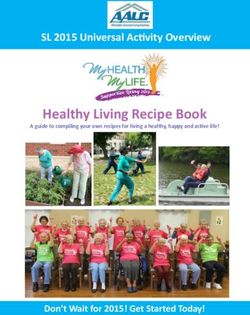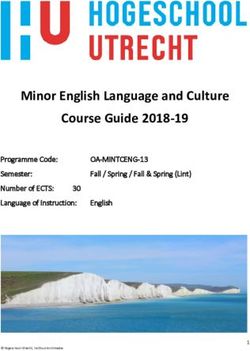2018 COMPASS QUICK REFERENCE GUIDE - Mopar
←
→
Page content transcription
If your browser does not render page correctly, please read the page content below
STARTING AND OPERATING
Electric Park Brake (EPB) To release the park brake manually, the ignition • The parking brake can be engaged even
switch must be in RUN. Then put your foot on when the ignition switch is OFF, however, it
Your vehicle is equipped with a new Electric the brake pedal and push the park brake switch can only be disengaged when the ignition
Park Brake System (EPB) that offers greater down momentarily. Once the park brake is fully switch is in the ON/RUN position.
convenience. The park brake switch is located disengaged, the BRAKE warning lamp and the • SafeHold a new feature that will automati-
in the center console. switch indicator will extinguish. cally apply the park brake under certain
conditions. The EPB monitors the status of
The park brake can also be automatically re-
the driver’s seat belt, driver’s door and pedal
leased. With the engine running and the trans- positions to determine if the driver may have
mission in gear, release the brake pedal and exited while the vehicle is still capable of
depress the throttle pedal. For safety reasons, moving and will then automatically apply the
your seat belt must also be fastened. park brake to prevent the vehicle from
NOTE: rolling.
• You may hear a slight whirring sound from • The EPB fault lamp will illuminate if the
the back of the vehicle while the parking EPB switch is held for longer than 20 sec-
brake engages or disengages. onds in either the released or applied posi-
tion. The light will extinguish upon releasing
• If your foot is on the brake pedal while you the switch.
are engaging or disengaging the parking
brake, you may notice a small amount of
Parking Brake Switch brake pedal movement.
• The new Auto Park Brake feature can be
To apply the park brake manually, pull up on the used to apply the park brake automatically
switch momentarily. The BRAKE warning lamp every time you park the vehicle. Auto Park
in the instrument cluster and an indicator on Brake can be enabled and disabled in the
the switch will illuminate. Settings menu in Uconnect.Auto Park Brake Selec-Terrain
The EPB can be programmed to be applied Selec-Terrain combines the capabilities of the
automatically whenever the vehicle speed is vehicle control systems, along with driver input,
below 1.9 mph (3 km/h) and the automatic to provide the best performance for all terrains.
transmission is placed in PARK, or with a
manual transmission, whenever the ignition Mode Selection Guide
switch is in the OFF position. Auto Park Brake is Rotate the Selec-Terrain knob to select the
enabled and disabled by customer selection desired mode.
through the Customer Programmable Features
section of the Uconnect Settings.
Any single Auto Park Brake application can be
bypassed by pushing the EPB switch to the
release position while the transmission is
placed in PARK (automatic transmission) and Selec-Terrain Switch (Trailhawk)
the ignition is in the ON/RUN position. • AUTO: This four-wheel drive operation is a
For further information, and applicable warn- continuous operation, is fully automatic and
ings and cautions, please refer to the Owner’s can be used on and off road. This mode
Manual at www.mopar.com/en-us/care/ balances traction to ensure maneuverability
owners-manual.html (U.S. Residents) or and acceleration improvement compared to
www.owners.mopar.ca (Canadian Residents). a vehicle with two wheel drive. This mode
also reduces fuel consumption, since it al-
Selec-Terrain Switch
lows the disconnect of the drive shaft where
conditions permit.WINDSHIELD WIPER/WASHER
FEATURES
• SNOW: This mode allows you to have greater NOTE: Front Wiper Operation
stability under conditions of bad weather. • Rock mode is only available on the vehicles
For use on and off road on surfaces with poor The windshield wiper/washer controls are lo-
equipped with the Off-Road package.
traction, such as roads covered with snow. cated on the lever on the right side of the
• Activate the Hill Descent Control for steep steering column.
When in SNOW mode (depending on certain
downhill control. See “Electronic Brake Con-
operating conditions), the transmission may
trol System” in this section for further
use second gear (rather than first gear) dur- information.
ing launches, to minimize wheel slippage.
For further information, and applicable warn-
• SAND: For off-road driving or use on surfaces ings and cautions, please refer to the Owner’s
with poor traction, such as dry sand. The Manual at www.mopar.com/en-us/care/
transmission is set to provide maximum owners-manual.html (U.S. Residents) or
traction. www.owners.mopar.ca (Canadian Residents).
• MUD: For off-road driving or use on surfaces
with poor traction, such as roads covered by
mud or wet grass.
• ROCK (Trailhawk only): This mode is only
available in 4WD LOW range. The device
sets the vehicle to maximize traction and Windshield Wiper Stalk
allow the highest steering capacity for off-
road surfaces. This mode gives you the maxi- 1 — Rear Wiper Operation
mum performance off-road. Use for low 2 — Front Wiper Operation
speed obstacles such as large rocks, deep
ruts, etc.SPEED CONTROL
Front Wiper Operation Rain Sensing Wipers — If Equipped Speed Control
The front wipers are operated by rotating a This feature senses moisture on the windshield When engaged, the Speed Control takes over
switch, located on the end of the lever. and automatically activates the wipers for the
accelerator operations at speeds greater than
driver. The feature is especially useful for road
Rear Wiper Operation 25 mph (40 km/h).
splash or overspray from the windshield wash-
The rear wiper/washer is operated by rotating a ers of the vehicle ahead. Rotate the end of the
switch, located at the middle of the lever. multifunction lever to one of two settings to
activate this feature. Rain Sensing Wipers are
NOTE:
activated through the Uconnect Settings.
When the front wipers are activated and reverse
gear is engaged, the rear wiper will activate to For further information, and applicable warn-
clear the rear window. ings and cautions, please refer to the Owner’s
Manual at www.mopar.com/en-us/care/
owners-manual.html (U.S. Residents) or
www.owners.mopar.ca (Canadian Residents).
Speed Control Switches
1 — Push Cancel
2 — Push Set+/Accel
3 — Push Resume
4 — Push On/Off
5 — Push Set-/DecelPARKSENSE
To Activate To Resume Speed ParkSense Rear Park Assist — If
Push the on/off button. To turn the system off, To resume a previously set speed, push the RES Equipped
push the on/off button a second time. The button and release.
system should be turned off when not in use.
To Increase Speed
To Set A Desired Speed
When the Speed Control is set, you can in-
Turn the Speed Control on. When the vehicle has crease speed by pushing the SET (+) button.
reached the desired speed, push the SET (-) or
To Decrease Speed
SET (+) button and release. Release the accelera-
tor and the vehicle will operate at the selected When the Speed Control is set, you can de-
speed. crease speed by pushing the SET (-) button.
To Deactivate To Accelerate For Passing
A soft tap on the brake pedal, pushing the CANC Press the accelerator as you would normally.
button, or normal brake pressure while slowing the When the pedal is released, the vehicle will ParkSense Switch
vehicle will deactivate Speed Control without eras- return to the set speed.
ing the set speed memory. Pushing the on/off • The four ParkSense sensors, located in the
For further information, and applicable warn- rear fascia/bumper, monitor the area behind
button or turning the ignition switch OFF erases
ings and cautions, please refer to the Owner’s the vehicle that is within the sensor’s field of
the set speed in memory.
Manual at www.mopar.com/en-us/care/ view.
owners-manual.html (U.S. Residents) or
www.owners.mopar.ca (Canadian Residents).PARKVIEW SAFETY FEATURES
• The sensors can detect obstacles from ap- Parkview Rear Back-Up Camera Blind Spot Monitoring — If
proximately 12 inches (30 cm) up to
79 inches (200 cm) from the rear bumper You can see an on-screen image of the rear of Equipped
while the vehicle is in REVERSE. When an your vehicle whenever the transmission is The Blind Spot Monitoring (BSM) system uses
obstacle is detected, a warning will display shifted into REVERSE. The ParkView Rear two radar-based sensors, located inside the rear
in the instrument cluster, and a chime will Back-Up Camera image will be displayed on the bumper fascia, to detect highway licensable
sound (when Sound and Display is selected Uconnect Display, located on the center stack vehicles (automobiles, trucks, motorcycles,
from the Uconnect Settings/Customer Pro- of the instrument panel. etc.) that enter the blind spot zones from the
grammable Features section of the
For further information, and applicable warn- rear/front/side of the vehicle.
Uconnect System screen). As the vehicle
ings and cautions, please refer to the The BSM warning light, located in the outside
moves closer to the object, the chime rate
will change from single 1/2 second tone, to Owner’s Manual at www.mopar.com/en-us/care/ mirrors, will illuminate if a vehicle moves into a
slow, to fast, to continuous. owners-manual.html (U.S. Residents) or blind spot zone.
www.owners.mopar.ca (Canadian Residents).
• If the system detects a potential impact with
an object, the vehicle brakes may be
applied.
For further information, and applicable warn-
ings and cautions, please refer to the
Owner’s Manual at www.mopar.com/en-us/care/
owners-manual.html (U.S. Residents) or
www.owners.mopar.ca (Canadian Residents).
BSM Warning LightRear Cross Path Forward Collision Warning With brake jerk warning (previously enabled in the
Uconnect Settings). When the system senses
The Rear Cross Path (RCP) feature is intended Mitigation — If Equipped the driver applying the brakes to avoid a prob-
to aid the driver when backing out of parking
The Forward Collision Warning (FCW) system able collision, additional brake force will be
spaces where their vision of oncoming vehicles
provides the driver with active braking, audible provided to the vehicle. When the system deter-
may be blocked. Proceed slowly and cautiously
and visual warnings [within the instrument mines a collision with the vehicle in front of you
out of the parking space until the rear end of the
cluster display] and may apply a brake jerk to is no longer probable, the warning message will
vehicle is exposed. The RCP system will then
warn the driver when it detects a potential be deactivated.
have a clear view of the cross traffic and if an
oncoming vehicle is detected, alert the driver. frontal collision. The warnings and limited NOTE:
braking are intended to provide the driver with The FCW feature can be customized and turned
Mode Of Operation enough time to react and avoid or mitigate the off through the Uconnect System touchscreen.
Three selectable modes of operation are avail- potential collision.
able through the Uconnect System. For further information, and applicable warn-
FCW monitors the information from the ings and cautions, please refer to the
For further information, and applicable warn- forward-looking sensor, as well as the Elec- Owner’s Manual at www.mopar.com/en-us/care/
ings and cautions, please refer to the tronic Brake Controller (EBC) to calculate a owners-manual.html (U.S. Residents) or
Owner’s Manual at www.mopar.com/en-us/care/ probable collision. When the system deter- www.owners.mopar.ca (Canadian Residents).
owners-manual.html (U.S. Residents) or mines that a collision is probable, a warning
www.owners.mopar.ca (Canadian Residents). message (both audible and visual) will be dis-
played within the cluster display along with aLIFTGATE UCONNECT
Opening Closing Identifying Your Radio
To unlock the liftgate, use the key fob or acti- Grasp the liftgate closing handle and initiate Uconnect 3 With 5–inch Display
vate the power door lock switches located on lowering the liftgate. Release the handle when
the driver door. the liftgate takes over the closing effort.
To open the liftgate, squeeze the electronic NOTE:
liftgate release and pull the liftgate open with Before closing the liftgate, make sure to be in
one fluid motion. possession of the key because the liftgate may
be locked.
For further information, and applicable warn-
ings and cautions, please refer to the
Owner’s Manual at www.mopar.com/en-us/care/
owners-manual.html (U.S. Residents) or Uconnect 3 With 5–inch Display
www.owners.mopar.ca (Canadian Residents).
• 5.0” Full Color Touchscreen Display
• Bluetooth Connectivity/Bluetooth Streaming
Audio
Liftgate Handle LocationSIRIUSXM GUARDIAN — IF
EQUIPPED
Uconnect 4 With 7–inch Display Uconnect 4/4C/4C NAV With 8.4–inch Display Activation
To use SiriusXM Guardian emergency, remote
and security services, you must activate your
SiriusXM Guardian account.
1. Press the Apps icon on the bottom of your
in-vehicle touchscreen.
2. Select the “Activate Services” icon from
your list of apps.
3. Select “Customer Care” to speak with a
Uconnect 4 With 7–inch Display Uconnect 4/4C/4C NAV With 8.4–inch
Display
SiriusXM Guardian Customer Care agent
• 7.0” Full Color Touchscreen Display who will activate services in your vehicle, or
• Bluetooth Connectivity/Bluetooth Streaming • 8.4” Full Color Touchscreen Display select “Enter Email” to activate on the web.
Audio • Navigation on the bottom bar menu (if Once you have activated your services, you’re
equipped) only a few steps away from using remote ser-
• Bluetooth Connectivity/Bluetooth Streaming vices.
Audio
Refer to the Uconnect Owner’s Manual Supple-
ment or the Uconnect Voice Recognition Tip
Card for further information about the
Uconnect Systems.• Include similar language: You will use your Features
SiriusXM Guardian PIN to execute these
remote services. SiriusXM Guardian keeps you connected to your
• Press the “Location” button on the bottom vehicle. You have access to safety, remote and
menu bar of the app to bring up a map to security services.
locate your vehicle or send a location to your In-Vehicle Features
Uconnect Navigation, if equipped.
SiriusXM Guardian enhances your ownership
• Press the “Settings” side menu in the upper
and driving experience by connecting your ve-
left corner of the app to bring up app settings
hicle to an operable network. When connected
and access the Assist Call Centers.
to an operable network, you have access to:
For further information: • SOS Call: Connect to a live agent who con-
• U.S. residents visit: siriusxm.com/guardian tact emergency services and stays on the
• Canadian residents visit: siriusxm.ca/guardian/ line with you until help arrives.
Mobile App • Customer Care Assistance: Speak with a live
agent when you press the ASSIST button on
To use SiriusXM Guardian remote services,
your rearview mirror to get Roadside Assis-
download the Uconnect Mobile app:
tance or support.
• Once downloaded, use your Owner Account
login and password to open the app.Remote Services Security Services Vehicle Finder And Send & Go
SiriusXM Guardian helps you activate features The Uconnect Mobile App helps you activate Two of the most convenient remote features of
from a distance. The remote services are: features from a distance. The remote services the Uconnect Mobile App are Vehicle Finder
• Vehicle Finder helps you find where you are: and Send & Go.
parked your car. • Receive text or email notifications if your
Vehicle Finder
• Send & Go allows you to send preset desti- vehicle's security alarm goes off.
nations to your navigation system for easy • Receive stolen vehicle assistance, using Vehicle Finder allows you to find the location of
access on the go. GPS technology to help authorities locate your vehicle when you have lost it. You can also
your vehicle if it is stolen. sound the alarm and flash the lights to make
• Remote Door Lock/Unlock lets you unlock or
finding your vehicle even easier. To find your
lock your doors from any distance. SiriusXM Guardian remote services can be used vehicle:
• Remote Horn & Lights allows you to sounds with the Uconnect app from virtually anywhere.
your horn and flash your lights to easily find 1. Press the “Location” tab on the Uconnect
For further information on SiriusXM Guardian Mobile App bottom bar.
your car.
or the Uconnect Mobile App, refer to your
• Receive monthly Vehicle Health Reports, 2. Select the “Vehicle” icon to determine the
Uconnect Owner’s Manual Supplement.
and Alerts whenever a problem is detected location of your vehicle.
under the hood. 3. Select the “Find Route” button that ap-
pears, once your vehicle is located.
4. Select your preferred Navigation App to
route a path to your vehicle.JEEP VEHICLE OWNERS
MOBILE APP
Send & Go NOTE: The Jeep Vehicle Owner’s Information Applica-
The Owner’s Mobile App content is applicable tion is the essential app for owners of Jeep
Send & Go allows you to search for a destination
to vehicles sold in the U.S. market and are not brand vehicles. The app puts driver and life-
on your mobile device and then send the route
available from the Canadian App Store or style information right in the palm of your hand,
to your vehicle’s native navigation system. To
Google Play Store. anywhere you go. Whether it’s providing infor-
send a navigation route to your vehicle:
mation about specific product features, taking
1. Press the “Location” tab on the Uconnect Key Features a tour through your vehicle’s equipment, stay-
Mobile App bottom bar. ing up to date on your vehicle’s health, knowing
• Owner Information For Your Vehicle
2. Either type in the destination you would like what steps to take following an accident, or
to navigate to, or search through one of the • Accident Assistant scheduling your next appointment, we know
categories provided. • Online Service Scheduling you’ll find the app an important extension of
• Roadside Assistance your Jeep vehicle. Simply download the FREE
3. Select the destination you want to route to app, select your make and model and enjoy the
from the list that appears. • Maintenance History ride.
4. Press the “Send To Vehicle” button, and • And More
then confirm the destination by pressing To get this FREE application, go directly to the
“Yes,” to send the navigation route to the App Store or Google Play Store and enter the
Uconnect Navigation in your vehicle. search keyword “Jeep”.
5. Finally, confirm the route inside your vehicle
by pressing the “Go Now” option on the
pop-up that appears on the touchscreen,
when the vehicle is started.Features/Benefits • A parking reminder that allows you to drop a
pin on your location and navigate back to
• Available for free on iOS and Android smart- your vehicle.
phones and tablets.
• Contact customer care with one click.
• Select Jeep brand vehicles from model year
• Access to vehicle heritage, parts, accesso-
2011 to current model year.
ries, and social media networks.
• You can also add other Chrysler, Dodge,
• Schedule your next service appointment.
Ram, FIAT, or Alfa Romeo vehicles.*
• Available in English and Spanish.
• Easy access to vehicle information anywhere
you go using categories, bookmarks, search *App supports selected vehicles from model
and an A-Z index. year 2011 to present.
• Vehicle information such as operating in- To get this FREE application, go directly to the
structions, maintenance, service history, ve- App Store or Google Play Store and enter the
hicle controls and emergency procedures. search keyword “Jeep”.
• Find a dealer or an FCA-certified repair
facility.
• Easily document and email an accident
report.Whether it’s providing information about specific product features, taking a tour through your
vehicle’s heritage, knowing what steps to take following an accident, or scheduling your next
appointment, we know you’ll find the app an important extension of your Jeep ® brand vehicle.
Simply download the app, select your make and model and enjoy the ride.
To get this app, go directly to the App Store or Google Play and enter the search keyword “JEEP”
(U.S. residents only).
www.jeep.com ⁄en ⁄owners (U.S.) or www.owners.mopar.ca (Canada) provides special offers tailored to
your needs, customized vehicle galleries, personalized service records and more. To get this information,
just create an account and check back often.
Get warranty and other information online – you can review and print or download a copy of the Owner’s
Manual, Navigation ⁄ Uconnect manuals and the limited warranties provided by FCA US LLC for your vehicle
by visiting www.mopar.com (U.S.) or www.owners.mopar.ca (Canada). Click on the applicable link in the
“Popular Topics” area of the mopar.com (U.S.) or www.owners.mopar.ca (Canada) homepage and follow
the instructions to select the applicable year, make and model of your vehicle.
Quick Reference Guide
Third Edition
COMPASS
18MP-QRG-AA
DOWNLOAD A FREE ELECTRONIC COPY of the most up-to-date Owner’s Manual,
media and warranty booklet by visiting:
www.mopar.com/en-us/care/owners-manual.html (U.S. residents);
www.owners.mopar.ca (Canadian residents).
Jeep.com (U.S.)
Jeep.ca (Canada)
©2017 FCA US LLC. All Rights Reserved.
Jeep is a registered trademark of FCA US LLC.You can also read