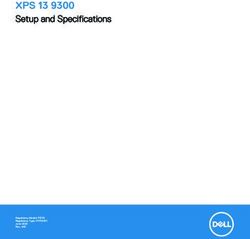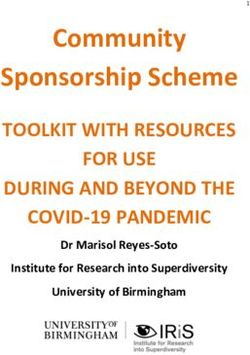Vostro 14 5415 Setup and Specifications
←
→
Page content transcription
If your browser does not render page correctly, please read the page content below
Проконсультироваться и купить данное оборудование вы можете в компании «АНД-Системс»
адрес: 125480, г.Москва, ул.Туристская, д.33/1; site: https://andpro.ru тел: +7 (495) 545-4870 email: info@andpro.ru
При обращении используйте промокод AND-PDF и получите скидку.
Vostro 14 5415
Setup and Specifications
Regulatory Model: P143G
Regulatory Type: P143G002
April 2021
Rev. A01Notes, cautions, and warnings
NOTE: A NOTE indicates important information that helps you make better use of your product.
CAUTION: A CAUTION indicates either potential damage to hardware or loss of data and tells you how to avoid
the problem.
WARNING: A WARNING indicates a potential for property damage, personal injury, or death.
© 2021 Dell Inc. or its subsidiaries. All rights reserved. Dell, EMC, and other trademarks are trademarks of Dell Inc. or its subsidiaries. Other
trademarks may be trademarks of their respective owners.Contents
Chapter 1: Set up your Vostro 14 5415........................................................................................... 4
Chapter 2: Views of Vostro 14 5415............................................................................................... 6
Right....................................................................................................................................................................................... 6
Left.......................................................................................................................................................................................... 7
Top.......................................................................................................................................................................................... 8
Front....................................................................................................................................................................................... 9
Bottom..................................................................................................................................................................................10
Service Tag location..........................................................................................................................................................10
Battery Charge and Status LED .....................................................................................................................................11
Chapter 3: Specifications of Vostro 14 5415................................................................................. 12
Dimensions and weight..................................................................................................................................................... 12
Processor............................................................................................................................................................................. 13
Chipset..................................................................................................................................................................................13
Operating system............................................................................................................................................................... 13
Memory.................................................................................................................................................................................13
External ports......................................................................................................................................................................14
Internal slots........................................................................................................................................................................ 14
Ethernet............................................................................................................................................................................... 15
Wireless module..................................................................................................................................................................15
Audio..................................................................................................................................................................................... 15
Storage................................................................................................................................................................................. 16
Media-card reader............................................................................................................................................................. 16
Keyboard.............................................................................................................................................................................. 16
Camera..................................................................................................................................................................................17
Touchpad..............................................................................................................................................................................17
Power adapter.................................................................................................................................................................... 18
Battery.................................................................................................................................................................................. 18
Display...................................................................................................................................................................................19
Fingerprint reader (optional).......................................................................................................................................... 20
GPU—Integrated.............................................................................................................................................................. 20
Computer environment.................................................................................................................................................... 20
Chapter 4: Keyboard shortcuts.................................................................................................... 22
Chapter 5: Getting help and contacting Dell................................................................................ 24
Contacting Dell.................................................................................................................................................................. 25
Contents 31
Set up your Vostro 14 5415
NOTE: The images in this document may differ from your computer depending on the configuration you ordered.
1. Connect the power adapter and press the power button.
NOTE: To conserve battery power, the battery might enter power-saving mode. Connect the power adapter and press
the power button to turn on the computer.
2. Finish operating system setup.
Windows 10:
Follow the on-screen instructions to complete the setup. When setting up, Dell Technologies recommends that you:
● Connect to a network for Windows updates.
NOTE: If connecting to a secured wireless network, enter the password for the wireless network access when
prompted.
● If connected to the Internet, sign in with or create a Microsoft account. If not connected to the Internet, create an
offline account.
● On the Support and Protection screen, enter your contact details.
3. Locate and use Dell apps from the Windows Start menu—Recommended.
Table 1. Locate Dell apps
Resources Description
Dell Product Registration
Register your computer with Dell.
4 Set up your Vostro 14 5415Table 1. Locate Dell apps
Resources Description
Dell Help & Support
Access help and support for your computer.
Dell SupportAssist Pre-boot System Performance Check
Dell SupportAssist Preboot System Performance Check is the smart technology that keeps your
computer running at its best by optimizing settings, detecting issues, removing viruses and
notifies when you must make computer updates. Dell SupportAssist Pre-boot System Performance
Check proactively checks the health of your computer hardware and software. When an issue is
detected, the necessary computer state information is sent to Dell to begin troubleshooting. Dell
SupportAssist Pre-boot System Performance Check is pre-installed on most of the Dell devices
running Windows operating system. For more information, see Dell SupportAssist Pre-boot System
Performance Check for Home PCs User Guide on www.dell.com/serviceabilitytools.
NOTE: In Dell SupportAssist Pre-boot System Performance Check, click the warranty expiry
date to renew or upgrade your warranty.
Dell Update
Dell Update performs critical fixes and updates latest available device on your computer. For more
information about using Dell Update, see the knowledge base article SLN305843 at www.dell.com/
support.
Dell Digital Delivery
Download software applications, which are purchased but not pre-installed on your computer.
For more information about using Dell Digital Delivery, see the knowledge base article 153764 at
www.dell.com/support.
Set up your Vostro 14 5415 52
Views of Vostro 14 5415
Topics:
• Right
• Left
• Top
• Front
• Bottom
• Service Tag location
• Battery Charge and Status LED
Right
1. microSD-card slot
Reads from and writes to the microSD-card. The computer supports the following card types:
micro-SD Card
2. USB 3.2 Gen 1 port
Connect devices such as external storage devices and printers. Provides data transfer speeds up to 5 Gbps.
3. Network port
Connect an Ethernet (RJ45) cable from a router or a broadband modem for network or Internet access, with a transfer rate
of 10/100/1000 Mbps.
4. Global headset jack
Connect headphones or a headset (headphone and microphone combo).
5. Security-cable slot (wedge-shaped)
Connect a security cable to prevent unauthorized movement of your computer.
6 Views of Vostro 14 5415Left
1. Power-adapter port
Connect a power adapter to provide power to your computer and charge the battery.
2. Power and battery-status light
Indicates the power state and battery state of the computer.
Solid white—Power adapter is connected and the battery is charging.
Solid amber—Battery charge is low or critical.
Off—Battery is fully charged.
NOTE: On certain computer models, the power and battery-status light are also used for diagnostics. For more
information, see the Troubleshooting section in your computer’s Service Manual.
3. HDMI 1.4 port
Connect to a TV, external display or another HDMI-in enabled device. Provides video and audio output.
4. USB 3.2 Gen 1 port
Connect devices such as external storage devices and printers. Provides data transfer speeds up to 5 Gbps.
5. USB 3.2 Gen 1 (Type-C) port with Power Delivery/DisplayPort
Connect devices such as external storage devices, printers, and external displays.
Supports Power Delivery that enables two-way power supply between devices. Provides up to 15 W power output that
enables faster charging.
NOTE: A USB Type-C to DisplayPort adapter (sold separately) is required to connect a DisplayPort device.
Views of Vostro 14 5415 7Top
1. Power button with optional fingerprint reader
Press to turn on the computer if it is turned off, in sleep state, or in hibernate state.
When the computer is turned on, press the power button to put the computer into sleep state; press and hold the power
button for 4 seconds to force shut-down the computer.
If the power button has a fingerprint reader, place your finger on the power button to log in.
NOTE: You can customize power-button behavior in Windows. For more information, see Me and My Dell at
www.dell.com/support/manuals.
2. Precision touchpad
Move your finger on the touchpad to move the mouse pointer. Tap to left-click and two fingers tap to right-click.
8 Views of Vostro 14 5415Front
1. Left microphone
Provides digital sound input for audio recording and voice calls.
2. Privacy shutter
Slide the privacy shutter to cover the camera lens and protect your privacy when the camera is not in use.
3. Camera
Enables you to video chat, capture photos, and record videos.
4. Camera-status light
Turns on when the camera is in use.
5. Right microphone
Provides digital sound input for audio recording and voice calls.
6. LCD panel
Provides visual output to the user.
Views of Vostro 14 5415 9Bottom
1. Speakers
Provide audio output.
2. Service Tag and regulatory labels
The Service Tag is a unique alphanumeric identifier that enables Dell service technicians to identify the hardware
components in your computer and access warranty information. The regulatory label contains regulatory information of
your computer.
Service Tag location
The service tag is a unique alphanumeric identifier that allows Dell service technicians to identify the hardware components in
your system and access warranty information.
10 Views of Vostro 14 5415Battery Charge and Status LED
Table 2. Battery Charge and Status LED Indicator
Power Source LED Behavior System Power State Battery Charge Level
AC Adapter Off S0 - S5 Fully Charged
AC Adapter Solid White S0 - S5 < Fully Charged
Battery Off S0 - S5 11-100%
Battery Solid Amber (590+/-3 nm) S0 - S5 < 10%
● S0 (ON) - System is turned on.
● S4 (Hibernate) - The system consumes the least power compared to all other sleep states. The system is almost at an OFF
state, expect for a trickle power. The context data is written to hard drive.
● S5 (OFF) - The system is in a shutdown state.
Views of Vostro 14 5415 113
Specifications of Vostro 14 5415
Topics:
• Dimensions and weight
• Processor
• Chipset
• Operating system
• Memory
• External ports
• Internal slots
• Ethernet
• Wireless module
• Audio
• Storage
• Media-card reader
• Keyboard
• Camera
• Touchpad
• Power adapter
• Battery
• Display
• Fingerprint reader (optional)
• GPU—Integrated
• Computer environment
Dimensions and weight
The following table lists the height, width, depth, and weight of your Vostro 14 5415.
Table 3. Dimensions and weight
Description Values
Height:
Front height 17.02 mm (0.67 in.)
Rear height 17.99 mm (0.71 in.)
Width 321.27 mm (12.64 in.)
Depth 212.80 mm (8.37 in.)
Weight 1.44 kg (3.17 lb) — maximum
NOTE: The weight of your computer depends on the
configuration ordered and manufacturing variability.
12 Specifications of Vostro 14 5415Processor
The following table lists the details of the processors supported by your Vostro 14 5415.
Table 4. Processor
Description Option one Option two Option three
Processor type AMD Ryzen 3 5300U AMD Ryzen 5 5500U AMD Ryzen 7 5700U
Processor wattage 15 W 15 W 15 W
Processor core count 4 6 8
Processor thread count 8 12 16
Processor speed 2.60 GHz to 3.85 GHz 2.10 GHz to 4.00 GHz 1.80 GHz to 4.30 GHz
Processor cache 4 MB 8 MB 8 MB
Integrated graphics AMD Radeon Graphics AMD Radeon Graphics AMD Radeon Graphics
Chipset
Table 5. Chipset
Description Values
Chipset Integrated with the processor
Processor AMD Ryzen 3/5/7U processors
DRAM bus width 64-bit
PCIe bus Up to Gen4
Operating system
Your Vostro 14 5415 supports the following operating systems:
● Windows 10 Home (64-bit)
● Windows 10 Professional (64-bit)
Memory
The following table lists the memory specifications of your Vostro 14 5415.
Table 6. Memory specifications
Description Values
Memory slots Two
Memory type SODIMM (DDR4)
Memory speed 3200 MHz
Specifications of Vostro 14 5415 13Table 6. Memory specifications
Description Values
Maximum memory configuration 32 GB
Minimum memory configuration 4 GB
Memory size per slot 4 GB, 8 GB and, 16 GB.
Memory configurations supported ● 4 GB: 1 x 4 GB
● 8 GB: 1 x 8 GB
● 8 GB: 2 x 4 GB, dual-channel
● 12 GB: 1 x 4 GB + 1 x 8 GB
● 16 GB: 2 x 8 GB, dual-channel
● 16 GB: 1 x 16 GB
● 24 GB: 1 x 16 GB + 1 x 8 GB
● 32 GB: 2 x 16 GB, dual-channel
External ports
The following table lists the external ports of your Vostro 14 5415.
Table 7. External ports
Description Values
Network port One RJ45 Ethernet port
USB ports ● Two USB 3.2 Gen 1 ports
● One USB 3.2 Gen 1 Type-C with Power Delivery/
DisplayPort Alt Mode
Audio port One Global headset jack
Video port ● HDMI 1.4 port
● USB 3.2 Gen 1 Type-C with DisplayPort alt Mode
Media-card reader micro-SD Card reader
Power-adapter port One 4.5 mm x 2.9 mm DC-in port
Security-cable slot One Wedge-shaped lock slot
Internal slots
The following table lists the internal slots of your Vostro 14 5415.
Table 8. Internal slots
Description Values
M.2 ● One M.2 2230 or 2280 Keyed M slot for SSD
● One M.2 2230 Keyed E slot for the WLAN card
NOTE: To learn more about the features of different
types of M.2 cards, see the knowledge base article
000144170 at www.dell.com/support.
14 Specifications of Vostro 14 5415Ethernet
The following table lists the wired Ethernet Local Area Network (LAN) specifications of your Vostro 14 5415.
Table 9. Ethernet specifications
Description Values
Model number Realtek Ethernet Controller (RTL8111H-CG QFN 32P)
Transfer rate 10/100/1000 Mbps
Wireless module
The following table lists the Wireless Local Area Network (WLAN) modules supported on your Vostro 14 5415.
Table 10. Wireless module specifications
Description Option one Option two
Model number Intel Wi-Fi 6 AX200, 2x2, 802.11ax Qualcomm Wi-Fi 5 QCA61x4A, 2x2,
802.11ac
Transfer rate ● 2.4 GHz 40M: Up to 574 Mbps 867 Mbps
● 5 GHz 80M: Up to 1.2 Gbps
● 5 GHz 160M: Up to 2.4 Gbps
Frequency bands supported 2.4 GHz or 5 GHz 2.4 GHz or 5 GHz
Wireless standards IEEE 802.11a/b/g/n/ac/ax, 160 MHz ● WiFi 802.11a/b/g
channel use ● Wi-Fi 4 (WiFi 802.11n)
● Wi-Fi 5 (WiFi 802.11ac)
Encryption ● 64/128-bit WEP ● 64/128-bit WEP
● 128-bit AES-CCMP ● 128-bit AES-CCMP
● 256-bit AES-GCMP ● TKIP
● TKIP
Bluetooth Bluetooth 5.1 Bluetooth 5.0
Audio
The following table lists the audio specifications of your Vostro 14 5415.
Table 11. Audio specifications
Description Values
Audio controller ● Cirrus Logic
● Realtek
Stereo conversion Supported
Internal audio interface High Definition (HD) Audio
External audio interface Global headset jack
Number of speakers 2
Specifications of Vostro 14 5415 15Table 11. Audio specifications
Description Values
Internal-speaker amplifier Supported (Audio codec integrated)
External volume controls Keyboard shortcut controls.
Speaker output:
Average speaker output 2W
Peak speaker output 2.5 W
Subwoofer output Not supported
Microphone Dual-array microphones
Storage
This section lists the storage options on your Vostro 14 5415.
Your system supports one of the following configurations:
● One PCIe NVMe Gen3 x4 M.2 2230 Class 35 or M.2 2280 40 Solid-State Drive (SSD)
● A combination of two M.2 solid-state drives 2230 or 2280 SSD
Table 12. Storage specifications
Storage type Interface type Capacity
M.2 2230, Class 35 Solid-State Drive PCIe NVMe Gen3 x4 up to 1 TB
M.2 2280, Class 40 Solid-State Drive PCIe NVMe Gen3 x4 up to 2 TB
Media-card reader
Table 13. Media-card reader specifications
Description Values
Type micro-SD Card reader
Cards supported ● micro-Secure Digital (mSD)
● micro-Secure Digital High Capacity (mSDHC)
● micro-SD Extended Capacity (mSDXC)
Keyboard
Table 14. Keyboard specifications (continued)
Description Values
Type ● Carbon black, backlit
● Carbon black, non-backlit
Layout QWERTY
Number of keys ● United States and Canada: 79 keys
16 Specifications of Vostro 14 5415Table 14. Keyboard specifications
Description Values
● United Kingdom: 80 keys
● Japan: 83 keys
Size X =19.05 mm key pitch
Y =18.05 mm key pitch
Shortcut keys Some keys on your keyboard have two symbols on them.
These keys can be used to type alternate characters or to
perform secondary functions. To type the alternate character,
press Shift and the wanted key. To perform secondary
functions, press Fn and the wanted key.
NOTE: You can learn more about Keyboard shortcuts on
page 22.
Camera
The following table lists the camera specifications of your Vostro 14 5415.
Table 15. Camera specifications
Description Values
Number of cameras One
Camera type RGB HD camera
Camera location Front
Camera sensor type CMOS sensor technology
Camera resolution:
Still image 0.92 Megapixel (HD)
Video 1280 x 720 (HD) at 30 fps
Diagonal viewing angle: 74.9°
Touchpad
The following table lists the touchpad specifications of your Vostro 14 5415.
Table 16. Touchpad specifications
Description Values
Touchpad resolution:
Horizontal 3512
Vertical 2442
Touchpad dimensions:
Horizontal 115 mm (4.53 in.)
Specifications of Vostro 14 5415 17Table 16. Touchpad specifications
Description Values
Vertical 70 mm (2.76 in.)
Touchpad gestures For more information about touchpad gestures available
on Windows 10, see the Microsoft knowledge base article
4027871 at support.microsoft.com.
Power adapter
The following table lists the power adapter specifications of your Vostro 14 5415.
Table 17. Power adapter specifications
Description Values
Type 65 W, Barrel type
Connector dimensions:
External diameter 4.5 mm
Internal diameter 2.9 mm
Input voltage 100 VAC/240 VAC
Input frequency 50 Hz/60 Hz
Input current (maximum) 1.60 A / 1.7 A
Output current (continuous) 3.34 A
Rated output voltage 19.5 VDC
Temperature range:
Operating 0°C to 40°C (32°F to 104°F)
Storage -40°C to 70°C (-40°F to 158°F)
Battery
The following table lists the battery specifications of your Vostro 14 5415.
Table 18. Battery specifications
Description Option one Option two
Battery type 3-cell polymer 41 Wh 4-cell polymer 54 Wh
Battery voltage 11.25 VDC 15 VDC
Battery weight (maximum) 0.176 kg (0.388 lb) 0.231 kg (0.509 lb)
Battery dimensions:
Height 5.75 mm (0.23 in.) 5.75 mm (0.23 in.)
Width 206.4 mm (8.13 in.) 271.9 mm (10.71 in.)
18 Specifications of Vostro 14 5415Table 18. Battery specifications
Description Option one Option two
Depth 82 mm (3.23 in.) 82 mm (3.23 in.)
Temperature range:
Operating 0°C (32°F) to 35°C (95°F) 0°C (32°F) to 35°C (95°F)
Storage -40°C to 65°C (-40°F to 149°F) -40°C to 65°C (-40°F to 149°F)
Battery operating time Vary depending on operating conditions Vary depending on operating conditions
and can significantly reduce under certain and can significantly reduce under
power-intensive conditions. certain power-intensive conditions.
Battery charging time (approximate) 4 Hours 4 Hours
NOTE: Control the charging time, duration, start and end time, and so on, using
the Dell Power Manager application.
Approximate life span (discharge-charge 300 Cycle at room temperature 300 Cycle at room temperature
cycles)
ExpressCharge Supported Supported
Coin-cell battery CR2032
Display
The following table lists the display specifications of your Vostro 14 5415.
Table 19. Display specifications
Description Values
Display type 14.0 in. Full HD (FHD)
Display-panel technology TFT, Wide View Angle (WVA)
Display-panel dimensions (active area):
Height 173.99 mm (06.85 in.)
Width 309.35 mm (12.18 in.)
Diagonal 355.60 mm (14.0 in.)
Display-panel native resolution 1920 x 1080
Luminance (typical) 250 nits
Megapixels 2.0736
Color gamut NTSC 45%
Pixels Per Inch (PPI) 157
Contrast ratio (min) 500:1
Response time (max) 35 milli-second (ms)
Refresh rate 60 Hz
Specifications of Vostro 14 5415 19Table 19. Display specifications
Description Values
Horizontal view angle 80º (min)
Vertical view angle 80º degrees (min)
Pixel pitch 0.161 x 0.161
Power consumption (maximum) 3.6 W
Anti-glare vs glossy finish Anti-glare
Touch options Non-touch
Fingerprint reader (optional)
The following table lists the specifications of the optional fingerprint-reader of your Vostro 14 5415.
Table 20. Fingerprint reader specifications
Description Values
Fingerprint-reader sensor technology Capacitive
Fingerprint-reader sensor resolution 500 dpi
Fingerprint-reader sensor pixel size 108 x 88
GPU—Integrated
The following table lists the specifications of the integrated Graphics Processing Unit (GPU) supported by your Vostro 14 5415.
Table 21. GPU—Integrated
Controller Memory size Processor
AMD Radeon Graphics Shared system memory ● AMD Ryzen 7 5700U
● AMD Ryzen 5 5500U
● AMD Ryzen 3 5300U
Computer environment
Airborne contaminant level: G1 as defined by ISA-S71.04-1985
Table 22. Computer environment (continued)
Description Operating Storage
Temperature range Normal ambient condition 25°C and -40°C to 65°C (-40°F to 149°F)
40~50% 0°C to Normal ambient
condition 25°C and 40~50% 40°C
(32°F to 104°F)
Relative humidity (maximum) Normal ambient condition 25°C and 10% to 95% (non-condensing)
40%~50% 10% to Normal ambient
20 Specifications of Vostro 14 5415Table 22. Computer environment
Description Operating Storage
condition 25°C and 40%~50% 90%
(non-condensing)
Vibration (maximum) * 0.66 GRMS 0.66 GRMS
Shock (maximum) 140 G† 140 G†
Altitude (maximum) 0 m to 3048 m (0 ft to 10,000 ft) 0 m to 10,688 m (0 ft to 35,000 ft)
* Measured using a random vibration spectrum that simulates user environment.
† Measured using a 2 ms half-sine pulse when the hard drive is in use.
‡ Measured using a 2 ms half-sine pulse when the hard-drive head is in parked position.
Specifications of Vostro 14 5415 214
Keyboard shortcuts
NOTE: Keyboard characters may differ depending on the keyboard language configuration. Keys used for shortcuts remain
the same across all language configurations.
Some keys on your keyboard have two symbols on them. These keys can be used to type alternate characters or to perform
secondary functions. The symbol shown on the lower part of the key refers to the character that is typed out when the key is
pressed. If you press shift and the key, the symbol shown on the upper part of the key is typed out. For example, if you press 2,
2 is typed out; if you press Shift + 2, @ is typed out.
The keys F1-F12 at the top row of the keyboard are function keys for multi-media control, as indicated by the icon at the bottom
of the key. Press the function key to invoke the task represented by the icon. For example, pressing F1 mutes the audio (refer to
the table below).
However, if the function keys F1-F12 are needed for specific software applications, multi-media functionality can be disabled
by pressing fn + Esc. Subsequently, multi-media control can be invoked by pressing fn and the respective function key. For
example, mute audio by pressing fn + F1.
NOTE: You can also define the primary behavior of the function keys (F1–F12) by changing Function Key Behavior in
BIOS setup program.
Table 23. List of keyboard shortcuts
Function key Re-defined key (for multi-media control) Behavior
F1 fn + F1 Mute audio
F2 fn + F2 Decrease volume
F3 fn + F3 Increase volume
F4 fn + F4 Play/Pause
F5 fn + F5 Toggle keyboard backlight (optional)
F6 fn + F6 Decrease brightness
F7 fn + F7 Increase brightness
F8 fn + F8 Switch to external display
F10 fn + F10 Print screen
F11 fn + F11 Home
F12 fn + F12 End
The fn key is also used with selected keys on the keyboard to invoke other secondary functions.
Table 24. List of keyboard shortcuts
Function key Behavior
fn + B Pause/Break
fn + Insert Sleep
fn + H Toggle between power light and battery-status light
fn + S Toggle scroll lock
fn + R System request
fn + ctrl Open application menu
fn + esc Toggle fn-key lock
22 Keyboard shortcutsTable 24. List of keyboard shortcuts
Function key Behavior
fn + page up Page up
fn + page down Page down
Keyboard shortcuts 235
Getting help and contacting Dell
Self-help resources
You can get information and help on Dell products and services using these self-help resources:
Table 25. Self-help resources
Self-help resources Resource location
Information about Dell products and services www.dell.com
My Dell
Tips
Contact Support In Windows search, type Contact Support, and press
Enter.
Online help for operating system www.dell.com/support/windows
www.dell.com/support/linux
Access top solutions, diagnostics, drivers and downloads, and Your Dell computer is uniquely identified by a Service Tag or
learn more about your computer through videos, manuals and Express Service Code. To view relevant support resources for
documents. your Dell computer, enter the Service Tag or Express Service
Code at www.dell.com/support.
For more information on how to find the Service Tag for your
computer, see Locate the Service Tag on your computer.
Dell knowledge base articles for a variety of computer 1. Go to www.dell.com/support.
concerns 2. On the menu bar at the top of the Support page, select
Support > Knowledge Base.
3. In the Search field on the Knowledge Base page, type the
keyword, topic, or model number, and then click or tap the
search icon to view the related articles.
Contacting Dell
To contact Dell for sales, technical support, or customer service issues, see www.dell.com/contactdell.
NOTE: Availability varies by country/region and product, and some services may not be available in your country/region.
NOTE: If you do not have an active Internet connection, you can find contact information about your purchase invoice,
packing slip, bill, or Dell product catalog.
Topics:
• Contacting Dell
24 Getting help and contacting DellContacting Dell
NOTE: If you do not have an active Internet connection, you can find contact information on your purchase invoice, packing
slip, bill, or Dell product catalog.
Dell provides several online and telephone-based support and service options. Availability varies by country and product, and
some services may not be available in your area. To contact Dell for sales, technical support, or customer service issues:
1. Go to Dell.com/support.
2. Select your support category.
3. Verify your country or region in the Choose a Country/Region drop-down list at the bottom of the page.
4. Select the appropriate service or support link based on your need.
Getting help and contacting Dell 25You can also read