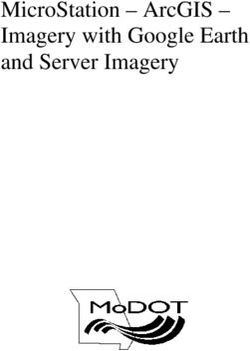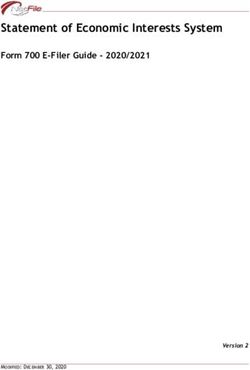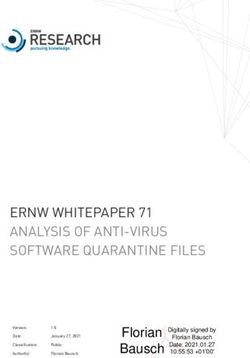Check items off your to-do list faster with Dell OptiPlex small and micro form-factor desktops powered by Intel Core processors
←
→
Page content transcription
If your browser does not render page correctly, please read the page content below
A Principled Technologies report: Hands-on testing. Real-world results.
Check items off your to-do list
faster with Dell OptiPlex small
and micro form-factor desktops Notice up to 41% better
system responsiveness
powered by Intel Core processors during day-to-day tasks
based on higher SYSMark
vs. comparable Lenovo ThinkCentre M 2018 overall scores*
Series desktops powered by AMD Ryzen
PRO processors Open large Excel
spreadsheets in up to
Choosing the right Windows 10 Pro desktop can feel 36% less time*
like throwing a dart at a dartboard. You know you want
something compact, but how will the choice of processor Render 4K Adobe®
affect your experience? To find out, we ran performance, Premiere® Pro videos in
system responsiveness, productivity, and content creation up to 37% less time**
comparisons on Dell™ OptiPlex™ desktops powered by
Intel® Core™ i3, i5, and i7 processors versus comparable Gain up to 134% better
Lenovo® ThinkCentre® M Series desktops powered by processing power to
AMD Ryzen™ 3, 5, and 7 PRO processors. run AI operations locally
based on higher AIXPRT
ML inference scores*
*Dell OptiPlex 5080 Micro Desktop with a
10th Gen Intel Core i5-10600T vPro® processor
vs. Lenovo ThinkCentre M75q Tiny Desktop
with an AMD Ryzen 5 PRO 3400GE processor
**Dell OptiPlex 3080 Micro Desktop with a
10th Gen Intel Core i3-10100T processor vs.
Lenovo ThinkCentre M75q Tiny Desktop with
an AMD Ryzen 3 PRO 3200GE processor
Check items off your to-do list faster with Dell OptiPlex small and micro form-factor desktops powered by Intel Core processors March 2021 (Revised)What we tested
In this study, we combined benchmark and Performance
scenario-based testing to compare performance,
system responsiveness, productivity, and On all six desktops, we ran three real-world benchmarks:
content creation on the following devices. SYSmark 2018, WebXPRT 3, and AIXPRT. SYSmark 2018
workloads reflect day-to-day application usage patterns;
WebXPRT 3 evaluates browser performance; and AIXPRT
determines machine learning inference performance.1,2,3
Space-saving desktops with entry-level CPU specs
• 8 GB of memory
SYSmark 2018 overall score
• 256 GB of PCIe® SSD storage Higher is better
1,234
Dell OptiPlex 3080 Micro Desktop Good 971
powered by a 10th Gen Intel Core i3-
1,418
10100T processor with integrated Intel Better 1,000
UHD Graphics 630
1,832
Best 1,513
vs. 0 2,000
Lenovo ThinkCentre M75q Tiny Desktop
WebXPRT 3 overall score
powered by an AMD Ryzen 3 PRO 3200GE Higher is better
processor with integrated AMD Radeon
Vega 8 Graphics 183
Good 156
196
Better 156
241
Space-saving desktops with mid-range CPU specs Best 230
0 250
• 8 GB of memory
• 256 GB of PCIe SSD storage AIXPRT ResNet-50 maximum inference throughput
Images per second | Higher is better
Dell OptiPlex 5080 Micro Desktop Good
33.3
20.1
powered by a 10th Gen Intel Core i5-
10600T vPro processor with integrated Intel 39.9
Better 17.0
UHD Graphics 630
64.0
vs. Best 51.4
0 80
Lenovo ThinkCentre M75q Tiny Desktop
powered by an AMD Ryzen 5 PRO 3400GE Good Dell OptiPlex 3080 Lenovo ThinkCentre
processor with integrated AMD Radeon-RX Micro with a 10th Gen M75q Tiny with an
Vega 11 Graphics Intel Core i3-10100T AMD Ryzen 3 PRO
processor 3200GE processor
Better Dell OptiPlex 5080 Lenovo ThinkCentre
Micro with a 10th Gen M75q Tiny with an
Space-saving desktops with high-end CPU specs Intel Core i5-10600T AMD Ryzen 5 PRO
vPro processor 3400GE processor
• 16 GB of memory
• 512 GB of PCIe SSD storage Best Dell OptiPlex 7080 Lenovo ThinkCentre
SFF with a 10th Gen M75s SFF with an
Intel Core i7-10700 AMD Ryzen 7 PRO
Dell OptiPlex 7080 Small Form processor 3700 processor
Factor Desktop powered by a 10th
Gen Intel Core i7-10700 processor
with NVIDIA® GeForce® GT 730 Figure 1: SYSmark 2018 overall performance qualification scores,
dedicated graphics WebXPRT 3 Microsoft Edge browser overall scores, and AIXPRT
ResNet-50 max inference throughput scores. Higher is better.
Source: Principled Technologies.
vs.
Lenovo ThinkCentre M75s Small
Form Factor Compact PC powered
by an AMD Ryzen 7 PRO 3700
processor with dedicated AMD
Radeon 520 Graphics
Check items off your to-do list faster with Dell OptiPlex small and micro form-factor desktops powered by Intel Core processors March 2021 (Revised) | 2System responsiveness Productivity
Desktops that take too long to start can be frustrating, Whether you’re using Microsoft 365 tools for business or
so we hand-timed how long it took for each desktop to pleasure, the faster you can knock things off your to-
come up to speed in three difference scenarios. do list, the more time you have for the rest of your life.
We hand-timed how long it took for each desktop to
complete a few simple Microsoft 365 workflows.
Boot the system Open a 90MB Word doc
Seconds | Lower is better Seconds | Lower is better
12.6 3.5
Good 16.9 Good 3.6
13.6 3.7
Better 16.5 Better 4.0
12.3 2.7
Best 15.9 Best 3.2
0 18 0 40
Put the system to sleep Open a 93MB Excel spreadsheet
Seconds | Lower is better Seconds | Lower is better
3.0 18.4
Good 4.3 Good 25.7
2.9 16.8
Better 5.9 Better 26.5
2.5 15.1
Best 5.8 Best 17.9
0 18 0 40
Wake the system from sleep Open a 180MB PowerPoint deck
Seconds | Lower is better Seconds | Lower is better
6.6 35.5
Good 6.6 Good 37.2
6.4 33.1
Better 6.6 Better 38.8
6.7 27.3
Best 8.9 Best 27.4
0 18 0 40
Good Dell OptiPlex 3080 Lenovo ThinkCentre Good Dell OptiPlex 3080 Lenovo ThinkCentre
Micro with a 10th Gen M75q Tiny with an Micro with a 10th Gen M75q Tiny with an
Intel Core i3-10100T AMD Ryzen 3 PRO Intel Core i3-10100T AMD Ryzen 3 PRO
processor 3200GE processor processor 3200GE processor
Better Dell OptiPlex 5080 Lenovo ThinkCentre Better Dell OptiPlex 5080 Lenovo ThinkCentre
Micro with a 10th Gen M75q Tiny with an Micro with a 10th Gen M75q Tiny with an
Intel Core i5-10600T AMD Ryzen 5 PRO Intel Core i5-10600T AMD Ryzen 5 PRO
vPro processor 3400GE processor vPro processor 3400GE processor
Best Dell OptiPlex 7080 Lenovo ThinkCentre Best Dell OptiPlex 7080 Lenovo ThinkCentre
SFF with a 10th Gen M75s SFF with an SFF with a 10th Gen M75s SFF with an
Intel Core i7-10700 AMD Ryzen 7 PRO Intel Core i7-10700 AMD Ryzen 7 PRO
processor 3700 processor processor 3700 processor
Figure 2: Time (in seconds) to boot, sleep, and return from sleep. Figure 3: Time (in seconds) to perform tasks in
Lower (faster) is better. Source: Principled Technologies. Microsoft 365 applications. Lower (faster) is better.
Source: Principled Technologies.
Check items off your to-do list faster with Dell OptiPlex small and micro form-factor desktops powered by Intel Core processors March 2021 (Revised) | 3Content creation
The faster you can knock out projects, the better.
We hand-timed how long it took for each desktop to
complete a few simple Adobe Creative Cloud® workflows.
Export a 609MB PDF to Word from Adobe
Acrobat Reader®
Seconds | Lower is better
187.3
Good 216.9
164.7
Better 205.4
135.8
Best 138.2
0 220
Create a 45MP photo merge panorama
in Lightroom® Classic
Seconds | Lower is better
68.2
Good 83.3
62.2
Better 88.8
27.2
Best 29.6
0 220
Conclusion
Render a 687MB 4K video to H.264
in Adobe Premiere Pro In our hands-on benchmark and scenario-based
Seconds | Lower is better comparisons, we found Dell OptiPlex desktops powered
by Intel Core i3, i5, and i7 processors outperformed
112.7
Good 181.0 comparable Lenovo ThinkCentre M Series desktops
powered by AMD Ryzen 3, 5, and 7 PRO processors.
117.5
Better 140.4
80.7
Best 85.6
0 220
1 BAPCo, “SYSmark 2018 white paper,”
accessed October 28, 2020,
Good Dell OptiPlex 3080 Lenovo ThinkCentre
Micro with a 10th Gen M75q Tiny with an
https://bapco.com/wp-content/uploads/2018/08/
Intel Core i3-10100T AMD Ryzen 3 PRO SYSmark_2018_White_Paper_1.0.pdf.
processor 3200GE processor
2 Principled Technologies, “WebXPRT 3,”
accessed October 28, 2020,
Better Dell OptiPlex 5080 Lenovo ThinkCentre https://www.principledtechnologies.
Micro with a 10th Gen M75q Tiny with an
Intel Core i5-10600T AMD Ryzen 5 PRO
com/benchmarkxprt/webxprt/.
vPro processor 3400GE processor 3 Principled Technologies, “AIXPRT”
accessed October 28, 2020,
Best Dell OptiPlex 7080 Lenovo ThinkCentre https://www.principledtechnologies.
SFF with a 10th Gen M75s SFF with an com/benchmarkxprt/aixprt/.
Intel Core i7-10700 AMD Ryzen 7 PRO
processor 3700 processor
Figure 4: Time (in seconds) to perform tasks in
Adobe Creative Cloud applications. Lower (faster) is better.
Source: Principled Technologies.
Check items off your to-do list faster with Dell OptiPlex small and micro form-factor desktops powered by Intel Core processors March 2021 (Revised) | 4Science
We concluded our hands-on testing on October 13, 2020. During testing, we determined the appropriate hardware
and software configurations and applied updates as they became available. The results in this report reflect
configurations that we finalized on September 4, 2020 or earlier. Unavoidably, these configurations may not represent
the latest versions available when this report appears.
Our results
While the report highlights benchmark overall scores and hand-timed results for individual tasks, the science show granular results from all
benchmark and scenario-based testing.
Table 1: Results of our benchmark testing. These scores are the median of three runs.
Entry-level Mid-range High-end
Dell OptiPlex Lenovo Dell OptiPlex Lenovo Dell OptiPlex Lenovo
3080 Micro ThinkCentre 5080 Micro ThinkCentre 7080 Small ThinkCentre
Desktop with M75q Tiny Desktop with M75q Tiny Form Factor M75s Small
a 10th Gen Desktop a 10th Gen Desktop Desktop with Form Factor
Intel Core with an AMD Intel Core i5- with an AMD a 10th Gen Compact
i3-10100T Ryzen 3 PRO 10600T vPro Ryzen 5 PRO Intel Core PC with an
processor 3200GE processor 3400GE i7-10700 AMD Ryzen
processor processor processor 7 PRO 3700
processor
Sysmark 2018
Overall rating (Higher is better) 1,234 971 1,418 1,000 1,832 1,513
AIXPRT
ResNet-50 maximum inference
throughput, images/sec 33.3 20.1 39.9 17.0 64.0 51.4
(Higher is better)
ResNet-50 minimum inference latency
per image (90th percentile), ms 48.4 78.1 46.9 84.6 31.2 46.9
(Lower is better)
SSD-MobileNet-v1 maximum inference
throughput, images/sec 21.0 12.5 27.2 15.1 40.3 32.4
(Higher is better)
SSD-MobileNet-v1 minimum inference
latency per image (90th percentile), ms 62.5 93.7 46.9 84.6 31.2 47.1
(Lower is better)
WebXPRT 3 (Microsoft Edge browser)
Overall (Higher is better) 183 156 196 156 241 230
Check items off your to-do list faster with Dell OptiPlex small and micro form-factor desktops powered by Intel Core processors March 2021 (Revised) | 1Table 2: Results (in seconds) of our hand-timed testing. These scores are the median of three runs. Lower is better.
Entry-level Mid-range High-end
Dell OptiPlex Lenovo Dell OptiPlex Lenovo Dell OptiPlex Lenovo
3080 Micro ThinkCentre 5080 Micro ThinkCentre 7080 Small ThinkCentre
Desktop with M75q Tiny Desktop with M75q Tiny Form Factor M75s Small
a 10th Gen Desktop with a 10th Gen Desktop with Desktop with a Form Factor
Intel Core an AMD Ryzen Intel Core an AMD Ryzen 10th Gen Intel Compact
i3-10100T 3 PRO 3200GE i5-10600T vPro 5 PRO 3400GE Core i7-10700 PC with an
processor processor processor processor processor AMD Ryzen
7 PRO 3700
processor
System responsiveness
Boot 12.6 16.9 13.6 16.5 12.3 15.9
Sleep 3.0 4.3 2.9 5.9 2.5 5.8
Resume from sleep 6.6 6.6 6.4 6.6 6.7 8.9
Productivity
Microsoft Word
Open a Word document 3.5 3.6 3.7 4.0 2.7 3.2
Perform a word replacement 1.5 1.8 1.5 1.7 1.3 1.4
Microsoft Excel
Open an Excel spreadsheet 18.4 25.7 16.8 26.5 15.1 17.9
Perform a number-crunch
2.4 3.2 2.4 3.3 2.2 2.8
calculation
Microsoft PowerPoint
Open a PowerPoint slide deck 35.5 37.2 33.1 38.8 27.3 27.4
Export to PDF 9.0 10.0 8.5 10.4 7.3 7.8
Microsoft OneNote
Open OneNote 1.7 1.7 1.3 1.5 1.2 1.3
Insert a spreadsheet 19.3 27.0 17.5 25.7 15.3 17.7
Content creation
Adobe Acrobat
Open an Adobe Acrobat Reader
1.0 1.0 0.9 1.0 0.8 0.9
PDF
Export to Word 187.3 216.9 164.7 205.4 135.8 138.2
Adobe Lightroom
Open Adobe Lightroom Classic 13.8 18.1 12.5 18.2 11.2 11.9
Create a Photo Merge panorama 68.2 83.3 62.2 88.8 27.2 29.6
Adobe Premiere Pro
Open Adobe Premiere Pro 10.7 12.6 12.3 12.3 10.5 11.8
Render a RED 4K video file to
112.7 181.0 117.5 140.4 80.7 85.6
H.264
Check items off your to-do list faster with Dell OptiPlex small and micro form-factor desktops powered by Intel Core processors March 2021 (Revised) | 2System configuration information
Table 3: Detailed information on the “Space-saving desktops with entry-level CPU specs” we tested.
System configuration information Dell OptiPlex 3080 Micro Lenovo ThinkCentre M75q Tiny
Processor
Vendor Intel AMD
Name Core i3 Ryzen 3 Pro
Model number 10100T 3200GE
Core frequency (GHz) 3.0-3.8 3.3-3.8
Number of cores 4 4
Cache (MB) 6 4
Memory
Amount (GB) 8 8
Number of DIMMs 2 x 4GB 2 x 4GB
Type DDR4 DDR4
Speed (MHz) 2,933 2,666
Graphics
Vendor Intel AMD
Model number UHD Graphics 630 Radeon Vega 8
Storage
Amount (GB) 256 256
Type M.2 PCIe NVMe M.2 PCIe NVMe
Connectivity/expansion
Wired internet Realtek PCIe Gbe Realtek PCIe Gbe
Wireless internet Qualcomm QCA61x4A Intel Wireless-AC 9260
Bluetooth 5.0 5.0
USB Front Front
2 x USB-A ports (version 3.2 Gen 1) 1 x USB-A port (version 3.1 Gen 1 (always-on)
1 x USB-C port (version 3.1 Gen 1)
Rear
2 x USB 2.0 ports (1 with Smart Power on) Rear
2 x USB-A ports (version 3.2 Gen 1) 3 x USB-A 2.0 ports
1 x USB-A port (version 3.1 Gen 1)
1 x DisplayPort 1.4 1 x DisplayPort 1.2
Video
1 x HDMI 1 x HDMI
Operating system
Vendor Microsoft Microsoft
Name Windows 10 Pro Windows 10 Pro
Build number or version 10.0.19041 10.0.19041
Check items off your to-do list faster with Dell OptiPlex small and micro form-factor desktops powered by Intel Core processors March 2021 (Revised) | 3System configuration information Dell OptiPlex 3080 Micro Lenovo ThinkCentre M75q Tiny
BIOS
BIOS name and version Dell 1.2.0 Lenovo M2FKT24A
Dimensions
Height (in) 1.4 1.4
Width (in) 7.0 7.0
Depth (in) 7.2 7.2
Table 4: Detailed information on the “Space-saving desktops with mid-range CPU specs” we tested.
System configuration information Dell OptiPlex 5080 Micro Lenovo ThinkCentre M75q Tiny
Processor
Vendor Intel AMD
Name Core i5 Ryzen 5 Pro
Model number 10600T 3400GE
Core frequency (GHz) 2.4-4.0 3.3-4.0
Number of cores 6 4
Cache (MB) 12 4
Memory
Amount (GB) 8 8
Number of DIMMs 2 x 4GB 2 x 4GB
Type DDR4 DDR4
Speed (MHz) 2,933 2,666
Graphics
Vendor Intel AMD
Model number UHD Graphics 630 Radeon RX Vega 11
Storage
Amount (GB) 256 256
Type M.2 PCIe NVMe M.2 PCIe NVMe
Connectivity/expansion
Wired internet Intel I219-LM Realtek PCIe Gbe
Wireless internet Intel Wi-Fi 6 AX201 Intel Wireless-AC 9260
Bluetooth 5.1 5.0
Check items off your to-do list faster with Dell OptiPlex small and micro form-factor desktops powered by Intel Core processors March 2021 (Revised) | 4System configuration information Dell OptiPlex 5080 Micro Lenovo ThinkCentre M75q Tiny
USB Front Front
1 x USB-C port (version 3.2 Gen 2) 1 x USB-A port (version 3.1 Gen 1 (always-on))
1 x USB-A port (version 3.2 Gen 1 (charging)) 1 x USB-C port (version 3.1 Gen 1)
Rear Rear
4 x USB-A ports (version 3.2 Gen1) 3 x USB-A 2.0 ports
1 x USB-A port (version 3.1 Gen 1)
2 x DisplayPort
Video 2 x DisplayPort 1.4
1 x HDMI
Operating system
Vendor Microsoft Microsoft
Name Windows 10 Pro Windows 10 Pro
Build number or version 10.0.19041 10.0.19041
BIOS
BIOS name and version Dell 1.1.7 Lenovo M2FKT21A
Dimensions
Height (in) 1.42 1.4
Width (in) 7.03 7.0
Depth (in) 7.16 7.2
Table 5: Detailed information on the “Space-saving desktops with high-end CPU specs” we tested.
System configuration information Dell OptiPlex 7080 SFF Lenovo ThinkCentre M75s SFF
Processor
Vendor Intel AMD
Name Core i7 Ryzen 7 Pro
Model number 10700 3700
Core frequency (GHz) 2.9-4.8 3.6-4.4
Number of cores 8 8
Cache (MB) 16 32
Memory
Amount (GB) 16 16
Number of DIMMs 2 x 8GB 2 x 8GB
Type DDR4 DDR4
Speed (MHz) 2,933 2,666
Graphics
Vendor NVIDIA AMD
Model number NVIDIA GeForce GT 730 Radeon 520
Video RAM 2GB GDDR5 2GB GDDR5
Check items off your to-do list faster with Dell OptiPlex small and micro form-factor desktops powered by Intel Core processors March 2021 (Revised) | 5System configuration information Dell OptiPlex 7080 SFF Lenovo ThinkCentre M75s SFF
Storage
Amount (GB) 512 512
Type M.2 PCIe NVMe M.2 PCIe NVMe
Connectivity/expansion
Wired internet Intel I219-LM Realtek PCIe Gbe
Wireless internet Intel Wi-Fi 6 AX201 Realtek 8822CE
Bluetooth 5.1 5.0
USB Front Front
2 x USB 2.0 ports (1 with PowerShare) 2 x USB-A ports (version 3.1 Gen 2)
1 x USB A port (version 3.2 Gen 2) 2 x USB-A ports (version 3.1 Gen 1)
1 x USB-C port (version 3.2 Gen 2)
Rear
Rear 2 x USB 2.0 Type-A
1 x USB-A port (version 3.2 Gen 2) 2 x USB 3.1 Gen 1 Type-A
3 x USB -A ports (version 3.2 Gen 1)
2 x USB 2.0 ports with Power On
Video 4 x DisplayPort 1.4 2 x DisplayPort
Operating system
Vendor Microsoft Microsoft
Name Windows 10 Pro Windows 10 Pro
Build number or version 10.0.19041 10.0.19041
BIOS
BIOS name and version Dell 1.1.5 Lenovo M2CKT38A
Dimensions
Height (in) 3.6 3.6
Width (in) 11.4 11.4
Depth (in) 11.53 13.5
Check items off your to-do list faster with Dell OptiPlex small and micro form-factor desktops powered by Intel Core processors March 2021 (Revised) | 6How we tested
Setting up the desktops
Creating and updating the OEM Windows 10 Pro Image
1. Boot the system.
2. To complete installation, follow the on-screen instructions using the default selections when appropriate.
3. Run Windows Update, and install all updates available.
4. Launch the Windows Store app, and install all Store app updates.
5. Launch each vendor-proprietary utility app installed on each system, and update any drivers or BIOS files. For Dell, run the Dell
Command Update utility. For Lenovo, run the Lenovo Vantage utility.
6. To install the latest chipset and graphics drivers available, depending on the hardware of each system, go to either https://www.intel.
com/content/www/us/en/support.html, https://www.amd.com/en/support or https://www.nvidia.com/en-us/geforce/drivers/ to install
the latest chipset and graphics drivers available.
7. Verify the date and time are correct, and synchronize the system clock with the time server.
8. Disable Automatic Windows Update.
a. Right-click the Windows Start button.
b. Select Computer Management.
c. Select Services and Applications.
d. Select Services.
e. Scroll down, and double-click Windows Update.
f. Click Stop.
g. From the Startup drop down menu, select Disabled.
Capturing an image
1. Connect an external HDD to the system.
2. Right-click the desktop, and select PersonalizeHomeUpdate & securityBackupMore optionsSee advanced settingsSystem
Image BackupCreate a system image.
3. Verify that the external HDD is selected as the save drive, and click Next.
4. Verify that all drives are selected to back up, and click Next.
5. Click Start backup.
6. At Do you want to create a system repair disc, select No, and close the dialogs.
Restoring an image
1. Connect an external HDD to the system.
2. Press and hold the Shift key while restarting the system.
3. Select Troubleshoot.
4. Select Advanced options.
5. Select System image recovery.
6. Select the User account.
7. Enter the system password, and click Continue.
8. Verify that the external HDD is selected, and click Next.
9. Once the recovery has completed, click Finish.
Check items off your to-do list faster with Dell OptiPlex small and micro form-factor desktops powered by Intel Core processors March 2021 (Revised) | 7Measuring performance with benchmarks
SYSmark 2018
Avoiding antivirus software conflicts
SYSmark 2018 is not compatible with any virus-scanning software, so we uninstalled any such software present on the desktop PCs before we
installed the benchmark.
Avoiding pre-installed software conflicts
• SYSmark 2018 installs the following applications, which its test scripts employ:
Productivity
• Adobe Acrobat Pro DC
• AutoIT 3.3.14.2
• BowPad64-2.3.3 installer
• Google® Chrome®
• Microsoft Excel 2016
• Microsoft OneNote 2016
• Microsoft Outlook 2016
• Microsoft PowerPoint 2016
• Microsoft Word 2016
• Windows Zip
Creativity
• Adobe Photoshop CC 2017
• Adobe Lightroom Classic CC
• CyberLink PowerDirector® 2015
Responsiveness
• Adobe Acrobat Pro DC
• Adobe Lightroom Classic CC
• Adobe Photoshop CC 2017
• CyberLink PowerDirector 2015
• Google Chrome
• Microsoft Excel 2016
• Microsoft OneNote 2016
• Microsoft Outlook 2016
• Microsoft PowerPoint 2016
• Microsoft Word 2016
If any of these applications already exist on the system under test, they could cause problems with the benchmark due to software conflicts.
To avoid any such issues, we uninstalled all conflicting pre-installed software applications—including different versions of any of the programs
SYSmark 2018 uses—before we installed the benchmark.
Check items off your to-do list faster with Dell OptiPlex small and micro form-factor desktops powered by Intel Core processors March 2021 (Revised) | 8Using the SYSmark built-in configuration tool
This tool supports three levels of configuration:
1. Only makes changes that are REQUIRED for the benchmark to run.
2. Additionally, makes changes that are RECOMMENDED for repeatable results.
3. Additionally, makes OPTIONAL changes that help ensure best results.
The Configuration tool makes the following configuration changes at each of the three levels:
Level 1 - Required
• Disables User Account Control (UAC)
• Set DPI Scaling to 100%
• Disables Low Battery Actions
• Disables Network Proxies
• Disables System Sleep and Hibernate
• Disables Windows Update
Level 2 - Recommended
• Disables User Account Control (UAC)
• Set DPI Scaling to 100%
• Disables Low Battery Actions
• Disables Network Proxies
• Disables System Sleep and Hibernate
• Disables Windows Update
• Create BAPCo power scheme
• Set Power Plan Type to High Performance
• Set CPU High Performance
• Disables Disk Defrag
• Disables Windows Error Reporting
• Disables Windows Lock Screen
• Disables Windows Pop-ups
• Disables Screen Saver and Monitor Timeout
• Disables Windows Sidebar/Gadgets
• Disables Desktop Slideshow
• Disables Windows Defender
• Disables Windows Firewall
• Set Font Smoothing
Level 3 - Optional
• Disables Hard Disk Timeout
• Disables System Restore
• Ignores Laptop Lid Close
We chose the official BAPCo ‘Run Benchmark’ default as outlined in the BAPCo SYSmark2018 User Guide http://bapco.com/wp-content/
uploads/2018/10/BAPCo_SYSmark2018_user_guide.pdf, which runs the benchmark using the Required and Recommended options.
Setting up the test
1. Install SYSmark 2018 with the default options.
Check items off your to-do list faster with Dell OptiPlex small and micro form-factor desktops powered by Intel Core processors March 2021 (Revised) | 9Running the test
1. Launch SYSmark 2018.
2. Click the Settings gear icon.
3. For iterations, enter 3.
4. Verify that Conditioning Run is enabled.
5. Enable Process Idle Tasks.
6. Enter a name for the benchmark run.
7. To return to the main menu, click the Back button to return to the main menu.
8. Click Run Benchmark.
9. When the benchmark finishes, record the SYSmark 2018 benchmark results.
WebXPRT 3
Setting up the test
1. Verify that the newest version of Microsoft Edge is installed. If it is not, go to https://www.microsoft.com/en-us/edge to download
and install it.
Running the test
1. Boot the system.
2. Select Windows Start.
3. Type cmd, and press Ctrl+Shift+Enter.
4. Type Cmd.exe /c start /wait Rundll32.exe advapi32.dll,ProcessIdleTasks Do not interact with the system until the
command completes.
5. After the command completes, wait five minutes before running the test.
6. Open the web browser under test and go to http://www.principledtechnologies.com/benchmarkxprt/webxprt/.
7. Click Run WebXPRT 3.
8. At the Ready to test your browser screen, click Continue.
9. Click Start.
10. When the test completes, record the results.
11. Click the option to rerun WebXPRT 3.
12. When the test completes, record the results.
13. Repeat steps 11 through 12 once more.
AIXPRT
Setting up the test
1. Go to https://www.principledtechnologies.com/benchmarkxprt/aixprt/ and click on the Start here link.
2. For Operating System, choose Windows 10.
3. For Host hardware, choose Desktop.
4. For Toolkit, choose TensorFlow.
5. For Target hardware, choose CPUs.
6. For Workload, choose ResNet-50 and SSD MobileNet v1.
7. To download the AIXPRT_1.0_Tensorflow_Windows.zip installation package, click Download.
8. Unzip the AIXPRT_1.0_Tensorflow_Windows.zip file to C:\.
9. Download the Python v3.6.8 Windows x86-64 executable installer from https://www.python.org/downloads/windows/.
10. Click the Python executable file. Check the box next to Add Python 3.6 to path and click Install Python.
11. Navigate to the python3 install directory (default location is C:\Users\\AppData\Local\Programs\Python\Python36) and
duplicate python.exe file. Rename the duplicate file to python3.exe.
12. Open a administrative command prompt.
13. To install the necessary dependencies, type the following.
pip3 install pyreadline
pip3 install Pillow
pip3 install opencv-python
pip3 install --upgrade wmi
pip3 install --upgrade pypiwin32
pip3 install --upgrade setuptools==41.0.0
pip3 install tensorflow==1.14
Check items off your to-do list faster with Dell OptiPlex small and micro form-factor desktops powered by Intel Core processors March 2021 (Revised) | 10Running the test
1. Boot the system.
2. Select Windows Start.
3. Type cmd, and press Ctrl+Shift+Enter.
4. Type Cmd.exe /c start /wait Rundll32.exe advapi32.dll,ProcessIdleTasks
• Do not interact with the system until the command completes.
5. After the command completes, wait five minutes before running the test.
6. Type cd C:\AIXPRT\Harness.
7. Type python3 index.py.
8. When the test is complete, the benchmark saves the results to AIXPRT/Results in JSON format, and also generates CSV files with the
name {ConfigName}_RESULTS_SUMMARY.csv.
9. By default, the AIXPRT config file is set to run 3 iterations. Record the results.
Testing hand-timed tasks
System responsiveness
Running the “Time to boot” test
1. Prepare the stopwatch.
2. Simultaneously start the timer and press the power button.
3. When taskbar loads, stop the stopwatch and record the results.
4. Select Windows Start.
5. Type cmd, and press Ctrl+Shift+Enter.
6. Type Cmd.exe /c start /wait Rundll32.exe advapi32.dll,ProcessIdleTasks
• Do not interact with the system until the command completes.
7. After the command completes, wait five minutes before running the test.
8. Simultaneously start the timer and shut down the system.
9. When the power button light has turned off, stop the timer, and record the results.
10. Repeat steps 1 through 9 twice more.
Setting up the “Time to sleep and time to resume from sleep” tests
1. Disable Require a password when a computer wakes.
2. To bring up the Run command prompt, press Windows Key + R.
3. To open the Local Group Policy Editor, type gpedit.msc.
4. Browse to Computer ConfigurationAdministrative TemplatesSystemPower ManagementSleep Settings.
5. Double-click Require a password when a computer wakes (plugged in), and select Disable. Click Apply.
6. Close the Local Group Policy Editor and shut down the system.
Running the “Time to sleep and time to resume from sleep” tests
1. Boot the system.
2. Select Windows Start.
3. Type cmd, and press Ctrl+Shift+Enter.
4. Type Cmd.exe /c start /wait Rundll32.exe advapi32.dll,ProcessIdleTasks
• Do not interact with the system until the command completes.
5. After the command completes, wait five minutes before running the test.
6. Simultaneously start the timer and put the system in Sleep.
7. When the power button light has turned off, stop the timer, and record the results.
8. Wait 30 seconds.
9. To wake the system out of Sleep, simultaneously start the timer and press the power button.
10. When the taskbar has loaded, stop the timer, and record the results.
11. Repeat steps 1 through 10 twice more.
Check items off your to-do list faster with Dell OptiPlex small and micro form-factor desktops powered by Intel Core processors March 2021 (Revised) | 11Productivity
Running the “Opening a 90MB Microsoft Word document and performing a word replacement” test
1. Boot the system.
2. Select Windows Start.
3. Type cmd, and press Ctrl+Shift+Enter.
4. Type Cmd.exe /c start /wait Rundll32.exe advapi32.dll,ProcessIdleTasks
• Do not interact with the system until the command completes.
5. After the command completes, wait five minutes before running the test.
6. Simultaneously start the timer and launch Word by clicking on the test Word document.
7. When the Word document has fully loaded, as indicated by the words Page 1 of 38 10473 words appearing, stop the timer, and
record the results.
8. To bring up the Find/Replace dialog box, press CTRL + H.
9. In the Find What field type I.
10. In the Replace With field type TEST.
11. Simultaneously start the timer and select Replace All.
12. When every I has been replaced, stop the timer.
13. Close the Word document. Do not save changes.
14. Shut down the system.
15. Repeat steps 1 through 14 twice more.
Setting up the “Opening a 93MB Microsoft Excel spreadsheet and performing a number crunch calculation” test
1. Launch Microsoft Excel.
2. Click FileOptionsTrust CenterTrust Center SettingsMacro Settings. Select Enable all macros and click OK.
3. Close Microsoft Excel.
4. Shut down the system.
Running the “Opening a 93MB Microsoft Excel spreadsheet and performing a number crunch calculation” test
1. Boot the system.
2. Select Windows Start.
3. Type cmd, and press Ctrl+Shift+Enter.
4. Type Cmd.exe /c start /wait Rundll32.exe advapi32.dll,ProcessIdleTasks
• Do not interact with the system until the command completes.
5. After the command completes, wait five minutes before running the test.
6. Simultaneously start the timer and launch Excel by clicking on the test Excel spreadsheet.
7. When the Excel spreadsheet has fully loaded, stop the timer, and record the results.
8. Press CTRL + R to start the calculation.
9. Record the output.
10. Close the Excel spreadsheet.
11. Shut down the system.
12. Repeat steps 1 through 11 twice more.
Running the “Opening a 180MB Microsoft PowerPoint slide deck and exporting to PDF” test
1. Boot the system.
2. Select Windows Start.
3. Type cmd, and press Ctrl+Shift+Enter.
4. Type Cmd.exe /c start /wait Rundll32.exe advapi32.dll,ProcessIdleTasks
• Do not interact with the system until the command completes.
5. After the command completes, wait five minutes before running the test.
6. Simultaneously start the timer and launch PowerPoint by clicking on the test PowerPoint slide deck.
7. When the PowerPoint slide deck has loaded, as indicated by all 33 slides appearing in the side bar, stop the timer, and
record the results.
8. Click FileExportCreate PDF/XPS.
9. Simultaneously start the timer and click Publish.
10. When the PDF has been created, stop the timer, and record the results.
11. Shut down the system.
12. Repeat steps 1 through 11 twice more.
Check items off your to-do list faster with Dell OptiPlex small and micro form-factor desktops powered by Intel Core processors March 2021 (Revised) | 12Running the “Launching Microsoft OneNote and inserting a 46MB spreadsheet” test
1. Boot the system.
2. Select Windows Start.
3. Type cmd, and press Ctrl+Shift+Enter.
4. Type Cmd.exe /c start /wait Rundll32.exe advapi32.dll,ProcessIdleTasks
• Do not interact with the system until the command completes.
5. After the command completes, wait five minutes before running the test.
6. Simultaneously start the timer and launch OneNote.
7. When OneNote has loaded, stop the timer, and record the results.
8. Click Add Page.
9. Click InsertSpreadsheetExisting Excel Spreadsheet.
10. Browse to the test Excel spreadsheet file, and click Insert.
11. Start the timer and click Insert spreadsheet.
12. When the Excel spreadsheet has been inserted, stop the timer, and record the results.
13. Shut down the system.
14. Repeat steps 1 through 13 twice more.
Content creation
Running the “Opening a 609MB Adobe Acrobat DC document and exporting to Microsoft Word” test
1. Boot the system.
2. Select Windows Start.
3. Type cmd, and press Ctrl+Shift+Enter.
4. Type Cmd.exe /c start /wait Rundll32.exe advapi32.dll,ProcessIdleTasks
• Do not interact with the system until the command completes.
5. After the command completes, wait five minutes before running the test.
6. Simultaneously start the timer and launch Acrobat DC by clicking on the test PDF document.
7. When the PDF document has fully loaded, stop the timer, and record the results.
8. In the right-hand column, expand the Export PDF option.
9. Verify that Microsoft Word is selected, and click Export.
10. Select the Save As directory.
11. Simultaneously start the timer and click Save.
12. When the PDF document has been converted to a Word document, stop the timer, and record the results.
13. Close the documents. Do not save changes.
14. Shut down the system.
15. Repeat steps 1 through 14 twice more.
Running the “Launching Adobe Lightroom Classic and creating a photo merge panorama” test
We used six 45 megapixel .NEF raw images. Each image was 95MB.
1. Boot the system.
2. Select Windows Start.
3. Type cmd, and press Ctrl+Shift+Enter.
4. Type Cmd.exe /c start /wait Rundll32.exe advapi32.dll,ProcessIdleTasks
• Do not interact with the system until the command completes.
5. After the command completes, wait five minutes before running the test.
6. Simultaneously start the timer and launch Lightroom.
7. When Lightroom has fully loaded, Stop the timer, and record the results.
8. Click the Import button.
9. Select the test file directory and click Import.
10. Press Ctrl + A to select all the imported photos.
11. Click PhotoPhoto MergePanorama.
12. Simultaneously start the stopwatch and click Merge.
13. Stop the stopwatch when the progress bar in the top left corner disappears and record the result.
14. Shut down the system.
15. Repeat steps 1 through 14 twice more.
Check items off your to-do list faster with Dell OptiPlex small and micro form-factor desktops powered by Intel Core processors March 2021 (Revised) | 13Running the “Launching Adobe Premiere Pro and rendering a 687MB RED camera 4K .R3D video file” test
1. Boot the system.
2. Select Windows Start.
3. Type cmd, and press Ctrl+Shift+Enter.
4. Type Cmd.exe /c start /wait Rundll32.exe advapi32.dll,ProcessIdleTasks
• Do not interact with the system until the command completes.
5. After the command completes, wait five minutes before running the test.
6. Simultaneously start the timer and launch Premiere.
7. When Premiere has fully loaded, stop the timer, and record the results.
8. Select New Project and give the project a name.
9. Press Ctrl + I to Import the test file.
10. Drag the imported file to the bottom timeline.
11. Select EffectsLumetri PesetsFilmstocks.
12. Select Fuji F125 Kodak 2393 (by Adobe) and drag it onto the video timeline.
13. To bring up the Export Media dialog, press Ctrl + M.
14. From the Format dropdown menu, choose H.264.
15. Simultaneously start the stopwatch and click Export.
16. When the progress bar disappears, stop the stopwatch, and record the result.
17. Shut down the system.
18. Repeat steps 1 through 17 twice more.
This project was commissioned by Dell Technologies.
Principled Principled
Facts matter.® Facts matter.®
Technologies ®
Technologies ®
Principled Technologies is a registered trademark of Principled Technologies, Inc.
All other product names are the trademarks of their respective owners.
DISCLAIMER OF WARRANTIES; LIMITATION OF LIABILITY:
Principled Technologies, Inc. has made reasonable efforts to ensure the accuracy and validity of its testing, however, Principled Technologies, Inc. specifically disclaims
any warranty, expressed or implied, relating to the test results and analysis, their accuracy, completeness or quality, including any implied warranty of fitness for any
particular purpose. All persons or entities relying on the results of any testing do so at their own risk, and agree that Principled Technologies, Inc., its employees and its
subcontractors shall have no liability whatsoever from any claim of loss or damage on account of any alleged error or defect in any testing procedure or result.
In no event shall Principled Technologies, Inc. be liable for indirect, special, incidental, or consequential damages in connection with its testing, even if advised of
the possibility of such damages. In no event shall Principled Technologies, Inc.’s liability, including for direct damages, exceed the amounts paid in connection with
Principled Technologies, Inc.’s testing. Customer’s sole and exclusive remedies are as set forth herein.
Check items off your to-do list faster with Dell OptiPlex small and micro form-factor desktops powered by Intel Core processors March 2021 (Revised) | 14You can also read