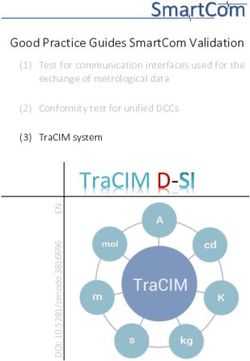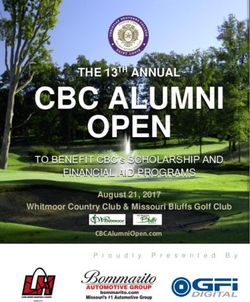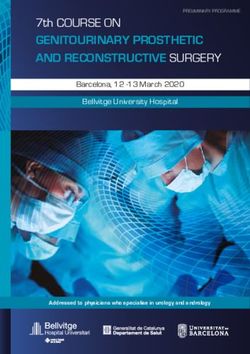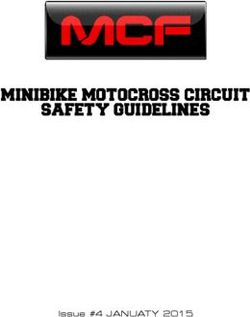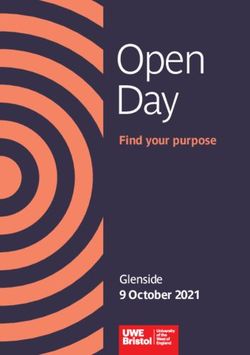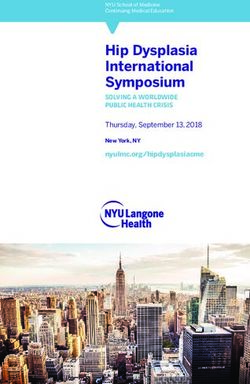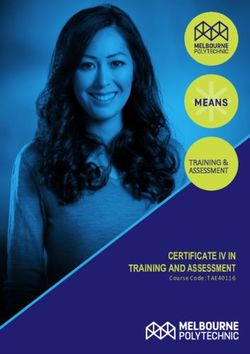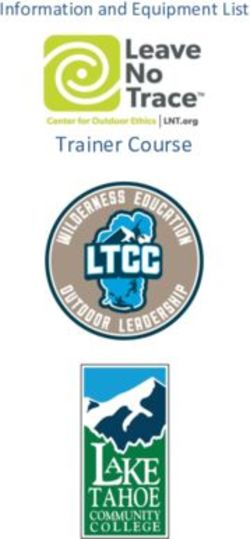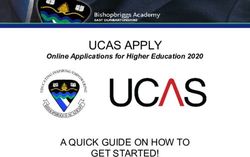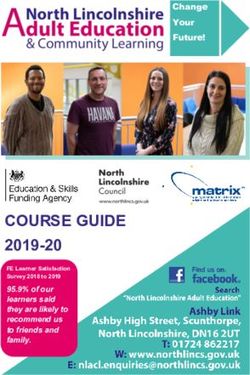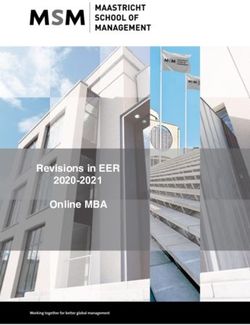UW SYSTEM APPLICATION WALKTHROUGH - Fall 2020 Be at Parkside - UW-Parkside
←
→
Page content transcription
If your browser does not render page correctly, please read the page content below
PACC Application Requirements:
1. UW System Online Application at apply.wisconsin.edu
2. PACC Consent Form
3. Official High School Transcript
(Request counselor/school official send copy to PACC@uwp.edu)
4. UW-Parkside Information Release Consent Form
5. PACC Scholarship Application (Optional)
The UW System Application Walkthrough contains detailed
steps on how to assist you in completing the online UW System
application to take PACC courses through UW-Parkside.
UW System Application Guide Contents
Information Needed to Complete Online UW System Application ............................................................... 3
PACC Logins and Passwords ……………………………………………………………………………………….5
New User Account: Registering Process ..................................................................................................... 7
Existing User Account: Login Process......................................................................................................... 8
Create a New Application ............................................................................................................................ 9
Completing the Application: Progress/Navigation ...................................................................................... 11
Completing the Application: Campus Specific ........................................................................................... 11
Completing the Application: High School Courses in Progress ...………....………………………………......13
Completing the Application: Higher Education……………………………………………………………………13
Completing and Submitting the Application ............................................................................................... 14
PACC Parkside Access to College Credits 900 Wood Road, Greenquist 214, Kenosha, WI (262)595-2162 pacc@uwp.edu
2Information Needed to Complete Online UW System Application
Below is some of the information you will need to assist you in completing an online UW System
application. By having the information available prior to filling out an application, will be helpful and have the
necessary information in one spot. You may need your parents help on some of the questions.
You will need to create a login ID and password in order to begin the online UW System Application.
If you previously applied to a UW institution, you must use the same login and password previously
created.
If you have never applied to a UW institution, you will need to create Login ID and Password
Password must contain: (6+20 characters; must include 1 uppercase, 1 lowercase, 1 number)
Login ID: _____________ Password: _____________________
1. Name, address, birth date, personal email address. Use a personal email for this part not school email.
2. Are you a U.S. Citizen? Yes or No
3. Term (semester) you plan to enter: (ex: Fall 2020)
4. If you have taken classes at UW-Parkside in the past (PACC, Youth Options or Course Options), have
the dates of the class and your student ID number available.
5. Brief statement of why you would like to take a PACC course (you may create your statement in a word
processing program and then cut and paste it into the application)
6. Your Social Security Number ____ - ____ - _______
7. Your birth place: City ________________ State _____________ Country ____________________
8. County you live in: ____________________
9. You will need your high school course schedule for this year to provide all classes you are taking.
10. Have your parents served in the US Military? Yes or No
11. Are you a legal Wisconsin resident and/or do you claim legal Wisconsin residence for tuition purposes?
Yes or No
12. Have you recently moved to Wisconsin? Yes or No
13. I have lived continuously in Wisconsin since: Month _____ Year ______
14. Have you filed a Wisconsin state income tax return as a resident for the past two years? Yes or No
15. Who lists you as a dependent on U.S. income tax forms of: (Circle one)
Father, Mother, Father and Mother, Claim my own exemption, or Other
16. Any former addresses for the past three years – Yes or No If Yes,
List each address, city, state, country and dates (Month, Year.)
17. Any employment for the past two years (employer, job title, city, state, country, dates.)
18. Address(es) for your parents.
Parent 1: _____________ has lived at this address _________________ since Month ____ Year _____
Parent 2: _____________ has lived at this address _________________ since Month ____ Year _____
19. Have your parents filed a Wisconsin state income tax return as a resident within the past two years?
Yes or No If yes, what years Parent 1: ______________ Parent 2: _______________
20. Where did your parents last vote or register to vote?
Parent 1: ______________ Parent 2: ________________
21. When did your parents last vote or register to vote?
Parent 1: ____________ Parent 2: _____________
22. What is his/her occupation? Parent 1: ___________________ Parent 2: ____________________
23. Phone Number: Parent 1: __________________ Parent 2: _______________________
Make sure your contact information is correct!
Destroy this page if you write your Social Security number to prevent identity theft!
3This page left intentionally blank.
PACC Parkside Access to College Credits 900 Wood Road, Greenquist 214, Kenosha, WI (262)595-2162 pacc@uwp.edu
4PACC LOGINS AND PASSWORDS
You will need to use several different logins during and after your PACC course. Write them below as you create them to keep track.
Make sure to keep this sheet in a safe place so you can find it when you need it!
Type of Login Web Address UWP Username Password
UW-P Net ID
1. UW System apply.wisconsin.edu
Application
2. UWP Applicant Next You will get an email Example Student: Ranger Bear Example Activation Pin:
Steps www.uwp.edu/applicant Net ID: Bear0007 12345
Yours: Yours:
Your New Password:
Account Activation
3. UWP Ranger Email https://www.uwp.edu/logins/ Example: Bear0007@rangers.uwp.edu Password set in step 2:
Yours:
4. SOLAR https://www.uwp.edu/logins/ Example Net ID: Password set in Step 2:
Bear0007
Yours:
The UW System Application is Step 1. You will create your Login ID and password from scratch. You will use this login any time you
use the UW System application site in the future.
UWP Applicant Next Steps & Account Activation is Step 2. You will receive an email from admissions@uwp.edu one business day after
you applied to the university to the email address you provided in your application. This email will walk you through setting up your UWP
student account and will provide you access to your UWP Ranger email and SOLAR, the student management system where you will enroll in
the PACC course, see your tuition bill, pay your tuition, see your grades, and order transcripts. You will be prompted to change your password
after activating your account. Make sure to complete this step and setup the Password Help questions. If you cannot find your account
activation email contact our help desk for assistance at 262-595-2444.
UWP Ranger Email. UW-Parkside will now start contacting you through your RangerMail. Check it regularly and use it to communicate with
the PACC program at pacc@uwp.edu. Your email address is your NetID username + @rangers.uwp.edu
SOLAR will be used to enroll in the PACC course, check and pay your tuition bill, see your grades, and order transcripts at the end of the year.
5This page left intentionally blank.
PACC Parkside Access to College Credits 900 Wood Road, Greenquist 214, Kenosha, WI (262)595-2162 pacc@uwp.edu
6New User Account: Registering Process
Follow these steps if you have NOT previously completed a UW System application;
returning users, skip to the “Existing User” section.
1. In your web browser navigate to apply.wisconsin.edu and click on the Fall 2020 Applicants
2. Click on REGISTER in the New User box to Register and start the application process.
NOTE:
You are creating an account
that will be used to fill out
your UW Parkside PACC
application and can be used
in the future to apply to any
UW institution.
3. Fill out the required fields on the Online Admission Application Registration Form.
Record your login id and password
somewhere safe.
Follow password creation
requirements.
It is recommended to use a
personal email instead of a school
email.
New User Account: Registering Process continued on page 8
7Select a question/answer that no one could guess.
First Name
Last/Surname
Enter date of birth
Click on “Register” when done.
After clicking “Register”, go to the “Create a New Application” section of this guide on page 9
Existing User Account: Login Process
1. In your web browser navigate to apply.wisconsin.edu and click on the Fall 2020 Applicants
2. In the Existing User box, enter your Login ID and password, and click Login, if you have
previously registered and have an existing account.
It is important to use your existing
account.
Your existing account is used to link
previous files to your application and
saves time in completing the
application!
To recover your username and/or password, use one of the following options:
Use the “I can’t remember my login ID” and/or “I can’t remember my password” option(s)
Call UW Help at (800)442-6459. Staff members are available to assist applicants
After logging in, go to the next section, “Create a New Application” on page 9
8Create a New Application
Once you have registered and/or logged in, it is time to create a new application. Follow the steps
below to access the UW System application.
After you have registered or logged in you will see the screen below with Welcome, (Your name).
1. Click the “Create Application or “Create a new application”
“John” was the first name for
our example account.
If you have started any
applications without
submitting, you will see them
here.
You will see applications here
if you applied previously.
2. High School/Secondary School/GED/HSED/Home Schooled: Select “Not yet completed” and click “Next”
3. Post-Secondary Education: Select “No college courses” and click “Next”
4. Reason for Applying: Select “Special/Non-degree” and click “Next”
5. Applying To: Select “UW-Parkside” and click “Next”
Create a New Application process continued on page 10
96. Citizenship: “Make your selection” and click “Next”
7. Reason for Applying: Select “High School Special/Early College Credit Program/PACC and click “Next”
8. Applying As: Select “Parkside Access to College Credit (PACC)” and click “Next”
9. Semester or Term you Plan to Enter: Select “Fall 2020” and click “Next”
10. This will bring you to your summary page, example below. Review your summary and click “Continue”.
NOTE:
Citizenship, visa, post-secondary
education, and term may vary from
the example depending on the
information you provided.
10Completing the Application: Progress/Navigation
Now that the system has determined how you will be applying, you must complete the required information.
Application Progress:
You can see your application progress in the
navigation pane to the left. To the left of each section
you will see an exclamation point, check mark or x.
For new users, all sections should show up as an
exclamation point - ! This simply means you have not
yet visited that portion of the application.
As you complete each section, you will see the check
mark for valid data, or an x for invalid data. For
questions on invalid data, contact UW Help at
(800)442-6459, which is available for application
support from 8am to 6pm Monday through Friday.
NOTE:
If you have previously completed an application, your
data will automatically load and you may see some
sections marked as valid data already. Make sure
this data is up to date before submitting the
application.
NAVIGATION: As you complete each section of the application, make sure to select the “Check for Errors and
Continue” box to make sure you have not missed any information that would not allow you to continue to the
next section.
It is also recommended to hit the red “Save” button frequently, as the application times out.
Completing the Application: Campus Section
Complete the campus specific section.
Instructions/explanations/hints for PACC students are show in the green column on the right.
Select “Yes” if you have previously taken a PACC
course or “No” if you have not.
If you selected “Yes”, if you previously took a
PACC course in 2019-2020
Check the “Non-degree/Special Student” box.
Fill in the dates of attendance in the fields as
09/2019 to 06/2020.
Leave student ID number blank
Completing the Application: Campus Section continued on page 12 11Applying As: Will autofill with PACC
Term you plan to enter will autofill with the term
you selected in the previous steps.
Select “College of Social Sciences and
Professional Studies” in the Intending to course
in the following School/College
Type the PACC course number you wish to take.
Example: HIST 126
Select “Take courses while in high school”
Select the appropriate response for you in the
teaching section. This will not affect your
admission to UW-Parkside for the PACC
program.
Select UW-Parkside
Select Yes or No regarding if
parents/grandparents/guardians
earned a degree from UW-Parkside.
Type the following in the Applicant
Statement section:
I am planning to take PACC courses.
MAKE SURE TO SAVE FREQUENTLY!
The application times out for security purposes.
12Completing the Application: High School Courses in Progress
High School Course Information
Select Add/Edit/Delete Course(s)
Fill in the course information.
Select “Save” when you have
entered the course information.
Select “Return to Application”
**You only need to enter one course
being taken in Fall 2020.
Completing the Application: Higher Education
Select “Yes” for both answers
regarding academic and financial
standing.
Check box if you have NOT taken
any PACC or college courses prior
to Fall 2020.
If you have taken a PACC or college
course prior to Fall 2020, select
“Edit” and enter the Institution of
Higher Education that you attended.
MAKE SURE TO SAVE FREQUENTLY!
The application times out for security purposes.
13Completing and Submitting the Application
Complete the remaining sections of the application. You can save your progress at
any point and continue at a later date.
Once your application is completed, you must submit the application. Saving is
NOT the same as submitting.
1. Prior to submitting your application select “Perform Final Check for Errors”.
NOTE:
You will not be able to
submit your application
until there are no errors
and all information is
complete and accurate.
2. “Sign” application electronically and submit the completed application.
NOTE:
Once your
application has
been submitted,
you will not be able
to modify the data
again.
3. Print or save these pages for your records.
There is NO FEE to complete the application.
Remember, all applicants must complete the UW System online application, the PACC program
consent form, and submit official high school transcripts. Applications will not be reviewed and a
decision will not be made until all items are submitted to the PACC office.
For any additional questions, please call the PACC office at (262)595-2334.
14You can also read