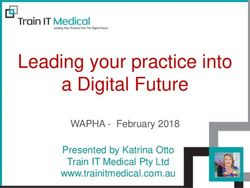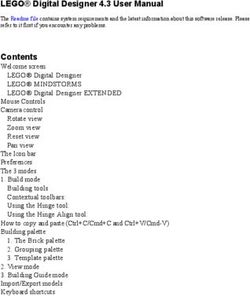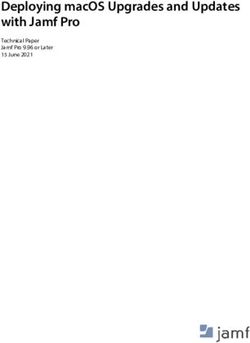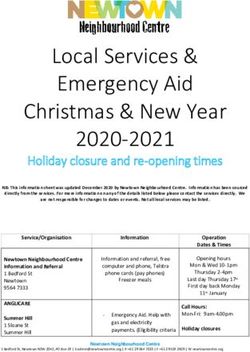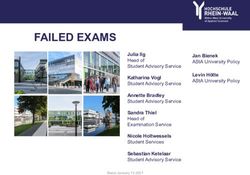Catch Recording Guidance - Version 1.1 Published July 2021 - GOV.UK
←
→
Page content transcription
If your browser does not render page correctly, please read the page content below
Creating a catch record for under 10m vessels This guide has been created to detail how to submit a catch record. Introduction Under 10m vessels not in a Producer Organisation (PO) are required to record details of all trips where fish is caught. Options for submission of catch recording data includes the use of a mobile phone app (available for iPhone and Android), web service or by telephone (digital assisted). When landing any quota species, or any species subject to catch limits*, submit catch records no later than on completion of landing and prior to your catch being transported away from the place of landing. This means, you can weigh your fish on landing and use the weights to complete and submit your catch record before your catch is transported for sale or storage. *This does not apply to catch limits in place under the shellfish entitlement, such as the 5 lobster/25 crabs When landing only non-quota species or species not subject to catch limits, submit catch records within 24 hours of landing. If you fish in different ICES areas during a single fishing trip, you should create and submit a catch record for each ICES area. How to register Owners of all commercially licenced fishing vessels of under 10m in length will receive an invitation via email to register for the catch recording service. You will need to follow the instructions in the email invite to set up your password. Before you log your first catch record, you can set up preferences by going into the “your account” section on the web service. This allows you to add ports, gear types and species before your trip. You only need to do this once and you can change preferences in the future. Once you’ve saved your preferences, owners can set up other users who can submit catch records on their behalf (e.g. skippers of vessels). You will need to enter your skipper’s name and email address to allow them to receive an invite to the service. When a vessel changes ownership the new owners will be invited to register for the catch recording service after their licence has been issued. Previous owners of the vessel will automatically be deregistered from the catch recording service.
Further help A contact centre (0300 0203 788) is available between 9am and 5pm, Monday to Friday. Outside of these hours the contact centre will run an automated service to allow fishers to leave their catch records over the phone. Contact your local MMO office. Access to the web service; https://record-catch.service.gov.uk/ How to see your previous trips Your previous trips are listed on the “Home” page of your account within the web service. Please note, account features such as adding preferences, editing trips and viewing previous trips are not available within the app. Your trips will be listed by departure date and you can click on the blue link to see details recorded for each trip. How to record a trip 1. Start Select the button “Create a new catch record”. 2. Select Vessel
This list will contain all the vessels that you are set up to submit catch records for.
Select the vessel you wish to create a new record for and then click ‘Save and
Continue’.
3. Trip dates
- Select ‘Yes’ if this trip has started and finished today.
- Select ‘No’ if you are recording a trip for a different day and then input the
relevant dates.
Input the start date and select ‘save and continue’.Input the return date and select ‘save and continue’. 4. Departure Port Type the name of the port and select from list, click ‘save and continue’. 5. Return Port Type the name of the port and select from list, click ‘save and continue’.
6. Gear If you have already set up gear types as preferences, these will automatically show here. If not, you can add gear. Select ‘Add Gear’. There is a list of available gears in Section 1 of this document. Type the name of the gear you wish to record and select from the drop down list. Click ‘save and continue’. Enter details of the gear dimensions. All gear measurements must be whole numbers. Click ‘Save and Continue’. When a gear has been entered, it is saved for use in future catch records (the gear can be removed by selecting ‘Remove Gear’).
Gear list
Select the gear used from the list.
7. Gear details
Enter gear details as appropriate.
8. Statistical sub area
- Enter the statistical sub area code where the majority of the catch was caught.
- The statistical sub area code is comprised of the ICES rectangle (eg.29E6)
followed by the sub rectangle (1-9).- Further guidance on how to find the relevant area for your trip is in Section 2 of
this document.
9. Species caught
- Select ‘Add a species’ to enter the species caught.
- The species will be available in the species list for future trips (the species can
be removed from the list if required).
- Type the name or code of the species you wish to record, select from the list,
then click ‘save and continue’.
- Ask your local MMO office if you are unsure which species or species code to
use.
- Section 3 of this document contains a list of commonly confused species.
- Select the species from the list.
- Enter the estimated live weight in kilograms of those species retained which are
above minimum conservation reference.- Weights under 10kg can be entered using 0.1kg increments if desired. For any
weights over 10kg, you should round down to the nearest 1kg increment.
Recording fish retained below minimum size
Click on the blue link to record an estimate of the quantity retained in kg. Contact local
MMO office for a list of Minimum Conservation Reference Sizes (MCRS) or refer to
guidance on gov.uk website.
Recording discarded fish
Click on the blue link to record an estimate of the quantity discarded in kg. Contact
local MMO office for more details or refer to guidance on gov.uk website.
10. Retained catch
- If some of the catch has been retained, select ‘yes’ and then ‘save and
continue’. You will then be asked to enter the species and quantities retained.
- If you select ‘no’, you will be taken to the final screen to confirm details for the
trip.Select species from the list and enter the estimated live weight in kilograms of that species which is being retained on board. 11. Submit record Click on the button, accept and submit trip details. By submitting your catch record you are confirming the weight of the fish you have landed and that this is within permitted tolerance levels. 12. Editing trips It is possible to edit a catch record using the web service. Your local office may contact you to request amendments / corrections. To edit a catch record, navigate to your previous trips which are displayed within the web service and select the departure date for the trip you wish to amend:
Scroll to the bottom of the page and select “Edit catch record”.
Enter the reason why you are editing your catch record, including the following
details where applicable:
- Which office requested the amendment or correction.
- What information you are changing.
- Reason for change (eg. correction, wrong species code, incorrect sub
rectangle)
- Date the change was made.
Click save and continue, this will take you to the catch record and allow you to amend
any details on there.
Select “change” for the section you wish to edit.Make the update and then re-submit the record. Section 1: Gears The gear codes available are categorised by gear type below. Trawls Gears available: Beam trawl, Bottom otter trawl, Bottom pair trawl, Bottom trawls (not specified), Mid-water otter trawl, Mid-water pair trawl, Nephrops trawls, Otter twin trawls, Shrimp trawls. Gear measurements: Mesh size (mm), number of beams / nets. Add per trip: Number of times gear was shot on the trip. Nets (Gillnets and Trammels) Gears available: Combined gillnets-trammel nets, Gillnets (circling), Gillnets (drift), Gillnets (not specified), Gillnets anchored (set), Trammel Net. Gear measurements: Mesh size (mm). Add per trip: Total length of nets hauled during the trip (in metres), Total length of nets left in the water at the end of the trip (in metres). Other nets (Seine and surrounding nets) Gears available: Boat or vessel seine, Danish anchor seine, Scottish seine (fly dragging), Seine nets (not specified), Surrounding Nets (Ring net). Gear measurements: Mesh size (mm).
Add per trip: Number of times gear was shot on the trip. Dredge Gears available: Dredge, Mechanised dredges. Gear measurements: Number of dredges. Add per trip: Number of times gear was shot on the trip. Longlines Gears available: Drifting longlines, Longlines (not specified), Set longlines, Hooks and lines (not specified), Trolling Lines. Gear measurements: None. Add per trip: Total number of hooks hauled during the trip, Total number of hooks left in the water at the end of the trip. Handlines Gears available: Handlines and pole lines (hand operated), Handlines and pole lines (mechanised), Handlines and pole lines (mechanised). Gear measurements: None. Add per trip: Number of rods and lines used on the trip. Fixed gear (Pots and Traps) Gears available: Pots, Traps (not specified). Gear measurements: None. Add per trip: Total number of pots or traps hauled during the trip, Total number of pots or traps left in the water at the end of the trip. Diving Gears available: Miscellaneous gear (diving). Gear measurements: None. Add per trip: None.
Section 2: Statistical sub area On each trip, input the area code for where the majority of fishing has taken place – this includes the statistical rectangle (e.g. 29E6) and sub-rectangle (e.g.1-9). Below are maps for all areas of England to help identify the correct sub-rectangle code to record. North East
East
South Coast
South West West Cornwall
North West
Section 3: Commonly confused species
For a full list of species available to input on Catch Recording or for any help identifying
species or selecting the correct code to use, please contact your local MMO office.
The below tables show the species names and codes as they are displayed on the
catch recording system and app. Text in brackets indicates a name the species is also
known by.
A star (*) indicates that there is a prohibition/restriction on this species. Consult your
local MMO office for further details.
Crabs
Species name Code
Edible crab (Brown Crab) CRE
Spinous spider crab SCR
Velvet swimcrab LIO
Green crab CRG
Red crab CRR
Dogfish
- SYC should be used for all lesser spotted dogfish (also known as catsharks).
- SYT should be used for greater spotted dogfish (also known as bull-huss or
nursehound).
- DGH, DGX, SCL and SYX should not be used as they are generic codes.
- Refer to the Shark Trust ID guides for further help on identifying species:
https://www.sharktrust.org/Pages/FAQs/Category/shark-id-guides.
Species name Code
Small-spotted catshark SYC
Nursehound (bull-huss) SYT
Dogfishes and hounds nei DGH
Black dogfish CFB
Dogfish sharks nei DGX
Catsharks, etc. nei SYX
Catsharks, nursehounds nei SCL
Wolffishes(=Catfishes) nei CAT
Birdbeak dogfish * DCA
Picked dogfish (spurdog) * DGSSkates and Rays
- All skates and rays should be recorded under their individual species codes.
- The ‘SKA (Raja rays nei)’ code should not be used. This code is only for use
by merchants to indicate sale of parts of a skate or ray other than the wings e.g.
ray backs.
- Refer to the Shark Trust ID guides for further help on identifying species:
https://www.sharktrust.org/Pages/FAQs/Category/skate-ray-id-guides.
Species name Code
Blonde ray RJH
Spotted ray RJM
Thornback ray RJC
Cuckoo ray RJN
Undulate ray * RJU
Small-eyed ray * RJE
Shagreen ray RJF
Starry ray RJR
Sandy ray RJI
Arctic skate RJG
Common stingray JDP
Longnose skate RJO
Marbled electric ray TTR
Round ray RJY
Blue skate * RJB
Norwegian skate * JAD
White skate * RJAYou can also read