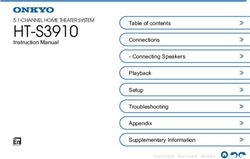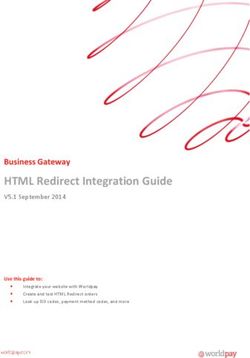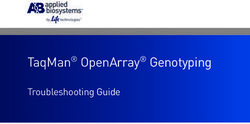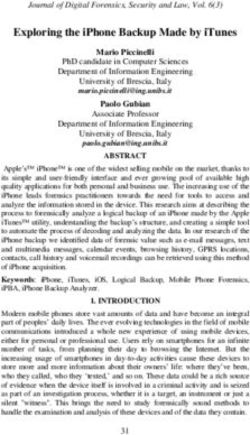UTG Installation and Configuration Guide - Join us for treats Thursday, Month Day, at 3:00 p.m. in the kitchen - Amazon AWS
←
→
Page content transcription
If your browser does not render page correctly, please read the page content below
UTG ®
Installation and Configuration Guide
Copyright © 2021 Shift4 Payments, LLC. All rights reserved.
Join us for treats Thursday, Month Day, at 3:00 p.m. in the kitchen.Universal Transaction Gateway
Installation and Configuration Guide
Copyright Notice
Shift4 Payments
1491 Center Crossing Road
Las Vegas, NV 89144
702.597.2480
www.shift4.com info@shift4.com
Document Title: The Universal Transaction Gateway Installation and Configuration Guide
Publication Date: July 12, 2021
Copyright © 2021 Shift4 Payments. All rights reserved worldwide.
*Universal Transaction Gateway® (UTG)®, Lighthouse Transaction Manager, 4Go®, i4Go®, and 4Word® are covered by one or more of the
following U.S. Pat. Nos.: 7770789; 7841523; 7891563; 8328095; 8688589; 8690056; 9082120; 9256874; 9495680.
All trademarks, service marks, product names, and logos are the property of their respective owners. Shift4 Payments may have patents, patent
applications, trademarks, copyrights, or other intellectual property rights covering subject matter in this document. The furnishing of this
document does not give any license to these patents, trademarks, copyrights, or other intellectual property except as expressly provided in any
written license agreement from Shift4 Payments. All graphics are property of Shift4 Payments.
No part of this publication may be reproduced, stored in a retrieval system, or transmitted in any form or by any means without prior written
permission of Shift4 Payments. The contents of this publication are the property of Shift4 Payments. Shift4 Payments reserves the right to
revise this document and to periodically make changes to the content thereof without any obligation or notification to any organization of such
revisions or changes unless required to do so by prior written agreement.
Notice of Confidentiality
This document contains information that is proprietary to Shift4 Payments. It carries the Shift4 classification “External Use NDA.” It is provided
for the sole purpose of specifying instructions for Shift4 Payments products. The recipient agrees to maintain this information in confidence and
not reproduce or otherwise disclose this information. Please refer to the signed Bilateral Non-Disclosure and Confidentiality Agreement for
additional agreements and expectations.
Notice to Governmental End Users
If any Shift4 product is acquired under the terms of a Department of Defense contract: use, duplication, or disclosure by the US Government is
subject to restrictions as set forth in subparagraph (c)(1)(ii) of 252.227.7013. Civilian agency contract: use, reproduction, or disclosure is subject
to 52.227-19 (a) through (d) and restrictions set forth in the accompanying end user agreement. Unpublished rights reserved under the
copyright laws of the United States.
© 2021 Shift4 Payments, LLC. All rights reserved. Version 5.1
External Use NDA Page 2 of 87Universal Transaction Gateway
Installation and Configuration Guide
Overview
The Universal Transaction Gateway® (UTG®) encrypts and securely transmits transaction data from interfaced
merchant systems (POS, property management, e-commerce shopping cart, etc.) directly to Lighthouse
Transaction Manager using Shift4’s proprietary Derived Unique Key Per Transaction with Moving Target Encryption
(DUKPT w/MTE). The UTG is a small application that is installed on the merchant’s computer network that
facilitates connectivity to Shift4’s data centers. It is proprietary Virtual Private Network (VPN) software that
protects the transport of sensitive financial data from interfaced systems to the Lighthouse Transaction Manager
system. It performs assured delivery, controls the most favorable route for transactions, and controls various
smaller devices. You can also control various devices connected to the workstation (POS terminal) to offer online
debit transactions, check verification, and electronic signature capture capabilities.
The UTG Installation and Configuration Guide
This version of the UTG Installation and Configuration Guide coincides with UTG release 3090 and provides the
basic instructions for security, system preparation, installation and basic configuration of the UTG. For details on
external devices, see the Using External Devices document.
Authorization Flow with the UTG
The following example shows the credit card authorization flow with the UTG in place:
1. The point-of-sale (POS) or property management system (PMS) initiates a non-debit transaction with the UTG.
2. The authorization transaction is encrypted by the UTG using DUKPT w/ MTE.
3. The authorization transaction is sent using Shift4 Payments secure payment network.
4. The authorization request is stored in the Lighthouse Transaction Manager database.
5. The transaction is sent to the bank card processor for authorization.
6. The authorization response is sent from the processor to Lighthouse Transaction Manager.
7. The authorization response is saved in the Lighthouse Transaction Manager database.
© 2021 Shift4 Payments, LLC. All rights reserved. Version 5.1
External Use NDA Page 3 of 87Universal Transaction Gateway
Installation and Configuration Guide
8. The authorization response is encrypted by Lighthouse Transaction Manager using DUKPT w/ MTE.
9. The authorization response is sent to the UTG over Shift4 Payments secure payment network.
10. The transaction response is sent back to the POS.
Product Support
Web: The website at www.shift4.com provides access to the Shift4 FAQ page, where answers to general and
technical questions regarding the entire Shift4 product line are available. The Shift4 website at www.shift4.com
offers technical notes 24 hours a day, 7 days a week, 365 days a year.
Live Support: Information about troubleshooting techniques and handling special problems that may occur during
installation or configuration can be obtained by contacting the 24/7 Shift4 Support department at 702.597.2480,
option 2.
Feedback: Your feedback regarding Shift4 products and documentation is welcome and encouraged and we
appreciate your comments. If you have any documentation comments or suggestions about this or any other
Shift4 product, please send them to us at techdocs@shift4.com.
Security and UTG
To ensure the UTG is installed, configured, and operating in a secure manner and environment that is compliant
with PCI DSS standards, you must read the following documents:
• UTG PA-DSS Implementation Guide
• UTG Installation and Configuration Guide
• The latest version of the PCI DSS documentation at www.pcisecuritystandards.org
Warning! For security implementation and best practices, see the PA-DSS
Implementation Guide.
Use of a Payment Application Data Security Standard (PA-DSS) compliant application by itself does not
make an entity PCI DSS compliant, since that application must be implemented into a PCI DSS compliant
environment and according to the PA-DSS Implementation Guide provided by the payment application
vendor.
All applications that store, process, or transmit cardholder data are in scope for an entity’s PCI DSS
assessment, including applications that have been validated to PA-DSS. The PCI DSS assessment should
verify the PA-DSS validated payment application is properly configured and securely implemented per PCI
DSS requirements and the vendor’s PA-DSS implementation guide. If the payment application has
undergone any customization, a more in-depth review will be required during the PCI DSS assessment, as
the application may no longer be representative of the version that was validated to PA-DSS.
© 2021 Shift4 Payments, LLC. All rights reserved. Version 5.1
External Use NDA Page 4 of 87Universal Transaction Gateway
Installation and Configuration Guide
The PA-DSS requirements are derived from the PCI DSS Requirements and Security Assessment Procedures
(defined in this document). The PA-DSS details the requirements a payment application must meet in
order to facilitate a customer’s PCI DSS compliance. As security threats are constantly evolving,
applications that are no longer supported by the vendor (e.g., identified by the vendor as “end of life”)
may not offer the same level of security as supported versions.
© 2021 Shift4 Payments, LLC. All rights reserved. Version 5.1
External Use NDA Page 5 of 87Universal Transaction Gateway
Installation and Configuration Guide
UTG Usage Configuration Examples
There are three common usage scenarios for UTG installations pictured below. The preferred method is to install
the UTG on every POS/PMS terminal. There are several reasons why this is the best scenario. First, with a UTG on
every terminal, the communication never has to leave the terminal before being encrypted. This is the ultimate
way to protect cardholder data. Second, with a UTG on every terminal, if one of the terminals goes down, the rest
of the system is not affected. Third, with a UTG on every terminal, the speed of the transaction may be enhanced
since communication between the terminal and the UTG does not have to occur over the network.
Important: It is important to have low latency between UTG and external
devices. Shift4 Payments does not support UTG connecting to devices
across a WAN.
If you are using a Point-to-Point (P2PE) PIN pad, it can be connected directly to the server with the UTG, using an
Ethernet connection.
© 2021 Shift4 Payments, LLC. All rights reserved. Version 5.1
External Use NDA Page 6 of 87Universal Transaction Gateway
Installation and Configuration Guide
High Availability Installation Considerations
Installing multiple UTG’s provides a number of benefits including the following:
• The ability to handle larger loads
• High-availability
• The ability to perform rolling maintenance
However, there are some factors to consider with multiple UTG installations:
If you are not using 4Go or UTG-controlled PINPads:
• You can deploy as many UTG instances as you want behind the load balancer. Any UTG can handle the
requests as long as the correct data is being transferred, which would be a requirement for normal
processing as well. The Load Balancer will be responsible for ensuring that the origins and destinations are
kept in line with each other.
• You can distribute the load with various solutions such as physical load balancers, software load
balancing, DNS, or whatever you are comfortable with. Shift4 does not advocate one method over the
other, so long as the factors listed here are kept in mind.
If you are using 4Go:
• 4Go must hit the same instance of UTG that the POS/PMS hits.
• Your configuration must ensure that each instance of POS and 4Go is mapped to the same instance of
UTG. If they do not match, the UTG will not have the initial authorization request.
• The recommended best practice is to install UTG on every terminal that uses 4Go. This is inherently a
load balanced solution, as every end-point has a UTG assigned to it.
If you are using UTG-controlled PINPads:
• Each PINPad must be paired with a UTG. This is because the UTG broadcasts to the device and while one
UTG can service multiple devices, each device cannot be serviced by multiple UTGs.
• The recommended best practice is to install UTG on every terminal that uses a device. Again, this is
inherently a load balanced solution, as every end-point has a UTG assigned to it.
© 2021 Shift4 Payments, LLC. All rights reserved. Version 5.1
External Use NDA Page 7 of 87Universal Transaction Gateway
Installation and Configuration Guide
If you are using EMV:
• This will be under the same scope as using UTG-controlled PINPads.
Examples of High Availability Configurations
Warning! The configurations displayed in this section cannot be used with
UTG controlled devices. See the If you are using UTG-controlled PINPads
section above for more information.
Below are two examples of configuring your UTG installation for high availability.
1. The first example uses 3rd party load balancing software as part of the POS/PMS system.
2. In the second example, 3rd party load balancing hardware devices are used.
Both application delivery systems can use methods such as “round robin,” “least connections,” and “fastest
response” to maximize availability.
Load
Balancing
Software
Server
With UTG
Load
Balancing
Software
Server
With UTG
Load
Balancing
Software
© 2021 Shift4 Payments, LLC. All rights reserved. Version 5.1
External Use NDA Page 8 of 87Universal Transaction Gateway
Installation and Configuration Guide
In this example a load balancer is used to distribute the load.
Load
Balancing
Hardware
Server
With UTG
Load
Balancing
Hardware Server
With UTG
© 2021 Shift4 Payments, LLC. All rights reserved. Version 5.1
External Use NDA Page 9 of 87Universal Transaction Gateway
Installation and Configuration Guide
Installing UTG
Shift4 provides an installer file containing the Universal Transaction Gateway (UTG) files required for installation.
Follow the steps in this chapter to install the UTG.
WARNING! Any prior versions of the UTG will be disabled once the current
version of the UTG is installed on your machine. However, the previous
settings of the UTG TuneUp will be retained.
Preparing for Installation
This section covers the infrastructure required to install and run the Shift4 UTG application and should be reviewed
carefully. Contact the Shift4 Installations department to schedule the installation at 702.597.2480, option 4. The
installation may be delayed if all items discussed in this section are not in place at the time of installation.
Note: Merchants, not Shift4, are responsible for magnetic card readers
(MSRs or wedges), servers, terminals, external devices (PIN pads), network
infrastructure, and the computer on which the UTG is installed.
System Specifications
To ensure a smooth installation process, the system should meet the following minimum requirements:
• Processor equal to Intel Pentium 4.1, Intel Celeron, AMD Athlon, or newer
• Minimum 800 MHz processor speed
• Minimum 8 Gigabytes RAM
• Minimum 4 CPU cores
• Minimum 40 Gigabytes Hard Drive
• Minimum 10/100 Megabit Network Interface Card
• Shift4-supported Windows operating system with appropriate service packs and security updates (See the
bulleted list below for supported versions of Windows)
• Static internal IP address per UTG
Higher volume merchants may require a more powerful system.
© 2021 Shift4 Payments, LLC. All rights reserved. Version 5.1
External Use NDA Page 10 of 87Universal Transaction Gateway
Installation and Configuration Guide
Operating System Requirements
Verify that the PC chosen to run the UTG is using a supported Windows operating system with the appropriate
service packs and security updates installed. The supported Windows operating systems are listed below.
Important: When installing a UTG, if US English is not selected as the
language in Microsoft® Windows, the UTG may not function as designed.
Windows Requirements
The user account for the UTG must have full rights to the Shift4 UTG installation directory.
The UTG will be installed as a Service under the Local System account. If you are running UTG as a service, this
should be changed in Windows services to an account that is securely locked down.
To change from the Local System account to a more secure account, complete the following steps:
1. From the Start menu, select Control Panel > Administrative Tools > Services.
2. Double-click the Shift4 UTG2 service.
3. On the Log On tab, select This account and configure a different account with the full rights to the Shift4 UTG
installation directory.
© 2021 Shift4 Payments, LLC. All rights reserved. Version 5.1
External Use NDA Page 11 of 87Universal Transaction Gateway
Installation and Configuration Guide
Windows Firewall
Shift4 conforms to the strictest security requirements. For security reasons, the UTG must be installed on a
machine behind a firewall. However, because a firewall restricts communication between your computer and the
Internet, it is necessary to adjust the settings for the UTG so it can communicate through the Windows firewall.
Listing the UTG as an exception will accomplish the task. If the UTG is not listed, you will need to add it to the
exception list.
Supported Windows Operating Systems
Note: UTG will work in a 64-bit or 32-bit environment. UTG can also
operate in a virtualized environment.
Important: Home versions of Microsoft operating systems are not
supported.
• Microsoft® Windows 10
• Microsoft® Windows 2019 Server
• Microsoft® Windows 2016 Server
• Microsoft® Windows 2012 Server
• Microsoft® Windows 8
• Microsoft® Windows 2008 Server
WARNING! Unless used with True P2PE™, installing the UTG on a non-
supported operating system is a violation of PCI DSS Requirement 6.2 and
may also render your systems more vulnerable to a security breach.
Tip: To stay fully compliant with security standards, as well as ensure
machine stability while running the UTG, make sure you keep the
machine up to date with the latest Windows updates.
Interface Requirements
The UTG communicates with external devices (such as PIN pads and signature capture devices) in conjunction with
POS/PMS systems, or other systems through various API connectivity methods. Before installation, verify that all
© 2021 Shift4 Payments, LLC. All rights reserved. Version 5.1
External Use NDA Page 12 of 87Universal Transaction Gateway
Installation and Configuration Guide
interfaces are listed as Shift4 certified on the Shift4 Partners web page https://www.shift4.com/our-software-
hardware-partners/. Not all interfaces are listed on the web page. If your interface is not listed, call Shift4. Verify
that all interface drivers are completely loaded and current.
Internet Connectivity Requirements
For security reasons, an internal static IP address is required on every machine with the UTG installed. In addition,
because of Card Association Security Requirements, the UTG must be installed on a machine that is protected
behind a firewall. It is the merchant’s responsibility to configure static IP addresses or networks.
Note: If you are in a DHCP environment, you can reserve an IP address to
make it appear static.
Connecting to Shift4’s data center requires outbound connections to TCP/IP ports 26880 and 26881. Configure the
firewall for a pool of established, resultant, server, or ephemeral traffic across these ports to successfully connect.
The exact name for the ephemeral type of resultant connection depends on the firewall’s naming conventions.
Specifically defined inbound connectivity policies are not required.
Warning! If you have multiple Internet connections, you need to have a
way to switch between connections. UTG does not automatically switch to
an alternate Internet connection.
Warning! When the term SSL is used throughout this document, it should be
interpreted as the newest version of TLS. In accordance with the PCI Data
Security Standard, all versions of SSL and TLSv1.0 are no longer considered
“strong encryption” and should never be used for non-console access to
card data environments through public networks or to transport card data
over public networks. Shift4 offers the option to use SSL and TLSv1.0 due to
system incompatibility issues with legacy PMS/POS systems, but it should
only be considered a temporary fix. If SSL or TLSv1.0 must be used, it should
only be used inside protected, non-public networks. For more information
see:
https://www.pcisecuritystandards.org/documents/Migrating_from_SSL_Earl
y_TLS_Information%20Supplement_v1.pdf
© 2021 Shift4 Payments, LLC. All rights reserved. Version 5.1
External Use NDA Page 13 of 87Universal Transaction Gateway
Installation and Configuration Guide
CPU Utilization
If you experience high CPU utilization for a UTG, see the information below:
The UTG writes a large amount of log information for troubleshooting. It also securely wipes those files after
encrypting and compressing them. Those operations can consume a significant amount of CPU time. Below are
some ways to reduce the associated resource requirements:
1. Set the “Bytes Each” parameter to a larger size. UTG default size is 20 MB. This means that as soon as the trace
file reaches that size, it will roll over and create a new file. When the number of trace files specified in the
“Max Files” setting in the UTG is reached, it will add the oldest file to a queue that is then encrypted,
compressed, and then securely wiped. The UTG then also starts a new file for the current trace. Increasing
that size may reduce your CPU utilization because it is more efficient to do this roll over less frequently, even
though the files are larger.
2. You may also want to consider excluding files with a .trc extension from your antivirus tool because antivirus
tools also consume CPU time monitoring those files as they are written, compressed, encrypted, and securely
wiped. Additionally, if the Antivirus has those files locked, the UTG may not be able to complete the process
described above.
3. If you are using Trend Micro, there are publically known issues with resource utilization. Excluding .trc files,
may mitigate some of those issues. Also, if you are running UTG on a VM and Trend Micro is monitoring the
VHD files for the VM, that can cause high CPU usage independent of UTG. There are several sites describing
related problems and solutions in more detail such as: https://success.trendmicro.com/solution/1059182.
Warning! Shift4 will not be responsible for any actions taken related to
antivirus tools and settings. The merchant is responsible for understanding
and applying any suggestions offered above.
Gathering Configuration Data
Refer to the Customer Configuration Report from Shift4 prior to proceeding with the installation. If you have not
received the report or do not have all the needed information, contact the Shift4 Installations department. Record
or have the following information available:
• Serial number
• Slot number
Note: If you are using an interface that is not using an Access Token(s), then
you will also need apiSerialNumber and apiPassword.
© 2021 Shift4 Payments, LLC. All rights reserved. Version 5.1
External Use NDA Page 14 of 87Universal Transaction Gateway
Installation and Configuration Guide
Running the Probe Utility to Test Your Internet Connection
Requirement: Ports 26880 and 26881 must be configured for outbound
traffic in your firewall before UTG installation. If the Shift4 Probe utility
runs successfully, the ports are configured properly.
The Shift4 Probe utility tests the system’s connection to Shift4. You must run the Shift4 Probe utility prior to
installing the UTG. To run the Shift4 Probe utility complete the following steps:
1. Go to https://myportal.shift4.com/downloads/s4probe.zip for the Shift4 Probe utility.
The file name and publisher should read s4probe.zip and www.shift4.com.
2. Click Open.
3. Double-click S4Probe.exe and click Run.
4. Click Next.
5. Verify that Connect to… via Internet using Normal Route is selected under Available Items. The Server, Port,
and Route Code fields will fill in automatically.
6. If connecting to the test server, change the server name to ns.shift4test.com.
7. Click Next.
8. Click Test. The test result should read SUCCESS. A Score other than 0 indicates a communication problem
between your system and Shift4. This may take some time.
9. Review the Results window.
The Results window will open and display the route scores. A max score is set up to determine the quickest
and most reliable routes to the Shift4 data centers. The optimal score is 0; a score other than 0 indicates a
communications problem on some level. The UTG will select routes with the best scores and use those routes
at random.
If you think there might be a Shift4 communication issue, call the Shift4 Support department at 702.597.2480,
option 2.
10. Click Close to exit.
© 2021 Shift4 Payments, LLC. All rights reserved. Version 5.1
External Use NDA Page 15 of 87Universal Transaction Gateway
Installation and Configuration Guide
Downloading the UTG
To download the UTG complete the following steps:
1. Go to https://myportal.shift4.com/downloads/utg2setup.exe for the UTG setup file.
2. In the Downloads window, the name and location should read UTG2setup.exe and
https://myportal.shift4.com/downloads/utg2setup.exe. Click UTG2setup.exe and then click Run to continue.
3. On the next window, the file name and publisher should read Universal Transaction Gateway (UTG). Click Run.
© 2021 Shift4 Payments, LLC. All rights reserved. Version 5.1
External Use NDA Page 16 of 87Universal Transaction Gateway
Installation and Configuration Guide
Installing the UTG
If you have any questions during the installation, contact the Shift4 Support department at 702.597.2480, option 2.
To install the UTG, complete the following steps:
1. In the Universal Transaction Gateway Setup Installation Wizard window, click Next.
2. In the Read the license agreement section, review the terms and conditions and click Next to indicate you
accept the license agreement.
© 2021 Shift4 Payments, LLC. All rights reserved. Version 5.1
External Use NDA Page 17 of 87Universal Transaction Gateway
Installation and Configuration Guide
3. Under Choose folder, choose the folder in which you would like UTG2 to be installed, or click Next to install
the updated UTG files in the default Shift4 folder.
4. In the Universal Transaction Gateway Setup screen, click Next.
© 2021 Shift4 Payments, LLC. All rights reserved. Version 5.1
External Use NDA Page 18 of 87Universal Transaction Gateway
Installation and Configuration Guide
5. In the Universal Transaction Gateway Setup screen, you have the option to select Run Universal Transaction
Gateway TuneUp now. If selected, UTG TuneUp will open when the installation is complete. Click Finish to
complete the installation process.
6. In the Confirm screen, click Yes.
7. Configure the UTG. See Configuring UTG in this document.
© 2021 Shift4 Payments, LLC. All rights reserved. Version 5.1
External Use NDA Page 19 of 87Universal Transaction Gateway
Installation and Configuration Guide
Configuring UTG
The Universal Transaction Gateway TuneUp application is used to configure UTG settings, including interface and
external devices settings, communicating with the Shift4 data centers, and selecting advanced parameters. This
guide provides basic configuration for TCP/IP, HTTP, TCP/IP SSL, HTTP SSL, and UTG4Cloud interfaces. For other
interface types or if you have any questions on the configuration process, contact the Shift4 Support department
at 702.597.2480, option 2.
Requirement: If the UTG is running, you must shut it down before you can
configure the UTG TuneUp settings.
Configuring UTG TuneUp Settings Overview
To configure the Universal Transaction Gateway TuneUp complete the following steps:
1. If the UTG is running, shut it down:
• To shut down UTG Standalone, select File > Exit and click Yes when prompted to confirm shut down.
If UTG Standalone is in use, it may be necessary to select Override before clicking Yes.
• To shut down the UTG service, stop the Shift4 UTG (v2) service from the Windows Services menu.
2. From the Start menu, select Programs >Shift4 Corporation > Universal Transaction Gateway > UTG (v2)
TuneUp.
3. In the UTG TuneUp window, configure the settings on each tab as required for your business processes.
4. To save your settings and changes in TuneUp, you must click Save on the Universal Transaction Gateway
TuneUp screen. Since clicking Save closes TuneUp, you may want to wait until you have made all of your
settings before you click Save. Click Save before closing the UTG TuneUp screen to save all your settings and
changes.
© 2021 Shift4 Payments, LLC. All rights reserved. Version 5.1
External Use NDA Page 20 of 87Universal Transaction Gateway
Installation and Configuration Guide
Configuring Interfaces
The API Interfaces create connections from the UTG to the Interface Vendor system so that transactions can flow
back and forth.
Requirement: You must have all the required information, such as interface
connection, port address, device types and names, and other key
configuration requirements on hand before you proceed. To configure
Interfaces, the UTG Stand Alone must be shut down and the UTG TuneUp
must be running.
Requirement: If you are using VT4 with UTG controlled devices, you must
use the HTTP SSL interface for communication between VT4 and UTG.
Note: If an EMV device is selected, any Offline settings configured in the
UTG will be ignored when processing an electronic chip transaction. This
is because EMV has its own process for handling transactions in offline
scenarios. The terminal and card both have settings to determine
whether or not to approve a transaction in this scenario. UTG must honor
the card’s decision to approve/decline rather than use the settings in the
UTG.
Adding a TCP/IP Interface
The TCP/IP interface uses TCP socket communication to connect to the UTG. It optionally provides encryption
through the use of a shared secret passphrase. To add a TCP/IP interface complete the following steps:
1. In the Universal Transaction Gateway TuneUp window, click the API Interfaces tab and complete the following
tasks:
• Under Interface, click Add.
© 2021 Shift4 Payments, LLC. All rights reserved. Version 5.1
External Use NDA Page 21 of 87Universal Transaction Gateway
Installation and Configuration Guide
• From the Add menu, select TCP/IP.
2. To configure the new interface complete the following tasks:
• In the Task Description box, type a name that identifies this interface.
• From the Host Address list, select the IP address the interface will listen to for connections.
• In the Port box, type the port number defined by the Interface Vendor system. Default is 17476 ($4444 for
hex).
• (Optional) In the Encryption Passphrase box, type your passphrase. This encrypts traffic across the
network if the Interface Vendor system included similar encryption methodology.
• (Optional) In the Verify Passphrase box, type your passphrase.
• (Optional) To enable Bank ID Number (BIN) management, select Bin Management.
In general, merchants prefer to process transactions as debit when the transactions are above a certain
amount and as credit when transactions are below that amount. When BIN Management is selected, the
BIN Management tool will automatically determine the card type and process the transaction as debit if
the amount is above the user defined Floor Limit, or the PIN pad will prompt the consumer to select credit
or debit if the dollar amount is at or below that Floor Limit.
Note: When Swipe Ahead is used with BIN Management, the Floor Limit set
in UTG TuneUp is ignored and BIN Management automatically selects debit
if the card is debit capable. If the card is not debit capable, the UTG
prompts the cardholder.
o The Bin Management Floor Limit specified is the lowest amount for which the Bin Management
function is enabled.
o To enable Stand-in, select Stand-in. See the Configuring Offline Mode section for more information
on Stand-in.
o The Stand-in Floor Limit specified is the highest amount of an offline transaction without returning a
referral. (The default setting is 0.00.)
© 2021 Shift4 Payments, LLC. All rights reserved. Version 5.1
External Use NDA Page 22 of 87Universal Transaction Gateway
Installation and Configuration Guide
Above the Floor Limit, the UTG will return a referral and a Token.
At or below the Floor Limit, the UTG will return an approval and a Token.
Note: The authorization code received in offline mode is temporary and will
be replaced with a permanent authorization code when the UTG is able to
connect to the Shift4 data center if the transaction is approved by the
processor.
3. (Optional) To print a tip line on the receipt when an authorization is performed, select Print Blank Tip Line on
Authorizations.
4. (Optional) To print a tip line on the receipt when a sale is performed, select Print Blank Tip Line on Sales.
Note: If either Print Blank Tip Line on Authorizations or Print Blank Tip Line
on Sales is selected, the following should be noted:
• If the POS sends the tip amount, the tip line will not print on the
receipt.
• If the user enters a tip amount on the PIN pad, the tip line will not
print on the receipt.
5. (Optional) The Clients option is only used with 4Go. If you are using 4Go, see the 4Go Technical Installation
Guide for more information.
6. Click OK.
© 2021 Shift4 Payments, LLC. All rights reserved. Version 5.1
External Use NDA Page 23 of 87Universal Transaction Gateway
Installation and Configuration Guide
Adding an HTTP Interface
The HTTP interface, encrypted by the UTG, allows web applications to send traffic to Shift4 with much greater
security and reliability than using HTTPS posting directly over the Internet. To add an HTTP interface complete the
following steps:
1. In the Universal Transaction Gateway TuneUp window, click the API Interfaces tab and complete the following
tasks:
• Under Interface, click Add.
• From the Add menu, select HTTP.
2. To configure the new interface complete the following steps:
• In the Task Description box, type a name that identifies this interface.
• From the Host Address list, select the IP address the interface will listen to for connections.
• In the Port box, type the port number defined by the Interface Vendor system. The default is the standard
HTTP protocol port of 16448 ($4040 hex).
• (Optional) To enable Bank ID Number (BIN) management, select Bin Management.
In general, merchants prefer to process transactions as debit when the transactions are above a certain
amount and as credit when transactions are below that amount. When BIN Management is selected, the
BIN Management tool will automatically determine the card type and process the transaction as debit if
the amount is above the user defined Floor Limit, or the PIN pad will prompt the consumer to select credit
or debit if the dollar amount is at or below that Floor Limit.
Note: When Swipe Ahead is used with BIN Management, the Floor Limit set
in UTG TuneUp is ignored and BIN Management automatically selects debit,
if the card is debit capable. If the card is not debit capable, the UTG
prompts the cardholder.
© 2021 Shift4 Payments, LLC. All rights reserved. Version 5.1
External Use NDA Page 24 of 87Universal Transaction Gateway
Installation and Configuration Guide
o The BIN Management Floor Limit specified is the lowest amount for which the Bin Management
function is enabled.
o To enable Stand-in, select Stand-in. See Configuring Offline Mode for more information on Stand-in.
The Stand-in Floor Limit specified is the highest amount of an offline transaction without returning a
referral. (The default setting is 0.00.)
Above the Floor Limit, the UTG will return a referral and a Token.
At or below the Floor Limit, the UTG will return an approval and a Token.
Note: The authorization code received in offline mode is temporary and will
be replaced with a permanent authorization code when the UTG is able to
connect to the Shift4 data center if the transaction is approved by the
processor.
3. (Optional) To print a tip line on the receipt when an authorization is performed, select Print Blank Tip Line on
Authorizations.
4. (Optional) To print a tip line on the receipt when a sale is performed, select Print Blank Tip Line on Sales.
Note: If either Print Blank Tip Line on Authorizations or Print Blank Tip Line
on Sales is selected, the following should be noted:
• If the POS sends the tip amount, the tip line will not print on the
receipt.
• If the user enters a tip amount on the PIN pad, the tip line will not
print on the receipt.
5. (Optional) The Clients option is only used with 4Go. If you are using 4Go, see the 4Go Technical Installation
Guide for more information.
6. Click OK.
© 2021 Shift4 Payments, LLC. All rights reserved. Version 5.1
External Use NDA Page 25 of 87Universal Transaction Gateway
Installation and Configuration Guide
Adding a TCP/IP SSL Interface
The TCP/IP SSL API interface uses TCP socket communication to connect to the UTG. It provides an added layer of
security using SSL to secure the local network segment.
To add a TCP/IP SSL interface complete the following steps:
1. From the Start menu, select All Programs > Shift4 Corporation > Universal Transaction Gateway > UTG (v2)
TuneUp.
2. In the Universal Transaction Gateway TuneUp window, click the API Interfaces tab and complete the following
tasks:
• Under Interface, click Add.
• From the Add menu, select TCP/IP SSL.
3. To configure the new interface complete the following steps:
• In the Task Description box, type a name that identifies this interface.
• From the Host Address list, select the IP address the interface will listen to for connections.
• In the Port box, type the port number defined by the Interface Vendor system. Port 21845 ($5555
hex) is the default setting.
• (Optional) The Clients option is only used with 4Go. If you are using 4Go, see the 4Go Technical
Installation Guide for more information.
© 2021 Shift4 Payments, LLC. All rights reserved. Version 5.1
External Use NDA Page 26 of 87Universal Transaction Gateway
Installation and Configuration Guide
Warning! When the term SSL is used throughout this document, it should be
interpreted as the newest version of TLS. In accordance with the PCI Data
Security Standard, all versions of SSL and TLSv1.0 are no longer considered
“strong encryption” and should never be used for non-console access to
card data environments through public networks or to transport card data
over public networks. Shift4 offers the option to use SSL and TLSv1.0 due to
system incompatibility issues with legacy PMS/POS systems, but it should
only be considered a temporary fix. If SSL or TLSv1.0 must be used, it should
only be used inside protected, non-public networks. For more information
see
https://www.pcisecuritystandards.org/documents/Migrating_from_SSL_Earl
y_TLS_Information%20Supplement_v1.pdf
• In the SSL/TLS Minimum Version section, leave the setting at the highest level (TLS 1.2). In accordance
with the warning above, if you have temporary incompatibility issues with your POS/PMS, you may move
the slider to another SSL/TLS minimum version. The level you choose and all levels listed above that
setting will be supported.
• If you select a minimum version that is not secure, the following warning will appear:
© 2021 Shift4 Payments, LLC. All rights reserved. Version 5.1
External Use NDA Page 27 of 87Universal Transaction Gateway
Installation and Configuration Guide
4. Select a Certificate Information option. (See Appendix B – Security Certificates for details.)
5. (Optional) To enable Bank ID Number (BIN) management, select Bin Management.
In general, merchants prefer to process transactions as debit when the transactions are above a certain
amount and as credit when transactions are below that amount. When BIN Management is selected, the BIN
Management tool will automatically determine the card type and process the transaction as debit if the
amount is above the user defined Floor Limit, or the PIN pad will prompt the consumer to select credit or
debit if the dollar amount is at or below that Floor Limit.
• The Bin Management Floor Limit specified is the lowest amount for which the Bin Management function
is enabled.
• To enable Stand-in, select Stand-in. See the Configuring Offline Mode section for more information on
Stand-in. The Stand-in Floor Limit specified is the highest amount of an offline transaction without
returning a referral. (The default setting is 0.00.)
o Above the Floor Limit, the UTG will return a referral and a Token.
o At or below the Floor Limit, the UTG will return an approval and a Token.
Note: The authorization code received in offline mode is temporary and will
be replaced with a permanent authorization code when the UTG is able to
connect to the Shift4 data center if the transaction is approved by the
processor.
6. Optional) To print a tip line on the receipt when an authorization is performed, select Print Blank Tip Line on
Authorizations.
7. (Optional) To print a tip line on the receipt when a sale is performed, select Print Blank Tip Line on Sales.
Note: If either Print Blank Tip Line on Authorizations or Print Blank Tip Line
on Sales is selected, the following should be noted:
• If the POS sends the tip amount, the tip line will not print on the
receipt.
• If the user enters a tip amount on the PIN pad, the tip line will not
print on the receipt.
© 2021 Shift4 Payments, LLC. All rights reserved. Version 5.1
External Use NDA Page 28 of 87Universal Transaction Gateway
Installation and Configuration Guide
8. Click OK on the TCP/IP SSL API window.
Adding an HTTP SSL Interface
The HTTP SSL interface is a web-based interface. This allows web applications to send traffic to Shift4 with much
greater security and reliability than using HTTPS posting directly over the Internet and provides an added layer of
security using SSL to secure the local network segment.
To add an HTTP with SSL interface complete the following steps:
1. From the Start menu, select All Programs > Shift4 Corporation > Universal Transaction Gateway > UTG (v2)
TuneUp.
2. In the Universal Transaction Gateway TuneUp window, click the API Interfaces tab and complete the following
steps:
• Under Interface, click Add.
© 2021 Shift4 Payments, LLC. All rights reserved. Version 5.1
External Use NDA Page 29 of 87Universal Transaction Gateway
Installation and Configuration Guide
• From the Add menu, select HTTP SSL.
3. To configure the new interface complete the following steps:
• In the Task Description box, type a name that identifies this interface.
• From the Host Address list, select the IP address the interface will listen to for connections.
• In the Port ($ for hex) box, type the port number defined by the Interface Vendor system. Port 16448
($4040 hex) is the default setting.
• (Optional) The Clients option is only used with 4Go. If you are using 4Go, see the 4Go Technical
Installation Guide for more information.
Warning! When the term SSL is used throughout this document, it should be
interpreted as the newest version of TLS. In accordance with the PCI Data
Security Standard, all versions of SSL and TLSv1.0 are no longer considered
“strong encryption” and should never be used for non-console access to
card data environments through public networks or to transport card data
over public networks. Shift4 offers the option to use SSL and TLSv1.0 due to
system incompatibility issues with legacy PMS/POS systems, but it should
only be considered a temporary fix. If SSL or TLSv1.0 must be used, it should
only be used inside protected, non-public networks. For more information
see
https://www.pcisecuritystandards.org/documents/Migrating_from_SSL_Earl
y_TLS_Information%20Supplement_v1.pdf
© 2021 Shift4 Payments, LLC. All rights reserved. Version 5.1
External Use NDA Page 30 of 87Universal Transaction Gateway
Installation and Configuration Guide
• In the SSL/TLS Minimum Version section, leave the setting at the highest level (TLS 1.2). In accordance
with the warning above, if you have temporary incompatibility issues, you may move the slider to another
SSL/TLS minimum version. The level you choose and all levels listed above that setting will be supported.
• If you select a minimum version that is not secure, the following warning will appear:
4. Select a Certificate Information option. (See Appendix B – Security Certificates for details.)
5. (Optional) To enable Bank ID Number (BIN) management, select Bin Management.
In general, merchants prefer to process transactions as debit when the transactions are above a certain
amount and as credit when transactions are below that amount. When BIN Management is selected, the BIN
Management tool will automatically determine the card type and process the transaction as debit if the
amount is above the user defined Floor Limit, or the PIN pad will prompt the consumer to select credit or
debit if the dollar amount is at or below that Floor Limit.
• The Bin Management Floor Limit specified is the lowest amount for which the Bin Management function
is enabled.
• To enable Stand-in, select Stand-in. See the Configuring Offline Mode section for more information on
Stand-in. The Stand-in Floor Limit specified is the highest amount of an offline transaction without
returning a referral. (The default setting is 0.00.)
© 2021 Shift4 Payments, LLC. All rights reserved. Version 5.1
External Use NDA Page 31 of 87Universal Transaction Gateway
Installation and Configuration Guide
o Above the Floor Limit, the UTG will return a referral and a Token.
o At or below the Floor Limit, the UTG will return an approval and a Token.
Note: The authorization code received in offline mode is temporary and will
be replaced with a permanent authorization code when the UTG is able to
connect to the Shift4 data center if the transaction is approved by the
processor.
6. (Optional) To print a tip line on the receipt when an authorization is performed, select Print Blank Tip Line on
Authorizations.
7. (Optional) To print a tip line on the receipt when a sale is performed, select Print Blank Tip Line on Sales.
Note: If either Print Blank Tip Line on Authorizations or Print Blank Tip Line
on Sales is selected, the following should be noted:
• If the POS sends the tip amount, the tip line will not print on the
receipt.
• If the user enters a tip amount on the PIN pad, the tip line will not
print on the receipt.
© 2021 Shift4 Payments, LLC. All rights reserved. Version 5.1
External Use NDA Page 32 of 87Universal Transaction Gateway
Installation and Configuration Guide
8. Click OK on the HTTP with SSL window.
© 2021 Shift4 Payments, LLC. All rights reserved. Version 5.1
External Use NDA Page 33 of 87Universal Transaction Gateway
Installation and Configuration Guide
Adding a REST Interface
The REST interface provides a simple integration using standard REST calls. The REST interface currently supports
TLS 1.2 only. The REST API is only available for UTG version 3001 and above. See the requirement below.
To add a REST interface complete the following steps:
1. From the Start menu, select All Programs > Shift4 Corporation > Universal Transaction Gateway > UTG (v2)
TuneUp.
2. In the Universal Transaction Gateway TuneUp window, click the API Interfaces tab and complete the following
tasks:
• Under Interface, click Add.
• From the Add menu, select REST.
3. To configure the new interface complete the following steps:
• In the Task Description box, type a name that identifies this interface.
• From the Host Address list, select the IP address the interface will listen to for connections.
• In the Port box, type the port number defined by the Interface Vendor system. Port 277 ($0115 hex) is the
default setting.
• In the Max Connections box, enter the maximum allowed number of simultaneous connections to the
REST API. The minimum is 1 and the maximum is 999. The default is 6.
© 2021 Shift4 Payments, LLC. All rights reserved. Version 5.1
External Use NDA Page 34 of 87Universal Transaction Gateway
Installation and Configuration Guide
• (Optional) The Clients option is only used with 4Go. If you are using 4Go, see the 4Go Technical
Installation Guide for more information.
o In the Certificate Information section you are provided with two certificate options. You can either
use a valid, signed CA, or you can use the Shift4 Certificate Generator to build a certificate. For more
information, see the Shift4 Certificate Generator document under the UTG section of the
Documentation Corner in MyPortal: https://myportal.shift4.com/index.cfm?action=support.doc To
Use the Shift4 Certificate Generator to build your own certificate, complete the following steps:
In the Certificate Information section, click Generate Certificate.
In the Shift4 Certificate Generator window, enter the information for all required fields and any
desired optional fields. The required fields include the following:
Subject Common Name – Enter a name for the certificate.
Organization
Locality – Location City.
State/Provice – Location State
Country – Location counrty
The IP address(es) the UTG will listen on for the REST Interface
Select SelfSigned in the CA Self Signed/Intermediate section
Select Server Authentication
Select Client Authentication
Select CRT – The CRT extension is used for certificates.
Select Embed Key
Enter a Password for the certificate. You will need this password during the installation.
Set the valid cert dates in the Dates section. This is the amount of time the certificate can be
used before having to be renewed.
From – The date the certificate will go into effect.
© 2021 Shift4 Payments, LLC. All rights reserved. Version 5.1
External Use NDA Page 35 of 87Universal Transaction Gateway
Installation and Configuration Guide
To – The date the certificate will no longer be accepted and must be renewed.
Select a Key Size:
2048 bit: In general, requests using this certificate will be faster.
4096 bit: In general, requests using this certificate will be more secure but slower.
Click Generate.
Select a location to store the certificate and click Save.
Close the Shift4 Certificate Generator
o In the REST window, under Certificate File, select Browse.
o Select All Files as the file type.
o Locate the certificate you just generated.
o Click Open.
© 2021 Shift4 Payments, LLC. All rights reserved. Version 5.1
External Use NDA Page 36 of 87Universal Transaction Gateway
Installation and Configuration Guide
• In the Certificate Password section, enter the certificate password you entered when creating the new
certificate.
• (Optional) To enable Bank ID Number (BIN) management, select Bin Management.
In general, merchants prefer to process transactions as debit when the transactions are above a certain
amount and as credit when transactions are below that amount. When BIN Management is selected, the
BIN Management tool will automatically determine the card type and process the transaction as debit if
the amount is above the user defined Floor Limit, or the PIN pad will prompt the consumer to select credit
or debit if the dollar amount is at or below that Floor Limit.
o The Bin Management Floor Limit specified is the lowest amount for which the Bin Management
function is enabled.
o To enable Stand-in, select Stand-in. See the Configuring Offline Mode section for more information
on Stand-in. The Stand-in Floor Limit specified is the highest amount of an offline transaction without
returning a referral. (The default setting is 0.00.)
Above the Floor Limit, the UTG will return a referral and a Token.
At or below the Floor Limit, the UTG will return an approval and a Token.
Note: The authorization code received in offline mode is temporary and will
be replaced with a permanent authorization code when the UTG is able to
connect to the Shift4 data center if the transaction is approved by the
processor.
• Click OK on the REST with window.
© 2021 Shift4 Payments, LLC. All rights reserved. Version 5.1
External Use NDA Page 37 of 87Universal Transaction Gateway
Installation and Configuration Guide
Adding a UTG4Cloud Interface
Add a UTG4Cloud® interface to the locally installed UTG of any property that will be using a cloud-based POS/PMS.
The cloud-based POS/PMS will use a standard HTTP or TCP interface based on their communication protocol. The
UTG4Cloud API is added at the local property’s UTG. For more information, see Appendix A - Using a Cloud-Based
POS/PMS With Shift4’s Universal Transaction Gateway (UTG).
To add a UTG4Cloud API complete the following steps:
1. From the Start menu, select All Programs > Shift4 Corporation > Universal Transaction Gateway > UTG (v2)
TuneUp.
2. In the Universal Transaction Gateway TuneUp window, click the API Interfaces tab and perform the following
steps:
• Under Interface, click Add.
• From the Add menu, select UTG4Cloud.
3. To configure the new interface, complete the following steps:
• In the Task Description field, enter a name that identifies this interface.
• From the Host Address list, select the IP address the interface will listen to for connections.
• In the Port field, enter the port number defined by the Interface Vendor system [The default is 13107
($3333 hex)].
© 2021 Shift4 Payments, LLC. All rights reserved. Version 5.1
External Use NDA Page 38 of 87Universal Transaction Gateway
Installation and Configuration Guide
• From the Transport Format list, select Http (Tcp is for future use).
• (Optional) The Clients option is only used with 4Go. If you are using 4Go, see the 4Go Technical
Installation Guide for more information.
Note: If you are configuring a UTG4Cloud interface, it is not advisable to
select the Convert Communication Errors to Referrals option when
configuring the Advanced tab. See the Configuring Advanced Parameters
for more information.
Adding a UTG4Cloud SSL Interface
Add a UTG4Cloud SSL API to the locally installed UTG of any property that will be using a cloud-based POS/PMS.
The cloud-based POS/PMS will use a standard HTTP or TCP interface based on their communication protocol. The
UTG4Cloud SSL API is added at the local property UTG. For more information, see Appendix A - Using a Cloud-
Based POS/PMS With Shift4’s Universal Transaction Gateway (UTG).
To add a UTG4Cloud SSL API Interface complete the following steps:
1. From the Start menu, select All Programs > Shift4 Corporation > Universal Transaction Gateway > UTG (v2)
TuneUp.
2. In the Universal Transaction Gateway TuneUp window, click the API Interfaces tab and perform the following
steps:
• Under Interface, click Add.
© 2021 Shift4 Payments, LLC. All rights reserved. Version 5.1
External Use NDA Page 39 of 87Universal Transaction Gateway
Installation and Configuration Guide
• From the Add menu, select UTG4Cloud SSL.
3. To configure the new interface, complete the following steps:
• In the Task Description field, enter a name that identifies this interface.
• From the Host Address list, select the IP address the interface will listen to for connections.
• In the Port field, enter the port number defined by the Interface Vendor system [The default is 13107
($3333 hex)].
• From the Transport Format list, select Http (Tcp is for future use).
Warning! When the term SSL is used throughout this document, it should be
interpreted as the newest version of TLS. In accordance with the PCI Data
Security Standard, all versions of SSL and TLSv1.0 are no longer considered
“strong encryption” and should never be used for non-console access to
card data environments through public networks or to transport card data
over public networks. Shift4 offers the option to use SSL and TLSv1.0 due to
system incompatibility issues with legacy PMS/POS systems, but it should
only be considered a temporary fix. If SSL or TLSv1.0 must be used, it should
only be used inside protected, non-public networks. For more information
see
https://www.pcisecuritystandards.org/documents/Migrating_from_SSL_Earl
y_TLS_Information%20Supplement_v1.pdf
© 2021 Shift4 Payments, LLC. All rights reserved. Version 5.1
External Use NDA Page 40 of 87Universal Transaction Gateway
Installation and Configuration Guide
• In the SSL/TLS Minimum Version section, leave the setting at the highest level (TLS 1.2). In accordance
with the warning above, if you have temporary incompatibility issues, you may move the slider to another
SSL/TLS minimum version. The level you choose and all levels listed above that setting will be supported.
• If you select a minimum version that is not secure, the following warning will appear:
4. (Optional) The Clients option is only used with 4Go. If you are using 4Go, see the 4Go Technical Installation
Guide for more information.
5. Select a Certificate Information option. (See Appendix B – Security Certificates for details.)
© 2021 Shift4 Payments, LLC. All rights reserved. Version 5.1
External Use NDA Page 41 of 87You can also read