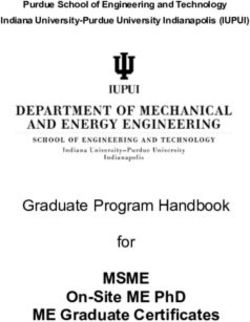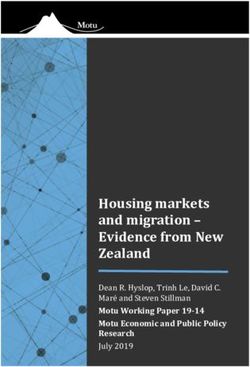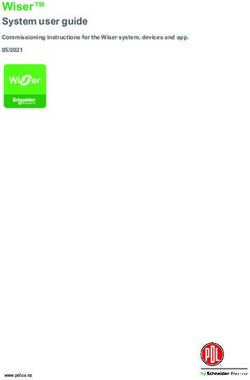HUSQVARNA AUTOMOWER 435X AWD - Operator's manual
←
→
Page content transcription
If your browser does not render page correctly, please read the page content below
Operator's manual
HUSQVARNA AUTOMOWER®
435X AWD EN, English
Read the operator's manual carefully and make sure that you
understand the instructions before you use the product.Contents
1 Introduction 6 Troubleshooting
1.1 Support..................................................................3 6.1 Introduction - troubleshooting..............................38
1.2 Product description............................................... 3 6.2 Error icons in the Automower® Access display...38
1.3 Automower® Access............................................. 3 6.3 Fault messages...................................................39
1.4 Automower® Connect........................................... 3 6.4 Information messages.........................................45
1.5 Automower® Intellegent Mapping (AIM)................3 6.5 LED indicator of the charging station.................. 45
1.6 Product overview ..................................................4 6.6 Symptoms........................................................... 46
1.7 Symbols on the product........................................ 5 6.7 Find breaks in the loop wire................................ 48
1.8 Symbols on the battery......................................... 5
7 Transportation, storage and disposal
1.9 General manual instructions................................. 6
7.1 Transportation..................................................... 51
1.10 Automower® Access........................................... 6
7.2 Storage................................................................51
2 Safety 7.3 Disposal.............................................................. 51
2.1 Safety information............................................... 10
8 Technical data
2.2 Safety definitions.................................................11
8.1 Technical data.....................................................53
2.3 Safety instructions for operation..........................11
8.2 Registered trademarks........................................55
3 Installation
9 Warranty
3.1 Introduction - Installation..................................... 14
9.1 Warranty terms....................................................56
3.2 Main components for installation.........................14
3.3 General preparations.......................................... 14 10 EU Declaration of Conformity
3.4 Before the installation of the wires...................... 14
11 UK Declaration of Conformity
3.5 Installation of the product.................................... 19
3.6 To put the wire into position with stakes............. 21
3.7 To bury the boundary wire or the guide wire.......22
3.8 To extend the boundary wire or the guide wire... 22
3.9 After the installation of the product......................22
3.10 Automower® Connect....................................... 22
3.11 Automower® Intellegent Mapping (AIM)............23
3.12 To start the product for the first time................. 24
3.13 Settings............................................................. 24
4 Operation
4.1 To switch on the product..................................... 29
4.2 Operating modes.................................................29
4.3 To stop the product............................................. 30
4.4 To switch off the product..................................... 30
4.5 To charge the battery.......................................... 30
4.6 To adjust the cutting height with
Automower® Access................................................. 30
5 Maintenance
5.1 Introduction - maintenance..................................32
5.2 Clean the product................................................32
5.3 Replacement of the blades................................. 33
5.4 To replace the top covers....................................34
5.5 Battery.................................................................36
5.6 Winter service..................................................... 36
2 1404 - 010 - 21.01.20221 Introduction
Serial number:
Product number:
PIN code:
The serial number and the product number are on the product rating plate and on the product carton.
• Register your product on www.husqvarna.com. Enter the serial number of the product, the product number and
the date of purchase to register your product.
1.1 Support the selected and possible operation settings, and the
operation mode of the product.
For support about the product, speak to your Husqvarna
servicing dealer. 1.2.1 Mowing technique
The product is emission free, easy to use and saves
1.2 Product description energy. The frequent cutting technique improves the
grass quality and decreases the use of fertilizers.
Note: Husqvarna regularly updates the appearance Collection of grass is not necessary.
and function of the products. Refer to Support on page
3. 1.2.2 Find the charging station
The product operates until the battery state of charge
The product is a robotic lawn mower. The product has a is low, then it starts to go to the charging station. The
battery power source and cuts the grass automatically. It product has 3 search methods to find the charging
continuously alternates between mowing and charging. station. Refer to To find the charging station on page
The movement pattern is random, which means that the 25.
lawn is mowed evenly and with less wear. The boundary
wire and the guide wire controls the movement of the 1.3 Automower® Access
product within the work area. Sensors in the product The user interface of the product is called Automower®
senses when it is approaching the boundary wire. The Access. It consists of the display, the jog wheel, the
front of the product always passes the boundary wire LED status indicator, the START button and the STOP
by a specific distance before the product turns around. button. Refer to Automower® Access on page 6.
When the product hits an obstacle or approaches the
boundary wire the product selects a new direction.
1.4 Automower® Connect
Automower® Connect is a mobile application that makes
it possible to select the operation settings remotely.
Refer to Automower® Connect on page 22.
1.5 Automower® Intellegent Mapping
(AIM)
Automower® Intellegent Mapping (AIM) is available
in the Automower® Connect app. Use Automower®
Intellegent Mapping (AIM) to make a virtual map of your
lawn and installation. In the map you can make virtual
work areas and stay-out zones. Refer to Automower®
Intellegent Mapping (AIM) on page 23.
The operator selects the operation settings in
Automower® Access on the product. The display shows
1404 - 010 - 21.01.2022 Introduction - 31.6 Product overview
6
5 7
11 3
3 4 P 12
13
2
14
1
15
10
16
9 17
25
18
8
24
19
26
20
23
21
22 27 28
29
30
31
33 34 35 36 37 38
32
1. Front body 12. Display
2. Ultrasonic sensors 13. Jog wheel
3. Front top cover 14. LED status indicator
4. Lifting handle 15. STOP button
5. Rear body 16. START button
6. Rear top cover 17. Battery cover
7. Charging plates 18. Rear chassis box with electronics, motors and
8. Headlights battery
9. Front wheels 19. Skid plate
10. Rear wheels 20. Rating plate (incl. product identification code)
11. Automower® Access 21. Front chassis box with electronics and motors
4 - Introduction 1404 - 010 - 21.01.202222. Blades Do not use a high-pressure
23. Blade disc washer or even running water
24. Contact plates to clean the product.
25. LED for operation check of the charging station
and boundary wire
Use a detachable power sup-
26. Charging station ply as defined on the rating
27. Power supply1 label next to the symbol.
28. Low-voltage cable
29. Loop wire for boundary loop and guide wire 2
30. Couplers for loop wire 3
This product complies with the applicable
31. Stakes4
EU Directives.
32. Connector for the loop wire 5
33. Screws for securing the charging station
34. Measurement gauge for help when installing the This product complies with the applicable
boundary wire (the measurement gauge is broken UK Directives.
loose from the box)
35. Operator’s Manual and Quick Guide
36. Cable markers
It is not permitted to dispose this product
37. Extra blades
as normal household waste. Ensure that
38. Alarm decal the product is recycled in accordance with
local legal requirements.
1.7 Symbols on the product
These symbols can be found on the product. Study them The chassis contains components which
carefully. are sensitive to electrostatic discharge
(ESD). The chassis must also be resealed
WARNING: Read the user
in a professional manner. For these
instructions before operating
reasons the chassis shall only be opened
the product.
by authorized service technicians. A
broken seal can result in the entire or
parts of the guarantee no longer being
WARNING: Disable the prod- valid.
uct before working on or lift-
ing the product.
The low-voltage cable must not be
shortened, extended or spliced.
WARNING: Keep a safe dis- Do not use a trimmer nearby the low-
tance from the product when voltage cable. Be careful when trimming
operating. Keep your hands edges where the cables are placed.
and feet away from the rotat-
ing blades.
WARNING: Do not ride on 1.8 Symbols on the battery
the product. Do not put your
WARNING: Lithium-ion batteries can
hands or feet close to or un-
explode or cause fire if disassembled,
der the product.
short-circuited or handled roughly. Do not
expose to water, fire or high temperature.
1 The appearance may differ depending on market.
2 Is a part of the Installation kit which is purchased separately.
3 Refer to note 2
4 Refer to note 2
5 Refer to note 2
1404 - 010 - 21.01.2022 Introduction - 51. The display shows the status bar and the main
menu symbols. Refer to Display on page 6.
2. Use the jog wheel to move through the menu
Read the user instructions.
structure and to select a menu option.
3. The LED status indicator shows the status of the
product. Refer to LED status indicator on page
9.
Do not discard the battery into fire and do
not expose the battery to a heat source. 4. STOP button
5. START button
1.10.1 Display
Do not immerse the battery into water. A
1.9 General manual instructions
The following system is used in the Operator’s Manual 3
to make it easier to use:
• Text written in italics is a text that is shown in the
display or is a reference to another section in the
Operator’s Manual.
• Text written in bold is one of the buttons on the
product.
P
1.10 Automower® Access
3
1 B
P
2 3
4
5
6 - Introduction 1404 - 010 - 21.01.2022The display shows the status bar and the main menu symbols. If an error occurs, the display shows an error
indication. Refer to Error icons in the Automower® Access display on page 38.
A. Status bar
The current product activity status is shown as either mow-
ing or parked.
Product activity P
The cutting height symbol shows the current cutting height.
Cutting height 6
The mobile network symbol shows the current cellular signal
strength.
Mobile network
When the Bluetooth® connection is active, the Bluetooth®
symbol is visible in the status bar.
Bluetooth® status
The battery level symbol shows the current battery status.
Battery level
B. Main menu symbols
When the on/off symbol is confirmed in the main menu, the
product is switched off. For how to switch on the product,
on/off refer to To switch on the product on page 29.
In the Park menu it is possible to let the product park in
the charging station. For different options, refer to Menu
Park structure overview in Automower® Access on page 8.
The Main area is the standard operating mode where the
product mows and charges automatically. For different op-
Main area tions, refer to Menu structure overview in Automower® Ac-
cess on page 8.
If you select the Secondary area mode, the product must be
manually moved to and from an adjacent work area, refer
Secondary area to To make a secondary area on page 18. For different
options, refer to Menu structure overview in Automower®
Access on page 8.
In the Settings menu it is possible to adjust the cutting
height and to activate Bluetooth® pairing.
Settings
1.10.2 To operate Automower® Access If it is the first time you start the product, refer to To start
the product for the first time on page 24.
Automower®
For information about all parts of Connect,
refer to Automower® Access on page 6.
1404 - 010 - 21.01.2022 Introduction - 71. Push the jog wheel to start the display. If the counterclockwise to move to the left or up in the
product is switched off, refer to To switch on the menus.
product on page 29. 3. Push the jog wheel to select a menu option.
2. Turn the jog wheel clockwise to move to the
right or down in the menus. Turn the jog wheel
1.10.3 Menu structure overview in Automower® Access
P
9
90min 48h
8
24h 30min 24h
7
12h 12h
6
6h 6h
5
3h 3h
4
3
2
1
8 - Introduction 1404 - 010 - 21.01.2022Symbol description
Use the Schedule settings in the Au- Change the cutting height.
tomower® Connect app.
Operate in the selected mode until a Activate the Bluetooth® pairing
new option is chosen. mode.
Operate in the selected mode until Pairing between the product and mo-
the battery is empty. bile device is not successful.
Pairing between the product and mo-
bile device is successful.
1.10.4 LED status indicator
LED indication Status
Green In operation
Blue Parked
Red Error
Yellow Paused/stopped
Flashing yellow PIN code needed
Pulsating green/blue Charging in progress
Flashing green/blue Push the jog wheel to con-
firm start of operation
Flashing green, low-fre- Inactive
quent
White While switching off
1404 - 010 - 21.01.2022 Introduction - 92 Safety 2.1 Safety information 2.1.1 IMPORTANT. READ CAREFULLY BEFORE USE. KEEP FOR FUTURE REFERENCE The operator is responsible for accidents or hazards occurring to other people or property. This appliance is not intended for use by persons (including children) with reduced physical, sensory or mental capabilities (that could affect a safe handling of the product), or lack of experience and knowledge, unless they have been given supervision or instruction concerning use of the appliance by a person responsible for their safety. This appliance can be used by children aged from 8 years and above and persons with reduced physical, sensory or mental capabilities or lack of experience and knowledge if they have been given supervision or instruction concerning use of the appliance in a safe way and understand the hazards involved. Local regulations may restrict the age of the operator. Cleaning and maintenance shall not be made by children without supervision. Never connect the power supply to an outlet if the plug or cord is damaged. Worn or damaged cord increase the risk of electric shock. Only charge the battery in the included charging station. Incorrect use may result in electric shock, overheating or leaking of corrosive liquid from the battery. In the event of leakage of electrolyte, flush with water/neutralizing agent. Seek medical help if it comes in contact with the eyes. Use only original batteries recommended by the manufacturer. Product safety cannot be guaranteed with other than original batteries. Do not use non-rechargeable batteries. 10 - Safety 1404 - 010 - 21.01.2022
The appliance must be disconnected from the supply mains when
removing the battery.
WARNING: The product CAUTION: Used if there is a risk of
damage to the product, other materials or
can be dangerous if used the adjacent area if the instructions in the
manual are not obeyed.
incorrectly.
Note: Used to give more information that is necessary
in a given situation.
WARNING: Do not
use the product when 2.3 Safety instructions for operation
persons, especially 2.3.1 Use
children, or animals are • The product may only be used with the equipment
in the work area. recommended by the manufacturer. All other
types of use are incorrect. The manufacturer’s
instructions with regard to operation/maintenance
must be followed precisely.
• The product may only be operated, maintained and
WARNING: Keep your repaired by persons that are fully conversant with
its special characteristics and safety regulations.
hands and feet away Please read the Operator’s Manual carefully and
make sure you understand the instructions before
from the rotating blades. using the product.
Never put your hands or • It is not permitted to modify the original design
of the product. All modifications are made at your
feet close to or under own risk.
the product when it is • Warning signs shall be placed around the work
area of the product if it is used in public areas.
switched on. The signs shall have the following text: Warning!
Automatic lawn mower! Keep away from the
machine! Supervise children!
WARNING: In the event
of an injury or accident
seek medical help.
I am a robotic lawnmower and I work here quietly
2.2 Safety definitions
to keep the lawn in perfect condition.
I work 24/7 independently of weather conditions and do it
without releasing any exhaust emissions.
Warnings, cautions and notes are used to point out Stay a while and enjoy my work,
but please let me work in peace.
specially important parts of the manual.
WARNING!
WARNING: Used if there is a risk of
Automatic lawnmower!
Keep away from the machine!
Supervise children!
injury or death for the operator or bystanders
if the instructions in the manual are not
obeyed.
1404 - 010 - 21.01.2022 Safety - 11• Use the park mode, refer to Park on page 29 • Do not allow the product to be used with a
or switch off the product when persons, especially defective guard, blade disc or body. Neither should
children or animals are in the work area. Refer it be used with defective blades, screws, nuts or
to To switch off the product on page 30. It is cables. Never connect a damaged cable, or touch
recommended to program the product for use a damaged cable before it is disconnected from
during hours when the area is free from activity. the supply.
Consider that certain animals, e.g. hedgehogs, are • Do not use the product if the STOP button does
active at night. They can potentially be harmed by not work.
the product. Refer to Schedule on page 24. • Always switch off the product when it is not in use.
• Do not install the charging station, including any The product can only start when the correct PIN
accessory, at a location that is below, or within 60 code has been entered.
cm / 24 in. from, any combustible material. Do not • The product must never be used at the same time
install the power supply unit in easily flammable as a sprinkler. Use the Schedule function so the
surroundings. In case of malfunction, heating of product and sprinkler never run simultaneously.
the charging station and the power supply may Refer to Schedule on page 24.
occur and create a potential risk of fire.
• Husqvarna does not guarantee full compatibility
• Check that there are no foreign objects such as between the product and other types of
stones, branches, tools or toys on the lawn. If wireless systems such as remote controls, radio
the blades hit foreign objects the blades can be transmitters, hearing loops, underground electric
damaged. Always switch off the product before animal fencing or similar.
clearing a blockage. Inspect the product for
• The built-in alarm is very loud. Be careful,
damage before staring the product again. Refer to
especially if the product is handled indoors.
To switch off the product on page 30.
• Metal objects in the ground (for example
reinforced concrete or anti-mole nets) can result
in a stoppage. The metal objects can cause
interference with the loop signal which then can
lead to a stoppage.
• Operation and storage temperature is 0-50 °C /
32-122 °F. Temperature range for charging is 0-45
°C / 32-113 °F. Too high temperatures might cause
damage to the product.
2.3.2 Battery safety
WARNING: Lithium-ion batteries can
explode or cause fire if disassembled,
short-circuited, exposed to water, fire, or
• If the product starts to vibrate abnormally. Always high temperatures. Handle carefully, do not
switch off the product and inspect for damage dismantle, open the battery or use any
before staring the product again. Refer To switch type of electrical/mechanical abuse. Avoid
off the product on page 30. storage in direct sunlight.
• Switch on the product according to the instructions.
When the product is switched on; make sure to
For more information about the battery, refer to Battery
keep your hands and feet away from the rotating
on page 36
blades. Never put your hands and feet under the
product. 2.3.3 How to lift and move the product
• Never touch moving hazardous parts, such as the
blade disc, before it has come to a complete stop. WARNING: The product must be
• Never lift up the product or carry it around when it switched off before you lift it. The product
is switched on. is switched off when the LED status indicator
• The product must never be allowed to collide with is not lit.
persons or other living creatures. If a person or
other living creature comes in the way of the
product, it shall be stopped immediately. Refer to
To stop the product on page 30.
• Do not put anything on top of the product or its
charging station.
12 - Safety 1404 - 010 - 21.01.2022CAUTION: Do not lift the product when 2.3.4 Maintenance
it is parked in the charging station. It can
damage the charging station and/or the
WARNING: The product must be
product. Push the STOP button and pull the switched off before it is turned upside down
product out of the charging station before and before any maintenance is done.
lifting it.
CAUTION: Do not use a high-pressure
To safely move from or within the work area: washer or even running water to clean the
1. Push the STOP button to stop the product. product. Do not use solvents for cleaning.
WARNING: Use the plug to disconnect
the charging station before any cleaning or
maintenance of the charging station or the
loop wire.
Inspect the product each week and replace any
damaged or worn parts. Refer to Maintenance on page
32.
2.3.5 In the event of a thunderstorm
2. Enter the PIN code if required.
3. Push the jog wheel for 3 seconds to switch off the
product.
4. Make sure that the LED status indicator is not lit.
5. Carry the product by the lifting handle as the
illustration shows.
To reduce the risk of damage to electrical components
in the product and the charging station, we recommend
that all connections to the charging station are
disconnected (power supply, boundary wire and guide
wire) if there is a risk of a thunderstorm.
1. Mark the wires to simplify reconnecting. The
charging station’s connections are marked AR, AL
and G1, G2.
2. Disconnect all connected wires and the power
supply.
3. Connect all the wires and the power supply if there
is no longer a risk of thunder. It is important that
each wire is connected to the right place.
1404 - 010 - 21.01.2022 Safety - 133 Installation
3.1 Introduction - Installation • Make a mark on the blueprint where the guide wire
connects to the boundary wire. Refer to To install
the guide wire on page 21.
WARNING: Read and understand the • Fill in holes in the lawn.
safety chapter before you install the product.
• Cut the grass before you install the product. Make
sure that the grass is maximum 10 cm / 4 in.
CAUTION: Use original spare parts and Note: The first weeks after installation the perceived
installation material. sound level when cutting the grass may be higher than
expected. When the product has cut the grass for some
time, the perceived sound level is much lower.
Note: Refer to www.husqvarna.com for more
information about installation.
3.4 Before the installation of the wires
You can select to attach the wires with stakes or bury
3.2 Main components for installation them. You can use the 2 procedures for the same work
The installation involves the following components: area.
• A robotic lawn mower that mows the lawn CAUTION: If you use a dethatcher
automatically.
in the work area, bury the boundary wire
• A charging station, which has 3 functions: and the guide wire to prevent them from
• To send control signals along the boundary damage.
wire.
• To send control signals along the guide wire
so that the product can follow the guide wire
3.4.1 To examine where to put the charging
to specific remote areas in the garden and station
can find its way back to the charging station. • Keep a minimum 3 m / 10 ft. of free space in front
• To charge the product. of the charging station.
• A power supply, which is connected to the • Keep a minimum of 1.5 m / 5 ft. of free space to
charging station and a 100-240V power outlet. the right and to the left of the charging station.
• Loop wire, which is laid around the work area • Put the charging station near a power outlet.
and around objects and plants that the product • Put the charging station on a level surface.
must not run into. The loop wire is used both as • The baseplate of the charging station must not be
boundary wire and guide wire. bent.
3.3 General preparations
CAUTION: Holes with water in the lawn max. 5 cm / 2"
can cause damage to the product.
max. 5 cm / 2"
Note: Read through the Installation chapter before
beginning the installation. How the installation is done
affects how the product performs. It is therefore
important to plan the installation carefully.
• Make a blueprint of the work area and include all
obstacles. This makes it easier to see the ideal
positions for the charging station, the boundary • Put the charging station in the largest open section
wire and the guide wire. of the work area.
• Make a mark on the blueprint where to put the • Put the charging station in an area without an
charging station, the boundary wire and the guide irrigation system.
wire.
14 - Installation 1404 - 010 - 21.01.2022• Put the charging station in an area with protection 3.4.3 To examine where to put the
from the sun.
boundary wire
• If the charging station is installed on an island,
make sure to connect the guide wire to the island. CAUTION: There must be a barrier of
Refer to To make an island on page 17.
minimum 15 cm / 6 in. in height between
the boundary wire and water bodies, slopes,
precipices or public roads. This will prevent
damage to the product.
CAUTION: Do not let the product
operate on gravel.
CAUTION: Do not make sharp bends
when you install the boundary wire.
3.4.2 To examine where to put the power
supply CAUTION: For careful operation
without noise, isolate all obstacles such as
trees, roots and stones.
WARNING: Do not cut or extend
the low-voltage cable. There is a risk of
electrical shock. The boundary wire should be put as a loop around the
work area. Sensors in the product senses when the
product approaches the boundary wire, and the product
CAUTION: Make sure that the blades selects another direction. All parts of the work area must
on the product do not cut the low-voltage be maximum 35 m / 115 ft. from the boundary wire.
cable. To make the connection easier between the guide wire
and the boundary wire, it is recommended to make an
eyelet where the guide wire will be connected. Make the
CAUTION: Do not put the low-voltage eyelet with approximately 20 cm / 8 in. of the boundary
cable in a coil or below the charging station wire.
plate. The coil causes interference with the
signal from the charging station.
• Put the power supply in an area with a roof and
protection from the sun and rain.
• Put the power supply in an area with good airflow.
• Use a residual-current device (RCD) with a tripping
current of maximum 30 mA when you connect the
power supply to the power outlet.
Note: Make a blueprint of the work area before you
Low-voltage cables of different lengths are available as install the boundary wire and guide wire.
accessories.
1404 - 010 - 21.01.2022 Installation - 15D F
E
C
10 cm / 4"
max 1 cm / 0.4"
• If you have a paving stone path that is in level with
the lawn, put the boundary wire below the paving
stone.
A Note: If the paving stone is minimum 30 cm / 12
in. wide, use the factory setting for the Drive Past
B Wire function to cut all the grass adjacent to the
paving stone. Refer to Drive Past Wire on page
26.
• Put the boundary wire around all of the work area • If you make an island, put the boundary wire that
(A). Adapt the distance between the boundary wire runs to and from the island near together (E). Put
and obstacles. the wires in the same stake. Refer to To make an
• Put the boundary wire 35 cm / 14 in. (B) from an island on page 17.
obstacle that is more than 5 cm / 2 in. high. • Make an eyelet (F) where the guide wire is to be
connected to the boundary wire.
3.4.4 To examine how to put the boundary
wire around the charging station
> 5 cm / 2" • Husqvarna recommends to put the boundary wires
straight out from the charging station (A).
A
35 cm /14"
• Put the boundary wire 30 cm / 12 in. (C) from an B
obstacle that is 1-5 cm / 0.4-2 in. high.
30 cm / 12"
• If it is necessary you can put the boundary wire
below the charging station in an angle (B).
1-5 cm / 0.4 - 2"
Note: Do not put the boundary wire too far below the
• Put the boundary wire 10 cm / 4 in. (D) from an charging station. The product can find it hard to find and
obstacle that is less than 1 cm / 0.4 in. high. enter the charging station.
3.4.4.1 To put the boundary wire in a slope
The product can operate in 70% slopes. Slopes that are
more than 70% must be isolated with the boundary wire.
16 - Installation 1404 - 010 - 21.01.2022The gradient (%) is calculated as height for each m.
Example: 10 cm / 100 cm = 10%. Note: If a passage is less than 2 m / 6.5 ft. wide,
install a guide wire through the passage.
10% 100 cm/40"
The product always runs to the left of the guide wire
10 cm/4"
as seen facing the charging station. It is recommended
that the distance between the guide wire and boundary
wire is one third of the total width of the passage on the
right side and two thirds of the total width of the passage
• The product operates as usual in slopes that are to the left of the guide wire (A). The minimum distance
maximum 50% in the work area. Keep a distance between the guide wire and the boundary wire is 30 cm /
of 1.5 between the boundary wire and obstacles, 12 in.
or between obstacles.
• For slopes between 50-70%, make sure that there
are no obstacles in the slope. There must be a
distance of 1.5 m / 5 ft from the bottom of the slope
to the boundary wire.
> 1.5 m / 5 ft >60 cm / 24"
> 1.5 m / 5 ft >30 cm / 12"
> 1.5 m / 5 ft
0% - 50%
50% - 70% A dead end must be a minimum of 2.5 m / 8.5 ft. wide.
• Make sure that there is an area of 50 cm / 1.6 ft.
between level ground and steep slopes. >2 m / 7 ft
50cm / 1.6ft
35%
50cm / 1.6ft
35%
0%
70% >2.5 m / 8.5 ft
0% 70%
• For slopes adjacent to a public road, put an
obstacle of minimum 15 cm / 6 in. along the outer 3.4.4.3 To make an island
edge of the slope. You can use a wall or a fence
as an obstacle. CAUTION: Do not put a section
of boundary wire across the other. The
3.4.4.2 Passages sections of boundary wire must be parallel.
A passage is a section that has boundary wire on each
side and that connects 2 parts of the work area. The
passage must be a minimum of 2 m / 6.5 ft wide to get CAUTION: Do not put the guide wire
a good cutting result. Short passages can be as narrow
across the boundary wire.
as 60 cm / 2 ft., if a guide wire is installed through the
passage. A long narrow passage can have a negative
impact of the cutting result.
1404 - 010 - 21.01.2022 Installation - 17CAUTION: Isolate or remove obstacles
that are less than 15 cm / 6 in. in height.
Isolate or remove obstacles that slope B
slightly, for example, stones, trees or roots.
This will prevent damage to the blades of the
product.
A
Note: The product must be manually moved between
the main area and the secondary area.
• Put the boundary wire around the secondary area
(B) to make an island. Refer to To make an island
To make an island, isolate areas in the work area with on page 17.
the boundary wire. We recommend to isolate all stable
objects in the work area. Note: The boundary wire must be put as 1 loop
Some obstacles are resistant to a collision, for example, around all of the work area (A + B).
trees or bushes that are more than 15 cm / 6 in. in
height. The product will collide with the obstacle and
then select a new direction. Note: When the product cuts grass in the
• Put the boundary wire to and around the obstacle secondary area, the Secondary area mode must
to make an island. be selected. Refer to Secondary area on page
• Put the 2 sections of boundary wire to and from the 29.
island close together. This will make the product
run across the wire.
3.4.5 To examine where to put the guide
• Put the 2 sections of boundary wire in the same
stake. wire
• Make sure that there is a minimum of 1.5 of empty Put the guide wire from the charging station through
space before an obstacle. the work area and connect it to the boundary wire. This
product has 2 guide wires. Use the same approach for
all guide wires.
• Put the guide wire in a line at a minimum of 2 m / 7
ft. in front of the charging station.
1.5 m/5 ft 1.5 m/5 ft
• Make sure that the guide wire has as much free
area as possible to the left of the guide wire when
facing the charging station.
• Put the guide wire minimum 30 cm / 12 in. from the
0 cm/0" boundary wire.
• Do not make sharp bends when you install the
guide wire.
3.4.4.4 To make a secondary area 135º 90º
Make a secondary area (B) if the work area has 2 areas 135º
that are not connected with a passage. The work area
with the charging station is the main area (A).
18 - Installation 1404 - 010 - 21.01.2022• If the work area has a slope, put the guide wire in a
straight line from the bottom of the slope to the top
of the slope. If it is not possible to make a straight
line, put the guide wire diagonally across the slope.
D
A
B
C
CAUTION: Do not put the guide
wire in parallel with the slope, as the
illustration shows. This can increase
the wear on the grass.
3.4.6 Work area examples
• If the charging station is put in a small area (A),
make sure that the distance to the boundary wire
3.5 Installation of the product
is at a minimum 3 m / 10 ft. in front of the charging
3.5.1 Installation tools
station.
• If the work area has a passage (B) with no • Hammer/plastic mallet: To simplify putting the
guide wire installed, the recommended minimum stakes into the ground.
distance between the boundary wires is 2 m / 6.5 • Edge cutter/straight spade: To bury the boundary
ft. With a guide wire installed through the passage, wire.
the recommended minimum distance between the • Combination pliers: For cutting the boundary wire
boundary wires is 60 cm / 24 in. and pressing the connectors together.
• If the work area has areas which are connected by • Adjustable plier: For pressing the couplers
a narrow passage (B), you can set the product to together.
first follow and then leave the guide wire after a
certain distance (C). The settings can be changed 3.5.2 To install the charging station
in Lawn coverage on page 26.
• Use the GPS Assisted Navigation that helps the WARNING: Obey national regulations
product select the most optimal operation. Refer to about electrical safety.
Lawn coverage on page 26.
• If the work area includes a secondary area (D),
refer to To make a secondary area on page 18. WARNING: The product is only to be
Put the product in the secondary area and select
used with the power supply unit supplied by
Secondary area mode. Husqvarna.
WARNING: Do not put the power
supply at a height where there is a risk it can
be put in water. Do not put the power supply
on the ground.
1404 - 010 - 21.01.2022 Installation - 19WARNING: Do not encapsulate the
power supply. Condensed water can harm
the power supply and increase the risk of
electrical shock.
min 30 cm / 12”
WARNING: Risk of Electric Shock.
Install only to a residual-current device
(RCD) with a tripping current of maximum
30 mA when connecting the power supply to 5. Connect the power supply cable to a 100-240V
the power outlet. Applicable to USA/Canada. power outlet.
If power supply is installed outdoors: Risk
of Electric Shock. Install only to a covered Note: When the charging station is connected, it
Class A GFCI receptacle (RCD) that has is possible to charge the product. Put the product
an enclosure that is weatherproof with the in the charging station while the boundary and
attachment plug cap inserted or removed. guide wires are being laid. Switch on the product
to start charging the product. Refer to To switch on
the product on page 29. Do not continue with any
CAUTION: Do not make new holes in product settings before the installation is complete.
the charging station plate.
6. Put the low-voltage cable in the ground with stakes
or bury the cable. Refer to To put the wire into
position with stakes on page 21 or To bury the
CAUTION: Do not put your feet on the boundary wire or the guide wire on page 22.
baseplate of the charging station.
7. Connect the wires to the charging station after
the installation of boundary wire and guide wire is
complete. Refer to To install the boundary wire on
WARNING: The power supply cable page 20 and To install the guide wire on page
and extension cable must be outside the 21.
work area to avoid damage to the cables.
8. Attach the charging station to the ground with the
supplied screws after the guide wire is installed.
Refer to To install the guide wire on page 21.
WARNING: Make sure that the plugs of
the low-voltage cable and the power supply 3.5.3 To install the boundary wire
unit are clean and dry before you connect
them. CAUTION: Do not put remaining wire in
a coil. The coil causes interference with the
product.
When connecting the power supply, only use a power
outlet that is connected to a residual-current device
(RCD). 1. Put the boundary wire around all of the work
area. Start and complete the installation behind the
1. Read and understand the instructions about where
charging station.
to put the charging station. Refer to To examine
where to put the charging station on page 14. 2. Open the connector and put the boundary wire in
the connector.
2. Put the charging station in the selected area.
Note: Do not attach the charging station with
the screws to the ground until the guide wire is
installed. Refer to To install the guide wire on page
21.
3. Connect the low-voltage cable to the charging
station.
4. Put the power supply at a minimum height of 30
cm / 12 in. 3. Close the connector with a pair of pliers.
20 - Installation 1404 - 010 - 21.01.20224. Cut the boundary wire 1-2 cm / 0.4-0.8 in. above
each connector.
5. Put the right end of boundary wire into the channel
with the mark "AR".
6. Put the left end of boundary wire into the channel
with the mark "AL".
7. Push the right connector onto the metal pin on the a) Put the 2 ends of the boundary wire and the
charging station with the mark "AR". end of the guide wires into the coupler.
8. Push the left connector onto the metal pin on the
charging station with the mark "AL". Note: Make sure that you can see the end
of the guide wires through the transparent
9. Put the cable mark on the left and right boundary area of the coupler.
wire. Do not walk on the charging station.
3.5.4 To install the guide wire b) Push down the cover on the coupler with
adjustable pliers to attach the wires in the
coupler.
CAUTION: Twinned cables, or a
screw terminal block that is insulated with
insulation tape are not satisfactory splices.
Soil moisture will cause the wire to oxidize
and after a time result in a broken circuit.
1. Open the connector and put the wires in the
connector.
2. Close the connector with a pair of pliers.
3. Cut the guide wires 1-2 cm / 0.4-0.8 in. above each
connector.
4. Put the guide wires centrally below the charging
station plate, and push them through the slot in the
11. Attach the guide wires to the ground with stakes
charging station tower.
or bury the guide wires in the ground. Refer to To
5. Push the connector onto the metal pin on the put the wire into position with stakes on page 21
charging station with the mark "G1" or "G2". or To bury the boundary wire or the guide wire on
6. Disconnect the charging station from the power page 22.
outlet. 12. Connect the charging station to the power outlet.
7. Put the cable mark on the guide wires.
8. Put the end of the guide wires at the eyelet on the 3.6 To put the wire into position with
boundary wire. stakes
9. Cut the boundary wire with a pair of wire cutters.
10. Connect the guide wires to the boundary wire with CAUTION: Make sure that the stakes
a coupler. hold the boundary wire and the guide wire
against the ground.
1404 - 010 - 21.01.2022 Installation - 21CAUTION: Cutting the grass too low
right after installation can damage the wire
insulation. Damage to the insulation may
not cause disruptions until several weeks or
months later.
1. Put the boundary wire and the guide wire on the
ground.
2. Put the stakes at a maximum of 75 cm / 30 in.
distance from each other.
3. Attach the stakes to the ground with a hammer or a
plastic mallet.
7. Put the boundary wire or the guide wire into
position with stakes.
Note: The wire is overgrown with grass and not visible
after a few weeks. 8. Connect the charging station to the power outlet.
3.9 After the installation of the product
3.7 To bury the boundary wire or the
guide wire 3.9.1 To do a visual check of the charging
station
• Cut a groove in the ground with an edge cutter or a
straight shovel. 1. Make sure that the indicator LED lamp on the
• Put the boundary wire or the guide wire 1-20 cm / charging station has a green light.
0.4-8 in. into the ground.
3.8 To extend the boundary wire or the
guide wire
Note: Extend the boundary wire or the guide wire if it
is too short for the work area. Use original spare parts,
for example couplers.
2. If the indicator LED lamp does not have a green
light, do a check of the installation. Refer to LED
1. Disconnect the charging station from the power indicator of the charging station on page 45 and
outlet. To install the charging station on page 19.
2. Cut the boundary wire or the guide wire with a pair
of wire cutters where it is necessary to install the 3.10 Automower® Connect
extension.
Automower® Connect is a free app for your mobile
3. Add wire where it is necessary to install the device. Use the app for installation, settings and
extension. operation of your product. You can also find more
4. Put the boundary wire or the guide wire into information for example about alarm and statistics in the
position. Automower® Connect app.
5. Put the wire ends into a coupler. The app gives 2 modes of connectivity: Long-
range cellular connectivity and Short-range Bluetooth®
Note: Make sure that you can see the ends of connectivity.
the boundary wire or the guide wire through the
transparent area of the coupler.
6. Push down the cover on the coupler with
adjustable pliers to attach the wires in the coupler.
22 - Installation 1404 - 010 - 21.01.20223.10.3 Download firmware over the air
(Firmware over the air FOTA)
The product has a function that automatically downloads
new firmware. When a new firmware is available, a
notification shows in the app where you can select
to install the new firmware. In the factory setting this
function is enabled.
3.10.4 Automower® Direct
Automower® Direct uses short-range Bluetooth®
communication, and is included in Automower® 435X
AWD.
Husqvarna cannot guarantee the time period or
coverage of the long-range cellular connectivity. It is
possible to communicate with the product through
Bluetooth® if you are in short-range of the product.
You can use Automower® Direct without a Husqvarna
account as long as you have the product PIN code.
3.10.4.1 To start to use Automower® Direct
1. Download the Automower® Connect app on your
mobile device.
2. Select Automower® Direct on the start screen of
the Automower® Connect app.
3. Start Bluetooth® on your mobile device and on the
• Dashboard that shows the current status of the product, refer to To start the product for the first
product and the battery state of charge. time on page 24.
4. Go to the Settings symbol in the display and
Note: All countries do not support cellular connection activate Bluetooth®.
to Automower® Connect because of regional specified 5. Select the product to pair with in the Automower®
cellular systems. The included Automower® Connect Connect app.
lifetime service only applies if there is a third part sub-
6. Enter the PIN code for the product.
supplier of available in the operational area.
Note: You have access to the menus and functions as
3.10.1 To install the Automower® Connect long as you are in Bluetooth® short-range.
app
1. Download the Automower® Connect app on your 3.11 Automower® Intellegent Mapping
mobile device.
2. Sign up for a Husqvarna account in the
(AIM)
Automower® Connect app. Automower® Intellegent Mapping (AIM) is available in
the Automower® Connect app. The technology uses
3. An e-mail is sent to the registered e-mail address.
different sensors, GPS included, in the product. The
Follow the instructions in the e-mail in less than 24
precision of the map is approximately 1 m / 3.3 ft.
hours to validate your account.
4. Log in to your Husqvarna account in the
Automower® Connect app.
3.10.2 To pair Automower® Connect and
the product
1. Do step 1-6 in To start the product for the first time
on page 24.
2. Obey the instructions in the Automower® Connect
app.
1404 - 010 - 21.01.2022 Installation - 23Note: It is recommended to pair your product
with Automower® Connect to get access to all
B functions in the product. If it is not necessary to
pair your product with Automower® Connect, push
the arrow symbol to continue to the menu.
4. Start Bluetooth® on your mobile device.
5. Select My mowers in the Automower® Connect
app, and then select the plus sign (+).
C 6. Select model. The Automower® Connect app
A searches for available products within short-range
(Bluetooth®).
7. Select product.
8. Obey the instructions in the Automower® Connect
app.
Some of the functions with AIM are:
• It shows a map of the lawn in Automower® 3.13 Settings
Connect app with charging station, boundary wire,
guide wire and islands. The product has factory settings but the settings can be
adapted to each work area.
• You can make work areas (A) and (B) in the
installation where you can set a schedule and 3.13.1 Schedule
cutting height for each work area.
• You can make stay-out zones (C) in which the
product cannot enter and cut grass.
Note: With the AIM function you can set work areas In Schedule you can change the schedule settings for
and stay-out zones with a precision of approximately 1
the product.
m / 3.3 ft.
The schedule function controls which hours the product
should operate and not operate. When the product is
The data collection for the AIM map starts automatically. not operating it is parked in the charging station. The
The product collects data while it operates and the operating hours and days can be seen in an overview in
map is completed in 1-2 weeks. Remove temporary the Automower® Connect app.
obstacles on the lawn when the product operates and
collects data. If you change the installation of the wires The default schedule setting allows the product to
or charging station, you must do a new map. Read more operate around the clock 7 days a week. This
about AIM in the Automower® Connect app. is normally a suitable setting for a work area
corresponding to the maximum capacity. If the work
area is less than the maximum capacity the schedule
3.12 To start the product for the first should be used to minimize wear on the grass and to the
time product.
When the product is switched on for the first time, there To calculate the schedule setting, refer to To calculate
are some basic settings to do before the product can the schedule setting on page 24.
start to operate.
3.13.1.1 To calculate the schedule setting
1. Push the jog wheel for 3 seconds to switch on the
product. 1. Calculate the dimension of your lawn in m2 / yd2.
2. Divide the m2 / yd2 of the lawn with the
Note: The Bluetooth® pairing mode is on for approximate operation capacity. Refer to table
3 minutes. If the product does not pair with below.
Bluetooth® in 3 minutes, switch off the product.
3. The result is equal to the number of hours that the
Wait until the LED status indicator is not lit, and
product must operate each day.
then switch on the product again.
2. Enter the factory PIN code.
Note: The operation capacity is approximate and is
calculated for flat and open work area. If the work area
3. Log on to your Husqvarna account in the has a lot of slopes or obstacles, you need to increase
Automower® Connect app to pair your product with the Schedule settings.
Automower® Connect.
24 - Installation 1404 - 010 - 21.01.2022Model Approximate operation capaci- 3.13.3.2 Weather timer
ty, m2 / yd2 / h Weather timer automatically adjust the cutting time to
the growth of the grass. The product is not permitted to
Automower® 435X 146 / 175 operate more than the schedule settings.
AWD
Note: When using Weather timer, it is recommended
Example: A lawn of 500 m2 / 600 yd2, cut with an
to make as much operating time as possible available
Automower® 435X AWD.
for Weather timer. Do not restrict the schedule more
500 m2 / 146 ≈ 3.5 h. than necessary.
600 yd2 / 175 ≈ 3.5 h.
The first operation of the day is set by the schedule
Days / week h / day Schedule settings settings. The product always complete 1 mowing cycle,
and then Weather timer selects if the product will
7 3.5 10:00 - 13:30 / 10 am -
continue to operate or not.
1.30 pm
3.13.2 Cutting height Note: Weather timer is reset if the product does not
operate for more than 50 hours, or if a Reset of all user
settings is done. Weather timer is not changed if a Reset
of schedule settings is done.
3.13.3.3 ECO mode
3.13.2.1 Adjust the cutting height If ECO mode is activated, it switches off the signal in the
The cutting height can be varied from MIN (3 cm / 1.2 boundary loop, the guide wire and the charging station,
in.) to MAX (7 cm / 2.8 in.). when the product is parked or is charging.
Note: During the first week after a new installation, the Note: Use ECO mode to save energy and avoid
cutting height must be set to MAX to avoid damaging the interference with other equipment, for example hearing
loop wire. After this, the cutting height can be lowered loops or garage doors.
step by step every second week until the desired cutting
height has been reached.
Note: To start the product manually in the work area,
push the STOP button before you remove the product
3.13.2.2 TargetHeight
from the charging station. If not, the product cannot be
Use the TargetHeight function to lower the cutting height started in the work area.
from MAX to the specified cutting height gradually during
10 days. If you change the cutting height manually
during this time it will disable the TargetHeight function. 3.13.4 Installation
3.13.3 Operation
In Installation you can change the installation settings of
the product.
In Operation you can change the operation settings of
the product. 3.13.4.1 To find the charging station
The product can be set to search for the charging station
3.13.3.1 Object avoidance
in 3 methods:
The Object avoidance function makes the product
decrease speed when it comes near an obstacle, and • Charging station signal
then it turns away from the obstacle. • Follow boundary wire
• Follow guide wire
Note: This can cause that the grass is not cut around The factory setting is set to use the 3 search methods
the obstacle. This function can cause the product to not at the same time. Use the factory setting to find the
cut high grass satisfactorily. charging station as fast as possible and to keep the risk
of tracks on the lawn to a minimum. The product always
starts to search for the Charging station signal. After
1404 - 010 - 21.01.2022 Installation - 25a specified time interval, it also uses Follow guide and
Follow boundary wire.
Causes why the product cannot follow the wire:
C
• Obstacles near the wire have not been isolated.
• The charging station, the boundary wire or the
guide wire are not installed according to the
instructions in To examine where to put the
charging station on page 14, To examine where A
to put the boundary wire on page 15 and in To
examine where to put the guide wire on page 18.
Charging station signal
For some installations it is necessary to decrease the B
signal of the charging station. For example when the
charging station is put near an obstacle, such as a bush
or a wall. The product finds the charging station signal
on the other side of the obstacle and tries to find the
charging station, but the object prevents it to go to the
charging station. You can set the charging station signal Each area can be enabled or disabled. Use the Test
to min, avg or max. function to measure the distance from the charging
station to where the product must start to cut.
Note: Husqvarna recommends to set the charging The default settings lets the product follow the guide
station signal to max. It is usually better to move the wire 300 m / 980 ft. in 20% of the times it moves out
charging station, than to decrease the range of the from the charging station. If the guide wire is less than
charging station signal. 300 m / 980 ft. the product will follow it to the point
where the guide wire is connected to the boundary wire.
Follow guide wire and boundary wire 3.13.4.3 Drive Past Wire
The time interval can be set for when the product starts The front of the product always moves past the
to follow the boundary wire and guide wire to find the boundary wire by a specified distance before the product
charging station. moves back into the work area. The factory setting for
the Drive Past Wire function function is 31 cm / 13 in.
3.13.4.2 Lawn coverage
You can select a distance of 20-50 cm / 10-15 in.
The product has GPS Assisted Navigation that helps the
product to select the most optimal operation. Note: With the factory setting the product will cut 11
cm / 4.3 in. past the wire.
Use the Lawn coverage function to set manual settings.
Note: If the GPS assisted navigation is enabled it is
on while there is a GPS service. The product uses the Note: If the Drive Past Wire distance is changed,
manual settings for operation if the GPS service is not the distance will change along the boundary wire
available. everywhere in the work area.
To set the Lawn Coverage function 3.13.4.4 Starting point
Use the Lawn Coverage function for the product to cut The Starting point function allows you to control how
remote parts of the work area. Use the Lawn Coverage far the product drives forward from the charging station
function if the work area includes remote parts that are before it starts to operate. Use this function if the
connected with narrow passages to keep a satisfactorily charging station is placed in an area with limited space.
cut work area. You can set a maximum of 5 remote
areas where the product starts to cut. Note: Starting point must not be set to a distance
longer than the distance the guide wire is installed in a
The product first follows the guide wire until the set line in front of the charging station. Refer to To examine
specified distance and then it starts to cut the work area. where to put the guide wire on page 18.
Area A, approximately 50%
Area B, approximately 30% 3.13.5 Accessories
Area C, approximately 20%
26 - Installation 1404 - 010 - 21.01.2022In Accessories you can change the settings of the 3.13.7.2 Change PIN code
product accessories. You can change the PIN code in the Automower®
Connect app. Make a note of the new PIN code in
3.13.5.1 Headlights Memo. Refer to Introduction on page 3.
There are 4 different headlight settings that control when
3.13.7.3 Theft protection
the headlights are on:
In the Theft protection menu it is possible to set the
• Always on alarm duration and also what events should trigger the
• Evening only (19:00-00:00) alarm. The factory setting is to require PIN code and the
• Evening and night (19:00-07:00) alarm duration is 1 min.
• Always off Require PIN code
The default setting is Always on. The headlights can be This function means that the product cannot be operated
set to flash if there is an error. or controlled after the STOP button has been pushed
without first entering the correct PIN code. If the
3.13.5.2 To avoid collisions with the Automower® house incorrect PIN code is entered 5 times, the product is
When this option is enabled, the wear on the product locked for a time. The lock is extended for each new
and the Automower® house is reduced, but it can result incorrect try.
in more uncut grass around the charging station. Alarm duration
There is a possibility to set how long the alarm signal
3.13.6 General (Bluetooth® only) should last. A setting between 1 and 10 minutes is
possible.
STOP button pressed
If the alarm "STOP button pressed" is enabled, the
alarm goes off if someone presses the STOP button and
the PIN code is not entered within 30 seconds.
This function is used to set time and date, or to reset to
default settings. Carried away
If the alarm Carried away is enabled, the product senses
3.13.6.1 Time & date unexpected motions, and the alarm goes off.
The time and date can be changed manually, or by 3.13.7.4 GeoFence
using the time and date from the mobile device.
GeoFence is a GPS-based theft protection that makes a
3.13.6.2 Reset to factory settings virtual fence for the product. If the product is more than
a set distance away from the center position the product
The user settings can be reset to factory settings.
will be deactivated and an alarm will start. The center
position will be set to the current position of the product
Note: PIN code, Loop signal, Messages and Date & when the function is enabled. The PIN code is needed to
Time will not be reset. deactivate the alarm and to start the product again. The
GeoFence is only enabled when the product is switched
on.
3.13.7 Security (Bluetooth® only)
3.13.8 Automower® Connect (Bluetooth®
only)
The security settings controls the PIN code, the
GeoFence and other security functions. The correct PIN-
code must be entered to get access to the Security
In Automower® Connect you can enable or disable the
menu in the Automower® Connect app.
Automower® Connect module. You can also see the
signal strength, connectivity status, initiate new pairing
3.13.7.1 New loop signal or remove the product from the paired accounts.
The loop signal is randomly selected to create a unique
link between the product and the charging station. In
3.13.9 Messages
rare cases, there may be a need to generate a new
signal, for instance if 2 adjacent installations have a very In this menu the previous fault and information
similar signal. messages can be found. For some of the messages,
there are tips and advice to help to rectify the fault.
1404 - 010 - 21.01.2022 Installation - 27You can also read