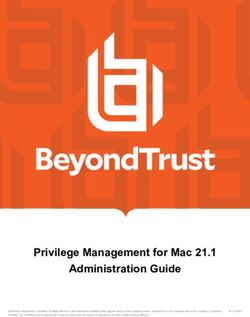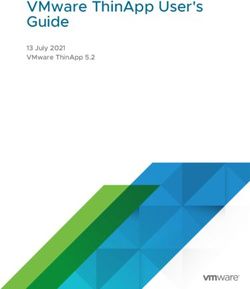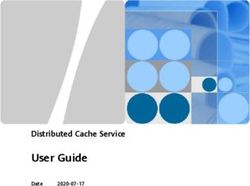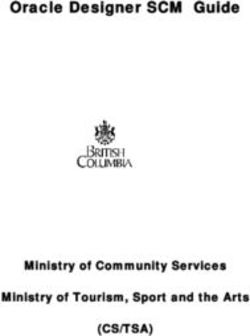Veterans Legacy Memorial (VLM) - VLM v10.0 User Guide May 2022 Department of Veterans Affairs - National Cemetery Administration
←
→
Page content transcription
If your browser does not render page correctly, please read the page content below
Veterans Legacy Memorial (VLM)
VLM v10.0
User Guide
May 2022
Department of Veterans Affairs
Office of Information and Technology (OIT)Revision History
NOTE: The revision history cycle begins once changes or enhancements are requested after the
document has been baselined.
Date Revision Description Author
05/03/2022 1.4 · Changed Number of Veterans interred at GovernmentCIO
National Cemeteries in section 5.6
· Changed screenshots for figure 2, 5, 16, 17, 18,
19, 20, 21, 22
· Add Screenshots for mobile enhancements
figures 26, 27, 39, 41, 43, 61, 68, 108, 116, 117,
118, 120
2/4/2022 1.3 · Modify UI of Memento Previews, updated 3.9.5 GovernmentCIO
Submit a Memento
· Fig 87 and 88 replaced to reflect new options
09/15/2021 1.2 · Updated title GovernmentCIO
07/06/2021 1.1 · Updated figures to reflect call to action in alt- GovernmentCIO
text.
· Updated Table 3, 4, 5, with alt-text.
· Updated Table 3 with Space Force Emblem
5/06/2021 1.0 · Complete Guide rework to reflect redesign and GovernmentCIO
new functionality of VLM v8.0.
VLM v10.0 User Guide ii May 2022Artifact Rationale A User Guide is a technical communication document intended to give assistance to people using a particular system, such as VistA end users. It is usually written by a technical writer, although it can also be written by programmers, product or project managers, or other technical staff. Most user guides contain both a written guide and the associated images. In the case of computer applications, it is usual to include screenshots of the human-machine interfaces, and hardware manuals often include clear, simplified diagrams. The language used is matched to the intended audience, with jargon kept to a minimum or explained thoroughly. The User Guide is a mandatory, build-level document, and should be updated to reflect the contents of the most recently deployed build. The sections documented herein are required if applicable to your product. VLM v10.0 User Guide iii May 2022
Table of Contents
1. Introduction .................................................................................................................... 9
1.1. Purpose................................................................................................................... 9
1.2. Disclaimers ........................................................................................................... 10
1.3. Accessibility .......................................................................................................... 10
1.4. Documentation Conventions ................................................................................. 11
2. User Access Levels ...................................................................................................... 12
2.1. Guests................................................................................................................... 12
2.2. Site Members ........................................................................................................ 12
3. Using the Application ................................................................................................... 12
3.1. Home Page. .......................................................................................................... 12
3.2. Home Page Header for Desktop and Mobile. ....................................................... 13
3.3. Home Page Footer for Desktop and Mobile. ......................................................... 14
3.4. Site Member Login ................................................................................................ 15
3.5. Basic Search ......................................................................................................... 22
3.6. Advanced Search for Desktop and Mobile............................................................ 25
3.7. Veteran Profile Page ............................................................................................. 30
3.8. Memorial Tab ........................................................................................................ 33
3.9. Life & Mementos Tab ............................................................................................ 54
3.10. Historical Documents Tab ..................................................................................... 61
3.11. Social Media Access ............................................................................................. 67
4. Troubleshooting ........................................................................................................... 72
5. Appendices .................................................................................................................. 73
5.1. Acronyms and Abbreviations ................................................................................ 73
5.2. Branches of Service .............................................................................................. 75
5.3. American War Periods .......................................................................................... 82
5.4. Decorations ........................................................................................................... 83
5.5. User Policy ............................................................................................................ 89
5.6. User Policy ............................................................................................................ 90
5.7. Guidelines ............................................................................................................. 90
5.8. Disclaimer ............................................................................................................. 91
5.9. VLM FAQ and Customer Support Page................................................................ 92
5.10. How to Videos ....................................................................................................... 93
VLM v10.0 User Guide iv May 2022List of Figures Figure 1: Veterans Legacy Memorial Responsive Web Page Design. .................................................................... 9 Figure 2: Home Page. ........................................................................................................................................12 Figure 3: Home Page Header for Desktop. .........................................................................................................13 Figure 4: Home Page Header for Mobile. ...........................................................................................................13 Figure 5: Home Page Footer for Desktop. ..........................................................................................................14 Figure 6: Home Page Footer for Desktop. ..........................................................................................................14 Figure 7: Site Member Login on Desktop. ..........................................................................................................15 Figure 8: Site Member Login on Mobile. ............................................................................................................15 Figure 9: Login or Register Page on Desktop. .....................................................................................................16 Figure 10: Login or Register Page on Mobile. .....................................................................................................16 Figure 11: I agree to the User Policy and Login Button on Desktop. ....................................................................17 Figure 12: I agree to the User Policy and Login Button on Desktop. ....................................................................17 Figure 13: Login with ID.me. .............................................................................................................................. 18 Figure 14: Secure Login Redirect. ....................................................................................................................... 18 Figure 15: Authenticating Message. ................................................................................................................... 19 Figure 16: ID.me Sign-in. ...................................................................................................................................19 Figure 17: Receive an Authentication Code Via Phone. ...................................................................................... 20 Figure 18: Confirm Your Phone Number. ...........................................................................................................20 Figure 19: Return to VA Application................................................................................................................... 21 Figure 20: Logged in Site Member. .................................................................................................................... 21 Figure 21: Home Page Basic Search on Desktop. ................................................................................................ 22 Figure 22: Home Page Basic Search on Mobile. ..................................................................................................22 Figure 23: Home Page Branch of Service Dropdown. .......................................................................................... 23 Figure 24: Home Page War Period Dropdown. ...................................................................................................23 Figure 25: Home Page Cemetery Location Dropdown......................................................................................... 24 Figure 26: Search Results. ..................................................................................................................................24 Figure 27: Accessing Advanced Search for Desktop. ........................................................................................... 25 Figure 28: Accessing Advanced Search for Mobile. ............................................................................................. 25 Figure 29: Profile Page Advanced Search Bar on Desktop. .................................................................................. 26 Figure 30: Profile Page Advanced Search Bar on Mobile. .................................................................................... 26 Figure 31: Advanced Search Page. ..................................................................................................................... 26 Figure 32: Selecting Filters. ................................................................................................................................ 27 Figure 33: Adding Advanced Search Filters.........................................................................................................27 Figure 34: Advanced Search Page. ..................................................................................................................... 28 VLM v10.0 User Guide v May 2022
Figure 35: Remove Filter. ..................................................................................................................................28 Figure 36: Customize Columns shown in Advanced Search. ................................................................................ 29 Figure 37: Full List of Available Columns. ...........................................................................................................29 Figure 38: Advanced Search with Revised Columns. ........................................................................................... 30 Figure 39: Veteran Profile Header...................................................................................................................... 30 Figure 40: Veteran Profile..................................................................................................................................31 Figure 41: Follow Veteran on Desktop. .............................................................................................................. 32 Figure 42: Follow Veteran on Mobile. ................................................................................................................ 32 Figure 43: Unfollow Veteran.............................................................................................................................. 32 Figure 44: Unfollow Veteran.............................................................................................................................. 33 Figure 45: Service Section for Desktop. .............................................................................................................. 34 Figure 46: Service Section for Desktop. .............................................................................................................. 34 Figure 47: Advanced Search Results by Similar Name and War Period. ............................................................... 34 Figure 48: Advanced Search Results by Similar Name and Decoration. ............................................................... 35 Figure 49: Advanced Search Results by Similar Name and Service Branch. ......................................................... 35 Figure 50: Memorial Section on Desktop. ..........................................................................................................35 Figure 51: Memorial Section on Mobile. ............................................................................................................36 Figure 52: Headstone. .......................................................................................................................................36 Figure 53: Flat Marker. ......................................................................................................................................37 Figure 54: Niche Covering. .................................................................................................................................37 Figure 55: Gravesite Icon. ..................................................................................................................................38 Figure 56: Gravesite Information. ...................................................................................................................... 38 Figure 57: View Larger Map. .............................................................................................................................. 38 Figure 58: Larger Map of Gravesite. ................................................................................................................... 39 Figure 59: Get Directions to Veteran’s Gravesite. ............................................................................................... 39 Figure 60: Directions to Veteran’s Gravesite. .....................................................................................................39 Figure 61: Cemetery Information Page. .............................................................................................................40 Figure 62: Memento Carousel Display on Desktop. ............................................................................................ 40 Figure 63: Memento Carousel Display on Mobile. .............................................................................................. 41 Figure 64: Tributes Section on Desktop. .............................................................................................................41 Figure 65: Tributes Section on Mobile. .............................................................................................................. 41 Figure 66: Leave a Tribute on Desktop. .............................................................................................................. 42 Figure 67: Leave a Tribute on Desktop. .............................................................................................................. 42 Figure 68: Icons Associated with Tributes. .........................................................................................................42 Figure 69: Adding a Tribute on Desktop. ............................................................................................................43 VLM v10.0 User Guide vi May 2022
Figure 70: Adding a Tribute on Mobile. .............................................................................................................. 43 Figure 71: Submission Confirmation Message. ...................................................................................................44 Figure 72: Email Notification of Tribute Submission. .......................................................................................... 44 Figure 73: Email Notification of Tribute Approved. ............................................................................................ 44 Figure 74: Posted Tribute. .................................................................................................................................45 Figure 75: Email Notification of Tribute Rejected. .............................................................................................. 45 Figure 76: Add a Comment to a Tribute. ............................................................................................................45 Figure 77: Comment on a Tribute. ..................................................................................................................... 46 Figure 78: Submission Confirmation Message. ...................................................................................................46 Figure 79: Email Notification of Tribute Comment Submission. ..........................................................................47 Figure 80: Email Notification of Approved Comment. ........................................................................................ 47 Figure 81: Posted a Comment to a Tribute. ........................................................................................................47 Figure 82: Email Notification of Rejected Comment. .......................................................................................... 48 Figure 83: Like a Tribute. ...................................................................................................................................48 Figure 84: Likes for a Tribute. ............................................................................................................................ 49 Figure 85: Flag a Tribute. ...................................................................................................................................49 Figure 86: Reason for Flagging a Tribute. ...........................................................................................................50 Figure 87: Other Reason for Flagging a Tribute. .................................................................................................51 Figure 88: Submission Confirmation Message. ...................................................................................................51 Figure 89: Email Notification of Flagged Tribute. ................................................................................................ 52 Figure 90: Email Notification of Flagged Tribute Approved. ................................................................................ 52 Figure 91: Email Notification of Flagged Tribute Rejected. ................................................................................. 53 Figure 92: Delete a Tribute. ............................................................................................................................... 53 Figure 93: Confirm Delete Message. .................................................................................................................. 54 Figure 94: Word Cloud.......................................................................................................................................54 Figure 95: Biography Section. ............................................................................................................................ 55 Figure 96: Submit Biography. ............................................................................................................................ 55 Figure 97: Relation to Veteran. .......................................................................................................................... 56 Figure 98: Milestones Section. ........................................................................................................................... 56 Figure 99: Mementos. .......................................................................................................................................57 Figure 100: Mementos Page with Mementos. ....................................................................................................57 Figure 101: Select File........................................................................................................................................58 Figure 102: VLM Photograph Policy. .................................................................................................................. 58 Figure 103: Crop or Rotate a Memento. .............................................................................................................59 Figure 104: Uploading, Alt Text, and Caption. ....................................................................................................60 VLM v10.0 User Guide vii May 2022
Figure 105: Entering Information for Memento. ................................................................................................ 60 Figure 106: Like a Memento. ............................................................................................................................. 61 Figure 107: Flag a Memento. ............................................................................................................................. 61 Figure 108: Historical Documents Page for Desktop. .......................................................................................... 62 Figure 109: Historical Documents Page for Mobile. ............................................................................................ 62 Figure 110: Historical Documents Page with Documents. ................................................................................... 63 Figure 111: Historical Documents; Preview and Download. ................................................................................ 64 Figure 112: Example - Historical Document. .......................................................................................................65 Figure 113: Example – Share Historical Document. ............................................................................................ 65 Figure 114: Example – Uploading Historical Document. ..................................................................................... 66 Figure 115: Flagging a Historical Document........................................................................................................66 Figure 116: Veteran’s Profile - Share Memorial for Desktop. .............................................................................. 67 Figure 117: Veteran’s Profile - Share Memorial for Mobile. ................................................................................ 67 Figure 118: Share Memorial on Desktop- Social Media Access. ..........................................................................68 Figure 119: Share Memorial on Mobile- Social Media Access. ............................................................................68 Figure 120: Example – Share profile by email for Desktop. ................................................................................. 68 Figure 121: Example – Share profile by email for Mobile. ................................................................................... 69 Figure 122: Email Sent Sharing Veteran’s Profile. ............................................................................................... 69 Figure 123: Facebook Login Popup. ................................................................................................................... 70 Figure 124: Share on Facebook. ......................................................................................................................... 71 Figure 125: Twitter Login. ..................................................................................................................................71 Figure 126: Share on Twitter. ............................................................................................................................ 72 Figure 127: User Policy. .....................................................................................................................................89 Figure 128: Customer Support Page. .................................................................................................................. 92 List of Tables Table 1: Symbols and Descriptions .................................................................................................................... 11 Table 2: Acronyms and Abbreviations ............................................................................................................... 73 Table 3: Branches of Service .............................................................................................................................. 75 Table 4: American War Periods ......................................................................................................................... 82 Table 5: Decorations .........................................................................................................................................83 VLM v10.0 User Guide viii May 2022
1. Introduction The Veterans Legacy Memorial (VLM) is provided by the National Cemetery Administration (NCA) and is an interactive online memorialization solution designed to honor the service and sacrifice of our Nation’s Veterans. This digital memorial space allows visitors to honor, cherish, share, and pay their respects to Veterans interred and inurned at VA national cemeteries. The VLM platform aims to preserve the legacy of those Veterans by commemorating and sharing their stories. This platform provides an innovative service to allow survivors, family members, and the public to digitally grieve and memorialize their Veterans. It also presents an academic opportunity to allow researchers, students, and others to share historical and educational information about Veterans and the cemeteries themselves, some of which date back to the Civil War. The VLM application was developed with a responsive web page design that “responds to” or resizes itself depending on the type of device, as seen below. This guide is written primarily for Desk Top Users. Figure 1: Veterans Legacy Memorial Responsive Web Page Design. 1.1. Purpose This guide helps users navigate the VLM application. Users can use most VLM features as a guest, however logging into VLM as a member (Refer to Section 3.4: Site Member Login) enhances the user experience. Regardless of role or network, all users access the VLM application through commercial web browsers, such as Microsoft Edge, Google Chrome, Safari, and Firefox. Note: VLM does not support Internet Explorer. VLM v9.3 User Guide 9 February 2022
1.2. Disclaimers 1.2.1. Software Disclaimer Since VA software has no IP law protections (patent/copyright/trademark) it can be distributed freely via the Freedom of Information Act (FOIA). The Office of General Counsel submitted the following official disclaimer to the OI&T PD Documentation Standards Committee via email on 9/26/2014 to be used as a “boilerplate” legal disclaimer in software documentation: For VA applications (apps) developed in-house and distributed internally (i.e., Anonymous Directories) or externally (i.e., VA software Library [VDL], Freedom of Information Act (FOIA>) to the VA, enter the following text: This software was developed at the Department of Veterans Affairs (VA) by employees of the Federal Government in the course of their official duties. Pursuant to title 17 Section 105 of the United States Code this software is not subject to copyright protection and is in the public domain. VA assumes no responsibility whatsoever for its use by other parties, and makes no guarantees, expressed or implied, about its quality, reliability, or any other characteristic. We would appreciate acknowledgement if the software is used. This software can be redistributed and/or modified freely if any derivative works bear some notice that they are derived from it, and any modified versions bear some notice that they have been modified. For VA apps developed in-house and distributed via an external or commercial app store (e.g., Apple App Store), include the VA-approved End-User License Agreement (EULA). 1.2.2. Documentation Disclaimer The appearance of external hyperlink references in this manual does not constitute endorsement by the Department of Veterans Affairs (VA) of this Web site or the information, products, or services contained therein. The VA does not exercise any editorial control over the information you may find at these locations. Such links are provided and are consistent with the stated purpose of the VA. 1.3. Accessibility Users with visual disabilities can use Job Access with Speech (JAWS) to navigate VLM when the program is installed on their desktop computer. The following directions assume the user has JAWS installed. To turn on the JAWS screen reader, locate the Start Menu and select JAWS from the list of programs. Press the Tab key to navigate the screen and, as the focus moves around on the screen, JAWS reads the VLM Screen elements. To leave the Tab navigation, press escape once. To return to Tab navigation, press escape twice. You may also move to the next element in the reading order by pressing the Down Arrow. However, if the screen elements are lined up horizontally, the reader will announce them together. To prevent the reader from making a single announcement, unselect the Screen Layout Checkbox in Browser Mode. VLM v10.0 User Guide 10 May 2022
1.4. Documentation Conventions
Table 1: Symbols and Descriptions
Symbol Description
Icon used to submit content
Icon used to select a date
Icon used to crop an image
Icon used to drag and drop
Icon used to edit content
Icon used to access Facebook login
Icon used to access Twitter login
Expands image to full screen and view a map larger
Icon used to exit full screen
Icon for selecting an image
Icon used to perform a Basic Search
Icon used to like a tribute
Icon used when a tribute is liked
Icon used for a map pin and getting directions
Icon used to flag content
Icon used to close a popup
Icons used to view the next or previous image
Icon used to follow a Veteran
Icon used to signify the phone number of a cemetery
Icon used to print
Icon is used to hide content
Icon is used to share a Memorial Page
Icon is used to signify the location of a cemetery
VLM v10.0 User Guide 11 May 2022Symbol Description
Icon is used to view Tributes in Card View
Icon is used to view Tributes in List View
2. User Access Levels
The VLM application is accessible to all users via the Internet. The user roles are:
· Guests
· Site Members
2.1. Guests
Guests can search for and view the Profile pages of Veterans, submit content, and flag content.
2.2. Site Members
Site Members (those who have an ID.me account and are logged into VLM) can search for and view the
Veteran’s Profile pages, submit content, and flag content. When submitting content, - do not include
name or email address each time content is submitted, because the VLM system recognizes user
credentials. Members can also edit some of the- submitted content after it is posted (mementos and
documents) and can “like” other user’s content.
3. Using the Application
3.1. Home Page.
To access VLM, go to www.va.gov/remember. The Home Page provides a basic search feature. The list
of Veterans interred/inurned is updated every morning at 2:00 AM Eastern Time.
Figure 2: Home Page.
VLM v10.0 User Guide 12 May 20223.2. Home Page Header for Desktop and Mobile. The Home Page Header contains links to the following: · Veterans Crisis Line · User Policy (Users must confirm acknowledgement of the user policy when submitting content) · Customer Support · F.A.Q. · Login · Find a Cemetery · Access & Manage VA Benefits · About this Website Figure 3: Home Page Header for Desktop. Figure 4: Home Page Header for Mobile. VLM v10.0 User Guide 13 May 2022
3.3. Home Page Footer for Desktop and Mobile. The Home Page Footer contains links to various other Department of Veterans Affairs (VA) information and services. Figure 5: Home Page Footer for Desktop. Figure 6: Home Page Footer for Desktop. VLM v10.0 User Guide 14 May 2022
3.4. Site Member Login To Log into the VLM application, select the Login button. Figure 7: Site Member Login on Desktop. Figure 8: Site Member Login on Mobile. VLM v10.0 User Guide 15 May 2022
The application displays Login or Register to VLM. Figure 9: Login or Register Page on Desktop. Figure 10: Login or Register Page on Mobile. VLM v10.0 User Guide 16 May 2022
Select the I agree to the User Policy check box and select the Login or Register button. Figure 11: I agree to the User Policy and Login Button on Desktop. Figure 12: I agree to the User Policy and Login Button on Desktop. VLM v10.0 User Guide 17 May 2022
The application displays the Secure Sign in Popup. Select ID.me. ID.me is a VA-approved Sign-in Partner. Figure 13: Login with ID.me. The application displays the Secure Login Redirect popup. Select the Accept button. Figure 14: Secure Login Redirect. The application authenticates the user access. VLM v10.0 User Guide 18 May 2022
Figure 15: Authenticating Message. The application displays the ID.me Sign in popup. Enter an email address and password, then select the Sign in button. If no ID.me account is set up, select the sign up for an account link and follow the instructions provided. Figure 16: ID.me Sign-in. ID.me displays - Step 2 of the ID.me Sign in process. Select the method to Receive an authentication code via phone, a text message, or phone call, then select the Continue button. VLM v10.0 User Guide 19 May 2022
Figure 17: Receive an Authentication Code Via Phone. ID.me displays Step 3 of the ID.me Sign in process. Enter the 6-digit code into the text box provided and select the Continue button. Figure 18: Confirm Your Phone Number. With a successful login, the application displays the message: You are now returning to your VA application. VLM v10.0 User Guide 20 May 2022
Figure 19: Return to VA Application. When the user is logged into the application, the username displays next to the Logout button on the Home Page. Use the Logout button to logout from the Home Page or from any Veteran’s Profile page using the Menu Dropdown and select the Logout button. Figure 20: Logged in Site Member. VLM v10.0 User Guide 21 May 2022
3.5. Basic Search
Use Basic search to locate a Veteran.
· Enter a First Name and Last Name, Branch of Service, War Period and/or Location.
· Enter at least three characters of the Veteran’s last name.
· Narrow down the search results by adding any of the other selections: state /territory, cemetery
name, and/or year of death
Note: Currently, hyphen (-) and apostrophe (`) are the only special characters
supported.
Figure 21: Home Page Basic Search on Desktop.
Figure 22: Home Page Basic Search on Mobile.
VLM v10.0 User Guide 22 May 2022Narrow searches by adding the Branch of Service to the search. For a complete list of service branches. refer to Appendix 5.2: Branches of Service Figure 23: Home Page Branch of Service Dropdown. Narrow searches by adding a War Period to the search. Refer to American War Periods for a complete list of war periods. Figure 24: Home Page War Period Dropdown. VLM v10.0 User Guide 23 May 2022
Narrow searches by adding a Cemetery location to the search. Currently, VLM only includes Veterans laid to rest at VA National Cemeteries. For cemetery information, refer to VA National Cemeteries. Figure 25: Home Page Cemetery Location Dropdown. To find the search result using the name and/or one of three filters, Branch of Service, War Period, or Location, press the magnifying glass search button. The page refreshes with a list of all Veteran profiles that match the search, in quantities of up to 50, sorted by interment date. Select the Load 50 More Profiles button at the bottom of the Home page to load the next 50 profiles that match the search criteria and repeat as necessary. Figure 26: Search Results. VLM v10.0 User Guide 24 May 2022
3.6. Advanced Search for Desktop and Mobile. The Advanced search feature allows users to locate a Veteran’s Profile page using additional search filters. Access Advanced Search from the home page by selecting the Advanced Search link located under the Service Branch Dropdown or by using the Advanced Search Bar while on a profile page. Figure 27: Accessing Advanced Search for Desktop. Figure 28: Accessing Advanced Search for Mobile. VLM v10.0 User Guide 25 May 2022
Figure 29: Profile Page Advanced Search Bar on Desktop. Figure 30: Profile Page Advanced Search Bar on Mobile. The application l displays the Advanced Search page. Figure 31: Advanced Search Page. Add filters to narrow the Advanced Search. To access filters, select the Filters button. VLM v10.0 User Guide 26 May 2022
Figure 32: Selecting Filters.
To narrow searches, use the Advanced Search filters in the Dropdown list.
Select a filter in the left-hand column, select Add Filter,
select Apply Filters button, and Search.
Figure 33: Adding Advanced Search Filters.
The selected filters display in the search results table. For Veterans with a hyphenated last name (two
last names joined with a hyphen (-)), use the hyphenated name when searching by last name.
Notes:
· Special characters not accepted as search criteria include:
! @ # $ % ^ & ( ) _ + - = [ \ { ] } ; : ' " / ? . > , < ` ~.
· Date formats must be in the form of yyyy-mm-dd.
VLM v10.0 User Guide 27 May 2022When search filters are set up, select the Search button to run the search. The application returns results that meet the search criteria. Go to the Veteran’s Profile page and select the first or last name in the list. Figure 34: Advanced Search Page. Note: If a JSON error is encountered, contact VLM Customer Support at vlm@va.gov or call 1-888-245-1490. Figure 35: Remove Filter. VLM v10.0 User Guide 28 May 2022
Select Customize columns to display the full list of available columns. You can add/remove columns displayed in Advanced Search results Figure 36: Customize Columns shown in Advanced Search. A full list of Columns displays. · Toggle the button to the left removes that column from the results. · Toggle the button to the right leaves that column in the Advanced Search results. · Scroll up or down to view additional columns. Select the Save button to display the customized columns in the Advanced Search results. Figure 37: Full List of Available Columns. VLM v10.0 User Guide 29 May 2022
The selected filters display in the search results table. Figure 38: Advanced Search with Revised Columns. 3.7. Veteran Profile Page The Veteran’s Profile page header displays a rotating theme photo and includes the Veteran’s Service Branch seal as the default Profile Image next to the Veteran’s name. VLM Administrators from NCA choose a Profile Image from images submitted and posted to the Veteran’s Profile page. The page also displays the Veteran’s personal information, such as name, dates of birth/death, and religious Emblem of Belief (when available in the Veteran’s record). Refer to the approved list of Emblems of Belief. The Veteran’s Profile page header persists throughout all three tabs of a Veteran’s Profile page. Figure 39: Veteran Profile Header. Under the Veteran’s personal information, the Follow Veteran and Leave a tribute options display. Select the Leave a tribute button to go to the Tribute section. For instructions to follow a Veteran, refer to Section 3.7.1 Follow Veteran. VLM v10.0 User Guide 30 May 2022
There are three tabs on a Veteran’s Profile page.
· Memorial – The page defaults to the Memorial tab and includes the Veteran’s Military Service
data, cemetery resting place information, a carousel of images (if images are added to the page),
and Tributes. Users can submit tributes and mementos on the memorial tab.
· Life & Mementos – Users can contribute words to describe the Veteran in the Word Cloud
section, submit a life story to the Biography section, create career milestones by Service timeline
and awards/decorations, and submit photos.
Note: If images are submitted for a Veteran, the Life & Mementos tab displays a small red circle
with the total number of images.
· Historical Docs – Historical documents are .PDF files uploaded to the Veteran's Profile page.
Note: If documents are submitted for a Veteran, the Historical Docs tab at the top of the
Veteran’s Profile page displays a small red circle with the total number of historical documents.
Email, Facebook, and Twitter – Use Social Media Accounts to share a Veteran's Profile with others.
Select Share Memorial to share a Veteran’s Profile. For instructions to share a Veteran’s Profile, refer to
Section 3.11 Social Media Access.
Note: Select the Print button to print the Veteran’s main page or save the page to a
.PDF.
Note: The number of times the profile was viewed, displays at the bottom of the
Veteran’s Profile page.
Figure 40: Veteran Profile.
VLM v10.0 User Guide 31 May 20223.7.1. Follow Veteran
To follow a Veteran, select the Follow Veteran button.
Note: The user must sign in using an ID.me account to Follow Veteran.
Figure 41: Follow Veteran on Desktop.
Figure 42: Follow Veteran on Mobile.
A confirmation message displays after following the Veteran:
Thank you for your interest in this Veteran. An email will be sent if there are any updates on this profile.
The Follow Veteran button changes to Unfollow Veteran.
To unfollow a Veteran, select the Unfollow Veteran button.
Figure 43: Unfollow Veteran.
VLM v10.0 User Guide 32 May 2022Figure 44: Unfollow Veteran. A confirmation message displays after unfollowing the Veteran Thank you for your interest in this Veteran. Emails will no longer be sent if there are any updates on this profile. 3.8. Memorial Tab The Memorial tab includes the Veteran’s Military Service data, cemetery resting place information, a carousel of images (if images are added to the page), and Tributes. 3.8.1. Military Service Section The Military Service section includes Veteran information on war periods, decorations, service branches and ranks. Also listed: is/was Veteran a Prisoner of War, Missing in Action, or Killed in Action. VLM v10.0 User Guide 33 May 2022
Figure 45: Service Section for Desktop. Figure 46: Service Section for Desktop. Select the Appendix Section 5.3 War Period and the application displays the Advanced Search page with a list of Veterans who have a similar last name and served during the same war period. Figure 47: Advanced Search Results by Similar Name and War Period. Select the Appendix Section 5.4 Decorations and the application displays the Advanced Search page with a list of Veterans who have a similar last name and received the same award. VLM v10.0 User Guide 34 May 2022
Figure 48: Advanced Search Results by Similar Name and Decoration. Select the Appendix Section 5.2 Service Branch and the application displays the Advanced Search page with a list of Veterans who have a similar last name and served in the same branch of service. Figure 49: Advanced Search Results by Similar Name and Service Branch. 3.8.2. Resting Place Section The Memorial Resting Place section includes cemetery and interment/inurnment information, an image of the Veteran’s headstone/marker (if available from NCA records), and a map to the gravesite or cemetery office. Figure 50: Memorial Section on Desktop. VLM v10.0 User Guide 35 May 2022
Figure 51: Memorial Section on Mobile. · Select the headstone picture and the application displays a larger image. · Select the left or right arrow (< >) to navigate through the images. · Select the Print button to print the image. · Select the Close button to close the popup. Figure 52: Headstone. VLM v10.0 User Guide 36 May 2022
Figure 53: Flat Marker. Figure 54: Niche Covering. Select the headstone icon in the map to display the headstone/marker location (if available in the NCA database) or the cemetery office location. VLM v10.0 User Guide 37 May 2022
Figure 55: Gravesite Icon. The application displays a popup with the Name of Veteran and Location of the gravesite. Figure 56: Gravesite Information. Select the View Larger Map link to view a large map of the cemetery. Figure 57: View Larger Map. The application displays a full window view of the cemetery. VLM v10.0 User Guide 38 May 2022
Figure 58: Larger Map of Gravesite. Select the Get Directions link to get directions to the cemetery. Figure 59: Get Directions to Veteran’s Gravesite. Google maps opens in directions mode. The cemetery’s location is pre-populated. Enter a starting point and Google maps displays the route to the cemetery. Figure 60: Directions to Veteran’s Gravesite. VLM v10.0 User Guide 39 May 2022
Select the Cemetery link and the application displays (in a new Browser tab) the cemetery web page identified in the Veteran’s Profile. Figure 61: Cemetery Information Page. For cemetery information, refer to VA National Cemeteries. 3.8.3. Memento Carousel When on the Memorial Tab, or Life & Mementos Tab, the user can scroll down view and select the memento image carousel, if mementos are present. The user will be able to view the memento and navigate left/right with the Previous Arrows buttons and the Next Arrow button. Figure 62: Memento Carousel Display on Desktop. VLM v10.0 User Guide 40 May 2022
Figure 63: Memento Carousel Display on Mobile.
3.8.4. Tributes Section on Desktop and Mobile
Anyone can submit Tributes by scrolling down to the Memorial section of a Veteran’s Profile or selecting
on the Leave a Tribute button located underneath the Veteran’s name. VLM Administrator reviews
Tributes before posting.
Note: Tributes are limited to 6,000 characters, including spaces.
Figure 64: Tributes Section on Desktop.
Figure 65: Tributes Section on Mobile.
VLM v10.0 User Guide 41 May 2022Figure 66: Leave a Tribute on Desktop.
Figure 67: Leave a Tribute on Desktop.
There are three icons associated with Tributes: to flag a comment, like a comment, and/or to submit a
comment.
Figure 68: Icons Associated with Tributes.
3.8.5. Submit a Tribute
To submit a Tribute, enter text in the text field or use the Answer a question feature.
Select the Publish button.
Notes:
· Guests must include name and email address, acknowledge the VLM User Policy, and complete
the reCAPTCHA feature to submit a Tribute.
VLM v10.0 User Guide 42 May 2022· Site Members log in and submit a tribute. Site Member credentials are recognized in the system. Figure 69: Adding a Tribute on Desktop. Figure 70: Adding a Tribute on Mobile. VLM v10.0 User Guide 43 May 2022
The application displays a Submission Confirmation Message indicating the submission was received and is reviewed by a moderator, ensuring compliance with the VLM User Policy. Select the Close button to close the message. Figure 71: Submission Confirmation Message. The application sends an email notification acknowledging the post was received and is reviewed by a VLM Administrator. Figure 72: Email Notification of Tribute Submission. If the VLM Administrator approves the tribute, an approval email is sent. Figure 73: Email Notification of Tribute Approved. VLM v10.0 User Guide 44 May 2022
The submission is posted to the Veteran’s Profile page. Figure 74: Posted Tribute. If the VLM Administrator determines that the tribute does not conform to the VLM User Policy, an email is sent indicating the tribute was rejected and the reason for the rejection. Figure 75: Email Notification of Tribute Rejected. 3.8.6. Add a Comment to a Tribute Select the Reply link to add a comment to a tribute/condolence. Comments are limited to 6,000 characters, including spaces. The same information from Guests are required to submit a Comment. Figure 76: Add a Comment to a Tribute. VLM v10.0 User Guide 45 May 2022
Enter the comment in the space provided, then select the Publish button. Figure 77: Comment on a Tribute. The application displays a Submission Confirmation Message indicating the submission was received and is reviewed by a moderator, ensuring compliance with the VLM User Policy. Select the OK button to close the message. Figure 78: Submission Confirmation Message. VLM v10.0 User Guide 46 May 2022
The application sends an email notification that the post is reviewed by the VLM Administrator. Figure 79: Email Notification of Tribute Comment Submission. If the VLM Administrator approves the comment, an approval email is sent. Figure 80: Email Notification of Approved Comment. If the comment is approved by the VLM Administrator, the comment is posted to the Veteran’s Profile page. Figure 81: Posted a Comment to a Tribute. VLM v10.0 User Guide 47 May 2022
If the VLM Administrator determines the comment does not conform to the VLM User Policy, an email is sent indicating the comment was rejected and the reason for the rejection. Figure 82: Email Notification of Rejected Comment. 3.8.7. Like a Tribute or Comment The icon provides the ability to “like” a Tribute or a Comment to a Tribute. Only logged in Site Member Users can use this feature. Select the icon and the application displays a number next to the heart. Figure 83: Like a Tribute. VLM v10.0 User Guide 48 May 2022
Every time the icon is selected to Like a tribute, the number next to the heart increases. Figure 84: Likes for a Tribute. 3.8.8. Flag a Tribute or a Comment Flag a post for the VLM Administrator to review. Select the icon to flag a post. Figure 85: Flag a Tribute. The application displays a popup to select the reason to flag the post. To send a flag, select the radio button next to the reason, then select the Send Flag button. VLM v10.0 User Guide 49 May 2022
Figure 86: Reason for Flagging a Tribute. VLM Reasons for Flagging a Tribute from Figure 84 Why are you flagging this? Advertisement Dishonors Veterans Contains Personal Identifiable Information (PII) Political Violates Intellectual Property Law Defamatory Obscene Threatening Incites Illegal Activity Other VLM v10.0 User Guide 50 May 2022
If Other is selected, provide the reason for flagging the post in the field provided, then select the Send Flag button to complete the process. Figure 87: Other Reason for Flagging a Tribute. The application displays a Submission Confirmation Message indicating the comment is hidden until reviewed by a VLM Administrator. Select Close to close the message. Figure 88: Submission Confirmation Message. z VLM v10.0 User Guide 51 May 2022
The application sends an email notification to the submitter of the Tribute or Comment, acknowledging the post was flagged and is hidden from the Veteran’s Profile until it is reviewed by a VLM Administrator, and a decision made. Figure 89: Email Notification of Flagged Tribute. Once the VLM Administrator reviews the post, the submitter of the item is notified of the decision. If the VLM Administrator determines the post does not violate the VLM User Policy, the submitter receives a notification that the post is re-approved and redisplayed on the Veteran’s Profile. Figure 90: Email Notification of Flagged Tribute Approved. If the VLM Administrator determines the post violates the VLM User Policy, the submitter of the Tribute or Comment, receives a notification that the post is rejected, and the item will NOT be redisplayed on the Veteran’s Profile. VLM v10.0 User Guide 52 May 2022
Figure 91: Email Notification of Flagged Tribute Rejected. 3.8.9. Delete a Tribute Logged in Site Members can delete the Tribute or Comment. To delete a Tribute or Comment, select the in the upper right corner of the item on the Veteran’s Profile page. Figure 92: Delete a Tribute. VLM v10.0 User Guide 53 May 2022
The application displays a confirmation message to remove the item. Select the Remove button to delete the post in the Veteran’s Profile page. Figure 93: Confirm Delete Message. 3.9. Life & Mementos Tab The Life & Memorial tab includes the Word Cloud, Biography, Milestone, and Mementos Sections. Any visitors can add to any of these sections. 3.9.1. Word Cloud Section Visitors can contribute to a Veteran’s Word Cloud by entering words that best describes the Veteran. To create a Word Cloud on the Veteran’s Profile page, enter a word that best describe the Veteran. The user must enter at least one word with no spaces. Users can add more words after one word is entered. Multiple words in a single text box, display an error message. Please enter only one word per line, with no spaces. The words display in the Word Cloud after a review to confirm compliance with the VLM User Policy. Figure 94: Word Cloud. VLM v10.0 User Guide 54 May 2022
3.9.2. Biography Section In the Biography section add a biography to the Veteran’s Profile. The Biography feature provides for lengthy text summaries of a Veteran’s life, with a character limit of 10,000. Examples of a Biography include obituaries, life profile, or other life stories. A Biography may be attributed to a person related to the Veteran. To submit a biography to a Veteran’s Biography, select on Submit A Biography Figure 95: Biography Section. A submit biography popup appears, so, the user can write a biography by filling in the appropriate fields. Figure 96: Submit Biography. VLM v10.0 User Guide 55 May 2022
You can also read