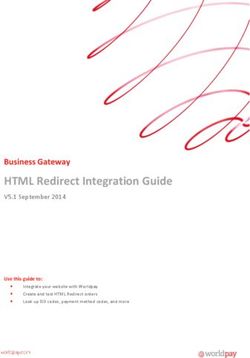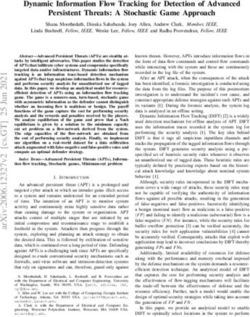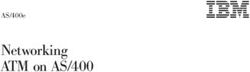TAQMAN OPENARRAY GENOTYPING - TROUBLESHOOTING GUIDE
←
→
Page content transcription
If your browser does not render page correctly, please read the page content below
For Research Use Only. Not intended for any animal or human therapeutic or diagnostic use. Information in this document is subject to change without notice. APPLIED BIOSYSTEMS DISCLAIMS ALL WARRANTIES WITH RESPECT TO THIS DOCUMENT, EXPRESSED OR IMPLIED, INCLUDING BUT NOT LIMITED TO THOSE OF MERCHANTABILITY OR FITNESS FOR A PARTICULAR PURPOSE. TO THE FULLEST EXTENT ALLOWED BY LAW, IN NO EVENT SHALL APPLIED BIOSYSTEMS BE LIABLE, WHETHER IN CONTRACT, TORT, WARRANTY, OR UNDER ANY STATUTE OR ON ANY OTHER BASIS FOR SPECIAL, INCIDENTAL, INDIRECT, PUNITIVE, MULTIPLE OR CONSEQUENTIAL DAMAGES IN CONNECTION WITH OR ARISING FROM THIS DOCUMENT, INCLUDING BUT NOT LIMITED TO THE USE THEREOF, WHETHER OR NOT FORESEEABLE AND WHETHER OR NOT APPLIED BIOSYSTEMS IS ADVISED OF THE POSSIBILITY OF SUCH DAMAGES. NOTICE TO PURCHASER: Limited Licenses The OpenArray® through-hole array product as well as methods and systems involving the same are covered by US patent claims, and claims in any foreign counterpart patents thereof. No right is conveyed expressly, by implication, or by estoppel under any other patent claim, such as claims to apparatus, reagents, kits, or methods such as 5' nuclease methods, other than device claims covering the purchased OpenArray® through-hole array product. Further information on purchasing licenses may be obtained from the Director of Licensing, Applied Biosystems, 850 Lincoln Centre Drive, Foster City, California 94404, USA. TRADEMARKS The trademarks mentioned herein are the property of Life Technologies Corporation or their respective owners. TaqMan is a registered trademark of Roche Molecular Systems, Inc. © 2010 Life Technologies Corporation. All rights reserved. Part Number 4401671 Rev. C 07/2010
Contents
About This Guide . . . . . . . . . . . . . . . . . . . . . . . . . . . . . . . . . . . . . . . . . . . 5
Purpose . . . . . . . . . . . . . . . . . . . . . . . . . . . . . . . . . . . . . . . . . . . . . . . . . . . . . . . . . . . . . . . . . . . . . . . . 5
Prerequisites . . . . . . . . . . . . . . . . . . . . . . . . . . . . . . . . . . . . . . . . . . . . . . . . . . . . . . . . . . . . . . . . . . . 5
Safety information . . . . . . . . . . . . . . . . . . . . . . . . . . . . . . . . . . . . . . . . . . . . . . . . . . . . . . . . . . . . . . . 5
Safety alert words . . . . . . . . . . . . . . . . . . . . . . . . . . . . . . . . . . . . . . . . . . . . . . . . . . . . . . . . . . . 5
SDSs . . . . . . . . . . . . . . . . . . . . . . . . . . . . . . . . . . . . . . . . . . . . . . . . . . . . . . . . . . . . . . . . . . . . . 6
Safety labels on instruments . . . . . . . . . . . . . . . . . . . . . . . . . . . . . . . . . . . . . . . . . . . . . . . . . 6
CHAPTER 1 Guidelines for the TaqMan® OpenArray® Genotyping Plates . . . . 9
Workflow . . . . . . . . . . . . . . . . . . . . . . . . . . . . . . . . . . . . . . . . . . . . . . . . . . . . . . . . . . . . . . . . . . . . . . . 9
Guidelines for handling the plates . . . . . . . . . . . . . . . . . . . . . . . . . . . . . . . . . . . . . . . . . . . . . . . . 10
Guidelines for loading the plates . . . . . . . . . . . . . . . . . . . . . . . . . . . . . . . . . . . . . . . . . . . . . . . . . . 10
View the image file to find potential problems . . . . . . . . . . . . . . . . . . . . . . . . . . . . . . . . . . . . . . 13
View the ROX™ dye image file . . . . . . . . . . . . . . . . . . . . . . . . . . . . . . . . . . . . . . . . . . . . . . . . 13
(Optional) View the SpotFind image file . . . . . . . . . . . . . . . . . . . . . . . . . . . . . . . . . . . . . . . 15
About the image file . . . . . . . . . . . . . . . . . . . . . . . . . . . . . . . . . . . . . . . . . . . . . . . . . . . . . . . . 16
Ensure that the assays have been spotted . . . . . . . . . . . . . . . . . . . . . . . . . . . . . . . . . . . . . 16
Troubleshoot using the image files . . . . . . . . . . . . . . . . . . . . . . . . . . . . . . . . . . . . . . . . . . . . . . . . 18
CHAPTER 2 Guidelines for Data Analysis . . . . . . . . . . . . . . . . . . . . . . . . . . . . . . . . 29
Workflow . . . . . . . . . . . . . . . . . . . . . . . . . . . . . . . . . . . . . . . . . . . . . . . . . . . . . . . . . . . . . . . . . . . . . . 29
About genotyping experiments . . . . . . . . . . . . . . . . . . . . . . . . . . . . . . . . . . . . . . . . . . . . . . . . . . . 30
About the scatter plots . . . . . . . . . . . . . . . . . . . . . . . . . . . . . . . . . . . . . . . . . . . . . . . . . . . . . . 30
About the dyes . . . . . . . . . . . . . . . . . . . . . . . . . . . . . . . . . . . . . . . . . . . . . . . . . . . . . . . . . . . . . 30
What does a good scatter plot look like? . . . . . . . . . . . . . . . . . . . . . . . . . . . . . . . . . . . . . . 32
Tips for data analysis . . . . . . . . . . . . . . . . . . . . . . . . . . . . . . . . . . . . . . . . . . . . . . . . . . . . . . . . . . . . 34
Add or edit sample information for individual samples . . . . . . . . . . . . . . . . . . . . . . . . . . 34
Edit the allele information . . . . . . . . . . . . . . . . . . . . . . . . . . . . . . . . . . . . . . . . . . . . . . . . . . . 35
Remove outliers to adjust the scale . . . . . . . . . . . . . . . . . . . . . . . . . . . . . . . . . . . . . . . . . . . 37
Sort data . . . . . . . . . . . . . . . . . . . . . . . . . . . . . . . . . . . . . . . . . . . . . . . . . . . . . . . . . . . . . . . . . . 38
View a sample across assays . . . . . . . . . . . . . . . . . . . . . . . . . . . . . . . . . . . . . . . . . . . . . . . . 38
Use the Enhanced Spread Display option . . . . . . . . . . . . . . . . . . . . . . . . . . . . . . . . . . . . . . 39
Export genotyping results . . . . . . . . . . . . . . . . . . . . . . . . . . . . . . . . . . . . . . . . . . . . . . . . . . . 41
Troubleshoot using the scatter plots . . . . . . . . . . . . . . . . . . . . . . . . . . . . . . . . . . . . . . . . . . . . . . 42
DNA preparation . . . . . . . . . . . . . . . . . . . . . . . . . . . . . . . . . . . . . . . . . . . . . . . . . . . . . . . . . . . . . . . 55
Determine DNA quality . . . . . . . . . . . . . . . . . . . . . . . . . . . . . . . . . . . . . . . . . . . . . . . . . . . . . 55
TaqMan® OpenArray® Genotyping Troubleshooting Guide 3Contents
Sample population size . . . . . . . . . . . . . . . . . . . . . . . . . . . . . . . . . . . . . . . . . . . . . . . . . . . . . . . . . 57
Determine the sample population size . . . . . . . . . . . . . . . . . . . . . . . . . . . . . . . . . . . . . . . . 57
Determine if the minor allele is detectable . . . . . . . . . . . . . . . . . . . . . . . . . . . . . . . . . . . . 57
APPENDIX A Access Information about the TaqMan® SNP Genotyping Assays 59
Access information on the web site . . . . . . . . . . . . . . . . . . . . . . . . . . . . . . . . . . . . . . . . . . . . . . . 59
Column descriptions . . . . . . . . . . . . . . . . . . . . . . . . . . . . . . . . . . . . . . . . . . . . . . . . . . . . . . . . . . . . 61
APPENDIX B Import Sample Information After Imaging . . . . . . . . . . . . . . . . . . . 63
Determine if the sample information was imported before imaging . . . . . . . . . . . . . . . . . . . 63
Import the sample information after imaging . . . . . . . . . . . . . . . . . . . . . . . . . . . . . . . . . . . . . . 64
(Recommended) Save the sample information to the *.spd file . . . . . . . . . . . . . . . . . . . . . . . 66
Documentation and Support . . . . . . . . . . . . . . . . . . . . . . . . . . . . . . . . 67
System documentation . . . . . . . . . . . . . . . . . . . . . . . . . . . . . . . . . . . . . . . . . . . . . . . . . . . . . . . . . . 67
Related documentation . . . . . . . . . . . . . . . . . . . . . . . . . . . . . . . . . . . . . . . . . . . . . . . . . . . . . . . . . 67
Obtaining support . . . . . . . . . . . . . . . . . . . . . . . . . . . . . . . . . . . . . . . . . . . . . . . . . . . . . . . . . . . . . . 68
4 TaqMan® OpenArray® Genotyping Troubleshooting GuideAbout This Guide
Purpose
The TaqMan® OpenArray® Genotyping Troubleshooting Guide provides information for
troubleshooting the OpenArray® system, including:
• Troubleshooting information for loading TaqMan® OpenArray® Genotyping
Plates.
• Troubleshooting information for data analysis in the OpenArray® SNP
Genotyping Analysis Software.
Prerequisites
This guide assumes that you have access to and are familiar with the procedures
provided in the TaqMan® OpenArray® Genotyping Getting Started Guide (see “System
documentation” on page 67).
This guide uses conventions and terminology that assume a working knowledge of the
Microsoft® Windows® operating system, the Internet, and Internet-based browsers.
Safety information
Note: For general safety information, see this section and the “Safety” Appendix in the
TaqMan® OpenArray® Genotyping Getting Started Guide. When a hazard symbol and
hazard type appear by an instrument hazard, see the “Safety” Appendix in the Getting
Started Guide for the complete alert on the instrument.
Safety alert words
Four safety alert words appear in Applied Biosystems user documentation at points in
the document where you need to be aware of relevant hazards. Each alert word—
IMPORTANT, CAUTION, WARNING, DANGER—implies a particular level of
observation or action, as defined below:
IMPORTANT! – Indicates information that is necessary for proper instrument operation
or accurate chemistry kit use.
CAUTION! – Indicates a potentially hazardous situation that, if not avoided,
may result in minor or moderate injury. It may also be used to alert against
unsafe practices.
TaqMan® OpenArray® Genotyping Troubleshooting Guide 5About This Guide
Safety information
WARNING! – Indicates a potentially hazardous situation that, if not avoided,
could result in death or serious injury.
DANGER! – Indicates an imminently hazardous situation that, if not avoided,
will result in death or serious injury. This signal word is to be limited to the most
extreme situations.
Except for IMPORTANTs, each safety alert word in an Applied Biosystems document
appears with an open triangle figure that contains a hazard symbol. These hazard
symbols are identical to the hazard symbols that are affixed to Applied Biosystems instruments.
SDSs
The Safety Data Sheets (SDSs) for any chemicals supplied by Applied Biosystems or
Ambion are available to you free 24 hours a day. For instructions on obtaining SDSs,
refer to the “Safety” Appendix in the TaqMan® OpenArray® Genotyping Getting Started
Guide.
IMPORTANT! For the SDSs of chemicals not distributed by Applied Biosystems or
Ambion contact the chemical manufacturer.
Safety labels on instruments
The following CAUTION, WARNING, and DANGER statements may be displayed on
Applied Biosystems instruments in combination with the safety symbols described in
the preceding section.
Hazard
English Français
symbol
CAUTION! Hazardous chemicals. Read the Safety ATTENTION! Produits chimiques dangereux. Lire
Data Sheets (SDSs) before handling. les fiches techniques de sûreté de matériels avant
toute manipulation de produits.
CAUTION! Hazardous waste. Refer to SDS(s) and ATTENTION! Déchets dangereux. Lire les fiches
local regulations for handling and disposal. techniques de sûreté de matériels et la régulation
locale associées à la manipulation et l’élimination
des déchets.
CAUTION! Hot surface. ATTENTION! Surface brûlante.
CAUTION! Class 2(II) visible and/or invisible laser ATTENTION! Rayonnement visible ou invisible d’un
radiation present when using the instrument and faisceau laser de Classe 2(II) en cas d’ouverture et
barcode scanner. Do not stare directly into the beam de neutralisation des dispositifs de sécurité. Ne pas
or view directly with optical instruments. regarder le faisceau directement ou au travers d’un
instrument optique.
CAUTION! UV LIGHT HAZARD. UV light may harm ATTENTION! Dangers liés aux rayons UV. Les
your skin and eyes. Keep at least 25 cm distance. rayons UV peuvent endommager votre peau et vos
yeux. Gardez une distance de plus de 25 cm.
6 TaqMan® OpenArray® Genotyping Troubleshooting GuideAbout This Guide
Safety information
Hazard
English Français
symbol
CAUTION! Moving parts. Crush/pinch hazard. ATTENTION! Pièces en mouvement, risque de
pincement et/ou d’écrasement.
TaqMan® OpenArray® Genotyping Troubleshooting Guide 7CHAPTER 1
Guidelines for the TaqMan®
1 OpenArray® Genotyping Plates
This chapter provides:
• Guidelines for handling and loading the TaqMan® OpenArray® Genotyping
Plates (page 10)
• Detailed procedures for viewing the ROX™ dye image file, using the ImageJ
software (page 13)
The image file can help you find problems caused by incorrectly loading and/or
handling the genotyping plates.
• A troubleshooting table that illustrates common problems that can be seen in the
ROX dye image files (page 18)
Workflow
This chapter is intended to be used as supplemental information for Chapter 3 of the
TaqMan® OpenArray® Genotyping Getting Started Guide (PN 4377476), “Prepare the
TaqMan® OpenArray® Genotyping Plates.” The workflow is:
1. Prepare for loading.
2. Place a TaqMan® OpenArray® Genotyping Plate in an OpenArray® AutoLoader
Plate Holder.
3. Load the OpenArray® AutoLoader Tip Blocks.
4. Run the OpenArray® AutoLoader.
5. Seal the TaqMan® OpenArray® Genotyping Plates.
TaqMan® OpenArray® Genotyping Troubleshooting Guide 9Chapter 1 Guidelines for the TaqMan® OpenArray® Genotyping Plates
1 Guidelines for handling the plates
Guidelines for handling the plates
To ensure that you obtain successful results with the genotyping plates, follow the
handling procedures provided in Chapter 3 of the TaqMan® OpenArray® Genotyping
Getting Started Guide. In particular, be sure to follow the guidelines listed below.
• Wear gloves that are one size smaller than the size you typically wear, to help
prevent excess glove material from contacting the genotyping plate during
loading.
• Hold the genotyping plate by the edges, at the end opposite from the barcode. Do
not touch the through-holes
• Within 1 hour after opening the plate packaging, load the genotyping plate with
sample, place the loaded plate in a TaqMan® OpenArray® Genotyping Case, then
seal the case.
• If you drop a loaded genotyping plate, discard it in the appropriate waste
container.
Guidelines for loading the plates
To ensure the genotyping plates are successfully loaded with sample, follow the
loading procedures provided in Chapter 3 of the TaqMan® OpenArray® Genotyping
Getting Started Guide. In particular, be sure to follow the guidelines listed below.
Procedure in Chapter 3 of the
Guideline
Getting Started Guide
“Prepare for loading” Before you begin the sample loading procedure, be sure the OpenArray® Plate Guide
Set, OpenArray® AutoLoader Tip Blocks, and OpenArray® AutoLoader Plate Holder
are completely clean and dry. Residual water prevents the samples from loading
correctly into the genotyping plates. Detailed cleaning procedures are in Appendix A
of the TaqMan® OpenArray® Genotyping Getting Started Guide.
“Place a TaqMan® OpenArray® Properly align the genotyping plate in the plate holder. The genotyping plate should
Genotyping Plate in a plate reach all the way to the right of the plate holder.
holder”
10 TaqMan® OpenArray® Genotyping Troubleshooting GuideChapter 1 Guidelines for the TaqMan® OpenArray® Genotyping Plates
Guidelines for loading the plates 1
Procedure in Chapter 3 of the
Guideline
Getting Started Guide
“Load the OpenArray® After placing the plate guide on the OpenArray® 384-Well Sample Plate, be sure that
AutoLoader Tip Blocks” the plate guide sits flat on the benchtop. The plate guide should not be tilted by the
sample plate beneath it. To check the plate guide position, gently slide the plate guide
across the benchtop. If the plate guide is not aligned correctly, it slips toward the base
of the sample plate.
Do not press firmly when inserting the OpenArray® Loader Tips into the tip block. Let
the tips drop into the tip block slots.
After the tips are placed into the tip block, slide the tip block up and down (25 to 50
times), until the tips are filled to 1 mm above the bottom edge of the tip block. Visually
inspect the tip block to ensure that:
• The tips are filled to 1 mm above the bottom edge of the tip block.
• There are no air bubbles.
You can remove the tip block to look at the tips. When you replace the tip block to load
more sample, be sure to:
• Level the tip heights.
• Keep the tip block in the same orientation. If you turn the tip block around, the
samples will mix together and become contaminated.
~1 mm
“Run the OpenArray® When placing the tip block into the AutoLoader:
AutoLoader – Set up the
1. Align the tip block with the metal guide pins on the AutoLoader.
AutoLoader”
2. Bring the tip block straight down, without tilting it.
IMPORTANT! Perform this step slowly and evenly to prevent improper sample loading
(for example, too much sample or not enough sample).
Be sure the tip heights are level:
• Gently slide your finger across the tops of the tips so that the tip heights are level.
Or
• Gently rest another tip block on top of the tips until the tip heights are level, then
remove the tip block.
TaqMan® OpenArray® Genotyping Troubleshooting Guide 11Chapter 1 Guidelines for the TaqMan® OpenArray® Genotyping Plates
1 Guidelines for loading the plates
Procedure in Chapter 3 of the
Guideline
Getting Started Guide
“Run the OpenArray® When removing the tip block, slowly pull the tip block straight up, without any rocking
AutoLoader – Load the sample” motion. To prevent rocking, it may be helpful to hold the tip block with your index
finger and thumb, and press your remaining fingers against the AutoLoader surface.
Removing the tip block in this manner may prevent liquid bridges in the stop position.
Liquid bridge
When removing the genotyping plate from the plate holder:
1. Place the plate holder on a flat surface.
2. Push the latch down, then carefully lift the genotyping plate from the plate holder
with one hand.
3. With the other hand, grasp the edge of the genotyping plate and lift it out.
“Seal the TaqMan® OpenArray® When inserting the genotyping plate into the genotyping case, align the genotyping
Genotyping Case” plate with the grooves in the case. Misalignment may cause surface rubbing, loss of
samples, and/or contamination.
12 TaqMan® OpenArray® Genotyping Troubleshooting GuideChapter 1 Guidelines for the TaqMan® OpenArray® Genotyping Plates
View the image file to find potential problems 1
View the image file to find potential problems
The ROX™ dye image files generated by the OpenArray® system can reveal potential
problems with an experiment. Use the ImageJ software to open the ROX dye image
files.
Note: The ImageJ software is installed on the computer with the OpenArray® SNP
Genotyping Analysis Software. You can also download a free copy of the ImageJ
software from the Internet (from your Internet browser, search for ImageJ).
View the ROX™ dye image file
1. On the computer desktop, double-click to start the ImageJ software. The
ImageJ toolbar is displayed.
2. Navigate to and open the Images folder: C:\Images.
3. Locate the ROX dye image file of interest.
The ROX dye image file is a *.tif file. The file name includes “TROX” and the date
the file was created.
4. To view the image file:
• In the Images folder, select the image file, then drag and drop the file on top
of the ImageJ toolbar.
Or
• In the ImageJ toolbar, select FileOpen, then navigate to and open the
image file.
TaqMan® OpenArray® Genotyping Troubleshooting Guide 13Chapter 1 Guidelines for the TaqMan® OpenArray® Genotyping Plates
1 View the image file to find potential problems
The image opens in a dark window along with the B&C (Brightness and Contrast)
toolbar.
Note: If the B&C toolbar is not automatically displayed: from the ImageJ toolbar,
select ImageAdjustBrightness and Contrast.
5. In the B&C toolbar, click Auto to brighten the image.
14 TaqMan® OpenArray® Genotyping Troubleshooting GuideChapter 1 Guidelines for the TaqMan® OpenArray® Genotyping Plates
View the image file to find potential problems 1
(Optional) View the SpotFind image file
If you are not able to view the barcodes using the B&C toolbar, use the ImageJ software
to open the SpotFind image file. Viewing the barcodes allows you to verify the
orientation of the genotyping plates (see “About the image file” on page 16).
1. Navigate to and open the Images folder: C:\Images.
2. Locate the SpotFind image file of interest.
The SpotFind image file is a *.tif file. The name of the SpotFind image file:
• Is similar to the name of the ROX dye image file, but includes “SpotFind”
instead of “TROX.”
• Includes the date the file was created.
3. Double-click the file name to view the SpotFind image file:
TaqMan® OpenArray® Genotyping Troubleshooting Guide 15Chapter 1 Guidelines for the TaqMan® OpenArray® Genotyping Plates
1 View the image file to find potential problems
About the image file
Each ROX dye image file contains up to three genotyping plates. In the image file, the
genotyping plates should be oriented as follows:
• The barcode end of the plate is at the bottom of the image; the serial number end
of the plate is at the top of the image.
• The right image corresponds to the genotyping plate in position 1 of the
OpenArray® instrument. Position 1 is at the back of the instrument.
• The middle image corresponds to the genotyping plate in position 2 of the
OpenArray® instrument. Position 2 is in the middle of the instrument.
• The left image corresponds to the genotyping plate in position 3 of the
OpenArray® instrument. Position 3 is at the front of the instrument (closest to the
door).
Plate in Plate in Plate in
position 3 position 2 position 1
In the default view, you can see the overall appearance and loading patterns of the
genotyping plates. To:
Zoom in – Press the Ctrl and + keys.
Zoom out – Press the Ctrl and - keys.
Ensure that the assays have been spotted
To ensure that the TaqMan® SNP Genotyping Assays have been spotted on the
genotyping plate, use the ImageJ software to examine each through-hole for evidence
of the ROX dye.
1. Open the image file of interest, as described on page 13.
2. (Optional) Press the Ctrl and + keys to zoom in on the image.
16 TaqMan® OpenArray® Genotyping Troubleshooting GuideChapter 1 Guidelines for the TaqMan® OpenArray® Genotyping Plates
View the image file to find potential problems 1
3. View each through-hole to determine if an assay has been spotted:
If the through-hole is... Then the through-hole is... Example
Extremely bright Fully loaded. The through-hole
contains an assay, sample, and
master mix.
Dark, but there is a light-colored Partially loaded. The through-hole
ring around it contains an assay, but it does not
contain sample or master mix.
Completely dark, and there is no Empty. The through-hole does not
light-colored ring around it contain an assay, sample, or master
mix.
Slightly brighter than an empty Partially loaded. The through-hole
through-hole, but less bright than a contains sample and master mix,
fully loaded through-hole but it does not contain an assay.
TaqMan® OpenArray® Genotyping Troubleshooting Guide 17Chapter 1 Guidelines for the TaqMan® OpenArray® Genotyping Plates
1 Troubleshoot using the image files
Troubleshoot using the image files
Observation Possible cause Recommended solution
Volume in the through-holes is drawn You touched the through-holes on the • Wear gloves that are one size
out loaded genotyping plate. smaller than the size you typically
wear, to help prevent excess glove
material from contacting the
genotyping plate.
• Hold the genotyping plate by the
edges, at the end opposite from the
barcode. Do not touch the through-
holes
When inserting the genotyping plate Hold the case by its sides only and do
into the genotyping case, you not squeeze the case.
squeezed the case too tightly.
Circled areas show where
the volume in the through-
holes is drawn out.
18 TaqMan® OpenArray® Genotyping Troubleshooting GuideChapter 1 Guidelines for the TaqMan® OpenArray® Genotyping Plates
Troubleshoot using the image files 1
Observation Possible cause Recommended solution
Missing subarrays • The OpenArray® Loader Tips were After the tip block is placed on the
not leveled while in the OpenArray® AutoLoader, level the tips in one of two
AutoLoader Tip Block. ways:
• Excessive pressure was used when • Gently glide your index finger over
leveling the tips. the top of the tips.
• Gently rest an unused tip block on
top of the tips and remove.
No sample was loaded into the tips. After you load and level the tips,
confirm that the tips are loaded to
1 mm. If there are empty tips or tips
not filled to 1 mm, return the tip block
to the plate guide and tap again to load
and level the tips. If any tips remain
empty, note the empty tips for future
sample loading.
The tip block may be dirty or may not Ensure that the tip blocks are
be completely dry after cleaning. A completely dry. Use 100% ethanol as
dirty or wet tip block can cause the final rinse and allow the tip blocks
“sticky” tips that do not sit correctly in to completely dry before using them.
the tip block. To expedite drying, use nitrogen gas
from a tank and air gun.
Dark areas show where the
subarrays are missing
TaqMan® OpenArray® Genotyping Troubleshooting Guide 19Chapter 1 Guidelines for the TaqMan® OpenArray® Genotyping Plates
1 Troubleshoot using the image files
Observation Possible cause Recommended solution
Progressively empty through-holes. Not enough volume was loaded into • Be sure to use the correct volume:
the OpenArray® Loader Tips. 5 μL per through-hole. Volumes
In the figure below, note the direction
less than 5 μL result in poorly
of loading (indicated by the blue
loaded subarrays.
arrow); as sample is loaded to the left,
volume has run out and the through- • The volume level must be at least
holes are empty. 1 mm above the bottom of the tip
block. Be sure to tap 25 to 50 times
and examine the level prior to
loading onto the AutoLoader.
Enlarged view of the circled
subarray. The arrow
indicates the direction that
the AutoLoader loaded the
samples in.
20 TaqMan® OpenArray® Genotyping Troubleshooting GuideChapter 1 Guidelines for the TaqMan® OpenArray® Genotyping Plates
Troubleshoot using the image files 1
Observation Possible cause Recommended solution
Empty through-holes in the middle of Air bubbles were in the OpenArray® • Use proper pipetting techniques to
a subarray Loader Tips. avoid introducing bubbles when
loading volume into the 384-well
sample plates.
• Be sure to spin the 384-well
sample plates before you load the
genotyping plates. Spin at
1000 rpm for 1 minute.
Enlarged view of the circled
subarray.
TaqMan® OpenArray® Genotyping Troubleshooting Guide 21Chapter 1 Guidelines for the TaqMan® OpenArray® Genotyping Plates
1 Troubleshoot using the image files
Observation Possible cause Recommended solution
A serpentine pattern appears in one or The genotyping plate is not sitting Use tweezers to push the genotyping
more subarrays. tightly against the stop block on the plate as far to the right as possible.
right side of the plate holder.
Too many bubbles and/or foam in the There is not enough volume in the
tip. sample plate. Correct the volumes as
needed on the rest of the sample
plate. To ensure that all the volume is
at the bottom of the wells, centrifuge
the sample plate before loading the
tips.
The AutoLoader is misaligned. Contact Applied Biosystems Technical
Support for servicing.
Enlarged view of the circled
subarray. The arrow
indicates the direction that
the AutoLoader loaded the
samples in.
22 TaqMan® OpenArray® Genotyping Troubleshooting GuideChapter 1 Guidelines for the TaqMan® OpenArray® Genotyping Plates
Troubleshoot using the image files 1
Observation Possible cause Recommended solution
Most of the start positions show low or • The tips were not leveled. • When loading the tip block, allow
no sample loaded. • The tips were pressed too hard in the tips to fall into the tip block
the tip block and/or during tip after ejecting them from the
leveling. pipette.
• There are air gaps and/or bubbles • When leveling the tips, gently move
in the ends of the tips. your index finger over the top or
use an unused tip block placed on
the top of the tips for leveling. Do
not apply pressure when
performing these actions.
• Before you place the tip block in the
AutoLoader, confirm that the ends
of the tips are loaded (no air gaps).
Enlarged view of the circled
subarray. The arrow
indicates the direction that
the AutoLoader loaded the
samples in.
TaqMan® OpenArray® Genotyping Troubleshooting Guide 23Chapter 1 Guidelines for the TaqMan® OpenArray® Genotyping Plates
1 Troubleshoot using the image files
Observation Possible cause Recommended solution
Liquid bridges appear at the stop The tip block was removed too quickly, Remove the tip block slowly. See the
location on the sample plate surface. leaving excess volume. guidelines on page 12.
Enlarged view of the circled
subarray. The arrow
indicates the direction that
the AutoLoader loaded the
samples in.
24 TaqMan® OpenArray® Genotyping Troubleshooting GuideChapter 1 Guidelines for the TaqMan® OpenArray® Genotyping Plates
Troubleshoot using the image files 1
Observation Possible cause Recommended solution
Bubbles appear to float around on the Bubbles formed when the genotyping • When filling a case with glue, be
sample plate surface. case was sealed with the OpenArray® sure to follow the illustrated
Sealing Glue. procedures in Chapter 3 of the
TaqMan® OpenArray® Genotyping
Getting Started Guide.
• If you notice a bubble after filling
the case with glue, use a clean
pipette to remove the bubble before
curing the glue.
TaqMan® OpenArray® Genotyping Troubleshooting Guide 25Chapter 1 Guidelines for the TaqMan® OpenArray® Genotyping Plates
1 Troubleshoot using the image files
Observation Possible cause Recommended solution
Numerous white specks appear The lens is dirty/dusty. Over time, dust and other debris can
throughout the image. accumulate on the lens inside the
OpenArray® instrument. Although this
debris is not detrimental to the overall
data, it can affect various datapoints.
Regularly clean both sides of the lens
using a lint-free cloth.
26 TaqMan® OpenArray® Genotyping Troubleshooting GuideChapter 1 Guidelines for the TaqMan® OpenArray® Genotyping Plates
Troubleshoot using the image files 1
Observation Possible cause Recommended solution
There are empty through-holes along Evaporation occurred because the Be sure to properly seal the sample
the outer edges of the genotyping sample plates were not properly plates. If you need to store the sample
plate sealed. plates, store them as follows:
Note: Evaporation usually occurs • Store sample plates containing
along the borders of the sample sample only (2.5 µL) at −20 °C.
plates. • Store sample plates containing
sample and master mix (5.0 µL) at
4 °C.
The sample plate is The sample plate is
not properly sealed. properly sealed.
TaqMan® OpenArray® Genotyping Troubleshooting Guide 27Chapter 1 Guidelines for the TaqMan® OpenArray® Genotyping Plates 1 Troubleshoot using the image files 28 TaqMan® OpenArray® Genotyping Troubleshooting Guide
CHAPTER 2
Guidelines for Data Analysis
2
This chapter provides:
• An brief overview of genotyping experiments and scatter plots in the
OpenArray® SNP Genotyping Analysis Software (page 30)
• Tips for performing data analysis in the OpenArray software (page 34)
• A troubleshooting table that illustrates common problems that can be seen in the
scatter plots in the OpenArray software (page 42)
• Information about degraded DNA (page 55)
• Procedures for determining sample population size (page 57)
Workflow
This chapter is intended to be used as supplemental information for Chapter 5 of the
TaqMan® OpenArray® Genotyping Getting Started Guide, “Analyze the Run Data.” The
workflow is:
1. View the results.
2. (Optional) Modify clustering parameters.
3. (Optional) Modify project files (*.nix).
4. (Optional) Publish data.
5. (Optional) Perform downstream analysis using the AutoCaller™ Software.
TaqMan® OpenArray® Genotyping Troubleshooting Guide 29Chapter 2 Guidelines for Data Analysis
2 About genotyping experiments
About genotyping experiments
A genotyping experiment (also known as an allelic discrimination experiment) is an
endpoint experiment used to determine the genotype of unknown samples. With this
experiment type, you can differentiate a single nucleotide polymorphism (SNP).
A genotyping experiment determines if unknown samples are:
• Homozygotes (samples having only allele 1)
• Homozygotes (samples having only allele 2)
• Heterozygotes (samples having both allele 1 and allele 2)
About the scatter plots
The OpenArray software genotypes the DNA samples from the genotyping plate
simultaneously. The software algorithmically clusters the sample data, then assigns a
genotype call to the samples of each cluster according to its position on the plot.
The clustering of datapoints can vary along the X-axis (Allele 1), Y-axis (Allele 2), or
diagonal (Allele 1-Allele 2). This variation results from differences in the dye
fluorescence intensity after PCR amplification. The table below shows the correlation
between fluorescence signals and sequences in a sample.
A substantial increase in… Indicates…
VIC® dye-labeled probe fluorescence only Homozygosity for Allele 1
FAM™ dye-labeled probe fluorescence only Homozygosity for Allele 2
Both VIC® and FAM™ dye-labeled probes Allele 1-Allele 2 heterozygosity
fluorescence
About the dyes
Custom TaqMan® The dye label information for a Custom TaqMan® SNP Genotyping Assay is listed in
SNP Genotyping the Assay Information File (AIF) that ships with the assay:
Assays • The VIC® dye-labeled probe is listed under the Reporter 1 sequence
• The FAM™ dye-labeled probe is listed under the Reporter 2 sequence.
Pre-Designed The dye label information for a Pre-Designed TaqMan® SNP Genotyping Assay is
TaqMan® SNP listed on the Assay Details page on the Applied Biosystems web site:
Genotyping Assays
1. Go to www.appliedbiosystems.com.
30 TaqMan® OpenArray® Genotyping Troubleshooting GuideChapter 2 Guidelines for Data Analysis
About genotyping experiments 2
2. In the I Want to Buy box, click TaqMan® SNP Genotyping Assays.
3. Under SNP Genotyping Assays, click TaqMan® SNP Genotyping Assays.
4. On the TaqMan® SNP Genotyping Assays page, follow the prompts to search for
the assay of interest.
TaqMan® OpenArray® Genotyping Troubleshooting Guide 31Chapter 2 Guidelines for Data Analysis
2 About genotyping experiments
5. On the search results page, click the assay ID to open the Assay Details page.
On the Assay Details page, the dye label is listed with the context sequence. In the
example below, allele 1 (A allele) is detected by the probe labeled with VIC dye,
and allele 2 (C allele) is detected by the probe labeled with FAM dye.
What does a good scatter plot look like?
A good scatter plot shows the following characteristics:
• The no template controls (NTCs) are present and distant from any clusters.
• The clusters are tight (that is, all samples within a cluster are close to the center of
the cluster).
• The clusters are clearly separated from one another.
• There are no outliers or failed samples.
The figure below illustrates a good scatter plot.
32 TaqMan® OpenArray® Genotyping Troubleshooting GuideChapter 2 Guidelines for Data Analysis
About genotyping experiments 2
TaqMan® OpenArray® Genotyping Troubleshooting Guide 33Chapter 2 Guidelines for Data Analysis
2 Tips for data analysis
Tips for data analysis
After an imaging run, the OpenArray software automatically calls genotypes. If the
automatic calls are not suitable for your experiment, you can modify the clustering
parameters as discussed in the TaqMan® OpenArray® Genotyping Getting Started Guide.
In addition, you may find the following tips helpful when analyzing the data:
• Add or edit sample information for individual samples (this page)
• Edit the allele information (page 35)
• Remove outliers to adjust the scale (page 37)
• Sort data (page 38)
• View a sample across assays (page 38)
• Use the Enhanced Spread Display option (page 39)
• Export genotyping results (page 41)
Add or edit sample information for individual samples
You can manually add or edit sample information for individual samples, then save
the changes to the project file (*.nix) and/or plate data file (*.spd).
Note: You can automatically add sample information for multiple samples by
importing a sample information file (*.csv). Refer to Chapter 4 of the TaqMan®
OpenArray® Genotyping Getting Started Guide or see Appendix B of this guide.
1. Click Edit to open the Sample Information dialog box.
2. Double-click the sample ID to edit, then add or edit the information.
34 TaqMan® OpenArray® Genotyping Troubleshooting GuideChapter 2 Guidelines for Data Analysis
Tips for data analysis 2
3. Save the *.nix file:
• Select FileSave to save the changes to the current *.nix file.
Or
• Select FileSave As to save the changes to a new *.nix file.
4. Save the changes to the plate data file (*.spd):
a. Click Add.
b. In the Add/Remove Plate Files dialog box, select the appropriate *.spd file,
then click Save Files.
c. The Browse For Folder dialog box, select a save location, then click OK.
d. At the prompt, click Yes to overwrite the existing *.spd file.
e. Click Done. The *.spd file now contains the new allele information.
Edit the allele information
The OpenArray software automatically populates the VIC SEQUENCE and FAM
SEQUENCE columns in the Assays pane as follows:
• V for the VIC® dye sequence
• F for the FAM™ dye sequence
TaqMan® OpenArray® Genotyping Troubleshooting Guide 35Chapter 2 Guidelines for Data Analysis
2 Tips for data analysis
If needed, you can change the alleles (for downstream analysis, for example):
1. Click in the appropriate cell, then enter the correct allele.
The OpenArray software automatically changes V and F in the Genotype String
column to the appropriate alleles.
2. Save the *.nix file:
• Select FileSave to save the changes to the current *.nix file.
Or
• Select FileSave As to save the changes to a new *.nix file.
3. Save the changes to the plate data file (*.spd):
a. Click Add.
b. In the Add/Remove Plate Files dialog box, select the appropriate *.spd file,
then click Save Files.
c. The Browse For Folder dialog box, select a save location, then click OK.
d. At the prompt, click Yes to overwrite the existing *.spd file.
e. Click Done. The *.spd file now contains the new allele information.
36 TaqMan® OpenArray® Genotyping Troubleshooting GuideChapter 2 Guidelines for Data Analysis
Tips for data analysis 2
Remove outliers to adjust the scale
Marking and removing outliers from the scatter plot enables the OpenArray software
to rescale the plot to achieve a greater view of the overall sample set. In the example
below, the outlier is circled in blue.
1. In the plot, click the outlier to highlight the sample in the Samples pane.
2. Click Outlier (below the Samples pane) to remove the sample from the plot.
The OpenArray software automatically rescales the plot.
Note: Depending on the location of the outlier, the software may not rescale the
plot.
TaqMan® OpenArray® Genotyping Troubleshooting Guide 37Chapter 2 Guidelines for Data Analysis
2 Tips for data analysis
Sort data
Sort the data in the Assays pane or Samples pane:
• To arrange rows in ascending or descending order, click a column heading. A
small triangle appears, indicating which column performed the overall sort.
• To rearrange columns, click and drag a column heading to the desired location.
View a sample across assays
You can view the same sample across several assays to evaluate the sample’s
performance from assay to assay. For example, you may want to track a sample’s
success rate or ensure that an NTC is always assigned No Call status.
1. In the Samples pane, select the sample(s) to track. The samples are circled in the
plot.
2. In the Assays pane, select each assay one at a time. The selected samples remain
circled in the plot for each assay that you select:
38 TaqMan® OpenArray® Genotyping Troubleshooting GuideChapter 2 Guidelines for Data Analysis
Tips for data analysis 2
Use the Enhanced Spread Display option
Use the Enhanced Spread Display option to incorporate a spread correction when the
clusters appear too close together. The OpenArray software applies the Enhanced
Spread Display option to the entire project, not to individual assays.
IMPORTANT! Using the Enhanced Spread Display option may adversely affect results
when you transfer the data to the Applied Biosystems AutoCaller™ Software.
To turn the 1. From the menu bar, select EditProject Settings.
Enhanced Spread
Display option on: 2. In the Project Settings dialog box, select the Advanced tab, then select the
Enhanced Spread Display checkbox.
In the example shown below, the VIC® dye homozygotes are compressed on the X
axis.
To turn the 1. From the menu bar, select EditProject Settings.
Enhanced Spread
Display option off:
TaqMan® OpenArray® Genotyping Troubleshooting Guide 39Chapter 2 Guidelines for Data Analysis
2 Tips for data analysis
2. In the Project Settings dialog box, select the Advanced tab, then deselect the
Enhanced Spread Display checkbox.
In the example shown below, the VIC dye homozygotes are no longer compressed on
the X axis. Therefore, all samples can be correctly genotyped (call vs. no call).
40 TaqMan® OpenArray® Genotyping Troubleshooting GuideChapter 2 Guidelines for Data Analysis
Tips for data analysis 2
Export genotyping results
The Point and Draw tabs in the OpenArray software are not connected. For example,
when you analyze data in the Point tab, the Draw tab does not reflect that analysis.
Before you export genotyping results, be sure that the appropriate tab is active.
• In the example shown below, the data were analyzed in the Point tab, then
exported while the Point tab was active. The correct genotypes appear in the
exported table.
• In the example shown below, the data were analyzed in the Point tab, then
exported while the Draw tab was active. Because the data were not analyzed in
the Draw tab, the exported data table displays No Call for all genotypes.
TaqMan® OpenArray® Genotyping Troubleshooting Guide 41Chapter 2 Guidelines for Data Analysis
2 Troubleshoot using the scatter plots
Troubleshoot using the scatter plots
The TaqMan® SNP Genotyping Assays are optimized for use with Applied Biosystems
recommended reagents, instruments, and thermal-cycling conditions (refer to the
TaqMan® SNP Genotyping Assays Protocol for detailed information; see “Documentation
and Support” on page 67). If you experience problems with assay performance, be sure
that you have followed the Applied Biosystems protocols, then check the
troubleshooting table below.
Observation Possible cause Recommended solution
Poor cluster separation across most The overall fluorescence intensity is Adjust the thermal-cycling conditions:
assays. Clusters are too close together strong. For some assays, the • Reduce the number of cycles.
to properly determine the genotypes. trajectories of the clusters merge
And/or
when too many cycles are run.
• Increase the annealing Tm.
Note: You cannot adjust the thermal-
cycling conditions for the OpenArray®
platform; therefore, you may need to
redesign the assay or you may need to
perform genotyping on an SDS
platform that allows you to adjust the
thermal-cycling conditions.
The genotyping plate was left at room After thermal cycling, store the
temperature for too long after thermal genotyping plates at 4 °C, in the dark,
cycling. for up to 72 hours.
42 TaqMan® OpenArray® Genotyping Troubleshooting GuideChapter 2 Guidelines for Data Analysis
Troubleshoot using the scatter plots 2
Observation Possible cause Recommended solution
Diffuse clusters. Samples within a Degraded DNA. Degraded DNA may Perform a gel analysis to visualize
given cluster are not close to the not amplify as efficiently as high- quality of the DNA. Re-extract those
center. quality DNA, so fluorescence that are degraded or remove from the
intensities vary. analysis. See “DNA preparation” on
page 55.
Genomic DNA is not properly Use a high-quality spectrophotometer
quantitated. Samples with differing or perform an RNase P quantitation
concentrations result in varied assay to determine the concentration
fluorescence intensities. Samples with of each sample. Normalize as needed
lower starting quantities exponentially (refer to the User Bulletin: Human DNA
amplify lower yields compared to Sample Quantification Protocol Using
samples with higher starting the RNase P Kit (see page 67).
quantities.
Pipetting errors. Poorly calibrated • Ensure that all pipettes are
pipettes, incorrect pipette tips, or calibrated on a routine basis and
inefficient technique result in varied use the recommended pipette tips.
volumes pipetted into the sample Consult the pipette manufacturer
plate, and in varied genomic DNA for proper testing and
concentrations. maintenance.
• Check the ROX™ dye levels.
Variation in the ROX dye levels may
indicate pipetting errors.
Expired reagents. Replace with fresh reagents.
Evaporation has occurred prior to Check the ROX™ dye levels after
loading the genotyping plate in the imaging. Variation in the ROX dye
case. levels may indicate evaporation.
Analyzing too many *.spd files in one Reduce the number of *.spd files.
view may cause the clusters to Applied Biosystems recommends
become too diffuse for proper analyzing no more than 10 *.spd files
genotyping analysis. in one view.
TaqMan® OpenArray® Genotyping Troubleshooting Guide 43Chapter 2 Guidelines for Data Analysis
2 Troubleshoot using the scatter plots
Observation Possible cause Recommended solution
Too many failed samples. More than Degraded DNA. Degraded DNA may Perform a gel analysis to visualize
the expected number of samples not amplify as efficiently as high- quality of the DNA. Re-extract those
failed to properly amplify. quality DNA, so fluorescence that are degraded or remove from the
intensities vary. analysis. See “DNA preparation” on
page 55.
Genomic DNA is not properly Use a high-quality spectrophotometer
quantitated. Samples with differing or perform an RNase P quantitation
concentrations result in varied assay to determine the concentration
fluorescence intensities. Samples with of each sample. Normalize as needed
lower starting quantities exponentially (refer to the User Bulletin: Human DNA
amplify lower yields compared to Sample Quantification Protocol Using
samples with higher starting the RNase P Kit (see page 67).
quantities.
Pipetting errors. Poorly calibrated • Ensure that all pipettes are
pipettes, incorrect pipette tips, or calibrated on a routine basis and
inefficient technique result in varied use the recommended pipette tips.
volumes pipetted into the sample Consult the pipette manufacturer
plate, and in varied genomic DNA for proper testing and
concentrations. maintenance.
• Check the ROX™ dye levels.
Variation in the ROX dye levels may
indicate pipetting errors.
Expired reagents. Replace with fresh reagents.
Evaporation has occurred prior to Check the ROX™ dye levels after
loading the genotyping plate in the imaging. Variation in the ROX dye
case. levels may indicate evaporation.
PCR inhibitors, ranging from organics Examine the purity of the DNA by
to non-organics, can cause samples to checking the:
fail amplification. • A260/A280 ratio, which should be
between 1.7 and 1.9. A ratioChapter 2 Guidelines for Data Analysis
Troubleshoot using the scatter plots 2
Observation Possible cause Recommended solution
High fluorescence signal in the NTCs Non-specific probe cleavage. Perform proper bioinformatics on the
sequence, evaluate the SNP design,
and consider redesigning the assay.
Refer to Bioinformatic Evaluation of a
Sequence for Custom TaqMan® SNP
Genotyping Assays.
The NTC is contaminated. Examine other assays for high
fluorescence signal in the NTCs.
Consider replacing the water used for
the NTCs (the water may be a possible
source of contamination).
The probe is degraded. Store the genotyping plates correctly.
Refer to the TaqMan® OpenArray®
The genotyping plate was incorrectly
Genotyping Getting Started Guidefor
stored.
storage information.
TaqMan® OpenArray® Genotyping Troubleshooting Guide 45Chapter 2 Guidelines for Data Analysis
2 Troubleshoot using the scatter plots
Observation Possible cause Recommended solution
Trailing comet/tail. Samples within a (Leading cause) Genomic DNA is not Use a high-quality spectrophotometer
given cluster are spread along the properly quantitated. Samples with or perform an RNase P quantitation
center line with varying fluorescence differing concentrations result in assay to determine the concentration
intensities. varied fluorescence intensities. of each sample. Normalize as needed
Samples with lower starting quantities (refer to the User Bulletin: Human DNA
exponentially amplify lower yields Sample Quantification Protocol Using
compared to samples with higher the RNase P Kit (see page 67).
starting quantities.
Pipetting errors. Poorly calibrated • Ensure that all pipettes are
pipettes, incorrect pipette tips, or calibrated on a routine basis and
inefficient technique result in varied use the recommended pipette tips.
volumes pipetted into the sample Consult the pipette manufacturer
plate, and in varied genomic DNA for proper testing and
concentrations. maintenance.
• Check the ROX™ dye levels.
Variation in the ROX dye levels may
indicate pipetting errors.
Expired reagents. Replace with fresh reagents.
Evaporation has occurred prior to Check the ROX™ dye levels after
loading the genotyping plate in the imaging. Variation in the ROX dye
case. levels may indicate evaporation.
PCR inhibitors, ranging from organics Examine the purity of the DNA by
to non-organics, can cause samples to checking the:
fail amplification. • A260/A280 ratio, which should be
between 1.7 and 1.9. A ratioChapter 2 Guidelines for Data Analysis
Troubleshoot using the scatter plots 2
Observation Possible cause Recommended solution
A single cluster appears in the plot. The minor allele frequency (MAF) may Check the MAF for the SNP. A larger
be low. sample size may be required to see
the minor allele. See “Sample
population size” on page 57.
The SNP may be a pseudo-SNP, non- Verify that it is a SNP using dbSNP and
polymorphic SNP, or non-informative examine the SNP for a population-
SNP for the target population. specific MAF.
Note: dbSNP is an NIH database; go
to www.ncbi.nlm.nih.gov/projects/
SNP.
TaqMan® OpenArray® Genotyping Troubleshooting Guide 47Chapter 2 Guidelines for Data Analysis
2 Troubleshoot using the scatter plots
Observation Possible cause Recommended solution
More than three clusters appear in the A non-target SNP under a primer or • To confirm the presence of another
plot. probe may result in off-cluster data. SNP under the probe or primer,
The location of the non-target SNP repeat the experiment and evaluate
under the primer or probe, as well as overall assay performance:
the MAF, influences the extent to – Do the assay results appear in
which the cluster pattern is atypical. tight clusters?
The number of individuals exhibiting
– Do clusters have good
this pattern depends on the allele
separation?
frequency of the non-target SNP. You
may see additional clusters (“angle • Perform proper bioinformatics on
clusters”) or a lack of amplification of the sequence, evaluate the SNP
the sample when there is an additional design, and consider redesigning
polymorphism under the primer. the assay. Refer to Bioinformatic
Evaluation of a Sequence for Custom
A SNP under a probe can result in an TaqMan® SNP Genotyping Assays.
outlier that falls between the
• Verify the presence of the outlier.
heterozygote and one of the
Examine the sample’s performance
homozygotes (an angle cluster) or an
in other assays to rule out
outlier that has the same angle as a
problems caused by this particular
cluster but trails behind the main
sample, such as sample impurity
cluster (a vector cluster).
or degradation. Search the public
The occurrence of one or more extra databases (for example dbSNP) to
or missing chromosomes leading to see if the additional SNP has been
an unbalanced chromosome discovered. Perform comparative
complement, or any chromosome sequencing on the subjects to
number that is not an exact multiple of identify any undocumented SNPs
the haploid number. present under the primer or probe.
The presence of extra SNPs may
cause angle clusters or vector
clusters.
Note: dbSNP is an NIH database; go
to www.ncbi.nlm.nih.gov/projects/
SNP.
48 TaqMan® OpenArray® Genotyping Troubleshooting GuideChapter 2 Guidelines for Data Analysis
Troubleshoot using the scatter plots 2
Observation Possible cause Recommended solution
The assay is not in Hardy-Weinberg A SNP is on the X chromosome. Confirm that you have selected the
Equilibrium (HWE). appropriate TaqMan® SNP Genotyping
An assay detecting a SNP on the X
Assay and confirm its location in the
chromosome detects two alleles in
genome.
female samples, but only one allele in
male samples. Males are hemizygous
for this SNP (only one copy).
A SNP is on the Y chromosome.
The assay detects a SNP on the Y
chromosome. Only male samples are
detected; they are hemizygous (one
copy only) for this SNP. There are no
heterozygotes for this SNP. The female
samples do not amplify at all, but
cluster with the NTCs.
Y chromosome scatter plot X chromosome scatter plot
TaqMan® OpenArray® Genotyping Troubleshooting Guide 49Chapter 2 Guidelines for Data Analysis
2 Troubleshoot using the scatter plots
Observation Possible cause Recommended solution
A gene has a copy number If an individual is homozygous with 1. Evaluate the overall assay
polymorphism. more than three copies of the gene performance:
and each copy has the same genotype, • Do the assay results appear in
Note: A copy number polymorphism
the data will likely appear in the tight clusters?
for a gene may or may not appear as
homozygous cluster. • Do the clusters have good
an anomaly in the plot.
If an individual is heterozygous with an separation?
odd number of copies and the copies 2. Repeat the experiment to confirm
have different genotypes, the data will the presence of the off-cluster
likely fall between the clusters for the sample.
heterozygote (T:A) and the
homozygote (A:A). 3. Examine the sample’s performance
in other assays to rule out
problems caused by this particular
sample, such as sample impurity
or degradation.
4. Perform a literature search for
documentation of copy number
polymorphisms for the gene.
5. Perform comparative sequencing
on the subjects to identify any
undocumented SNPs present
under the primer or probe; extra
SNPs may cause angle clusters.
6. Perform a TaqMan Gene Copy
Number Assay (PN 4331182 –
human) on all samples to
determine the copy number for the
gene in which the polymorphism
resides. For species other than
human, determine an appropriate
Copy Number Assay to use, if
possible.
50 TaqMan® OpenArray® Genotyping Troubleshooting GuideChapter 2 Guidelines for Data Analysis
Troubleshoot using the scatter plots 2
Observation Possible cause Recommended solution
All samples failed to amplify. Numerous problems can cause complete failure of an assay. In addition to the
previously mentioned issues in this table, consider the following:
A phenol/chloroform DNA extraction • Use molecular biology-grade
method was used. phenol/chloroform, and remove all
traces of phenol.
• Consider a bead-based or column-
based extraction method.
The DNA sample contains impurities. Dilute the DNA sample 1:10 to dilute
impurities.
The DNA sample was not properly Use an Applied Biosystems control
prepared. human gDNA (PN 4312660) to
determine if the problem arises from
the sample preparation.
Lower-grade reagents were used. Lower-grade reagents may contain
PCR inhibitors. Use molecular
biology-grade reagents in all assay-
related experiments, including DNA
preparation.
Heparin was used as an anti- If your sample DNA is extracted from
coagulant. blood, do not use Heparin as an anti-
coagulant as it can inhibit PCR. Use
EDTA as an alternative.
Samples failed to amplify on the Contact Applied Biosystems Technical
OpenArray® platform, but amplified Support.
on a real-time PCR system.
TaqMan® OpenArray® Genotyping Troubleshooting Guide 51You can also read