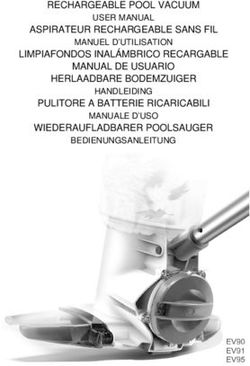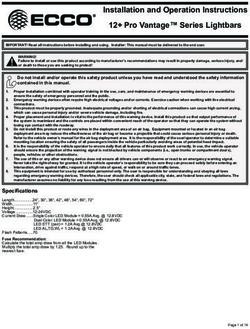USER MANUAL - LS01T - Icecat
←
→
Page content transcription
If your browser does not render page correctly, please read the page content below
USER MANUAL
LS01T
Thank you for purchasing this Samsung product.
To receive more complete service, please register your product at www.samsung.com
Model Serial No.Before Reading This User Manual
This TV comes with this user manual and an embedded e-Manual.
Before reading this user manual, review the following:
User Manual Read this provided user manual to see information
about product safety, installation, accessories,
initial configuration, and product specifications.
e-Manual For more information about this TV, read the
e-Manual embedded in the product.
•• To open the e-Manual,
> Settings > Support > Open e-Manual
On the website (www.samsung.com), you can download the manuals and see its contents on your PC or mobile
device.
Learning the e-Manual's assistance functions
•• Some menu screens cannot be accessed from the e-Manual.
Search Select an item from the search results to load the corresponding page.
Select a keyword to navigate to the relevant page.
Index
–– The menus may not appear depending on the geographical area.
Site Map It displays the lists for each item in e-Manual.
Recently Viewed
Select a topic from the list of recently viewed topics.
Topics
Learning the functions of the buttons that appear on e-Manual topic
pages
Allows you to access the corresponding menu item and try out the feature
Try Now
right away.
Link Access an underlined topic referred to on an e-Manual page immediately.
English - 2Warning! Important Safety Instructions
English
Please read the Safety Instructions before using your TV.
Refer to the table below for an explanation of symbols which may be on your Samsung product.
CAUTION Class II product: This symbol indicates that a
safety connection to electrical earth (ground)
is not required. If this symbol is not present on
a product with a mains lead, the product MUST
RISK OF ELECTRIC SHOCK. DO NOT OPEN. have a reliable connection to protective earth
(ground).
CAUTION: TO REDUCE THE RISK OF ELECTRIC SHOCK, DO
NOT REMOVE COVER (OR BACK). THERE ARE NO USER AC voltage: Rated voltage marked with this
SERVICEABLE PARTS INSIDE. REFER ALL SERVICING TO symbol is AC voltage.
QUALIFIED PERSONNEL.
This symbol indicates that high voltage is
DC voltage: Rated voltage marked with this
present inside. It is dangerous to make any kind
symbol is DC voltage.
of contact with any internal part of this product.
This symbol indicates that this product has Caution. Consult instructions for use: This
included important literature concerning symbol instructs the user to consult the user
operation and maintenance. manual for further safety related information.
•• The slots and openings in the cabinet and in the back or bottom are provided for necessary ventilation. To
ensure reliable operation of this apparatus and to protect it from overheating, these slots and openings
must never be blocked or covered.
–– Do not place this apparatus in a confined space, such as a bookcase or built-in cabinet, unless proper
ventilation is provided.
–– Do not place this apparatus near or over a radiator or heat register, or where it is exposed to direct
sunlight.
–– Do not place vessels (vases etc.) containing water on this apparatus, as this can result in a fire or
electric shock.
•• Do not expose this apparatus to rain or place it near water (near a bathtub, washbowl, kitchen sink, or
laundry tub, in a wet basement, or near a swimming pool, etc.). If this apparatus accidentally gets wet,
unplug it and contact an authorised dealer immediately.
•• This apparatus uses batteries. In your community, there might be environmental regulations that require
you to dispose of these batteries properly. Please contact your local authorities for disposal or recycling
information.
•• Do not overload wall outlets, extension cords, or adaptors beyond their capacity, since this can result in fire
or electric shock.
•• Power-supply cords should be placed so that they are not likely to be walked on or pinched by items placed
upon or against them. Pay particular attention to cords at the plug end, at wall outlets, and at the point
where they exit from the appliance.
English - 3•• To protect this apparatus from a lightning storm, or when left unattended and unused for long periods of
time, unplug it from the wall outlet and disconnect the antenna or cable system. This will prevent damage
to the set due to lightning and power line surges.
•• Before connecting the AC power cord to the DC adaptor outlet, make sure that the voltage designation of
the DC adaptor corresponds to the local electrical supply.
•• Never insert anything metallic into the open parts of this apparatus. This may cause a danger of electric
shock.
•• To avoid electric shock, never touch the inside of this apparatus. Only a qualified technician should open
this apparatus.
•• Be sure to plug in the power cord until it is firmly seated. When unplugging the power cord from a wall
outlet, always pull on the power cord's plug. Never unplug it by pulling on the power cord. Do not touch the
power cord with wet hands.
•• If this apparatus does not operate normally - in particular, if there are any unusual sounds or smells coming
from it - unplug it immediately and contact an authorised dealer or Samsung service centre.
•• Be sure to pull the power plug out of the outlet if the TV is to remain unused or if you are going to leave the
house for an extended period of time (especially when children, elderly, or disabled people will be left alone
in the house).
–– Accumulated dust can cause an electric shock, an electric leakage, or a fire by causing the power cord
to generate sparks and heat or by causing the insulation to deteriorate.
•• Be sure to contact an authorised Samsung service centre for information if you intend to install your TV in
a location with heavy dust, high or low temperatures, high humidity, chemical substances, or where it will
operate 24 hours a day such as in an airport, a train station, etc. Failure to do so may lead to serious damage
to your TV.
•• Use only a properly grounded plug and wall outlet.
–– An improper ground may cause electric shock or equipment damage. (Class l Equipment only.)
•• To turn off this apparatus completely, disconnect it from the wall outlet. To ensure you can unplug this
apparatus quickly if necessary, make sure that the wall outlet and power plug are readily accessible.
•• Store the accessories (batteries, etc.) in a location safely out of the reach of children.
•• Do not drop or strike the product. If the product is damaged, disconnect the power cord and contact a
Samsung service centre.
•• To clean this apparatus, unplug the power cord from the wall outlet and wipe the product with a soft, dry
cloth. Do not use any chemicals such as wax, benzene, alcohol, thinners, insecticide, aerial fresheners,
lubricants, or detergents. These chemicals can damage the appearance of the TV or erase the printing on
the product.
•• Do not expose this apparatus to dripping or splashing.
•• Do not dispose of batteries in a fire.
•• Do not short-circuit, disassemble, or overheat the batteries.
•• CAUTION: There is danger of an explosion if you replace the batteries used in the remote with the wrong
type of battery. Replace only with the same or equivalent type.
* Figures and illustrations in this User Manual are provided for reference only and may differ from the actual
product appearance. Product design and specifications may change without notice.
CIS languages (Russian, Ukrainian, Kazakhs) are not available for this product, since this is manufactured for
customers in EU region.
English - 4Contents
English
Before Reading This User Manual ----------------------------------------------------------------------------- 2
Warning! Important Safety Instructions ----------------------------------------------------------------------------- 3
01 What's in the Box?
02 TV Installation
Providing proper ventilation for your TV ----------------------------------------------------------------------------- 7
Arranging the cables with the cable guide ----------------------------------------------------------------------------- 7
Safety Precaution: Securing the TV to the wall to
prevent falling ----------------------------------------------------------------------------- 8
03 Using the NFC on TV function
04 The Samsung Smart Remote
About the Buttons on the Samsung Smart Remote ----------------------------------------------------------------------------- 10
Pairing the TV to the Samsung Smart Remote ----------------------------------------------------------------------------- 11
Installing batteries into the Samsung Smart Remote ----------------------------------------------------------------------------- 11
05 Running the Initial Setup
Using the TV Controller ----------------------------------------------------------------------------- 12
06 Connecting to a Network
Network Connection - Wireless ----------------------------------------------------------------------------- 14
07 Troubleshooting and Maintenance
Troubleshooting ----------------------------------------------------------------------------- 15
What is Remote Support? ----------------------------------------------------------------------------- 17
Eco Sensor and screen brightness ----------------------------------------------------------------------------- 17
Caring for the TV ----------------------------------------------------------------------------- 18
08 Specifications and Other Information
Specifications ----------------------------------------------------------------------------- 19
Environmental Considerations ----------------------------------------------------------------------------- 19
Decreasing power consumption ----------------------------------------------------------------------------- 20
Licences ----------------------------------------------------------------------------- 20
English - 501 What's in the Box?
Make sure the following items are included with your TV. If any items are missing, contact your dealer.
•• Samsung Smart Remote & Batteries (AA x 2) •• Warranty Card / Regulatory Guide (Not available in
•• User Manual some locations)
•• TV Power Cable
Cable Guide CI Card Adapter
•• The items’ colours and shapes may vary depending on the models.
•• Cables not included can be purchased separately.
•• Check for any accessories hidden behind or in the packing materials when opening the box.
An administration fee may be charged in the following situations:
(a) An engineer is called out at your request, but it is found that the product has no defect (i.e., where the
user manual has not been read).
(b) You bring the unit to the Samsung service centre, but it is found that the product has no defect (i.e.,
where the user manual has not been read).
You will be informed of the administration fee amount before a technician visits.
Warning: Screens can be damaged from direct pressure
when handled incorrectly. We recommend lifting the Do Not Touch
TV at the edges, as shown. This Screen!
English - 602 TV Installation
English
Providing proper ventilation for your TV
When you install your TV, maintain a distance of at least 10 cm between the TV and other objects (walls, cabinet
sides, etc.) to ensure proper ventilation. Failing to maintain proper ventilation may result in a fire or a problem
with the product caused by an increase in its internal temperature.
•• When you install your TV with a stand or without a stand, we strongly recommend you use parts provided
by Samsung Electronics only. Using parts provided by another manufacturer may cause difficulties with the
product or result in injury caused by the product falling.
Installation with a stand Installation without a stand
10 cm
10 cm
10 cm 10 cm
10 cm 10 cm
Arranging the cables with the cable guide
When you install your TV without a stand, arrange the cables with the cable guide as shown in the figure below:
English - 7Safety Precaution: Securing the TV to the wall to prevent falling
Caution: Pulling, pushing, or climbing on the TV may cause the TV to fall. In particular,
ensure your children do not hang on or destabilise the TV. This action may cause the TV
to tip over, causing serious injuries or death. Follow all safety precautions provided in the
Safety Flyer included with your TV.
WARNING: Never place a television set in an unstable location. The television set may fall, causing
serious personal injury or death. Many injuries, particularly to children, can be avoided by taking
simple precautions such as:
•• Always use cabinets or stands or mounting methods recommended by the manufacturer of the
television set.
•• Always use furniture that can safely support the television set.
•• Always ensure the television set is not overhanging the edge of the supporting furniture.
•• Always educate children about the dangers of climbing on furniture to reach the television set
or its controls.
•• Always route cords and cables connected to your television so they cannot be tripped over,
pulled or grabbed.
•• Never place a television set in an unstable location.
•• Never place the television set on tall furniture (for example, cupboards or bookcases) without
anchoring both the furniture and the television set to a suitable support.
•• Never place the television set on cloth or other materials that may be located between the
television set and supporting furniture.
•• Never place items that might tempt children to climb, such as toys and remote controls, on the
top of the television or furniture on which the television is placed.
If the existing television set is going to be retained and relocated, the same considerations as above
should be applied.
English - 803 Using the NFC on TV function
English
You can use the NFC on TV function to listen to your mobile device sound through the TV speaker.
1. Unlock the screen on your mobile device.
2. Activate the NFC feature (Standard mode) on your mobile device.
3. Place your mobile device on the top of the TV where an NFC mark exists.
4. Follow the instructions on the screens of the TV and your mobile device to complete the setup.
5. When your mobile device is connected to the TV, the music being played on the device is automatically
played by the TV. If no music is being played on your mobile device, select a media content item on the
device.
–– When the TV is connected to the Internet, Ambient Mode is automatically entered, and then the
selected media content is played.
6. The selected media content is played through the TV speaker.
•• If the NFC on TV function does not work properly, repeat the steps above.
•• Once the connection has been complete, keep touching the mobile device against the NFC mark on your TV
until the mobile device and TV respond (it may take a few seconds).
•• The NFC on TV function may not be supported depending on your mobile device. Refer to the user manual
of your mobile device to check if it supports the NFC feature.
•• For the exact location of the NFC reader on your mobile device, refer to the user manual of your mobile
device.
•• This function is only available on NFC-enabled mobile devices with Android 4.1 or later installed.
English - 904 The Samsung Smart Remote
About the Buttons on the Samsung Smart Remote
•• The images, buttons, and functions of the Samsung Smart Remote may differ depending on the model.
•• The Universal Remote function operates normally only when you use the Samsung Smart Remote that
comes with the TV.
(Power) (Bixby)
Press to turn the TV on or off. Runs Bixby. Press and hold the button,
say a command, and then release the
button to run Bixby.
(Colour / Number button) When you press the button, the Explore
Each time you press this button, the Now menu appears at the bottom of the
coloured buttons window and the virtual screen.
numeric pad are displayed alternately. •• The supported Bixby's languages
•• Use these coloured buttons to and features may differ by
access additional options specific to geographical region.
the feature you are using.
•• Press to bring up the virtual numeric
pad on the screen. Use the numeric
keypad to enter numeric values.
Select numbers and then select
(Ambient Mode)
Done to enter a numeric value. Use
In TV mode, press this button to enter
to change the channel, enter a PIN,
Ambient Mode.
enter a ZIP code, etc.
If you press the button when the TV is
•• When pressed for 1 second or more,
turned off, the TV turns on in Ambient
the TTX menu appears.
Mode.
•• When pressed for 1 second or more,
the Shortcuts menu screen appears.
Select
Selects or runs a focused item. When
pressed while you are watching a Directional button (up/down/left/
broadcast programme, detailed
right)
programme information appears.
Moves the focus and changes the values
seen on the TV's menu.
(Return)
Returns to the previous menu. When (Volume)
pressed for 1 second or more, the Move the button up or down to adjust
running function is terminated. When the volume. To mute the sound, press
pressed while you are watching a the button. When pressed for 1 second or
programme, the previous channel more, the Accessibility Shortcuts menu
appears. appears.
(Play/pause) (Channel)
When pressed, the playback controls Move the button up or down to change
appear while the media content is the channel. To see the Guide screen,
playing. press the button.
•• When pressed for 1 second or more,
(Smart Hub)
the Channel List screen appears.
Returns to the Home Screen.
Press each button to run its function.
English - 10Pairing the TV to the Samsung Smart Remote
English
When you turn on the TV for the first time, the Samsung Smart Remote pairs
to the TV automatically. If the Samsung Smart Remote does not pair to the TV
automatically, point it at the remote control sensor of the TV, and then press
and hold the buttons labelled and as shown in the figure on the left
simultaneously for 3 seconds or more.
Installing batteries into the Samsung Smart Remote
To install the batteries, push the rear cover open in the direction of the arrow at the bottom of the illustration,
and then insert the batteries as shown in the figure. Make sure that the positive and negative ends are facing in
the correct direction. Close the rear cover as shown.
•• Alkaline batteries are recommended for longer battery life.
English - 1105 Running the Initial Setup
When you turn on your TV for the first time, it immediately starts the Initial Setup. The Initial Setup allows you
to configure the basic settings for the TV to operate, such as broadcast reception, channel search, and network
connection, at one time.
•• Before starting the Initial Setup, be sure to connect external devices first.
•• To use the TV's smart features, the TV must be connected to the Internet.
•• To perform Initial Setup using the SmartThings app, you must connect your mobile device via Wi-Fi.
•• If the pop-up for setup does not appear automatically in the SmartThings app on your mobile device,
continue setup manually after adding the TV using Add Device on the dashboard of the SmartThings app.
•• The SmartThings app is available for mobile devices running Android 6.0 or higher or iOS 10 or higher.
•• Noise may occur temporarily when the TV communicates with mobile devices.
You can also start the Initial Setup using the TV's menu ( > Settings > General > Reset).
Follow the instructions displayed on the Initial Setup screen and configure the TV's basic settings to suit your
viewing environment.
Using the TV Controller
You can turn on the TV with the TV Controller button on the lower-left corner of the back of the TV, and then
use the Control menu. The Control menu appears when the TV Controller button is pressed while the TV is On.
For more information about its usage, refer to the figure below.
To run an item on the menu, move the TV Controller button up, down, left, or right to move the focus to it, and
then press the TV Controller button.
Control menu
: Smart Hub : Source
: Settings : Power off
: Return
TV Controller button
•• Press: Display the Control menu. Select or run a focused
item on the menu.
Remote control sensor / Sound sensor •• Press and hold: The running function is terminated.
•• Up/Down button: Changes the channel.
•• Left/Right button: Changes the volume.
The TV Controller button is located on the lower-left corner of
the back of the TV.
English - 12Setting the sound sensor
English
You can turn on or off the sound sensor by using its button at the bottom of the TV.
With the TV on, you can push the button to the left to turn on the sound sensor or to the right to turn off it.
See the pop-up window on the TV to check whether the sound sensor is turned on or off.
•• The position and shape of the sound sensor may differ depending on the model.
•• During analysis using data from the sound sensor, the data is not saved.
English - 1306 Connecting to a Network
Connecting the TV to a network gives you access to online services, such as Smart Hub, as well as software
updates.
Network Connection - Wireless
Connect the TV to the Internet using a wireless access point or modem.
Wireless IP access point or
The LAN Port on the Wall modem with a DHCP Server
LAN Cable (Not Supplied)
English - 1407 Troubleshooting and Maintenance
English
Troubleshooting
If the TV seems to have a problem, first review this list of possible problems and solutions. Alternatively, review
the Troubleshooting or FAQ Section in the e-Manual. If none of these troubleshooting tips apply, please visit
“www.samsung.com” and click on Support, or contact the Samsung service centre listed on the back cover of
this manual.
•• This TFT LED panel is made up of sub pixels which require sophisticated technology to produce. There may
be, however, a few bright or dark pixels on the screen. These pixels will have no impact on the performance
of the product.
•• To keep your TV in optimum condition, upgrade to the latest software. Use the Update Now or Auto update
functions on the TV's menu ( > Settings > Support > Software Update > Update Now or Auto update).
The TV won’t turn on.
•• Make sure that the AC power cable is securely plugged in to the TV and the wall outlet.
•• Make sure that the wall outlet is working and the remote control sensor at the bottom of the TV is lit and
glowing a solid red.
•• Try pressing the TV Controller button on the lower-left corner of the back of the TV to make sure that the
problem is not with the remote control. If the TV turns on, refer to “The remote control does not work”.
There is no picture/video/sound, or a distorted picture/video/sound from an external
device, or “Weak or No Signal” is displayed on the TV, or you cannot find a channel.
•• Make sure the connection to the device is correct and that all cables are fully inserted.
•• Remove and reconnect all cables connected to the TV and the external devices. Try new cables if possible.
•• Confirm that the correct input source has been selected ( > Source).
•• Perform a TV self diagnosis to determine if the problem is caused by the TV or the device ( > Settings
> Support > Device Care > Self Diagnosis > Picture Test or Sound Test).
•• If the test results are normal, reboot the connected devices by unplugging each device's power cable and
then plugging it in again. If the issue persists, refer to the connection guide in the user manual of the
connected device.
•• If you are not using a cable box or satellite box, and your TV is receiving TV signals from an antenna or a
cable wall connector, run Auto Tuning to search for channels ( > Settings > Broadcasting > (Auto
Tuning Settings) > Auto Tuning).
–– The Auto Tuning Settings may not appear depending on the model or geographical area.
–– If you are using a cable box or satellite box, please refer to the cable box or satellite box manual.
English - 15The CI+ does not work.
•• Your Samsung TV conforms to the CI+ 1.4 standards.
•• Where a CI+ Common Interface module is incompatible with this device, then please remove the module
and contact the CI+ operator for assistance.
The remote control does not work.
•• Check if the power indicator at the bottom of the TV blinks when you press the remote's Power button. If it
does not, replace the remote control's batteries.
•• Make sure that the batteries are installed with their poles (+/–) in the correct direction.
•• Try pointing the remote directly at the TV from 1.5-1.8 m away.
•• If your TV came with a Samsung Smart Remote (Bluetooth Remote), make sure to pair the remote to the TV.
The cable box or satellite box remote control doesn’t turn the TV on or off or adjust the
volume.
•• Programme the cable box or satellite box remote control to operate the TV. Refer to the cable box or
satellite box user manual for the SAMSUNG TV code.
The TV settings are lost after 5 minutes.
•• The TV is in the Retail Mode. Change the Usage Mode in the General Menu to Home Mode ( > Settings
> General > System Manager > Usage Mode > Home Mode).
Intermittent Wi-Fi
•• Make sure the TV has a network connection ( > Settings > General > Network > Network Status).
•• Make sure the Wi-Fi password is entered correctly.
•• Check the distance between the TV and the modem or access point. The distance should not exceed 15.2 m.
•• Reduce interference by not using or turning off wireless devices. Also, verify that there are no obstacles
between the TV and the modem or access point. (The Wi-Fi strength can be decreased by appliances,
cordless phones, stone walls/fireplaces, etc.)
Single story Multi story
Wireless access point
Wireless repeater
•• Contact your Internet Service Provider (ISP) and ask them to reset your network circuit to re-register the
MAC addresses of your modem or access point and the TV.
English - 16Video Apps problems (Youtube etc)
•• Change the DNS to 8.8.8.8. Select > Settings > General > Network > Network Status > IP Settings >
English
DNS setting > Enter manually > DNS Server > enter 8.8.8.8 > OK.
•• Reset by selecting > Settings > Support > Device Care > Self Diagnosis > Reset Smart Hub.
What is Remote Support?
Samsung Remote Support service offers you one-on-one support with a Samsung Technician who can
remotely:
•• Diagnose your TV
•• Adjust the TV settings for you
•• Perform a factory reset on your TV
•• Install recommended firmware updates
How does Remote Support work?
You can easily get Samsung Remote Support service for your TV:
1. Call the Samsung service centre and ask for remote support.
2. Open the menu on your TV, and go to the Support menu. ( > Settings > Support)
3. Select Remote Management, then read and agree to the service agreements. When the PIN screen
appears, provide the PIN number to the technician.
4. The technician will then access your TV.
Eco Sensor and screen brightness
Eco Sensor adjusts the brightness of the TV automatically. This feature measures the light in your room and
optimises the brightness of the TV automatically to reduce power consumption. If you want to turn this off, go
to > Settings > General > Eco Solution > Ambient Light Detection.
•• If the screen is too dark while you are watching TV in a dark environment, it may be due to the Ambient
Light Detection function.
•• The eco sensor is located at the bottom of the TV. Do not block the sensor with any object. This can decrease
picture brightness.
English - 17Caring for the TV •• If a sticker was attached to the TV screen, some debris can remain after you remove the sticker. Please clean the debris off before watching TV. •• The exterior and screen of the TV can get scratched during cleaning. Be sure to wipe the exterior and screen carefully using a soft cloth to prevent scratches. •• Do not spray water or any liquid directly onto the TV. Any liquid that goes into the product may cause a failure, fire, or electric shock. •• To clean the screen, turn off the TV, then gently wipe away smudges and fingerprints on the panel with a micro-fiber cloth. Clean the body or panel of the TV with a micro-fiber cloth dampened with a small amount of water. After that, remove the moisture with a dry cloth. While cleaning, do not apply strong force to the surface of the panel because it can damage the panel. Never use flammable liquids (benzene, thinner, etc.) or a cleaning agent. For stubborn smudges, spray a small amount of screen cleaner on a micro-fiber cloth, and then use the cloth to wipe away the smudges. English - 18
08 Specifications and Other Information
English
Specifications
Model Name GQ43LS01T / QE43LS01T GQ49LS01T / QE49LS01T
Display Resolution 3840 x 2160 3840 x 2160
Screen Size 43 inches 49 inches
Measured Diagonally 108 cm 123 cm
Sound (Output) 40 W 40 W
Dimensions (W x H x D)
Body 986.3 x 597.3 x 197.0 mm 1119.6 x 671.9 x 206.5 mm
With Stand 986.3 x 1028.4 x 417.2 mm 1119.6 x 1161.4 x 474.6 mm
Weight
Without Stand 16.4 kg 20.8 kg
With Stand 17.4 kg 21.9 kg
Model Name GQ55LS01T / QE55LS01T
Display Resolution 3840 x 2160
Screen Size 55 inches
Measured Diagonally 138 cm
Sound (Output) 40 W
Dimensions (W x H x D)
Body 1254.9 x 748.3 x 221.0 mm
With Stand 1254.9 x 1237.4 x 482.8 mm
Weight
Without Stand 26.1 kg
With Stand 27.2 kg
Environmental Considerations
Operating Temperature 10°C to 40°C (50°F to 104°F)
Operating Humidity 10% to 80%, non-condensing
Storage Temperature -20°C to 45°C (-4°F to 113°F)
Storage Humidity 5% to 95%, non-condensing
•• Because of the appearance design of the TV, part of the screen may be hidden by the frame.
•• The design and specifications are subject to change without prior notice.
•• For information about the power supply, and more information about power consumption, refer to the
label-rating attached to the product.
•• Typical power consumption is measured according to IEC 62087.
•• You can see the label-rating attached to the back of the TV. (For some models, you can see the label-rating
inside the cover terminal.)
English - 19Decreasing power consumption When you shut the TV off, it enters Standby mode. In Standby mode, it continues to draw a small amount of power. To decrease power consumption, unplug the power cord when you don't intend to use the TV for a long time. Licences The terms HDMI and HDMI High-Definition Multimedia Interface, and the HDMI Logo are trademarks or registered trademarks of HDMI Licensing LLC in the United States and other countries. Recommendation - EU Only Hereby, Samsung Electronics, declares that this equipment is in compliance with Directive 2014/53/EU. The full text of the EU declaration of conformity is available at the following internet address: http://www. samsung.com go to Support and enter the model name. This equipment may be operated in all EU countries. The 5 GHz WLAN(Wi-Fi) function of this equipment may only be operated indoors. BT max transmitter power : 100mW at 2.4GHz – 2.4835GHz Wi-Fi max transmitter power : 100mW at 2.4GHz-2.4835GHz, 200mW at 5.15GHz-5.25GHz, 100mW 5.25GHz- 5.35GHz & 5.47GHz - 5.725GHz For information on Samsung’s environmental commitments and product-specific regulatory obligations, e.g. REACH, WEEE, Batteries, visit http://www.samsung.com/uk/aboutsamsung/samsungelectronics/ corporatecitizenship/data_corner.html WARNING - TO PREVENT THE SPREAD OF FIRE, KEEP CANDLES OR OTHER ITEMS WITH OPEN FLAMES AWAY FROM THIS PRODUCT AT ALL TIMES. English - 20
Correct Disposal of This Product (Waste Electrical & Electronic Equipment)
(Applicable in countries with separate collection systems)
English
This marking on the product, accessories or literature indicates that the product and its electronic
accessories (e.g. charger, headset, USB cable) should not be disposed of with other household
waste at the end of their working life. To prevent possible harm to the environment or human
health from uncontrolled waste disposal, please separate these items from other types of waste
and recycle them responsibly to promote the sustainable reuse of material resources.
Household users should contact either the retailer where they purchased this product, or
their local government office, for details of where and how they can take these items for
environmentally safe recycling.
Business users should contact their supplier and check the terms and conditions of the purchase
contract. This product and its electronic accessories should not be mixed with other commercial
wastes for disposal.
Correct disposal of the batteries in this product
(Applicable in countries with separate collection systems)
This marking on battery, manual or packaging indicates that the batteries in this product should
not be disposed of with other household waste at the end of their working life. Where marked,
the chemical symbols Hg, Cd or Pb indicate that the battery contains mercury, cadmium or lead
above the reference levels in EC Directive 2006/66. If batteries are not properly disposed of, these
substances can cause harm to human health or the environment.
To protect natural resources and to promote material reuse, please separate batteries from other
types of waste and recycle them through your local, free battery return system.
English - 21Vor dem Lesen der Bedienungsanleitung
Dieser Fernseher wurde mit dieser Bedienungsanleitung und einem eingebetteten e-Manual geliefert.
Überprüfen Sie die Folgendes, ehe Sie die Bedienungsanleitung lesen:
Benutzerhandbuch Lesen Sie dieses Handbuch, um Informationen zu
Fragen der Sicherheit, Installation, des Zubehörs,
der Ersteinrichtung und zu den technischen
Daten des Geräts anzuzeigen.
e-Manual Weitere Informationen zu diesem Fernsehgerät
erhalten Sie in dem in das Gerät eingebetteten
e-Manual.
•• So öffnen Sie das e-Manual.
> Einstellungen > Unterstützung >
e-Manual öffnen
Auf der Website (www.samsung.com) können Sie die Handbücher herunterladen und ihren Inhalt auf einem PC
oder Mobilgerät anzeigen.
Lernen der Assistenzfunktionen des e-Manual
•• Auf manche Menübildschirme können Sie über das e-Manual nicht zugreifen.
Hiermit wählen Sie einen Treffer in der Liste mit den Suchergebnissen
Suchen
aus, um die entsprechende Seite zu laden.
Hiermit wählen Sie ein Stichwort aus, um zur entsprechenden Seite zu
Index navigieren.
–– Die Menüs werden, je nach Region, möglicherweise nicht angezeigt.
Plan der Website Sie enthält Listen mit den verschiedenen Themen im e-Manual.
Kürzlich Hiermit wählen Sie ein Thema aus der Liste der kürzlich angesehenen
angesehen Themen aus.
Lernen der Funktionen für die auf den Themenseiten des e-Manuals
angezeigten Tasten
Hiermit können Sie die entsprechende Menüoption auswählen und die
Jetzt testen
Funktion sofort ausprobieren.
Hiermit können Sie sofort auf ein unterstrichenes Thema zugreifen, das
Verknüpfung
mit einer e-Manual-Seite verbunden ist.
Deutsch - 2Achtung! Wichtige Sicherheitshinweise
Lesen Sie die Sicherheitshinweise sorgfältig, bevor Sie das Fernsehgerät verwenden.
In der folgenden Tabelle finden Sie eine Erklärung für die Symbole, die Sie möglicherweise auf Ihrem Samsung-
Produkt sehen.
Deutsch
ACHTUNG Produkt der Klasse II: Dieses Symbol zeigt
an, dass das Gerät einen elektrischen
Erdungsanschluss (Masse) nicht benötigt.
Wenn dieses Symbol auf einem Produkt mit
GEFAHR DURCH STROMSCHLAGNICHT ÖFFNEN Netzkabel nicht vorhanden ist, MUSS das
Produkt über eine zuverlässige Verbindung mit
der Erde (Masse) verfügen.
ACHTUNG: UM DAS RISIKO EINES STROMSCHLAGS ZU
VERRINGERN, DÜRFEN SIE DIE ABDECKUNG (ODER
Wechselspannung: Bei einer mit diesem
RÜCKSEITE) NICHT ÖFFNEN. ES BEFINDEN SICH IM
Symbol gekennzeichneten Nennspannung
INNEREN KEINE TEILE, DIE VON BENUTZERN GEWARTET
handelt es sich um eine Wechselspannung.
WERDEN KÖNNEN. ALLE WARTUNGSARBEITEN SIND
QUALIFIZIERTEM FACHPERSONAL ZU ÜBERLASSEN.
Dieses Symbol zeigt an, dass im Inneren
Gleichspannung: Bei einer mit diesem Symbol
Hochspannung vorhanden ist. Es ist gefährlich,
gekennzeichneten Nennspannung handelt es
Teile im Inneren dieses Bildschirms zu
sich um eine Gleichspannung.
berühren.
Achtung! Gebrauchsanweisung beachten:
Dieses Symbol weist darauf hin, dass diesem
Dieses Symbol weist den Benutzer an, weitere
Gerät wichtige Anweisungen zum Betrieb und
sicherheitsrelevante Informationen der
zur Wartung beigefügt sind.
Gebrauchsanweisung zu entnehmen.
•• Die Schlitze und Öffnungen im Gehäuse und in der Rückwand oder im Boden sind wichtig und dienen der
Belüftung. Um den zuverlässigen Betrieb des Geräts zu gewährleisten und es vor Überhitzung zu schützen,
dürfen diese Öffnungen keinesfalls blockiert oder bedeckt werden.
–– Stellen Sie das Gerät nicht an Orten mit beengten Platzverhältnissen auf, wie z. B. in einem Bücherregal
oder einem Einbauschrank. Dies ist nur dann zulässig, wenn für ausreichende Belüftung gesorgt wird.
–– Außerdem darf das Gerät keinesfalls in der Nähe oder oberhalb eines Heizstrahlers oder -körpers
aufgestellt werden oder an Orten, an denen es direkter Sonneneinstrahlung ausgesetzt ist.
–– Stellen Sie keine mit Flüssigkeit gefüllten Behälter (Vasen usw.) auf das Gerät, da dies zu einem Brand
oder Stromschlag führen kann.
•• Setzen Sie das Gerät keinesfalls dem Regen aus und stellen Sie es nicht in der Nähe von Wasser auf
(Badewanne, Küchenspüle, feuchter Keller, Schwimmbecken usw.). Falls das Gerät dennoch Nässe
ausgesetzt war, trennen Sie es von der Stromversorgung und wenden Sie sich umgehend an den
nächstgelegenen Händler.
•• Für dieses Gerät werden Batterien benötigt. Entsorgen Sie die Batterien ordnungsgemäß und in
Übereinstimmung mit den für Sie geltenden Umweltschutzbestimmungen. Bitte wenden Sie sich bei
Fragen zur ordnungsgemäßen Entsorgung an Ihre örtlichen Behörden.
•• Überlasten Sie Steckdosen, Verlängerungskabel und Netzteile keinesfalls, da dies zu einem Brand oder
Stromschlag führen kann.
•• Netzkabel müssen so verlegt werden, dass niemand auf das Kabel treten kann oder es durch Gegenstände
gequetscht wird, die auf dem Kabel stehen oder gegen das Kabel drücken. Insbesondere ist auf Stecker,
Netzteile und die Kabeldurchführung am Gerätegehäuse zu achten.
Deutsch - 3•• Trennen Sie das Gerät aus Sicherheitsgründen bei einem Gewitter oder bei längerer Nutzungspause vom
Netz und von der Antenne bzw. vom Kabelsystem. Auf diese Weise werden Schäden durch Blitzschlag oder
Spannungsstöße vermieden.
•• Stellen Sie sicher, dass die Nennspannung des Gleichstromnetzteils für die örtliche Stromversorgung
geeignet ist, bevor Sie das Netzkabel an die Stromversorgung anschließen.
•• Führen Sie niemals Metallgegenstände in die Öffnungen des Geräts ein. Dies kann zu Stromschlägen führen.
•• Berühren Sie zur Vermeidung von Stromschlägen keinesfalls Bauteile im Inneren des Geräts. Das Gerät darf
nur von einem qualifizierten Techniker geöffnet werden.
•• Stellen Sie sicher, dass der Netzstecker fest in der Steckdose sitzt. Ziehen Sie das Netzkabel nie am Kabel
selbst, sondern stets am Stecker aus der Steckdose. Ziehen Sie niemals am Kabel, um den Netzstecker aus
der Steckdose zu ziehen. Berühren Sie das Netzkabel niemals mit feuchten Händen.
•• Wenn das Gerät nicht einwandfrei funktioniert, insbesondere beim Auftreten ungewöhnlicher Geräusche
oder Gerüche aus dem Inneren, trennen Sie es unverzüglich von der Stromversorgung und wenden Sie sich
umgehend an Ihren nächstgelegenen Händler oder das nächste Samsung Kundendienstzentrum.
•• Ziehen Sie unbedingt den Netzstecker aus der Steckdose, wenn das Gerät längere Zeit nicht verwendet
werden soll oder Sie längere Zeit außer Haus sind (insbesondere wenn Kinder und ältere Personen allein im
Haus bleiben).
–– Staubablagerungen können Stromschläge, Kurzschlüsse oder Brände verursachen, da sie zu
Funkenbildung, übermäßiger Erwärmung und Beschädigung der Isolierung am Netzkabel führen können.
•• Wenden Sie sich für weiterführende Informationen an ein autorisiertes Kundendienstzentrum, wenn das
Gerät an einem Ort mit hoher Konzentration an Staubpartikeln, außergewöhnlich hohen oder niedrigen
Temperaturen, hoher Luftfeuchtigkeit oder in unmittelbarer Nähe zu Chemikalien aufgestellt oder z. B.
an einem Bahnhof oder Flughafen im Dauerbetrieb verwendet werden soll. Eine nicht fachgerechte
Aufstellung kann zu schweren Schäden am Gerät führen.
•• Verwenden Sie nur ordnungsgemäß geerdete Stecker und Steckdosen.
–– Eine fehlerhafte Erdung kann zu Stromschlägen oder Schäden am Gerät führen. (Nur Geräte der Klasse I.)
•• Um dieses Gerät vollständig abzuschalten, müssen Sie den Netzstecker aus der Steckdose ziehen. Um
sicherzustellen, dass Sie das Gerät bei Bedarf schnell vom Netz trennen können, müssen die Steckdose und
der Netzstecker jederzeit leicht zugänglich sein.
•• Bewahren Sie die Zubehörteile (Batterien usw.) an einem sicheren Ort außerhalb der Reichweite von Kindern auf.
•• Lassen Sie das Gerät nicht fallen, und setzen Sie es keiner Schlag- oder Stoßeinwirkung aus. Wenn
das Gerät beschädigt ist, trennen Sie es vom Stromnetz und wenden Sie sich an ein Samsung
Kundendienstzentrum.
•• Ziehen Sie zum Reinigen den Netzstecker aus der Steckdose, und wischen Sie das Gerät mit einem weichen,
trockenen Tuch ab. Verwenden Sie keine Chemikalien wie Wachs, Benzol, Alkohol, Verdünner, Insektizide,
Luftverbesserer, Schmiermittel oder Reinigungsmittel. Diese Chemikalien können die Oberfläche des
Geräts beschädigen und aufgedruckte Kennzeichnungen lösen bzw. entfernen.
•• Setzen Sie das Gerät niemals Regen oder Feuchtigkeit aus.
•• Entsorgen Sie Batterien niemals in einem Feuer.
•• Schließen Sie die Batterien nicht kurz, nehmen Sie sie nicht auseinander und setzen Sie sie keiner Hitze aus.
•• ACHTUNG: Wenn Sie die für die Fernbedienung mitgelieferten Batterien durch neue Batterien des falschen
Typs ersetzen, besteht Explosionsgefahr. Setzen Sie nur Batterien des gleichen oder eines gleichwertigen
Typs ein.
* Die Abbildungen und Illustrationen in diesem Handbuch dienen nur zur Information und können vom
tatsächlichen Aussehen des Geräts abweichen. Änderungen an Ausführung und technischen Daten
vorbehalten.
Einige GUS-Sprachen (Russisch, Ukrainisch, Kasachisch) stehen für dieses Produkt nicht zur Verfügung, da das
Gerät für Kunden in der EU hergestellt wurde.
Deutsch - 4Inhalt
Vor dem Lesen der Bedienungsanleitung ----------------------------------------------------------------------------- 2
Achtung! Wichtige Sicherheitshinweise ----------------------------------------------------------------------------- 3
01 Lieferumfang
Deutsch
02 Installation des Fernsehgeräts
Ausreichende Belüftung Ihres Geräts ----------------------------------------------------------------------------- 7
Ordnen der Kabel mit Hilfe des Kabelhalters ----------------------------------------------------------------------------- 7
Sicherheitshinweis: Befestigen des Geräts an der
Wand, damit es nicht kippt ----------------------------------------------------------------------------- 8
03 Verwenden der NFC on TV-Funktion
04 Die Samsung Smart Remote
Über die Buttons auf der Samsung Smart Remote ----------------------------------------------------------------------------- 10
Koppeln des Fernsehgeräts mit der
Samsung Smart Remote ----------------------------------------------------------------------------- 11
Einsetzen der Batterien in die
Samsung Smart Remote ----------------------------------------------------------------------------- 11
05 Ausführen der Ersteinrichtung
Verwenden des TV-Steuerungs ----------------------------------------------------------------------------- 12
06 Verbinden mit einem Netzwerk
Netzwerkverbindung – Drahtlos ----------------------------------------------------------------------------- 14
07 Fehlerbehebung und Wartung
Fehlerbehebung ----------------------------------------------------------------------------- 15
Was ist Fernunterstützung? ----------------------------------------------------------------------------- 17
Öko-Sensor und Bildschirmhelligkeit ----------------------------------------------------------------------------- 17
Pflegen des Fernsehgeräts ----------------------------------------------------------------------------- 18
08 Technische Daten und weitere Informationen
Technische Daten ----------------------------------------------------------------------------- 19
Umgebungsbedingungen ----------------------------------------------------------------------------- 19
Verringern des Stromverbrauchs ----------------------------------------------------------------------------- 20
Lizenzen ----------------------------------------------------------------------------- 20
Deutsch - 501 Lieferumfang
Vergewissern Sie sich, dass die folgenden Teile im Lieferumfang des Geräts enthalten sind. Falls Komponenten
fehlen sollten, setzen Sie sich bitte mit Ihrem Händler in Verbindung.
•• Samsung Smart Remote & 2 Batterien (Typ AA) •• Garantiekarte/Rechtshinweise (nicht überall
•• Benutzerhandbuch verfügbar)
•• Netzkabel des Fernsehgeräts
Kabelführung CI-Kartenadapter
•• Farbe und Form der Teile können sich je nach Modell unterscheiden.
•• Nicht mitgelieferte Kabel können gesondert erworben werden.
•• Kontrollieren Sie beim Öffnen der Verpackung, ob Zubehör hinter oder in den Verpackungsmaterialien
versteckt ist.
Für Reparaturen an Ihrem Gerät fallen Gebühren an, wenn:
(a) auf Ihren Wunsch ein Techniker zu Ihnen geschickt wird, aber es wird festgestellt, dass kein Defekt des
Geräts vorliegt (d. h. wenn das Benutzerhandbuch nicht gelesen wurde).
(b) Sie das Gerät in das Samsung Kundendienstzentrum bringen, aber es wird festgestellt, dass kein Defekt
des Geräts vorliegt (d. h. wenn das Benutzerhandbuch nicht gelesen wurde).
Die Höhe eventuell anfallender Gebühren wird Ihnen vor dem Besuch eines Technikers mitgeteilt.
Warnung: Der Bildschirm kann aufgrund direkter
Krafteinwirkung während eines unsachgemäßen
Fassen Sie das
Transports beschädigt werden. Wir empfehlen daher,
Gerät nicht am
das Gerät beim Tragen wie in der Abbildung gezeigt an Bildschirm an!
den Ecken zu halten.
Deutsch - 602 Installation des Fernsehgeräts
Ausreichende Belüftung Ihres Geräts
Halten Sie beim Aufstellen des Geräts einen Abstand von mindestens 10 cm zu anderen Objekten (Wänden,
Schrankwänden usw.) ein, um eine ausreichende Belüftung zu gewährleisten. Wenn Sie nicht für eine
Deutsch
ausreichende Lüftung sorgen, können aufgrund des Temperaturanstiegs im Innern des Bildschirms ein Brand
oder ein Problem mit dem Gerät die Folge sein.
•• Unabhängig, davon, ob Sie einen Standfuß einsetzen oder nicht, empfehlen wir Ihnen dringend,
ausschließlich Teile von Samsung Electronics zu verwenden. Wenn Sie Teile eines anderen Herstellers
verwenden, kann es zu Problemen mit dem Gerät oder zu Verletzungen kommen, weil das Gerät
herunterfällt.
Installation mit Standfuß Installation ohne Standfuß
10 cm
10 cm
10 cm 10 cm
10 cm 10 cm
Ordnen der Kabel mit Hilfe des Kabelhalters
Wenn Sie Ihren Fernseher ohne Standfuß aufstellen, ordnen Sie die Kabel wie in der folgenden Abbildung
gezeigt mit der Kabelführung an:
Deutsch - 7Sicherheitshinweis: Befestigen des Geräts an der Wand, damit es nicht
kippt
Achtung: Das Fernsehgerät kann umkippen, wenn Sie daran ziehen, es schieben oder
sich daran festhalten. Stellen Sie insbesondere sicher, dass sich keine Kinder an das
Fernsehgerät hängen oder es in sonstiger Weise destabilisieren. Dies kann dazu führen,
dass das Gerät herunterfällt und schwere oder tödliche Verletzungen verursacht.
Beachten Sie alle Anweisungen der Ihrem Fernsehgerät beigefügten Sicherheitshinweise.
ACHTUNG: Stellen Sie einen Fernseher niemals in einer instabilen Position auf. Das Fernsehgerät
könnte umfallen und schwere Verletzungen oder den Tod verursachen. Viele Verletzungen,
insbesondere bei Kindern, können durch einige einfache Vorkehrungen vermieden werden:
•• Verwenden Sie stets die vom Hersteller des Fernsehgeräts empfohlenen TV-Schränke,
Standfüße und Installationsverfahren.
•• Verwenden Sie ausschließlich Möbel, die das Gewicht des Fernsehgeräts sicher tragen können.
•• Stellen Sie jederzeit sicher, dass das Fernsehgerät nicht über den Rand der tragenden Möbel
hinausragt.
•• Informieren Sie Kinder über die Gefahren, wenn sie auf Möbel klettern, um das Fernsehgerät
oder seine Bedienelemente zu erreichen.
•• Verlegen Sie die an Ihr Fernsehgerät angeschlossenen Kabel und Leitungen immer so, dass Sie
nicht darüber stolpern, nicht daran ziehen und sie nicht greifen können.
•• Stellen Sie einen Fernseher niemals in einer instabilen Position auf.
•• Stellen Sie das Fernsehgerät niemals auf hohe Möbelstücke (z. B. Hochschränke oder Regale),
ohne das Möbelstück und den Fernseher an einer geeigneten Halterung zu befestigen.
•• Legen Sie zwischen das Fernsehgerät und das tragende Möbelstück niemals Tücher oder andere
Materialien.
•• Legen Sie Gegenstände, durch die Kinder zum Klettern verleitet werden könnten (z. B. Spielzeug
und Fernbedienungen), auf das Fernsehgerät oder die Möbel, auf denen Fernsehgerät steht.
Auch wenn Sie das bisherige Fernsehgerät behalten und woanders aufstellen möchten, müssen Sie
die oben genannten Hinweise berücksichtigen.
Deutsch - 803 Verwenden der NFC on TV-Funktion
Sie können die NFC on TV-Funktion verwenden, um den Ton Ihres Mobilgeräts über den Fernsehlautsprecher zu
hören.
1. Aktivieren Sie den Bildschirm auf Ihrem Mobilgerät.
2. Aktivieren Sie auf Ihren Mobilgerät die NFC-Funktion (Standardmodus).
Deutsch
3. Legen Sie Ihr Mobilgerät an der Stelle oben auf das Fernsehgerät, wo ein NFC-Kennzeichen zu sehen ist.
4. Befolgen Sie die Anweisungen auf den Bildschirmen des Fernsehgeräts und Ihres Mobilgeräts, um die
Einrichtung abzuschließen.
5. Wenn Ihr Mobilgerät mit dem Fernsehgerät verbunden ist, wird die auf dem Gerät abgespielte Musik
automatisch vom Fernsehgerät wiedergegeben. Wählen Sie einen Medieninhalt auf dem Gerät aus, wenn
auf Ihrem Mobilgerät gerade keine Musik abgespielt wird.
–– Wenn das Fernsehgerät mit dem Internet verbunden ist, wird automatisch der Ambient Mode aktiviert,
und der ausgewählte Medieninhalt wird wiedergegeben.
6. Die ausgewählten Medieninhalte werden über den Fernsehlautsprecher wiedergegeben.
•• Wiederholen Sie die obigen Schritte, wenn die NFC on TV-Funktion nicht ordnungsgemäß funktioniert.
•• Sobald die Verbindung hergestellt wurde, lassen Sie das Mobilgerät so lange weiterhin das NFC-
Kennzeichen auf Ihrem Fernsehgerät berühren, bis das Mobilgerät und das Fernsehgerät reagieren (dies
kann einige Sekunden dauern).
•• Die NFC on TV Funktion wird, je nach Mobilgerät, möglicherweise nicht unterstützt. Schlagen Sie in der
Bedienungsanleitung Ihres Mobilgeräts nach, ob es die NFC-Funktion unterstützt.
•• Die genaue Position des NFC-Empfängers an Ihrem Mobilgerät finden Sie in der Bedienungsanleitung Ihres
Mobilgeräts.
•• Diese Funktion ist nur für NFC-fähige Mobilgeräte mit Android 4.1 oder höher verfügbar.
Deutsch - 904 Die Samsung Smart Remote
Über die Buttons auf der Samsung Smart Remote
•• Das Aussehen, die Tasten und die Funktionen der Samsung Smart Remote können sich je nach Modell
unterscheiden.
•• Die Funktion als Universalfernbedienung - Einrichten steht nur dann normal zur Verfügung, wenn Sie die
mit Ihrem Fernsehgerät gelieferte Samsung Smart Remote verwenden.
(Ein/Aus) (Bixby)
Drücken Sie diese Taste, um das Starten Sie die Bixby. Halten Sie die
Fernsehgerät ein- und auszuschalten. Taste gedrückt, sagen Sie einen Befehl
und lassen Sie dann die Taste los, um
(Taste Farbe / Nummer) Bixby zu starten.
Bei jedem Drücken dieser Taste werden Wenn Sie die Taste drücken, wird das
das Fenster mit den Farbtasten und Menü Jetzt erkunden unten auf dem
der virtuelle Ziffernblock abwechselnd Bildschirm angezeigt.
angezeigt. •• Die unterstützten Sprachen und
•• Mit diesen Farbtasten können Funktionen für Bixby können sich je
Sie Zusatzoptionen zu der aktuell nach Region unterscheiden.
verwendeten Funktion aufrufen.
•• Drücken Sie sie, um den virtuellen
Ziffernblock auf dem Bildschirm
anzuzeigen. Geben Sie numerische
(Ambient Mode)
Werte über die Zifferntastatur ein.
Drücken Sie diese Taste im TV-Modus,
Wählen Sie zuerst Zahlen aus und
um in den Ambient Mode zu schalten.
dann Fertig, um einen numerischen
Wenn Sie die Taste bei ausgeschaltetem
Wert einzugeben. Hiermit können
Fernseher drücken, schaltet sich das
Sie den Sender wechseln und eine
Fernsehgerät im Ambient Mode ein.
PIN oder Postleitzahl usw. eingeben.
•• Wenn Sie die Taste mehr als 1
•• Wenn Sie die Taste mehr als 1
Sekunde lang drücken, wird das
Sekunde lang drücken, wird das
Menüfenster Schnelltaste angezeigt.
Menü TTX angezeigt.
Auswählen
Richtungstaste (oben/unten/links/
Hiermit können Sie ein markiertes
rechts)
Element auswählen oder starten. Wenn
Sie diese Taste beim Anzeigen einer Hiermit verschieben Sie den Fokus und
Sendung drücken, werden detaillierte ändern die auf dem Gerät angezeigten
Informationen zur Sendung angezeigt. Menüwerte.
(Zurück) (Lautstärke)
Zurück zum vorherigen Menü. Wenn Bewegen Sie die Taste nach oben oder
Sie die Taste länger als 1 Sekunde unten, um die Lautstärke einzustellen.
drücken, wird die laufende Funktion Drücken Sie die Taste, um den Ton
beendet. Wenn die Taste beim auszuschalten. Wenn Sie die Taste
Fernsehen gedrückt wird, wechselt das mindestens 1 Sekunde lang drücken,
Fernsehgerät zum vorherigen Sender. wird das Menü Schnelltasten für
Barrierefreiheit angezeigt.
(Wiedergabe/Pause)
(Kanal)
Nach dem Drücken werden die
Wiedergabesteuerelemente solange Bewegen Sie die Taste nach oben oder
angezeigt, wie der Medieninhalt unten, um den Sender zu wechseln.
abgespielt wird. Drücken Sie die Taste, um das Fenster
mit dem TV-Programm anzuzeigen.
(Smart Hub) •• Wenn Sie die Taste mehr als 1
Hiermit kehren Sie zum Erster Sekunde lang drücken, wird die
Bildschirm zurück. Senderliste angezeigt.
Drücken Sie jede einzelne Taste, um ihre
Funktion zu testen.
Deutsch - 10You can also read