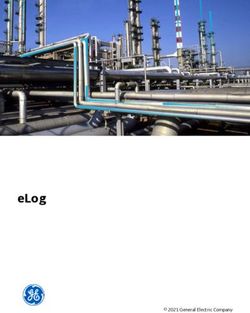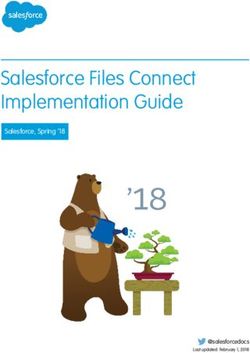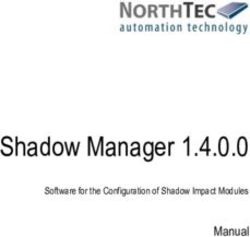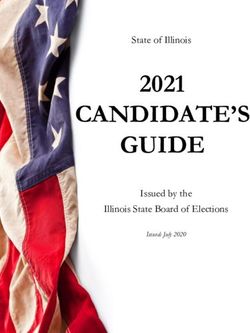TraCS 10 Field Unit Viewpoint - By Geri Polster & FAC - Wisconsin DOT
←
→
Page content transcription
If your browser does not render page correctly, please read the page content below
Forms Manager differences from Field unit/Workstation •Minor from officer point of view •From technical end--flat files verses database same
Form Viewer •For Editing, Too •Tabbed Forms •Navigation Panel
Ribbon
Menu
Form
Data Bar
Viewer
Form
Navigation
PanelForm Enhancements •Re-engineered From Ground Up •Consistent Design Throughout •Document Tags •Enhanced Locating
Citations •Customizable Court List •Court Scheduler •Enhanced Violation Search
Form Tags
•On the top •On every form in TraCS •Next to the “Police Number”
•Multi-choice field •Any value agency wants
•Reviewed – New form “status” •BAC follow-up – Forms waiting for Blood results. •Attn: Jane – Sending to specific people when complete. •Click it or Ticket – Tracking tickets written for grants. •Anything else an agency needs them for.
External Search
Click the External Search Button to bring in data from your Mobile Data Browser. Drag and drop results right into the form.
External Search
• Visual Basic 6 DLLs will break!
(It is impossible to call a native
VB6 DLL from TraCS 10.)
• Universal MDI only standard
supportedCustom MDI Options Vendor needs to choose one
Option 1
The vendor for the mobile data
browser may upgrade their software to
provide an export of the data as per the
Universal MDI standard.
(This is the most streamlined approach.)Option 2
Write a new .Net DLL to
retrieve the data and then format
and save the data as per the
Universal MDI standard.
(TraCS 10 can be configured to call a .Net DLL.)Option 3
Create a .Net DLL which calls
the original VB6 DLL and then
format and save the data as per the
Universal MDI standard.
(TraCS 10 can be configured to call a .Net DLL.)Option 4
Convert the custom external search VB 6
DLL to a VB6 EXE and add code to export the
data as per the Universal MDI standard.
Please note that TraCS 10 will not call the
EXE. It is up to the user to launch the EXE and
perform whatever interactions are necessary to
export the data. The data must then be imported
into TraCS 10 using the external search button in
TraCS 10.Be sure to fill in the vendor
contact information on your
survey. In a couple weeks we
will email all vendors updated
documentation.Sub-Groups
Sub-Groups • Found on 3 officer forms 1. Crash 2. Fatal Supplement 3. Contact Summary • Found on utility forms
ELCI DEMO External Search Violation Search Court Date Selection Setting User Defaults
Parking Ticket
Auto Populate/Replicate Auto-pop Replicate
INCIDENT LOCATION
TOOL
Locating
IncidentsTraCS 10 and IBRs
Adding Incident Based reporting to
the NTC
WIBRSTRACS 10
DIAGRAMING
TOOL
Diagram ToolCONTACT SUMMARY
FORM
JIM LARSON
WI STATE PATROL
Contact
Summary FormScott Stary, Analyst, Fatality Analysis Reporting System (FARS) Fatal Supplement
DEMO
Crash Replicate
To
Fatal Supplement
End ShiftYou can also read