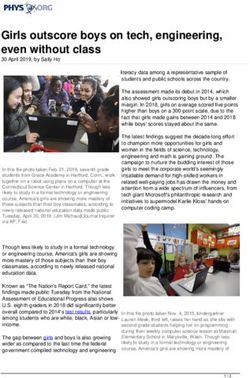TEAMS FOR TEACHING Strategies for Simultaneously Teaching Online and In-person (50/50)
←
→
Page content transcription
If your browser does not render page correctly, please read the page content below
TEAMS FOR TEACHING
Strategies for Simultaneously Teaching
Online and In-person (50/50)
Ron Roberson and Gus Ruby, OIT August 18, 2021
Don Lane, ETSS (Classroom Support) 10 am – 12 pm
Ann Cavallo, Andrew Clark, Beth Fleener, Nali Kim, CRTLE
CRTLE CENTER FOR RESEARCH ON TEACHING AND LEARNING EXCELLENCE
CDE CENTER FOR DISTANCE EDUCATION
OIT OFFICE OF INFORMATION TECHNOLOGY
ETSS EDUCATIONAL TECHNOLOGY SUPPORT SERVICES
PARTNERS IN SUPPORTING TEACHING EXCELLENCE1. Welcome and Introductions
2. Format of this session
• Presentations of Topics
• Demonstrations of Techniques
• Participant Questions in the Chat or Raise Hand Icon
3. Topics
• Checking classroom technology and set-up
• Preparing for 50/50 meeting in the classroom
• Setting up class TEAM and recurring meeting days/times
Agenda •
•
Setting controls for your class meetings (e.g., presenters, mute)
Sharing and projecting your screen
(Session will be recorded)
• Using and sharing/projecting media, Whiteboard, PowerPoints
• Using the document camera in TEAMS
• Implementing Polls and other interactive tools
• Setting up groups, breakout rooms, channels
• Teaching strategies and pedagogy in 50/50 classrooms
4. Continued Discussion on Teams, Q&A
5. Contact Information
6. Optional: More 50/50 Teaching Strategies, TEAMS, Technology• Go to your classroom and check the
technology
Prepare for • Webcam?
Class: • Speaker and Microphone?
Technology • You may use your laptop if it connects to
the projector.
• Do you have a microphone with
Bluetooth?
• Do you have external speakers (or built
into the computer/projector)?• What is the classroom set up – chairs,
tables, movable, non-movable?
Prepare for • Where is the projection screen?
Class: • Before your first class, check that
Technology TEAMS is downloaded on the
classroom computer and updated
(takes about 10 minutes).
• Do not use the web version of TEAMS
• What do you need?
Contact: classroomsupport@uta.eduPrepare for Class: TEAMS • Activate the TEAMS channel for class. • Prior to the first day of class, send out calendar invitations to all students as recurring TEAMS meetings – schedule these within the TEAM • Set controls for your meeting including presenters, camera access, mute, recording, announcement when people enter and exit.
Teaching in 50/50 Classrooms • Begin class 10-15 minutes early so students can join. Ask students joining remotely if they can hear and see you. • Remote students see you as a synchronous TEAMS class meeting. In-person students see you in front of the classroom and the screen projected from your computer. • Minimize movements to be heard by remote students, and seen on the webcam • Use Bluetooth microphone if moving away from the computer • Remember to look out at your in-class students periodically as well as into the webcam and make your best effort to engage both groups in class activities.
Teaching in 50/50 Classrooms • Students may bring laptops and join via TEAMS but will need to use headphones or mute computer sound and mute microphone. • Share your computer screen so it is projected to students in the classroom and to remote students. • Share media, PowerPoints, Whiteboard, Word/pdf documents on projector and computer screen. • In sharing media, click on “Include Computer Sound.” • Use live captions so students can see your spoken words and follow words spoken in media
Teaching in 50/50
Classrooms
• Use EZ interactive to show
the document camera on
desktop and share in TEAMS.
This Photo by Unknown Author is licensed under CC BY-SADemonstration Don Lane, ETSS
Teaching in 50/50 Classrooms
• Assign an in-person student to monitor the chat in
Teams and let you know when there is a question. You
may also show chat on the classroom screen.
• Repeat questions aloud asked by classroom students;
and repeat or read aloud questions in the chat
• Post course materials in Canvas, Teams, Teams Channels
• Post an agenda or course outline for students to follow.
• Use interactive and digital activities, polls, chats,
breakout rooms.
• Record your class session.
This Photo by Unknown Author is licensed under CC BY-NC-NDContinued Discussion: More Features in Teams for Teaching Ron Roberson, Gus Ruby, OIT
Center for Research on Teaching and Learning Excellence (CRTLE)
Email: CRTLE@uta.edu
Website: https://uta.edu/crtle
Center for Distance Education (CDE)
Email:
Training: cdetraining@uta.edu
Instructional Design: cdeid@uta.edu
Support: cdesupport@uta.edu
Website: https://www.uta.edu/distance/about-cde.php
Office of Information Technology (OIT)
Email: helpdesk@uta.edu
Ticket: ServiceNow Self-Service Ticket
Website: https://oit.uta.edu/index.php#oit-services
Educational Technology Support Services (ETSS)
Email: classroomsupport@uta.edu
Website: https://www.uta.edu/edutech/
Contact InformationMore 50/50
Teaching Strategies and Pedagogy
Ann Cavallo, Andrew Clark, Beth Fleener, Nali Kim
CRTLE
Adapted from: https://www.insidehighered.com/advice/2020/08/26/strategies-teaching-online-and-person-simultaneously-opinionSimulate in-person
• Record your lecture
• Use class time for
discussion, small groups,
and projects.
• Do homework during
class with the instructor
as a guide.Simulate in-person
• Breakout rooms with deliverables.
• Use groups in class and breakout rooms
online.
• Have the same objectives or different
objectives.
• Interactive tools
• Use polling, quizzing, or other interactive
tools to engage students in class or
online.
• Pit one group against the other or divide
them into groups to solve problems.Simulate in-person
• Chat Mods
• If you’re lecturing in the
classroom assign a
student to moderate the
class chat.
• Assign points or some
other reward for
participation.Differentiate Online
Engagement
• Online discussion leaders
• Have student(s) online lead
the discussion.
• You might have to
facilitate asking of
questions.
• Search masters
• Engage online students in
live searches.
• Assign them tasks a day or
two before class so they’re
prepared.
This Photo by Unknown Author is licensed under CC BY-SA-NCDifferentiate Online • Reflective summaries or
Engagement analogies
• Start class with a reflection of
what they have learned
• Write or talk about how they
apply the material to their
everyday life.
• Have online students
generate memes as a form of
reflection.
This Photo by Unknown Author is licensed under CC BY-SA-NCWhich approach?
• It depends on the number
of students online vs. face-
to-face.
• It depends on what the
subject is.
• It depends on how you’ve
structured the course.
This Photo by Unknown Author is licensed under CC BY-SAYou can also read