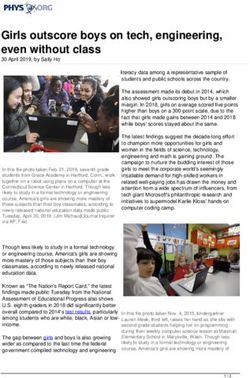Installing the GTA SSL Client - Mac Install
←
→
Page content transcription
If your browser does not render page correctly, please read the page content below
Mac Install
Installing the
GTA SSL Client
SSLMac201010-01
Global Technology Associates Tel: +1.407.380.0220
3505 Lake Lynda Drive Suite 109 Fax. +1.407.380.6080
Orlando, FL 32817 Email: info@gta.com
Web: www.gta.comGTA SSL Client
Installing the GTA SSL Client: Mac OS
This section will assist users in the download, installation, and configuration of the GTA SSL Client.
Requirements
• GB-OS 5.3.0 or higher
• GTA SSL Client
• User access permissions for the SSL Browser and Client on the firewall
• The host name or an IP Address assigned to the firewall’s External Interface.
• Downloaded Client and configuration files. The GTA SSL Client and configurations files can be
downloaded via the firewall Web interface.
Accessing the GTA Remote Access Portal for Download
To access the GTA Remote Access Portal, open a Web browser and enter the IP address or host name
of your firewall. If the firewall’s SSL Sentinel Browser is configured for a port other than 443, append
with a colon and port number.
Example: https://ssl.gta.com:1443
Figure 1: Location Bar with Non Standard Port
The login screen for the GTA Remote Access Portal will display. Enter your user login credentials to
access the browser. If the virtual keyboard is required, you will have to use the virtual keyboard to enter
your password. Use the shift key to access special characters.
Figure 2: Remote Access Login
Note
Administrators with SSL privileges logging in on the administration port will see the normal firewall administration
interface and the SSL Browser.
Downloading the GTA SSL Client, Certificates and Configuration Files
1. Navigate to SSL>Client for all files needed for download.
2. Click on the Mac os x Installer Download. This will download the Mac OS installer.
3. Click on the Client Configuration Bundle to download the ZIP file containing the required
certificates and configuration file.
Figure 3: Mac OS Installer, Certificates and Configuration files.
2 Installing the GTA SSL Client: MacGTA SSL Client
GTA SSL Client Installation
1. Drag and drop the Tunnelblick application onto the shortcut to the Applications folder. This will
copy the Tunnelblick application from the disk image to the user’s Applications folder.
Figure 4: Drag and Drop Tunnelblick to the Applications Folder
2. Unzip the Client Configuration Bundle to ~/Library/openvpn
3. Next, run Tunnelblick. The first time Tunnelblick is run after installation, an administrator’s login
is required. This is the administrator login for the Mac OS, not the configured firewall login.
Figure 5: Enter System Login
4. Tunnelblick will then ask whether updates should be checked for automatically.
Figure 6: Select Automatic Updates as Preferred
5. Once Tunnelblick has been started, an icon will appear at the top of the screen in the Status bar.
6. Click the Tunnelblick icon and select Connect.
Figure 7: Connect to Tunnelblick
Installing the GTA SSL Client: Mac 3GTA SSL Client
7. Enter the username and password configured on the firewall and click OK.
Figure 8: Enter Username and Password
8. To disconnect, select the Tunnelblick icon and click Disconnect. Select Quit to close Tunnelblick
completely.
Figure 9: Disconnect from Tunnelblick
4 Installing the GTA SSL Client: MacGTA SSL Client
Copyright
© 1996-2010, Global Technology Associates, Incorporated (GTA). All rights reserved.
Except as permitted under copyright law, no part of this manual may be reproduced or distributed in any form or by any means
without the prior permission of Global Technology Associates, Incorporated.
Technical Support
GTA includes 30 days “up and running” installation support from the date of purchase. See GTA’s Web site for more information.
GTA’s direct customers in the USA should call or email GTA using the telephone and email address below. International
customers should contact a local Authorized GTA Channel Partner.
Tel: +1.407.380.0220 Email: support@gta.com
Disclaimer
Neither GTA, nor its distributors and dealers, make any warranties or representations, either expressed or implied, as
to the software and documentation, including without limitation, the condition of software and implied warranties of its
merchantability or fitness for a particular purpose. GTA shall not be liable for any lost profits or for any direct, indirect,
incidental, consequential or other damages suffered by licensee or others resulting from the use of the program or arising out
of any breach of warranty. GTA further reserves the right to make changes to the specifications of the program and contents of
the manual without obligation to notify any person or organization of such changes.
Mention of third-party products is for informational purposes only and constitutes neither an endorsement nor a
recommendation for their use. GTA assumes no responsibility with regard to the performance or use of these products.
Every effort has been made to ensure that the information in this manual is accurate. GTA is not responsible for printing or
clerical errors.
Trademarks & Copyrights
GB-OS, Surf Sentinel, Mail Sentinel and GB-Ware are registered trademarks of Global Technology Associates, Incorporated.
GB Commander is a trademark of Global Technology Associates, Incorporated. Global Technology Associates and GTA are
service marks of Global Technology Associates, Incorporated.
Microsoft, Internet Explorer, Microsoft SQL and Windows are either trademarks or registered trademarks of Microsoft
Corporation in the United States and/or other countries.
Adobe and Adobe Acrobat Reader are either registered trademarks or trademarks of Adobe Systems Incorporated in the
United States and/or other countries.
UNIX is a registered trademark of The Open Group.
Linux is a registered trademark of Linus Torvalds.
BIND is a trademark of the Internet Systems Consortium, Incorporated and University of California, Berkeley.
WELF and WebTrends are trademarks of NetIQ.
Sun, Sun Microsystems, Solaris and Java are trademarks or registered trademarks of Sun Microsystems, Inc. in the United
States and/or other countries.
Java software may include software licensed from RSA Security, Inc.
Some products contain software licensed from IBM are available at http://oss.software.ibm.com/icu4j/.
Some products include software developed by the OpenSSL Project (http://www.openssl.org/).
Mailshell and Mailshell Anti-Spam is a trademark of Mailshell Incorporated. Some products contain technology licensed from
Mailshell Incorporated.
All other products are trademarks of their respective companies.
Global Technology Associates, Inc.
3505 Lake Lynda Drive, Suite 109 • Orlando, FL 32817 USA
Tel: +1.407.380.0220 • Fax: +1.407.380.6080 • Web: http://www.gta.com • Email: info@gta.com
Copyright 5You can also read