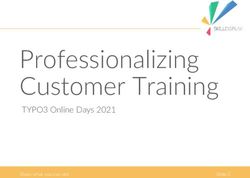Parent University Somerset Academy Riverside & Somerset Parkland Academy present - Colegia, Pinnacle, Virtual Counselor, Dojo, & iReady
←
→
Page content transcription
If your browser does not render page correctly, please read the page content below
Somerset Academy Riverside
& Somerset Parkland Academy
present
Parent
University
Colegia, Pinnacle, Virtual
Counselor, Dojo, & iReadyPresenters Colegia – Ms. Jenna Neal Pinnacle – Mr. Kyle Babbitt Virtual Counselor – Ms. Jenna Neal Class Dojo – Ms. Cosette De Jesus iReady – Ms. Kaitlene Alonso
Students will enter their
Colegia email address and
click Sign In!
Can’t remember your Colegia email or
password? You can use the “Find my
ColegiaID” or “Forgot Password” to help!When students log in, they
should see their name at
the top. From here they
will be able to access
Zoom and their teacher’s
Zoom links!Check to make sure the proper school name is listed at the top. It should say
Somerset Parkland Academy or Somerset Academy Riverside.Students can “favorite” their teachers links for easier access! To do this, click the link icon to the right of the teacher’s name—make sure it is blue.
•What is Pinnacle?
•How do I access Pinnacle?
•Attendance/ Grades
Schedule • What is a “Z” and an “X”?
•Missing Assignments
•Upcoming Assignments
•Edmodo Parent Access• Broward County Public Schools has
implemented a grade book system called
Pinnacle in all its schools.
• One feature of this program is called the
Pinnacle Parent Viewer. This allows you to
access your child's grades in each class via the
What is Internet. This is a wonderful tool to stay up to
date on how your child is progressing in
Pinnacle? his/her classes.
• It also allows you to receive e-mail alerts
when your child's grade drops below a
specified average or when your child is absent
from a class.How do I access Pinnacle?
Attendance
Grades
Grades
Student did
Excused not
Assignment turn in the
assignment
What is a “Z”?
A “Z” represents an assignment that was not
turned in by your child.
A “Z” counts as a zero.
The difference between a “Z” and “0”Missing and Upcoming Assignments
Edmodo Parent Access
On your child’s home Edmodo screen
Example on the next pageVirtual Counselor
Website: Browardschools.com/virtualcounselor
Feature 1: Student Attendance/Absences
Feature 2: Student
Interim/Progress
ReportsFeature 3: Student Report Cards
What else can be accessed on
Virtual Counselor?
• Absences/Attendance • Marking Period Grades
• Academic History • Middle School Progress
• Future Planning • Obligations
• Interim Reports • Student Schedule
• Report Cards • Test ScoresClass Dojo
iReady
iReady is an online program
for reading and/or mathematics that will
help your student’s teacher(s)
determine your student’s needs,
What is personalize their learning, and monitor
progress throughout the school
year. iReady allows your teacher(s) to
iReady? meet your student exactly where they
are and provides data to increase your
student’s learning gains. iReady consists
of two parts: Diagnostic and
Personalized Instruction.iReady Diagnostic The iReady Diagnostic is an adaptive assessment that adjusts its questions to suit your student’s needs. Each item a student sees is individualized based on their answer to the previous question. For example, a series of correct answers will result in slightly harder questions, while a series of incorrect answers will yield slightly easier questions. The purpose of this is not to give your student a score or grade, but instead to determine how best to support your student’s learning.
iReady Personalized Instruction provides
students with lessons based on their
iReady individual skill level and needs, so your
Personalized student can learn at a pace that is just right
Instruction for them. These lessons are fun and
interactive to keep your student engaged as
they learn.• EXPLAIN to your student how working on iReady will help them continue their learning while they are
away from school, prepare them and their teachers for coming back to school, and help ensure they are
ready for their next grade level.
• MAKE A PLAN together with your student on how to spend their time at home and when they will
Support work on their learning activities. It can be helpful to put the plan in writing and post it somewhere
visible. As you make the plan, follow any guidance you received from your student’s teacher on what
they should work on. Use these Fridge Tips in English and Spanish to help maximize learning, keep
your
students engaged and avoid frustration when learning at home.
• SHARE the experience with your student. Both of you can become familiar with the different parts of
the student dashboard, and you can learn with your student as they complete a lesson.
Student • ENCOURAGE your student to take each lesson and quiz question seriously. Emphasize “thinking
before clicking,” because just clicking through will not be a productive use of their time nor reflect
what your student knows. Remind your student to read passages in their entirety, use paper and pencil
while to solve math problems, and use the tools that appear at the bottom of the screen in some lessons.
• TRACK AND DISCUSS PROGRESS. Regularly review progress with your student using the My
working on Progress page. Please ask your student’s teacher for guidance on how many minutes they should spend
on lessons each week as schools have discretion on what they assign. Our recommendation is that your
student should aim for 45 minutes of iReady Personalized Instruction per subject per week while
Lessons at
passing at least 70 percent of lessons.
• CELEBRATE your student’s progress. Celebrating milestones such as passing a lesson or reaching a
specific goal can help keep your student motivated. You can share celebrations with the rest of the
Home family and even decide on a fun activity as a reward. You can use these fun trackers as you and your
student discuss and keep track of progress.
• FOLLOW YOUR TEACHER’S GUIDANCE. As you plan how your student will spend their learning
time, your student’s teacher is your best resource for ensuring there is variety in the activities they
work on beyond the time they spend on online learning.You can also read