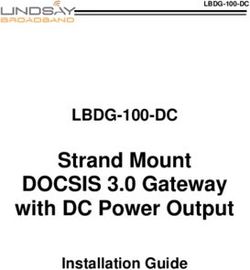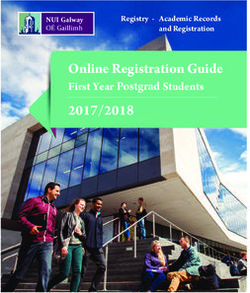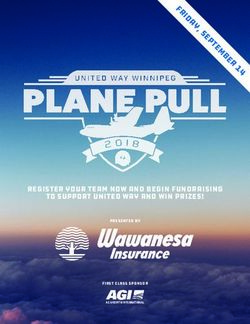START GUIDE SMARTSTART, SMARTFLEX, SMARTMOTION - DEVICE PARTNER PORTAL
←
→
Page content transcription
If your browser does not render page correctly, please read the page content below
Start Guide
Safety instructions
Please take care to following instructions:
• Use the router in compliance with national and international law and in compliance with
any special or additional restrictions regulating the use of the router in the various appli-
cations and environments.
• To avoid possible injury and/or damage to the device, observe the relevant provisions
and standards. Use only the original accessories as recommended. Unauthorized de-
vice or accessory modification, or using accessories that have not been approved can
result in router damage and/or violation of the regulations.
• Unauthorized device or accessory modification or using the accessories that have not
been approved can result in warranty termination.
• Do not open the router.
• Caution! The SIM card can be swallowed by small children.
• When connecting the device to a power supply do not exceed the defined voltage.
• Do not expose the router to extreme ambient conditions. Protect the router against dust,
moisture, and high temperature.
• Only routers with appropriate certification and labelling should be used in locations where
flammable and explosive materials are present, including gas stations, chemical plants,
or locations in which explosives are used. We remind users of the duty to observe the
restrictions concerning the utilization of radio devices at such places.
• While using the router close to personal medical devices, such as cardiac pacemakers
or hearing aids, proceed with heightened caution.
• Operating the router too close to TV sets, radio receivers, personal computers, or tele-
phones can cause interference.
• It is recommended that you create a copy or backup of the important settings stored in
the memory of the router.
QSG-0002-EN, February 19, 2021 1 Released in the Czech RepublicStart Guide
Product Disposal Instructions
The WEEE (Waste Electrical and Electronic Equipment: 2012/19/EU) direc-
tive was introduced to ensure that electrical/electronic products are recycled us-
ing the best available recovery techniques in order to minimize impact on the en-
vironment. This product contains high-quality materials and components which
can be recycled. At the end of it’s life this product MUST NOT be mixed with
other commercial waste for disposal. The device contains the battery. Remove
the battery from the device before disposal. The battery in the device needs to be disposed
apart accordingly. Check the terms and conditions of your supplier for disposal information.
Open Source Software License
The software in this device uses various pieces of open-source software governed by the
following licenses:
• GPL versions 2 and 3
• LGPL version 2
• BSD-style licences
• MIT-style licences
The list of components together with complete license texts can be found on the device
itself. See Licenses link at the bottom of the router’s main Web page (General Status) or point
your browser to this address (replace the DEVICE_IP string with real router’s IP address):
https://DEVICE_IP/licenses.cgi
This is a written offer valid for 3 years since the device purchase offering any third party
for a charge no more than the cost of physically performing source distribution, a complete
machine-readable copy of the corresponding source code on a flash drive medium. If you are
interested in obtaining the source, please contact us at:
techSupport@advantech-bb.com
Modifications and debugging of LGPL-linked executables:
The manufacturer of the device hereby grants the right to use debugging techniques (e.g.
decompilation) and making customer modifications of any executable linked with an LGPL
library for own purposes. Note these rights are limited to the customer’s own usage. No further
distribution of such modified executables and no transmission of the information obtained
during these actions may be done.
QSG-0002-EN, February 19, 2021 2 Released in the Czech RepublicSmartStart
SmartStart Router
SL302, SL304, SL305, SL306
QSG-0002-EN, February 19, 2021 4 Released in the Czech RepublicSmartStart
First Use
Before applying power to the router, connect all the components that you need for your
applications.
Do not run the router without an antenna connected to the main antenna connector as the
energy from the transmission is effectively reflected by the open end and can damage
the equipment.
1. Antenna
Use an SMA connectors to connect the antennas to the router, see the figure below. The
main antenna is connected to the ANT connector. The second diversity antenna can be
connected to the DIV connector to improve the quality and reliability of a wireless link.
2. SIM card
The SIM card reader for two Mini SIM cards (2FF with size of 25.0 x 15.0 x 0.76 mm)
is located on the rear panel of the router. If you intend to use this device to communicate
over a cellular network, please place an activated data-provisioned SIM card into the SIM card
reader. Push your SIM card into the SIM1 or SIM2 slot until it clicks into place. You can install
two SIM cards simultaneously to utilize the SIM card switching feature.
QSG-0002-EN, February 19, 2021 5 Released in the Czech RepublicSmartStart
Disconnect the router from the power supply before handling the SIM card!
3. Power
The router requires an external DC power supply. The DC voltage required is between
+9 and +36 V DC. The router has built-in protection against reverse polarity without signaling.
Connect the power supply cable to the PWR connector on the front panel of the router, see
the figure below.
QSG-0002-EN, February 19, 2021 6 Released in the Czech RepublicSmartStart
4. Ethernet
For an initial configuration, made in a web browser, connect a PC by an Ethernet cable to
the default LAN interface, use the ETH port, see the figure above. By default, this interface
has the following configuration:
Connector Purpose Default Setting
ETH LAN port (default) DHCP Server
Connect your PC to this port to get the IP Address: 192.168.1.1
router web interface. NetMask: 255.255.255.0
Configuration
1. Configuring the Device Using the Web Browser
You can use a web browser running on your PC to get access to the router web interface.
Here you can perform router monitoring, configuration, and administration. First, connect
the PC to the default LAN interface as described in the Ethernet chapter. To get the router
interface, enter the https://192.168.1.1 address in a web browser. Please note that usage
of the HTTPS protocol for secure communication over the network is required.
By default, there is just the root user account created on the router. See the product
label on the router for its default password1 . Log in to the web interface by the root user
and his password. See the configuration manual of the router for a detailed description and
examples of the router configuration.
2. Configuration Settings via WebAccess/DMP
Your router has been pre-installed with the WebAccess/DMP client. If you enable it in
the router’s web interface, you may configure the router from WebAccess/DMP. Navigate your
browser to:
https://www.wadmp.com
If this is your first time, please self-sign-up with the site. If not, please login with your
username and password. Once logged in, further assistance can be found here:
https://docs.wadmp.com
1
If the label does not contain a unique password, use "root" string as the password.
QSG-0002-EN, February 19, 2021 7 Released in the Czech RepublicSmartStart
3. Restoring and Backing up the Router Configuration
If you reset the router, the current configuration will be replaced by the default factory
settings. We recommend you to back up the router configuration before resetting the device.
Refer to the configuration manual for more information.
Once the router boots up and the PWR LED starts blinking, you can restore the default
router configuration. To do so, press the RST button on the rear panel of the router. After you
press this button, all settings are reset to the default values, and the router will reboot.
After logging on to the device for the first time, we strongly recommend changing the
default password due to security reasons. Simultaneously, you will gain access to all
functions of the router.
For security reasons, it is highly recommended to update the firmware of the router to the
latest version regularly. Downgrading the firmware to an older version than the production
version or uploading a firmware intended for a different device may cause the malfunction
of the device.
Support
All product-related manuals, documents, and software can be found and downloaded on
the web site at www.advantech-bb.cz/download address.
Hereby, Advantech Czech s.r.o. declares that the radio equipment type SmartStart
SL304 is in compliance with Directive 2014/53/EU.
The full text of the EU Declaration of Conformity is available at the following internet address:
www.advantech-bb.cz/eudoc
QSG-0002-EN, February 19, 2021 8 Released in the Czech RepublicSmartFlex
SmartFlex Router
SR300, SR303, SR304, SR305, SR306,
SR307, SR308, SR309, SR310
QSG-0002-EN, February 19, 2021 10 Released in the Czech RepublicSmartFlex Hazardous Locations Installation Instructions These instructions apply for SR300, SR303 and SR305 versions with appropriate labeling only! These devices are open-type devices that are to be installed in an enclosure suitable for the environment and can only be accessed with the use of a tool or key. This equipment is suitable for use in Class I, Division 2, Groups A, B, C, AND D OR non- hazardous locations only. WARNING – EXPLOSION HAZARD – DO NOT DISCONNECT EQUIPMENT UNLESS PO- WER HAS BEEN REMOVED OR THE AREA IS KNOWN TO BE NON-HAZARDOUS. WARNING – EXPLOSION HAZARD – SUBSTITUTION OF ANY COMPONENTS MAY IM- PAIR SUITABILITY FOR CLASS I, DIVISION 2. WARNING – EXPLOSION HAZARD – BATTERIES MUST ONLY BE CHANGED IN AN AREA FREE OF IGNITIBLE CONCENTRATION. All antennas, antenna cables and wiring have not been evaluated as external wiring. Cet équipement est convenable en Classe 1, Division 2, Groupes A, B, C, et D endroits dangereux OU endroits non dangereux seulement. AVERTISSEMENT – RISQUE D’EXPLOSION – NE DÉCONNECTEZ PAS L’ÉQUIPEMENT, SAUF SI L’ALIMENTATION A ÉTÉ COUPÉE OU SI L’ENVIRONMEMENT EST CLASSÉ NON DANGEREUX. AVERTISSEMENT – RISQUE D’EXPLOSION – SUBSTITUTION DE TOUTE COMPOSANTE RISQUERAIT LA QUALITÉ POUR CLASSE 1, DIVISION 2. AVERTISSEMENT – RISQUE D’EXPLOSION – LES BATTERIES DOIVENT ÊTRE REM- PLACÉES DANS UN ENDROIT EXEMPT DE CONCENTRATIONS INFLAMMABLES. First Use Before applying power to the router, connect all the components that you need for your applications. You cannot operate the router without a connected antenna, inserted SIM card, nor a connected power supply. Do not run the router without an antenna connected to the main antenna connector as the energy from the transmission is effectively reflected by the open end and can damage the equipment. SmartFlex SR300 routers are not equipped with a cellular module, which means that SIM card readers and antenna connectors are not available on the router. QSG-0002-EN, February 19, 2021 11 Released in the Czech Republic
SmartFlex 1. Antenna Use an SMA connectors to connect the antennas to the router, see the figure below. The main antenna is connected to the ANT connector. The second diversity antenna can be connected to the DIV connector to improve the quality and reliability of a wireless link. 2. SIM card The SIM card readers, for 3 V and 1.8 V SIM cards, are located on the rear panel of the router. If you intend to use this device to communicate over a cellular network, please place an activated data-provisioned SIM card into the SIM card reader. Push your SIM card into the SIM1 or SIM2 slot until it clicks into place. Before handling the SIM card disconnect the router from the power supply! QSG-0002-EN, February 19, 2021 12 Released in the Czech Republic
SmartFlex
3. Power
The router requires an external DC power supply. The DC voltage required is between
+10 to +60 V DC. The router has built-in protection against reverse polarity without signaling.
Connect the power supply cable to the PWR connector on the front panel of the router, see
the figure below.
4. Ethernet
For an initial configuration, made in a web browser, connect a PC by an Ethernet cable to
the default LAN interface, use the ETH0 port, see the figure above. By default, this interface
has the following configuration:
Connector Purpose Default Setting
ETH0 LAN port (default) DHCP Server
Connect your PC to this port to get the IP Address: 192.168.1.1
router web interface. NetMask: 255.255.255.0
Configuration
1. Configuring the Device Using the Web Browser
You can use a web browser running on your PC to get access to the router web interface.
Here you can perform router monitoring, configuration, and administration. First, connect
the PC to the default LAN interface as described in the Ethernet chapter. To get the router
interface, enter the https://192.168.1.1 address in a web browser. Please note that usage
of the HTTPS protocol for secure communication over the network is required.
By default, there is just the root user account created on the router. See the product
label on the router for its default password2 . Log in to the web interface by the root user
and his password. See the configuration manual of the router for a detailed description and
examples of the router configuration.
2
If the label does not contain a unique password, use "root" string as the password.
QSG-0002-EN, February 19, 2021 13 Released in the Czech RepublicSmartFlex
2. Configuration Settings via WebAccess/DMP
Your router has been pre-installed with the WebAccess/DMP client. If you enable it in
the router’s web interface, you may configure the router from WebAccess/DMP. Navigate your
browser to:
https://www.wadmp.com
If this is your first time, please self-sign-up with the site. If not, please login with your
username and password. Once logged in, further assistance can be found here:
https://docs.wadmp.com
3. Restoring and Backing up the Router Configuration
If you reset the router, the current configuration will be replaced by the default factory
settings. We recommend you to back up the router configuration before resetting the device.
Refer to the configuration manual for more information.
Once the router boots up and the PWR LED starts blinking, you can restore the default
router configuration. To do so, press the RST button on the rear panel of the router. After you
press this button, all settings are reset to the default values, and the router will reboot.
After logging on to the device for the first time, we strongly recommend changing the
default password due to security reasons. Simultaneously, you will gain access to all
functions of the router.
For security reasons, it is highly recommended to update the firmware of the router to the
latest version regularly. Downgrading the firmware to an older version than the production
version or uploading a firmware intended for a different device may cause the malfunction
of the device.
Support
All product-related manuals, documents, and software can be found and downloaded on
the web site at www.advantech-bb.cz/download address.
Hereby, Advantech Czech s.r.o. declares that the radio equipment type SmartFlex
SR300 (versions with radio interface only), SR303, SR304, SR305, SR306, SR307
and SR310 is in compliance with Directive 2014/53/EU.
SmartFlex SR300 versions without radio interface are in compliance with the essential require-
ments and other relevant provisions of Directives 2014/30/EU and 2014/35/EU.
The full text of the EU Declaration of Conformity is available at the following internet address:
www.advantech-bb.cz/eudoc
QSG-0002-EN, February 19, 2021 14 Released in the Czech RepublicSmartFlex QSG-0002-EN, February 19, 2021 15 Released in the Czech Republic
SmartMotion
SmartMotion Router
ST352, ST355
QSG-0002-EN, February 19, 2021 16 Released in the Czech RepublicSmartMotion
First Use
Before applying power to the router, connect all the components that you need for your
applications. You cannot operate the router without a connected antenna, inserted SIM card,
nor a connected power supply.
Do not run the router without an antenna connected to the main antenna connector as the
energy from the transmission is effectively reflected by the open end and can damage
the equipment.
1. Antenna
Use an SMA connectors to connect the antennas to the router, see the figure below. Con-
nect the main antenna to the ANT connector. The second diversity antenna can be connected
to the DIV connector to improve the quality and reliability of a wireless link. Three antenna
connectors on the right side (ANT, DIV and GPS) are intended for connecting the antennas
to the first module. There are also two antenna connectors for the second module on the left
side (ANT and DIV ).
2. SIM card
The SIM card readers, for 3 V and 1.8 V SIM cards, are located on the rear panel of the
router. If you intend to use this device to communicate over a cellular network, please place
an activated data-provisioned SIM card into the SIM card reader. Push your SIM card into the
SIM1, SIM2, SIM3 or SIM4 slot until it clicks into place.
QSG-0002-EN, February 19, 2021 17 Released in the Czech RepublicSmartMotion
Before handling the SIM card disconnect the router from the power supply!
3. Power
The router requires an external DC power supply. The DC voltage required is between
+10 to +60 V DC. The router has built-in protection against reverse polarity without signaling.
Connect the power supply cable to the PWR connector on the front panel of the router, see
the figure below.
4. Ethernet
For an initial configuration, made in a web browser, connect a PC by an Ethernet cable to
the default LAN interface, use the ETH0 port, see the figure above. By default, this interface
has the following configuration:
Connector Purpose Default Setting
ETH0 LAN port (default) DHCP Server
Connect your PC to this port to get the IP Address: 192.168.1.1
router web interface. NetMask: 255.255.255.0
QSG-0002-EN, February 19, 2021 18 Released in the Czech RepublicSmartMotion
Configuration
1. Configuring the Device Using the Web Browser
You can use a web browser running on your PC to get access to the router web interface.
Here you can perform router monitoring, configuration, and administration. First, connect
the PC to the default LAN interface as described in the Ethernet chapter. To get the router
interface, enter the https://192.168.1.1 address in a web browser. Please note that usage
of the HTTPS protocol for secure communication over the network is required.
By default, there is just the root user account created on the router. See the product
label on the router for its default password3 . Log in to the web interface by the root user
and his password. See the configuration manual of the router for a detailed description and
examples of the router configuration.
2. Restoring and Backing up the Router Configuration
If you reset the router, the current configuration will be replaced by the default factory
settings. We recommend you to back up the router configuration before resetting the device.
Refer to the configuration manual for more information.
Once the router boots up and the PWR LED starts blinking, you can restore the default
router configuration. To do so, press the RST button on the rear panel of the router. After you
press this button, all settings are reset to the default values, and the router will reboot.
After logging on to the device for the first time, we strongly recommend changing the
default password due to security reasons. Simultaneously, you will gain access to all
functions of the router.
For security reasons, it is highly recommended to update the firmware of the router to the
latest version regularly. Downgrading the firmware to an older version than the production
version or uploading a firmware intended for a different device may cause the malfunction
of the device.
Support
All product-related manuals, documents, and software can be found and downloaded on
the web site at www.advantech-bb.cz/download address.
Hereby, Advantech Czech s.r.o. declares that the radio equipment type SmartMotion
ST352 and ST355 is in compliance with Directive 2014/53/EU.
The full text of the EU Declaration of Conformity is available at the following internet address:
www.advantech-bb.cz/eudoc
3
If the label does not contain a unique password, use "root" string as the password.
QSG-0002-EN, February 19, 2021 19 Released in the Czech RepublicYou can also read