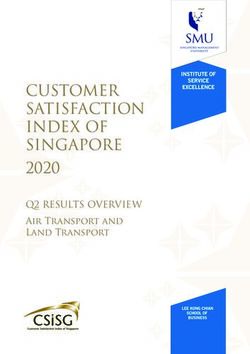AcuitiMobi Fuctional Speci cations - Acuiti Labs
←
→
Page content transcription
If your browser does not render page correctly, please read the page content below
2
Table of Content
Functional Specification
01. Introduction 13. My Pass
02. List of features 13.1. PreBook
03. Login Registration 13.2. Pay-as-you-Go
04. Home
13.3. Journey Details
4.1. London
14. Setting
4.2. Brussels
15. AcuitiMobi Backend Functionalities
05. Search Location
5.1. Search Source and Destination
06. Mode Of Transport
6.1. Public Transport
6.1.
6.2. Taxi Transport
6.3. Details For Mode Of Transport
6.3.1. Public transit route Details
6.3.2. Price Calculation
07. Payment
7.1. Update charge to stripe Server
7.2. Update charge to AWS Server
08. Brussel Home
8.1. Ticket
8.1.1. Bike Rental
8.1.2. City Travel
8.1.2. Airport Travel
8.2. Map
09. Update Password
10. Forget Password
11. Side Menu
12. Tap - In And Tap - Out3
1. Introduction
AcuitiMobi is an Application where users can
book their tickets inside the city through
different modes of transport like Bus, Taxi, Train
and they can see a list of tickets as prebook and
can book ticket pay as you go as well. Users can
search different locations, find routes, Select Mobility as a Service commonly known as
timings. The application is designed for two MaaS concept is used, is a customer-cen-
cities, one is London and another one is Brussels tric platform for individuals to use as a
has different functionality respectively. mode of transportation. Its real-time plat-
form basically includes different combina-
tions of transport methods like car and bike
sharing, taxis, and car rentals/leases and it
offers its customers everything that is
essential for an effortless traveling experi-
ence. Right from the user’s travel plan to
payments, all this is included in MaaS.
With the help of HereMap a third party
framework to show different routes for
different modes of transport for specific
locations inside cities and stripe payment
for doing payment.
2. List Of Features
1. Login and Registration 9. Setting - Profile, My Cards, Update
2. Home Password
3. Search Source and Destination 8. Forget Password
4. Tap-In And Tap - Out 9. Update Password
5. My Pass - PreBook and PayG 10. Side Menu
6. Mode Of Transports
7. Detail Mode Of Transport
8. Payment4
3. Login &
Registration
Users have to register to the application by
providing basic details like name, email,
mobile number etc. using OData service i.e.
AWS we will provide these users details to
the server and once the account has been
created successfully the user can use the
same user details to login in to applications.
Once User got successful login then it will
enter into application5 4. Home Home screen for London will have HereMap and search drawer at the bottom to search location. Users can set source/Destination by long pressing on the map and drop a pin. Can interact with a map to move or zoom-in and zoom out to set an accurate location. Home screen for Brussels users is slightly changed with different functionality. Havetwo Options One Ticket And Map. London Brussels
6
5. Search Location
5.1 Search Source and Destination
User has a Search Source and Destination screen for search locations with help of
Here map's Api. Get location name with latitude and longitude. We have followed official documenta-
tion of Here map - We Refer following link.
Link: https://developer.here.com/documentation
6. Mode Of Transports
Request a public transit / Taxi route between any two places.
We have got Intermediate Stations on a Transit Route from here map Api and show with respectively
on screen Departure time, Transport mode, Duration Time and Transport image. This screen is getting
routes as per Departure time and mode of transports like - Public Transport and Taxi Transport.
6.1 Public Transport
For getting routes for Public transport we
have used Transit Here Map Api.
We passed the latitude and longitude and
mode of transport to api for getting
routes. We referred to the following Api for
Public Transport.
6.2 Taxi Transport
For getting routes for Taxi transport we
have used Intermodal router Here
Map Api. We passed the latitude and
longitude and mode of transport to api
for getting routes. We referred the follow-
ing Api for Taxi Transport.7
6.3. Detail Mode Of Transports
Show a public transit route Details between any two
places and Required charge for routes.
6.3.1 . Public transit route Details
We take the section of route from mode of transport
screen. And shows the detailed routes of Public
transport, shows routes details like Departure time,
How many legs available for routes and its details
on this page.
6.3.2. Calculate Fare for Route
We request Backend with a SOAP request for calcu-
late the actual fare to route andshow on screen.
7. Payment
7.1. Update charge to
stripe Server
After calculating fare, We pay the amount and
purchase a ticket using Payment gateway. We
have used “Stripe” Payment gateway(Third
Party) to pay a chargeable amount of ticket to
the server. Before paying the charge to stripe
we used an add card functionality to save
details of Card.
We used setup stripe payment in the backend
using Visual Studio. We ran a script in visual
studio to set the port where we can do payment
update and charge. We write scripts in VS in
server.Js file. We simply run only the “NPM
Start“ command on the terminal. Once the
command runs the port set.8 7.2 Update Charge to AWS Server Successfully amount updating to Stripe Payment after Make SOAP request to AWS Server for update server with request input parameter as - Source, Origin, Amount, Mode of transport, date of transac- tion, and Transaction id. And after a successful update we moved to the home screen. 8. Brussel Home Brussels city users can see little different UI as the user landing on the home screen at the top screen is divided into two sections one is Ticket and another is Map same like London. Ticket sections have three sections so the user can choose mode of transport according to his conve- nience as below are the options for mode of transport. 8.1 Bike Rental We Make SOAP requests to AWS Server for Bike Rental Mode for Calculated Fare of routes with request input parameter as - “Bike” . We get responses as to the ticket type and price. Once we get the price, we can move to the payment screen for our tickets (as the same London model.) 8.2 City Travel We Make SOAP requests to AWS Server for City Travel Mode for Calculated Fare of routes with request input parameter as - “Public”. We get responses as to the ticket type and price. In City Travel there two sections journey and pass for buying tickets. We show the price, Mode of transport and number of journeys. Once we get the price, we can move to the payment screen for our tickets (as the same London model)
9 8.3 AirPort We Make SOAP requests to AWS Server for Airport Mode for Calculated Fare of routes with request input parameter as - “Airport”. We get responses as to the Mode of Transport, Origin, Destination, and journey type. For Price we can pass input parameters and filter data from Local Storage.
10 9. Update Password In update password screen user can update / Reset his password. Users can reset password using OData service to provide the current password and new password. 10. Forget Password In Forgot password screen users can also set new passwords. Users can forget passwords using OData service to provide the ”UserID”. In forgot password api(User Detail) user gets phone number. Move to OTP Screen and Phone number authenticates with firebase and sends OTP to Mobile for veri- fication. Once verified with OTP User allows reset password using OData service to provide new pass- word.
11 11. Side Menu Swiping left to right on the landing screen user can see this screen with Username Setting, My Pass and Logout Option at the bottom Acuiti Labs logo. By clicking on the setting you will navigate to User profile details and paymentmethod. My Pass option will take the user to the ticket booking screen and Log Out will throw an outside application. 12. Tap In - Tap Out User can find this feature on landing screen by clicking on Plus icon a user can see two option Tap - In and Tap - Out as shown in the screen
12 12.1 Tap - In 12.2 Tap - Out On Click of Tap - In take users to scan QR/Se- Same like tap user will redeem QR Code once lect it from Gallery for specific origin it means journey is over and after successful user will User has started his journey and he is redeem- land on home screen. ing that QR Code. Maintaining local Database to store source After Selecting PreBooked QR or Scanning user and destination details on every tapIn and tap will land on Tap - In screen with Origin / Source -Out successful response for Pay as you go Name and Mode Of transport (BUS, TRAIN, journey (i.e. not pre booked ticket). BIKE etc. ) Fetching the details from local details on On Click Off Tap - In Button Compose all Jour- myPass section to calculate the price by using ney Data and with the help of SOAPAPI Giving SOAP API. all information to the server and Once suc- cessful showing a messageto the user and taking the user to Home screen.
13
13. My Pass
My Pass option you will find from the side menu on the landing page from there you can navigate to
My Pass screen. My Pass will show you the list of tickets that you booked or consumed or booked
while traveling i.e. Pay As You Go
Prebook Pay-as-you-Go Journey Details
Preebook section lists the all This sections list the tickets Journey details will show the
booked tickets with primary booked by run time i.e. user by user all details about ticket
details on it and the tickets are tickets once journey started journey way, time, legs in that
in grey background color are by providing origin details. journey.
consumed by the user i.e that
ticket journey is completed and
rest tickets are active.14 14. Settings Setting screen gives you options and details about users to handle accounts and edit user details. Below are the options in setting screen 1.Home - take user to home screen 2.Edit Profile 3.My Card - user can add payment method or lists cards 4.Update Password - user can change password
15
15. AcuitiMobi Backend Functionalities
AcuitiMobi backend simplifies the billing procedure for its customers and offers instant billing and
invoicing for pre-booked journeys and invoice printing. It also helps with deferred revenue processing
as and when pre-booked journey is consumed.
AcuitiMobi stores complete details about passenger’s previous and upcoming journeys, keeps them
updated. System keeps the track of these journeys and make it available for the customers when they
need it. All they need to do is to go to the “my pass” section of the app and they can check the details
of the journeys they have completed or have got scheduled in the coming time.
AcuitiMobi backend offers the following unique benefits to its customers. Take a look –
Customer Data Management
1 With the help of AcuitiMobi backend, complete customer data is stored in the centralized
system along with payment behavior. As a part of customer registration process, the
following master data gets created in the backend environment:
Business Partner: holds customer’s Address, communication, card information, etc.
Contract Account: holds the payment terms, accounting, dunning, incoming/outgo-
ing payment information, etc.
Provider Contract: holds the contract, validity, posting, revenue recognition related
information.
Buying journey Vs pay-as-you-go
2 Customers, while using the AcuitiMobi can perform the Pay-as-you-Go Journey using
this application and subsequent Bit gets generated in backend system.
Each Tap-In generates a zero amount BIT and status is updated to Billable excep-
tion.
Each Tap-Out generates the BIT with actual cost of the joinery and stays in billable
status. At the end of the day these Pay-as-you-Go bits will be billed and invoiced in
batch mode and a single invoice is generated for the same.
Discount processing – capping of the Pay-as-you-go amount.16
Discounting
3 With the help of backend, you have full control over the discounts you offer to your
customers. Following are the type of discounts offered to the customers with the help of
AcuitiMobi Backend.
Capping discount
Frequent Traveller discount
Fair-price discount
Revenue Recognition
4 Backend aids the process of revenue recognition. To recognize the revenue when it is
earned, system uses the following ways to recognize it.
For the one-off journey like Airport Journey, Taxi system uses the time-based reve-
nue recognition.
For the journeys that bought as a pass or in bulk system uses the ‘even’ of journey
consumption to recognize revenue.
Invoice Distribution and storage
5 AcuitiMobi Backend distributes(sends) the invoices generated for pre-booked journeys to
the registered emails as soon as the ticked is booked.
For the invoice created for pay-as-you-go journeys, system generates and distribute
the invoices at regular interval.
The system also stores the invoice pdf in Document Management system for any
future references.17
SAP Analytics Cloud
6 AcuitiMobi provides the analytics in the following two ways:
Embedded analytics via Fiori Applications –
Analyses Un-consumed Journeys – AcuitiMobi Backend helps to identify the jour-
neys that are pre-booked but not yet consumed.
Customer Invoicing overview – Customer account statement displays the account
level activity with precise information of each journey taken.
Integration with SAP Analytics cloud -AcuitiMobi Backend extracts the information
from the system and feed into the SAC (SAP Analytics Cloud) for detailed analysis.
This helps in fetching the latest trends and make the operation more convenient and
efficient. It helps in:
Identifying trends between Pre-booked vs Pay-as-you-go Journey.
Identifying means of transport that are most utilized.
Revenue generation per period vs per transport vs usage type
Customer payment behaviorYou can also read