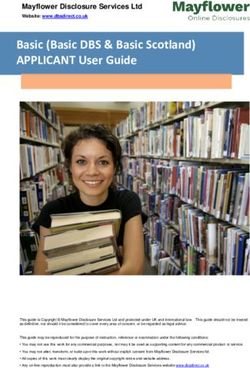SINP Online Application Guide For Saskatchewan Employers
←
→
Page content transcription
If your browser does not render page correctly, please read the page content below
SINP Online Application Guide
For Saskatchewan Employers
For more information, please contact:
Government of Saskatchewan
Ministry of Immigration and Career Training
International Recruitment Unit
7th Floor – 1945 Hamilton Street
Regina, Saskatchewan, S4P 2C8
Telephone: (Canada 001) 833-613-0485 option 1 ext 2
Email: employerservices@gov.sk.ca
Updated April 20222 Table of Contents 1.0 Register as a New Employer to Receive a Certificate of Registration .................................................3 2.0 Passwords ......................................................................................................................................9 3.0 Add Job Position ........................................................................................................................... 10 4.0 Create a Candidate ....................................................................................................................... 13 5.0 Adding a Contact/Third Party Representative ................................................................................ 16 6.0 Attaching Documents ................................................................................................................... 18 7.0 Certificate of Registration Renewal ............................................................................................... 20 8.0 View/Maintain Information .......................................................................................................... 22 9.0 Terms and Definitions ................................................................................................................... 24 SINP – OASIS User Guide for Employers April 2022
3 1.0 Register as a New Employer to Receive a Certificate of Registration 1.1 Click here to access the Online SINP Administration Web Application. 1.2 Select the ‘Create an Account’ button When prompted to select the registration type, choose ‘Employers’ and click the green ‘Continue’ button. SINP – OASIS User Guide for Employers April 2022
4 1.3 Complete all fields and select ‘Submit’ on the bottom of the page. This action will returnyou to the login page. A username and password will automatically be emailed to the email address submitted. 1.4 Log-in using your temporary username and password provided in the email. You will beprompted to create a new password. SINP – OASIS User Guide for Employers April 2022
5
Once completed, this will bring you to your account homepage. To begin a new application,
selection the icon on the top left titled ‘Start a new application to Register with SINP’
1.5 This will take you to an online form which will require you to complete 6 Steps:
Step 1: General Company Contact Information
Step 2: Company Details
Step 3: Contact Information
Step 4: Disclosure Form
Step 5: Subscribe to SINP Services
Step 6: End of Application
Do not submit your application until all fields are complete. Information submitted
must beaccurate and verifiable.
SINP – OASIS User Guide for Employers
April 20226
To continue on to the next section of information, click ‘Next’ until all sections are filled. As the sections
are being filled they will become green to indicate the step has been completed.
If you are working with a third-party representative, you are required to disclose them as a Third
Party Representative in Step 3. Recruiters should not be listed as the authorization email.
The authorization email should be the Company Owner/Key Company Representative, responsible for the
overall account and foreign worker recruitment. The authorization email is also responsible for receipt of
passwords to access the account.
Receipt of Correspondence: The account can identify multiple contacts who receive correspondence
generated by activity in the account.
SINP – OASIS User Guide for Employers
April 20227 If multiple contacts will be using the account, you must return to step three and select ‘Create a New Contact Record’. Once selected, fill out the contact information for each individual contact. Once you have reached Step 6 ‘End of Application’, select ‘Next’ to return to Step 1. If everything is complete,select ‘Confirm all Contact Information’ followed by ‘Submit Employer Information’. This will submit your registration for review. SINP – OASIS User Guide for Employers April 2022
8 Additional Notes: To check the status of your account, go to ‘View/Maintain your information’. Select Step 2 ‘Company Details’ and your status will be listed at the top right hand side of the page. SINP – OASIS User Guide for Employers April 2022
9 2.0 Passwords 2.1 Go to the homepage and select ‘Change Password’. 2.2 Enter your current password and a new password into the required fields and then select ‘Change Password’. If you forget your password, go to the login page, select ‘Forgot your password?’ and enter your User ID. A password will be sent to you via your authorization email. SINP – OASIS User Guide for Employers April 2022
10
3.0 Add Job Position
Positions may only be submitted by employers who have received a
Certificate of Registration.
3.1 Log in to your active employer account online.
3.2 On the employer account home screen, select the ‘Create New Preliminary Job Position
Application’ option.
3.3 Complete all questions under Step 1 ‘Job Position’. Once completed, ‘Save’ (floppy disk icon) your
responses and proceed by selecting the ‘Next’ function located on the upper right hand side of the page.
SINP – OASIS User Guide for Employers
April 202211 Additional Notes: Recruitment through the Hard-to-Fill Skills Pilot requires employers to demonstrate efforts to recruit domestic workers and provide settlement supports to foreign workers. If the job position is for a current employee who is working on a LMIA-supported work permit, you are required to attach a copy of the Labour Market Impact Assessment (LMIA) and a completed Employer Supports form. If the job position is for an employee who is not on LMIA-supported work permit OR for a foreign worker who is not a current employee, you are required to provide proof of domestic recruitment activities, SaskJobs ID for the position and a completed Employer Supports form. See the Employers Guide to Printing SaskJobs Order Information for how to print your SaskJobs order information. SINP – OASIS User Guide for Employers April 2022
12
3.4 Continue to complete all questions throughout Step 2. For mobility between each of the steps(Step
1 to 2), use the next and previous functions located at the upper right-hand side of the screen. Note
that you may only proceed to the next step once the information on the current step has been
completed.
• Step 2 – Administrative Details
3.5 Upon completing Step 2 ‘Administrative Details’, review responses throughout Step 1 to 2 and
proceed to Step 3 ‘End of Application’. Select the ‘Submit Job Position Application’ option. This activity
will change the job status to Submitted for Review and will automatically return you to the employer
account home screen.
3.6 To verify that you have submitted your job position application correctly, please choose the ‘All Job
Positions Submitted within the Last 6 Months’ button located on the employer home screen. Find the
corresponding job position that you have recently submitted. A successful submission will have the
current status of ‘Submitted for Review’.
Additional Notes
A separate job position form for each different position must be completed and submitted.
Upon the successful submission of a job position, the position will be reviewed by an Employer
Services Consultant and, if the position meets SINP criteria, may be approved. A letter will be
emailed out to the employer that day – this is not a Job Approval Letter, just a receipt of the
application.
When a position is approved, you are ready to proceed to the ‘Create a Candidate’ section.
SINP – OASIS User Guide for Employers
April 202213
4.0 Create a Candidate
4.1 Log in to your online active employer account.
4.2 On the employer account home screen, select the ‘All Approved Job Positions, Not Yet Expired or
Complete’ option.
4.3
Locate the corresponding Job Position ID/Title for which you wish to add a candidate’s name and
proceed to choose the ‘Click here to view’ option.
SINP – OASIS User Guide for Employers
April 202214
4.4 Select the ‘Create a Candidate for this Job Position’ option
4.5 Complete the form with your candidate’s information. You will require your candidate’s full name
and date of birth.
4.6 Upon completion, select ‘Save’ (floppy disk icon) located in the upper right hand side of the page.
If you accidently save a blank candidates name, you will need to contact Employer Services to change this.
4.7 Select ‘Submit only this Candidate for Approval’ option. If the candidate information has been
submitted successfully, a status confirmation will appear on the next page on the top right hand side.
4.8 The name of a candidate can be changed providing that the Job Approval Letter is valid and has not
expired and the candidate has not applied for the SINP.
SINP – OASIS User Guide for Employers
April 202215
Additional Notes
If multiple candidates need to be added under one approved job form, repeat steps 4.4 to 4.7 for
each candidate.
A successful candidate approval will automatically generate the Candidate Specific Job Approval
Letter which will be emailed to the employer later on that day. The Candidate Specific Job
Approval Letter must be provided to the candidate for their application to the SINP. The candidate
requires the Candidate Specific Job Approval Letter AND Letter of Job Offer from the employer for
their SINP application.
All correspondence generated by SINP is electronic and automatically generated at 5:00 PM each
day.
If the candidate’s application to SINP meets eligibility criteria, it may result in an SINP Nomination
with applicable support documentation to apply for an IRCC work permit. The employer must pay a
federal IRCC Employer Compliance Fee of $230.00 prior to the candidate’s application for the work
permit. Please visit the IRCC Employer Portal for additional information.
SINP – OASIS User Guide for Employers
April 202216 5.0 Adding a Contact/Third Party Representative 5.1 Log in to your online active employer account. 5.2 Select ‘View/Maintain Your Information’ on the homepage. 5.3 Select ‘Create a New Contact Record’. SINP – OASIS User Guide for Employers April 2022
17 5.4 Choose contact type, then complete all required fields below. 5.5 Select ‘Create a New Contact Record’ at the bottom of the screen. 5.6 This will create the new contact record. Fill out the required information and click on the ‘Save’ button to ensure all changes are saved. Additional Notes *Please contact Employer Services to update or add any contact information at employerservices@gov.sk.ca. SINP – OASIS User Guide for Employers April 2022
18 6.0 Attaching Documents 6.1 For items where document inline upload is required, select ‘Upload File’. Select ‘Browse’ and choose the file you want to upload, then click Upload File. If you are submitting additional optional documents, you may also click ‘Add an Additional Document’. Clicking this button will open an inline upload section. Alternatively, you can also attach documents under Files folder described below. 6.2 Select the ‘Files’ option on the right hand side of the page. This can be seen when maintaining employer information or when viewing a job position. SINP – OASIS User Guide for Employers April 2022
19 6.3 This is where all previously saved files will be stored and also where new files can be attached. Select ‘Attach a File’ to attach new files. 6.4 Select ‘Browse…’, choose the document that you wish to upload from your computer and select ‘Upload File’. SINP – OASIS User Guide for Employers April 2022
20 7.0 Certificate of Registration Renewal 7.1 When the account status is at ‘Renewal Required’, after logging in you will see the options of either ‘Renew Certificate’ or ‘Voluntary Withdrawal of Certificate of Registration’. SINP – OASIS User Guide for Employers April 2022
21
7.2 After selecting ‘Renew Certificate’ you will be taken to the Certificate Renewal screen. The
Certificate Renewal screen will allow you to Review the Terms and Conditions and complete the
following contact information form. Before submitting renewal, ensure that all of the information in
your account is up date and accurate (this can be done by selecting ‘View/Maintain Your Information’
from the homepage).
The individual who is submitting the contact information for the Certificate of Registration Renewal
must also be a contact for the account. When this information in complete, select ‘Apply for Renewal’.
This will complete the renewal process and submit your information to be reviewed.
The Certificate of Registration will be valid for two years from the date of renewal. Reminders about the
renewal process will be sent at 90, 60 and 30 day intervals prior to the expiry date.
If the account has not been renewed by the final expiry date, a new Certificate of Registration
will be required.
SINP – OASIS User Guide for Employers
April 202222 8.0 View/Maintain Information 8.1 To view or make changes to your business/contact information select ‘View/Maintain Your Information’ from your account homepage. 8.2 On this page you will have the ability to look over all of the account information. To see your current account status, select Step 2 ‘Company Details’ and your status will be listed in the upper right. SINP – OASIS User Guide for Employers April 2022
23 8.3 When the account status is set to ‘Active’ you will only have the ability to change Contact Information. To add a contact to the account, go to Step 3 and select ‘Create a New Contact Record’. Once all of the fields have been filled, select the ‘Save’ button. SINP – OASIS User Guide for Employers April 2022
24
9.0 Terms and Definitions
Term: Definition:
Active: The account has been reviewed and activated. A Certificate of
Registration is issued. Active account is ready for positions to be
submitted for pre-approval.
Approved: The position meets SINP criteria and is approved. The candidate can be
added to the position.
Canadian Visa A Citizenship and Immigration Canada (IRCC) immigration office outside
Office: Canada, typically located at a Canadian Embassy, Canadian Consulate
General, or Canadian High Commission.
Certificate of A certificate issued by a province or territory that recommends a foreign
Nomination: national for permanent residence under the Provincial Nominee
Program. The Certificate of Nomination is issued by Immigration Services
Branch (ISB). For more information, contact ISB at (306) 798-7467 or
immigration@gov.sk.ca.
Certificate of A valid Certificate of Registration pursuant to the Foreign Worker
Registration: Recruitment & Immigration Services (FWRIS) Act. For more information,
contact Labour Relations and Workplace Safety (LRWS) at (306) 798-1350
or employer.registration@gov.sk.ca.
Compulsory To work in a compulsory apprenticeship trade you must hold a
Trade: journeyperson certificate or be registered as an apprentice with the
Saskatchewan Apprenticeship and Trade Certification Commission.
Additional information can be found at: Saskatchewan Apprenticeship
and Trade Certification Commission (SATCC).
Designated This is an occupation recognized as a trade by the Saskatchewan
Trade: Apprenticeship and Trade Certification Commission (SATCC).
Employer Employer Services Branch (ESB) helps existing and potential
Services Branch: Saskatchewan employer develop, recruit and retain a productive
workforce to improve labour market outcomes for all stakeholders.
The division assists employers with strategic workforce planning and
provides support to Hire, Train and Manage Employees which includes
Saskatchewan Immigration and the job approval process, National Job
Bank, Saskjobs.ca, Canada Saskatchewan Job Grant, and Apprenticeship
to meet workforce needs. For more information, contact ESB at (306)
787-7428 or employerservices@gov.sk.ca.
Foreign National: A person who is not a Canadian citizen or permanent resident, and
includes a stateless person.
Foreign Worker A person who, for a fee or compensation, provides recruitment services.
Recruiter: The Recruiter must be licensed under FRWISA. For more information,
visit Immigration Consultant and Foreign Worker Recruiter Licensing and
Responsibilities.
SINP – OASIS User Guide for Employers
April 202225
Foreign Worker: A temporary resident who is legally allowed to work in Canada on a
temporary basis.
Immigration A person who, for a fee or compensation, provides immigration services.
Consultant: For more information, visit Immigration Consultant and Foreign Worker
Recruiter Licensing and Responsibilities.
Immigration Services that assist a foreign national in immigrating to Saskatchewan,
Services: including: (i) researching and advising on immigration opportunities, laws
or processes; (ii) preparing or assisting in the preparation, filing and
presentation of applications and documents related to immigration; (iii)
representing a foreign national to or before immigration authorities; and
(iv) providing or procuring settlement services. For more information,
refer to Guidelines for Defining Recruitment and Immigration Services.
Immigration Candidates interested in living and working in Saskatchewan or
Services Branch: supported by a Saskatchewan employer with a job offer can apply to the
SINP for Certificate of Nomination. Candidates eligible for an SINP
Certificate of Nomination will receive work permit support documents to
apply for a work permit. Candidates can apply to the federal department
of Immigration, Refugee and Citizenship Canada (IRCC) with the
provincial nomination for permanent residency. SINP applications are
processed by the Immigration Services Branch (ISB). For more
information, contact ISB at 1 (833) 613-0485 or immigration@gov.sk.ca.
Ineligible: The position submitted does not meet SINP criteria.
International This program allows employers to hire or bring in foreign workers
Mobility without the need of a Labour Market Impact Assessment (LMIA).
Program: Exemptions from the LMIA process are available where there are
reciprocal benefits for Canadians and other competitive advantages for
Canada.
Job Approval Employers applying to the Saskatchewan Immigrant Nominee Program
Letter: (SINP) will be required to apply for a Job Approval Letter. Job Approval
Letters are issued by Employer Services Branch and are required for an
SINP application. For more information, contact ESB at (306) 787-7428 or
employerservices@gov.sk.ca.
Labour Market A document that an employer in Canada must usually get before hiring a
Impact foreign worker. A positive LMIA will show that there is a need for a
Assessment foreign worker to fill the job and that no Canadian worker can do the job.
(LMIA): A positive LMIA is sometimes called a Confirmation Letter.
Labour Relations Labour Relations and Workplace Safety (LRWS) encourages healthy, safe
and Workplace and productive workplaces by setting, promoting and enforcing
Safety: employment and occupational health and safety standards. LRWS works
with businesses, labour groups, workers and other stakeholders to
foster a positive environment. For more information, contact LRWS at 1
(833) 613-0485 or employer.registration@gov.sk.ca.
SINP – OASIS User Guide for Employers
April 202226
National This is a tool that provides a standardized system for understanding
Occupation Canadian occupations. It describes duties, skills, interests, aptitudes,
Classification education requirements and work settings for occupations in the
(NOC): Canadian labour market
NOC Matrix: A chart called the National Occupation Classification Matrix 2011 shows
the relationship between skill types and skill levels within the NOC
system. It provides an overview of the entire classification structure.
Nominate: The term used by the Government of Saskatchewan to describe the
assessment and selection of individuals by the Saskatchewan Immigrant
Nominee Program (SINP) for immigration. The SINP nominates approved
individuals/applicants to the Government of Canada (Immigration,
Refugees and Citizenship Canada) for permanent residency. Nominees
apply to Immigration, Refugees and Citizenship Canada (IRCC) for
permanent residency and undergo health, security, and criminality
screening by IRCC.
Permanent A document issued by a IRCC visa office overseas to a foreign national. It
Resident Visa: allows that person to travel to Canada to become a permanent resident.
Permanent A permanent resident is someone who has been given permanent
Resident: resident status by immigrating to Canada, but is not a Canadian citizen.
Post-Graduation A document issued by IRCC to eligible foreign students who have: (i)
Work Permit: graduated from an approved program of study at an eligible post-
secondary institution in Canada that is participating in the Post-
Graduation Work Permit Program; (ii) applied to IRCC within 90 days of
completing all degree or program requirements. It allows the bearer to
work legally in Canada after completing studies
Principal When a family applies together, one member must be the main or
Applicant: "principal" applicant.
Professional In some professions, you require a license in order to work in that
License: occupation (i.e. nurse, doctor, engineer, etc.). For information on
regulated and non-regulated occupations in Canada, visit Is my
occupation regulated? And Job Bank.
Provincial A program that allows provinces and territories to nominate candidates
Nominee for immigration to Canada.
Program (PNP):
Provincial or Someone who is nominated for immigration to Canada by a provincial or
territorial territorial government that has a Provincial Nominee Program.
nominee: Nominees have the skills, education and work experience needed to
make an immediate economic contribution to the province or territory
that nominates them.
Recruitment A recruiter is someone who assists an employer to find a worker or
Representatives: assists workers in connecting with an employer. Recruiters cannot assist
someone with their immigration application. For more information, visit
SINP – OASIS User Guide for Employers
April 202227
Immigration Consultant and Foreign Worker Recruiter Licensing and
Responsibilities.
Recruitment Services that assist a foreign national or employer to secure employment
Services: for a foreign national in Saskatchewan, including: (i) finding or
attempting to find employment in Saskatchewan for a foreign national;
(ii) assisting or advising an employer in the hiring of a foreign national;
(iii) assisting or advising another person in doing the things mentioned in
sub clauses (i) and (ii); (iv) referring a foreign national to another person
who does the things mentioned in sub clauses (i) and (ii); and, (v)
providing or procuring settlement services. For more information, refer
to Guidelines for Defining Recruitment and Immigration Services.
SINP Registered An employer who holds a Certificate of Registration to use with either
Employer: federal or provincial immigration streams.
Regulated Some jobs in Canada require that you have a special license before you
Occupations: can begin work. These are called regulated occupations. Most regulated
occupations require that you have specialized education and experience.
A regulatory body sets the standards for the profession and eligibility
criteria. In order to work in a regulated occupation with mandatory
(compulsory) certification or licensing, you must have a license or
certificate or be registered with the regulatory body for your occupation
before you begin work. Physicians and electricians are examples of
workers who need to be licensed in order to do their job. For
information on regulated and non-regulated occupations in
Saskatchewan and Canada, visit Is my occupation regulated? And Job
Bank.
Settlement Services provided to assist a foreign national in adapting to the
Services: Saskatchewan economy or community.
SINP-Registered An approved Saskatchewan employer that is registered with the SINP
Employer: and is able to hire foreign workers and nominees.
Study Permit: A document issued by IRCC that authorizes a foreign national to study at
an educational institution in Canada for the duration of the program of
study. It sets out conditions for the student such as: (i) whether their
travel within Canada is restricted, and; (ii) when they have to leave. An
employee on a Study Permit can only work full-time during off seasons.
Submitted for The application has been successfully completed and is ready for SINP
Review: review. An Employer Services Consultant will be in contact shortly.
Suspended: Account is inactive until further notice.
Temporary This program allows employers to hire foreign workers to fill short-term
Foreign Worker labour and skill shortages when no Canadians are available to do the job.
Program: A Labour Market Impact Assessment is needed to hire through this
program. Foreign workers hired as part of this program are referred to
as temporary foreign workers. They may get a work permit only after a
SINP – OASIS User Guide for Employers
April 202228
Labour Market Impact Assessment has concluded that no Canadians are
available to do the job.
Temporary An official counterfoil document issued by a visa office abroad that is
Resident Visa: placed in a person's passport to show that he or she has met the
requirements for admission to Canada as a temporary resident (a visitor,
student or worker). A counterfoil is a specially designed sticker on which
missions abroad print visa information. Informally known as a visitor or
tourist visa, the TRV may be issued for single or multiple entries to
Canada.
Update Required: Additional information must be provided by the employer.
Work Permit: A document issued by IRCC that authorizes a person to work legally in
Canada. It sets out conditions for the work such as: (i) the type of work
they can do; (ii) the employer they can work for; (iii) where they can
work, and; (iv) how long they can work.
SINP – OASIS User Guide for Employers
April 2022You can also read