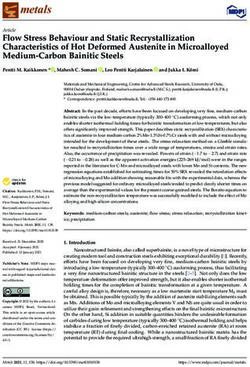Shuttle Oven Models: S1200, S2000 - Installation and Operating Manual - Ovention Ovens
←
→
Page content transcription
If your browser does not render page correctly, please read the page content below
Shuttle® Oven
Models: S1200, S2000
Installation and Operating Manual
WARNING ADVERTENCIA AVERTISSEMENT
Do not operate this equipment unless you No opere este equipo al menos que haya Ne pas utiliser cet équipement sans avoir
have read and understood the contents of leído y comprendido el contenido de este lu et compris le contenu de ce manuel !
this manual! Failure to follow the manual! Cualquier falla en el seguimiento Le non-respect des instructions
instructions contained in this manual may de las instrucciones contenidas en este contenues dans ce manuel peut entraîner
result in serious injury or death. This manual puede resultar en un serio lesión de graves blessures ou la mort. Ce
manual contains important safety o muerte. Este manual contiene manuel contient des informations
information concerning the maintenance, importante información sobre seguridad importantes concernant l'entretien,
use, and operation of this product. If concerniente al mantenimiento, uso y l'utilisation et le fonctionnement de ce
you’re unable to understand the contents operación de este producto. Si usted no produit. Si vous ne comprenez pas le
of this manual, please bring it to the puede entender el contenido de este contenu de ce manuel, veuillez le signaler
attention of your supervisor. Keep this manual por favor pregunte a su à votre supérieur. Conservez ce manuel
manual in a safe location for future supervisor. Almacenar este manual en dans un endroit sûr pour pouvoir vous y
reference. una localización segura para la referencia référer plus tard.
futura.
P/N 07.04.653.00 © 2016 Ovention, Inc.CONTENTS
Important Owner Information ..............................................2 Cooking — Shuttle Mode.....................................................9
Introduction ...........................................................................2 Cooking — Conveyor Mode ..............................................10
Important Safety Information...............................................3 Shutdown ...........................................................................10
Model Description.................................................................4 Programming menu Items .................................................10
Model Designation................................................................5 Editing Setpoint Temperatures...........................................13
Specifications........................................................................5 Changing Temperature Unit of measure............................13
Plug Configurations .............................................................5 Uploading from a USB Drive .............................................14
Electrical Rating Chart .........................................................5 Maintenance ........................................................................15
Temperature Range .............................................................5 General ..............................................................................15
Dimensions ..........................................................................6 Daily Cleaning....................................................................15
Installation .............................................................................7 monthly Cleaning ...............................................................15
General ................................................................................7 Troubleshooting Guide ......................................................17
Operation ...............................................................................8 Options and Accessories...................................................18
General ................................................................................8 Limited Warranty.................................................................19
menu Item Information.........................................................8 Authorized Parts Distributors............................Back Cover
Startup..................................................................................8
IMPORTANT OWNER INFORMATION
Record the model number, serial number, voltage, and Business
purchase date of the unit in the spaces below (specification Hours: 7:00 am to 5:00 Pm
label located on the left side of the unit). Please have this Central Standard Time (CST)
information available when calling Ovention® for service
assistance. (Summer Hours: June to September –
7:00 am to 5:00 Pm CST monday through Thursday
model No. ________________________________________ 7:00 am to 4:00 Pm CST Friday)
Serial No. ________________________________________ Telephone: 855-298-6836 (Ovention Hotline)
Voltage __________________________________________ E-mail: partsandservice@oventionovens.com
Date of Purchase __________________________________ additional information can be found
by visiting our web site at
www.oventionovens.com.
Need help?
Call our 24 hour, toll-free
Ovention Hotline
INTRODUCTION
Ovention Shuttle® Ovens set a new standard in cooking quality, This manual provides the installation, safety, and operating
speed, flexibility, and efficiency. a new discovery in air handling instructions for Ovention Shuttle Ovens. Ovention recommends
not only speeds the cooking process, but “scrubs” and all installation, operating, and safety instructions appearing in
recirculates the air through the oven—eliminating the need for this manual be read prior to installation or operation of the oven.
a hood system in most installations (non-catalyst [NC] models
Safety information that appears in this manual is identified by
require a hood system). Using icon-driven touchscreens,
the following signal word panels:
operators can use, edit, and develop over 1000 custom menu
items. menu items can be developed to include up to three
cooking stages, each with varying heat profiles, upper and lower WARNING
air velocity settings, and timing.
WARNING indicates a hazardous situation which, if not
Ovention Shuttle Ovens are designed with multi-function avoided, could result in death or serious injury.
touchscreen controllers and conveyor belt that enable individual
cooking sequences as well as non-stop operation of the oven.
Shuttle doors on each side of the oven chamber maintain
CAUTION
control and efficiency when cooking items with specific settings. CAUTION indicates a hazardous situation which, if not
avoided, could result in minor or moderate injury.
Ovention Shuttle Ovens are products of extensive research and
field testing. The materials used were selected for maximum
durability, attractive appearance, and optimum performance. NOTICE
Every unit is inspected and tested thoroughly prior to shipment. NOTICE is used to address practices not related to personal
injury.
2 Form No. OVSm-0116IMPORTANT SAFETy INFORMATION
Read the following important safety information before using this equipment to avoid
serious injury or death and to avoid damage to equipment or property.
WARNING WARNING
ELECTRIC ShOCK hAzARD: ExPLOSION hAzARD: Do not store or use gasoline or
• Plug unit into a properly grounded electrical receptacle other flammable vapors or liquids in the vicinity of this or
of the correct voltage, size, and plug configuration. If any other appliance.
plug and receptacle do not match, contact a qualified
electrician to determine and install proper voltage and Install unit in accordance with installation instructions in
size electrical receptacle. this manual.
• Unit must be grounded properly. Failure to ground unit This oven is designed specifically to heat or cook—NOT
properly could result in serious personal injury or for industrial or laboratory use.
death. In the event of emergency, turn OFF Main Disconnect
• Turn off Standby switch, allow unit to cool, and unplug switch.
unit/turn OFF Main Disconnect switch before
performing any cleaning, adjustments, or maintenance. Make sure all operators have been instructed on the safe
and proper use of the unit.
• DO NOT submerge or saturate with water. Unit is not
waterproof. Do not operate if unit has been submerged This unit is not intended for use by children or persons
or saturated with water. with reduced physical, sensory, or mental capabilities.
Ensure proper supervision of children and keep them away
• Unit is not weatherproof. Locate unit indoors where from the unit.
ambient air temperature is a minimum of 70°F (21°C).
• Do not steam clean or use excessive water on unit. Unit may be located adjacent to a slippery floor.
• This unit is not “jet-proof” construction. Do not use jet- This unit has no “user-serviceable” parts. If service is
clean spray to clean this unit. required on this unit, contact an Authorized Ovention Service
Agent or contact the Ovention hotline at 855-298-6836.
• Do not clean unit when it is energized or hot.
• Do not clean unit with metal scouring pads. Metal
pieces can break off pad and touch electrical
CAUTION
components, creating risk of electric shock. BURN hAzARD:
• Some exterior surfaces on unit will get hot. Avoid
• Do not pull unit by power cord.
unnecessary contact with unit.
• Keep power cord away from heated surfaces. • Pan/tray will be very hot upon removal—use oven mitt,
• Do not allow power cord to hang over edge of counter. pan gripper, or other utensil to remove.
• Discontinue use if power cord is frayed or worn. Do not turn off Main Disconnect switch or unplug unit
• Do not attempt to repair or replace a damaged power immediately after use. Internal fans must cool oven to
cord. Cord must be replaced by an Authorized Ovention avoid damage to electrical components.
Service Agent or a person with similar qualifications.
Locate unit at proper counter height in an area that is
• This unit must be serviced by qualified personnel only. convenient for use. Location should be level to prevent
Service by unqualified personnel may lead to electric unit or its contents from falling accidentally and strong
shock or burn. enough to support the weight of the unit and contents.
• Use only Genuine Ovention Replacement Parts when
DO NOT lift unit by conveyor frame on each side of oven
service is required. Failure to use Genuine Ovention
chamber. Conveyor is not designed to support weight of
Replacement Parts will void all warranties and may
unit. Lift from underneath oven chamber only.
subject operators of the equipment to hazardous
electrical voltage, resulting in electrical shock or burn. Do not move or relocate unit for cleaning. Unit is bulky and
Genuine Ovention Replacement Parts are specified to heavy.
operate safely in the environments in which they are
used. Some aftermarket or generic replacement parts Do not place anything on top of unit; doing so may subject
do not have the characteristics that will allow them to personnel to injury or could damage unit.
operate safely in Ovention equipment. Do not heat sealed containers or products such as whole
eggs in oven. These items may explode.
FIRE hAzARD:
• Do not install unit on or around combustible surfaces. Do not store any materials or items inside oven chamber
Discoloration or combustion could occur. Unit must be when not in use.
installed in non-combustible surroundings only.
Improper cleaning of oven could damage catalyst and will
• Do not use an extension cord. If power cord is too void unit warranty.
short, contact a qualified electrician to determine and
install proper voltage and size electrical receptacle near
unit.
Form No. OVSm-0116 3IMPORTANT SAFETy INFORMATION
NOTICE NOTICE
Allow a minimum clearance of 1″ (25 mm) along the sides Use non-abrasive cleaners and cloths only. Abrasive
and rear of unit for proper ventilation. Do not block or cleaners and cloths could scratch finish of unit, marring its
cover any cabinet venting. appearance and making it susceptible to soil accumulation.
Do not cover racks or any other part of oven with metal foil. Clean unit daily to avoid malfunctions and maintain
Airflow restriction will cause oven to overheat. sanitary operation.
Do not lay unit on front or back side. Damage to unit could
occur.
MODEL DESCRIPTION
All Models Operator controls consist of two touchscreens, a Standby switch,
Ovention Shuttle Ovens are designed to provide unequaled and a main Disconnect switch. adjustable door panels on each
side of the oven chamber can be used to customize the chamber
® ®
flexibility in both kitchen and front-of-the-house installations. The
variety of menu options, small footprint, low heat escape, and the opening height. Two removable crumb trays, one below each side
option for hood-less installation make the Shuttle Oven a single of the conveyor, allow for easy cleanup. a USB port allows the
solution alternative to multiple pieces of cooking equipment. uploading of pre-programmed menu items, installation of software
updates, and opportunity for service diagnostics. a 6′ (1829 mm)
Each Shuttle Oven is equipped with dedicated upper and lower cord and plug set is standard.
heating elements and air blowers. The air blowers direct heated
air through upper and lower jet plates inside the oven chamber, NOTE: To prevent delay in obtaining warranty coverage,
above and below the food. a conveyor belt moves product from complete online warranty registration. See the
one side of the conveyor, through the oven chamber, to the ImPORTaNT OWNER INFORmaTION section for
opposite side of the conveyor. Two cooking modes, Shuttle details.
Mode and Conveyor Mode, allow the oven to cook single items
with specific heat/time settings as well as multiple items
continuously like a standard conveyor oven.
Left Side Right Side
of Conveyor Oven Chamber of Conveyor
Shuttle Door
(open position) Adjustable
Door Panel
Conveyor Belt
Conveyor
End Stop
Conveyor
End Stop
Optical Sensor
Crumb
Shuttle Door Tray
Oven Door Touchscreens (closed position)
USB Port Optical
Sensor
Standy Switch
model Description (model S2000 shown)
4 Form No. OVSm-0116MODEL DESIGNATION
SXXXX
Oven Type: Model Number:
S = Shuttle 1200 = 12" x 12" Cavity With Catalyst
2000 = 20" x 20" Cavity With Catalyst
2000NC = 20" x 20" Cavity, No Catalyst
SPECIFICATIONS
Plug Configuration
Units are equipped with an electrical cord and plug appropriate
for the electrical rating of the unit. Unit must be connected to a
dedicated circuit.
WARNING
ELECTRIC ShOCK hAzARD: Plug unit into a properly NEMA 6-30P NEMA 6-50P
grounded electrical receptacle of the correct voltage, size,
and plug configuration. If plug and receptacle do not
match, contact a qualified electrician to determine and Plug Configuration
install proper voltage and size electrical receptacle. NOTE: Receptacle not supplied by Ovention.
Electrical Rating Chart
Model Voltage Watts Amps Phase hertz Plug Configuration Unit Weight
S1200 208/240 5408 26 1 60 NEma 6-30P 167 lbs. (76 kg)
S1200CSa 208 4992 24 1 60 NEma 6-30P 167 lbs. (76 kg)
S1200 (HW) 208/240 6656 32 1 60 NEma 6-50P 167 lbs. (76 kg)
S2000 208/240 9152/11760 44/49 1 60 NEma 6-50P 230 lbs. (104 kg)
S2000CSa 208 8320 40 1 60 NEma 6-50P 230 lbs. (104 kg)
NOTE: Ovention Shuttle Ovens with the voltage shown as NOTE: The specification label is located on the left side of the
“208/240” are designed to accept either 208 VAC or unit. See the label for the serial number and verification
240 VAC. The oven will adjust automatically to the input of unit electrical information.
voltage.
Temperature Range
The operating temperature range of the Shuttle Ovens is
300°–525°F (149°–274°C).
Form No. OVSm-0116 5SPECIFICATIONS
Dimensions
Overall Depth height Footprint Footprint Rear Platform Body
Model Width (A) (B) (C) Width (D) Depth (E) Width (F) Width (G) Width (h)
S1200 50-1/16″ 31″ 20-1/4″ 16-7/16″ 22″ 31-3/16″ 13-1/2″ 17-1/8″
(1271 mm) (787 mm) (514 mm) (417 mm) (558 mm) (891 mm) (343 mm) (434 mm)
S2000 63-5/16″ 36-7/8″ 20-1/4″ 20-5/16″ 26″ 35-1/8″ 17-7/8″ 21″
(1608 mm) (936 mm) (514 mm) (516 mm) (659 mm) (891 mm) (454 mm) (533 mm)
A B
C
D E
Front View Side View
Oven Cavity Dimensions
Model S1200
16" W x 16″ D x 3-1/4″ H
Power Cord
F (406 x 406 x 82 mm)
Model S2000
20" W x 20″ D x 3-1/4″ H
Specification Label
on left side of unit.
(508 x 508 x 82 mm)
G H G
Top View
6 Form No. OVSm-0116INSTALLATION
General 7. Install a crumb tray underneath each side of the conveyor.
Ovention Shuttle Ovens are shipped with most components
® ®
• Slide the tray underneath the conveyor and into the tray
pre-assembled. Care should be taken when unpacking shipping supports on each side of the conveyor frame.
carton to avoid damage to the unit and components enclosed.
• Position the two hooks on the tray into the holes at the
end of the conveyor frame.
WARNING
ELECTRIC ShOCK hAzARD: Unit is not weatherproof.
Locate unit indoors where ambient air temperature is a
minimum of 70°F (21°C).
FIRE hAzARD: Locate unit a minimum of 1″ (25 mm) from
combustible walls and materials. If safe distances are not
Right-Side
Conveyor Frame
maintained, discoloration or combustion could occur.
Crumb Tray
CAUTION
Locate unit at proper counter height in an area that is
Hook
convenient for use. Location should be level to prevent
unit or its contents from falling accidentally and strong
enough to support the weight of the unit and contents.
NOTICE
Do not lay unit on front or back side. Damage to unit could CruBott
occur. mb om
Tra of
NOTE: Due to the size and weight of the Shuttle Oven, use the y
proper number of people for installation based on the
weight of the oven.
1. Inspect the shipping container for obvious signs of transit
damage. If damaged, inform the freight company
Tray
immediately. CAUTION! Stop! Do not attempt to use
Support
oven if damaged. Contact Ovention for assistance.
2. Cut and remove the shipping bands from around the oven Installing a Crumb Tray
packaging. 8. Install a conveyor end stop at each end of the conveyor
3. Remove tape and protective packaging from all surfaces of frame.
the unit. • Position the three hooks on the end stop over the
4. Remove crumb trays and conveyor end stops from conveyor frame directly above crumb tray hooks.
packaging.
5. Inspect the oven for freight damage such as dents in the
end caps or inside the oven chamber. If damaged, inform Conveyor Left-Side
the freight company immediately. End Stop Conveyor Frame
CAUTION
DO NOT lift unit by conveyor frame on each side of oven
chamber. Conveyor is not designed to support weight of
unit. Lift from underneath oven chamber only.
Hook
6. Place the unit in the desired location. make sure to lift from
underneath the front and rear of the oven chamber only.
• Locate the unit in an area where the ambient air
temperature is constant and a minimum of 70° F
(21° C).
• make sure the unit is at the proper counter height in an
area convenient for use. Installing a Conveyor End Stop
• make sure the countertop/table is level and strong 9. Plug the unit into a properly grounded electrical receptacle
enough to support the weight of the unit and food of the correct voltage, size, and plug configuration. See the
product. SPECIFICaTIONS section for details.
• Position the unit with a minimum 1” (25 mm) clearance NOTE: The oven is suitable for either 208 VAC or 240 VAC and
at the back and on either side for proper venting. will adjust automatically to the voltage being supplied.
• make sure all the feet on the bottom of the unit are
positioned securely on the countertop/table.
Form No. OVSm-0116 7OPERATION
General 3. Touch the desired setpoint temperature.
Use the following information and procedures to operate an • The oven heaters, air blowers, and cooling fans will start
Ovention® Shuttle® Oven. up. allow 10–15 minutes for the oven to reach setpoint
temperature.
WARNING • The left touchscreen shows the selected setpoint
Read all safety messages in the IMPORTANT SAFETy temperature and the current cavity temperature.
INFORMATION section before operating this equipment. • The right touchscreen shows the selected setpoint
temperature and the estimated time remaining to reach
In the event of emergency, turn OFF Main Disconnect
setpoint temperature.
switch.
LEFT TOUCHSCREEN RIGHT TOUCHSCREEN
CAUTION
BURN hAzARD: Some exterior surfaces on unit will get
hot. Avoid unnecessary contact with unit.
Use caution and be aware of pinch points when slider
assembly is moving.
Menu Item Information
Shuttle Ovens are designed to provide unequaled flexibility and Touch to return to Startup Screens and select a
efficiency. Each oven has the capability of storing 1024 custom
different setpoint temperature.
menu items. menu items can be organized into Categories that Preheat Screens
group together similar items, such as different varieties of pizza.
a total of 128 Categories can be created, with each Category When the oven reaches setpoint temperature, the oven begins
able to contain 128 specific menu items. all Categories and/or a temperature stabilizing period (a countdown screen appears).
menu items appear on the menu screen.
NOTE: It is not necessary to use Categories. The oven can be
set up using specific menu items only.
at initial startup,the menu screen will show either sample menu
items or customer-specific, preloaded menu items. If the menu
screen shows sample menu items, these menu items can be
used to help develop specific menu items appropriate for the
installation. Refer to the “Programming menu Items” procedure
in this section for instructions on creating menu items.
Startup
1. make sure the main Disconnect switch is in the ON (I)
position. Oven Stabilizing Screen
NOTE: The Shuttle Oven can be set up to cook from left-to- after the oven temperature stabilizes, the main Recipes screen
right or right-to-left. This manual is written to reflect an appears on one of the touchscreens. The oven is now ready for
oven set to cook from left-to-right. cooking.
2. move the Standby switch up to the “On” position. LEFT TOUCHSCREEN RIGHT TOUCHSCREEN
• The touchscreens will energize. One touchscreen
shows the name of the oven and current software
version (Logo screen). The other touchscreen shows
the available setpoint temperatures.
LEFT TOUCHSCREEN RIGHT TOUCHSCREEN
Touch SELECT CONVEYOR MODE to put
oven in Conveyor Mode (continuous motion).
main Recipes Screen
NOTE: The Menu items shown are for example only.
Depending on the configuration of the oven, the Main
Recipes screen will show either sample menu items or
customer-specific, preloaded menu items.
Touch desired setpoint temperature.
Startup Screens
8 Form No. OVSm-0116OPERATION
Cooking — Shuttle Mode • When the cooking sequence is finished, the
Use the following procedures to operate the oven in Shuttle touchscreen flashes “DONE”, an audible alert sounds,
Mode. Shuttle Mode provides the options of cooking single the opposite side shuttle door opens, and the conveyor
items with specific settings as needed or cooking multiple items belt moves the food product out of the oven chamber
with specific settings continuously (queued items). onto the right side of the conveyor belt.
Single Item Cooking CAUTION
1. make sure the oven has reached setpoint temperature. The
BURN hAzARD: Pan/tray will be very hot upon removal—
main Recipes screen will appear on one of the
use oven mitt, pan gripper, or other utensil to remove.
touchscreens.
4. Using a paddle, pan gripper, or other utensil, remove the
cooked food product.
Indicates oven Indicates Indicates number
setpoint current of Menu screens
Queued Item Cooking (Continuous Cooking)
temperature. screen. available.
1. Perform steps 1–3 of the “Single Item Cooking” procedure
in this section.
• The shuttle door opens, the conveyor belt moves the
food product into the oven chamber, the shuttle door
closes, and the cooking sequence begins.
2. Using a paddle, pan gripper, or other utensil, place the next
food product onto the left side of the conveyor belt. make
sure food product is placed behind the product placement
line (on the arrow side).
3. Touch the desired menu item on the main Recipes screen.
• The touchscreen changes to the In Queue screen and
shows the queued menu item, the queued item cook
time, and the total time remaining until the queued item
Category (Asterisk Menu Items
indicates a category.
Touch to access menu is done.
items in Category.)
main Recipes Screen
LEFT TOUCHSCREEN RIGHT TOUCHSCREEN
2. Using a paddle, pan gripper, or
other utensil, place the food
product onto the left side of the
conveyor belt. make sure food
product is placed behind the
product placement line (on the
arrow side).
3. Touch the desired menu item Product Placement Touch to cancel Touch to cancel current
on the touchscreen.
Line queued menu item. cooking sequence and
• The shuttle door opens, the conveyor belt moves the
start queued menu item.
food product into the oven chamber, the shuttle door Touchscreens During Queued Item Cooking
closes, and the cooking sequence begins.
• When the first cooking sequence has 10 seconds
• The touchscreen changes to the Cooking screen and remaining, the In Queue screen flashes yellow to
shows the remaining cook time for the selected menu indicate that the conveyor belt is about to move.
item.
• When the first cooking sequence is complete, the
Touch to show settings for active menu item. corresponding touchscreen flashes “DONE”, an audible
alert sounds, both shuttle doors open, and the conveyor
belt moves the food product out of the oven chamber
Indicates remaining cook time.
onto the right side of the conveyor while moving the
queued food product into the oven chamber.
4. Using a paddle, pan gripper, or other utensil, remove the
cooked food product from the right side of the conveyor
belt.
5. Repeat steps 2–4 of this procedure for continuous, queued
item cooking.
Touch to cancel cooking sequence. Conveyor belt
moves food product out of oven chamber onto
right side of conveyor belt.
Cooking Screen
Form No. OVSm-0116 9OPERATION
Cooking — Conveyor Mode Shutdown
Use the following procedure to operate the oven in Conveyor 1. move the Standby switch down to the “Off” position.
Mode and cook items continuously. In Conveyor Mode, both • The oven heaters and touchscreens will shut off.
shuttle doors open and the conveyor belt moves continuously.
• The air blowers and cooling fans will continue to operate
1. make sure the oven has reached setpoint temperature. The until the oven chamber temperature drops below 140°F
Logo screen will appear on one of the touchscreens. (60°C).
CAUTION
Do not turn off Main Disconnect switch or unplug unit
immediately after use. Internal fans must cool oven to
avoid damage to electrical components.
Programming Menu Items
Use the following procedures to edit, create, or delete menu
items and categories. These procedures require access to
password-protected screens and should be performed by
authorized personnel only.
NOTE: The USB port allows the uploading of pre-programmed
Touch SELECT CONVEYOR MODE to put menu items from an external USB drive. Refer to the
“Uploading from a USB Drive” procedure in this section
oven in Conveyor Mode (continuous motion).
for details.
main Recipes Screen
1. From the main Recipes screen, touch the “up” arrow.
2. Touch SELECT CONVEYOR mODE on the Logo screen.
• a password keypad will appear on the touchscreen.
• The Conveyor mode screen will appear on the
touchscreen. Four pre-set conveyor settings are available 2. Input the password using the keypad, and touch ENTER.
on the screen. • The admin mode screen will appear on the touchscreen.
• Both shuttle doors open.
Touch to access
Touch to put oven in Edit Setpoint Data screen.
Energy Save mode.
Touch to access
Touch to return to Recipe Development
Main Recipes screen. screen.
465 F ADMIN MODE
Back Temps Recipes
Conveyor Settings Maint USB Logs
Conveyor mode Screen
3. Touch the desired conveyor setting on the touchscreen.
Touch to access
USB Functions
• The conveyor belt starts and runs continuously. screen.
NOTE: If the conveyor setting temperature is different than the
Touch to access Touch to access
Maintenance Mode
original setpoint temperature, the oven will need a few
Logs Detail
screen. screen.
minutes to adjust to the new temperature.
admin mode Screen
4. Using a paddle, pan gripper, or other utensil, place food
product onto the left side of the conveyor belt. make sure 3. Touch RECIPES to access the Recipe Development
food product is placed behind the product placement line screen.
(on the arrow side).
• Continue loading food product as needed.
5. Using a paddle, pan gripper, or other utensil, remove cooked
food product from the right side of the conveyor belt.
6. Touch SELECT SHUTTLE mODE on the Logo screen to
return the oven to Shuttle Mode.
NOTE: The oven will return to Shuttle Mode automatically after
a period of inactivity in Conveyor Mode.
10 Form No. OVSm-0116OPERATION
Touch to edit Touch to create
Conveyor a new menu item/
Presets. category.
Touch to save settings, Touch to access
cancel settings, perform a settings for
Test Cook, and return to next stage,
Recipe Development screen. if required.
Touch to edit Touch to delete
New Recipe Settings Screen
an existing menu a menu item/
item/category. category.
NOTE: It is not necessary to create stages for a menu item if it
is not required by the food product. If unique stages are
Touch to return to Admin Mode screen.
not required, leave the cook time setting for stages 2
Recipe Development Screen
and 3 at zero.
4. Touch NEW, EDIT, DELETE, or CONVEYOR PRESETS
5. When programming is complete, touch EXIT OPTIONS on
on the Recipe Development screen, depending on the
the New Recipe Settings screen.
desired function. Then, refer to the appropriate procedure
in this section. a. The Recipe Dev Exit Options screen will appear.
b. Touch the desired option: EXIT aND SaVE, EXIT (without
Creating New Menu Items/Categories (Shuttle Mode) saving), CONTINUE EDITING, or TEST COOk.
1. after touching NEW on the Recipe Development screen,
• If one of the “EXIT” options was touched, the Recipe
the New Recipe/Category screen will appear. This screen
Development screen appears. If all programming is
will look like the main Recipes Screen.
complete, touch the “up” arrow to return to the admin
2. Touch an empty box. The “Select Type” window will mode screen.
appear. If no empty boxes are available, touch the “down”
• To program additional menu items, repeat the
arrow to scroll to the next screen.
appropriate steps of this procedure.
3. Touch RECIPE to create a new
menu item or CaTEGORY to Editing Menu Items/Categories (Shuttle Mode)
create a new category. 1. after touching EDIT on the Recipe Development screen,
the Edit Recipe/Category screen will appear. This screen
• For new menu items, the
will look like the main Recipes screen.
New Recipe Settings Screen
will appear. 2. To edit a menu item, touch the desired menu item, and
• For new categories, a keypad appears. Type the name the Edit Recipe Settings screen will appear.
of the new category, then touch ENTER. The Recipe
3. To edit a category, touch the
Development screen reappears. To add menu items to
desired category. The “Edit
the new category:
Category” window will appear.
a. Touch NEW on the Recipe Development screen.
• Touch RECIPE to edit a menu
b. Touch the new category that is now available on the item in the selected category.
New Recipe/Category screen. Touch the desired menu item,
c. Touch an empty box in the new category and continue and the Edit Recipe Settings screen will appear.
with the next step in this procedure. Continue with the next step in this procedure.
4. Touch each “setting” box on the New Recipe Settings • Touch NamE to rename the selected category using the
screen to edit the corresponding setting. Settings include keypad that appears, then touch ENTER. The Recipe
item name, top blower percentage, bottom blower Development screen reappears. Renaming is complete.
percentage, cook duration, and cook temperature. continued...
• Touching a “setting” box will bring up a keypad specific to
the setting. Enter the desired value using the keypad, then
touch ENTER to return to the New Recipe Settings screen.
• menu item names can have up to 16 characters.
• Touch the “down” arrow to access the settings for stages
2 and 3. Each menu item can be programmed to have
up to three stages, depending on the food product.
Stages are programmed with unique settings to create
a customized cooking sequence for the menu item.
Form No. OVSm-0116 11OPERATION
Editing Conveyor Mode Presets (Conveyor Mode)
1. after touching CONVEYOR PRESETS on the Recipe
Development screen, the Conveyor Recipes screen will
appear. This screen will look like the Conveyor mode
screen.
Touch to return to
Recipe Development screen.
Touch to save settings, Touch to access
cancel settings, perform a settings for
Test Cook, and return to next stage,
Recipe Development screen. if required.
Edit Recipe Settings Screen
4. Touch each “setting” box on the Edit Recipe Settings
screen to edit the corresponding setting. Settings include
item name, top blower percentage, bottom blower
percentage, cook duration, and cook temperature.
Conveyor Settings
• Touching a “setting” box will bring up a keypad specific to Conveyor Recipes Screen
the setting. Enter the desired value using the keypad, 2. To edit a conveyor setting, touch the desired setting, and
then touch ENTER to return to the Edit Recipe Settings the Edit Conveyor Preset screen will appear.
screen.
• menu item names can have up to 16 characters.
• Touch the “down” arrow to access the settings for stages
2 and 3, if necessary.
NOTE:It is not necessary to create stages for a menu item if it
is not required by the food product. If unique stages are
not required, leave the cook time setting for stages 2
and 3 at zero.
5. When editing is complete, touch EXIT OPTIONS on the
corresponding Edit Recipe/Category screen.
a. The Recipe Dev Exit Options screen will appear.
b. Touch the desired option: EXIT aND SaVE, EXIT (without
Touch to save settings and return to
saving), CONTINUE EDITING, or TEST COOk.
Conveyor Recipes screen.
• If one of the “EXIT” options was touched, the Recipe Edit Conveyor Preset Screen
Development screen appears. If all editing is complete,
touch the “up” arrow to return the admin mode 3. Touch each “setting” box on the Edit Conveyor Preset
screen. screen to edit the corresponding setting. Settings include
item name, top blower percentage, bottom blower
• To edit additional menu items, repeat the appropriate percentage, cook duration, and cook temperature.
steps of this procedure.
• Touching a “setting” box will bring up a keypad specific
Deleting Menu Items/Categories (Shuttle Mode) to the setting. Enter the desired value using the keypad,
then touch ENTER to return to the Edit Conveyor Preset
1. after touching DELETE on the Recipe Development
screen.
screen, the Delete Recipe/Category screen will appear.
This screen will look like the main Recipes screen. • menu item names can have up to 16 characters.
2. Touch the desired menu item or category to delete. The 4. When editing is complete, touch SaVE aND EXIT on the
“Delete This Entry?” window will appear. Edit Conveyor Preset screen.
a. The Conveyor Recipes screen will appear.
• Touch YES to delete the
menu item or category. The • To edit additional conveyor settings, repeat the
Recipe Development screen appropriate steps of this procedure.
reappears. • If editing of conveyor settings is complete, touch
• Touch NO to return to the BaCk to return to the Recipe Development screen.
Recipe Development screen without deleting. • If all editing is complete, touch the “up” arrow on the
3. When deleting is complete, touch the “up” arrow to return Recipe Development screen to return the admin
the admin mode screen mode screen.
12 Form No. OVSm-0116OPERATION
Editing Setpoint Temperatures • Touch NamE to edit the setpoint name using the keypad
Use the following procedure to edit or create the setpoint that appears, then touch ENTER. The Edit Setpoint Data
temperature(s) available at oven startup. This procedure screen reappears.
requires access to password-protected screens and should be 5. Repeat step 4 to edit another setpoint name/temperature.
performed by authorized personnel only. 6. When the setpoint temperature changes are complete,
1. From the main Recipes screen, touch the “up” arrow. touch EXIT aND SaVE to return to the admin mode screen.
• a password keypad will appear on the touchscreen. • If programming is complete, touch BaCk to return to the
main Recipes screen.
2. Input the password using the keypad, and touch ENTER.
• The admin mode screen will appear on the touchscreen. Changing Temperature Unit of Measure
Use the following procedure to change the temperature unit of
Touch to access measure between fahrenheit and celsius. This procedure
requires access to password-protected screens and should be
Edit Setpoint Data screen.
Touch to access performed by authorized personnel only.
1. From the main Recipes screen, touch the “up” arrow.
Touch to return to Recipe Development
Main Recipes screen. screen.
• a password keypad will appear on the touchscreen.
2. Input the password using the keypad, and touch ENTER.
465 F ADMIN MODE
• The admin mode screen will appear on the touchscreen.
3. Touch maINT to access the maintenance mode screen.
Back Temps Recipes
Touch to access
Set Time/Date
Touch to access screen.
Touch to access
Sound Settings Oven Configuration
screen. screen.
Maint USB Logs
Touch to access
USB Functions
screen.
Touch to access Touch to access
Maintenance Mode Logs Detail
screen. screen.
admin mode Screen
3. Touch TEmPS to access the Edit Setpoint Data screen.
• The oven can store up to three setpoint temperatures.
Touch to return to
Unit of Measure: Admin Mode screen.
F = Fahrenheit, C = Celsius Touch to access
Diagonostics Mode
screen.
maintenance mode Screen
4. Touch CONFIG on the maintenance mode screen. The
Oven Configuration screen appears.
5. Touch TEmP mODE on the Oven Configuration screen to
toggle the unit of measure between fahrenheit and celsius
Touch to toggle between
fahrenheit and celcius.
Touch each setpoint to Touch to save
edit setpoint name and return to
and temperature. Admin Mode screen.
Edit Setpoint Data Screen
4. Touch the desired setpoint to edit. The “Edit Setpoint”
window will appear.
• Touch TEmP to edit the
setpoint temperature using
the keypad that appears, then
touch ENTER. The Edit
Touch to return to
Setpoint Data screen
Maintenance Mode screen.
reappears. Oven Configuration Screen
Form No. OVSm-0116 13OPERATION
Uploading from a USB Drive 6. Touch the desired function to begin the corresponding
upload.
Use the following procedure to upload pre-programmed menu
items or firmware updates from an external USB drive. This • Select the upload file from the list that appears.
procedure requires access to password-protected screens and • a screen will appear to indicate that the upload is in
should be performed at oven startup by authorized personnel only. progress.
NOTE: USB drive must have a capacity of 4 GB or less. • When the upload is complete, the oven will restart.
1. move the Standby switch up to the “On” position. 7. When the startup screens reappear, remove the USB drive
• The touchscreens will energize. One touchscreen from the USB port, and replace the port cover.
shows the available setpoint temperatures. The other 8. Perform the normal “Startup” procedure at the beginning of
touchscreen shows the name of the oven and current this section to use the oven.
software version.
2. Remove the cover from the USB port above the Standby
switch, and insert the USB drive into the port.
3. Touch the upper left-hand corner on the right touchscreen.
• a password keypad will appear on the touchscreen.
LEFT TOUCHSCREEN RIGHT TOUCHSCREEN
Touch here to access password keypad
followed by the Admin Mode screen.
Startup Screens
4. Input the password using the keypad, and touch ENTER.
• The admin mode screen will appear.
5. Touch USB to access the USB Functions screen.
Touch to upload
touchscreen
firmware update.
Touch to upload Touch to upload
relay firmware pre-programmed
update. menu items.
USB Functions Screen
14 Form No. OVSm-0116MAINTENANCE
General
Ovention® Shuttle® Ovens are designed for maximum durability NOTICE
and performance with minimum maintenance. Use non-abrasive cleaners and cloths only. Abrasive
cleaners and cloths could scratch finish of unit, marring
its appearance and making it susceptible to soil
accumulation.
WARNING
ELECTRIC ShOCK hAzARD:
• Turn off Standby switch, allow unit to cool, and unplug 1. Turn off the Standby switch and allow unit to cool. Cooling
unit/turn OFF Main Disconnect switch before fans will operate until the oven chamber temperature drops
performing any cleaning, adjustments, or maintenance. below 140°F (60°C).
• DO NOT submerge or saturate with water. Unit is not 2. after the cooling fans shut off, move the main Disconnect
waterproof. Do not operate if unit has been submerged switch to the OFF (O) position.
or saturated with water. 3. Remove and discard any remaining food product.
• Do not steam clean or use excessive water on unit.
4. Remove any spillages using damp paper towel or a non-
• This unit is not “jet-proof” construction. Do not use jet- abrasive cloth.
clean spray to clean this unit.
• Do not clean unit when it is energized or hot. 5. Remove and clean each conveyor end stop using a damp
paper towel.
• Do not clean unit with metal scouring pads. Metal
pieces can break off pad and touch electrical 6. Remove and clean each crumb tray.
components, creating risk of electric shock. • Brush crumbs into a waste container.
• This unit must be serviced by qualified personnel only. • Clean the tray using damp paper towel.
Service by unqualified personnel may lead to electric
7. Reinstall the crumb trays and conveyor end stops (see
shock or burn.
OPERaTION section for details).
• Use only Genuine Ovention Replacement Parts when
service is required. Failure to use Genuine Ovention 8. Wipe down all exterior surfaces using a non-abrasive,
Replacement Parts will void all warranties and may damp cloth (a non-abrasive cleaner may be used for
subject operators of the equipment to hazardous difficult stains).
electrical voltage, resulting in electrical shock or burn. 9. Wipe dry all surfaces using a non-abrasive, dry cloth.
Genuine Ovention Replacement Parts are specified to
operate safely in the environments in which they are 10. Polish the exterior surfaces of the oven using a good
used. Some aftermarket or generic replacement parts quality stainless steel cleaner.
do not have the characteristics that will allow them to
operate safely in Ovention equipment.
This unit has no “user-serviceable” parts. If service is
Monthly Cleaning
required on this unit, contact an Authorized Ovention Service 1. Turn off the Standby switch and allow unit to cool. Cooling
Agent or contact the Ovention hotline at 855-298-6836. fans will operate until the oven chamber temperature drops
below 140°F (60°C).
CAUTION 2. after the cooling fans shut off, move the main Disconnect
Do not move or relocate unit for cleaning. Unit is bulky and switch to the OFF (O) position.
heavy.
Never use steel pads, wire brushes, or scrapers to clean unit.
Wear protective rubber gloves and protective eyewear
when cleaning unit.
Improper cleaning of oven could damage catalyst and will
Filter Bracket
void unit warranty.
IMPORTANT NOTE:
Use of cleaning chemicals not approved by Ovention when
cleaning the oven chamber will void the warranty.
Daily Cleaning
To maintain performance and preserve the finish of the
Ovention Shuttle Oven, clean the unit daily. Air Filter
Air Filter
CAUTION
Do not turn off Main Disconnect switch or unplug unit Cleaning the air Filters
immediately after use. Internal fans must cool oven to
avoid damage to electrical components.
Form No. OVSm-0116 15MAINTENANCE
3. Remove and clean the two air filters on the back of the
oven. To clean each filter:
a. Slide the filter straight out the side of the filter bracket.
b. Spray the filter with water and/or soak in mild soap and
Shuttle Door Drive Belt
(shown lifted)
water.
c. Rinse clean and allow the filter to air dry.
d. When the filter is dry, reinstall the filter into the filter
bracket.
IMPORTANT NOTE:
Use of cleaning chemicals not approved by Ovention when
cleaning the oven chamber will void the warranty.
Conveyor
Frame
4. Remove and clean the upper and lower jet plates inside
(lift here)
the oven chamber. To clean the jet plates: Actuator
a. Unlatch and open the oven door so that the inside of the
Belt Guard Claw
oven chamber is exposed. Drive Wheel Actuator
b. Remove each plate by gripping the two tabs on each
Pin
plate and pulling straight out of the oven.
Retaining Bracket
c. Spray Chemco Dirt Buster III Oven Cleaner onto both Removing the Shuttle Doors
sides of each jet plate. allow the cleaner to sit for 3–5 10. Clean the belt guard and shuttle doors using mild soap and
minutes. water. Rinse clean and dry using a non-abrasive cloth.
d. Using a non–abrasive nylon scouring pad, apply 11. Remove the conveyor belt assembly. This step requires two
pressure to wipe away grease residue. people.
e. Wipe the jet plates clean using a damp, non-abrasive a. With one person on each side of the oven cavity, lift up
cloth and allow to air dry. Do not reinstall at this time. the left side of the conveyor belt assembly and slide the
entire assembly to the right.
b. When most of the conveyor belt assembly is through the
Oven oven cavity, the person on the left should move to the
right side of the oven cavity and continue sliding the
Door
assembly out of the cavity.
Upper Conveyor Belt
Jet Plate Assembly
Door
Latch Tab
Lower
Jet Plate Curved Cutout
for shuttle door.
Cleaning the Jet Plates Lift up until recessed area
5. Clean the visible areas of the oven chamber using the same
clears oven cavity, then
procedure as the jet plates (steps “c” through “e” above).
slide out to the right.
6. Reinstall the upper and lower jet plates into the oven Removing the Conveyor Belt assembly
chamber. 12. Clean the conveyor belt assembly.
7. Close the oven door and secure both door latches. a. Spray Chemco Dirt Buster III Oven Cleaner onto both
sides of the conveyor belt assembly. allow the cleaner to
8. Remove and clean each conveyor end stop and crumb tray sit for 3–5 minutes.
as described in the “Daily Cleaning” procedure.
b. Using a non–abrasive nylon scouring pad, apply
9. Remove both shuttle doors. To remove: pressure to wipe away grease residue on the conveyor
a. Slide the belt guard off the drive belt located behind the belt and frame.
right-side conveyor frame. c. Spray clean with water and dry using a non-abrasive
b. Remove the drive belt from the drive wheel by slightly cloth. additional air dry time may be necessary before
lifting the right-side shuttle door and conveyor frame. reinstallation.
c. For each shuttle door; lift the door, remove the actuator 13. Reinstall the conveyor belt assembly, shuttle doors, belt
pin and retaining bracket to disengage the actuator claw guard, crumb trays, and conveyor end stops by reversing
from the actuator, and slide the door out of the curved the above procedure.
cutout on the conveyor frame.
16 Form No. OVSm-0116TROUBLEShOOTING GUIDE
WARNING WARNING
This unit must be serviced by qualified personnel only. ELECTRIC ShOCK hAzARD: Turn off Standby switch,
Service by unqualified personnel may lead to electric allow unit to cool, and unplug unit/turn OFF Main
shock or burn. Disconnect switch before performing any cleaning,
adjustments, or maintenance.
Symptom Probable Cause Corrective Action
Oven does not operate Standby switch turned off, main make sure unit is plugged in, main Disconnect switch
(blank touchscreen). Disconnect turned OFF (O), or unit is in ON (I) position, and Standby switch is moved up
unplugged. to the “On” position.
Unit connected to incorrect power supply. Refer to SPECIFICaTIONS section for unit electrical
specifications. Contact a qualified electrician to
determine and install proper voltage and size electrical
receptacle.
Irregular belt movement. Loose screw and/or bracket. Check all screws on conveyor belt assembly. Tighten
screws, if necessary.
malfunction of gear and/or drive belt. Contact authorized Service agent or Ovention®
Hotshot for assistance.
Incorrect software installed on oven Contact authorized Service agent or Ovention Hotshot
operating system. for assistance.
Improper cooking of food. Incorrect setpoint temperature or menu Verify desired setpoint temperature and menu item
item selection. selection. Change to proper settings, if necessary
(refer to OPERaTION section).
Jet plate or air flow malfunction. Contact authorized Service agent or Ovention Hotshot
for assistance.
CHECk FaNS indicator ambient air temperature is over 95°F Light will illuminate in ambient temperatures over
light is on (located on front, (35°C). 120°F (49°C). Verify light shuts off after ambient
right side of oven chamber). temperature drops below 120°F (49°C) consistently. If
not, see “Probable Causes” listed below.
air filters are dirty. Check air filters and clean, if necessary. Refer to
CHECK FANS
Indicator Light
“monthly Cleaning” procedure in maINTENaNCE
section.
Cooling fan(s) malfunction. Contact authorized Service agent or Ovention Hotshot
for assistance.
Oven not heating. Temperature High Limit switch has Press the Temperature High Limit Reset Button
tripped. located on the rear, left side of the oven chamber near
the main Disconnect switch. If switch continues to trip,
contact authorized Service agent or Ovention Hotshot
for assistance.
Temperature
High Limit
Reset Button
NOTE: To locate an Authorized Ovention Service Agent, access
the Ovention website at www.oventionovens.com and
select the Service & Support tab, or call the Ovention
Hotline at 855-298-OVEN(6836).
Form No. OVSm-0116 17OPTIONS AND ACCESSORIES
Trays, Racks, and Other Utensils Stacking Kit
Several types of trays, racks, and utensils are available for the a stacking kit is available for stacking one unit on top of another.
Ovention® Shuttle® Ovens. The stacking option requires the purchase of an additional unit
along with a stacking kit to secure the top unit to the bottom
M1718-STT............Solid Teflon Tray unit. Installation instructions included in kit.
M1718-MTT ..........mesh Teflon Tray OVNTN-STK-1....Stacking kit, models S1200 and S2000
M1718-hDG ..........mesh Hot Dog Grill NOTE: Stacked units must be the same model.
M1718-RCTPG ......Rectangular Panini Grill Pan
M1718-PG ............Round Panini Grill Pan Miscellaneous
OVNTN-FIL ........Replacement air Filter
OVNTN-PS11x16 ..Pizza Screen, 11" x 16" (279 x 406 mm)
OVNTN-CLNR ....Oven Cleaner, case of six bottles
OVNTN-PS12 ........Round Pizza Screen, 12" (305 mm)
NOTE: Use Oven Cleaner to clean cooking grease and residue
OVNTN-PS16 ........Round Pizza Screen, 16" (406 mm) safely from the jet plates, oven chamber, and conveyor
belt assembly.
OVNTN-PDL..........metal Paddle
Solid Teflon Tray Mesh Teflon Tray
Hot Dog Grill Metal Paddle
Rectangular Round
Panini Grill Pan Panini Grill Pan
Pizza Screen Round Pizza Screen
18 Form No. OVSm-0116LIMITED WARRANTy
1. PRODUCT WARRANTy 2. LIMITATION OF REMEDIES AND DAMAGES
Ovention®, Inc. (“Ovention”) warrants the products that it Ovention’s liability and Buyer’s exclusive remedy hereunder will
manufactures (the “Products”) to be free from defects in be limited solely, at Ovention’s option, to repair or replacement
materials and workmanship, under normal use and service, for by an Ovention-authorized service agency (other than where
a period of one (1) year from the date of purchase when Buyer is located outside of the United States, Canada, United
installed and maintained in accordance with Ovention’s written kingdom or australia, in which case Ovention’s liability and
instructions or 18 months from the date of shipment from Buyer’s exclusive remedy hereunder will be limited solely to
Ovention. Buyer must establish the product’s purchase date replacement of part under warranty) with respect to any claim
with Ovention sales representative or by other means made within the applicable warranty period referred to above.
satisfactory to Ovention in its sole discretion. Ovention reserves the right to accept or reject any such claim
in whole or part. Ovention will not accept the return of any
Ovention warrants the following Product components to be free Product without prior written approval from Ovention, and all
from defects in materials and workmanship from the date of approved returns shall be made at Buyer’s sole expense.
purchase (subject to the foregoing conditions) for the period(s) OVENTION WILL NOT BE LIaBLE, UNDER aNY
of time and on the conditions listed below: CIRCUmSTaNCES, FOR CONSEQUENTIaL OR INCIDENTaL
• Ninety (90) Day Parts-Only Warranty: DamaGES, INCLUDING BUT NOT LImITED TO LaBOR
Replacement Parts COSTS OR LOST PROFITS RESULTING FROm THE USE OF
OR INaBILITY TO USE THE PRODUCTS OR FROm THE
THE FOREGOING WaRRaNTIES aRE EXCLUSIVE aND IN PRODUCTS BEING INCORPORaTED IN OR BECOmING a
LIEU OF aNY OTHER WaRRaNTY, EXPRESSED OR COmPONENT OF aNY OTHER PRODUCT OR GOODS.
ImPLIED, INCLUDING BUT NOT LImITED TO aNY ImPLIED
WaRRaNTY OF mERCHaNTaBILITY OR FITNESS FOR a
PaRTICULaR PURPOSE OR PaTENT OR OTHER
INTELLECTUaL PROPERTY RIGHT INFRINGEmENT.
Without limiting the generality of the foregoing, SUCH
WaRRaNTIES DO NOT COVER: Damage to touchscreens
from abuse or impact; Wear items such as air filters and
conveyor belts; Damage to catalyst from use of non-approved
cleaning products; Product misuse, tampering or
misapplication; improper installation; lack of or improper
cleaning; or application of improper voltage.
Form No. OVSm-0116 19Ovention, Inc.
P.O. Box 340500
Milwaukee, WI 53234-0500 U.S.A.
855-298-OVEN(6836)
connect@oventionovens.com
Need help?
partsandservice@oventionovens.com Call our 24 hour, toll-free
www.oventionovens.com Ovention Hotline
Printed in U.S.a. January 2016 P/N 07.04.653.00 Form No. OVSm-0116You can also read