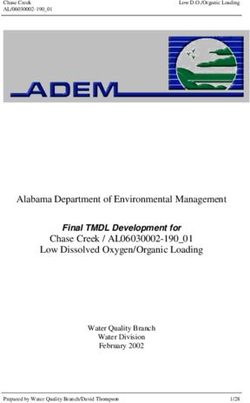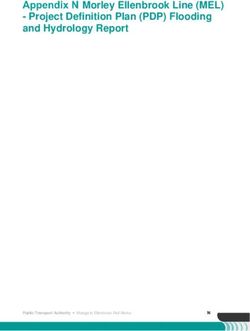Arium pro Operating Manual 1000025368
←
→
Page content transcription
If your browser does not render page correctly, please read the page content below
Contents
User Information. . . . . . . . . . . . . . . . . . . . . . . . . . . . . . . . . . . . . . . . . . . . . . 4 6 System Menu. . . . . . . . . . . . . . . . . . . . . . . . . . . . . . . . . . . . . . . . . . . 28
6.1 Menu Tree. . . . . . . . . . . . . . . . . . . . . . . . . . . . . . . . . . . . . . . . . 28
About These Instructions . . . . . . . . . . . . . . . . . . . . . . . . . . . . . . . . . . . . . 4
6.2 Save Data. . . . . . . . . . . . . . . . . . . . . . . . . . . . . . . . . . . . . . . . . . 29
Applications Advice | Technical Support . . . . . . . . . . . . . . . . . . . . 4 6.2.1 Parameter Selection. . . . . . . . . . . . . . . . . . . . . . . 29
6.2.2 Single-item Save. . . . . . . . . . . . . . . . . . . . . . . . . . . 30
Safety Information. . . . . . . . . . . . . . . . . . . . . . . . . . . . . . . . . . . . . . . . . . . . 5
6.2.3 Save Interval. . . . . . . . . . . . . . . . . . . . . . . . . . . . . . . 30
Intended Usage. . . . . . . . . . . . . . . . . . . . . . . . . . . . . . . . . . . . . . . . . . . . . . . . 6 6.2.4 Save When Dispensing. . . . . . . . . . . . . . . . . . . . . 30
6.3 Settings. . . . . . . . . . . . . . . . . . . . . . . . . . . . . . . . . . . . . . . . . . . . 31
1 Product Description. . . . . . . . . . . . . . . . . . . . . . . . . . . . . . . . . . . . . 7 6.3.1 Displayed Values. . . . . . . . . . . . . . . . . . . . . . . . . . . 31
1.1 Flow Diagram for arium® pro. . . . . . . . . . . . . . . . . . . . . . . 8 6.3.2 Limit Values. . . . . . . . . . . . . . . . . . . . . . . . . . . . . . . . 32
1.2 Electrical Connections. . . . . . . . . . . . . . . . . . . . . . . . . . . . . . 8 6.3.3 ECO Mode. . . . . . . . . . . . . . . . . . . . . . . . . . . . . . . . . . 32
1.3 arium® Exchange Interface. . . . . . . . . . . . . . . . . . . . . . . . . 9 6.3.4 Date | Time . . . . . . . . . . . . . . . . . . . . . . . . . . . . . . . . 33
1.4 Tubing Connections. . . . . . . . . . . . . . . . . . . . . . . . . . . . . . . . 9 6.3.5 Language . . . . . . . . . . . . . . . . . . . . . . . . . . . . . . . . . . 33
6.3.6 Acoustic Signals . . . . . . . . . . . . . . . . . . . . . . . . . . . 33
2 Unpacking and Installation. . . . . . . . . . . . . . . . . . . . . . . . . . . . 10 6.3.7 Display. . . . . . . . . . . . . . . . . . . . . . . . . . . . . . . . . . . . . 34
2.1 Unpacking. . . . . . . . . . . . . . . . . . . . . . . . . . . . . . . . . . . . . . . . . 10 6.3.8 PIN. . . . . . . . . . . . . . . . . . . . . . . . . . . . . . . . . . . . . . . . . 34
2.2 Bench Mounting . . . . . . . . . . . . . . . . . . . . . . . . . . . . . . . . . . 11 6.3.9 Resetting to Default. . . . . . . . . . . . . . . . . . . . . . . 34
2.3 Wall Mounting . . . . . . . . . . . . . . . . . . . . . . . . . . . . . . . . . . . . 12 6.4 System Status . . . . . . . . . . . . . . . . . . . . . . . . . . . . . . . . . . . . . 34
6.4.1 Device. . . . . . . . . . . . . . . . . . . . . . . . . . . . . . . . . . . . . . 34
3 Operating Concept. . . . . . . . . . . . . . . . . . . . . . . . . . . . . . . . . . . . . 14 6.4.2 Measured Values. . . . . . . . . . . . . . . . . . . . . . . . . . . 35
3.1 Display. . . . . . . . . . . . . . . . . . . . . . . . . . . . . . . . . . . . . . . . . . . . . 14 6.4.3 Timer. . . . . . . . . . . . . . . . . . . . . . . . . . . . . . . . . . . . . . . 35
3.2 Operation in the Operating Mode. . . . . . . . . . . . . . . . .15 6.4.4 Service. . . . . . . . . . . . . . . . . . . . . . . . . . . . . . . . . . . . . 35
3.3 Navigation in the Menus. . . . . . . . . . . . . . . . . . . . . . . . . . 17 6.4.5 Warnings. . . . . . . . . . . . . . . . . . . . . . . . . . . . . . . . . . . 35
4 Initial Startup . . . . . . . . . . . . . . . . . . . . . . . . . . . . . . . . . . . . . . . . . . 19 7 Care and Maintenance. . . . . . . . . . . . . . . . . . . . . . . . . . . . . . . . . 36
4.1 System Startup. . . . . . . . . . . . . . . . . . . . . . . . . . . . . . . . . . . . 19 7.1 Replacing Cartridges . . . . . . . . . . . . . . . . . . . . . . . . . . . . . . 36
4.2 Setting the Language . . . . . . . . . . . . . . . . . . . . . . . . . . . . . 19 7.2 Depressurization. . . . . . . . . . . . . . . . . . . . . . . . . . . . . . . . . . . 40
4.3 Setting the Date and Time . . . . . . . . . . . . . . . . . . . . . . . . 20 7.3 Changing the Sterile Final Filter . . . . . . . . . . . . . . . . . . 42
4.4 Setting Measurement Unit. . . . . . . . . . . . . . . . . . . . . . . . 20 7.4 Replacing Electrical Fuses. . . . . . . . . . . . . . . . . . . . . . . . . 43
4.5 Purification Component Installation. . . . . . . . . . . . . . 20
4.6 System Rinsing. . . . . . . . . . . . . . . . . . . . . . . . . . . . . . . . . . . . 22 8 Malfunctions . . . . . . . . . . . . . . . . . . . . . . . . . . . . . . . . . . . . . . . . . . . 44
4.7 Inserting Final Filter. . . . . . . . . . . . . . . . . . . . . . . . . . . . . . . 23 8.1 Warning Messages . . . . . . . . . . . . . . . . . . . . . . . . . . . . . . . . 44
4.8 Rinsing the Final Filter . . . . . . . . . . . . . . . . . . . . . . . . . . . . 23
9 Disposal . . . . . . . . . . . . . . . . . . . . . . . . . . . . . . . . . . . . . . . . . . . . . . . . . 45
5 Operation. . . . . . . . . . . . . . . . . . . . . . . . . . . . . . . . . . . . . . . . . . . . . . . 24
5.1 Operating Mode. . . . . . . . . . . . . . . . . . . . . . . . . . . . . . . . . . . 24 10 Technical Specifications . . . . . . . . . . . . . . . . . . . . . . . . . . . . . . . 47
5.2 Dispensing Ultrapure Water. . . . . . . . . . . . . . . . . . . . . . . 24
5.2.1 Manual Dispensing . . . . . . . . . . . . . . . . . . . . . . . . 25 11 Accessories and Replacement Parts. . . . . . . . . . . . . . . . . . . 48
5.2.2 Time-controlled Dispensing . . . . . . . . . . . . . . . 26
12 EC Declaration of Conformity. . . . . . . . . . . . . . . . . . . . . . . . . 49
5.2.3 Ultrapure Water Dispensing Through the
Sampling Tubing. . . . . . . . . . . . . . . . . . . . . . . . . . . 27
13 Certificate of Compliance . . . . . . . . . . . . . . . . . . . . . . . . . . . . . 50
arium® pro Operating Manual 3User Information
User Information
Warning | Danger Symbols
These notes identify hazards which have a high probability of resulting in death or
serious physical injury if not avoided.
These notes identify hazards that can result in moderate or mild injuries if not
avoided.
These notes identify hazards associated with the risk of material damage.
Explanation of Symbols
This symbol identifies useful information and tips.
The following symbols are used in these instructions:
tt Indicates required steps.
yyDescribes what happens after you have performed a particular step.
−− Texts that use this mark are lists
About These Instructions
ttPlease read these instructions carefully and completely before putting the
equipment into operation for the first time. Observe the safety instructions.
ttThese instructions are an important part of the product. Keep these instructions in
a safe place. If you give the device to others to use, give them these instructions
too.
ttIf these instructions are lost, please contact Sartorius for a replacement or
download the latest manual from our website: www.sartorius.com
Applications Advice | Technical Support
Contact addresses for application advice and our technical support can be found
online at: www.sartorius.com
4 arium® pro Operating ManualSafety Information
Safety Information
Please read the following safety information thoroughly and follow the instructions
exactly. This information is designed to ensure your safety and will prevent damage
to your arium® pro system.
Danger of electric shock!
−− To plug in your arium® pro system, use a properly grounded electrical outlet with
a voltage of 100 – 240 V, 50 – 60 Hz.
−− Do not place your arium® pro system on top of electrical equipment. Routine
maintenance of the arium® pro system may involve water spillage.
Danger of injury from fire or explosion!
−− Do not use your arium® pro system in the vicinity of highly flammable or
combustible materials as it contains components that may ignite such materials.
−− The arium® pro system is to be operated with water only. Sanitizing and cleaning
agents should only be used according to the instructions given in this manual.
Danger of injury to eyes and skin!
−− Avoid splashing sanitizing agents on clothing, eyes or skin (wear protective
clothing).
−− Make sure that all tubing connections are sealed tightly to avoid the liquid
cleaning agent leaking.
−− Carefully follow the manufacturer’s safety instructions included on the liquid
cleaning agent containers and filter cartridges.
arium® pro Operating Manual 5Safety Information
Danger of irreversible damage to arium® pro system components!
−− Be sure to replace defective fuses with those of the same type and rating.
−− Make sure that the outlet tubing is directed to an open drain.
−− Protect against frost.
−− Never connect peripheral devices to the device interfaces unless they have been
recommended by Sartorius. This will prevent damage to your arium® pro.
−− Never unplug any cables from your arium® pro when it is running as this can
cause malfunctions.
Intended Usage
The arium® pro water purification system is designed to provide ultrapure water for
the laboratory from water pretreated by distillation, deionization or reverse osmosis.
To make sure that these units work properly, only use the filter media and equipment
listed in this operating manual. Any other use beyond this is considered improper
use.
−− The arium® pro system may only be operated by trained personnel.
−− Only operate your arium® pro system with original accessories or replacement
parts. If you modify this water purification system independently, the performance
and operating safety of the system are no longer guaranteed. This can also
endanger the safety of the operator.
−− If you encounter any problems with your system, please contact your local
Sartorius Service Center.
−− Please take all pertinent precautions to prevent accidents and observe the
generally valid technical and occupational safety rules and regulations.
−− Use only materials recommended by Sartorius (such as cartridges, replacement
parts and sanitizing agents).
6 arium® pro Operating ManualProduct Description
1 Product Description
1
2
3
arium® pro front view
1. Display and control panel
2. Sampling with sterile final filter
3. Door
The arium® pro system was designed to provide ASTM, NCCLS, ISO and USP-grade
water. Multi-stage purification methods purify pretreated water into ultrapure water
by distillation, deionization or reverse osmosis. This involves the use of purification
processes based on mixed-bed resins, activated carbon, and sterile filtration.
As the flow diagram on the next page shows, the feed water is pumped through two
ultrapure water cartridges connected in series. At the outlet of the second cartridge,
a conductivity-measuring cell performs permanent monitoring of the ultrapure
water quality (LFP).
To guarantee ultrapure water of consistent and high quality, the ultrapure water
purification system is constructed like a circulation ring. If no water is dispensed,
the water circulates through the ultrapure water cartridges. The last purification
step before dispensing is to run the water through a sterile final filter.
arium® pro Operating Manual 7Product Description
1.1 Flow Diagram for arium® pro
Pump
Pumpe
Cartridge 1
Kartusche 1 Cartridge 22
Kartusche
Feed water
Speisewasser-
input
eingang
Conductivity measurement
Leitfähigkeitsmessung LFP LFP
(product water)
(Produktwasser)
Final filter
Endfilter
0.2 µm
0,2 μm
Product water
Produktwasser
1.2 Electrical Connections
1 2 3 4 5 6 7 8 9 10
Electrical connections, side view right
1. SD card recorder | scanner (only available for arium® pro DI, UF, UV, VF)
2. Ethernet connection (for Sartorius Service personnel only)
3. Display port for connecting the dispenser unit (only available for arium® pro DI, UF, UV, VF )
4. RS-232 serial interface with a 9-pin sub-D port for connecting a printer (Sartorius YDP30)
5. arium® Exchange interface
6. Connection for optional level sensors (only available for arium® pro DI, UF, UV, VF )
7. Connection for optional foot switch (only available for arium® pro DI, UF, UV, VF)
8. Fuse drawer
9. Power switch
10. Mains connection
8 arium® pro Operating ManualProduct Description
1.3 arium® Exchange Interface
The arium® Exchange interface enables communication with an arium® advance
system. When such a cable is connected, the arium® bagtank (< 2 liters) will stop
dispensing water if the fill level of the arium® pro system falls below the minimum.
This is to prevent any malfunction of the arium® pro system.
Use the Firewire cable delivered with the arium® pro system for device communica-
tion when supplying the arium® advance from a bagtank. To guarantee proper
functioning, first switch on the arium® advance and then the arium® pro system.
A bagtank with an integrated pump must be used when supplying the arium® pro
system from a bagtank, otherwise this could lead to malfunctioning. A bagtank 20
can be used without a pump as well, as long as it is positioned at the same height or
higher than the arium® pro system.
1.4 Tubing Connections
Tubing connectors, side view right
1. Feed water supply
arium® pro Operating Manual 9Unpacking and Installation
2 Unpacking and Installation
We recommend that you have the set-up and initial startup of your arium® pro
system carried out by a qualified Sartorius service technician.
2.1 Unpacking
Remove your arium® pro system from its packaging. You will find the accessories
inside the arium® pro housing and in the top cover of the box. The equipment
supplied includes the following:
Part description Qty.
arium® pro system (with pre-installed display | dispenser unit) 1
Feed water tubing with quick-fit adapter, PE, a” outer diameter, 1
length 2.40 m
Timed dispense tubing, PVDF, 1
¼” outer diameter, length 2.40 m with adapter for the final filter and
adapter for connection to the dispenser unit
Power cable 1
Operating instructions 1
arium® Quality Assurance Certificate 1
Wall mounting bracket for arium (on models used as wall-mounted 1
systems)
Tubing adapter for feed water with ½” internal thread and a” outer 1
diameter
Two-part tubing adapter for feed water with G ¾” internal thread and 1
a” outer diameter
The cartridges are not included in the equipment supplied with your arium® pro
system.
10 arium® pro Operating ManualUnpacking and Installation
2.2 Bench Mounting
Danger of electric shock!
Do not place your arium® pro system on top of electrical equipment. Water may spill
when using the system.
Danger of fire or explosion!
Do not use your arium® pro system in the vicinity of highly flammable or combustible
materials as it contains components that may ignite such materials.
arium® pro as a Benchtop System
−− Place the arium® pro system on a flat surface.
−− When selecting a place of installation for your arium® advance system,
you must ensure that a feed water supply, a 100–240 V electric socket and an
atmospherically vented drain are available.
arium® pro Operating Manual 11Unpacking and Installation
2.3 Wall Mounting
The arium® pro system is optionally supplied with a wall bracket to enable you to
attach the system securely to the wall so that it occupies a minimum amount of
space. A clear wall area of at least 63 + 63 cm is required.
The wall bracket and the required screws for wall installation are not part of the
regular equipment supplied.
arium® pro as a wall-mounted system
12 arium® pro Operating ManualUnpacking and Installation
Back panel of the arium® pro system unit’s wall mounting bracket and wall rail on
models used as wall-mounted systems.
The assembly of the two wall brackets and wall rail, (included in delivery), is suitable
for a load of 100 kg (220 lbs) and is only intended for the arium® pro system
(including water).
Do not put any additional load on the arium® pro system.
When mounting the unit on a wall, make sure that the mounting surface and
fasteners selected are capable of supporting a minimum of 100 kg (220 lbs).
Inadequate support and | or fasteners may result in injury to the operator and
damage to the equipment.
When selecting a place of installation for your arium® system, you must ensure that a
feed water supply, a 100–240 V electric socket and an atmospherically vented drain
are available.
−− Use the pre-drilled slotted holes in the wall rail to mount it onto the wall.
−− Fasten the wall rail to the wall using suitable screws and dowels (ensure that it is
horizontally aligned).
−− Mount the arium® pro system by hooking it into the wall mounting bracket.
arium® pro Operating Manual 13Operating Concept
3 Operating Concept
Operate your arium® using the control panel and the display. The control panel
features four function keys and a continuously variable slider. The keys are described
in the figure below. The display shows system information and menu items.
The figure depicts the display in the operating mode your arium® system will be in
after initial startup.
1 11:43 01.01.15
0.055 µS/cm c
2
3 Menu Care
Eco/Home L M R Slider
3.1 Display
As illustrated in the figure above, the display is divided into the following three main
areas.
Header (1)
When your arium® is in the operating mode, the header displays the current time and
current date. When navigating through menu items, the open menu item and the
menu level are displayed.
Working Environment (2)
When your arium® is in the operating mode, the working environment displays the
following information:
−− The current conductivity of the product water (when the display is activated
without compensated conductivity; if activated, the current water temperature is
displayed as well)
−− The flow diagram of the arium® pro system
14 arium® pro Operating ManualOperating Concept
The flow diagram represents the ultrapure water cartridges. When a cartridge
change is due, they start blinking and a warning message appears.
If your arium® pro system is not in the operating mode, the working environment of
the display shows the current menu item.
Footer (3)
The footer displays the current key function assignment for the keys L, M and R.
3.2 Operation in the Operating Mode
The keys L, M, R and Eco/Home and the slider are available for operation in the
operating mode.
“Menu” Key (L)
You can use this key to switch to the system menu. Information on the system menu
can be found in Chapter “6. Menu”.
“Care” Key (M)
You can use this key to switch to the care section. Information on the care menu can
be found in Chapter “7. Care”.
“Dispense” Key (R)
You can use this key to switch directly to controlled water dispensing.
Here you have the option to select between timed dispense or volume-controlled
dispensing. Further information can be found in Chapter “5.2 Dispensing Ultrapure
Water”.
Slider
Use the slider to start manual water dispensing. Further information can be found in
Chapter “5.2 Dispensing Ultrapure Water”.
“Eco/Home” Key
The Eco/Home key is used to activate the “Eco mode”. In the Eco mode, the
ultrapure water in your arium® pro system is recirculated every hour for 15 minutes.
The purpose of this is to guarantee high water quality even during longer periods
of inoperation.
To access the Eco mode, press and hold the Eco/Home key for 3 seconds. To exit an
active Eco mode, press the Eco key once more. The picture on the left shows the
active Eco mode.
Eco/Home
arium® pro Operating Manual 15Operating Concept
Your arium® pro system also features an automatic ECO mode. This automatic ECO
mode is activated by default and returns the system to the Eco mode after the Eco
time has elapsed. The Eco time starts after the last entry into the system. It can be
configured in the System menu (see Chapter “6.3.3 ECO Mode”, page 32).
Key Locking Function
The arium® pro system has a key locking function. When the key locking function is
active, it is not possible to dispense water.
All other functions (measurement, expiry of ECO time, print interval and error and
warning messages) continue to run in the background. When the automatic ECO
time has elapsed, the device enters ECO mode and automatically removes the key
lock so that the device is once again ready for operation upon leaving ECO mode. If a
warning or an error appears while the key lock is activated, the device will likewise
automatically cancel the key lock and display the corresponding message.
To activate the key lock, simultaneously press the Eco/Home key and the “Dispense”
key (R). Use the same key combination to deactivate the key locking function.
16 arium® pro Operating ManualOperating Concept
3.3 Navigation in the Menus
Menu r Settings The L, M, R keys and the Eco/Home key are available for navigating within the
menus. The slider has no function here. The keys (L), (M) and (R) have different
Displayed values
functions, depending on the menu item selected.
Limit values
iJust
ECO mode Examples for the assignment of the keys (L), (M) and (R):
Symbol Function
▲ Move upwards
Short press = one item at a time
Longer press = scroll
Move downwards
Short press = one item at a time
Longer press = scroll
Confirm
OK Confirm
Start Start a process
Cancel Cancel a process
Back Move up 1 level higher in the menu
The display header displays the current menu level. The number of black arrows
indicates the submenu level.
An example of menu levels:
Menu r Settings 1st Submenu level
r r Displayed values 2nd Submenu level
r r r Conductivity 3rd Submenu level
The display working environment displays the menu items. In the following, the
different forms of display are described.
Back Go to the next higher menu level.
Comes before menu items whose selection triggers a direct action
(example “Single printout”).
Comes before menu lists that only allow list item selection (Example
“Set language”).
Comes before menu lists that allow the selection of several list items
(Example “Save data”).
arium® pro Operating Manual 17Operating Concept
Inputting Numbers
There are various places where numbers must be entered (example “Conductivity
r r Limit values
limit value for ultrapure water”). Numbers that have several digits are entered digit
by digit from left to right. Enter the first digit with the arrow keys “ ▲ ▼ ”, then
Set LFP limit: switch to the next with “ ”.
05.00 µS/cm
▲
In some cases, it may only be possible to input numbers in set increments
(example “Volume-controlled dispensing”).
“Eco/Home” Key
Here, the Eco/Home key features a “Home function”. Click on the home key to
return from the current menu item to the operating mode of the arium® pro system.
Processes such as water dispensing or cleaning are excluded from this function.
The Home function cannot be used in this status.
The Home function is unavailable during initial startup.
18 arium® pro Operating ManualInitial Startup
4 Initial Startup
After you have installed your arium® pro system, make the electrical connections and
put the system into operation.
According to device specifications, this requires a supply voltage of 230 - 240 V,
50 Hz or 115 V, 60 Hz, depending on the country standard. You may not connect the
system to the power supply if the connection conditions at the setup location do not
correspond to the information on the manufacturer's ID label for your arium® pro.
It takes approx. 45 minutes to start up the arium® pro.
For initial startup, carry out steps 4.1 to 4.8. This operating manual will guide you
step-by-step through the sequence of the displays.
4.1 System Startup
All system settings (e.g. date, time, displayed values, etc.) configured during initial
startup can be subsequently changed in the system menu.
Connect the power plug on the power supply of your arium® pro system to the
tt
mains voltage. Next, switch on your arium® pro system via the power switch.
The arium® pro system will then perform a system check and display the start screen
shown on the right.
4.2 Setting the Language
tt Select the language for the display. The factory setting is English.
Set language
English
Deutsch
Français
Italiano
▼
Not all languages are visible on the display at the same time.
Scroll with the arrow keys to display all languages.
arium® pro Operating Manual 19Initial Startup
4.3 Setting the Date and Time
Set date and time tt Use this option to select the desired date and time format.
DD.MM.YY 24 h
MM/DD/YY AM/PM
▼
Set date and time.
tt
Set date and time
DD.MM.YY 24 h
10.04.15 11:43
▲ ▼
4.4 Setting Measurement Unit
Set measurement unit tt You can set the unit in which your measured values should be indicated on the
display.
µS/cm comp.
MΩcm comp.
▼
It is also possible to display the measured value without compensated display.
After startup, the displayed values in the open menu item: Settings r Displayed
values can be changed (see Chapter “6.3.1 Displayed Values”, page 31).
4.5 Purification Component Installation
tt Install the cartridges as described in the following instructions.
Startup
Install cartridges according
to operating manual
OK
Ultrapure Water Cartridges Installation
Remove the new cartridges from the packaging. One cartridge is marked with a
tt
blue label (#1). The other cartridge is marked with a red label (#2). Please write
the date of installation on both cartridges under “Date of Installation”.
To facilitate the connection of the adapters to the cartridge, don gloves to
tt
moisten the O-rings (1) on the connection adapter with distilled water. Avoid
direct contact with skin at the connections in order to prevent any microbial
contamination.
20 arium® pro Operating ManualInitial Startup
Open the locking tabs (2) of the connection adapter with the red label (#2).
tt
Next, press the connection adapter (3) firmly into place on the cover of the
cartridge with the red label (#2). Push the connection adapter so far down
that the locking tabs are located at the level of the spacers.
Push both locking tabs (4) of the connection adapter with the red label (#2) all
tt
the way under the upper ring of the spacers.
Place the red-labeled cartridge (#2) in the housing on the right (5).
tt
The label must be facing you.
Open the locking tabs (2) of the connection adapter with the blue label (#1).
tt
Next, press the connection adapter (3) firmly into place on the cover of the
cartridge with the blue label (#1). Push the connection adapter so far down
that the locking tabs are located at the level of the spacers.
ttPush both locking tabs (4) of the connection adapter with the blue label (#1) all
the way under the upper ring of the spacers.
Place the blue-labeled cartridge (#1) into the housing (6).
tt
The label must be facing you.
Close the device door.
tt
arium® pro Operating Manual 21Initial Startup
4.6 System Rinsing
tt Connect the feed water tubing (inlet) to the arium® pro system. Use the pre-
Startup
assembled tubing from the arium® pro accessories. Next, open the feed water
Connect the feed water inlet.
tubing to the device and
open the feed water inlet
OK
Observe the device specifications in Chapter “10 Technical Specifications”!
Attach the sampling tubing to the dispenser unit.
tt
Startup
Attach the sampling tubing
to the dispenser unit
OK
Direct sampling tubing towards drain.
tt
Startup
Channel tubing for
dispensing to drain
OK
Startup Start the rinsing process.
tt
Press Start to rinse the
system
Start
Startup yyThe arium® pro system is rinsed for 20 minutes. The remaining rinsing time is
shown on the display.
Rinsing
20 min
Cancel
22 arium® pro Operating ManualInitial Startup
4.7 Inserting Final Filter
Startup tt Remove sampling tubing and attach sterile final filter as described in the
operating instructions.
Remove sampling tubing and
attach sterile final filter as
described in the operating
instructions
OK
The final filter is supplied together with a bell assembly. To assemble the final filter,
proceed as follows:
Press the final filter into the quick connector of the display | dispenser unit.
tt
Attach the bell assembly to the final filter and then confirm by pressing “OK”.
tt
Quick connector
yyAfter assembly of the sterile final filter, the display switches to the operating
mode.
Vent valve yyThe timers for the cartridges, UV lamp (pro UV and VF versions only),
ultrafilters (pro UV and VF versions only) and sterile final filters are reset.
Bell assembly
4.8 Rinsing the Final Filter
tt Place a collection vessel (min. 6 liter capacity) with calibration marks under the
final filter. Then, open the water dispensing and rinse the final filter with 6 liters
of water. During rinsing, open the vent valve of the final filter so that enclosed air
can escape.
tt Afterwards, attach the protective cap to the bell assembly.
Initial startup is complete.
arium® pro Operating Manual 23Operation
5 Operation
5.1 Operating Mode
15:32 10.04.15 Once initial startup is complete, your arium® pro system will be in the operating
mode. Ultrapure water can be dispensed.
0.055 µS/cm c
Menu Care
It is recommended that you do not turn your arium® pro system off during normal
operation (e.g., evenings and weekends) to ensure uniformly high ultrapure product
water quality. The Eco mode is available for this.
5.2 Dispensing Ultrapure Water
Water can be dispensed manually, volume-controlled or time-controlled.
When dispensing product water, pay attention to the following aspects:
ttPrior to dispensing the water, remove the protective cap on the bell assembly of
the final filter.
ttAfter dispensing the water, replace the protective cap back on the bell assembly.
Before each critical application, you should first dispense and discard 100 mL of
water (this corresponds to the volume of the supply to the final filter and the final
filter capsule).
24 arium® pro Operating ManualOperation
5.2.1 Manual Dispensing
Manual dispensing is performed directly using the dispense slider on the right side of
the display.
With your fingers, you can use the slider to continuously regulate the volume flow
of the product water.
tt Place your finger in the recess of the slider and move it downwards to elevate the
volume flow.
tt Use your finger to move the slider upwards and lower the volume flow.
tt Additionally, you can stop the dispense routine by tapping at the top of the slider
(on the crossed-through drop symbol). Set the flow to the maximum volume by
tapping on the bottom of the slider (on the 3-drop pyramid symbol).
yyBy touching the slider in the middle, you set the average volume flow.
The volume flow may vary as a function of temperature, age and condition of the
cartridges!
Example:
Manual dispensing with the maximum flow volume.
15:32 10.04.15
0.055 µS/cm c
Stop
Stop dispensing by tapping on the top of the slider (crossed-through drop) or by
tt
pressing the “Dispense” (R) “ Stop ” key.
arium® pro Operating Manual 25Operation
5.2.2 Time-controlled Dispensing
To perform time-controlled dispensing, place an appropriately large vessel
tt
Dispense
under the sampling outlet and in the operating mode press the (R) “ ” key.
Time-controlled
5.0 min
The currently set dispensing time is shown in the display. To change the
tt
Back
dispensing time, select “Set dispensing time”.
▲ ▼
Set the desired dispensing time.
tt
Dispense
Set dispensing time
2.5 min
▲ ▼
The following dispensing times can be adjusted according to the given scale intervals.
The changed dispensing time (2.5 min in the example) is indicated in the display.
Dispensing time Scale interval
0.5 min – 10 min 0.5 min
10 min – 30 min 1 min
30 min – 60 min 5 min
The adjustable dispensing time depends on the connected arium® bagtank.
Dispense Switch to “Time-controlled” and start time-controlled dispensing.
tt
Time-controlled
2.5 min
Back
▼ Start
yyThe remaining dispensing time is indicated in the display.
15:32 10.04.15
0.055 µS/cm c
Time-controlled dispensing can be canceled by pressing the function key (R)
tt
“ Stop ”. The system then switches back to the operating mode.
2.0 min
Stop
The termination of time-controlled dispensing is signaled acoustically via the
confirmation beep (see Chapter “6.3.6 Acoustic Signals”, page 33).
26 arium® pro Operating ManualOperation
5.2.3 Ultrapure Water Dispensing Through the Sampling Tubing
Water can also be dispensed through the sampling tubing included with the
equipment supplied. It may be advisable to use the outlet tubing when, for example,
you need to fill a larger vessel.
To connect the tubing, proceed as follows:
tt Release the final filter from the quick connector on the display | dispenser unit
by simultaneously pulling out the filter and pressing the retaining ring on the
component.
tt Press the sampling tubing onto the quick connector of the display | dispenser
unit.
tt Attach the straight connector to the free end of the sampling tubing.
tt Press the final filter into the straight connector.
tt Allow 6 liters of water to run through the final filter (e.g. using manual and | or
volume-controlled water dispensing); this is done to rinse the final filter.
tt Vent the final filter using the attached vent valve.
tt After dispensing ultrapure water, attach the protective cap to the bell assembly.
The rinsing of the final filter can be omitted if no new final filter is used.
arium® pro Operating Manual 27System Menu
6 System Menu
Press “Menu” in the operating mode to access the System menu.
Menu All configuration options in the System menu are described in the following.
Save data
Settings
System status
Back
▼
6.1 Menu Tree
The following picture illustrates the menu structure of the arium® pro system.
Single printout
Print interval
Print when sampling
Save data
Settings
Displayed values
Limit(s)
ECO mode
Date|Time
Menu Settings Language
Acoustic signals
Display
PIN
Reset to default
Device
Measured values
Operating Mode
Timer
System status
Service
Warnings
Replace cartridges
Care Depressurization
Sterile final filter timer
Dispense Timer-controlled
28 arium® pro Operating ManualSystem Menu
6.2 Save Data
Menu r Save data The Save data functions are used for output of current measured values and system
information to a printer. Access the menu item Menu r Save data. Three options
Single printout are available for printing and saving: Single printout, Print interval and Print when
Print interval
dispensing.
Print when dispensing
Settings
▼ Start
Printing can be used at the same time when the options Print interval and Print
dispensing are activated. The checkboxes all show active Save data functions.
Printer
For data printing, a data printer of the type Sartorius YDP30 should be used.
The following symbol appears in the first line of the display whenever printing is
taking place:
−− Print symbol:
6.2.1 Parameter Selection
Under Menu item Menu r Save data r Settings select the parameters to be
printed out.
Using the checkbox, the following parameters can be selected and deselected:
−− System information
−− LFP (conductivity of the ultrapure water)
−− Temperature (ultrapure water)
arium® pro Operating Manual 29System Menu
6.2.2 Single-item Save
To start a Single printout, select under Menu r Save data the item Single printout.
The selected parameters are output. Afterwards, the system switches to the operating
mode.
6.2.3 Save Interval
To access the Print interval, highlight the appropriate checkbox under Menu item
Menu r Save data. In the Menu r Save data r Settings, the interval can be
adjusted within a range of 1 to 60 minutes.
6.2.4 Save When Dispensing
To access the Print when dispensing, highlight the appropriate checkbox under
Menu r Save data. As soon as the arium® pro system dispenses ultrapure water,
the data are printed.
30 arium® pro Operating ManualSystem Menu
6.3 Settings
In the Settings menu, you can configure your arium® pro system. Access is available
Menu r Settings
under Menu r Settings. All configuration options are described in the following.
Displayed values
Limit values
iJust
ECO mode
When PIN protection is active, the Settings menu can only be accessed after the
user enters the right PIN (see Chapter “6.3.8 PIN”, page 34).
6.3.1 Displayed Values
Under Menu r Settings r Displayed values, you can set the unit in which the
r r Displayed values
conductivity and | or the temperature will be indicated in the display.
Conductivity
Temperature
Back
Conductivity
In the conductivity menu, select the desired unit of measure.
The following units are available:
−− µS/cm comp.
−− µS/cm
−− MOcm comp.
−− MOcm
Compensated displays are compensated to a reference temperature of 25°C. In the
operating mode, a “c” attached to the unit of measure indicates a compensated
display.
If no valid conductivity value exists, the unit of measure will flash. This can take
place, for example, after exiting the ECO mode. The flashing display indicates that a
conductivity measurement is being performed. The measurement takes a minute at
the most.
In the vernacular of the arium® pro system, the term “conductivity” (unit: µS/cm) is
synonymous with “specific resistivity” (unit: MOcm).
Temperature
r r r Temperature In the Temperature menu, you can select between the units °C and °F.
When a display without compensated conductivity (µS/cm and | or MOhm*cm) is
°C selected, the temperature of the ultrapure water is displayed in the operating mode.
°F If you also want to display the temperature with a compensated conductivity display,
Show always
click the checkbox “Show always”.
arium® pro Operating Manual 31System Menu
6.3.2 Limit Values
Under Menu r Settings r Limit values, you can define the minimum requirements
rr Limit values for ultrapure water. If the set conductivity limit value is exceeded (unit: µS/cm) or
LFP below the range (unit: MOhmcm), your arium® pro system issues a warning message.
Back
The following limit value can be set in the Limit values menu:
Factory settings Adjustable range
▼ LFP - conductivity of the ultrapure water 10.5 MO*cm 1 – 18 MO*cm
0.095 µS/cm 1 – 0.055 µS/cm
The limit values are set in the unit of measure configured under Displayed values.
The limit values apply to the compensated conductivity values. If displayed values
are selected in the menu without a compensated conductivity display, this may
be the reason for the warning “Limit value exceeded” being issued despite the
uncompensated value being located within the permitted range.
6.3.3 ECO Mode
For economic and ecological operation of the system, we recommend that you
rr ECO mode
switch the arium® pro system to Eco mode when no water is being dispensed. The Eco
mode guarantees high water quality even during longer periods of inoperation of
Automatic ECO mode the system. In the Eco mode, the water in the system is recirculated every hour for
0 h 30 min 15 minutes.
▲ ▼ The Eco mode can be activated manually and automatically. A dark, empty display
and a yellow backlit Eco/Home key indicate that the Eco mode is activated.
Manual Activation
In the operating mode, press and hold the Eco/Home key for at least three
tt
seconds.
Automatic ECO mode
−− The Eco mode can be activated automatically after the automatic ECO time has
elapsed. The time starts following the last operating process.
−− Under Menu r Settings r Eco mode, set the Eco time.
−− If you enter a time of “0 hours 00 min”, the automatic ECO mode is deactivated.
−− The maximum Eco time is 9 hours 59 minutes.
32 arium® pro Operating ManualSystem Menu
Exiting Eco Mode
Exit the Eco mode by pressing the Eco/Home key. The system switches back to
operating mode.
The automatic ECO mode is factory-set to 10 minutes and | or pre-set to 30 minutes
with a connected TOC monitor.
6.3.4 Date | Time
r r Date/Time Under Menu r Settings r Date | Time, you can configure the settings for date and
time. In the first step, enter the desired format; in the second, the date and the time.
DD.MM.YY 24 h
MM/DD/YY AM/PM
Back
6.3.5 Language
r r Language Under Menu r Settings r Language, select the language to display texts. You can
choose between the following languages:
English
German −− English
French −− German
Italian −− French
−− Italian
−− Spanish
−− Russian
−− Japanese
−− Chinese
−− Portuguese
−− Polish
6.3.6 Acoustic Signals
r r Acoustic signals Under Menu r Settings r Acoustic Signals, acoustic signals can be activated and |
Warning alarm or deactivated. The following signals are available:
Error alarm −− Warning alarm:
Confirmation beep Continuous signal sounds until the triggered warning is confirmed by user.
Key beeps −− Error alarm:
Continuous signal sounds until the triggered error is confirmed by user.
−− Confirmation beep:
Longer signal, occurs at the end of time sequences (time- and volume-controlled
dispensing, rinsing).
−− Key beeps:
Short signal when tapping a key.
arium® pro Operating Manual 33System Menu
6.3.7 Display
r r Display Under Menu r Settings r Display, the contrast and brightness of the display
Contrast: bright screen can be adapted to your requirements, each in 3 stages.
To change the contrast and | or brightness of the display, select the desired setting.
Brightness: normal
Back
6.3.8 PIN
r r PIN This function lets you limit access to the Menu r Settings and the Care modes.
Status: Inactive If you have active PIN protection, these two sections can only be accessed by
entering a PIN.
Change PIN
Back The PIN protection function is located under Menu r Settings r PIN. The factory
setting for PIN protection is deactivated and the standard PIN is set to “0000”.
If you forget your PIN, it can only be reset by a service technician.
6.3.9 Resetting to Default
r r Reset to default Under Menu r Settings r Reset to default, you can restore your arium® pro
Restore default settings system to default settings. This applies to all settings configured on the system after
initial startup (e.g. Limit values, Display and Acoustic signals, etc.).
The system reboots after connection.
Cancel
6.4 System Status
Menu r System status Under Menu r System status, information about the following sub-items can be
Device obtained:
Measured values −− Device
Timer −− Measured values
Service −− Timer
−− Service
−− Warnings
6.4.1 Device
rr Device Under Menu r System status r Device, you can display the following information:
arium pro −− Model
S/N: 09394001 −− Serial number
Software V03.00 −− Software version
Back
34 arium® pro Operating ManualSystem Menu
6.4.2 Measured Values
rr Measured values Under Menu r System status r Measured values, you can display the following
information:
LFP: 18.2 MΩcm c
Temp.: 28.0 °C −− LFP – conductivity in the ultrapure water (compensated only)
−− Temperature in ultrapure water
Back
6.4.3 Timer
Under Menu r System status r Timer, you can display the remaining service life
rr Timer
for the following components:
Final filter: 5 days
Cartridges: 232 days −− Final filter
−− Cartridges
Back The arium® pro system issues a warning when the replacement interval of a
component has expired. The corresponding component must then be replaced
(Care menu).
6.4.4 Service
r r Service Under Menu r System status r Service, you can display the following information:
Service telephone number: −− Service telephone number (can be entered by a local service technician)
www.sartorius.com −− Sartorius internet address: www.Sartorius.com (Factory Setting)
Next maintenance due in −− Next maintenance (only if a service | maintenance contract exists)
32 weeks
Back
6.4.5 Warnings
r r Warnings Under menu item Menu r System status r Warnings, you can display activated
Active warnings and cancelled (history) warning messages. Both lists comprise the last 20 entries at
most.
History
Back
Chapter “8 Malfunctions” shows possible warning messages.
arium® pro Operating Manual 35Care and Maintenance
7 Care and Maintenance
The Care menu contains the maintenance section for your system.
You have access to the following options:
− Change cartridges
− Depressurization
− Sterile final filter timer
When PIN protection is active, the Care menu can only be accessed after the user
enters the right PIN.
The arium® pro system has the following recommended factory-set care intervals:
Component Interval
Replace cartridge 12 months
Sterile final filter 1 month
7.1 Replacing Cartridges
The service lifetime of the cartridges is directly dependent on the quality and volume
of the feed water to be treated. Sartorius recommends replacing the cartridge once
every year. If the ultrapure water quality has already dropped below the user’s set
limit value (see Chapter “6.3.2 Limit Values”, page 32), you should replace the
cartridge earlier.
Start the replace cartridge function under Care > Replace cartridges.
Care r Cartridges tt Disconnect the feed water tubing from the device.
Disconnect the feed water
tubing from the device
Cancel OK
Care r Cartridges Remove the sterile final filter from the quick connector on the display | dispenser
tt
unit by simultaneously pulling out the filter and pressing the retaining ring.
Remove sterile final filter and
attach sampling tubing to the Attach the sampling tubing to the display | dispenser unit.
tt
dispenser unit
OK
36 arium® pro Operating ManualCare and Maintenance
Direct sampling tubing towards drain.
tt
Care r Cartridges
Direct sampling tubing to
drain
Cancel OK
Care r Cartridges Start the depressurization process.
tt
Start depressurization
Start
Care r Cartridges yyWater exits at the sampling outlet. The procedure takes 30 seconds.
Depressurization
0.5 min
Cancel
Care r Cartridges Replace the cartridges according to the following description.
tt
Change cartridges as
described in the operating
instructions
OK
arium® pro Operating Manual 37Care and Maintenance
Open the door on the device and remove the cartridge with the blue label (#1).
tt
Pull back the locking tabs (1) on the cartridge adapter with the blue label (#1).
tt
2 Lift the adapter (2) up out of the cartridge.
tt
Remove the cartridge.
tt
1
Water can easily leak from the adapter.
Take the cartridge with the blue label (#2) out of the device.
tt
Pull back the locking tabs (1) on the cartridge adapter with the red label (#2).
tt
Lift the adapter (2) up out of the cartridge.
tt
Remove the cartridge.
tt
Water can easily leak from the adapter.
Unpack the new cartridge and write the date of installation of the cartridge
tt
under “Date of installation” on the label.
To facilitate the connection of the adapters to the cartridges, don gloves to
tt
moisten the O-rings (3) on the connection adapters with distilled water. Avoid
direct contact with skin at the connections in order to prevent any microbial
contamination.
3
38 arium® pro Operating ManualCare and Maintenance
Open the locking tabs (4) of the connection adapter with the red label (#2).
tt
4
Next, press the connection adapter (5) firmly into place on the cover of the
4 cartridge with the red label (#2). Push the connection adapter so far down
that the locking tabs are located at the level of the spacers.
5
Push both locking tabs (6) all the way under the upper ring of the spacers.
tt
Place the red-labeled cartridge (#2) in the housing on the right (7). The label
tt
must be facing you.
7
Open the locking tabs (4) of the connection adapter with the blue label (#1).
tt
Next, press the connection adapter (5) firmly into place on the cover of the
cartridge with the blue label (#1). Push the connection adapter so far down
that the locking tabs are located at the level of the spacers.
Push both locking tabs (4) of the connection adapter with the blue label (#1)
tt
all the way under the upper ring of the spacers.
Place the blue-labeled cartridge (#1) into the housing (8).
tt
The label must be facing you.
Close the device door.
tt
arium® pro Operating Manual 39Care and Maintenance
Connect the feed water tubing.
tt
Care r Cartridges
Connect the feed water
tubing to the device
OK
Care r Cartridges Start the rinsing process.
tt
Start rinsing process
Start
Care r Cartridges The new cartridges will be rinsed for 20 minutes. The remaining rinsing time is
tt
shown on the display.
Rinsing
20 min
Cancel
Care r Cartridges Disconnect the sampling tubing from the display | dispenser unit and attach the
tt
sterile final filter.
Remove sampling tubing and
attach sterile final filter as
described in the operating
instructions
OK
yyYour arium® pro system will switch back to the operating mode.
7.2 Depressurization
Sartorius recommends you depressurize your arium® pro system prior to transport.
In this case, the step “Restart after depressurization” should be carried out at the
new place of operation.
The depressurization routine is activated in the menu item Care r Depressurization.
Care r Depressurization ttDisconnect the feed water tubing from your arium® pro system.
Disconnect the feed water
tubing from the device
Cancel OK
40 arium® pro Operating ManualCare and Maintenance
ttPlace a vessel (1L) under the water outlet and start depressurization.
Care r Depressurization
Collect water leaking from
dispensing unit in a vessel (1L)
and start depressurization
Start
Care r Depressurization yyThe water pressure in the system is reduced. Water flows from the sampling
outlet.
Depressurization
0.5 min
Cancel
Care r Depressurization ttSwitch off your arium® pro system at the main switch.
Switch off device
at the main switch
This message can only be cleared by switching off the device!
Perform the work pending.
Restarting after Depressurization
Care r Depressurization ttTurn the arium® pro system back on at the power switch. The system starts up.
Connect the feed water Next, connect the feed water tubing.
tubing to the device
OK
Care r Rinsing ttPlace a vessel (1L) under the water outlet and start the rinsing process.
Place vessel (1L) under
the dispenser and start
dispensing water
Start
Care r Rinsing yyThe system is rinsed for one minute. Your arium® then switches to the operating
mode.
Rinsing
1 min
Cancel
arium® pro Operating Manual 41Care and Maintenance
7.3 Changing the Sterile Final Filter
The sterile final filter is designed for the retention of particles and sterile filtration
of the ultrapure water. If the final filter is not changed regularly, the sterility of the
water cannot be guaranteed.
The replacement intervals for the final filter are factory-set to one month.
For a sterile filtration, the final filter should be replaced prior to each sampling.
The final filter should be replaced earlier when the following conditions occur:
−− The product water flow rate is reduced.
−− Bacteria breakthrough is detected.
Sartorius recommends changing the final filter monthly.
The final filter is supplied together with a bell assembly. To replace the final filter
assembly, proceed as follows:
Release the old final filter from the quick connector on the display | dispenser
tt
unit by simultaneously pulling out the filter and pressing the retaining ring.
Press the new final filter into the quick connector of the display | dispenser unit.
tt
Attach the bell assembly to the final filter.
tt
Allow 6 liters of water to run through the final filter (e.g. using manual and | or
tt
volume-controlled water dispensing); this is done to rinse and vent the final filter.
Vent the final filter using the attached vent valve.
tt
Quick connector After dispensing ultrapure water, attach the protective cap to the bell assembly.
tt
Vent valve
Bell assembly
If a newly installed final filter clogs rapidly after installation, your arium® system
may need to be sanitized to remove bacterial contaminants
(see Chapter “7.1 Replacing Cartridges”, page 36“).
After replacement, install a new final filter.
42 arium® pro Operating ManualCare and Maintenance
ttAfter you have replaced the sterile final filter, the timer must be reset manually.
Care
To reset the timer, select “Sterile final filter timer” in the Care r menu.
Depressurization
Sterile final filter timer
▲ ▼
Care r Sterile final filter ttConfirm the process.
Reset sterile final filter timer
Cancel
yyThe timer is now reset and the system will then switch to the operating mode.
The warning to change the sterile final filter is not deactivated until the timer is
reset.
7.4 Replacing Electrical Fuses
The arium® pro system has two fuses.
These are located in a fuse drawer on the top of the housing, on the right hand side,
next to the main power switch (see Chapter “1.2 Electrical Connections”, page 8).
Only trained and qualified personnel may replace defective fuses.
Always disconnect the arium® pro system from the AC power outlet before replacing
defective electrical fuses.
Remove the old fuses from their sockets and ensure that they are always replaced
with fuses of the same type and rating.
Gently press the locking device of the fuse drawer towards the left and pull out
tt
the fuse drawer.
Replace the defective fuses.
tt
Push the fuse drawer back into the housing until it clicks into place.
tt
arium® pro Operating Manual 43Malfunctions
8 Malfunctions
The arium® pro alerts the user to warnings both visually, and, if the function is
activated, with acoustic signals.
There is an option that allows you to activate | deactivate the acoustic signals
(see Chapter “6.3.6 Acoustic Signals”, page 33“).
The visual signal with warning messages (change of the backlighting in the display)
is activated as a basic feature and cannot be deactivated.
8.1 Warning Messages
Warning messages cause the background color of the display to turn yellow.
The following provides an overview of the warning messages displayed on your
arium® pro.
Display Cause
Warning Set limit value exceeded
yyLFP (conductivity of the ultrapure water)
Limit value
exceeded
LFP > 0.095 µS/cm
OK
Warning Measuring range exceeded (LFP)
yyLFP (conductivity of the ultrapure water)
Conductivity outside of
measuring range
OK
Warning Timer expired
(cartridges, sterile final filter)
Changing cartridges
OK
Warning
Changing the
sterile final filter
OK
Warning Maintenance interval expired
(only if a service | maintenance contract exists)
Maintenance interval
expired
OK
Confirm the warning message by pressing OK.
tt
This takes you back to the operating mode display.
tt
Device water production is still active.
44 arium® pro Operating ManualDisposal
9 Disposal
Attention must be paid to the applicable laws, rules and regulations when disposing
of contaminated components.
If the packaging is no longer needed, it can be disposed of by local waste disposal
authorities. The packaging is made of environmentally friendly materials that can be
used as secondary raw materials.
arium® pro – including accessories – should not be disposed of as regular household
waste.
EU legislation requires its Member States to collect electrical and electronic
equipment and dispose of it separately from other unsorted municipal waste with
the aim of recycling it.
In Germany and several other countries, Sartorius itself assumes responsibility for
the return and conformant disposal of its electronic and electrical products. Such
equipment may not be thrown out with household waste or brought to collection
centers run by local public disposal operations – not even by small commercial
operators.
For disposal in Germany and in the other member nations of the European Economic
Area (EEA), please contact our local service technicians or our Service Center in
Goettingen, Germany:
Sartorius Lab Instruments GmbH & Co. KG
Service Center
Weender Landstrasse 94 –108
37075 Goettingen
WEEE reg. no. DE 89907997
In countries that are not members of the European Economic Area (EEA) or where no
Sartorius subsidiaries or dealerships are located, please contact your local authorities
or a commercial disposal operator.
Prior to disposal and | or scrapping of the components, any batteries – if present –
should be removed and disposed of in local collection boxes.
arium® pro Operating Manual 45You can also read