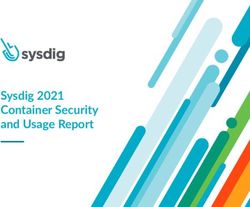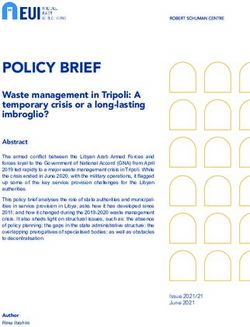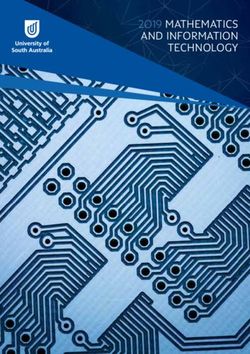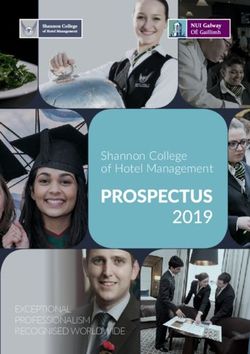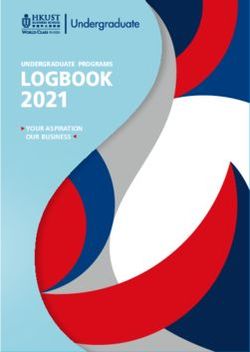Avaya Call Management System Security - Release 19.x Issue 2 June 2021
←
→
Page content transcription
If your browser does not render page correctly, please read the page content below
Avaya Call Management System Security
Release 19.x
Issue 2
June 2021Contents
Chapter 1: Introduction............................................................................................................ 4
Purpose.................................................................................................................................. 4
Change history........................................................................................................................ 4
Chapter 2: General security options....................................................................................... 5
About general security options.................................................................................................. 5
Operating system security........................................................................................................ 5
Virus scanning software..................................................................................................... 5
RHEL log file management................................................................................................. 6
RHEL system auditing....................................................................................................... 6
Custom banner messages displayed when users log on............................................................. 8
Email and SMTP..................................................................................................................... 9
DNS and NFS......................................................................................................................... 9
User file permissions and masks............................................................................................ 10
Authentication and encryption................................................................................................ 10
User authentication.......................................................................................................... 10
Password complexity rules and considerations................................................................... 11
Password expiration........................................................................................................ 13
Session timeouts and multiple login sessions prevention.................................................... 13
FIPS 140-2..................................................................................................................... 14
Using SSH and telnet...................................................................................................... 14
Disk encryption............................................................................................................... 16
Chapter 3: CMS application security.................................................................................... 17
Communication Manager ACD connections............................................................................. 17
Application-level logging........................................................................................................ 17
Database access................................................................................................................... 17
Chapter 4: CMS network security.......................................................................................... 19
About CMS network security.................................................................................................. 19
Firewall recommendations..................................................................................................... 19
Limiting external access to RHEL services.............................................................................. 19
Limiting root access............................................................................................................... 20
Disabling root SSH logins................................................................................................. 20
Network services............................................................................................................. 21
Disabling RHEL services........................................................................................................ 22
Review of port usage............................................................................................................. 23
Changing permissions of CMS user home directories created by CMS...................................... 24
Controlling connections to CMS.............................................................................................. 25
Changing crypto ciphers for the Web Client............................................................................. 25
Restricting access to the database.......................................................................................... 26
Chapter 5: Resources............................................................................................................. 27
June 2021 Avaya Call Management System Security 2
Comments on this document? infodev@avaya.comContents
Documentation...................................................................................................................... 27
Finding documents on the Avaya Support website............................................................. 31
Accessing the port matrix document.................................................................................. 31
Avaya Documentation Center navigation........................................................................... 32
Viewing Avaya Mentor videos................................................................................................. 33
Support................................................................................................................................ 33
Using the Avaya InSite Knowledge Base........................................................................... 34
June 2021 Avaya Call Management System Security 3
Comments on this document? infodev@avaya.comChapter 1: Introduction
Purpose
This document describes optional security functionality available with Avaya Call Management
System (CMS) running on the Red Hat Enterprise Linux® (RHEL) operating system.
This document is written for Avaya support personnel and customers wanting more information
about CMS security.
Users of this document must be familiar with CMS and the RHEL operating system.
Change history
Issue Date Summary of changes
1 March 2021 First release of the document based on a new template.
2 June 2021 • Disk encryption on page 16: New section added.
• Communication Manager ACD connections on page 17: TLS 1.2
is replaced with TLS 1.3.
• Disabling root SSH logins on page 20: Description of the default
without_password setting added.
June 2021 Avaya Call Management System Security 4
Comments on this document? infodev@avaya.comChapter 2: General security options
About general security options
This chapter describes general security options that you might want to implement on your CMS
deployment:
• Operating system (OS) security
• Authentication and encryption
• Application security
Operating system security
Avaya provides support for disabling standard services only after you follow the standard
procedures documented in Administering Avaya Call Management System and Maintaining and
Troubleshooting Avaya Call Management System. One of these standard procedures is running
the CMS Security script cms_sec. This script installs core security updates and hardening.
These procedures can be used by customers, business partners, or Avaya Professional Services
associates.
This section also describes any operating system software you must not use as part of a CMS
deployment.
For other operating system hardening not discussed in this document, consult Avaya Professional
Services to determine if other CMS modifications are available.
Related links
Virus scanning software on page 5
RHEL log file management on page 6
RHEL system auditing on page 6
Virus scanning software
Avaya does not support the use of virus scanning software on the CMS product because it can
severely impact performance.
June 2021 Avaya Call Management System Security 5
Comments on this document? infodev@avaya.comGeneral security options
Caution:
If you install non-supported software such as antivirus tools, you do so at your own risk.
RHEL log file management
For logging related to RHEL operations, CMS uses the standard deployment and default settings
of the RHEL logrotate tool. For logging specific to the CMS application, relevant log files are
documented in the following documents:
• Deploying Avaya Call Management System
• Maintaining and Troubleshooting Avaya Call Management System
• Administering Avaya Call Management System
This section summarizes using logrotate for CMS. You can decide whether to change the
logrotate settings. For more information about logrotate, see RHEL documentation.
The logrotate tool is a standard RHEL log file manager. The logrotate tool is used to cycle
log files by removing or archiving old files and creating new log files. In summary, logrotate
rotates log files so that older copies of the log files can be kept for a longer duration.
The logrotate rules of operation are found in the /etc/logrotate.conf configuration file.
The following is an excerpt from the /etc/logrotate.conf configuration file deployed by
default on CMS:
# rotate log files weekly
weekly
# keep 4 weeks worth of backlogs
rotate 4
All the lines in the configuration file define global options that apply to every RHEL log file. In the
above excerpt, log files are rotated weekly, and rotated log files are kept for four weeks.
You can modify the /etc/logrotate.conf configuration file and define configuration options
for a specific log file and add it under the global options. However, it is advisable to create a
separate configuration file for any specific log file in the/etc/logrotate.d directory where you
can define the configuration options.
RHEL system auditing
For RHEL auditing operations, CMS uses the standard deployment and default settings of the
RHEL Audit tool. You can modify these settings if desired.
This section summarizes how you use the auditing tools for CMS. You can decide whether to
change the auditing tool settings. For more information about the auditing tools, see RHEL
documentation. The RHEL documentation provides helpful examples for optional uses of the
auditing tools.
June 2021 Avaya Call Management System Security 6
Comments on this document? infodev@avaya.comOperating system security
CMS uses the standard RHEL auditing tools with standard default settings. CMS stores audit
events in the /var/log/audit/audit.log file. The RHEL auditing system operates on a set of
rules that define what to capture in the audit log files. The audit log rules are found in the standard
directory at /etc/audit/audit.rules.
You can specify auditing rules on the command line with the auditctl utility. However, rule
modifications made using the auditctl utility do not persist across reboots. That is, every time
you reboot the CMS server, RHEL does not save your rule modifications. You can also write
auditing rules in the /etc/audit/audit.rules file.
By default, CMS is set up with the following auditing rules:
# This file contains the auditctl rules that are loaded
# whenever the audit daemon is started
# First rule - delete all
-D
# Increase the buffers to maximum allowed in the
# kernel
-b 8192
# Kernel failure conditions trigger printk
-f 1
The following sections contain information on two aspects of RHEL auditing that you might find
useful.
Defining file system rules
Using file system rules (also known as file watches) in the auditing tool, you can audit when a user
accesses a particular file or a directory. The following is an example of how to define a file system
rule using the auditctl command:
auditctl -w path_to_file -p permissions -k key_name
Where:
• path_to_file is the file or directory that is audited.
• permissions is the permissions that are logged, which consist of the following permissions:
- r - read access to a file or a directory
- w - write access to a file or a directory
- x - execute access to a file or a directory
- a - change in the attribute of the file or directory
• key_name is an optional string that helps you identify which rule or a set of rules generated a
particular log entry
Defining system call rules
Using system call rules in the auditing tool, you can audit system calls that a program makes. The
following is an example of how to define a system call rule using the auditctl command:
auditctl -a action,filter -S system_call -F field=value -k key_name
June 2021 Avaya Call Management System Security 7
Comments on this document? infodev@avaya.comGeneral security options
Where:
• action and filter specify when a certain event is logged.
action can be always or never.
filter specifies which rule-matching filter of the kernel is applied to the event. The rule-
matching filter can be one of the following: task, exit, user, or exclude
• system_call specifies the system call by its name.
• field=value specifies additional options that further modify the rule to match events based on
a specified architecture, group ID, process ID, or other parameters. For a full listing of all
available field types and their values, refer to the auditctl(8) man page.
• key_name is an optional string that identifies which rule or set of rules generated a particular
log entry.
Persisting audit rule changes across reboots
For audit rules to persist across reboots, include the rules in the /etc/audit/audit.rules file.
Changes to the rules must be entered using the same argument syntax used with the auditctl
command.
For example, the following audit.rules file includes a file system rule to log all writes and
attribute changes of the /etc/passwd file:
# This file contains the auditctl rules that are loaded
# whenever the audit daemon is started
# First rule - delete all
-D
# Increase the buffers to maximum allowed in the
# kernel
-b 8192
# Kernel failure conditions trigger printk
-f 1
# Feel free to add below this line. See auditctl man page
-w /etc/passwd -p wa -k passwd_changes
Refer to the auditd, auditctl, and audit.rules man pages for detailed information about
the available auditing and logging options.
Viewing and searching audit logs
You can use the ausearch command to search the audit logs without deciphering the formatting
used in the audit.log file. Refer to the ausearch man page for a detailed description of the
available options.
Custom banner messages displayed when users log on
When users log on to CMS, the system displays a banner message containing legal warnings or
system information important to the users. You can customize these messages to obscure OS or
June 2021 Avaya Call Management System Security 8
Comments on this document? infodev@avaya.comEmail and SMTP
application information, display legal access warnings, display a restricted warning for telnet
users, or display a corporate policy for illegal computer activity.
By default, a banner message is not enabled on CMS. The banner message is not a click-through
screen – it is a statement displayed to the user.
Note:
The system displays banner messages only when users login to an interactive terminal
session. These messages are not displayed for CMS Supervisor PC client users.
The following is an example of warning text that may be displayed to users in a banner:
WARNING: This system is restricted to Company Nameauthorized users
for business purposes. Unauthorized access is a violation of the law.
This system may be monitored for administrative and security reasons.
By proceeding, you consent to this monitoring.
Editing the Web Client interface banner message
You can modify the banner message displayed when logging on to the CMS Supervisor Web
Client interface. To modify the message, you must edit the following file:
/opt/cmsweb/banner/banner.txt
Editing and activating the Terminal interface banner message
You can modify the banner message displayed when logging on to the Terminal interface. To
modify the message, you must edit the following file:
/etc/issue.net
To activate banner use for the Terminal interface, remove the # symbol from the following line in
the /etc/ssh/sshd_config file:
#Banner
After editing and saving the /etc/ssh/sshd_config file, run the following command:
systemctl restart sshd
Email and SMTP
You must not configure the CMS server as a mail relay and not enable the Simple Mail Transfer
Protocol (SMTP) daemon.
DNS and NFS
There is no support for sharing file systems to and from CMS servers.
June 2021 Avaya Call Management System Security 9
Comments on this document? infodev@avaya.comGeneral security options
If you modify or use the hosts.allow and hosts.deny files for access control, servers or files
that control name resolution (Domain Name Servers or entries in the /etc/hosts file) must be
under appropriate administrative control within the customer network. Doing this prevents an
attacker from leveraging DNS services to enter a system.
By default, the /etc/hosts.allow file is configured to block all telnet connects except localhost.
By default, the /etc/hosts.deny file is configured to block all network connections not explicitly
allowed in the /etc/hosts.allow file.
User file permissions and masks
Due to CMS limitations, a umask value of up to 0022 can be supported without impacting product
functionality.
You should not change the umask or file permissions on any CMS files as it can adversely impact
CMS operations.
Authentication and encryption
This section describes many features you can administer to control authentication and encryptions
on CMS.
Related links
User authentication on page 10
Password complexity rules and considerations on page 11
Password expiration on page 13
Session timeouts and multiple login sessions prevention on page 13
FIPS 140-2 on page 14
Using SSH and telnet on page 14
Disk encryption on page 16
User authentication
CMS users are RHEL users. Therefore, CMS uses the login and password authentication security
features of the RHEL operating system. To authenticate users, CMS uses RHEL capabilities
based on Pluggable Authentication Modules (PAM). CMS users are created as RHEL operating
system users.
CMS supports CMS user Lightweight Directory Access Protocol (LDAP) authentication with
Microsoft Active Directory (AD). The LDAP authentication feature is installed using an option of the
June 2021 Avaya Call Management System Security 10
Comments on this document? infodev@avaya.comAuthentication and encryption
cmsadm command. A CMS user ID is still administered on CMS, and Microsoft AD is used for
password authentication. For more information about the LDAP authentication feature, see
Maintaining and Troubleshooting Avaya Call Management System.
As with all earlier releases of CMS, CMS Releases 19.0 and 19.1 restricts the CMS user ID to a
maximum of 8 alphanumeric characters with no special characters. However, beginning with CMS
Release 19.2, the CMS user ID can be up to 32 alphanumeric characters, with no special
characters. For CMS users with LDAP authentication, the CMS user ID can be up to 20
alphanumeric characters, with no special characters.
Password complexity rules and considerations
The password complexity requirements for CMS are based on standard RHEL methodology using
pluggable authentication modules (PAM). If the LDAP authentication feature is installed, the
complexity rules do not apply to CMS users with LDAP authentication. The rules are specified in
the PAM system authentication file:
/etc/pam.d/system-auth
Important:
This section is not intended to train you about details of password authentication with PAM.
The purpose of this section is to describe which aspects of RHEL authentication CMS
provides by default so you can make decisions on possible modifications.
Since CMS uses standard PAM authentication, you can modify the rules for password complexity.
It is highly recommended to use the authconfig tool, a standard RHEL tool, to modify the
password complexity rules instead of directly making changes in the PAM files.
The default version of the PAM /etc/pam.d/system-auth file is shown here:
#%PAM-1.0
# This file is auto-generated.
# User changes will be destroyed the next time authconfig is run.
auth required pam_env.so
auth required pam_faildelay.so delay=2000000
auth sufficient pam_unix.so nullok try_first_pass
auth requisite pam_succeed_if.so uid >= 1000 quiet_success
auth required pam_deny.so
account required pam_unix.so
account sufficient pam_localuser.so
account sufficient pam_succeed_if.so uid < 1000 quiet
account required pam_permit.so
password requisite pam_pwquality.so try_first_pass local_users_only retry=3
authtok_type=
password sufficient pam_unix.so sha512 shadow nullok try_first_pass use_authtok
password required pam_deny.so
session optional pam_keyinit.so revoke
session required pam_limits.so
-session optional pam_systemd.so
session [success=1 default=ignore] pam_succeed_if.so service in crond quiet use_uid
session required pam_unix.so
June 2021 Avaya Call Management System Security 11
Comments on this document? infodev@avaya.comGeneral security options
There are four sections to this file:
• The auth rules apply to authentication.
• The account rules verify that access to an account is allowed by ensuring that the account
is not locked or expired.
• The password rules process password alteration and the complexity of those passwords.
• The session rules configure the user sessions.
You can modify the /etc/pam.d/system-auth file to change password complexity rules. You
are expected to understand how the password complexity rules work using the
pam_pwquality.so PAM module.
The default Secure Hash Algorithm (SHA) is SHA512. SHA512 should be used to encrypt the
password, and the system should maintain the /etc/shadow file. Assuming that these aging
conditions are met, the module is considered sufficient, and the system allows the login. If this rule
fails, the rule moves to the next PAM module, pam_deny.so, which denies the login.
The pam_pwquality.so module is responsible for enforcing password complexity. Complete
information about the default password complexity enforced by pam_pwquality.so can be
found via an Internet search. Here is a list of some of the more important restrictions:
• Deny if the password has too many consecutive characters. The maxrepeat parameter
defines this.
• Deny if the password contains the user name in some form. The reject_username
parameter defines this.
• Deny if the password does not contain at least one upper case character.
• Deny if the password does not contain at least one numeric character.
• Deny if the password is part of a dictionary word. The default dictionary is located in /usr/
share/dict/words and contains almost 500,000 words.
• Deny if the password is a palindrome.
• Deny if the password is simply a change in the upper and lower case of the old one.
• Deny the password if it is similar to the old one.
• Deny if the password is a rotated version of the old one.
• By default, the number of characters that must change is the smaller of 10 or half the length
of the new password. You can modify this behavior using the difok parameter.
• By default, characters after the 23rd character are ignored for this calculation. You can
modify this behavior with the difignore parameter.
• Deny the password if it does not meet various length checks controlled by the following
parameters:
- minlen
- maxclassrepeat
June 2021 Avaya Call Management System Security 12
Comments on this document? infodev@avaya.comAuthentication and encryption
- dcredit
- ucredit
- lcredit
- ocredit
Using PAM password authentication provides strong security. However, the PAM password
authentication can make it more difficult and frustrating for users to change their passwords.
For example, it can be difficult to change the password ThisIsMyPasswordAndILoveIt under
the default conditions because 10 of these characters must change or not be present in the new
password. Therefore, the longer and more complex the passwords get, the more difficult it is to
change the password to meet the complexity criteria. You can modify the password complexity
rules to work around this complexity. You must understand that any relaxing of the default
password complexity rules also reduces the security of password authentication. Thus, any
modification to password complexity is your choice and should be carefully considered.
Caution:
Use considerable caution when changing arguments to the PAM modules. If there is a
mistake, the system can deny a login. Take full CMS system backups before making changes.
Password expiration
By default, password aging (or forced password expiration) is not enabled on CMS.
You can activate password aging using the passwd_age option in the CMSADM menu. The
expiration interval may be set from 1 to 52 weeks. The passwd_age option affects the passwords
of all CMS and RHEL users. To exclude specific user IDs from password aging, see the section
“Adding and removing users from password aging” in Maintaining and Troubleshooting Avaya Call
Management System.
Important:
Non-CMS user IDs such as root, root2, or informix do not age.
Password aging does not impact user IDs with password authentication set to the optional
Microsoft AD service. The passwords are aged from the server running the Microsoft AD
service.
Session timeouts and multiple login sessions prevention
By default, no timeouts exist for user or administrator login sessions on CMS. However, you can
configure a cron job for this purpose. You can consult with Avaya Professional Services for help.
Since the primary use of CMS Supervisor is to run reports that automatically refresh, it is assumed
that as long as a user is running a report, that user is active. Thus, users do not have automatic
timeouts.
June 2021 Avaya Call Management System Security 13
Comments on this document? infodev@avaya.comGeneral security options
Beginning with CMS Release 19.2, CMS Supervisor Web Client users are limited to one active
logon session at a time. Before CMS Release 19.2, there were no restrictions on the number of
simultaneous active logon sessions for a CMS Supervisor Web Client user. Each active login
session consumes a CMS Supervisor user license.
The default limit of one active logon session is store in the following configurable file:
/opt/cmsweb/data/ system.properties
A root user can change the value in this file. The existing checks for number of sessions from the
same user or IP address remain in effect and the check will be done before the check against the
count found in this file.
FIPS 140-2
CMS provides the option to turn on the Federal Information Processing Standard (FIPS) 140-2
compliant mode which implements stronger encryption for the following interfaces:
• SSH communications used by the CMS Supervisor PC Client
• HTTPS communications used by the CMS Supervisor Web Client
When FIPS 140-2 mode is enabled, CMS rebuilds the kernel using FIPS 140-2 crypto modules.
For SSH, CMS uses hmaccalc and Dracut-fips RPMs. For HTTPS, CMS uses the Bouncy
Castle FIPS-certified java jar.
CMS does not adopt FIPS 140-2 encryption for ODBC or JDBC connections since these are
considered optional. However, beginning with CMS Release 19.0, the ODBC or JDBC connection
can be optionally encrypted.
Beginning with CMS Release 19.1, the connection between CMS and Communication Manager
Release 8.1.2 or later is encrypted.
To activate FIPS 140-2, use the cmssvc command, choosing the security option to enable or
disable the FIPS 140-2 mode. For more information about FIPS 140-2 mode, see Maintaining and
Troubleshooting Avaya Call Management System.
Using SSH and telnet
When logging on using the CMS Supervisor PC Client, Secure Shell (SSH) is the default
connection. On the PC Client, an SSH client package creates the SSH tunnel and encrypts and
decrypts the SSH connection. Also, the Microsoft Crypto API provides password encryption and
decryption functionalities. The login and password information stored in the registry is encrypted.
The following figure illustrates the connectivity between the various components:
June 2021 Avaya Call Management System Security 14
Comments on this document? infodev@avaya.comAuthentication and encryption
The PC Client uses an SSH wrapper around the underlying telnet. Thus, telnet cannot be disabled
on the CMS server when using the PC Client.
To improve telnet security on the CMS server, the telnet service can be locked down to only be
used by the local host by editing the following files:
• /etc/hosts.allow
Add the following lines:
# allow telnet only from within the server
in.telnetd : localhost
• /etc/hosts.deny
Add the following lines:
# deny all telnet except as specified in hosts.allow
in.telnetd : ALL
Other points to consider:
• Although the telnet service runs on the CMS server, it is configured so that any attempt to
gain access to port 23 from outside the system results in a connection refused
message.
• In CMS, the Windows SSH clients and SSH server negotiate the encryption algorithm at run
time. A variety of industry-standard algorithms, such as 128/256-bit AES, 3des, chacha20,
RC4, and key lengths are provided as a result of including an SSH client. The specific
algorithm is negotiated between the client and the server. The selection of an algorithm takes
place at run time. SSH uses RSA or DSA. CMS servers use SSH Protocol 2. The default
encryption method for RHEL is SHA512. See the following file for the current
ENCRYPT_METHOD value:
/etc/login.defs
• Beginning with CMS Release 19.2, direct root SSH connections are not allowed. This update
is for security purposes.
June 2021 Avaya Call Management System Security 15
Comments on this document? infodev@avaya.comGeneral security options
• Supported Key Exchange (kex) algorithms have been reduced for security purposes.
Disk encryption
When you deploy CMS or add a disk to an existing CMS deployment, disks are encrypted to
protect personal data. CMS uses LUKS encryption and encrypts only the disks and partitions with
CMS data.
To see which partitions or disks are encrypted, execute the following command:
# lsblk -a
Encrypted partitions have the luks label.
The default encryption standard is AES 256. To check encryption parameters, run the following
command:
#cryptsetup –help
An example of the command execution is the following:
Default compiled-in device cipher parameters:
loop-AES: aes, Key 256 bits
plain: aes-cbc-essiv:sha256, Key: 256 bits, Password hashing: ripemd160
LUKS1: aes-xts-plain64, Key: 256 bits, LUKS header hashing: sha256, RNG: /dev/urandom
Related links
Authentication and encryption on page 10
June 2021 Avaya Call Management System Security 16
Comments on this document? infodev@avaya.comChapter 3: CMS application security
Communication Manager ACD connections
CMS and Communication Manager connect using a data link that implements a proprietary binary
protocol called the Switch Processor Interface (SPI). Access is controlled by IP address.
Communication Manager sends ACD configuration information and ACD-related events to CMS
using this proprietary protocol over the communication channel.
Beginning with CMS Release 19.1, the SPI data link is encrypted using TLS 1.3 when the CMS is
connected to a Communication Manager Release 8.1.2.0 or newer system. Before these specific
versions of CMS and Communication Manager, SPI link encryption was not available.
Application-level logging
There are several application logs within CMS. The most detailed application audit trails can be
traced using the following log files:
• /cms/install/logdir/admin.log
• /cms/pbx/acd/spi.errlogs (where is the ACD number)
The admin.log file records administrative changes to the CMS application.
The spi.err file logs show the information for setting up and debugging ACD links. These logs
are intended for support, but can provide a partial audit trail for customers.
For more information about log files, see Maintaining and Troubleshooting Avaya Call
Management System.
Database access
The IBM Informix database is embedded in the CMS application. CMS users do not log in to the
Informix database or have any privileges within the Informix subsystem. All access to the Informix
database is via the CMS application.
An optional ODBC or JDBC interface is available. Customers must activate and set up the ODBC
or JDBC connection. The ODBC or JDBC connection can be configured for TLS or SSL
June 2021 Avaya Call Management System Security 17
Comments on this document? infodev@avaya.comCMS application security
encryption. This interface allows direct SQL queries of the Informix database but does not allow
any CMS data changes.
Customers can use the ODBC or JDBC interface to create custom tables in the database
available for use when creating CMS Supervisor Designer reports.
For more information about the ODBC or JDBC interface used with CMS, including details on how
to restrict which logins have access to this interface and how to configure TLS or SSL encryption,
see Using ODBC and JDBC with Avaya Call Management System.
June 2021 Avaya Call Management System Security 18
Comments on this document? infodev@avaya.comChapter 4: CMS network security
About CMS network security
This chapter describes how the RHEL networking component helps to implement the various
security features in CMS.
Firewall recommendations
Avaya recommends the CMS and CMS Supervisor clients to remain behind a firewall for
protection from the Internet.
For more information about which ports are open or closed by default, see Port Matrix for Avaya
Call Management System.
On RHEL, the firewall is managed through the iptables and ip6tables services. CMS
provides a utility to generate the firewall rules and to start and stop the firewall services. The utility
is also included in the security option of the cmssvc command. For more information about how to
turn on or turn off the firewall, see Maintaining and Troubleshooting Avaya Call Management
System.
Limiting external access to RHEL services
The CMS security script that runs during installation creates the following files:
• /etc/hosts.allow
• /etc/hosts.deny
Use these files to control which IP addresses are permitted to connect to the CMS server. Note
that settings in /etc/hosts.allow cannot re-enable any services disabled through other
means.
Note:
The entries in the /etc/hosts.allow and /etc/hosts.deny files are only honored when
TCPWRAPPERS are enabled. TCPWRAPPERS are enabled by default.
June 2021 Avaya Call Management System Security 19
Comments on this document? infodev@avaya.comCMS network security
For example, you might want to:
• Deny telnet access to IP addresses outside the company firewall
• Permit SSH connections from IP addresses outside the company firewall
• Only permit SSH connections
Additional information about services configuration files are found in Controlling connections to
CMS on page 25.
Limiting root access
Disabling root SSH logins
With CMS Release 19.2 and later, remote root access is denied by default. This section describes
how customers can modify versions of CMS before Release 19.2 to deny remote root login. The
method described in this section is how CMS Release 19.2 is deployed by default to deny remote
root access.
To prevent root logins using the SSH protocol, edit the following SSH daemon configuration file:
/etc/ssh/sshd_config
Change the line that reads:
#PermitRootLogin yes
to
#PermitRootLogin no
This change prevents root access using the OpenSSH suite of tools. The following programs are
prevented from accessing the root account:
• ssh
• scp
• sftp
This change does not affect programs that are not part of the OpenSSH suite of tools.
With CMS Release 19.2.0.1 and later, the PermitRootLogin parameter has the new
without_password default value that prevents direct root login without key authentication. This
setting enables applications, such as the CMS High Availability Admin Sync, to access the root
login using key authentication. If PermitRootLogin is set to no, the CMS High Availability Admin
Sync cannot operate properly.
June 2021 Avaya Call Management System Security 20
Comments on this document? infodev@avaya.comLimiting root access
Network services
Network services can pose many risks for RHEL systems. Some of the primary issues are the
following:
• Denial of Service attacks (DoS) – By flooding a service with requests, a DoS attack can bring
a system to a halt as it tries to log and answer each request.
• Script Vulnerability Attacks – If servers like Web servers use scripts to execute server-side
actions, a cracker can mount an attack on improperly written scripts. These script
vulnerability attacks can lead to a buffer overflow condition or allow the attacker to alter files
on the system.
• Buffer Overflow Attacks – Services that connect to ports numbered 0 through 1023 must run
with the user login of the administrator. If the application has an exploitable buffer overflow,
an attacker could access the system as the user running the daemon. As a result of
exploitable buffer overflows, crackers use automated tools to identify systems with
vulnerabilities. Once they gain access, they use automated rootkits to maintain access to the
system.
To enhance security, most network services installed with RHEL are turned off by default. Some
notable exceptions are:
• cupsd – The default print server for RHEL.
• lpd – An alternate print server.
• xinetd – A super server that controls connections to a host of subordinate servers, such as
vsftpd and telnet.
• sendmail – The Sendmail mail transport agent is enabled by default but only listens for
connections from the localhost.
• sshd – The OpenSSH server, which is a secure replacement for telnet.
Leave these services running if the resources controlled by these services are available. For
example, if a printer is not available, do not leave cupsd running. If you do not mount NFSv3
volumes or use ypbindservice for NIS, then disable portmap.
RHEL ships with three programs designed to switch services on or off. They are the Services
Configuration Tools named:
• system-config-services
• ntsysv
• chkconfig
See the man pages of these commands for usage information.
June 2021 Avaya Call Management System Security 21
Comments on this document? infodev@avaya.comCMS network security
Disabling RHEL services
Custom scripts or other custom integration added after the installation as part of an Avaya
Professional Services offer might require one or more of these services. The following network
services are allowed to be disabled when not required for customized integration:
• Chargen (19/tcp, 19/udp)
• Daytime (13/tcp, 13/udp)
• Discard (9/tcp, 9/udp)
• Echo (network echo - 7/tcp, 7/udp)
• Finger (79/tcp)
• Font Server (7100/tcp)
• FTP (inbound - 21/tcp)
• Kerberos V5 Warning Message Daemon (88/tcp, 88/udp)
• Name (42/udp)
• NFS Client (lockd - 4045/tcp, 4045/udp)
• NFS Server (2049/tcp, 2049/udp)
• NISClient
• Printer (Network printing services, local printing is enabled - 515/tcp)
• Rexec (512/tcp)
• Rlogin (513/tcp)
• Rsh (514/tcp)
• Sendmail (inbound - 25/tcp)
• Spray (100012/tcp, 100012/udp)
• Syslog (514/udp)
• Talk (517/tcp)
• Time Service (37/tcp, 37/udp)
• UUCP Network services (540/tcp)
• Wall
Disabling some of these services may interfere with network-related troubleshooting activities
such as echo and network monitoring tools.
Telnet (23/tcp) cannot be disabled even if ssh is configured for clients, but it can be restricted to
the local host so that it does not respond externally.
June 2021 Avaya Call Management System Security 22
Comments on this document? infodev@avaya.comReview of port usage
Review of port usage
CMS system can be placed behind a packet filtering firewall, although support for such
configurations is not provided, especially when Network Address Translation (NAT) occurs. See
the list below of port requirements for various aspects of CMS operations. Note that many CMS
servers receive additional customization and configuration to add to this list or make some
optional items mandatory.
The following ports administered for ACDs can be changed:
• 22/tcp ssh: optional, can be used by the CMS Supervisor PC Client or Web Client
• 23/tcp telnet: used by CMS Supervisor; optional for Terminal Emulator
Optional ports:
• 21/tcp: ftp, used by a Professional Services offer
• 25/smtp: sendmail, used by a Professional Services offer and SAL Gateway
• 37/tcp time: used by a Professional Services offer
• 111/tcp/udp rpcbind: used by CDE
• 123/udp NTP: used by SAL Gateway
• 161/udp, 162/udp: SAL Gateway
• 443/tcp: SAL Gateway
• 514/tcp: rsh, used by the High Availability option for the admin-sync utility (Professional
Services offer). Also required for remote tape copy (provisioning)
• 515/tcp, udp: Printer server
• 540/tcp: uucp, used by the External Call History (ECH) interface
• 631/tcp: Internet Printing Protocol
• 705/tcp: SAL Gateway, SNMP
• 725/tcp: SNMP
• 3077/tcp, 3078/tcp: HA Admin Sync
• 3889/tcp: SAL Gateway
• 4046/tcp: NFS
• 5011/5012: ASAI
• 5160/tcp: SNMP
• 5107/tcp, 5108/tcp: SAL Gateway
• 5678: LAN Gateway
• 6001/tcp: X11
• 6060: Geotel
• 7443/tcp: SAL Gateway
• 8000/tcp: SAL Gateway
June 2021 Avaya Call Management System Security 23
Comments on this document? infodev@avaya.comCMS network security
• 8089/tcp, Apache Tomcat: used by CMS Supervisor Web Client
• 8080/tcp, 8443/tcp: CMS Supervisor Web Client
• 9100/tcp, udp: hp-printers
• 9980: Link Admin
• 9999: CVLan
• 32771-32772/tcp and udp: Used by NFS status daemon (necessary if NFS backup is being
used)
• 50000/tcp, 50001/tcp: Informix ODBC/JDBC
Note:
Many processes and applications open private ports in the range of 49152 to 65535 as
temporary communication channels. The system can have several ports in this range open. To
determine which CMS process is using a particular port, use the fuser command. The
fuser command provides the process ID (PID) of the process using the port. For more
information, see the man page of fuser.
Additions are made to the S98cms_ndd upgrade script that enables the system to avoid network
Denial of Service (DoS) attacks. Specifically, the attempt is to avoid TCP SYN attacks by
increasing the TCP queue for unestablished connections and the TCP queue for established
connections. This script does not deter a TCP SYN attack from a system with more resources
allocated than the larger queues can handle, but it avoids the known TCP SYN attacks. The
following shows the lines in the script:
ndd -set/dev/tcp tcp_conn_req_max_q0 2048
ndd -set /dev/tcp tcp_conn_req_max_q 1024
Changing permissions of CMS user home directories
created by CMS
When a new user is created, the system creates a new home directory for the user in the following
location:
/export/home/
In older releases of CMS, the directory was created with permissions of 755 and those
permissions should be more restrictive. CMS now creates the user's home directory and modifies
the permissions to 750. Additional files created by users may be changed to this setting by running
the userperms.sh script.
June 2021 Avaya Call Management System Security 24
Comments on this document? infodev@avaya.comControlling connections to CMS
Controlling connections to CMS
The CMS security script creates the following files:
• /etc/hosts.allow
• /etc/hosts.deny
You can edit these files to control which IP addresses are allowed or denied access to a CMS
server.
This document does not replace official RHEL documentation for editing and usage of the /etc/
hosts.allow and /etc/hosts.deny files. CMS implements the standard use of these files
within RHEL. For more information, see RHEL documentation.
The following table has some examples of entries that could be added to the /etc/
hosts.allow file to restrict access to CMS. These examples are provided to give you an idea of
what is possible.
Example setting Explanation of use
in.telnetd : 10.8.10.0/255.255.255.0 This setting allows telnet connections from all IP
addresses from 10.8.10.1 to 10.8.10.255.
sshd : 10.0.0.0/255.0.0.0 This setting allows ssh connections from all IP
addresses from 10.0.0.1 to 10.255.255.255.
in.rshd: 10.8.31.100 10.8.31.55 This setting allows connections from IP addresses
10.8.31.100 and 10.8.31.55.
Changing crypto ciphers for the Web Client
About this task
To enable stronger ciphers when using the CMS Supervisor Web Client, you can change the
configuration of Tomcat configuration file to indicate which encryption standards to use.
Important:
Other ciphers can be added or removed from the server.xml list based on your preference.
Any changes to the file constitute permissive use.
Procedure
1. Log on to the CMS server as an administrator.
2. Move to the Tomcat configuration file directory using the following command:
cd /opt/cmsweb/tomcat/conf
3. Make a backup copy of the server.xml file using the following command:
cp server.xml server.xml.orig
June 2021 Avaya Call Management System Security 25
Comments on this document? infodev@avaya.comCMS network security
4. Open the file for editing using the following command:
vi server.xml
5. Locate the following information found in the file:
6. You can change the configuration of Tomcat configuration file to indicate which encryption
standards you want to use.
7. Save and close the file.
Restricting access to the database
You can use the dbaccess command to limit which CMS logins have ODBC or JDBC access to
the CMS database. The CMS database has “open access” permissions as a standard feature that
allows any CMS login permission. By connecting to the CMS server via ODBC or JDBC, you can
view any CMS table. No action is required if all CMS logins are allowed open access to the CMS
database.
The dbaccess command does not provide control to which tables the CMS login has access or to
which ACD data the CMS login can view.
The process of setting the secure database access is done in two parts:
1. First, all CMS login ids that are allowed CMS database access must be members of the
RHEL group dbaccess.
2. Second, you must execute the dbaccess option of the cmsadm command to control which
CMS logins have access to the CMS database.
Note:
Adding a single CMS login to the dbaccess group disables “open access” permissions for all
users that are not members of the dbaccess group.
For detailed procedures about adding CMS logins to the dbaccess group, see the section “Using
dbaccess” in Maintaining and Troubleshooting Avaya Call Management System.
June 2021 Avaya Call Management System Security 26
Comments on this document? infodev@avaya.comChapter 5: Resources
Documentation
CMS and CMS Supervisor Documents
Title Description Audience
Overview
Avaya Call Management Describes tested product characteristics and Sales engineers,
System Overview and product capabilities including feature Administrators
Specification descriptions, interoperability, performance
specifications, security, and licensing
requirements.
Product Privacy Statement for Describes how personal data is stored and Administrators
Avaya Call Management processed by CMS.
System
Design
Avaya Customer Experience Describes the AvayaCustomer Experience Sales engineers
Virtualized Environment Virtualized Environment market solution from a
Solution Description holistic perspective that focuses on the
functional view of the solution architecture.
Installation, upgrades, maintenance, and troubleshooting
Deploying Avaya Call Describes how to plan, deploy, and configure Avaya support
Management System CMS on new VMware-based installations. personnel
Deploying Avaya Call Describes how to plan, deploy, and configure Avaya support
Management System on CMS on new Amazon Web Services personnel
Amazon Web Services installations.
Avaya Call Management Describes how to install, maintain, and Avaya support
System Dell® PowerEdge™ troubleshoot Dell® servers used with CMS. personnel
R630 and R730 Hardware
Installation, Maintenance and
Troubleshooting
Avaya Call Management Describes how to install, maintain, and Avaya support
System HPE DL20 G9 and troubleshoot HPE servers used with CMS. personnel
DL380 G9 Hardware
Installation, Maintenance, and
Troubleshooting
Table continues…
June 2021 Avaya Call Management System Security 27
Comments on this document? infodev@avaya.comResources
Title Description Audience
Planning for Avaya Call Describes the procedures customers must plan Administrators
Management System Upgrades for before and after upgrading to a new CMS
release.
Upgrading Avaya Call Describes the procedures required to upgrade to Avaya support
Management System a new CMS release. personnel
Maintaining and Describes how to configure, maintain, and Avaya support
Troubleshooting Avaya Call troubleshoot CMS. personnel,
Management System Administrators
Avaya Call Management Describes how to connect and administer the Avaya support
System and Communication Communication Manager systems used by personnel,
Manager Connections, CMS. Administrators
Administration, and
Troubleshooting
Avaya Call Management Describes the procedures to upgrade from one Administrators
System Base Load Upgrade base load (for example, 19.1.0.0) to another
base load (for example, 19.1.0.1). Not all
releases support base load upgrades.
Using Avaya Call Management Describes how to install and maintain a CMS HA Avaya support
System High Availability system. personnel,
Administrators
Using Avaya Call Management Describes how to back up your CMS data using Administrators
System LAN Backup a LAN connection to a remote server.
Avaya Call Management Describes how to connect to HA servers and Avaya support
System High Availability upgrade to HA. personnel,
Connectivity, Upgrade and Administrators
Administration
Using Avaya Call Management Describes how to install and maintain your CMS Avaya support
System High Availability High Availability (HA) system. personnel,
Administrators
Administration
Administering Avaya Call Provides instructions on administering a call Avaya support
Management System center using CMS Supervisor. personnel,
Administrators
Avaya Call Management Describes the format of the Call History data Administrators
System Call History Interface files and how to transfer these files to another
computer.
Using ODBC and JDBC with Describes how to use Open Database Administrators
Avaya Call Management Connectivity (ODBC) and Java Database
System Connectivity (JDBC) with CMS.
Avaya Call Management Describes each database item and calculation Administrators,
System Database Items and that CMS tracks and how CMS calculates the Report designers
Calculations values displayed on CMS reports and CMS
Supervisor reports.
Table continues…
June 2021 Avaya Call Management System Security 28
Comments on this document? infodev@avaya.comDocumentation
Title Description Audience
Avaya Call Management Describes how to design and create custom Administrators,
System Custom Reports reports in CMS. Operations
personnel, Report
designers
Avaya Call Management Describes how to implement security features in Avaya support
System Security CMS. personnel,
Administrators
CMS Supervisor
Avaya CMS Supervisor Clients Describes how to install and configure CMS Avaya support
Installation and Getting Started Supervisor. personnel,
Administrators
Avaya CMS Supervisor Reports Describes how to use CMS Supervisor reports. Administrators,
Operations
personnel
Avaya CMS Supervisor Report Describes how to create new reports and to edit Administrators,
Designer existing reports through Report Designer and Operations
Report Wizard. personnel, Report
designers
Avaya Solutions Platform Documents
Title Description Audience
Avaya Solutions Platform Describes the key features of IT Management, sales and
Overview and Specification Avaya Solutions Platform server deployment engineers, solution
architects, support personnel
Installing the Avaya Solutions Describes how to install Avaya Sales and deployment engineers,
Platform 130 Appliance Solutions Platform 130 Series solution architects, support
servers. personnel
Maintaining and Troubleshooting Describes procedures to maintain Sales and deployment engineers,
Avaya Solutions Platform 130 and troubleshoot Avaya Solutions solution architects, support
Appliance Platform 130 Series servers. personnel
Avaya Solutions Platform 130 Describes procedures to use the Sales and deployment engineers,
Series iDRAC9 Best Practices iDRAC9 tools on the Avaya solution architects, support
Solutions Platform 130 Series personnel
servers.
WebLM Documents
Title Description Audience
Deploying standalone Avaya Deploy the application in virtual appliance Implementation
WebLM in Virtual Appliance environment by using Solution Deployment personnel
Manager
Table continues…
June 2021 Avaya Call Management System Security 29
Comments on this document? infodev@avaya.comResources
Title Description Audience
Deploying standalone Avaya Deploy the application in virtualized environment. Implementation
WebLM in Virtualized personnel
Environment
Deploying standalone Avaya Deploy the application on cloud services. Implementation
WebLM in Infrastructure as a personnel
Service Environment
Deploying standalone Avaya Deploy the application in software-only Implementation
WebLM in Software-Only environment. personnel
Environment
Upgrading standalone Avaya Upgrade the application. Implementation
WebLM personnel
Administering standalone Avaya Do administration tasks System
WebLM administrators
VMware Documents
VMware component or Document description Document URL
operation
vSphere Virtual Machine Provides information on https://docs.vmware.com/en/
Administration managing virtual machines in the VMware-vSphere/6.5/
VMware vSphere Web Client for com.vmware.vsphere.vm_admin.
vSphere 6.0 or later. This doc/GUID-55238059-912E-411F-
document also provides A0E9-A7A536972A91.html
information of the following:
• Deploying OVF templates
• Configuring virtual machine
hardware and options
• Managing Virtual Machines
vSphere Web Client Provides information on how https://docs.vmware.com/en/
through a browser vSphere Web VMware-vSphere/6.5/
Client connects to a vCenter com.vmware.vsphere.vcenterhost
server or directly to an ESXi host .doc/GUID-
if a vCenter Server is not used. A618EF76-638A-49DA-991D-
B93C5AC0E2B1.html
Note:
If the document description (link) are no longer active, consult VMware for documents
associated with the component or operation.
Related links
Finding documents on the Avaya Support website on page 31
Accessing the port matrix document on page 31
Avaya Documentation Center navigation on page 32
June 2021 Avaya Call Management System Security 30
Comments on this document? infodev@avaya.comDocumentation
Finding documents on the Avaya Support website
Procedure
1. Go to https://support.avaya.com.
2. At the top of the screen, type your username and password and click Login.
3. Click Support by Product > Documents.
4. In Enter your Product Here, type the product name and then select the product from the
list.
5. In Choose Release, select the appropriate release number.
The Choose Release field is not available if there is only one release for the product.
6. In the Content Type filter, click a document type, or click Select All to see a list of all
available documents.
For example, for user guides, click User Guides in the Content Type filter. The list only
displays the documents for the selected category.
7. Click Enter.
Accessing the port matrix document
Procedure
1. Go to https://support.avaya.com.
2. Log on to the Avaya website with a valid Avaya user ID and password.
3. On the Avaya Support page, click Support by Product > Documents.
4. In Enter Your Product Here, type the product name, and then select the product from the
list of suggested product names.
5. In Choose Release, select the required release number.
6. In the Content Type filter, select one or both the following categories:
• Application & Technical Notes
• Design, Development & System Mgt
The list displays the product-specific Port Matrix document.
7. Click Enter.
June 2021 Avaya Call Management System Security 31
Comments on this document? infodev@avaya.comYou can also read