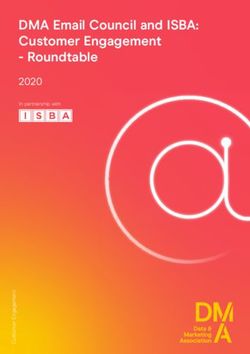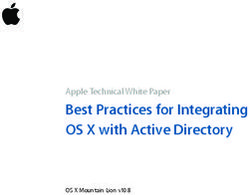Sage CRM 2022 R1 Release Notes - Updated: February 2022
←
→
Page content transcription
If your browser does not render page correctly, please read the page content below
Sage CRM 2022 R1 Release Notes Updated: February 2022
© 2022, The Sage Group plc or its licensors. All rights reserved. Sage, Sage logos, and Sage product and service names mentioned herein are the trademarks of The Sage Group plc or its licensors. All other trademarks are the property of their respective owners. Sage CRM 2022 R1 - Release Notes Page 2 of 33
Contents
Overview 5
Release date and files included 6
Documentation and help 7
New features and enhancements 8
Store Sage CRM data in Azure SQL Database 9
Search specific entity using RESTful API 10
Example request 10
Mass delete communications 11
Change default location of log files 12
Update territory on all leads, cases, or opportunities in group 12
No changes allowed to users sharing one email address 13
Insert email signature into replies and forwards 13
Resize table columns in email templates 14
Automatically refresh calendar and calendar list 14
Display version and license key information 14
Support for new software 15
Discontinued features 16
Known issues and limitations 17
Addressed issues 21
Installing and upgrading 31
Installation prerequisites 31
Upgrade path 31
Post-installation/upgrade tasks 32
Sage CRM 2022 R1 - Release Notes Page 3 of 33Supported themes 33 Sage CRM 2022 R1 - Release Notes Page 4 of 33
Overview This document provides information about the new features and enhancements implemented, issues addressed, and issues known to exist (if any) in the Sage CRM 2022 R1 release. It is intended for Sage OpCos, Sage CRM partners, and Sage CRM customers. While this document refers to Sage CRM, regional products may use different brand names. Depending on the region you are in, you can obtain license keys for Sage CRM 2022 R1 to install specific product modules such as Sales, Marketing, and Service (or combinations of these modules). For more information on the availability of modules and the configurations available in your region, please contact your local Sage office. When installing Sage CRM 2022 R1, you can optionally select to send anonymous Sage CRM usage statistics to Sage through Google Analytics. This information will allow Sage to improve the services and software we provide to our customers. Sage CRM 2022 R1 - Release Notes Page 5 of 33
Release date and files included
Release date Files included Version
January 2022 eWare.dll 20.22.0.1
Outlook plugin 20.22.0.1
Document plugin 20.22.0.1
Sage CRM 2022 R1 - Release Notes Page 6 of 33Documentation and help To view context-sensitive help, click the Help button in Sage CRM 2022 R1. For more information about the software with which Sage CRM 2022 R1 can work and integrate, see the 2022 R1 Hardware and Software Requirements posted on the Sage CRM Help Center. For online User Help, online System Administrator Help, and all PDF documentation for this release, go to the Sage CRM Help Center. Note: Translated help and guides have been discontinued. Only English documentation is now supplied with Sage CRM. Sage CRM 2022 R1 - Release Notes Page 7 of 33
New features and enhancements Sage CRM 2022 R1 provides the following new features and enhancements: l Store Sage CRM data in Azure SQL Database l Search specific entity using RESTful API l Mass delete communications l Change default location of log files l Update territory on all leads, cases, or opportunities in group l No changes allowed to users sharing one email address l Insert email signature into replies and forwards l Resize table columns in email templates l Automatically refresh calendar and calendar list l Display version and license key information l Support for new software Sage CRM 2022 R1 - Release Notes Page 8 of 33
Store Sage CRM data in Azure SQL
Database
The Sage CRM Setup provides a new option Connect to a Microsoft Azure SQL solution. When
performing a new Sage CRM install, you can use this new option to connect to a Microsoft Azure
SQL Database server, create a new database, and store Sage CRM data in it.
Sage CRM supports the following Azure SQL solutions and resource types:
Supported solution Supported resource type
Microsoft Azure SQL Database Database server
Before running the Sage CRM Setup, make sure that the target Azure SQL Database server exists.
To create a new Azure SQL Database server compatible with Sage CRM:
1. Go to https://portal.azure.com/#create/Microsoft.AzureSQL.
2. Under SQL databases, from the Resource type list, select Database server.
3. Select Create and follow the steps to create a new Azure SQL Database server.
At the moment Sage CRM does not support any other Azure SQL solutions and resource types.
Consider the following limitations:
l You cannot use the Sage CRM Setup to select an existing database in Azure SQL. At the moment,
the Setup can only create a new database on an existing Azure SQL Database server.
l Sage CRM Setup cannot migrate data from an existing on-premise Microsoft SQL Server database
to Microsoft Azure SQL.
For more information about Microsoft Azure SQL Database, see What is Azure SQL Database?.
For a complete list of supported database software, see the Sage CRM 2022 R1 Hardware and Software
Requirements published on the Sage CRM Help Center.
Sage CRM 2022 R1 - Release Notes Page 9 of 33Search specific entity using RESTful API In the RESTful API supplied with this release, a new optional entity parameter is available for the Search entities using Quick Find endpoint. You can use the entity parameter to narrow down your Quick Find search to a single entity. The entity parameter supports the same standard and custom entities as Quick Find, it can take one of the following values: l Company l Person l Opportunity l Lead l Communication l Orders l Quotes l Cases l Solutions l Library l Custom entity name The parameter values are case sensitive, enter them exactly as shown above. When specifying a custom entity name, enter it exactly as it appears in the Sage CRM user interface. To see how the entity parameter works, you can use the Sage CRM 2022 R1 Postman collection. It contains a sample request showing how to search companies. To use the request, import the collection and environment files into Postman, expand the RESTful API endponts (formerly SData) folder in the collection and use the Search companies using Quick Find request. Example request curl --request GET http://127.0.0.1/sdata/crmj/sagecrm2/$service/quickFind/getResults?query=eurolandia& SID=XXXXXXXXXXXXXXX&entity=Company Sage CRM 2022 R1 - Release Notes Page 10 of 33
This request searches for companies (entity=Company) whose single-line text, email address, or URL
field contains the word eurolandia (query=eurolandia). The SID parameter contains the session ID of
the Sage CRM user who sends the request.
Mass delete communications
Feature ID: CRMS-696
To improve system performance, you can reduce the size of the Sage CRM database by mass deleting
the communication records users no longer need.
When you do so, Sage CRM performs a hard delete on the communication records. This means the
records get permanently deleted from the Sage CRM database and the only way to recover them is to
restore the database from a backup.
1. Back up the Sage CRM database.
This is required in case you want to restore the communication records you are about to delete.
2. Go to | Administration | Data Management | Hard Delete Communications.
3. In Delete all communication records last updated before, select a date.
4. Set the following options to Yes:
l I have backed up the Sage CRM database.
l I understand that the deletion is permanent.
5. Select Delete.
6. When prompted, confirm that you want to permanently delete the communication records.
Note: If Sage CRM encounters an error while mass deleting communications, it rolls back the
changes already made and leaves your system intact.
Sage CRM 2022 R1 - Release Notes Page 11 of 33Change default location of log files
Feature ID: CRMS-633
The System Administrator Help has been updated to provide instructions on how to store Sage CRM log
files in a different folder.
By default, Sage CRM stores its log files in %ProgramFiles(x86)%\Sage\CRM\CRM\Logs. System
administrators can use the mklink tool provided by Microsoft to create a directory junction for this folder
and any other folder where they want to store the log files.
Note: These steps are applicable only if your Sage CRM server uses NTFS.
1. On your Sage CRM server, manually create a new folder for storing Sage CRM log files. For
example:
C:\new-logs-location
2. Stop IIS: at a comand prompt, run iisreset /stop.
3. Rename the current folder storing the log files, for example:
C:\Program Files (x86)\Sage\CRM\CRM\Logs-backup
4. Open the Command Prompt window as administrator.
5. Create a directory junction for the original log files folder and the new folder, for example:
mklink /J "C:\Program Files (x86)\Sage\CRM\CRM\Logs" C:\new-logs-location
6. Start IIS: at a command prompt, run iisreset /start.
7. Check the new log files location to make sure IIS has created the log files there. If so, delete the
renamed log files folder (C:\Program Files (x86)\Sage\CRM\CRM\Logs-backup).
Update territory on all leads, cases, or
opportunities in group
Feature ID: CRMS-370, CRMS-473
System administrators can update territory on groups containing leads, cases, or opportunities. To do so,
open a group and select Update Territory under Actions.
Sage CRM 2022 R1 - Release Notes Page 12 of 33No changes allowed to users sharing one email address Feature ID: CRMS-717 Sage CRM extends the requirement for each user to have a unique email address to situations where a system administrator or info manager edits an existing user. Now if a user being edited shares the same email address with another user, the system administrator or info manager cannot save their changes until they assign a unique email address to the user. System administrators can still upgrade to Sage CRM 2022 R1 from an earlier Sage CRM version where several users share the same email address. Such users will keep sharing the same email address in 2022 R1 after upgrading. You can assign unique email addresses to such users whenever convenient for you. Note: We strongly recommend that each Sage CRM user in your environment has a unique email address assigned. By assigning unique email addresses, you can avoid potential problems. For example, where the wrong user receives an email message that is intended for a different user. Insert email signature into replies and forwards Feature ID: CRMS-726 When creating or editing an email signature, you can use a new check box Use signature for replies and forwards. Select this check box to insert your email signature into new emails and when replying to or forwarding emails. When you clear this check box, your email signature is inserted into new emails only. For more information on how to create or edit an email signature, see Managing your email signature in the User Help. Sage CRM 2022 R1 - Release Notes Page 13 of 33
Resize table columns in email templates When inserting or editing a table in an email template in | Administration | Email and Documents | Email Templates, system administrators can resize the width of the table columns. To do so, hover over the border of the table column you want to resize. When the pointer becomes a double-headed arrow ( ), click and drag the border to resize the column width. Automatically refresh calendar and calendar list Feature ID: CRMS-511 You can use a new option Calendar refresh interval in | Administration | System | System Behavior to set the automatic refresh rate in seconds for the Calendar and Calendar List tabs. To disable refresh, set this value to a blank value or 0. Display version and license key information Sage CRM administrators can show or hide information about the installed Sage CRM version, license key, and version support end date. This information is displayed at the top of the screen in the | Administration area. To show or hide the information, administrators can use a new field Show version and license info in | Administration | Preferences. By default, this field is set to Yes. Note: To retrieve and display information about currently supported versions, Sage CRM requires an Internet connection. If your Sage CRM server is not connected to the Internet, we recommend that you set Show version and license info to No. Sage CRM 2022 R1 - Release Notes Page 14 of 33
Support for new software
l Microsoft SQL Server 2019 Express. This SQL Server version is now distributed in the Sage CRM
installation package. You can install and use Microsoft SQL Server 2019 Express together with a
new installation of Sage CRM. When you upgrade from a previous Sage CRM version that uses an
older SQL Server Express version, Sage CRM Setup keeps the installed SQL Server Express
version.
l Microsoft Azure SQL Database. When performing a new installation of Sage CRM, system
administrators can connect to a Microsoft Azure SQL Database solution, so that the Sage CRM
Setup creates a new database and stores Sage CRM data there. For details, see Store Sage CRM
data in Azure SQL Database in this document.
l Windows 11. Users can access Sage CRM from client computers running Windows 11.
Sage CRM 2022 R1 - Release Notes Page 15 of 33Discontinued features
l Support for Microsoft Internet Explorer 11. Sage CRM has stopped supporting Microsoft Internet
Explorer 11 ahead of the browser's retirement by Microsoft on 15 June 2022.
Together with Internet Explorer 11, the following Sage CRM features have been discontinued
because they are not available in other browsers supported by Sage CRM:
l Edit merged documents
l Send emails using Outlook
l Print the interactive dashboard (feature ID: CRMS-425, CRMS-530). We have removed the Print
command from the top right corner of the interactive dashboard. Your web browser may have a print
feature that can print the dashboard.
Sage CRM 2022 R1 - Release Notes Page 16 of 33Known issues and
limitations
The following issues and limitations are known to exist in Sage CRM 2022 R1 at the time of release.
Issue ID Area Description
CRMS-450 Email When you right-click a highlighted misspelled word in the built-in
CRMS-595 email editor, the shortcut menu that opens does not provide a list
of suggestions to correct the word.
This issue occurs in the Google Chrome, Microsoft Edge, and
Mozilla Firebox web browsers and is caused by a third-party
component called CKEditor.
WORKAROUND 1
Hold down Ctrl and right-click the misspelled word to display a list
of suggestions.
WORKAROUND 2
Install and use a spellchecker extension for your web browser
such as LanguageTool.
N/A Lite and You cannot use the Outlook plugin installer (.msi) files to deploy
Classic Outlook the plugins via Group Policy. This limitation is by design and will
plugins not be fixed.
WORKAROUND
Deploy the plugins manually.
Sage CRM 2022 R1 - Release Notes Page 17 of 33Issue ID Area Description
CRMS-430 RESTful API In Postman, when you use wildcard characters (%) in a GET
SData request to return specific records, you receive unexpected
results.
For example, the following request returns all companies instead
of just the companies whose name contains Gate:
GET http://SageCrmServer/sdata/crmj/sagecrm2/-
/Company?where=comp_name like '%Gate%'
This issue is caused by the way Postman processes certain
characters. In the past, Postman provided a setting named Use
next generation URL processing. By disabling this setting, you
could make the wildcard characters work. However, this setting
has been discontinued in the recent Postman releases.
WORKAROUND 1
Use URL encoding (%25) to encode the wildcard characters (%) in
your request, for example:
GET http://SageCrmServer/sdata/crmj/sagecrm2/-
/Company?where=comp_name like '%25Gate%25'
WORKAROUND 2
Use an alternative client to test the RESTful API, such as
SoapUI or ReadyAPI.
Sage CRM 2022 R1 - Release Notes Page 18 of 33Issue ID Area Description
N/A RESTful API When using the RESTful API, you may observe the following
issues.
Issue 1: Even though your request sent to the RESTful API uses
the HTTPS protocol, the URLs of records returned by the API use
HTTP.
Issue 2: The base URL of the records returned by the API may be
different from the one you used in your request. For example, the
base URL in your request may contain the fully qualified domain
name (FQDN) of the Sage CRM server but the base URL of the
returned records has the local server name instead.
REASON
Issue 1: This is by design. The RESTful API always uses HTTP in
the URLs of returned records.
Issue 2: To form the URLs of returned records, the RESTful
API uses the server name stored the Parm_Value column of the
Custom_SysParams database table. However, this column can
store several names for your Sage CRM server, for example, its
local name and FQDN separated by a semicolon:
myserver;myservername.mydomain.com
The RESTful API always uses the first server name stored in this
column.
WORKAROUND FOR ISSUE 2
Change the order of the server names stored in the Parm_Value
column of the Sage CRM database, so that the FQDN of your
server comes first.
1. See the server names stored in the Parm_Value column:
SELECT Parm_Value from Custom_SysParams where
Parm_Name='ServerNames'
2. Back up the Sage CRM database.
3. Run a SQL query to change the order of the server names,
for example:
UPDATE Custom_SysParams SET Parm_Value =
'myservername.mydomain.com;myserver' WHERE Parm_
Name = 'ServerNames'
Sage CRM 2022 R1 - Release Notes Page 19 of 33Issue ID Area Description
N/A User interface After upgrading Sage CRM, old themes such as Classic are
available in the Sage CRM user interface.
WORKAROUND
We recommend that you use the Contemporary theme. No other
themes are supported.
CRMS-151 User interface When the Details field of an entity contains a long value (255+
characters) without spaces, line breaks, or dashes, the value isn't
wrapped to fit in the field. For example, this issue occurs in the
Lead_detail field. This limitation is by design and will not be fixed.
WORKAROUND
You can fit a long value in the field by displaying only the first 255
characters of the value. To do so, put the Details field in a List
block. This doesn't change the actual value stored in the
SQL Server database.
Sage CRM 2022 R1 - Release Notes Page 20 of 33Addressed issues
The following is a list of customer cases addressed in this release.
Issue ID Area Description Status
CRMS-504 Cases When a system administrator This issue is
customized the SLA Severity field in | fixed.
Administration | Customization | Cases
to set Default to any value and then
selected Save, an
"UnexpectedEvent" error occurred.
CRMS-628 Cases When a user created a new case, the This issue is
Team field was not populated with the fixed.
default value defined for the Case entity.
For example, this issue occurred when
the default value of the case_channelid
field was set to Current User's Default
Team.
CRMS-645 Cases When a system administrator or info This issue is
manager edited the case_ fixed.
primarypersonid field and selected
Save, an "ErrorSavingEntryDetails
UnexpectedEvent" error occurred.
Sage CRM 2022 R1 - Release Notes Page 21 of 33Issue ID Area Description Status
CRMS-693 l Cases When a workflow rule was configured to This issue is
automatically send emails, the emails fixed.
l Companies were not added to the Communications
l People tab for the related case record.
l Email For example, this issue occurred in the
following scenario:
l Workflow
l You had a workflow rule configured
to send emails whenever a user
created a new case.
l The email was to be sent to the user
who was assigned the case and the
person (client) for whom the new
case was raised.
As a result, the email was added to the
Communications tab for the user and
person, but not the case because the
related comm_caseid field value was set
to NULL in the database.
CRMS-582 l Classic Outlook The Classic and Lite Outlook plugins did This issue is
plugin not file emails containing a signature with fixed.
an image.
l Lite Outlook
plugin
CRMS-740 l Companies Sage CRM failed to correctly wrap the This issue is
values of multiline text fields. As a result, fixed.
l People long values were not fully displayed in
the user interface.
For example, you could observe this
issue on the Communications tab when
the subject or details of a communication
contained a long value.
CRMS-703 Customization The User Help did not mention the The User Help
following behavior: updated.
When a user merged a source company
that had associated custom entities,
Sage CRM copied the custom entities
over to the destination company.
Sage CRM 2022 R1 - Release Notes Page 22 of 33Issue ID Area Description Status
CRMS-760 Customization A custom element was not displayed in This issue is
the Administration area in the Sage fixed.
CRM user interface if the SQL field in the
element properties contained a
SQL statement with an EXISTS clause.
This issue occurred if a system
administrator did the following:
1. Went to | Administration |
Advanced Customization | System
Menus.
2. Edited the Admin tab group
contents to add a new custom
element.
3. Populated the SQL field in the
element properties with a statement
containing an EXISTS clause, for
example:
EXISTS(SELECT * from Custom_
SysParams where parm_
name='Escalation' and parm_
Value='Y')
4. Saved the changes.
As a result, the new custom element
wasn't displayed in the Administration
area, but it was still present in the left-
hand side panel.
Sage CRM 2022 R1 - Release Notes Page 23 of 33Issue ID Area Description Status
CRMS-461 l Customization Sage CRM displayed wrong workflow This issue is
actions when a user selected the Action fixed.
l Workflow icon ( ) in an interactive dashboard
gadget of type List.
This issue occurred when:
l The interactive dashboard gadget
was configured to display workflow
anchor columns.
l The related workflow rule was
restricted to a specific team or had a
custom JavaScript condition
configured.
CRMS-674 l Database When a system administrator went to | This issue is
Administration | Advanced fixed.
l User interface
Customization | Tables and Databases,
selected the Change button ( ), and
then selected Save without changing any
values, the following error occurred:
"Unable to connect to database."
CRMS-673 l Database When a system administrator added a This issue is
new database connection in | fixed.
l User interface
Administration | Advanced
Customization | Tables and Databases,
the connection did not appear on the
screen.
Sage CRM 2022 R1 - Release Notes Page 24 of 33Issue ID Area Description Status
CRMS-436 Deduplication Sage CRM behaved unexpectedly when This issue is
a user created a new person and the fixed.
person's name was identical to a name
existing in the system:
l With deduplication enabled, Sage
CRM did not prompt the user to
select the existing person.
l With deduplication disabled, Sage
CRM still prompted the user to
select the existing person.
This issue affected integrated systems
only.
CRMS-842 Documentation The Getting client ID and secret for This issue is
Outlook web app topic in the fixed.
Administrator Help provided incorrect
redirect URI. Documentation
updated.
The redirect URI provided in the topic
included uppercase letters. However, the
URI must be all lowercase.
CRMS-724 Documentation Documentation did not provide a list of This issue is
supported Sage CRM themes. fixed.
Supported
themes are now
listed in the
Supported
themes section
of this document.
Sage CRM 2022 R1 - Release Notes Page 25 of 33Issue ID Area Description Status
CRMS-739 Email When a company had several associated This issue is
persons sharing the same email address, fixed.
each email message sent to that address
caused Sage CRM to create a
communication for each person
regardless of the person status in Sage
CRM.
The expected behavior in this case is that
a communication should be created only
for the persons whose status is Active or
blank.
CRMS-540 Email When a user created an email using a This issue is
preconfigured template containing some fixed.
merge fields in the subject, Sage CRM
did not replace the merge fields with the
actual values.
This issue occurred when a user created
a new email in the context of a custom
entity record and the custom entity was
configured as follows:
l Has communications
l Has library
l Owned by companies, persons, and
opportinities
CRMS-481 Email When a system administrator changed a This issue is
password in | Administration | Email fixed.
and Documents | Advanced Email
Management Server Options, the Email
Management service stopped working
and following error was written to the
Sage CRM log:
"Invalid eWare username or password."
Sage CRM 2022 R1 - Release Notes Page 26 of 33Issue ID Area Description Status
CRMS-452 Email When a user sent an email to a company This issue is
using an email template whose body fixed.
contained the #comp_name# merge
field, the field was not replaced with the
actual company name.
This issue occurred when the target
company had no default person set.
CRMS-615 l Mail merge When a user selected Merge to PDF for a This issue is
quote or order, the screen that opened fixed.
l Quotes/orders contained Microsoft Word (.docx)
templates.
CRMS-527 Mailchimp When a user selected the Send to This issue is
Mailchimp button on a group, the values fixed.
in the comp_idcust field were
unexpectedly set to NULL in the Company
table of the Sage CRM database.
This issue affected only those groups
whose comp_idcust field was populated.
Sage CRM 2022 R1 - Release Notes Page 27 of 33Issue ID Area Description Status
CRMS-495 Reports When a user ran a report, a SQL error This issue is
occurred. Also an "Invalid column name fixed.
addr_city" error was written to the Sage
CRM log file.
This happened when the report was
configured as follows:
Report Contents
Company : Company Name
Opportunity : Total Quote Value
Opportunity : Details
Opportunity : Close By
Opportunity : Reason For Loss
Opportunity : Assigned To
Search Criteria
Opportunity : Total Order Value
Opportunity : Reason For Loss
Sort On
Opportunity : Total Order Value
Group By
Opportunity : Status
Opportunity : Assigned To
Advanced Find
The report was set up to use the
following query:
Address : City Begins With
OR
Cases : SLA =
AND
Cases : Opened By =
AND
Cases : Product =
AND
Cases : Person
Sage CRM 2022 R1 - Release Notes Page 28 of 33Issue ID Area Description Status
CRMS-630 RESTful API When a user deleted a company This issue is
address, the address was removed from fixed.
the user interface but not from the Sage
CRM database.
As a result, an HTTP request sent to the
RESTful API would return the deleted
company address.
CRMS-636 l Search When a system administrator used a This issue is
SQL query to filter the records displayed fixed.
l Quick find in the drop-down list for an advanced
search select field ( ), the drop-down
list failed to open.
For example, this issue occurred when a
system administrator did the following:
1. In | Administration |
Customization | Communication,
selected comm_opportunityid.
2. Entered a statement in Search
SQL.
3. Saved the changes.
Sage CRM 2022 R1 - Release Notes Page 29 of 33Issue ID Area Description Status
CRMS-848 l Security Sage CRM used a third-party component This issue is
CRMS-849 management Apache Log4j whose versions 2.0.0 - fixed.
CRMS-851 2.14.1 contained vulnerabilities that
l Third-party allowed an attacker to execute malicious Apache Log4j
components code. supplied with
Sage CRM
These vulnerabilities are logged in the upgraded to
NIST National Vulnerability Database version 2.17.1
under the following IDs: where these
vulnerabilities
l CVE-2021-45046 are fixed.
l CVE-2021-45105
l CVE-2021-44228
l CVE-2021-44832
You also can find the detailed
descriptions of these vulnerabilities on
the Apache Log4j Security Vulnerabilities
page.
CRMS-698 l User interface When a user set a comma (,) as a This issue is
decimal point and a dot (.) as a thousand fixed.
l Interactive separator in | Preferences, these
dashboard
changes were not applied to reports in
the interactive dashboard.
As a result, the reports used the incorrect
separators: a dot (.) as a decimal point
and a comma (,) as a thousand
separator.
CRMS-773 l Users It was not possible to delete a group This issue is
whose name contained an apostrophe ('). fixed.
l Groups
CRMS-761 l Workflow The System Administrator Help The System
incorrectly stated that when the Administrator
l Email Escalation Service was enabled and you Help updated.
wanted the name and email address of
the current user to appear in the
notification emails, you had to populate
the Notify Email name and Notify Email
address fields.
In reality, to implement this scenario, you
must leave these fields blank.
Sage CRM 2022 R1 - Release Notes Page 30 of 33Installing and upgrading
Note: Install only one Sage CRM instance per server. Sage doesn't support configurations where two
or more Sage CRM instances are installed on the same server.
Installation prerequisites
Before installing or upgrading Sage CRM, make sure that:
l Your environment meets the Sage CRM 2022 R1 Hardware and Software Requirements published
on the Sage CRM Help Center.
l You have Microsoft OLE DB Driver 18 for SQL Server installed on the SQL Server that will be
hosting the Sage CRM database.
Download Microsoft OLE DB Driver 18 for SQL Server
If you don't have this driver installed, the Sage CRM Setup cannot connect to the SQL Server.
Upgrade path
You can use the Sage CRM 2022 R1 installation package to upgrade from versions 2021 R2, 2021 R1,
2020 R2, 2020 R1, 2019 R2, and 2019 R1.
To upgrade from an earlier version of Sage CRM, please first upgrade to one of the versions listed here.
Note: Computer telephony integration (CTI) has been removed from Sage CRM 2022 R1 and is no
longer supported. If you have CTI installed in a previous Sage CRM version, upgrading to 2022 R1
completely removes CTI.
Sage CRM 2022 R1 - Release Notes Page 31 of 33Post-installation/upgrade tasks
l Sage CRM Setup cannot upgrade Microsoft SQL Server Express installed with a previous Sage
CRM version. As a result, you may end up with Sage CRM using an unsupported Microsoft
SQL Server Express version. If necessary, manually upgrade Microsoft SQL Server Express after
upgrading Sage CRM.
For supported Microsoft SQL Server Express versions, see Sage CRM 2022 R1 Hardware and
Software Requirements published on the Sage CRM Help Center.
l Make sure that user passwords in Sage CRM are not blank. We test Sage CRM features in an
environment where every user has a nonblank password assigned. If you have blank user
passwords in your environment, Sage CRM features may behave unpredictably.
l Log on to Sage CRM as a system administrator at least once before upgrading to the next version.
This is required to update the Sage CRM database correctly.
l Clear the Web browser cache on each user's computer to ensure the Interactive Dashboard works
correctly
l Re-enter the Sage CRM system administrator password after you have upgraded Sage CRM that is
integrated with another system. This is required to hash and securely store the password.
a. Log on to Sage CRM as a system administrator.
b. Go to | Administration | Integration | Integration List and click the integration for which you
want to re-enter the password.
c. Select Disable and then select Continue.
d. Select Change.
e. In the CRM Password text box, re-enter the password.
f. Select Save.
g. Select Enable.
Note: You must re-enter the Sage CRM system administrator password using the steps above
whenever you modify your integration.
Sage CRM 2022 R1 - Release Notes Page 32 of 33Supported themes The only supported Sage CRM theme is Contemporary. We recommend that after installing or upgrading Sage CRM system administrators make sure that the Contemporary theme is set as the default theme. For details, see Changing the default theme in the Sage CRM 2022 R1 System Administrator Help published on the Sage CRM Help Center. Sage CRM 2022 R1 - Release Notes Page 33 of 33
You can also read