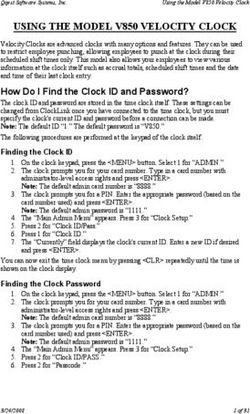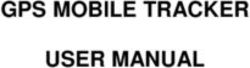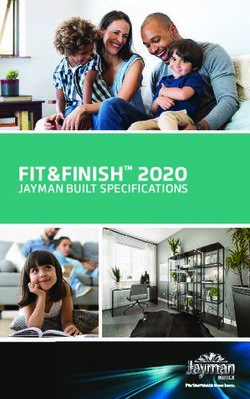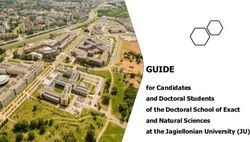Sage CRM 2021 R1 Release Notes - Updated: February 2021 - Sage CRM Help Center
←
→
Page content transcription
If your browser does not render page correctly, please read the page content below
Sage CRM 2021 R1 Release Notes Updated: February 2021
© 2021, The Sage Group plc or its licensors. All rights reserved. Sage, Sage logos, and Sage product and service names mentioned herein are the trademarks of The Sage Group plc or its licensors. All other trademarks are the property of their respective owners. Sage CRM 2021 R1 - Release Notes Page 2 of 34
Contents
Overview 5
Release date and files included 6
Documentation and help 7
New features and enhancements 8
Support for OAuth 2.0 9
Enable OAuth 2.0 for a mailbox in Email Management 9
Enable OAuth 2.0 in email configuration 10
Getting client ID and secret for Gmail 10
Getting client ID and secret for Outlook web app 11
Telephone numbers as links 13
Inline customization of lists and grids 14
Self-service password recovery 15
Enable self-service password recovery 15
Edit password recovery email templates 16
Reset a password 16
Support for Microsoft Azure VMs 17
Advanced Customization Wizard enhancements 17
Documentation for additional RESTful API endpoints 18
Ability to accept web leads from multiple IP addresses 18
Support for new software 19
Sage CRM 2021 R1 - Release Notes Page 3 of 34Discontinued features 20 Known issues and limitations 21 Addressed issues 22 Installing and upgrading 33 Installation prerequisites 33 Upgrade path 33 Post-upgrade tasks 34 Sage CRM 2021 R1 - Release Notes Page 4 of 34
Overview This document provides information about the new features and enhancements implemented, issues addressed, and issues known to exist (if any) in the Sage CRM 2021 R1 release. It is intended for Sage OpCos, Sage CRM partners, and Sage CRM customers. While this document refers to Sage CRM, regional products may use different brand names. Depending on the region you are in, you can obtain license keys for Sage CRM 2021 R1 to install specific product modules such as Sales, Marketing, and Service (or combinations of these modules). For more information on the availability of modules and the configurations available in your region, please contact your local Sage office. When installing Sage CRM 2021 R1, you can optionally select to send anonymous Sage CRM usage statistics to Sage through Google Analytics. This information will allow Sage to improve the services and software we provide to our customers. Sage CRM 2021 R1 - Release Notes Page 5 of 34
Release date and files included
Release date Files included Version
January 2021 eWare.dll 20.21.0.1
Outlook plugin 20.21.0.1
Document plugin 20.21.0.1
Sage CRM 2021 R1 - Release Notes Page 6 of 34Documentation and help To view context-sensitive help, click the Help button in Sage CRM 2021 R1. For more information about the software with which Sage CRM 2021 R1 can work and integrate, see the 2021 R1 Hardware and Software Requirements posted on the Sage CRM Help Center. For online User Help, online System Administrator Help, and all PDF documentation for this release, go to the Sage CRM Help Center. Note: Translated help and guides have been discontinued. Only English documentation is now supplied with Sage CRM. Sage CRM 2021 R1 - Release Notes Page 7 of 34
New features and enhancements Sage CRM 2021 R1 provides the following new features and enhancements: l Support for OAuth 2.0 l Telephone numbers as links l Inline customization of lists and grids l Self-service password recovery l Support for Microsoft Azure VMs l Advanced Customization Wizard enhancements l Documentation for additional RESTful API endpoints l Ability to accept web leads from multiple IP addresses l Support for new software Sage CRM 2021 R1 - Release Notes Page 8 of 34
Support for OAuth 2.0
You can set up email configuration or Email Management in Sage CRM to use OAuth 2.0 for connecting to
an Outlook or Gmail mailbox.
Note: If you have Microsoft Office 365 credentials cached on the Sage CRM server, you may encounter
errors while completing the below steps. To avoid errors, we recommend that you either complete the
steps in an incognito tab of your web browser or clear your web browser's cache.
l Enable OAuth 2.0 for a mailbox in Email Management
l Enable OAuth 2.0 in email configuration
Enable OAuth 2.0 for a mailbox in Email
Management
1. Open a web browser on your Sage CRM server and enter the Sage CRM access URL replacing the
server name or IP address with localhost.
For example: http://localhost/crm
2. Log on to Sage CRM as a system administrator and go to | Administration | Email and
Documents | Email Management Server Options.
3. Click the name of the Gmail or Outlook mailbox for which you want to enable OAuth 2.0, and then
click Change.
4. In Use OAuth 2.0 for, select the mailbox type.
5. Obtain client ID and secret for your mailbox. For details, see:
l Getting client ID and secret for Gmail
l Getting client ID and secret for Outlook web app
6. Return to Email Management Server Options and paste the client ID and secret into OAuth 2.0
client ID and OAuth 2.0 client secret, respectively.
7. Click Save.
When prompted, do the following:
Sage CRM 2021 R1 - Release Notes Page 9 of 34l Sign in to the Microsoft Azure or Google account that owns the mailbox.
Note: When signing in to the Google account, you may receive a warning that your app isn't
verified. If so, click Advanced and select the option to go to your app.
l Allow the app you've created to access the Microsoft Azure or Google account.
Enable OAuth 2.0 in email configuration
1. Open a web browser on your Sage CRM server and enter the Sage CRM access URL replacing the
server name or IP address with localhost.
For example: http://localhost/crm
2. Log on to Sage CRM as a system administrator and go to | Administration | Email and
Documents | Email Configuration.
3. Click Change.
4. In Use OAuth 2.0 for, select the mailbox type.
5. Obtain client ID and secret for your mailbox. For details, see:
l Getting client ID and secret for Gmail
l Getting client ID and secret for Outlook web app
6. Return to Email Configuration and paste the client ID and secret into OAuth 2.0 client ID and
OAuth 2.0 client secret, respectively.
7. Click Save.
When prompted, do the following:
l Sign in to the Microsoft Azure or Google account that owns the mailbox.
Note: When signing in to the Google account, you may receive a warning that your app isn't
verified. If so, click Advanced and select the option to go to your app.
l Allow the app you've created to access the Microsoft Azure or Google account.
Getting client ID and secret for Gmail
1. Make sure that less secure app access is disabled in the Google account that owns the Gmail
mailbox for which you are configuring OAuth 2.0.
You can disable less secure app access in the security options of the Google account.
Sage CRM 2021 R1 - Release Notes Page 10 of 34For more information, see Less secure apps & your Google Account in Google Account Help.
2. Sign in to Google Cloud Platform, go to APIs & Services, and create a new project.
3. Go to OAuth consent screen, select External, and click Create to create an app.
4. On the OAuth consent screen step, fill in the required fields, then save and continue.
5. On the Scopes step, add the openid scope, then save and continue to complete the remaining
steps.
6. Go to Credentials and obtain client ID and secret:
a. Click Create credentials to select OAuth client ID.
b. In Application type, select Web application.
c. Provide an informative name for your application.
d. In Authorized redirect URIs, add the following URL:
http://localhost//CustomPages/OAuth/callback.html
Where is the name of your Sage CRM installation, all lowercase.
Use https:// if your installation is configured to use HTTPS.
e. Click Create.
f. Copy the client ID and secret that display and store them in a file.
Use the obtained client ID and secret to enable OAuth 2.0 for the Gmail mailbox in Sage CRM.
Getting client ID and secret for Outlook web app
1. Sign in to Outlook web app.
Use the account that owns the mailbox for which you are configuring OAuth 2.0.
The account must have administrator privileges in Outlook.
a. In Outlook settings, go to POP and IMAP and make sure that Let devices and apps use
POP is set to Yes.
b. If necessary, save your changes.
2. Sign in to the Azure Active Directory admin center. Use the account that owns the Outlook mailbox.
3. Go to App registrations.
4. Register a new application:
a. Click New registration:
b. Enter a descriptive name for the application.
Sage CRM 2021 R1 - Release Notes Page 11 of 34c. Under Supported account types, select Accounts in any organizational directory (Any
Azure AD directory - Multitenant) and personal Microsoft accounts (e.g. Skype, Xbox).
d. Under Redirect URI (optional), select Web and enter the following URI:
http://localhost//CustomPages/OAuth/callback.html
Where is the name of your Sage CRM installation, all lowercase.
Use https:// if your installation is configured to use HTTPS.
e. Click Register.
f. Copy the application (client) ID that displays and store it in a file.
5. Obtain a secret for your application:
a. Go to Certificates & secrets.
b. Click New client secret, type a description and select an expiry option.
c. Click Add.
d. Copy the client secret that displays and store it in a file.
6. Go to API permissions and add the following Microsoft Graph delegated permissions for your app:
l IMAP.AccessAsUser.All
l POP.AccessAsUser.All
l SMTP.Send
Use the obtained client ID and secret to enable OAuth 2.0 for the Outlook mailbox in Sage CRM.
Sage CRM 2021 R1 - Release Notes Page 12 of 34Telephone numbers as links Starting from version 2021 R1, all telephone numbers in Sage CRM are formatted as telephone links, for example: 1-234-567-8900 You can tap a telephone link on a phone-capable device to call a phone number. On a desktop computer, when you click a telephone link, you are normally prompted to select an application (for example, Skype) in which you want to open the link. Note: The behavior of telephone links may differ in different browsers or operating systems. Sage CRM 2021 R1 - Release Notes Page 13 of 34
Inline customization of lists and grids
Now system administrators can use inline customization to change lists and grids. Inline customization
enables you to see how a list or grid looks like before and after your changes. When using this customization
method, you can also find out the name of a list or grid.
Lists are displayed when you select a tab within the context of company, case, lead, opportunity, solution, or
person.
Grids are used to display the results of a search for a person, lead, case, opportunity, and so on. Grids are
also displayed on the Company Quick Look tab.
To change a list or grid using inline customization:
1. Go to | Administration | Customization | Primary Entities or Secondary Entities | | Lists.
You can select any primary or secondary entity. Inline customization will be enabled for all entities.
2. Select Inline Customization.
3. Open the list or grid you want to customize.
4. In the top left corner of the list or grid, click Customize List.
In the window that opens, you can view the name of the list or grid being customized in parenthesis
in the top left corner.
5. Make your changes and click Save.
6. Go to | Administration | Customization | Primary Entities or Secondary Entities | | Lists and clear Inline Customization to return to normal mode.
Sage CRM 2021 R1 - Release Notes Page 14 of 34Self-service password recovery
This feature enables users to reset their Sage CRM password without contacting the system administrator.
By default, self-service password recovery is disabled. When the system administrator enables this feature,
a Forgot My Password link is added to the Sage CRM logon screen.
To reset their forgotten password, a user must enter their user name on the logon screen and then click the
Forgot My Password link. As a result, Sage CRM sends an automated email containing a password reset
link to the email address associated with the user. The user can then reset their password by clicking the
password reset link in the email.
l Enable self-service password recovery
l Edit password recovery email templates
l Reset a password
Enable self-service password recovery
To enable self-service password recovery for all users, a system administrator must do the following:
1. Configure Sage CRM to use HTTPS: on the Sage CRM computer, open Internet Information Server
(IIS) Manager, create an HTTPS binding for the Sage CRM site, and manually add a server certificate.
This step is required to display the Forgot My Password link on the Sage CRM logon screen. When a
user accesses the logon screen via HTTP, the Forgot My Password link isn't displayed for security
reasons.
2. Configure Sage CRM to send emails:
a. Go to | Administration | Email and Documents | Email Configuration.
b. Click Change.
c. Populate the following fields:
l Outgoing mail server (SMTP)
l SMTP port
l SMTP User Name
Sage CRM 2021 R1 - Release Notes Page 15 of 34l SMTP Password
For details, see Sage CRM help.
d. Click Save.
Edit password recovery email templates
If necessary, the system administrator can edit the default email templates used to send password recovery
emails.
Go to | Administration | Email and Documents | Email Templates and edit the following templates:
l English: Forgot Password (EN)
l Spanish: Forgot Password (ES)
l French: Forgot Password (FR)
l German: Forgot Password (DE)
Reset a password
If you have forgotten your Sage CRM, you can reset it using self-service password recovery, provided that
this feature is enabled by the system administrator:
1. Open the Sage CRM logon screen.
2. Enter your user name in the User Name box.
3. Click the Forgot My Password link.
As a result, Sage CRM sends an automated email containing a password reset link to the email address
associated with your user name.
Click the password reset link in the email to set up a new password for your Sage CRM account.
Note: Your password must begin with a digit or letter. You cannot use a special character as the first
character in your password.
Sage CRM 2021 R1 - Release Notes Page 16 of 34Support for Microsoft Azure VMs
A system administrator can install Sage CRM 2021 R1 on a Microsoft Azure virtual machine.
Minimum supported Microsoft Azure virtual machine configuration:
Size vCore Memory: Temp storage (SSD) Max temp storage throughput:
GiB GiB IOPS/Read MBps/Write MBps
Standard_ 4 8 40 4000/80/40
A4_v2
Advanced Customization Wizard
enhancements
A new version of the Advanced Customization Wizard is available for download.
The new version is compatible with Sage CRM versions 2021 R1, 2020 R2, and 2020 R1 and provides the
following enhancements:
l A new icon for custom entities. Custom entities now have the following default icon: . The icon is
provided in various dimensions in the following files:
l CompLink.gif
l EntityIcon.gif
l PersLink.gif
l RelatedEntityIcon.gif
l SmallEntityIcon.gif
l SummaryEntityIcon.gif
l A new warning. When the wizard is run, it displays a warning stating that irreversible changes will be
made to the Sage CRM database structure.
l Consistent top content layout. The top content area of screens created with the wizard now follows
the same layout as the standard Sage CRM entity screens: each of the Name, Company, and Person
fields is located on a new line.
Sage CRM 2021 R1 - Release Notes Page 17 of 34Documentation for additional RESTful
API endpoints
We have updated the Developer Help to provide information about additional RESTful API endpoints. For
details, see SData endpoints.
We have also added examples showing how to use these endpoints into the Sage CRM Postman collection.
For details, see Postman collection in the Developer Help.
Ability to accept web leads from multiple
IP addresses
Feature ID: CRMS-50
When customizing leads, you can configure Sage CRM to accept web leads from multiple trusted
IP addresses:
1. Log on to Sage CRM as a system administrator.
2. Go to | Administration | Customization | Lead | Web to Lead.
3. Click Change.
4. In Only accept web leads from the following IP address, enter the IP addresses from which you
want to accept leads. Use a semicolon (;) as a separator.
5. Click Save.
As a result, web leads originating from any other IP addresses will not be accepted.
Sage CRM 2021 R1 - Release Notes Page 18 of 34Support for new software
l Microsoft SQL Server 2019 CU 8. You can host Sage CRM database on SQL Server 2019 with
Cumulative Update 8 or earlier installed.
l Microsoft SQL Server 2017 CU 22. You can host Sage CRM database on SQL Server 2017 with
Cumulative Update 22 or earlier installed.
Sage CRM 2021 R1 - Release Notes Page 19 of 34Discontinued features
l Computer telephony integration (CTI). This functionality based on ActiveX has been removed from
Sage CRM 2021 R1 and is no longer supported. If you have CTI installed in a previous Sage CRM
version, upgrading to 2021 R1 completely removes CTI. This feature was only available to
customers using Internet Explorer 11.
l Sage CRM mobile apps. Usage of the Sage-developed iPhone and Android apps for Sage CRM
has been declining in recent years in favour of partner-developed apps. Following a recent product
review, we have decided to end development of the Sage CRM iPhone and Android apps.
Development efforts will focus on improving the customer experience of the core product features,
and improving the APIs to enhance the integration capabilities of Sage CRM.
The Sage CRM iPhone and Android Apps will be removed from their respective marketplaces
during the second half of 2021. After this point, customers who already have the apps may continue
to use them, but the apps will no longer be supported and may no longer work after the operating
system of the phone is updated.
Please note that the development and support of the Sage CRM Mobile Theme continues.
Sage CRM 2021 R1 - Release Notes Page 20 of 34Known issues and
limitations
This section lists issues and limitations known to exist in Sage CRM 2021 R1 at the time of release.
Area Description
Lite and Classic The Outlook plugin installer (.msi) files cannot be used to deploy the plugins
Outlook plugins via Group Policy. This limitation is by design and will not be fixed.
WORKAROUND
Deploy the plugins manually.
User interface After upgrading Sage CRM, old themes such as Classic are available in the
Sage CRM UI.
WORKAROUND
We recommend that you use the Contemporary theme. Any other themes are
not supported.
Sage CRM 2021 R1 - Release Notes Page 21 of 34Addressed issues
The following is a list of customer cases addressed in this release.
Issue ID Area Description Status
CRMS-192 Calendar When a user created a quick task or This issue is
appointment, one of the following issues fixed.
occurred:
l The created item used the system time
zone instead of the time zone set in the
user preferences.
l The time set in the created item was
wrong.
Sage CRM 2021 R1 - Release Notes Page 22 of 34Issue ID Area Description Status
CRMS-309 Calendar When a user created an appointment with a This issue is
custom status, the Meeting Planner didn't fixed.
reflect the appointment times.
For example, the issue occurred when you did
the following:
1. Logged on to Sage CRM as a system
administrator.
2. In | Administration | Customization |
Communication, added a new selection
for the Caption field, for example,
Confirm.
3. Created an appointment for 12pm - 5pm.
Set the appointment status to Confirm.
4. Created another appointment for 12pm -
2pm. Set the appointment status to
Pending.
As a result, the Meeting Planner didn't highlight
the overlap time of the two appointments
(12pm - 2pm) in red.
CRMS-247 Calendar The Timeline view in the Team CRM calendar This issue is
didn't show appointments for users who had fixed.
the team selected in Team CRM for assigned
as their display team.
CRMS-245 Calendar, The Client-side API returned the wrong start This issue is
CRMS-295 Client-side API time for an appointment when a user did the fixed.
following:
1. In Date/Time Preferences, set Use
AM/PM to No.
2. Created a new appointment and set
Date/Time to 12:00.
As a result, the crm.fields("comm_
datetime").value() method in the Client-
side API returned the wrong Date/Time field
value (00:00).
Sage CRM 2021 R1 - Release Notes Page 23 of 34Issue ID Area Description Status
CRMS-257 Cases Custom fields linked to other fields were not This issue is
autopopulated in some scenarios. fixed.
For example, this issue occurred when a
system administrator did the following:
1. Created the following text fields on the
Case entity:
l case_title
l case_department
2. Added these fields to the Case Detail
Screen (CaseDetailBox).
3. Amended the case_primarypersonid field
to add the following value to the Linked
Field option:
pers_title=case_title,
pers_department=case_department
4. Created a new case:
a. In the Company field, selected a
company.
b. In the Person field, selected a
person who has the fields pers_title
and pers_department populated.
As a result, the case_title and case_
department fields of the case were not
autopopulated with the values set for the
selected person.
Sage CRM 2021 R1 - Release Notes Page 24 of 34Issue ID Area Description Status
CRMS-269 Companies, An error occurred when updating the value of a This issue is
People custom field whose Column Name property fixed.
value contained a number after the
underscore, for example: A new check has
been added to
comp_425sometext the Column
Name property to
This issue showed up when Sage CRM was ensure that a
integrated with another system, for example, number or
Sage 300. special character
cannot be
entered after the
underscore.
CRMS-314 Core product When a user attached a file to an opportunity This issue is
and then tried to view the file, the following fixed.
issues occurred:
l The paperclip icon was missing from the
attachment on the Communications tab
of the opportinity.
l The attachment wasn't accessible to the
user.
CRMS-133 Core product A currency field wasn't hidden from the This issue is
CompanySearchBox screen when a system fixed.
administrator did the following:
1. In | Administration | Customization |
Company, added a currency field to the
CompanySearchBox screen of the
Company entity.
2. Added the following code to the
CreateScript option of the currency
field: hidden=true;
3. Saved their changes.
CRMS-205 Core product A misleading warning stating that Sage CRM This issue is
wasn't registered displayed in a properly fixed.
registered version of Sage CRM.
This issue occurred when the Sage CRM
registration server was unavailable.
Sage CRM 2021 R1 - Release Notes Page 25 of 34Issue ID Area Description Status
CRMS-340 Customization An "Invalid DateTime value" error occurred This issue is
when a user created a new custom entity fixed.
record.
For example, this happened when a system
administrator configured Sage CRM as
follows:
1. Created a custom entity (Contract) with
the following settings:
l Has Communications
l Workflow
l Add to Find
l Owned by Opportunities
l Has Library
l Has Workflow Progress
2. Added a Date field to the Contract entity.
3. Created another custom entity
(ContractProducts).
4. Added an advanced search select field to
the ContractProducts entity to select a
contract by ID.
5. Added the field created in step 4 to the
new entry screen for the
ContractProducts entity.
6. Amended the New rule in the Contract
entity workflow to set the Date field to
Display for amendment.
7. Enabled the rule, saved and activated the
workflow.
With this setup, when a user opened an
opportunity, created a new contract, and then
used the green plus button to create a new
contract product, an "Invalid DateTime value"
error occurred.
Sage CRM 2021 R1 - Release Notes Page 26 of 34Issue ID Area Description Status
CRMS-101 Customization When a system administrator edited an This issue is
escalation rule cloned from another rule, the fixed.
changes were unexpectedly applied to the
original rule.
For example, this issue occurred when a
system administrator did the following:
1. Created a new custom field on the
Company entity.
2. Created and configured a new escalation
rule.
3. Configured the rule to send an email
when the field created in step 1 was set to
a specific value.
4. Cloned the escalation rule created in step
2.
5. Edited the new escalation rule and saved
their changes.
As a result, the escalation rule created in step 2
also contained the edits made in step 5.
CRMS-211 Customization After upgrading Sage CRM, a custom entity This issue is
record field that was configured to be fixed.
populated by a workflow rule was no longer
populated.
CRMS-325 Customization, A custom search implemented using the This issue is
.NET SDK SageCRMNet.dll file supplied in the Sage fixed.
CRM .NET SDK returned incorrect results.
CRMS-331 Dashboard When a system administrator created a new This issue is
dashboard template in the Spanish-language fixed.
UI of Sage CRM by selecting the option
Indicadores clave de rendimiento de ventas
para directivos, an error occurred.
Sage CRM 2021 R1 - Release Notes Page 27 of 34Issue ID Area Description Status
CRMS-402 Documentation Instructions on how to configure OAuth 2.0 for This issue is
Exchange Online provided in the System fixed.
Administrator Help became outdated because
of the change in the Azure Portal user
interface.
As a result, it wasn't possible to register Sage
CRM as a new app in Azure Active Directory.
CRMS-346 Documentation Documentation provided instructions for using This issue is
the Mapping Component, although the fixed.
component was no longer supported.
Documentation
has been
updated to
remove the
mentions of the
Mapping
Component.
CRMS-348 Documentation Documentation erroneously provided steps to This issue is
deploy Outlook plugins using .msi files and fixed.
Group Policy, although this method was no
longer supported. Documentation
has been
updated to
remove the
outdated steps.
CRMS-377 Email When a system administrator created a new This issue is
email template in | Administration | Email fixed.
and Documents| Email Templates, it was
unexpectedly populated with the content of the
default email template set in user preferences.
CRMS-248 Email An error occurred when a system This issue is
administrator enabled auto replies by fixed.
uncommenting lines 204 and 213 in the
%ProgramFiles(x86)%\Sage\CRM\support.js
file.
CRMS-415 Email, When a user clicked Marketing | Duplicate This issue is
Mailchimp Emails in the main menu, an error occurred. fixed.
Sage CRM 2021 R1 - Release Notes Page 28 of 34Issue ID Area Description Status
CRMS-365 Exchange When a system administrator enabled This issue is
Integration Exchange Integration and configured it to use fixed.
OAuth 2.0, Exchange Integration failed to work
and a SQL Server-related error was written to
the CRM.log file.
CRMS-354 Exchange The Sage CRM user interface didn't make it This issue is
Integration clear that to configure OAuth 2.0 for Exchange fixed.
Integration, a system administrator had to
open a web browser on the Sage CRM server A new check has
and enter localhost in the address bar. been added to
the OAuth 2.0
configuration
screen to display
a warning if the
Sage CRM
access URL
doesn't contain
localhost.
CRMS-310 Leads When workflow was disabled for leads and the This issue is
built-in Lead Workflow was deleted, it was not fixed.
possible to create a new lead using the Web to
Lead feature.
CRMS-346 Leads An error occurred when opening a lead after This issue is
upgrading Sage CRM. This issue occurred fixed.
only when the Mapping Component was
installed.
Sage CRM 2021 R1 - Release Notes Page 29 of 34Issue ID Area Description Status
CRMS-330 Mobile theme When a user created a new communication in This issue is
the Mobile Theme, Sage CRM forcefully fixed.
logged out the user and displayed the logon
screen.
This problem occurred if a system
administrator customized Sage CRM as
follows:
1. In | Administration | Advanced
Customization | System Menus, from
Devices, selected Device: Mobile
Device (iPhone, Blackberry, Nokia etc)
with color screen.
2. In the list, clicked new.
3. Changed the order of tabs so that
Communication came first.
4. Saved the changes.
CRMS-327 Mobile theme Scroll bars were missing when viewing or This issue is
editing an email on a device running iOS. fixed.
CRMS-356 Quick find, In some situations, an advanced search select This issue is
Search field that's supposed to show addresses for a fixed.
specific company showed all addresses stored
in Sage CRM.
For example, this issue occurred when a
system administrator did the following:
1. Created an advanced search select field
on the Opportunity entity to search for
addresses within the current company.
2. Added the field to a workflow rule and
activated the workflow.
CRMS-275 Quick find, The width of search results in Quick Find was This issue is
Search too narrow. As a result, some records were fixed.
truncated.
Sage CRM 2021 R1 - Release Notes Page 30 of 34Issue ID Area Description Status
CRMS-305 Quick find, An "Invalid Selection code" error occurred This issue is
Search when searching for custom entity records by fixed.
the current user.
CRMS-193 Quotes, A follow-up task wasn't displayed on the This issue is
Orders Communications tab of the associated fixed.
opportunity.
This issue occurred when a user did the
following:
1. Created a quote that was linked to an
opportunity and company.
2. Created a task for the quote. Made sure
that the task was displayed on the
Communications tab of the related
opportunity and company.
3. Created a follow-up task for the task
created in step 2.
4. Checked the Communications tab of the
related opportunity.
The follow-up task was missing from the tab.
CRMS-333 Reports When a system administrator created a new This issue is
report by cloning an existing report, the Default fixed.
value was missing from the Saved Search
field of the new report.
CRMS-218 RESTful API Creating a lead through the POST /Lead This issue is
RESTful API endpoint failed when the Lead_ fixed.
PersonEmail parameter value exceeded 12
characters.
Sage CRM 2021 R1 - Release Notes Page 31 of 34Issue ID Area Description Status
CRMS-430 RESTful API, In Postman, when a system admin or This issue is
SData developer used wildcard characters (%) in a fixed.
GET request to return specific records, they
received unexpected results. The Developer
Help has been
For example, the following request returned all updated with
companies instead of companies whose name instructions on
contained Gate: how to configure
Postman to avoid
GET http://SageCrmServer/sdata/crmj/
this issue.
sagecrm2/-/Company?where=comp_name
like '%Gate%'
CRMS-296 Translation An issue in the German version of Sage CRM: This issue is
incorrect translation (Litauen) was added for fixed.
the country code of Lithuania (LT).
CRMS-357 Users, ISSUE 1 These issues are
Groups When creating a user, an info manager was fixed.
able to assign system admin rights to that user.
However, the user was actually created with
info manager rights, because an info manager
cannot create users with system admin rights.
ISSUE 2
In some situations, when an info manager
changed the password of a system admin, the
system admin was unexpectedly converted to
info manager.
Sage CRM 2021 R1 - Release Notes Page 32 of 34Installing and upgrading Note: Install only one Sage CRM instance per server. Sage doesn't support configurations where two or more Sage CRM instances are installed on the same server. Installation prerequisites Before installing Sage CRM, make sure you have Microsoft OLE DB Driver 18 for SQL Server installed on the SQL Server that will be hosting the Sage CRM database. Click here to download Microsoft OLE DB Driver 18 for SQL Server If you don't have this driver installed, the Sage CRM Setup will not be able to connect to the SQL Server. Upgrade path You can use the Sage CRM 2021 R1 installation package to upgrade from versions 2020 R2, 2020 R1, 2019 R2, 2019 R1, 2018 R3, and 2018 R2. To upgrade from an earlier version of Sage CRM, please first upgrade to one of the versions listed here. Note: Computer telephony integration (CTI) has been removed from Sage CRM 2021 R1 and is no longer supported. If you have CTI installed in a previous Sage CRM version, upgrading to 2021 R1 completely removes CTI. Sage CRM 2021 R1 - Release Notes Page 33 of 34
Post-upgrade tasks
l Log on to Sage CRM as a system administrator at least once before upgrading to the next version. This
is required to update the Sage CRM database correctly.
l Clear the Web browser cache on each user's computer to ensure the Interactive Dashboard works
correctly
l Re-enter the Sage CRM system administrator password after you have upgraded Sage CRM that is
integrated with another system. This is required to hash and securely store the password.
a. Log on to Sage CRM as a system administrator.
b. Go to | Administration | Integration | Integration List and click the integration for which you
want to re-enter the password.
c. Click Disable and then click Continue.
d. Click Change.
e. In the CRM Password text box, re-enter the password.
f. Click Save.
g. Click Enable.
Note: You must re-enter the Sage CRM system administrator password using the steps above
whenever you modify your integration.
Sage CRM 2021 R1 - Release Notes Page 34 of 34You can also read