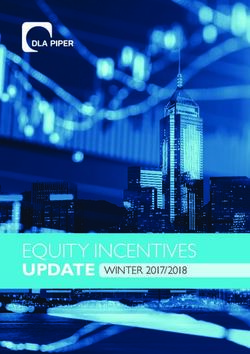Sage 100 Contractor 2021 (SQL) - Version 23.3 Release Notes January 2022
←
→
Page content transcription
If your browser does not render page correctly, please read the page content below
This is a publication of Sage Software, Inc. © 2022 The Sage Group plc or its licensors. All rights reserved. Sage, Sage logos, and Sage product and service names mentioned herein are the trademarks of The Sage Group plc or its licensors. All other trademarks are the property of their respective owners. Last updated: January 20, 2022
Contents
Compatibility with Sage Estimating 1
Update 1 — January 2022 (Build 23.3.34) 2
U.S. Payroll Tax Tables 2
Fixes for both editions 2
Fixes for the Canadian Edition 2
Fixes for the U.S. Edition 3
Canadian Payroll Tax Tables—December 2021 4
Federal payroll tax changes 4
Quebec payroll tax changes 4
Other provincial and territorial payroll tax changes 5
U.S. Payroll Tax Tables—December 2021 6
Federal payroll tax changes 6
State and other government-mandated payroll tax changes 6
Enhancements in Version 23.3 7
Enhancements for the U.S. Edition 7
Do you have a product idea you want to share with us? 8
Fixes in Version 23.3 9
Fixes in Both Editions 9
Fixes for the U.S. Edition 9
Summary of enhancements in earlier versions of Sage 100 Contractor
(SQL) 10
Known issues and comments 16
Compliance and Payroll Checks 16
Sage 100 Contractor 2021 (SQL) Version 23.3 Release Notes Canada and U.S. Editions iiiContents
Internet access required for Sage 100 Contractor 16
Configuring anti-virus software and third-party firewalls 16
Software and hardware required to support Microsoft SQL Server 17
Installation of Microsoft SQL Server on a domain controller is not recommended 18
About .NET Framework 18
About network configuration and TCP Remoting Channel 19
PCI DSS Compliance 20
Tax Forms and eFiling by Aatrix configuration requirements 20
Use Adobe Reader Version 8.1.3 or later for faxing 21
Configuring Windows Regional and Short Date Format 21
Windows "Sleep Mode" prevents computers from obtaining a license use 22
Sage licensing (Sage 100 Contractor Hosting Framework) cannot auto-start on Windows 8.1 22
Sage 100 Contractor 2021 (SQL) Version 23.3 Release Notes Canada and U.S. Editions ivCompatibility with Sage Estimating Important! Sage 100 Contractor version 23.3 is not compatible with Sage Estimating version 20.1 and earlier versions. If you integrate Sage 100 Contractor with Sage Estimating, do not install Sage 100 Contractor version 23.3 until you install Sage Estimating version 21.1. Sage 100 Contractor 2021 (SQL) Version 23.3 Release Notes Canada and U.S. Editions 1
Update 1 — January 2022 (Build 23.3.34)
U.S. Payroll Tax Tables
Federal Payroll Tax Changes
Federal withholding taxes are up to date for 2022.
For details, visit the IRS website at https://www.irs.gov.
State and Other Government-Mandated Payroll Tax Changes
Payroll tax tables have changed for the following jurisdictions in this update:
l Arkansas
l Louisiana
l Mississippi
l Rhode Island
l Vermont
Fixes for both editions
We have fixed the following issues in both the U.S. and Canadian editions.
l When you accept a default amount to pay in the 4-3-1 Select Invoices to Pay window, the Set To Pay
box in the footer displays the correct running total.
l When you accept a default discount amount in the 3-3-1 Cash Receipts or the 3-3-2 Electronic Receipts
window, the Discounts box in the footer displays the correct running total.
l In grids where you can sort by cost code, such as the 3-7 Progress Billing window, cost codes are sorted
properly even when their decimal value is not 000.
l When you run a Find query using a shortcut on the Sage 100 Contractor desktop, you can drill down
from the results grid.
Fixes for the Canadian Edition
The following issues were fixed specifically for the Canadian edition:
Sage 100 Contractor 2021 (SQL) Version 23.3 Release Notes Canada and U.S. Editions 2l About Sage 100 Contractor (available from the File menu) now shows the correct payroll tax date,
01/01/2022. In the initial release, it displayed 01/01/2021, although the tax tables were for 2022.
Fixes for the U.S. Edition
The following issue was fixed specifically for the U.S. Edition of Sage 100 Contractor:
l Missouri Certified Reports show the correct benefits for the 19-Worked Hours calculation method.
Sage 100 Contractor 2021 (SQL) Version 23.3 Release Notes Canada and U.S. Editions 3Canadian Payroll Tax Tables—December
2021
This section highlights federal, provincial, and Quebec tax changes that go into effect January 1, 2022.
Federal payroll tax changes
Changes to Canadian payroll taxes for 2022 include the following:
l Changes to EI maximum annual insurable earnings.
l Revisions to the CPP, including changes to:
l The CPP maximum pensionable earnings and the basic exemption.
l The maximum CPP contribution.
For more information about these and other changes, visit Canada Revenue Agency.
Quebec payroll tax changes
Changes to Quebec payroll taxes for 2022 include the following:
l The indexation rate used to calculate the value of personal tax credits, taxable income thresholds, and
other amounts changed.
Important! To apply the indexation factor for the new year, you must update the Quebec Personal Tax
Credits for Quebec employees on the Options menu in the 5-2-1 Employees window.
l The QPP maximum contribution amount and rate changed.
l The QPIP maximum insurable earnings changed.
For more information about these and other Quebec payroll tax changes, visit Retraite Quebec.
Sage 100 Contractor 2021 (SQL) Version 23.3 Release Notes Canada and U.S. Editions 4Other provincial and territorial payroll tax changes
The following provinces and territories mandated payroll tax changes, effective January 1, 2022:
l Alberta
l British Columbia
l Manitoba
l New Brunswick
l Newfoundland and Labrador
l Northwest Territories
l Nunavut
l Ontario
l Prince Edward Island (only claim codes changed)
l Saskatchewan
l Yukon
For detailed information on personal amounts, see the TD1 form for each province or territory.
Sage 100 Contractor 2021 (SQL) Version 23.3 Release Notes Canada and U.S. Editions 5U.S. Payroll Tax Tables—December 2021
Federal payroll tax changes
As of December 19, 2021, changes to 2022 Federal Withholding were not finalized, so they were not included
in the year-end release.
State and other government-mandated payroll tax changes
Payroll tax tables changed for the following jurisdictions for 2022:
l California
l Georgia
l Iowa
l Kentucky
l Maine
l Michigan
l Minnesota
l Missouri
l Nebraska
l New Mexico
l New York
l New York City and Yonkers
l North Carolina
l North Dakota
l Oklahoma
l Oregon
l Rhode Island
l South Carolina
l Wisconsin
Sage 100 Contractor 2021 (SQL) Version 23.3 Release Notes Canada and U.S. Editions 6Enhancements in Version 23.3
This section describes the new features and enhancements you will find in version 23.3.
Enhancements for the U.S. Edition
New Aatrix 1099-NEC Forms
The IRS has changed the required format for 1099-NEC forms. (For more information, see
https://www.irs.gov/pub/irs-pdf/f1099nec.pdf.)
Aatrix supports the following printed 1099-NEC forms for 2021 reporting:
l Federal data prints only on the official red three-up forms that have a preprinted background.
l State, Payer, and Recipient copies print data and background on four-up blank forms.
Tip: If you print 1099-NEC Aatrix forms, make sure that you have ordered sufficient paper forms in the
format that the IRS requires. For information about the latest paper forms, see Sage Construction and
Real Estate Forms.
Sage 100 Contractor 2021 (SQL) Version 23.3 Release Notes Canada and U.S. Editions 7Do you have a product idea you want to share with us? We want to hear it! To suggest a product enhancement when you're working with Sage 100 Contractor: 1. On the Sage 100 Contractor desktop, click the Home & Resources tab > Submit Product Idea. 2. Log in to the Sage 100 Contractor Ideas site (or sign up). 3. Describe your idea. 4. (optional) Browse through others' suggestions, and vote for the ones you love! Or visit https://www5.v1ideas.com/TheSageGroupplc/Sage100Contractor any time you're online! Sage 100 Contractor 2021 (SQL) Version 23.3 Release Notes Canada and U.S. Editions 8
Fixes in Version 23.3
Fixes in Both Editions
Version 23.3 includes the following software fixes in both the U.S. and Canadian editions:
l When you maximize the Sage 100 Contractor desktop, the next time you open the application, the
window is displayed properly on your computer screen.
l In the 4-3-1 Select Invoices to Pay window, Sage 100 Contractor updates the Set To Pay amount in the
footer as you enter values in the Set to Pay column.
Fixes for the U.S. Edition
The following issue was fixed specifically for the U.S. Edition of Sage 100 Contractor:
l The Alaska Certified report uses Alaska domicile information (employee address, contractor's license
number, and contract amount) for employees living in Alaska.
l You receive a warning when you save a new employee record in the 5-2-1 Employees window without
designating a marital status for federal withholding.
l For timecards you create using the 5-5-1 Daily Payroll Entry window, "No" values for certified payroll are
transferred properly to the 5-2-2 payroll record.
Sage 100 Contractor 2021 (SQL) Version 23.3 Release Notes Canada and U.S. Editions 9Summary of enhancements in earlier
versions of Sage 100 Contractor (SQL)
Earlier versions of Sage 100 Contractor (SQL) provided a wide variety of new features, including many
enhancements that our customers have requested.
The following table is a list of the most significant features introduced in earlier versions, details of which you
can read about in the Release Notes for the respective version.
Summary of enhancements by version
U.S. Canada
Enhancements by version Only Only API
Version 23.2 enhancements
(For details, see the v23.2 Release Notes)
Many customer-requested enhancements for both editions, including
(and this is only a partial list):
l A new window for printing deposit slips
l Ability to add custom email messages for direct deposits
l Ability to change jobs on computed payroll records
l Better sorting on grids
l
Version 23.1 enhancements
(For details, see the v23.1 Release Notes)
Simple Time Entry
Sage Time mobile app
Easily Allocate Inventory-Related Use Taxes x
Version 22.4 enhancements
(For details, see the v22.4 Release Notes)
Sage 100 Contractor 2021 (SQL) Version 23.3 Release Notes Canada and U.S. Editions 10U.S. Canada
Enhancements by version Only Only API
Enhancements for 2020 1099 Reporting x
Enhancements for 2020 ACA Reporting x
Support for new T4 requirements related to COVID reporting x
Version 22.3 enhancements
(For details, see the v22.3 Release Notes)
Reports on stored personal information
Support for new W-4 forms x
Support for Covid-19 related absences and wages
Version 22.2 enhancements
(For details, see the v22.2 Release Notes)
Integration with eTakeoff Dimension
Refinements for 'Use Taxes' x
Support for Equal Employment Opportunity Commission (EEOC) x
Reports
Version 22.1 enhancements
(For details, see the v22.1 Release Notes)
Command-level security for many options and Post commands
Ability to save final reconciliations for later access
Ability to transfer amounts between bank accounts
Warning when posting an AP invoice with no subcontract
Ability to view Sage messages in Sage 100 Contractor
Job templates to use and reuse in takeoff
Ability to report on use taxes x
New payroll type for retiring allowances x
Several additional customer-requested enhancements
Sage 100 Contractor 2021 (SQL) Version 23.3 Release Notes Canada and U.S. Editions 11U.S. Canada
Enhancements by version Only Only API
Version 21.3 enhancements
(For details, see the v21.3 Release Notes)
Some minor enhancements plus U.S. tax updates.
Version 21.2 enhancements
(For details, see the v21.2 Release Notes)
Ability to merge client records
Ability to merge vendor records
Ability to include a record's attachments when you email forms
Ability to email statements to jobs and clients
Ability to record external vendor payments
Ability to specify a secondary backup location
Ability to track vendor certificates by job
More ways to list vendor invoices to pay
Version 21.1 enhancements
(For details, see the v21.1 Release Notes)
Bank feeds
Ability to email direct deposit stubs at a later date
Enhanced cost type validation
Enhanced Search (Find) in the 9-5 Jobs window
Ability to move company to a new drive
Ability to view an employee's pay raise history
Ability to create timecards for individuals in Daily Payroll
Ability to create payroll records for salaried employees
Ability to restrict exclusive access for specific non-administrative users
Sage 100 Contractor 2021 (SQL) Version 23.3 Release Notes Canada and U.S. Editions 12U.S. Canada
Enhancements by version Only Only API
Version 20.7 enhancements
(For details, see the v20.7 Release Notes)
Ability to print a new 5-1-8-86 Vacation Hours Earned and Used Report x
Version 20.6 enhancements
(For details, see the v20.6 Release Notes)
New Server Management Tools
Ability to set records "Inactive"
More efficient login
Ability to replace Cost Codes, Vendors, Tasks, or Inventory Locations in
a takeoff
New Combined Accounts Receivable and Service Receivables aging
reports
Ability to print Accounts Receivable Aging Reports by Invoice Date
Ability to print Accounts Payable Aging Reports by Invoice Date
Ability to print Service Invoice Aging Reports by Invoice Date
New banking categories you can assign to bank-related journal
transactions
Improved vacation tracking x
Version 20.5 enhancements
(For details, see the v20.5 Release Notes)
Ability to use new custom fields in most windows
Ability to tag rows for followup in the 9‐5 Takeoffs grid
Audit Information is available in Advanced Company Settings
Numeric fields provide automatic calculation
Easier access to user subfolders in workgroups
Ability to correct the period of a posted payroll transaction
Sage 100 Contractor 2021 (SQL) Version 23.3 Release Notes Canada and U.S. Editions 13U.S. Canada
Enhancements by version Only Only API
Ability to skip automatic calculation during takeoff
Ability to filter cost codes by Job and Phase in lookup windows
Ability to filter unassigned work orders on the Dispatch Board
A new option for saving and selecting company-specific custom reports
and forms
Ability to use a new standard calendar to select dates
Support for Microsoft SQL Server 2016 and Windows 2016 Server
Ability to copy user process maps
Ability to use high contrast display settings for Windows 10
Ability to print a new Payroll Check Register 5‐1‐2‐31 by check date
3‐7 Progress Billing and 12‐2 Inventory Allocation allow 5,000 rows
Tax and Workers' Comp rates in 4‐4 and 4‐2 use 4 decimal places x
Workers' Comp Reports 21, 86, and 96 show Overtime Hours x
Version 20.4 enhancements
(For details, see the v20.4 Release Notes)
Ability to copy external files to other users
New option to approve the removal of employee records
Version 20.3 enhancements
(For details, see the v20.3 Release Notes)
Ability to view change history in records
New option for closing purchase orders automatically
Support for Paya Exchange Desktop 2.0
Support for customized tables and views
Ability to use a new window to add client service locations quickly
Effective rate shown for Sales Tax Districts (U.S. only) x
Sage 100 Contractor 2021 (SQL) Version 23.3 Release Notes Canada and U.S. Editions 14U.S. Canada
Enhancements by version Only Only API
API supports adding and removing attachments x
API enforces locks x
Schema change for Global Variables x
Version 20.2 enhancements
(For details, see the v20.2 Release Notes)
Simplified schedules lookup
QueryJobCost (API Enhancement) x
SetExclusive (API Enhancement) x
Version 20.1 enhancements
(For details, see the v20.1 Release Notes)
More versatile lookup windows
Unique Payroll record numbers
Sage 100 Contractor 2021 (SQL) Version 23.3 Release Notes Canada and U.S. Editions 15Known issues and comments
The following sections describe known issues and problems in Sage 100 Contractor Version 23.3.
Compliance and Payroll Checks
Important! The sample check forms that come with Sage 100 Contractor may not be fully compliant with
all federal, state, and local laws, and other requirements that can differ from one jurisdiction to another. It
is your responsibility to familiarize yourself with all applicable laws and requirements, and to modify
check forms as needed to ensure compliance. For information about customizing check forms, see 13-5
Form/Report Page Design in the Sage 100 Contractor help, or contact your Sage business partner for
assistance.
Internet access required for Sage 100 Contractor
Sage 100 Contractor features, such as printing or efiling tax forms, submitting enhancement requests,
accessing Help, or downloading periodic product or tax updates all require Internet access.
To take advantage of these features, ensure that any workstation or server that Sage 100 Contractor is
installed on has access to the Internet.
During installation of Sage 100 Contractor, the computer serving as the Sage license server must be able to
connect to the Internet to obtain licenses. Once installation is complete, you can check out license uses for
each computer where Sage 100 Contractor is installed, then disconnect the Sage license server from the
Internet.
Configuring anti-virus software and third-party firewalls
During installation of the Sage 100 Contractor Hosting Framework, the Windows Firewall is configured
automatically to enable the Sage 100 Contractor Hosting Framework to act as a TCP server. If you use some
other firewall, you may need to manually adjust some settings in the firewall in order to ensure proper
operation.
You can use the following procedure to configure the Windows Firewall manually to allow the Sage 100
Contractor Hosting Framework to communicate with other computers. Use it as the basis for manually
configuring other third-party firewall products.
Sage 100 Contractor 2021 (SQL) Version 23.3 Release Notes Canada and U.S. Editions 16To configure the Windows Firewall:
1. Click Start > All apps > Control Panel > System and Security.
2. Open Windows Firewall, and then select Allow a program or feature through Windows Firewall.
3. Select Sage 100 Contractor Hosting Framework on the list, if it is not selected.
Note: By default, the exception is set to allow access by any computer on the network. You can refine
this setting by selecting the Change Scope button. Be aware that restricting the scope incorrectly can
cause the computer to be unable to connect with some or all of the other machines on the network.
Files to exclude when manually configuring your firewall for Windows 8.1 Professional and Windows
10 Professional 32-bit
l C:\ProgramData\Sage\Sage 100 Contractor SQL
l C:\Program Files\Sage\Sage 100 Contractor SQL
l C:\ProgramData\Aatrix Software
l C:\Program Files\Aatrix Software
l C:\%LocalAppData%\Sage\Sage 100 Contractor SQL
l Network location of Sage 100 Contractor SQLdata. (If you install SQL Server Express using Database
Administration, this location is C:\Sage100Con\Company\.)
Files to exclude when manually configuring your firewall for Windows 8.1 Professional and Windows
10 Professional 64-bit
l C:\ProgramData\Sage\Sage 100 Contractor SQL
l C:\Program Files (x86)\Sage\Sage 100 Contractor SQL
l C:\Program Files (x86)\Aatrix Software
l C:\ProgramData\Aatrix Software
l C:\%LocalAppData%\Sage\Sage 100 Contractor SQL
l Network location of Sage 100 Contractor data. (If you install SQL Server Express using Database
Administration, this location is C:\Sage100Con\Company\.)
Software and hardware required to support Microsoft SQL
Server
Version 23.3 requires an instance of Microsoft SQL Server. You can download and use Microsoft SQL Express
at no charge, or you can use the full version of Microsoft SQL Server. You can even start using Microsoft SQL
Express, and upgrade to the full version of Microsoft SQL Server later, if necessary.
Sage 100 Contractor 2021 (SQL) Version 23.3 Release Notes Canada and U.S. Editions 17When you first open the new Database Administration tool, the program tries to configure an instance of
Microsoft SQL Server with optimal settings for Sage 100 Contractor for you. If you do not already have an
instance of Microsoft SQL Server, you can let the Database Administration tool download, install, and
configure Microsoft SQL Express for you.
Refer to Knowledgebase article 111361 for detailed information about supported operating systems and
software, and for minimum hardware requirements.
Installation of Microsoft SQL Server on a domain controller is
not recommended
Microsoft recommends against installing SQL Server on a domain controller, and does not support SQL Server
on a read-only domain controller should you encounter any problems with this configuration.
Because you must install Database Administration on the same machine as SQL Server, you should not install
Database Administration on a domain controller. To guard against inadvertent installation on a domain
controller and the potential for irrecoverable data losses, you will receive a warning if you attempt to install
Database Administration on a machine used as a domain controller .
For more information, see the Microsoft Knowledgebase article https://support.microsoft.com/en-
us/kb/2032911.
About .NET Framework
.NET 4.8 Framework is required
If Microsoft .NET 4.8 Framework is not already installed, it will be installed automatically when you install Sage
100 Contractor. Installation of .NET 4.8 Framework alone may take up to 20 minutes per computer.
Make sure that both your client and server computers meet the minimum requirements for installing both Sage
100 Contractor software and .NET 4.8 Framework.
Note: If Sage 100 Contractor requires an installation of .NET 4.8 Framework, the Sage 100 Contractor
installation process may continue automatically after the .NET Framework installation is completed. If
you are prompted to restart your computer after the .NET Framework installation, you must do so to
continue the Sage 100 Contractor installation.
.NET 3.5 is also required
In some situations, you may need to turn on .NET 3.5 manually by selecting the .NET 3.5 check box in the
Windows Features dialog box. For more information, see Knowledgebase article ID 68381, available at
https://support.na.sage.com/selfservice/viewdocument.do?externalId=68381.
Sage 100 Contractor 2021 (SQL) Version 23.3 Release Notes Canada and U.S. Editions 18Turning on Microsoft .NET 3.5
Microsoft .NET 3.5 must be available and enabled prior to installing Sage 100 Contractor.
If you attempt to install Sage 100 Contractor without .NET 3.5 installed, you receive the following message
during the licensing install:
“Sage.CRE.HostingFramework.Service v3.2 has stopped working.”
When you click [OK], the installation continues, but the services have not been installed so Sage 100
Contractor cannot open. The Sage.CRE.HostingFramework Service does not install unless .NET 3.5 is
installed. If you receive the above message during installation, install .NET Framework 3.5., and then reinstall
Sage 100 Contractor.
The following instructions are for Windows Server 2008 R2.
To verify that .NET 3.5 is installed:
1. Click the Start button in the lower left corner of the display.
2. Highlight Administrative Tools and select Server Manager.
3. In the Server Manager interface, click Features to display all the installed Features in the right-hand
pane. Verify that .NET Framework 3.5.1 is listed.
To enable .NET 3.5:
1. In the Server Manager interface, select Add Features to display a list of possible features.
2. In the Select Features interface, expand .NET Framework 3.5.1 Features.
3. Once you expand .NET Framework 3.5.1 Features, you will see two check boxes. Check the box next to
.NET Framework 3.5.1 and click Next.
4. In the Confirm Installation Selections interface, review the selections and then click [Install].
5. Allow the installation process to complete and then click [Close].
Note: Enabling .NET Framework 3.5.1 may require a reboot.
About network configuration and TCP Remoting Channel
Sage 100 Contractor uses the TCP Remoting Channel, a Microsoft .NET Framework component, to enable
communication among computers on a network. By default, Sage 100 Contractor uses the TCP starting port
48760. Certain configurations can potentially disable the communication:
Sage 100 Contractor 2021 (SQL) Version 23.3 Release Notes Canada and U.S. Editions 19l You must enable file sharing on your computers. To enable file sharing, follow the instructions in the
Windows Help.
l TCP communication requires the selection of port numbers that are not in use by other processes on the
local computer.
l Software firewalls running on the local computer can be configured to block processes from opening
TCP ports, which will prevent communication through the TCP Remoting Channel.
PCI DSS Compliance
PCI DSS stands for Payment Card Industry Data Security Standard. It was developed by the major credit card
companies as a guideline to help organizations that process card payments to prevent credit card fraud,
cracking, and other security weaknesses and threats.
A company processing, storing, or transmitting payment card data must be PCI-compliant or risk losing its
ability to process credit card payments and being audited and/or fined. (For more information about PCI
standards, see https://www.pcisecuritystandards.org/.)
Sage 100 Contractor payment processing works exclusively with Paya to enable merchants to seamlessly
process check and credit card transactions directly in Sage 100 Contractor. The payment processing program
uses Paya Exchange, a secure payment-processing application, to connect to Paya and process check and
credit card transactions.
Integrating your financial and operations system with Paya lets you process check and credit card transactions
without storing your customers’ sensitive card information in your database. Paya Exchange transmits check
and credit card details through a secure connection to Paya, where they are stored in a PCI-compliant vault,
protecting your from exposure to non-compliance penalties and credit card fraud.
Caution! To avoid non-compliance with PCI standards, do not store credit card information in Sage 100
Contractor. Such storage creates unnecessary risk for your business and your customers.
Tax Forms and eFiling by Aatrix configuration requirements
Tax Forms and eFiling by Aatrix requires an Internet connection for two reasons:
l For updating forms and executable files.
l For electronic filing (eFiling) of the forms.
If you experience an Internet connection problem, it may be due to problems communicating through an
Internet firewall. Firewalls need to have access allowed through specific ports:
l The Tax Forms and eFiling Updater uses standard SSL/HTTP port 80 to access the site
http://updates.aatrix.com.
l The eFiling component uses secure HTTPS on port 443 to access the site https://efile.aatrix.com.
Sage 100 Contractor 2021 (SQL) Version 23.3 Release Notes Canada and U.S. Editions 20By allowing access to aatrix.com, you allow both updates and eFiling. Occasionally, restrictions are tighter and
only allow access to these ports by specific programs. Tax Forms and eFiling uses the following programs to
access the Internet.
For updating using http on port 80 to http://updates.aatrix.com:
l aatrixforms.exe
l updater.exe
l updater2.exe
For eFiling using secure http on port 443 to https://efile.aatrix.com:
l builder.exe
l viewer.exe
Use Adobe Reader Version 8.1.3 or later for faxing
Customers have reported problems faxing from Sage 100 Contractor with versions of Adobe Reader earlier
than 8.1.3. Adobe Reader Version 8.1.3 and later support faxing from Windows and from Sage 100 Contractor.
Important! To fax from Sage 100 Contractor, the Windows Fax Service component must be installed with
your Windows operating system. For more information about installing the Windows Fax Service
component, see the Sage 100 Contractor Help topic, “Installing the Windows Fax Service component.”
Configuring Windows Regional and Short Date Format
To specify regional formats for Windows:
1. Click the [Start] button, point to Control Panel, then click Clock, Language, and Region .
2. Click Region and Language.
3. On the Formats tab, select the format for your country.
4. Under Date and time formats, from the Short date format drop-down list, select the format used for your
country.
5. Click [OK].
6. Close the Clock, Language, and Region window.
Sage 100 Contractor 2021 (SQL) Version 23.3 Release Notes Canada and U.S. Editions 21Windows "Sleep Mode" prevents computers from obtaining a
license use
If the computer you are using as a license server goes into sleep mode, other computers on the network
cannot obtain a license.
To avoid this possibility, set Sleep Mode on your license server computer to Never.
To set the Sleep Mode to “Never”:
1. In Windows 8.1 Professional, Windows 10, or Server 2012 Standard, click Start > All apps > Control
Panel > System and Security > Power Options.
In Windows 7, click Start > Control Panel > System and Security > Power Options
2. Select Change when computer sleeps.
3. From the Put computer to sleep list, select Never.
Sage licensing (Sage 100 Contractor Hosting Framework)
cannot auto-start on Windows 8.1
The Sage licensing service (Sage 100 Contractor Hosting Framework) cannot auto-start on computers running
the Windows 8.1 Professional or Windows 8.1 Enterprise operating systems. If the service stops, the program
displays a message advising you to take further action to resolve this issue.
Sage 100 Contractor 2021 (SQL) Version 23.3 Release Notes Canada and U.S. Editions 22You can also read