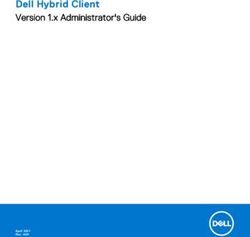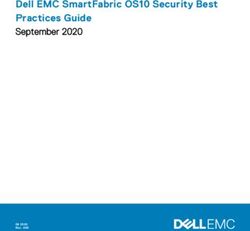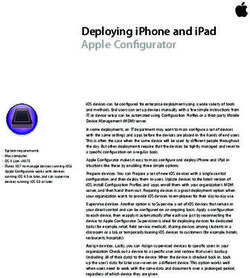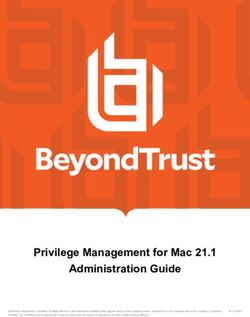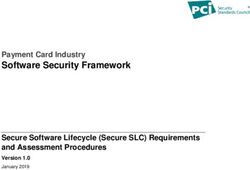Red Hat JBoss Enterprise Application Platform 7.4 - How to Configure Identity Management
←
→
Page content transcription
If your browser does not render page correctly, please read the page content below
Red Hat JBoss Enterprise Application
Platform 7.4
How to Configure Identity Management
Instructions for managing user access to Red Hat JBoss Enterprise Application
Platform using LDAP directories and other identity stores.
Last Updated: 2021-10-07Red Hat JBoss Enterprise Application Platform 7.4 How to Configure Identity Management Instructions for managing user access to Red Hat JBoss Enterprise Application Platform using LDAP directories and other identity stores.
Legal Notice
Copyright © 2021 Red Hat, Inc.
The text of and illustrations in this document are licensed by Red Hat under a Creative Commons
Attribution–Share Alike 3.0 Unported license ("CC-BY-SA"). An explanation of CC-BY-SA is
available at
http://creativecommons.org/licenses/by-sa/3.0/
. In accordance with CC-BY-SA, if you distribute this document or an adaptation of it, you must
provide the URL for the original version.
Red Hat, as the licensor of this document, waives the right to enforce, and agrees not to assert,
Section 4d of CC-BY-SA to the fullest extent permitted by applicable law.
Red Hat, Red Hat Enterprise Linux, the Shadowman logo, the Red Hat logo, JBoss, OpenShift,
Fedora, the Infinity logo, and RHCE are trademarks of Red Hat, Inc., registered in the United States
and other countries.
Linux ® is the registered trademark of Linus Torvalds in the United States and other countries.
Java ® is a registered trademark of Oracle and/or its affiliates.
XFS ® is a trademark of Silicon Graphics International Corp. or its subsidiaries in the United States
and/or other countries.
MySQL ® is a registered trademark of MySQL AB in the United States, the European Union and
other countries.
Node.js ® is an official trademark of Joyent. Red Hat is not formally related to or endorsed by the
official Joyent Node.js open source or commercial project.
The OpenStack ® Word Mark and OpenStack logo are either registered trademarks/service marks
or trademarks/service marks of the OpenStack Foundation, in the United States and other
countries and are used with the OpenStack Foundation's permission. We are not affiliated with,
endorsed or sponsored by the OpenStack Foundation, or the OpenStack community.
All other trademarks are the property of their respective owners.
Abstract
This guide explores how to use LDAP directories and other identity stores for use with JBoss EAP
management interfaces and security domains. This guide expands on the concepts provided in the
JBoss EAP Security Architecture guide, and should be reviewed after administrators have basic
knowledge of LDAP and a solid understanding of security concepts within JBoss EAP.Table of Contents
Table of Contents
. . . . . . . . . . . . . FEEDBACK
PROVIDING . . . . . . . . . . . . ON
. . . .RED
. . . . .HAT
. . . . .DOCUMENTATION
. . . . . . . . . . . . . . . . . . . . . . . . . . . . . . . . . . . . . . . . . . . . . . . . . . . . . . . . . . . . . . . . . . . . . .4. . . . . . . . . . . . .
. . . . . . . . . .OPEN
MAKING . . . . . . SOURCE
. . . . . . . . . .MORE
. . . . . . .INCLUSIVE
. . . . . . . . . . . . . . . . . . . . . . . . . . . . . . . . . . . . . . . . . . . . . . . . . . . . . . . . . . . . . . . . . . . . . . . . . . . . 5. . . . . . . . . . . . .
. . . . . . . . . . . 1.. .IDENTITY
CHAPTER . . . . . . . . . . MANAGEMENT
. . . . . . . . . . . . . . . . .OVERVIEW
. . . . . . . . . . . . . . . . . . . . . . . . . . . . . . . . . . . . . . . . . . . . . . . . . . . . . . . . . . . . . . . . . . . . . 6. . . . . . . . . . . . .
.CHAPTER
. . . . . . . . . . 2.
. . ELYTRON
. . . . . . . . . . . SUBSYSTEM
. . . . . . . . . . . . . . . . . . . . . . . . . . . . . . . . . . . . . . . . . . . . . . . . . . . . . . . . . . . . . . . . . . . . . . . . . . . . . . . . . . . . . 7. . . . . . . . . . . . .
2.1. CONFIGURE AUTHENTICATION WITH A FILESYSTEM-BASED IDENTITY STORE 7
2.2. CONFIGURE AUTHENTICATION WITH A PROPERTIES FILE-BASED IDENTITY STORE 8
2.3. CONFIGURE AUTHENTICATION WITH A DATABASE-BASED IDENTITY STORE 9
2.4. CONFIGURE AUTHENTICATION WITH AN LDAP-BASED IDENTITY STORE 10
2.5. CONFIGURE AUTHENTICATION WITH CERTIFICATES 12
2.6. CONFIGURE AUTHENTICATION AND AUTHORIZATION USING MULTIPLE IDENTITY STORES 14
2.6.1. Aggregate Realm in Elytron 14
2.6.2. Configuring Authentication and Authorization Using an Aggregate Realm 15
2.6.3. Example Aggregate Realms 16
2.7. OVERRIDE AN APPLICATION’S AUTHENTICATION CONFIGURATION 16
2.8. SET UP CACHING FOR SECURITY REALMS 17
2.9. CONFIGURE APPLICATIONS TO USE CONTAINER-MANAGED SINGLE SIGN-ON 19
2.10. CONFIGURE AUTHENTICATION AND AUTHORIZATION WITH BEARER TOKENS 21
2.10.1. Bearer token authentication 21
2.10.2. Configuring JSON Web Tokens (JWTs) authentication 22
2.10.3. Configuring authentication with tokens issued by an OAuth2 compliant authorization server 23
2.10.4. Configuring bearer token authentication for an application 24
. . . . . . . . . . . 3.
CHAPTER . . LEGACY
. . . . . . . . . .SECURITY
. . . . . . . . . . .SUBSYSTEM
. . . . . . . . . . . . . . . . . . . . . . . . . . . . . . . . . . . . . . . . . . . . . . . . . . . . . . . . . . . . . . . . . . . . . . . . . .26
..............
3.1. CONFIGURE A SECURITY DOMAIN TO USE LDAP 26
3.1.1. LdapExtended Login Module 26
3.1.1.1. Configure a Security Domain to use the LdapExtended Login Module 26
3.1.1.1.1. Configure a Security Domain to use the LdapExtended Login Module for Active Directory 28
3.2. CONFIGURE A SECURITY DOMAIN TO USE A DATABASE 29
3.2.1. Database Login Module 29
3.2.1.1. Configure a Security Domain to use the Database Login Module 30
3.3. CONFIGURE A SECURITY DOMAIN TO USE A PROPERTIES FILE 30
3.3.1. UsersRoles Login Module 30
3.3.1.1. Configure a Security Domain to use the UsersRoles Login Module 31
3.4. CONFIGURE A SECURITY DOMAIN TO USE CERTIFICATE-BASED AUTHENTICATION 31
3.4.1. Creating a Security Domain with Certificate-Based Authentication 32
3.4.2. Configure an Application to use a Security Domain with Certificate-Based Authentication 33
3.4.3. Configure the Client 34
3.5. CONFIGURE CACHING FOR A SECURITY DOMAIN 34
3.5.1. Setting the Cache Type for a Security Domain 34
3.5.2. Listing and Flushing Principals 35
3.5.3. Disabling Caching for a Security Domain 35
. . . . . . . . . . . 4.
CHAPTER . . .APPLICATION
. . . . . . . . . . . . . . .CONFIGURATION
. . . . . . . . . . . . . . . . . . . . . . . . . . . . . . . . . . . . . . . . . . . . . . . . . . . . . . . . . . . . . . . . . . . . . . . . . . . . . . .37
..............
4.1. CONFIGURE WEB APPLICATIONS TO USE ELYTRON OR LEGACY SECURITY FOR AUTHENTICATION
37
Silent BASIC Authentication 38
Using Elytron and Legacy Security Subsystems in Parallel 38
4.2. CONFIGURE CLIENT AUTHENTICATION WITH ELYTRON CLIENT 39
4.2.1. The Configuration File Approach 40
4.2.2. The Programmatic Approach 42
1Red Hat JBoss Enterprise Application Platform 7.4 How to Configure Identity Management
4.2.3. The Default Configuration Approach 44
4.2.4. Using Elytron Client with Clients Deployed to JBoss EAP 45
4.2.5. Configuring a Jakarta Management Client Using the wildfly-config.xml File 46
4.2.6. Using the ElytronAuthenticator to Propagate Identities 46
4.3. CONFIGURING TRUSTED SECURITY DOMAIN OUTFLOWS 47
Importing a Security Identity 47
Outflow 48
.CHAPTER
. . . . . . . . . . 5.
. . SECURING
. . . . . . . . . . . . THE
. . . . .MANAGEMENT
. . . . . . . . . . . . . . . . INTERFACES
. . . . . . . . . . . . . . WITH
. . . . . . LDAP
. . . . . . . . . . . . . . . . . . . . . . . . . . . . . . . . . . . . . . . . . .49
..............
5.1. USING ELYTRON 49
5.1.1. Using Elytron for Two-way SSL/TLS for the Outbound LDAP Connection 50
5.2. USING LEGACY CORE MANAGEMENT AUTHENTICATION 50
5.2.1. Using Two-way SSL/TLS for the Outbound LDAP Connection 55
5.3. LDAP AND RBAC 56
5.3.1. Using LDAP and RBAC Independently 56
5.3.2. Combining LDAP and RBAC for Authorization 56
5.3.2.1. Using group-search 57
5.3.2.2. Using username-to-dn 60
5.3.2.3. Mapping LDAP Group Information to RBAC Roles 63
5.4. ENABLING CACHING 66
5.4.1. Cache Configuration 66
5.4.2. Example 67
5.4.2.1. Reading the Current Cache Configuration 69
5.4.2.2. Enabling a Cache 70
5.4.2.3. Inspecting an Existing Cache 70
5.4.2.4. Testing an Existing Cache’s Contents 70
5.4.2.5. Flushing a Cache 71
5.4.2.6. Removing a Cache 71
. . . . . . . . . . . 6.
CHAPTER . . .CONFIGURE
. . . . . . . . . . . . .A. .SECURITY
. . . . . . . . . . .DOMAIN
. . . . . . . . . TO
. . . .USE
. . . . .A. .SECURITY
. . . . . . . . . . .MAPPING
. . . . . . . . . . . . . . . . . . . . . . . . . . . . . . . . . . . . .72
..............
. . . . . . . . . . . 7.
CHAPTER . . STANDALONE
. . . . . . . . . . . . . . . .SERVER
. . . . . . . . .VS.
. . . .MANAGED
. . . . . . . . . . . DOMAIN
. . . . . . . . . .CONSIDERATIONS
. . . . . . . . . . . . . . . . . . . . . . . . . . . . . . . . . . . . . . . . . . . . .73
..............
. . . . . . . . . . . .A.
APPENDIX . . REFERENCE
. . . . . . . . . . . . . .MATERIAL
. . . . . . . . . . . . . . . . . . . . . . . . . . . . . . . . . . . . . . . . . . . . . . . . . . . . . . . . . . . . . . . . . . . . . . . . . . . . . . . .74
..............
A.1. EXAMPLE WILDFLY-CONFIG.XML 74
A.2. REFERENCE FOR SINGLE SIGN-ON ATTRIBUTES 75
A.2.1. Single Sign-on 75
A.3. PASSWORD MAPPERS 76
2Table of Contents
3Red Hat JBoss Enterprise Application Platform 7.4 How to Configure Identity Management
PROVIDING FEEDBACK ON RED HAT DOCUMENTATION
We appreciate your feedback on our documentation. To provide feedback, you can highlight the text in a
document and add comments. Follow the steps in the procedure to learn about submitting feedback on
Red Hat documentation.
Prerequisites
Log in to the Red Hat Customer Portal.
In the Red Hat Customer Portal, view the document in Multi-page HTML format.
Procedure
1. Click Feedback to see existing reader comments.
NOTE
The feedback feature is enabled only in the Multi-page HTML format.
2. Highlight the section of the document where you want to provide feedback.
3. In the prompt menu that displays near the text you selected, click Add Feedback.
A text box opens in the feedback section on the right side of the page.
4. Enter your feedback in the text box and click Submit.
You have created a documentation issue.
5. To view the issue, click the issue tracker link in the feedback view.
4MAKING OPEN SOURCE MORE INCLUSIVE
MAKING OPEN SOURCE MORE INCLUSIVE
Red Hat is committed to replacing problematic language in our code, documentation, and web
properties. We are beginning with these four terms: master, slave, blacklist, and whitelist. Because of the
enormity of this endeavor, these changes will be implemented gradually over several upcoming releases.
For more details, see our CTO Chris Wright’s message .
5Red Hat JBoss Enterprise Application Platform 7.4 How to Configure Identity Management
CHAPTER 1. IDENTITY MANAGEMENT OVERVIEW
The basic identity management concepts for securing applications with various identity stores are
covered in the Red Hat JBoss Enterprise Application Platform (JBoss EAP) Security Architecture guide.
This guide shows you how to configure various identity stores, such as a filesystem or LDAP, to secure
applications. In some cases you can also use certain identity stores, such as LDAP, as an authorization
authority. Various role and access information about principals can be stored in an LDAP directory which
can then be used directly by JBoss EAP or mapped to existing JBoss EAP roles.
NOTE
Using identity stores backed by external datastores, such as databases or LDAP
directories, can have a performance impact on authentication and authorization due to
the data access and transport between the external datastore and the JBoss EAP
instance.
6CHAPTER 2. ELYTRON SUBSYSTEM
CHAPTER 2. ELYTRON SUBSYSTEM
2.1. CONFIGURE AUTHENTICATION WITH A FILESYSTEM-BASED
IDENTITY STORE
1. Configure a filesystem-realm in JBoss EAP:
/subsystem=elytron/filesystem-realm=exampleFsRealm:add(path=fs-realm-users,relative-
to=jboss.server.config.dir)
If your directory is located outside of jboss.server.config.dir, then you need to change the
path and relative-to values appropriately.
2. Add a user:
When using the filesystem-realm, you can add users using the management CLI.
/subsystem=elytron/filesystem-realm=exampleFsRealm:add-identity(identity=user1)
/subsystem=elytron/filesystem-realm=exampleFsRealm:set-password(identity=user1, clear=
{password="password123"})
/subsystem=elytron/filesystem-realm=exampleFsRealm:add-identity-attribute(identity=user1,
name=Roles, value=["Admin","Guest"])
3. Add a simple-role-decoder:
/subsystem=elytron/simple-role-decoder=from-roles-attribute:add(attribute=Roles)
This simple-role-decoder decodes a principal’s roles from the Roles attribute. You can change
this value if your roles are in a different attribute.
4. Configure a security-domain:
/subsystem=elytron/security-domain=exampleFsSD:add(realms=
[{realm=exampleFsRealm,role-decoder=from-roles-attribute}],default-
realm=exampleFsRealm,permission-mapper=default-permission-mapper)
5. Configure an application-security-domain in the undertow subsystem:
/subsystem=undertow/application-security-domain=exampleApplicationDomain:add(security-
domain=exampleFsSD)
NOTE
An application-security-domain in the undertow subsystem can be configured
using the management console by navigating to Configuration → Subsystems
→ Web (Undertow) → Application Security Domain.
6. Configure your application’s web.xml and jboss-web.xml:
Your application’s web.xml and jboss-web.xml must be updated to use the application-
security-domain you configured in JBoss EAP. An example of this is available in Configure Web
Applications to Use Elytron or Legacy Security for Authentication.
Your application is now using a file system-based identity store for authentication.
7Red Hat JBoss Enterprise Application Platform 7.4 How to Configure Identity Management
2.2. CONFIGURE AUTHENTICATION WITH A PROPERTIES FILE-BASED
IDENTITY STORE
1. Create properties files:
You must create two properties files: one that maps users to passwords and another that maps
users to roles. Usually, these files are located in the jboss.server.config.dir directory and follow
the naming convention *-users.properties and *-roles.properties, but other locations and
names can be used. The *-users.properties file must also contain a reference to the
properties-realm, which you will create in the next step:
#$REALM_NAME=YOUR_PROPERTIES_REALM_NAME$
Example user to password file: example-users.properties
#$REALM_NAME=examplePropRealm$
user1=password123
user2=password123
Example user to roles file: example-roles.properties
user1=Admin
user2=Guest
2. Configure a properties-realm in JBoss EAP:
/subsystem=elytron/properties-realm=examplePropRealm:add(groups-
attribute=groups,groups-properties={path=example-roles.properties,relative-
to=jboss.server.config.dir},users-properties={path=example-users.properties,relative-
to=jboss.server.config.dir,plain-text=true})
The name of the properties-realm is examplePropRealm, which is used in the previous step in
the example-users.properties file. Also, if your properties files are located outside of
jboss.server.config.dir, then you must change the path and relative-to values appropriately.
3. Configure a security-domain:
/subsystem=elytron/security-domain=exampleSD:add(realms=
[{realm=examplePropRealm,role-decoder=groups-to-roles}],default-
realm=examplePropRealm,permission-mapper=default-permission-mapper)
4. Configure an application-security-domain in the undertow subsystem:
/subsystem=undertow/application-security-domain=exampleApplicationDomain:add(security-
domain=exampleSD)
NOTE
An application-security-domain in the undertow subsystem can be configured
using the management console by navigating to Configuration → Subsystems
→ Web (Undertow) → Application Security Domain.
5. Configure your application’s web.xml and jboss-web.xml:
Your application’s web.xml and jboss-web.xml must be updated to use the application-
8CHAPTER 2. ELYTRON SUBSYSTEM
Your application’s web.xml and jboss-web.xml must be updated to use the application-
security-domain you configured in JBoss EAP. An example of this is available in Configure Web
Applications to Use Elytron or Legacy Security for Authentication.
Your application is now using a properties file-based identity store for authentication.
IMPORTANT
The properties files are only read when the server starts. Any users added after server
startup, either manually or by using an add-user script, requires a server reload. This
reload is accomplished by running the reload command from the management CLI.
reload
2.3. CONFIGURE AUTHENTICATION WITH A DATABASE-BASED
IDENTITY STORE
1. Determine your database format for usernames, passwords, and roles:
To set up authentication using a database for an identity store, you need to determine how your
usernames, passwords, and roles are stored in that database. In this example, we are using a
single table with the following sample data:
username password roles
user1 password123 Admin
user2 password123 Guest
2. Configure a datasource:
To connect to a database from JBoss EAP, you must have the appropriate database driver
deployed, as well as a datasource configured. This example shows deploying the driver for
PostgreSQL and configuring a datasource in JBoss EAP:
deploy /path/to/postgresql-9.4.1210.jar
data-source add --name=examplePostgresDS --jndi-name=java:jboss/examplePostgresDS --
driver-name=postgresql-9.4.1210.jar --connection-
url=jdbc:postgresql://localhost:5432/postgresdb --user-name=postgresAdmin --
password=mysecretpassword
3. Configure a jdbc-realm in JBoss EAP:
/subsystem=elytron/jdbc-realm=exampleDbRealm:add(principal-query=[{sql="SELECT
password,roles FROM eap_users WHERE username=?",data-
source=examplePostgresDS,clear-password-mapper={password-index=1},attribute-
mapping=[{index=2,to=groups}]}])
NOTE
9Red Hat JBoss Enterprise Application Platform 7.4 How to Configure Identity Management
NOTE
The above example shows how to obtain passwords and roles from a single
principal-query. You can also create additional principal-query with attribute-
mapping attributes if you require multiple queries to obtain roles or additional
authentication or authorization information.
For a list of supported password mappers, see Password Mappers.
4. Configure a security-domain:
/subsystem=elytron/security-domain=exampleDbSD:add(realms=
[{realm=exampleDbRealm,role-decoder=groups-to-roles}],default-
realm=exampleDbRealm,permission-mapper=default-permission-mapper)
5. Configure an application-security-domain in the undertow subsystem:
/subsystem=undertow/application-security-domain=exampleApplicationDomain:add(security-
domain=exampleDbSD)
NOTE
An application-security-domain in the undertow subsystem can be configured
using the management console by navigating to Configuration → Subsystems
→ Web (Undertow) → Application Security Domain.
6. Configure your application’s web.xml and jboss-web.xml:
Your application’s web.xml and jboss-web.xml must be updated to use the application-
security-domain you configured in JBoss EAP. An example of this is available in Configure Web
Applications to Use Elytron or Legacy Security for Authentication.
2.4. CONFIGURE AUTHENTICATION WITH AN LDAP-BASED IDENTITY
STORE
1. Determine your LDAP format for usernames, passwords, and roles:
To set up authentication using an LDAP server for an identity store, you need to determine how
your usernames, passwords, and roles are stored. In this example, we are using the following
structure:
dn: dc=wildfly,dc=org
dc: wildfly
objectClass: top
objectClass: domain
dn: ou=Users,dc=wildfly,dc=org
objectClass: organizationalUnit
objectClass: top
ou: Users
dn: uid=jsmith,ou=Users,dc=wildfly,dc=org
objectClass: top
objectClass: person
objectClass: inetOrgPerson
10CHAPTER 2. ELYTRON SUBSYSTEM
cn: John Smith
sn: smith
uid: jsmith
userPassword: password123
dn: ou=Roles,dc=wildfly,dc=org
objectclass: top
objectclass: organizationalUnit
ou: Roles
dn: cn=Admin,ou=Roles,dc=wildfly,dc=org
objectClass: top
objectClass: groupOfNames
cn: Admin
member: uid=jsmith,ou=Users,dc=wildfly,dc=org
2. Configure a dir-context:
To connect to the LDAP server from JBoss EAP, you need to configure a dir-context that
provides the URL as well as the principal used to connect to the server.
/subsystem=elytron/dir-
context=exampleDC:add(url="ldap://127.0.0.1:10389",principal="uid=admin,ou=system",credent
ial-reference={clear-text="secret"})
NOTE
It is not possible to use a Jakarta Management ObjectName to decrypt the
LDAP credentials. Instead, credentials can be secured by using a Credential Store
as discussed in How to Configure Server Security for JBoss EAP.
3. Configure an ldap-realm in JBoss EAP:
/subsystem=elytron/ldap-realm=exampleLR:add(dir-context=exampleDC,identity-mapping=
{search-base-dn="ou=Users,dc=wildfly,dc=org",rdn-identifier="uid",user-password-mapper=
{from="userPassword"},attribute-mapping=[{filter-base-
dn="ou=Roles,dc=wildfly,dc=org",filter="(&(objectClass=groupOfNames)(member=
{0}))",from="cn",to="Roles"}]})
WARNING
If any referenced LDAP servers contain a loop in referrals, it can result in a
java.lang.OutOfMemoryError error on the JBoss EAP server.
4. Add a simple-role-decoder:
/subsystem=elytron/simple-role-decoder=from-roles-attribute:add(attribute=Roles)
5. Configure a security-domain:
11Red Hat JBoss Enterprise Application Platform 7.4 How to Configure Identity Management
/subsystem=elytron/security-domain=exampleLdapSD:add(realms=[{realm=exampleLR,role-
decoder=from-roles-attribute}],default-realm=exampleLR,permission-mapper=default-
permission-mapper)
6. Configure an application-security-domain in the undertow subsystem:
/subsystem=undertow/application-security-domain=exampleApplicationDomain:add(security-
domain=exampleLdapSD)
NOTE
An application-security-domain in the undertow subsystem can be configured
using the management console by navigating to Configuration → Subsystems
→ Web (Undertow) → Application Security Domain.
7. Configure your application’s web.xml and jboss-web.xml:
Your application’s web.xml and jboss-web.xml must be updated to use the application-
security-domain you configured in JBoss EAP. An example of this is available in Configure Web
Applications to Use Elytron or Legacy Security for Authentication.
IMPORTANT
In cases where the elytron subsystem uses an LDAP server to perform authentication,
JBoss EAP will return a 500, or internal server error, error code if that LDAP server is
unreachable. This behavior differs from previous versions of JBoss EAP using the legacy
security subsystem, which returned a 401, or unauthorized, error code under the same
conditions.
2.5. CONFIGURE AUTHENTICATION WITH CERTIFICATES
IMPORTANT
Before you can set up certificate-based authentication, you must have two-way SSL
configured. More details on configuring two-way SSL can be found in the Enable Two-
way SSL/TLS for Applications using the Elytron Subsystem section of the How to
Configure Server Security guide.
1. Configure a key-store-realm.
/subsystem=elytron/key-store-realm=ksRealm:add(key-store=twoWayTS)
You must configure this realm with a truststore that contains the client’s certificate. The
authentication process uses the same certificate presented by the client during the two-way
SSL handshake.
2. Create a decoder.
You need to create a x500-attribute-principal-decoder to decode the principal you get from
your certificate. The below example will decode the principal based on the first CN value.
/subsystem=elytron/x500-attribute-principal-
decoder=CNDecoder:add(oid="2.5.4.3",maximum-segments=1)
12CHAPTER 2. ELYTRON SUBSYSTEM
For example, if the full DN was CN=client,CN=client-
certificate,DC=example,DC=jboss,DC=org, CNDecoder would decode the principal as client.
This decoded principal is used as the alias value to lookup a certificate in the truststore
configured in ksRealm.
IMPORTANT
The decoded principal MUST be the alias value you set in your server’s truststore
for the client’s certificate.
Optionally, you can configure an evidence decoder using a subject alternative name
extension to use a subject alternative name as the principal. For more information, see
Configuring Evidence Decoder for X.509 Certificate with Subject Alternative Name
Extension in the How to Configure Server Security guide.
3. Add a constant-role-mapper for assigning roles.
This is example uses a constant-role-mapper to assign roles to a principal from ksRealm, but
you can also use other approaches.
/subsystem=elytron/constant-role-mapper=constantClientCertRole:add(roles=[Admin,Guest])
4. Configure a security-domain.
/subsystem=elytron/security-domain=exampleCertSD:add(realms=[{realm=ksRealm}],default-
realm=ksRealm,permission-mapper=default-permission-mapper,principal-
decoder=CNDecoder,role-mapper=constantClientCertRole)
5. Configure an application-security-domain in the undertow subsystem.
/subsystem=undertow/application-security-domain=exampleApplicationDomain:add(security-
domain=exampleCertSD)
NOTE
An application-security-domain in the undertow subsystem can be configured
using the management console by navigating to Configuration → Subsystems
→ Web (Undertow) → Application Security Domain.
6. Update server-ssl-context.
/subsystem=elytron/server-ssl-context=twoWaySSC:write-attribute(name=security-
domain,value=exampleCertSD)
/subsystem=elytron/server-ssl-context=twoWaySSC:write-attribute(name=authentication-
optional, value=true)
reload
7. Configure your application’s web.xml and jboss-web.xml.
Your application’s web.xml and jboss-web.xml must be updated to use the application-
security-domain you configured in JBoss EAP. An example of this is available in Configure Web
Applications to Use Elytron or Legacy Security for Authentication.
In addition, you need to update your web.xml to use CLIENT-CERT as its authentication
method.
13Red Hat JBoss Enterprise Application Platform 7.4 How to Configure Identity Management
CLIENT-CERT
exampleApplicationDomain
2.6. CONFIGURE AUTHENTICATION AND AUTHORIZATION USING
MULTIPLE IDENTITY STORES
If you store attributes of an identity across different identity stores, then use an aggregate-realm to
load the identity attributes into a single security realm for authentication and authorization.
2.6.1. Aggregate Realm in Elytron
With an aggregate-realm, you can use one security realm for authentication and another security realm,
or an aggregation of multiple security realms, for authorization in Elytron. For example, you can
configure an aggregate realm to use a properties realm for authentication and a JDBC realm for
authorization.
In an aggregate realm configured to aggregate multiple authorization realms, an identity is created as
follows:
Attribute values from each security realm configured for authorization are loaded.
If an attribute is defined in more than one authorization realm, the value of the first occurrence
of the attribute is used.
The following example illustrates how an identity is created when multiple authorization realms contain
definitions for the same identity attribute.
Example
Aggregate realm configuration:
authentication-realm=properties-realm,
authorization-realms=[jdbc-realm,ldap-realm]
Attribute values obtained from the JDBC realm:
e-mail: user@example.com
groups: Supervisor, User
Attribute values obtained from the ldap realm:
e-mail: administrator@example.com
phone: 0000 0000 0000
Resulting identity obtained from the aggregate realm:
e-mail: user@example.com
groups: Supervisor, User
phone: 0000 0000 0000
In the example, the attribute e-mail is defined in both the authorization realms. The value defined in
14CHAPTER 2. ELYTRON SUBSYSTEM
JDBC realm gets used for the attribute e-mail in the resulting aggregate realm because the aggregate
realm was configured to aggregate the authorization realms as: authorization-realms=[jdbc-
realm,ldap-realm].
2.6.2. Configuring Authentication and Authorization Using an Aggregate Realm
To configure authentication and authorization using an aggregate realm, create an aggregate realm, and
configure a security domain and an application security domain to use the aggregate realm.
Prerequisites
The security realms to be aggregated are configured.
For information about configuring security realms, see Elytron Subsystem in the How to
Configure Identity Management guide.
A role decoder to be used in the security domain is configured.
For information about role decoders, see Create an Elytron Role Decoder in the How to
Configure Server Security guide.
Procedure
1. Create an aggregate realm:
To create an aggregate realm with one authorization realm:
/subsystem=elytron/aggregate-realm=exampleAggregateRealm:add(authentication-
realm=__SECURITY_REALM_FOR_AUTHENTICATION__, authorization-
realm=__SECURITY_REALM_FOR_AUTHORIZATION__)
To create an aggregate realm with multiple authorization realms:
/subsystem=elytron/aggregate-realm=exampleAggregateRealm:add(authentication-
realm=__SECURITY_REALM_FOR_AUTHENTICATION__, authorization-realms=
[__SECURITY_REALM_FOR_AUTHORIZATION_1__,__SECURITY_REALM_FOR_AU
THORIZATION_2__,...,__SECURITY_REALM_FOR_AUTHORIZATION_N__])
2. Configure a security-domain:
/subsystem=elytron/security-domain=exampleAggregateRealmSD:add(realms=
[{realm=exampleAggregateRealm,role-decoder=__ROLE-DECODER__}],default-
realm=exampleAggregateRealm,permission-mapper=default-permission-mapper)
3. Configure an application-security-domain in the undertow subsystem:
/subsystem=undertow/application-security-
domain=exampleAggregareRealmApplicationDomain:add(security-
domain=exampleAggregateRealmSD)
4. Configure your application’s web.xml and jboss-web.xml:
Your application’s web.xml and jboss-web.xml must be updated to use the application-
security-domain you configured in JBoss EAP. An example of this is available in Configure Web
Applications to Use Elytron or Legacy Security for Authentication.
15Red Hat JBoss Enterprise Application Platform 7.4 How to Configure Identity Management
2.6.3. Example Aggregate Realms
Example aggregate realm with a single authorizarion realm
In this example, a properties-realm is used for authentication and a jdbc-realm is used for authorization.
You must preconfigure the following realms:
properties-realm named examplPropertiesRealm
jdbc-realm named exampleJdbcRealm
Issuing the following command creates an aggregate realm:
/subsystem=elytron/aggregate-realm:exampleSimpleAggregateRealm:add(authentication-
realm=examplPropertiesRealm,authorization-realm=exampleJdbcRealm)
Example aggregate realm with two authorization realms
In this example, properties-realm is used for authentication and an aggregation of ldap-realm and jdbc-
realm is used for authorization.
You must preconfigure the following realms:
properties-realm named examplPropertiesRealm
jdbc-realm named exampleJdbcRealm
ldap-realm named exampleLdapRealm
Issuing the following command creates an aggregate realm:
/subsystem=elytron/aggregate-realm:exampleSimpleAggregateRealm:add(authentication-
realm=examplPropertiesRealm,authorization-realms=[exampleJdbcRealm,exampleLdapRealm])
2.7. OVERRIDE AN APPLICATION’S AUTHENTICATION
CONFIGURATION
You can override the authentication configuration of an application with one configured in JBoss EAP.
To do this, use the override-deployment-configuration property in the application-security-domain
section of the undertow subsystem:
/subsystem=undertow/application-security-domain=exampleApplicationDomain:write-
attribute(name=override-deployment-config,value=true)
NOTE
An application-security-domain in the undertow subsystem can be configured using
the management console by navigating to Configuration → Subsystems → Web
(Undertow) → Application Security Domain.
For example, an application is configured to use FORM authentication with the
exampleApplicationDomain in its jboss-web.xml.
16CHAPTER 2. ELYTRON SUBSYSTEM
Example jboss-web.xml
FORM
exampleApplicationDomain
By enabling override-deployment-configuration, you can create a new http-authentication-factory
that specifies a different authentication mechanism, such as BASIC or DIGEST.
Example http-authentication-factory
/subsystem=elytron/http-authentication-factory=exampleHttpAuth:read-resource()
{
"outcome" => "success",
"result" => {
"http-server-mechanism-factory" => "global",
"mechanism-configurations" => [{
"mechanism-name" => "BASIC",
"mechanism-realm-configurations" => [{"realm-name" => "exampleApplicationDomain"}]
}],
"security-domain" => "exampleSD"
}
}
This will override the authentication mechanism defined in the application’s jboss-web.xml and attempt
to authenticate a user using BASIC instead of FORM.
2.8. SET UP CACHING FOR SECURITY REALMS
Elytron provides a caching-realm which allows you to cache the results of a credential lookup from a
security realm. For example, you could use this to configure a cache for credentials coming from LDAP
or a database to increase performance for frequently queried users.
The caching-realm caches the PasswordCredential credential using a LRU or Least Recently Used
caching strategy, in which the least accessed entries are discarded when maximum number of entries is
reached.
You can use a caching-realm with the following security realms:
filesystem-realm
jdbc-realm
ldap-realm
a custom security realm
If you make changes to your credential source outside of JBoss EAP, those changes are only
propagated to a JBoss EAP caching realm if the underlying security realm supports listening. In
particular, an ldap-realm supports listening, however filtered attributes, such as roles, inside the ldap-
realm do not.
To ensure that your caching realm has a correct cache of user data, it is recommended that you modify
17Red Hat JBoss Enterprise Application Platform 7.4 How to Configure Identity Management
To ensure that your caching realm has a correct cache of user data, it is recommended that you modify
your user attributes through the caching realm rather than at your credential source. Alternatively, you
can clear the cache.
IMPORTANT
Making user changes through a caching realm is provided as Technology Preview only.
Technology Preview features are not supported with Red Hat production service level
agreements (SLAs), might not be functionally complete, and Red Hat does not
recommend to use them for production. These features provide early access to
upcoming product features, enabling customers to test functionality and provide
feedback during the development process.
See Technology Preview Features Support Scope on the Red Hat Customer Portal for
information about the support scope for Technology Preview features.
To configure and use a caching-realm:
1. Create an existing security realm.
You need an existing security realm to use with a caching-realm. For example, you could create
a filesystem-realm similar to the steps in Configure Authentication with a Filesystem-Based
Identity Store.
Example filesystem-realm
/subsystem=elytron/filesystem-realm=exampleFsRealm:add(path=fs-realm-users, relative-
to=jboss.server.config.dir)
/subsystem=elytron/filesystem-realm=exampleFsRealm:add-identity(identity=user1)
/subsystem=elytron/filesystem-realm=exampleFsRealm:set-password(identity=user1, clear=
{password="password123"})
/subsystem=elytron/filesystem-realm=exampleFsRealm:add-identity-
attribute(identity=user1,name=Roles,value=["Admin","Guest"])
/subsystem=elytron/simple-role-decoder=from-roles-attribute:add(attribute=Roles)
2. Create a caching-realm.
Once you have an existing realm you want to cache, create a caching-realm that references it.
Example caching-realm that Uses exampleFsRealm
/subsystem=elytron/caching-realm=exampleCacheRealm:add(realm=exampleFsRealm)
3. Use the caching-realm.
After you create the caching-realm, you can then use it in your security configuration just as you
would any other security realm. For example, you could use it in the same place you would use a
filesystem-realm in Configure Authentication with a Filesystem-Based Identity Store .
Example Configuration Using the caching-realm
/subsystem=elytron/security-domain=exampleFsSD:add(realms=
[{realm=exampleCacheRealm, role-decoder=from-roles-attribute}], default-
18CHAPTER 2. ELYTRON SUBSYSTEM
realm=exampleCacheRealm, permission-mapper=default-permission-mapper)
/subsystem=elytron/http-authentication-factory=example-fs-http-auth:add(http-server-
mechanism-factory=global, security-domain=exampleFsSD, mechanism-configurations=
[{mechanism-name=BASIC, mechanism-realm-configurations=[{realm-
name=exampleApplicationDomain}]}])
You can control the cache size as well as item expiration by using maximum-entries and maximum-age
attributes of the caching-realm. For more details on those attributes, see the Elytron Subsystem
Components Reference section in How to Configure Server Security .
Clear a caching-realm Cache
You can clear an existing cache by using the clear-cache command. Clearing a cache forces it to
repopulate using the latest data from the security realm.
/subsystem=elytron/caching-realm=exampleCacheRealm:clear-cache
2.9. CONFIGURE APPLICATIONS TO USE CONTAINER-MANAGED
SINGLE SIGN-ON
You can configure JBoss EAP to use container-managed single sign-on for applications using the
Elytron FORM authentication method. This allows users to authenticate once and access other
resources secured by the FORM authentication method without having to reauthenticate.
The related single sign-on session is invalidated when:
there are no active local sessions left.
logging out from an application.
IMPORTANT
You can use single sign-on across applications deployed on different JBoss EAP
instances as long as these instances are in a cluster.
1. Create a key-store.
A key-store is necessary in order to configure a secure communication channel between the
different servers participating in the SSO. This channel is used to exchange messages about
events that occur when single sign-on sessions are created or destroyed, during log in and log
out respectively.
To create a key-store in the elytron subsystem, first create a Java KeyStore as follows:
keytool -genkeypair -alias localhost -keyalg RSA -keysize 1024 -validity 365 -keystore
keystore.jks -dname "CN=localhost" -keypass secret -storepass secret
Once the keystore.jks file is created, execute the following management CLI command to
create a key-store definition in Elytron:
/subsystem=elytron/key-store=example-keystore:add(path=keystore.jks, relative-
to=jboss.server.config.dir, credential-reference={clear-text=secret}, type=JKS)
19Red Hat JBoss Enterprise Application Platform 7.4 How to Configure Identity Management
2. Add the security realm.
Create a FileSystem realm, an identity store where users are stored in the local file system,
using the following management CLI command:
/subsystem=elytron/filesystem-realm=example-realm:add(path=/tmp/example-realm)
3. Use the following management CLI command to create a security-domain:
/subsystem=elytron/security-domain=example-domain:add(default-realm=example-
realm,permission-mapper=default-permission-mapper,realms=[{realm=example-realm,role-
decoder=groups-to-roles}]
NOTE
Applications using SSO should use HTTP FORM authentication as they usually
need to provide a login page for the users.
4. Create an application security domain in the undertow subsystem.
NOTE
If you already have a application-security-domain defined in the undertow
subsystem and just want to use it to enable single sign-on to your applications,
you can skip this step.
/subsystem=undertow/application-security-domain=other:add(security-domain=example-
domain)
NOTE
By default, if your application does not define any specific security-domain in the
jboss-web.xml file, the application server will choose one with a name other.
5. Update the undertow subsystem to enable single sign-on and use the keystore.
Single sign-on is enabled to a specific application-security-domain definition in the undertow
subsystem. It is important that the servers you are using to deploy the applications are using the
same configuration.
To enable single sign-on, just change an existing application-security-domain in the undertow
subsystem as follows:
/subsystem=undertow/application-security-domain=other/setting=single-sign-on:add(key-
store=example-keystore, key-alias=localhost, domain=localhost, credential-reference={clear-
text=secret})
NOTE
An application-security-domain in the undertow subsystem can be configured
using the management console by navigating to Configuration → Subsystems
→ Web (Undertow) → Application Security Domain.
For more information on the SSO attributes and their definitions, see Reference for Single
20CHAPTER 2. ELYTRON SUBSYSTEM
For more information on the SSO attributes and their definitions, see Reference for Single
Sign-on Attributes.
6. Configure your application’s web.xml and jboss-web.xml files.
Your application’s web.xml and jboss-web.xml must be updated to use the application-
security-domain you configured in JBoss EAP. An example of this is available in Configure Web
Applications to Use Elytron or Legacy Security for Authentication.
JBoss EAP provides out-of-the-box support for clustered and non-clustered SSO using the undertow
and infinispan subsystems.
2.10. CONFIGURE AUTHENTICATION AND AUTHORIZATION WITH
BEARER TOKENS
2.10.1. Bearer token authentication
You can use BEARER_TOKEN authentication mechanism to authorize HTTP requests sent to your
application. After a client, such as a web browser, sends an HTTP request to your application, the
BEARER_TOKEN mechanism verifies the presence of a bearer token in the Authorization HTTP
header of the request.
Elytron supports authentication by using bearer tokens in JWT format, such as OpenID Connect ID
tokens, or by using opaque tokens issued by the OAuth2 compliant authorization server. See the
additional resources section.
The following example shows that the Authorization HTTP header contains the mF_9.B5f-4.1JqM
bearer token:
GET /resource HTTP/1.1
Host: server.example.com
Authorization: Bearer mF_9.B5f-4.1JqM
The BEARER_TOKEN mechanism can now extract the bearer token string and pass it to the token-
realm implementation for validation. If the implementation successfully validates the bearer token,
Elytron creates a security context based on the information represented by the token. The application
can use this security context to obtain information about the requester. It can then decide whether to
fulfill the request by providing the requester access to the HTTP resource.
The BEARER_TOKEN mechanism returns a 401 HTTP status code if the requester does not provide a
bearer token. For example:
HTTP/1.1 401 Unauthorized
WWW-Authenticate: Bearer realm="example"
The BEARER_TOKEN mechanism returns a 403 HTTP status code if a requester is not authorized to
access a resource.
HTTP/1.1 403 Forbidden
Additional resources
For information about the JWT validation, see Configuring JSON Web Tokens (JWTs)
authentication.
For information about the OAuth2 validation, see Configuring authentication with tokens issued
21Red Hat JBoss Enterprise Application Platform 7.4 How to Configure Identity Management
For information about the OAuth2 validation, see Configuring authentication with tokens issued
by an OAuth2 compliant authorization server.
For more information about attributes that you can use with the token-realm, see Table
A.93.token-realm Attributes in the How to Configure Server Security guide.
2.10.2. Configuring JSON Web Tokens (JWTs) authentication
You can enable support for JWTs by specifying a token-realm in the elytron subsystem.
Within the token-realm, you can specify attributes and a jwt token validator. Elytron completes the
following checks:
Automatic expiration checks on the values specified in the exp claim and nbf claim.
Optional: Signature checks based on a public key that is provided by one of the following
methods:
Using a public-key or a certificate attribute.
Using a key map with named public keys.
Using the client-ssl-context attribute to retrieve a remote JSON Web Key (JWK) set from
the URL specified in jku claim.
Optional: Checks on a JWT to ensure it contains only supported values in iss and aud claims.
You can use issuer and audience attributes to perform these checks.
The following example shows token-realm as the security realm and principal-claim as the attribute.
The principal-claim attribute defines the name of a claim that elytron uses to obtain a principal’s name.
The jwt element specifies that the token must be validated as a JWT.
Example of a configured token-realmCHAPTER 2. ELYTRON SUBSYSTEM
Procedure
1. Create a key-store by using the keytool.
Example of creating a key-store by using keytool.
keytool -genkeypair -alias -keyalg -keysize -
validity -keystore -dname -
keypass -storepass
Next, add the key-store definition in the elytron subsystem.
Example of adding a key-store definition in the elytron subsystem.
/subsystem=elytron/key-store=:add(path= , credential-
reference={clear-text=}, type=)
2. Create your token-realm in the elytron subsystem, and specify attributes and a jwt token
validator for your token-realm.
Example of creating a token-realm in the elytron subsystem.
/subsystem=elytron/token-realm=:add(jwt={issuer=
[],audience=[],key-
store=,certificate=},principal-claim=)
Next steps
To configure authentication for your application, see Configuring authentication for an
application.
Additional resources
For more information about token-realm jwt attributes, see Table A.94. token-realm jwt
Attributes in the How to Configure Server Security guide.
2.10.3. Configuring authentication with tokens issued by an OAuth2 compliant
authorization server
Elytron supports bearer tokens issued by an OAuth2-compliant authorization server. You can configure
a token realm to validate tokens against the predefined oauth2-introspection endpoint.
Procedure
1. Create a token realm.
Example of creating a token realm by using the elytron subsystem:
23Red Hat JBoss Enterprise Application Platform 7.4 How to Configure Identity Management
/subsystem=elytron/token-realm=:add(principal-
claim=, oauth2-introspection={client-id=, client-
secret=, introspection-url=})
The following example shows an oauth2-introspection element specified in the token-realm
element. This token realm is configured to validate tokens against the predefined oauth2-
introspection endpoint. The oauth2-introspection endpoint uses the values specified in the
client-id and client-secret attributes to identify the client.
Example of an oauth2-introspection element inside the token-realm element:
Next steps
To configure authentication for your application, see Configuring authentication for an
application.
Additional resources
For more information about the token introspection endpoint, see Table A.95. token-realm
oauth2-introspection Attributes.
2.10.4. Configuring bearer token authentication for an application
You can configure authentication for an application by using bearer tokens in JWT format, such as
OpenID Connect ID tokens, or by using opaque tokens issued by the OAuth2 compliant authorization
server.
Prerequisites
Depending on the authentication method you require, create a token-realm by completing one
of the following procedures:
Configuring JSON Web Tokens (JWTs) authentication .
Configuring authentication with tokens issued by an OAuth2 compliant authorization server .
Procedure
1. Create a security domain in the elytron subsystem. Ensure you specify your token security realm
in the security domain.
Example of creating a security domain in the elytron subsystem.
/subsystem=elytron/security-domain=:add(realms=
[{realm=,role-decoder=}],permission-
mapper=,default-realm=)
24CHAPTER 2. ELYTRON SUBSYSTEM
2. Create a http-authentication-factory that uses the BEARER_TOKEN mechanism.
Example of creating an http-authentication-factory.
/subsystem=elytron/http-authentication-factory=:add(security-
domain=,http-server-mechanism-factory=global,mechanism-
configurations=[{mechanism-name=BEARER_TOKEN,mechanism-realm-configurations=
[{realm-name=}]}])
3. Configure an application-security-domain in the undertow subsystem.
Example of configuring an application-security-domain in the undertow subsystem.
/subsystem=undertow/application-security-
domain=:add(http-authentication-
factory=)
4. Configure your application’s web.xml and jboss-web.xml files. You must ensure your
application’s web.xml specifies the BEARER_TOKEN authentication method. Additionally,
ensure jboss-web.xml uses the application-security-domain you configured in JBoss EAP.
Additional resources
For more information about the BEARER_TOKEN authentication mechanism, see Bearer
token authentication.
For more information about token-realm jwt attributes, see Table A.94. token-realm jwt
Attributes in the How to Configure Server Security guide.
For more information about attributes that you can use with the OAuth2 token endpoint, see
Table A.95. token-realm oauth2-introspection Attributes.
For more information about configuring your application’s web.xml and jboss-web.xml, see
Configure Web Applications to Use Elytron or Legacy Security for Authentication in the How to
Configure Identity Management guide.
25Red Hat JBoss Enterprise Application Platform 7.4 How to Configure Identity Management
CHAPTER 3. LEGACY SECURITY SUBSYSTEM
3.1. CONFIGURE A SECURITY DOMAIN TO USE LDAP
Security domains can be configured to use an LDAP server for authentication and authorization by using
a login module. The basics of security domains and login modules are covered in the JBoss EAP Security
Architecture guide. LdapExtended is the preferred login module for integrating with LDAP servers
(including Active Directory), but there are several other LDAP login modules that can be used as well.
Specifically, the Ldap, AdvancedLdap, and AdvancedAdLdap login modules can also be used to
configure a security domain to use LDAP. This section uses the LdapExtended login module to illustrate
how to create a security domain that uses LDAP for authentication and authorization, but the other
LDAP login modules can be used as well. For more details on the other LDAP login modules, see the
JBoss EAP Login Module Reference.
IMPORTANT
In cases where the legacy security subsystem uses an LDAP server to perform
authentication, JBoss EAP will return a 500, or internal server error, error code if that
LDAP server is unreachable. This behavior differs from previous versions of JBoss EAP
which returned a 401, or unauthorized, error code under the same conditions.
3.1.1. LdapExtended Login Module
LdapExtended (org.jboss.security.auth.spi.LdapExtLoginModule) is a login module implementation
that uses searches to locate the bind user and associated roles on an LDAP server. The roles query
recursively follows DNs to navigate a hierarchical role structure. For the vast majority of cases when
using LDAP with security domains, the LdapExtended login module should be used, especially with
LDAP implementations that are not Active Directory. For a full list of configuration options for the
LdapExtended login module, see the LdapExtended login module section in the JBoss EAP Login
Module Reference.
The authentication happens as follows:
1. An initial bind to the LDAP server is done using the bindDN and bindCredential options. The
bindDN is a LDAP user with the ability to search both the baseCtxDN and rolesCtxDN trees
for the user and roles. The user DN to authenticate against is queried using the filter specified
by the baseFilter attribute.
2. The resulting user DN is authenticated by binding to the LDAP server using the user DN as the
InitialLdapContext environment Context.SECURITY_PRINCIPAL. The
Context.SECURITY_CREDENTIALS property is set to the String password obtained by the
callback handler.
3.1.1.1. Configure a Security Domain to use the LdapExtended Login Module
Example Data (LDIF format)
dn: uid=jduke,ou=Users,dc=jboss,dc=org
objectClass: inetOrgPerson
objectClass: person
objectClass: top
cn: Java Duke
sn: duke
uid: jduke
26CHAPTER 3. LEGACY SECURITY SUBSYSTEM
userPassword: theduke
# =============================
dn: uid=hnelson,ou=Users,dc=jboss,dc=org
objectClass: inetOrgPerson
objectClass: person
objectClass: top
cn: Horatio Nelson
sn: Nelson
uid: hnelson
userPassword: secret
# =============================
dn: ou=groups,dc=jboss,dc=org
objectClass: top
objectClass: organizationalUnit
ou: groups
# =============================
dn: uid=ldap,ou=Users,dc=jboss,dc=org
objectClass: inetOrgPerson
objectClass: person
objectClass: top
cn: LDAP
sn: Service
uid: ldap
userPassword: randall
# =============================
dn: ou=Users,dc=jboss,dc=org
objectClass: top
objectClass: organizationalUnit
ou: Users
# =============================
dn: dc=jboss,dc=org
objectclass: top
objectclass: domain
dc: jboss
# =============================
dn: uid=GroupTwo,ou=groups,dc=jboss,dc=org
objectClass: top
objectClass: groupOfNames
objectClass: uidObject
cn: GroupTwo
member: uid=jduke,ou=Users,dc=jboss,dc=org
uid: GroupTwo
# =============================
dn: uid=GroupThree,ou=groups,dc=jboss,dc=org
objectClass: top
objectClass: groupOfUniqueNames
objectClass: uidObject
cn: GroupThree
uid: GroupThree
uniqueMember: uid=GroupOne,ou=groups,dc=jboss,dc=org
# =============================
dn: uid=HTTP,ou=Users,dc=jboss,dc=org
objectClass: inetOrgPerson
objectClass: person
objectClass: top
cn: HTTP
27Red Hat JBoss Enterprise Application Platform 7.4 How to Configure Identity Management
sn: Service
uid: HTTP
userPassword: httppwd
# =============================
dn: uid=GroupOne,ou=groups,dc=jboss,dc=org
objectClass: top
objectClass: groupOfUniqueNames
objectClass: uidObject
cn: GroupOne
uid: GroupOne
uniqueMember: uid=jduke,ou=Users,dc=jboss,dc=org
uniqueMember: uid=hnelson,ou=Users,dc=jboss,dc=org
CLI Commands for Adding the LdapExtended Login Module
/subsystem=security/security-domain=testLdapExtendedExample:add(cache-type=default)
/subsystem=security/security-domain=testLdapExtendedExample/authentication=classic:add
/subsystem=security/security-domain=testLdapExtendedExample/authentication=classic/login-
module=LdapExtended:add(code=LdapExtended, flag=required, module-options=[
("java.naming.factory.initial"=>"com.sun.jndi.ldap.LdapCtxFactory"),
("java.naming.provider.url"=>"ldap://localhost:10389"),
("java.naming.security.authentication"=>"simple"),
("bindDN"=>"uid=ldap,ou=Users,dc=jboss,dc=org"), ("bindCredential"=>"randall"),
("baseCtxDN"=>"ou=Users,dc=jboss,dc=org"), ("baseFilter"=>"(uid={0})"),
("rolesCtxDN"=>"ou=groups,dc=jboss,dc=org"), ("roleFilter"=>"(uniqueMember={1})"),
("roleAttributeID"=>"uid")])
reload
NOTE
The management CLI commands shown assume that you are running a JBoss EAP
standalone server. For more details on using the management CLI for a JBoss EAP
managed domain, see the JBoss EAP Management CLI Guide.
3.1.1.1.1. Configure a Security Domain to use the LdapExtended Login Module for Active Directory
For Microsoft Active Directory, the LdapExtended login module can be used.
The example below represents the configuration for a default Active Directory configuration. Some
Active Directory configurations may require searching against the Global Catalog on port 3268 instead
of the usual port 389. This is most likely when the Active Directory forest includes multiple domains.
Example Configuration for the LdapExtended Login Module for a Default AD Configuration
/subsystem=security/security-domain=AD_Default:add(cache-type=default)
/subsystem=security/security-domain=AD_Default/authentication=classic:add
/subsystem=security/security-domain=AD_Default/authentication=classic/login-
module=LdapExtended:add(code=LdapExtended,flag=required,module-options=[
("java.naming.provider.url"=>"ldap://ldaphost.jboss.org"),("bindDN"=>"JBOSSsearchuser"),
28You can also read